221adcaaf82ee0e535fd70cd457fe118.ppt
- Количество слайдов: 34
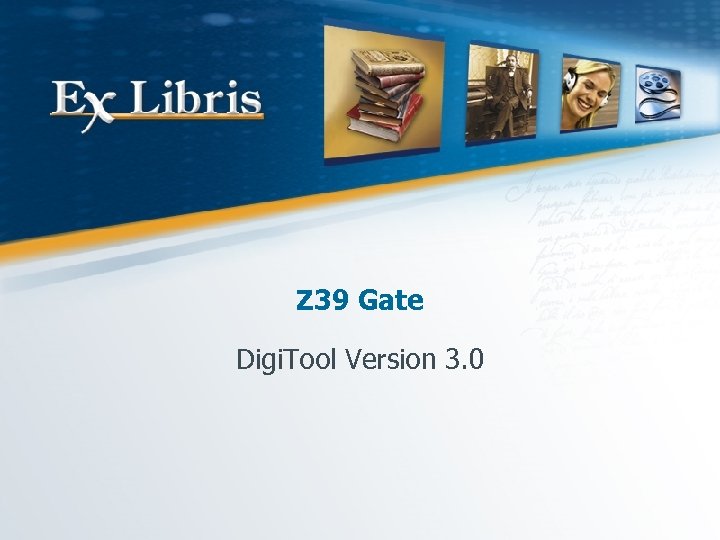 Z 39 Gate Digi. Tool Version 3. 0
Z 39 Gate Digi. Tool Version 3. 0
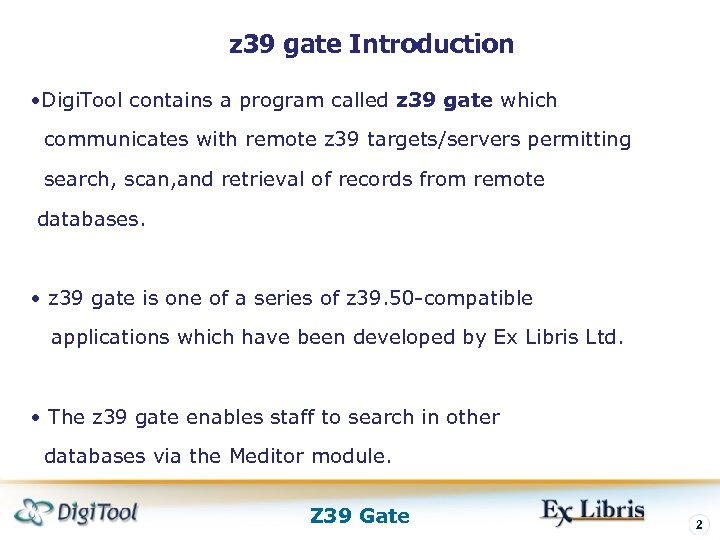 z 39 gate Introduction • Digi. Tool contains a program called z 39 gate which communicates with remote z 39 targets/servers permitting search, scan, and retrieval of records from remote databases. • z 39 gate is one of a series of z 39. 50 -compatible applications which have been developed by Ex Libris Ltd. • The z 39 gate enables staff to search in other databases via the Meditor module. Z 39 Gate 2
z 39 gate Introduction • Digi. Tool contains a program called z 39 gate which communicates with remote z 39 targets/servers permitting search, scan, and retrieval of records from remote databases. • z 39 gate is one of a series of z 39. 50 -compatible applications which have been developed by Ex Libris Ltd. • The z 39 gate enables staff to search in other databases via the Meditor module. Z 39 Gate 2
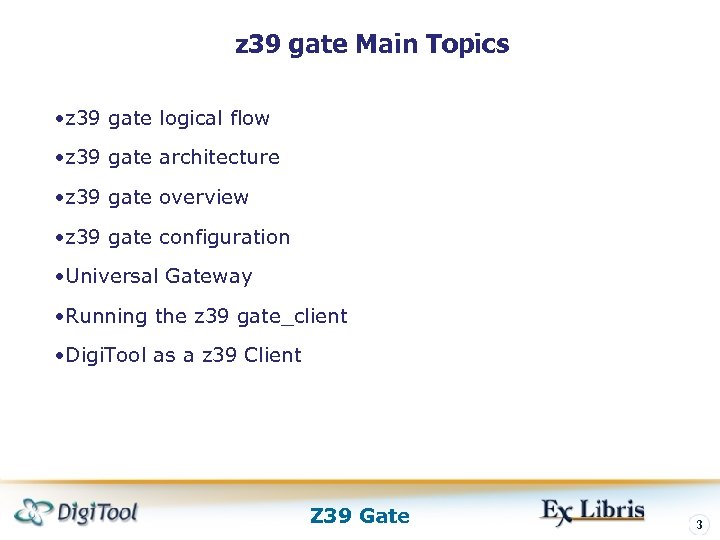 z 39 gate Main Topics • z 39 gate logical flow • z 39 gate architecture • z 39 gate overview • z 39 gate configuration • Universal Gateway • Running the z 39 gate_client • Digi. Tool as a z 39 Client Z 39 Gate 3
z 39 gate Main Topics • z 39 gate logical flow • z 39 gate architecture • z 39 gate overview • z 39 gate configuration • Universal Gateway • Running the z 39 gate_client • Digi. Tool as a z 39 Client Z 39 Gate 3
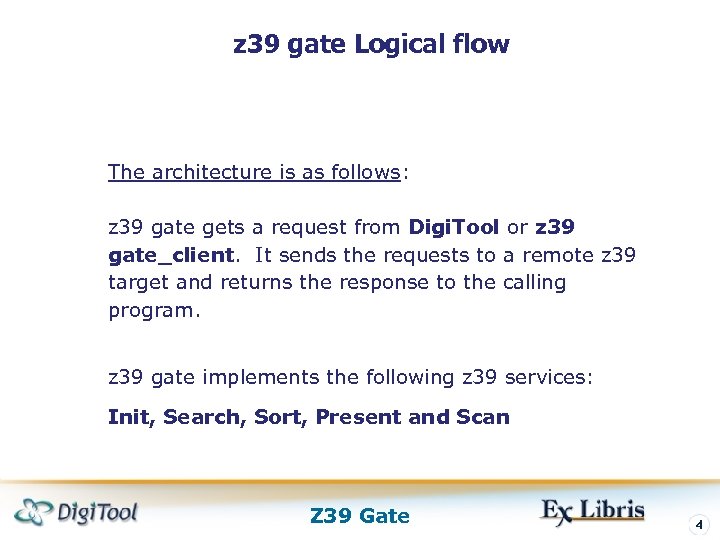 z 39 gate Logical flow The architecture is as follows: z 39 gate gets a request from Digi. Tool or z 39 gate_client. It sends the requests to a remote z 39 target and returns the response to the calling program. z 39 gate implements the following z 39 services: Init, Search, Sort, Present and Scan Z 39 Gate 4
z 39 gate Logical flow The architecture is as follows: z 39 gate gets a request from Digi. Tool or z 39 gate_client. It sends the requests to a remote z 39 target and returns the response to the calling program. z 39 gate implements the following z 39 services: Init, Search, Sort, Present and Scan Z 39 Gate 4
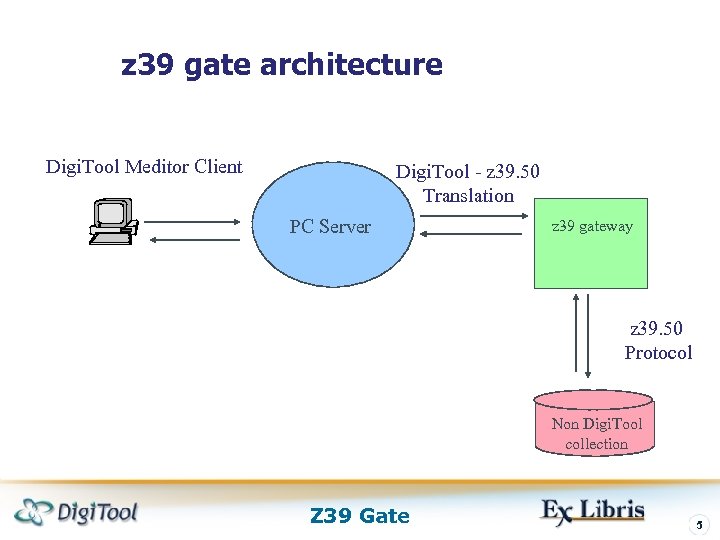 z 39 gate architecture Digi. Tool Meditor Client Digi. Tool - z 39. 50 Translation PC Server z 39 gateway z 39. 50 Protocol Non Digi. Tool collection Z 39 Gate 5
z 39 gate architecture Digi. Tool Meditor Client Digi. Tool - z 39. 50 Translation PC Server z 39 gateway z 39. 50 Protocol Non Digi. Tool collection Z 39 Gate 5
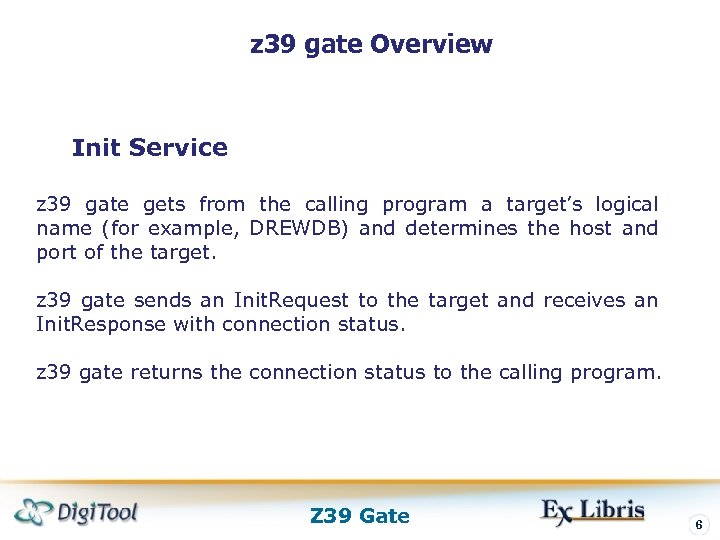 z 39 gate Overview Init Service z 39 gate gets from the calling program a target’s logical name (for example, DREWDB) and determines the host and port of the target. z 39 gate sends an Init. Request to the target and receives an Init. Response with connection status. z 39 gate returns the connection status to the calling program. Z 39 Gate 6
z 39 gate Overview Init Service z 39 gate gets from the calling program a target’s logical name (for example, DREWDB) and determines the host and port of the target. z 39 gate sends an Init. Request to the target and receives an Init. Response with connection status. z 39 gate returns the connection status to the calling program. Z 39 Gate 6
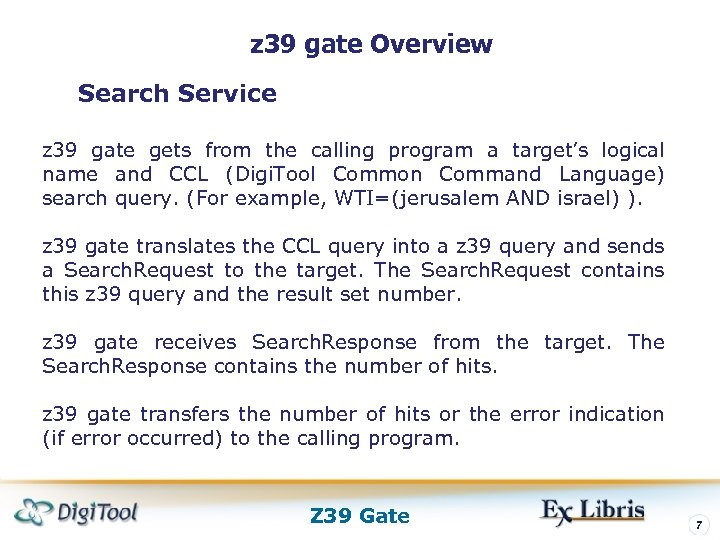 z 39 gate Overview Search Service z 39 gate gets from the calling program a target’s logical name and CCL (Digi. Tool Common Command Language) search query. (For example, WTI=(jerusalem AND israel) ). z 39 gate translates the CCL query into a z 39 query and sends a Search. Request to the target. The Search. Request contains this z 39 query and the result set number. z 39 gate receives Search. Response from the target. The Search. Response contains the number of hits. z 39 gate transfers the number of hits or the error indication (if error occurred) to the calling program. Z 39 Gate 7
z 39 gate Overview Search Service z 39 gate gets from the calling program a target’s logical name and CCL (Digi. Tool Common Command Language) search query. (For example, WTI=(jerusalem AND israel) ). z 39 gate translates the CCL query into a z 39 query and sends a Search. Request to the target. The Search. Request contains this z 39 query and the result set number. z 39 gate receives Search. Response from the target. The Search. Response contains the number of hits. z 39 gate transfers the number of hits or the error indication (if error occurred) to the calling program. Z 39 Gate 7
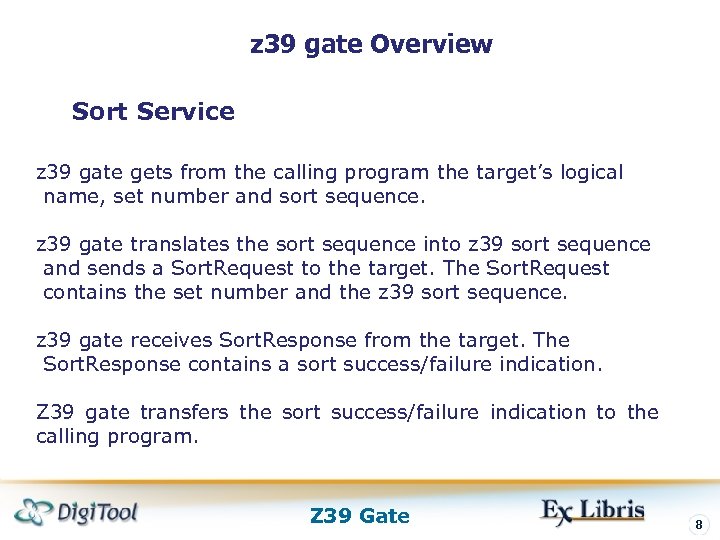 z 39 gate Overview Sort Service z 39 gate gets from the calling program the target’s logical name, set number and sort sequence. z 39 gate translates the sort sequence into z 39 sort sequence and sends a Sort. Request to the target. The Sort. Request contains the set number and the z 39 sort sequence. z 39 gate receives Sort. Response from the target. The Sort. Response contains a sort success/failure indication. Z 39 gate transfers the sort success/failure indication to the calling program. Z 39 Gate 8
z 39 gate Overview Sort Service z 39 gate gets from the calling program the target’s logical name, set number and sort sequence. z 39 gate translates the sort sequence into z 39 sort sequence and sends a Sort. Request to the target. The Sort. Request contains the set number and the z 39 sort sequence. z 39 gate receives Sort. Response from the target. The Sort. Response contains a sort success/failure indication. Z 39 gate transfers the sort success/failure indication to the calling program. Z 39 Gate 8
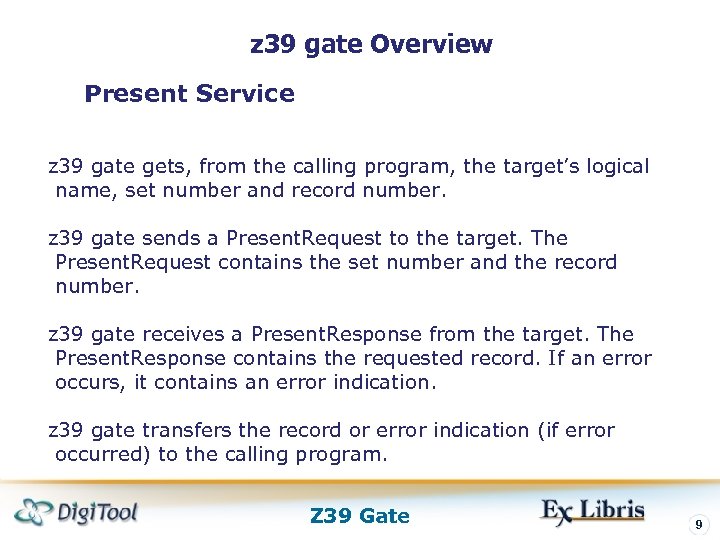 z 39 gate Overview Present Service z 39 gate gets, from the calling program, the target’s logical name, set number and record number. z 39 gate sends a Present. Request to the target. The Present. Request contains the set number and the record number. z 39 gate receives a Present. Response from the target. The Present. Response contains the requested record. If an error occurs, it contains an error indication. z 39 gate transfers the record or error indication (if error occurred) to the calling program. Z 39 Gate 9
z 39 gate Overview Present Service z 39 gate gets, from the calling program, the target’s logical name, set number and record number. z 39 gate sends a Present. Request to the target. The Present. Request contains the set number and the record number. z 39 gate receives a Present. Response from the target. The Present. Response contains the requested record. If an error occurs, it contains an error indication. z 39 gate transfers the record or error indication (if error occurred) to the calling program. Z 39 Gate 9
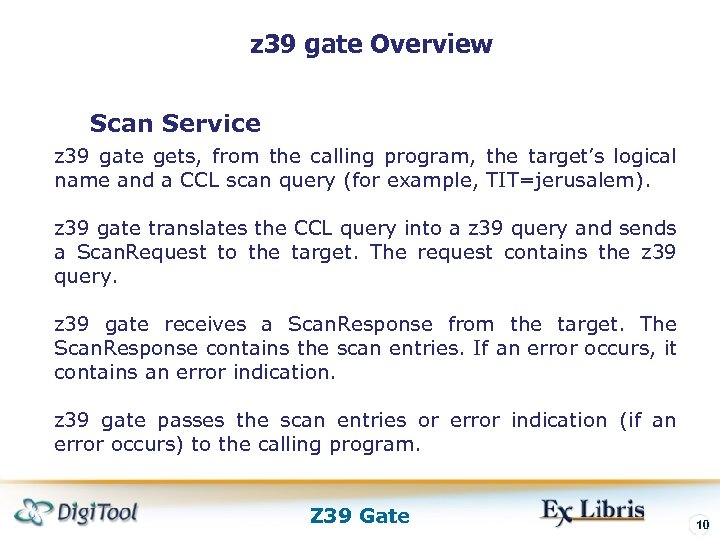 z 39 gate Overview Scan Service z 39 gate gets, from the calling program, the target’s logical name and a CCL scan query (for example, TIT=jerusalem). z 39 gate translates the CCL query into a z 39 query and sends a Scan. Request to the target. The request contains the z 39 query. z 39 gate receives a Scan. Response from the target. The Scan. Response contains the scan entries. If an error occurs, it contains an error indication. z 39 gate passes the scan entries or error indication (if an error occurs) to the calling program. Z 39 Gate 10
z 39 gate Overview Scan Service z 39 gate gets, from the calling program, the target’s logical name and a CCL scan query (for example, TIT=jerusalem). z 39 gate translates the CCL query into a z 39 query and sends a Scan. Request to the target. The request contains the z 39 query. z 39 gate receives a Scan. Response from the target. The Scan. Response contains the scan entries. If an error occurs, it contains an error indication. z 39 gate passes the scan entries or error indication (if an error occurs) to the calling program. Z 39 Gate 10
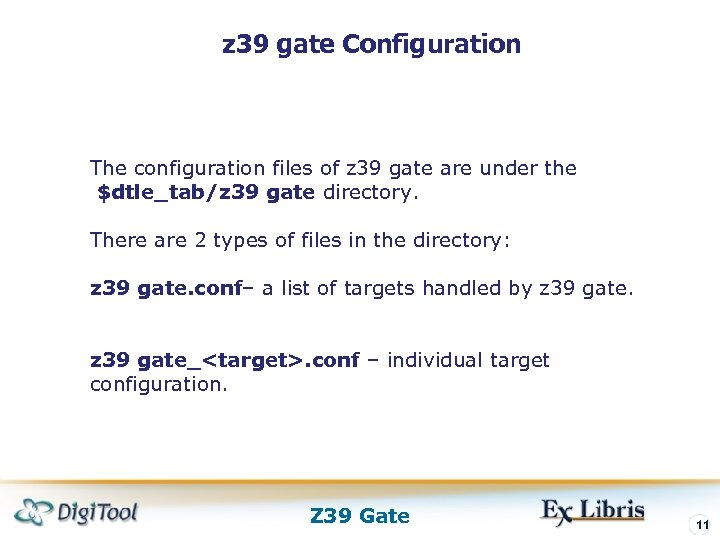 z 39 gate Configuration The configuration files of z 39 gate are under the $dtle_tab/z 39 gate directory. There are 2 types of files in the directory: z 39 gate. conf– a list of targets handled by z 39 gate_
z 39 gate Configuration The configuration files of z 39 gate are under the $dtle_tab/z 39 gate directory. There are 2 types of files in the directory: z 39 gate. conf– a list of targets handled by z 39 gate_
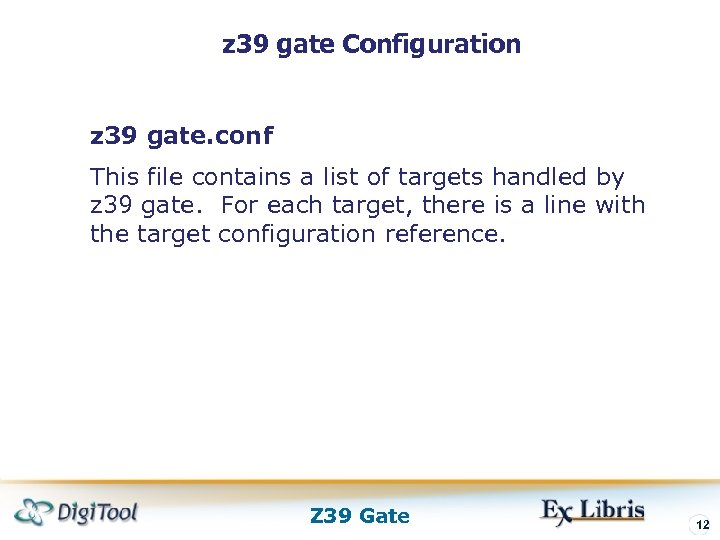 z 39 gate Configuration z 39 gate. conf This file contains a list of targets handled by z 39 gate. For each target, there is a line with the target configuration reference. Z 39 Gate 12
z 39 gate Configuration z 39 gate. conf This file contains a list of targets handled by z 39 gate. For each target, there is a line with the target configuration reference. Z 39 Gate 12
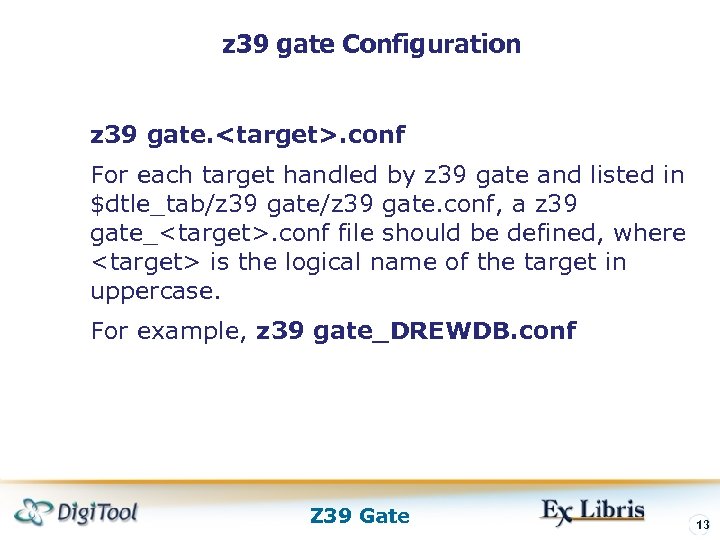 z 39 gate Configuration z 39 gate.
z 39 gate Configuration z 39 gate.
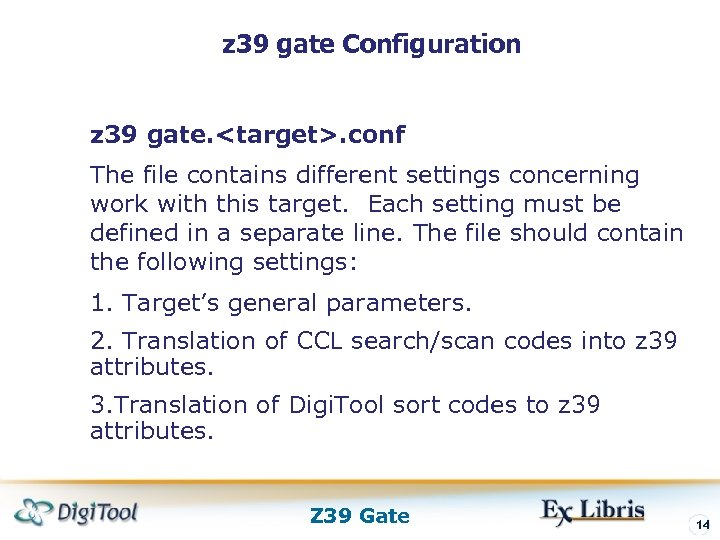 z 39 gate Configuration z 39 gate.
z 39 gate Configuration z 39 gate.
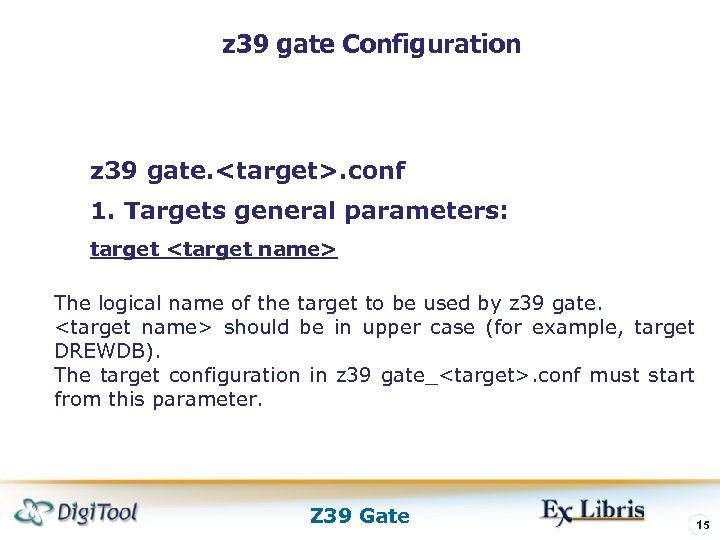 z 39 gate Configuration z 39 gate.
z 39 gate Configuration z 39 gate.
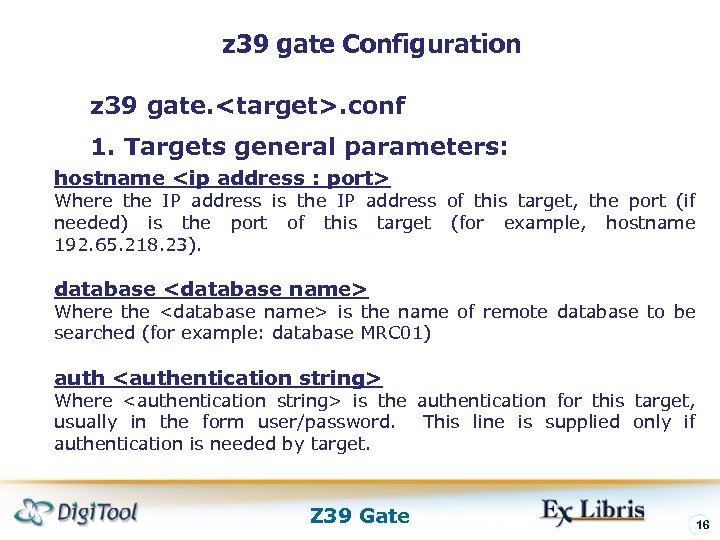 z 39 gate Configuration z 39 gate.
z 39 gate Configuration z 39 gate.
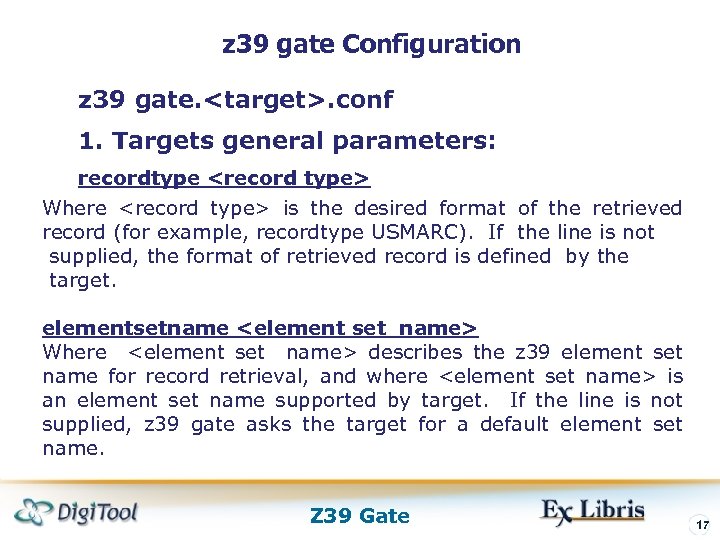 z 39 gate Configuration z 39 gate.
z 39 gate Configuration z 39 gate.
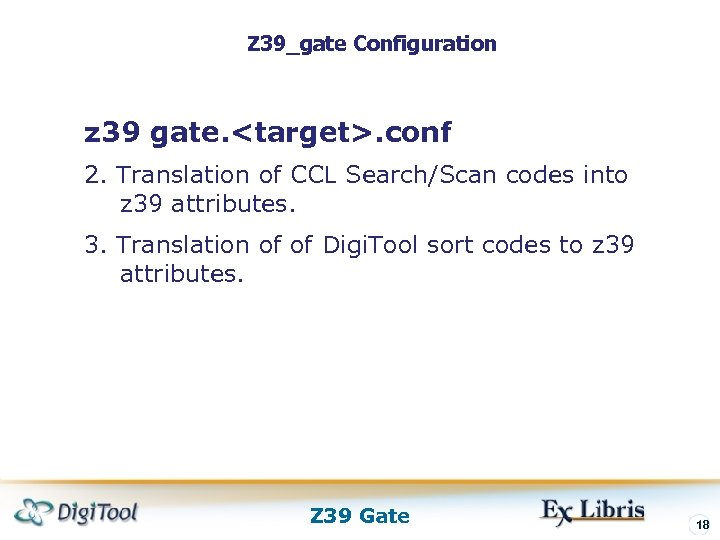 Z 39_gate Configuration z 39 gate.
Z 39_gate Configuration z 39 gate.
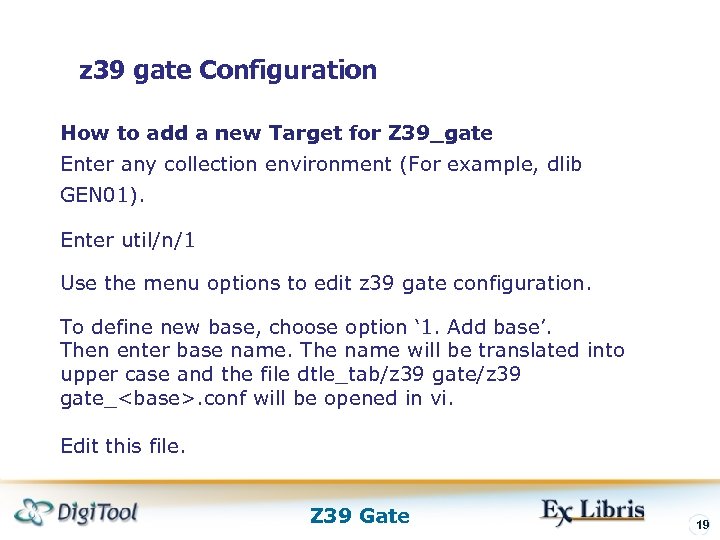 z 39 gate Configuration How to add a new Target for Z 39_gate Enter any collection environment (For example, dlib GEN 01). Enter util/n/1 Use the menu options to edit z 39 gate configuration. To define new base, choose option ‘ 1. Add base’. Then enter base name. The name will be translated into upper case and the file dtle_tab/z 39 gate_
z 39 gate Configuration How to add a new Target for Z 39_gate Enter any collection environment (For example, dlib GEN 01). Enter util/n/1 Use the menu options to edit z 39 gate configuration. To define new base, choose option ‘ 1. Add base’. Then enter base name. The name will be translated into upper case and the file dtle_tab/z 39 gate_
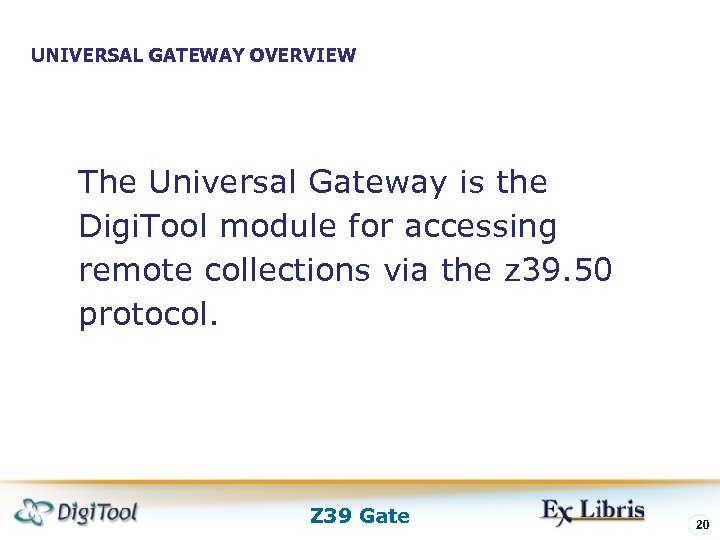 UNIVERSAL GATEWAY OVERVIEW The Universal Gateway is the Digi. Tool module for accessing remote collections via the z 39. 50 protocol. Z 39 Gate 20
UNIVERSAL GATEWAY OVERVIEW The Universal Gateway is the Digi. Tool module for accessing remote collections via the z 39. 50 protocol. Z 39 Gate 20
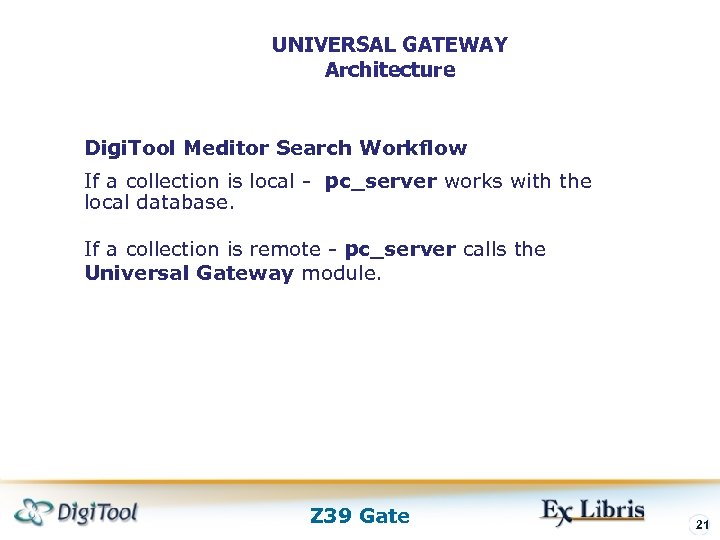 UNIVERSAL GATEWAY Architecture Digi. Tool Meditor Search Workflow If a collection is local - pc_server works with the local database. If a collection is remote - pc_server calls the Universal Gateway module. Z 39 Gate 21
UNIVERSAL GATEWAY Architecture Digi. Tool Meditor Search Workflow If a collection is local - pc_server works with the local database. If a collection is remote - pc_server calls the Universal Gateway module. Z 39 Gate 21
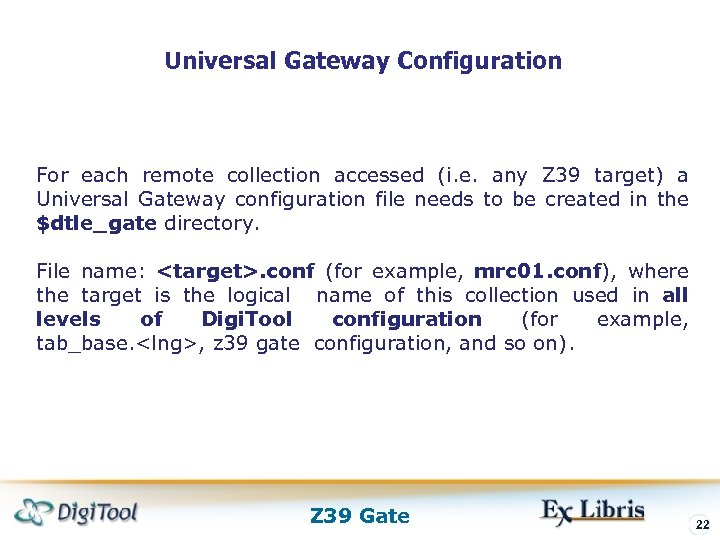 Universal Gateway Configuration For each remote collection accessed (i. e. any Z 39 target) a Universal Gateway configuration file needs to be created in the $dtle_gate directory. File name:
Universal Gateway Configuration For each remote collection accessed (i. e. any Z 39 target) a Universal Gateway configuration file needs to be created in the $dtle_gate directory. File name:
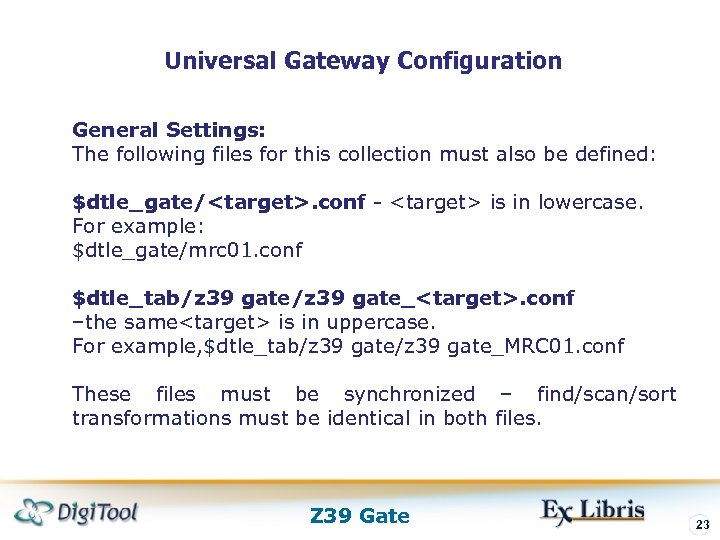 Universal Gateway Configuration General Settings: The following files for this collection must also be defined: $dtle_gate/
Universal Gateway Configuration General Settings: The following files for this collection must also be defined: $dtle_gate/
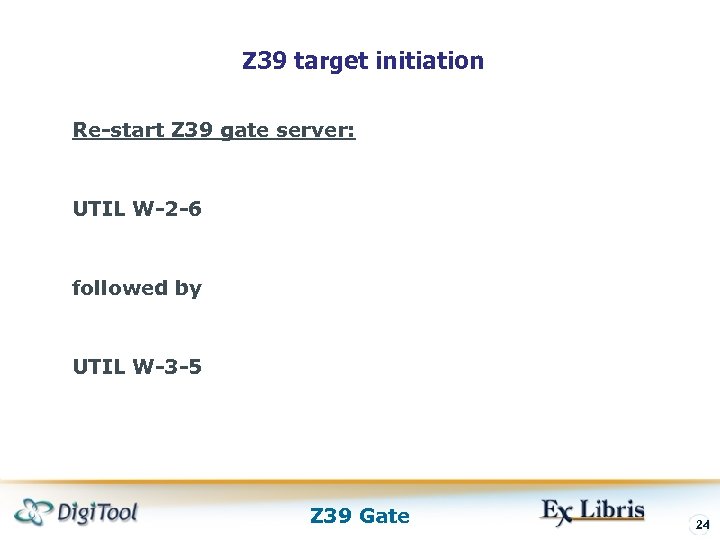 Z 39 target initiation Re-start Z 39 gate server: UTIL W-2 -6 followed by UTIL W-3 -5 Z 39 Gate 24
Z 39 target initiation Re-start Z 39 gate server: UTIL W-2 -6 followed by UTIL W-3 -5 Z 39 Gate 24
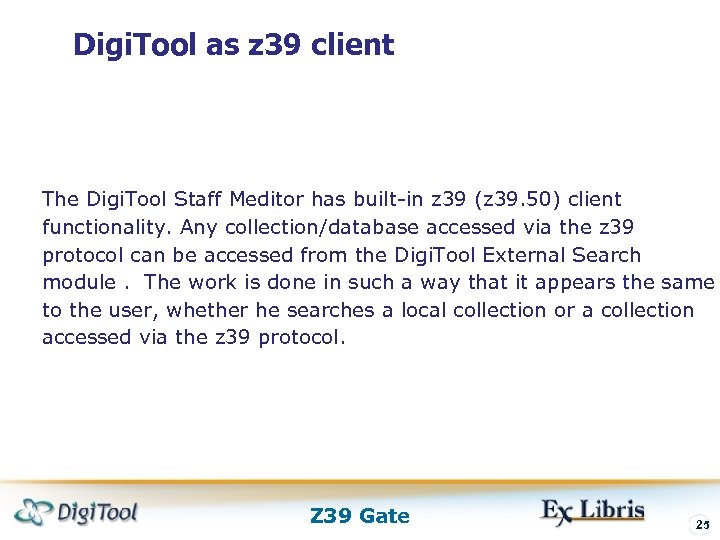 Digi. Tool as z 39 client The Digi. Tool Staff Meditor has built-in z 39 (z 39. 50) client functionality. Any collection/database accessed via the z 39 protocol can be accessed from the Digi. Tool External Search module. The work is done in such a way that it appears the same to the user, whether he searches a local collection or a collection accessed via the z 39 protocol. Z 39 Gate 25
Digi. Tool as z 39 client The Digi. Tool Staff Meditor has built-in z 39 (z 39. 50) client functionality. Any collection/database accessed via the z 39 protocol can be accessed from the Digi. Tool External Search module. The work is done in such a way that it appears the same to the user, whether he searches a local collection or a collection accessed via the z 39 protocol. Z 39 Gate 25
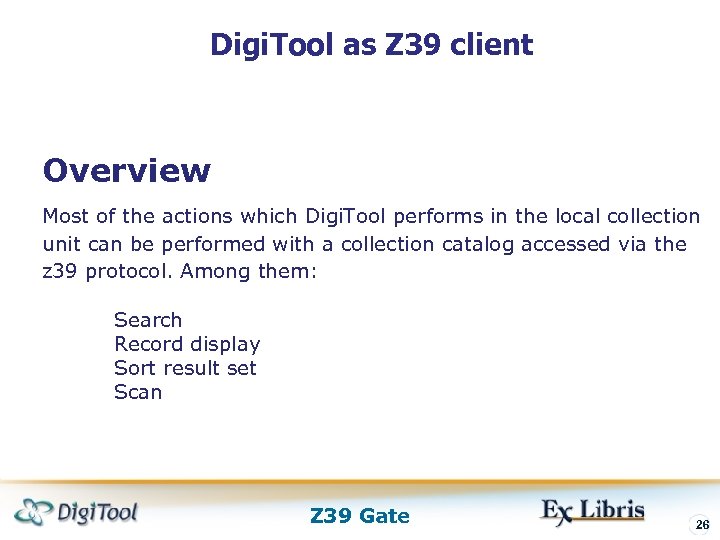 Digi. Tool as Z 39 client Overview Most of the actions which Digi. Tool performs in the local collection unit can be performed with a collection catalog accessed via the z 39 protocol. Among them: Search Record display Sort result set Scan Z 39 Gate 26
Digi. Tool as Z 39 client Overview Most of the actions which Digi. Tool performs in the local collection unit can be performed with a collection catalog accessed via the z 39 protocol. Among them: Search Record display Sort result set Scan Z 39 Gate 26
 Digi. Tool as z 39 client Adding a collection Accessed via the z 39. 50 Protocol to Digi. Tool Example: You want to add Oxford University collection to Digi. Tool. You are adding a new z 39 target to Digi. Tool and must carry out the following: Defining a Target Name Invent a logical target name for the new target (for example, OXFORD). Creating a z 39 gate configuration Create z 39 gate configuration for the new target (OXFORD). UTIL N/1. Z 39 Gate 27
Digi. Tool as z 39 client Adding a collection Accessed via the z 39. 50 Protocol to Digi. Tool Example: You want to add Oxford University collection to Digi. Tool. You are adding a new z 39 target to Digi. Tool and must carry out the following: Defining a Target Name Invent a logical target name for the new target (for example, OXFORD). Creating a z 39 gate configuration Create z 39 gate configuration for the new target (OXFORD). UTIL N/1. Z 39 Gate 27
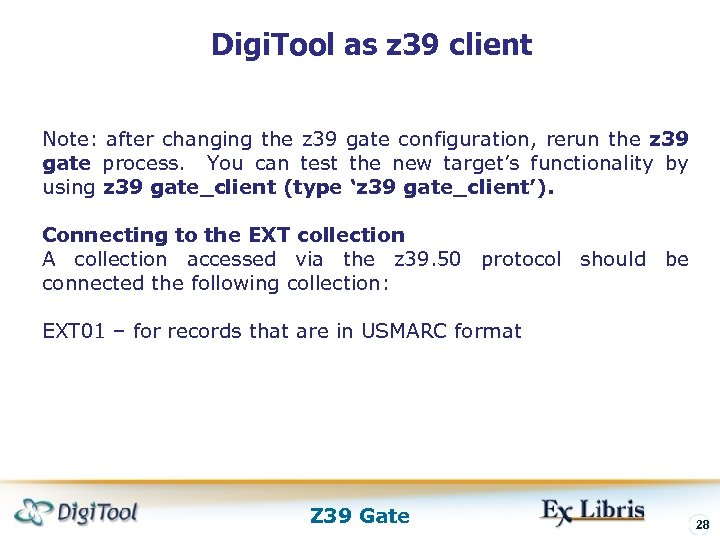 Digi. Tool as z 39 client Note: after changing the z 39 gate configuration, rerun the z 39 gate process. You can test the new target’s functionality by using z 39 gate_client (type ‘z 39 gate_client’). Connecting to the EXT collection A collection accessed via the z 39. 50 protocol should be connected the following collection: EXT 01 – for records that are in USMARC format Z 39 Gate 28
Digi. Tool as z 39 client Note: after changing the z 39 gate configuration, rerun the z 39 gate process. You can test the new target’s functionality by using z 39 gate_client (type ‘z 39 gate_client’). Connecting to the EXT collection A collection accessed via the z 39. 50 protocol should be connected the following collection: EXT 01 – for records that are in USMARC format Z 39 Gate 28
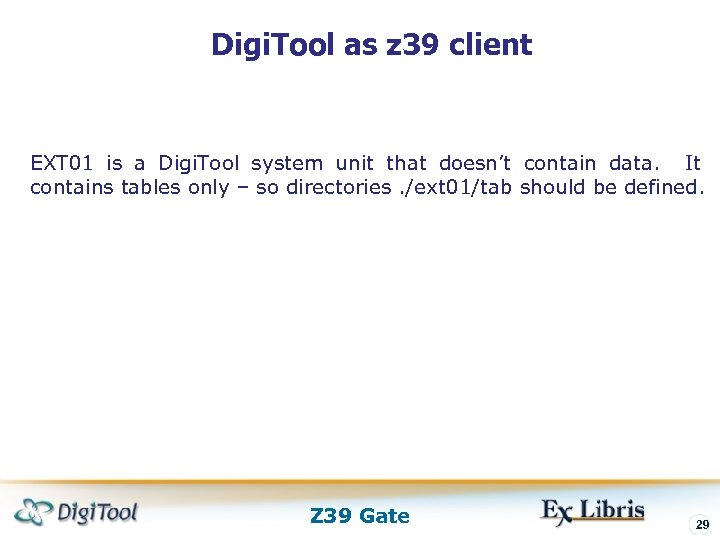 Digi. Tool as z 39 client EXT 01 is a Digi. Tool system unit that doesn’t contain data. It contains tables only – so directories. /ext 01/tab should be defined. Z 39 Gate 29
Digi. Tool as z 39 client EXT 01 is a Digi. Tool system unit that doesn’t contain data. It contains tables only – so directories. /ext 01/tab should be defined. Z 39 Gate 29
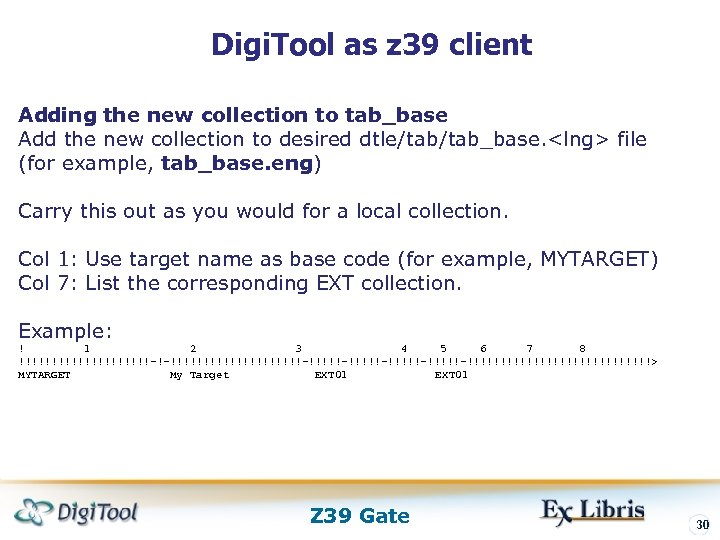 Digi. Tool as z 39 client Adding the new collection to tab_base Add the new collection to desired dtle/tab_base.
Digi. Tool as z 39 client Adding the new collection to tab_base Add the new collection to desired dtle/tab_base.
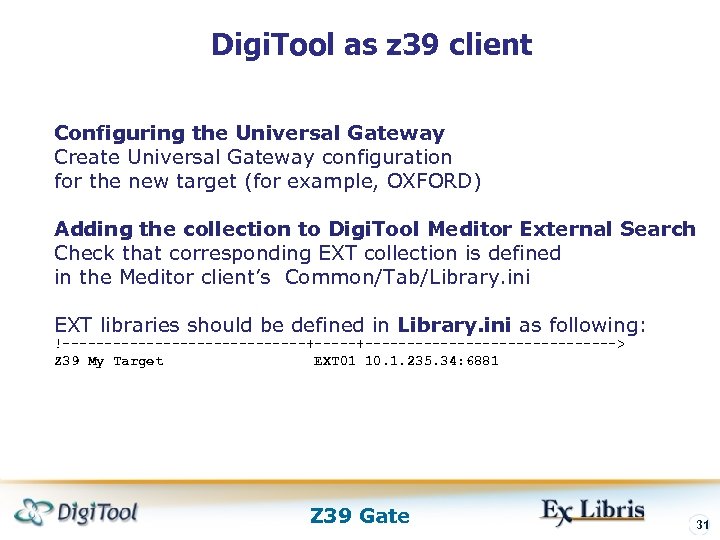 Digi. Tool as z 39 client Configuring the Universal Gateway Create Universal Gateway configuration for the new target (for example, OXFORD) Adding the collection to Digi. Tool Meditor External Search Check that corresponding EXT collection is defined in the Meditor client’s Common/Tab/Library. ini EXT libraries should be defined in Library. ini as following: !---------------+-----------------> Z 39 My Target EXT 01 10. 1. 235. 34: 6881 Z 39 Gate 31
Digi. Tool as z 39 client Configuring the Universal Gateway Create Universal Gateway configuration for the new target (for example, OXFORD) Adding the collection to Digi. Tool Meditor External Search Check that corresponding EXT collection is defined in the Meditor client’s Common/Tab/Library. ini EXT libraries should be defined in Library. ini as following: !---------------+-----------------> Z 39 My Target EXT 01 10. 1. 235. 34: 6881 Z 39 Gate 31
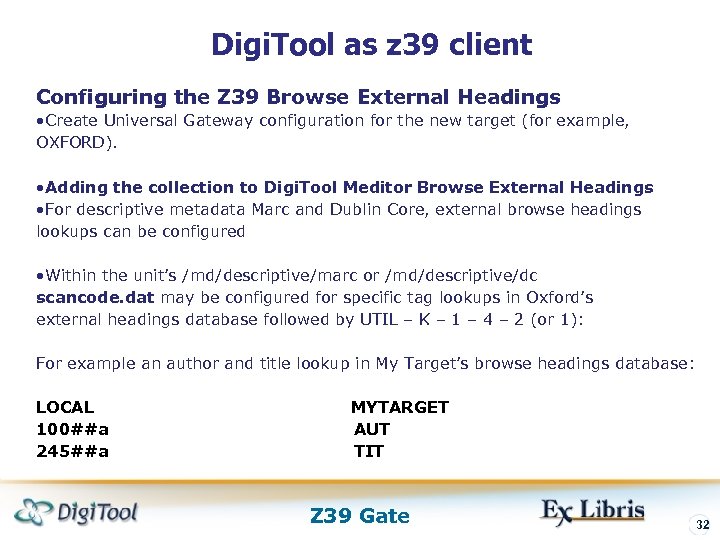 Digi. Tool as z 39 client Configuring the Z 39 Browse External Headings • Create Universal Gateway configuration for the new target (for example, OXFORD). • Adding the collection to Digi. Tool Meditor Browse External Headings • For descriptive metadata Marc and Dublin Core, external browse headings lookups can be configured • Within the unit’s /md/descriptive/marc or /md/descriptive/dc scancode. dat may be configured for specific tag lookups in Oxford’s external headings database followed by UTIL – K – 1 – 4 – 2 (or 1): For example an author and title lookup in My Target’s browse headings database: LOCAL 100##a 245##a MYTARGET AUT TIT Z 39 Gate 32
Digi. Tool as z 39 client Configuring the Z 39 Browse External Headings • Create Universal Gateway configuration for the new target (for example, OXFORD). • Adding the collection to Digi. Tool Meditor Browse External Headings • For descriptive metadata Marc and Dublin Core, external browse headings lookups can be configured • Within the unit’s /md/descriptive/marc or /md/descriptive/dc scancode. dat may be configured for specific tag lookups in Oxford’s external headings database followed by UTIL – K – 1 – 4 – 2 (or 1): For example an author and title lookup in My Target’s browse headings database: LOCAL 100##a 245##a MYTARGET AUT TIT Z 39 Gate 32
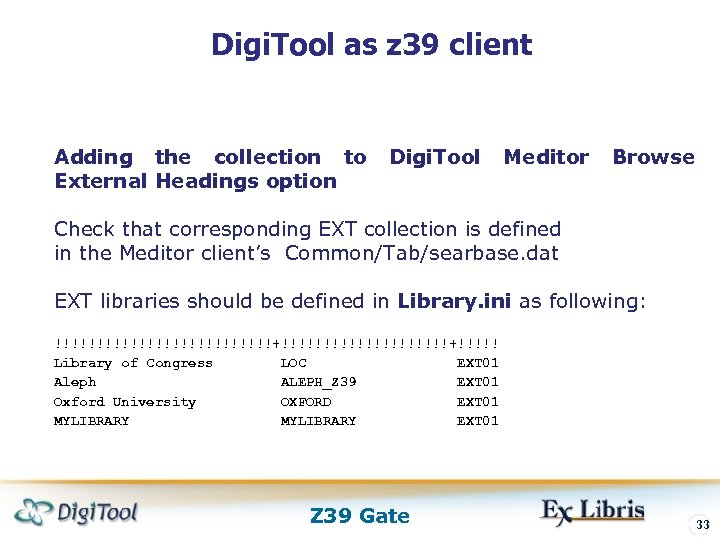 Digi. Tool as z 39 client Adding the collection to External Headings option Digi. Tool Meditor Browse Check that corresponding EXT collection is defined in the Meditor client’s Common/Tab/searbase. dat EXT libraries should be defined in Library. ini as following: !!!!!!!!!!!!!+!!!!!!!!!!+!!!!! Library of Congress LOC EXT 01 Aleph ALEPH_Z 39 EXT 01 Oxford University OXFORD EXT 01 MYLIBRARY EXT 01 Z 39 Gate 33
Digi. Tool as z 39 client Adding the collection to External Headings option Digi. Tool Meditor Browse Check that corresponding EXT collection is defined in the Meditor client’s Common/Tab/searbase. dat EXT libraries should be defined in Library. ini as following: !!!!!!!!!!!!!+!!!!!!!!!!+!!!!! Library of Congress LOC EXT 01 Aleph ALEPH_Z 39 EXT 01 Oxford University OXFORD EXT 01 MYLIBRARY EXT 01 Z 39 Gate 33
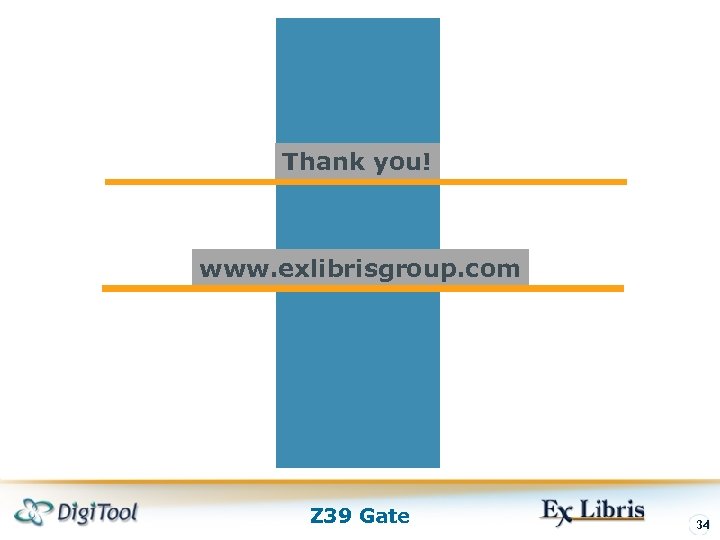 Thank you! www. exlibrisgroup. com Z 39 Gate 34
Thank you! www. exlibrisgroup. com Z 39 Gate 34


