73f37e39e8f574f93e2f708248a580ae.ppt
- Количество слайдов: 58
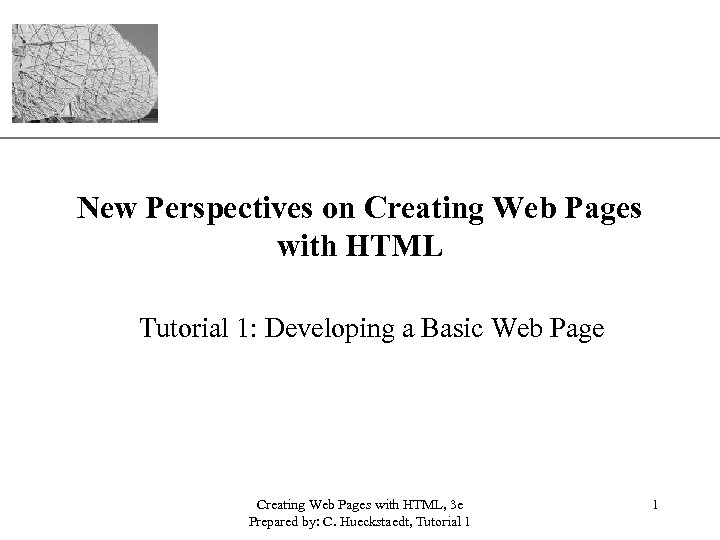
XP New Perspectives on Creating Web Pages with HTML Tutorial 1: Developing a Basic Web Page Creating Web Pages with HTML, 3 e Prepared by: C. Hueckstaedt, Tutorial 1 1
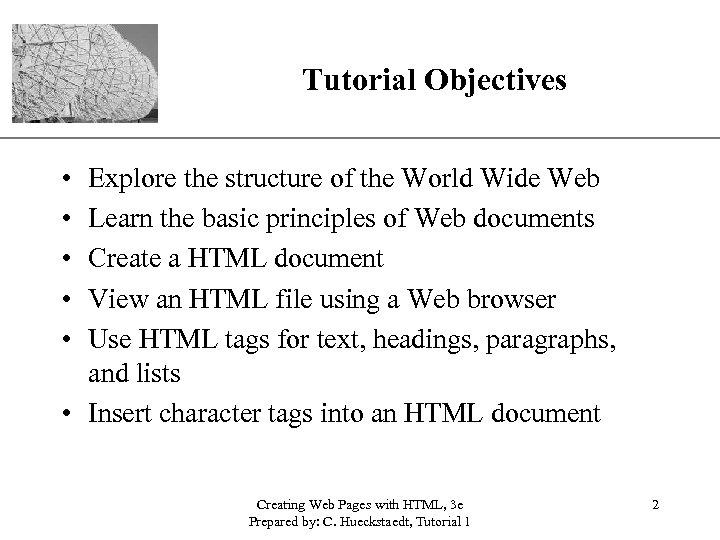
Tutorial Objectives XP • • • Explore the structure of the World Wide Web Learn the basic principles of Web documents Create a HTML document View an HTML file using a Web browser Use HTML tags for text, headings, paragraphs, and lists • Insert character tags into an HTML document Creating Web Pages with HTML, 3 e Prepared by: C. Hueckstaedt, Tutorial 1 2
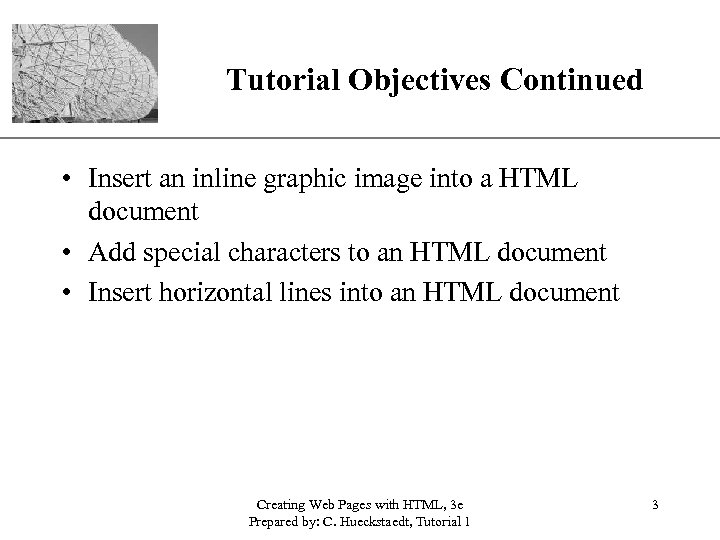
Tutorial Objectives Continued XP • Insert an inline graphic image into a HTML document • Add special characters to an HTML document • Insert horizontal lines into an HTML document Creating Web Pages with HTML, 3 e Prepared by: C. Hueckstaedt, Tutorial 1 3
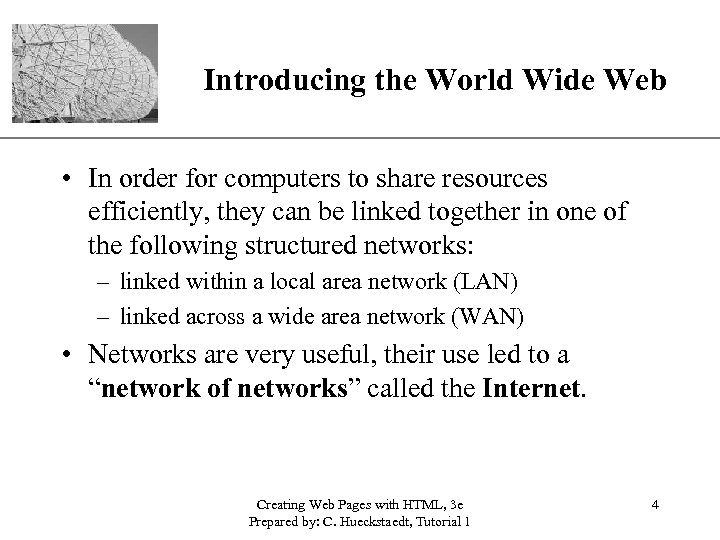
XP Introducing the World Wide Web • In order for computers to share resources efficiently, they can be linked together in one of the following structured networks: – linked within a local area network (LAN) – linked across a wide area network (WAN) • Networks are very useful, their use led to a “network of networks” called the Internet. Creating Web Pages with HTML, 3 e Prepared by: C. Hueckstaedt, Tutorial 1 4
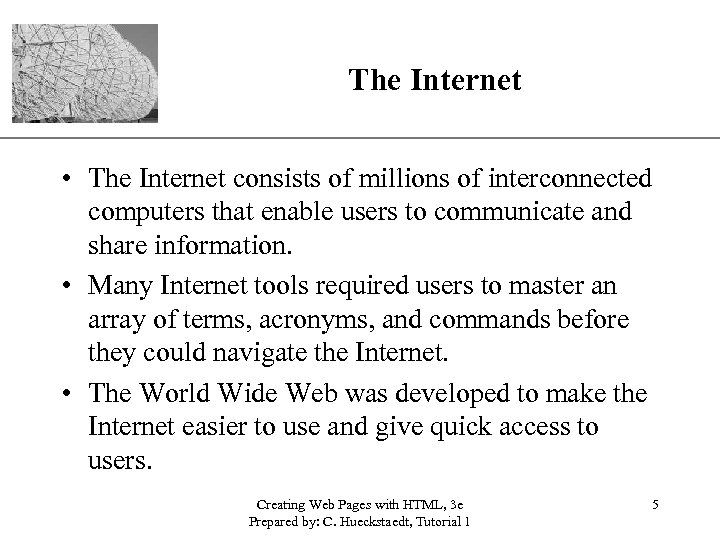
XP The Internet • The Internet consists of millions of interconnected computers that enable users to communicate and share information. • Many Internet tools required users to master an array of terms, acronyms, and commands before they could navigate the Internet. • The World Wide Web was developed to make the Internet easier to use and give quick access to users. Creating Web Pages with HTML, 3 e Prepared by: C. Hueckstaedt, Tutorial 1 5
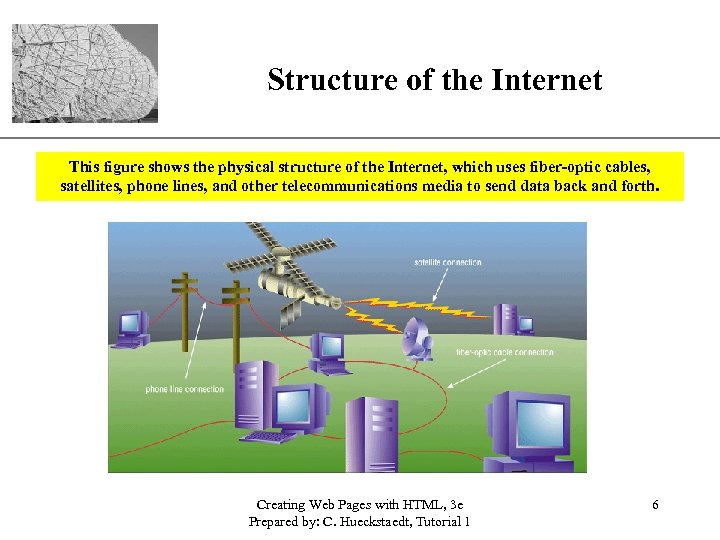
Structure of the Internet XP This figure shows the physical structure of the Internet, which uses fiber-optic cables, satellites, phone lines, and other telecommunications media to send data back and forth. Creating Web Pages with HTML, 3 e Prepared by: C. Hueckstaedt, Tutorial 1 6
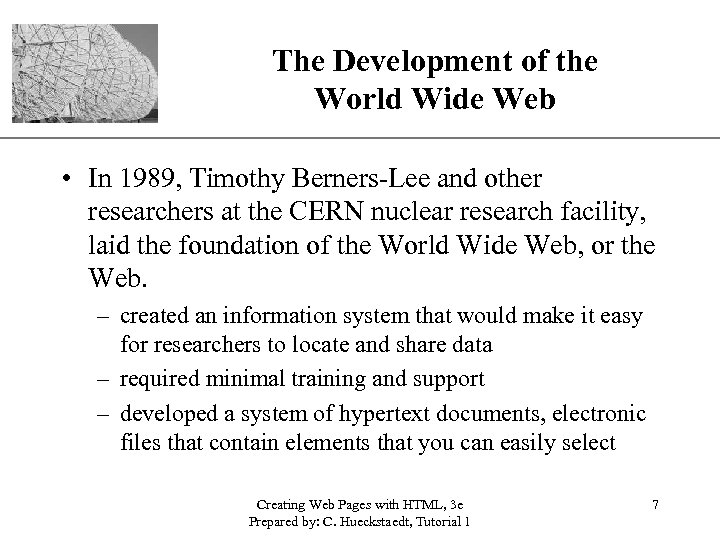
XP The Development of the World Wide Web • In 1989, Timothy Berners-Lee and other researchers at the CERN nuclear research facility, laid the foundation of the World Wide Web, or the Web. – created an information system that would make it easy for researchers to locate and share data – required minimal training and support – developed a system of hypertext documents, electronic files that contain elements that you can easily select Creating Web Pages with HTML, 3 e Prepared by: C. Hueckstaedt, Tutorial 1 7
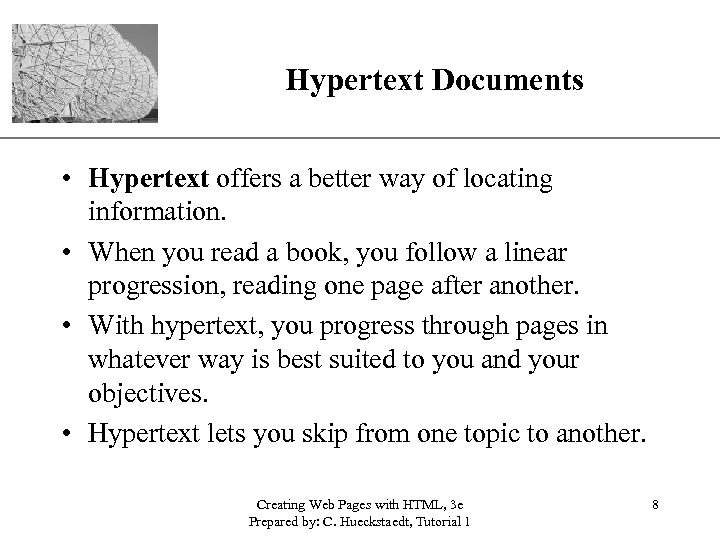
Hypertext Documents XP • Hypertext offers a better way of locating information. • When you read a book, you follow a linear progression, reading one page after another. • With hypertext, you progress through pages in whatever way is best suited to you and your objectives. • Hypertext lets you skip from one topic to another. Creating Web Pages with HTML, 3 e Prepared by: C. Hueckstaedt, Tutorial 1 8
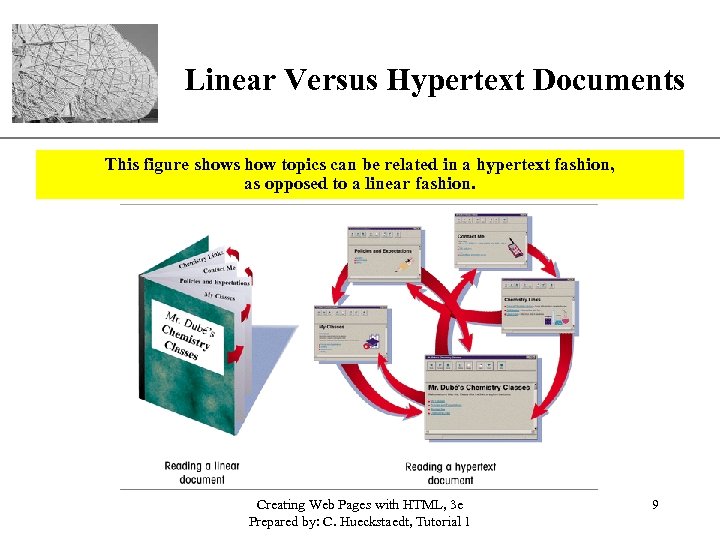
XP Linear Versus Hypertext Documents This figure shows how topics can be related in a hypertext fashion, as opposed to a linear fashion. Creating Web Pages with HTML, 3 e Prepared by: C. Hueckstaedt, Tutorial 1 9
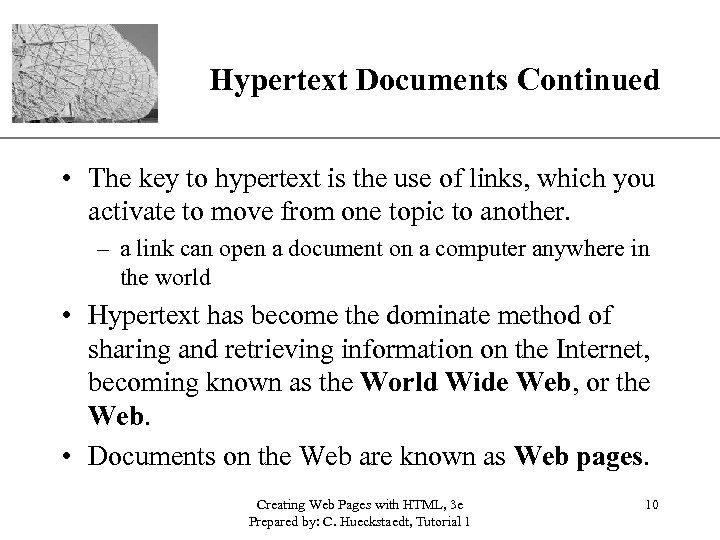
XP Hypertext Documents Continued • The key to hypertext is the use of links, which you activate to move from one topic to another. – a link can open a document on a computer anywhere in the world • Hypertext has become the dominate method of sharing and retrieving information on the Internet, becoming known as the World Wide Web, or the Web. • Documents on the Web are known as Web pages. Creating Web Pages with HTML, 3 e Prepared by: C. Hueckstaedt, Tutorial 1 10
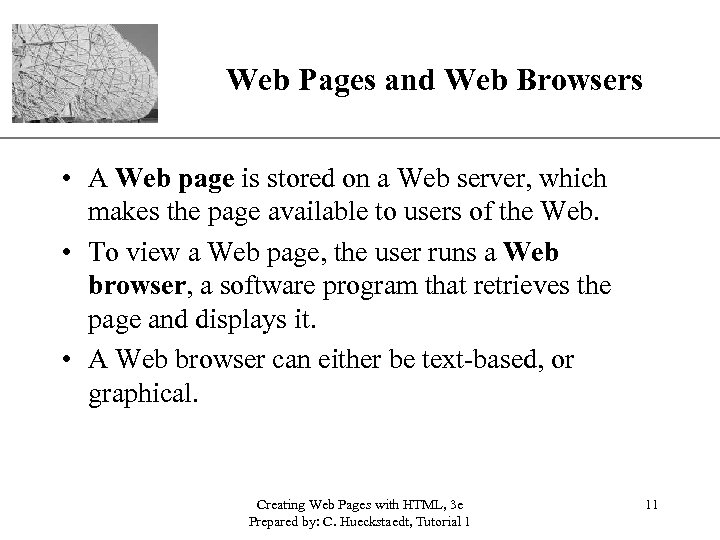
Web Pages and Web Browsers XP • A Web page is stored on a Web server, which makes the page available to users of the Web. • To view a Web page, the user runs a Web browser, a software program that retrieves the page and displays it. • A Web browser can either be text-based, or graphical. Creating Web Pages with HTML, 3 e Prepared by: C. Hueckstaedt, Tutorial 1 11
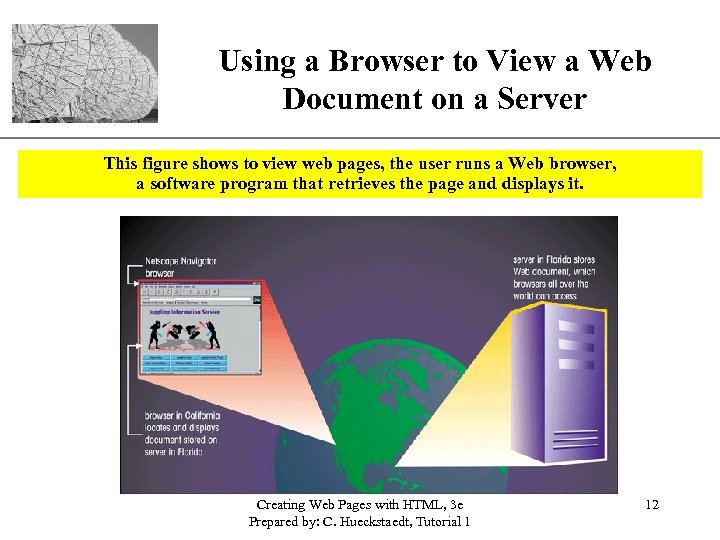
Using a Browser to View a Web XP Document on a Server This figure shows to view web pages, the user runs a Web browser, a software program that retrieves the page and displays it. Creating Web Pages with HTML, 3 e Prepared by: C. Hueckstaedt, Tutorial 1 12
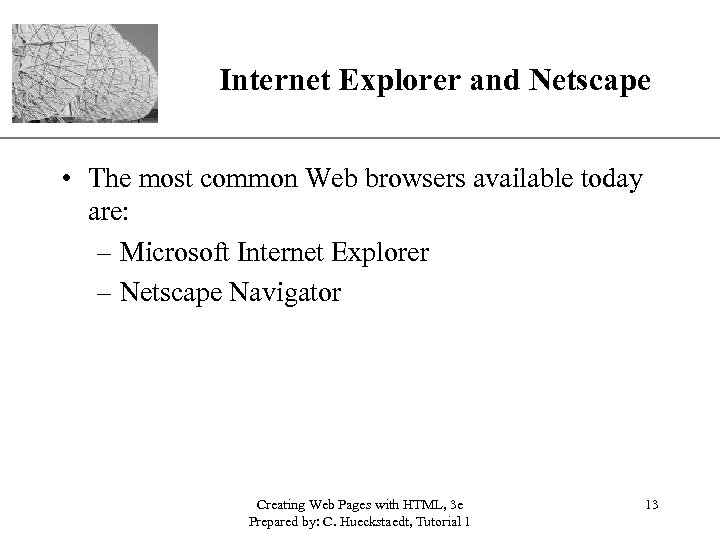
Internet Explorer and Netscape XP • The most common Web browsers available today are: – Microsoft Internet Explorer – Netscape Navigator Creating Web Pages with HTML, 3 e Prepared by: C. Hueckstaedt, Tutorial 1 13
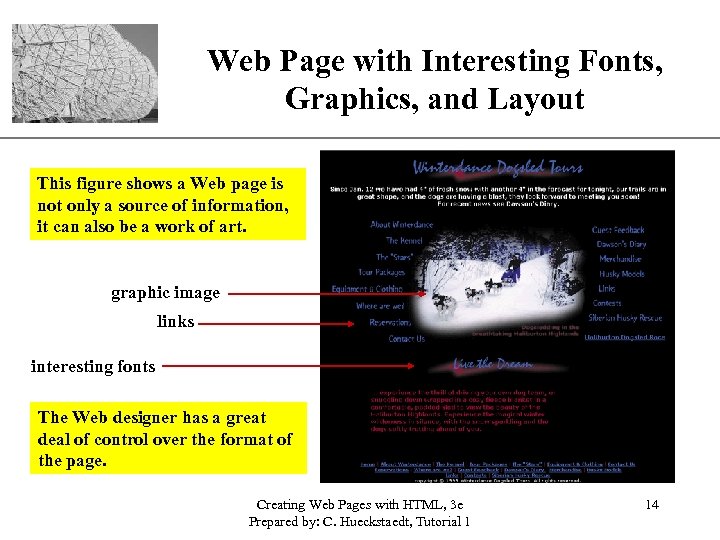
Web Page with Interesting Fonts, XP Graphics, and Layout This figure shows a Web page is not only a source of information, it can also be a work of art. graphic image links interesting fonts The Web designer has a great deal of control over the format of the page. Creating Web Pages with HTML, 3 e Prepared by: C. Hueckstaedt, Tutorial 1 14
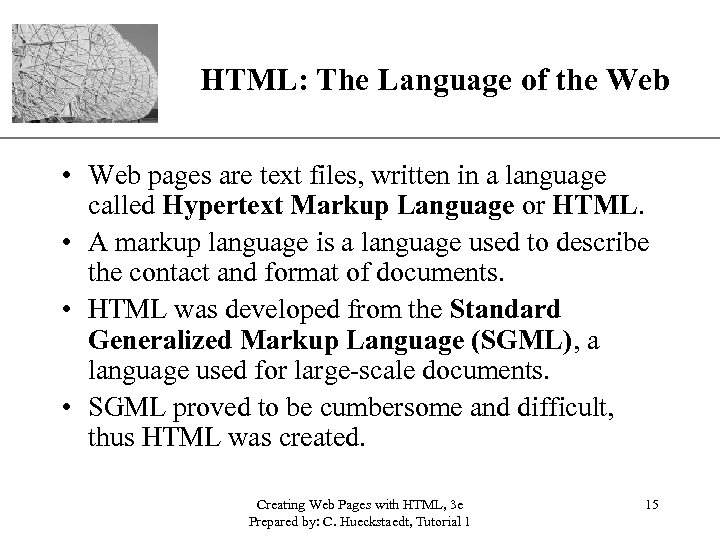
XP HTML: The Language of the Web • Web pages are text files, written in a language called Hypertext Markup Language or HTML. • A markup language is a language used to describe the contact and format of documents. • HTML was developed from the Standard Generalized Markup Language (SGML), a language used for large-scale documents. • SGML proved to be cumbersome and difficult, thus HTML was created. Creating Web Pages with HTML, 3 e Prepared by: C. Hueckstaedt, Tutorial 1 15
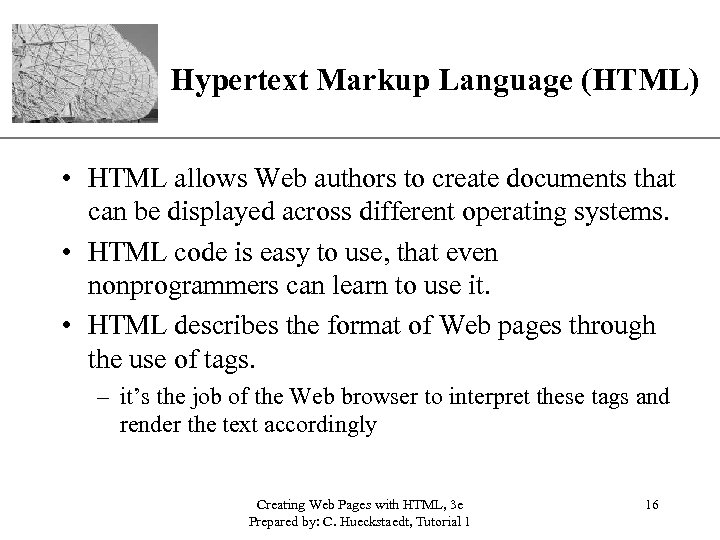
XP Hypertext Markup Language (HTML) • HTML allows Web authors to create documents that can be displayed across different operating systems. • HTML code is easy to use, that even nonprogrammers can learn to use it. • HTML describes the format of Web pages through the use of tags. – it’s the job of the Web browser to interpret these tags and render the text accordingly Creating Web Pages with HTML, 3 e Prepared by: C. Hueckstaedt, Tutorial 1 16
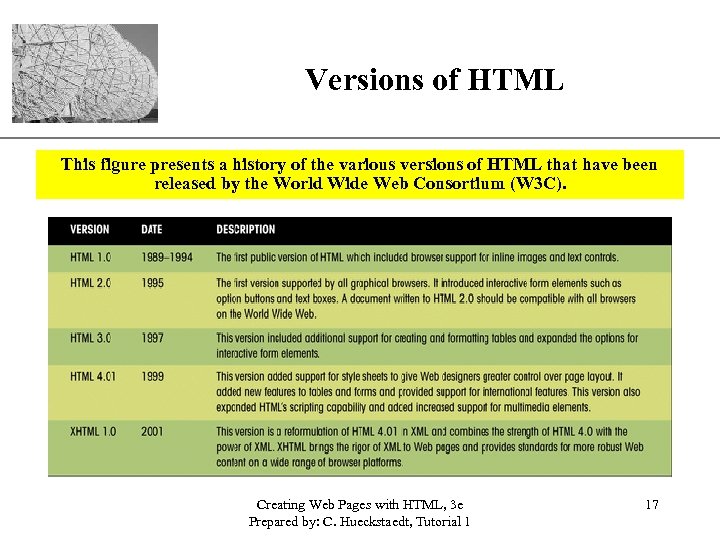
Versions of HTML XP This figure presents a history of the various versions of HTML that have been released by the World Wide Web Consortium (W 3 C). Creating Web Pages with HTML, 3 e Prepared by: C. Hueckstaedt, Tutorial 1 17
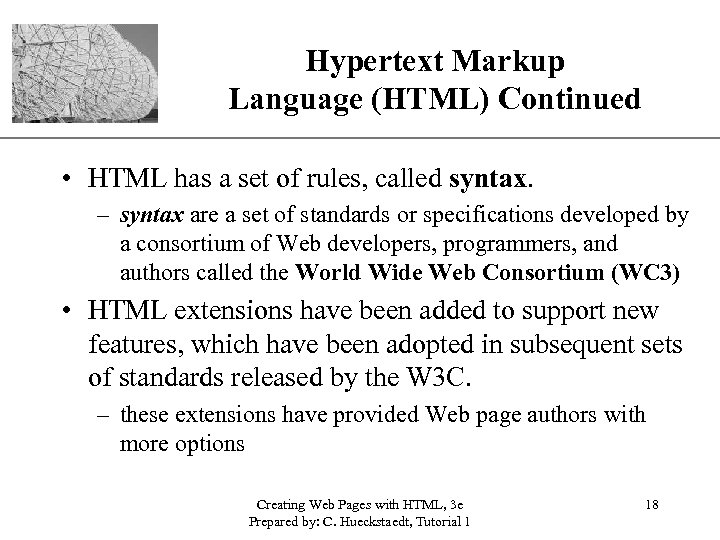
XP Hypertext Markup Language (HTML) Continued • HTML has a set of rules, called syntax. – syntax are a set of standards or specifications developed by a consortium of Web developers, programmers, and authors called the World Wide Web Consortium (WC 3) • HTML extensions have been added to support new features, which have been adopted in subsequent sets of standards released by the W 3 C. – these extensions have provided Web page authors with more options Creating Web Pages with HTML, 3 e Prepared by: C. Hueckstaedt, Tutorial 1 18
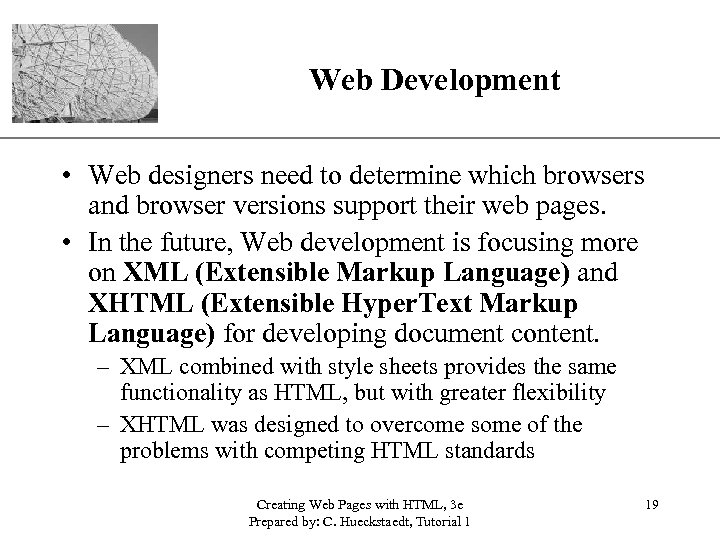
Web Development XP • Web designers need to determine which browsers and browser versions support their web pages. • In the future, Web development is focusing more on XML (Extensible Markup Language) and XHTML (Extensible Hyper. Text Markup Language) for developing document content. – XML combined with style sheets provides the same functionality as HTML, but with greater flexibility – XHTML was designed to overcome some of the problems with competing HTML standards Creating Web Pages with HTML, 3 e Prepared by: C. Hueckstaedt, Tutorial 1 19
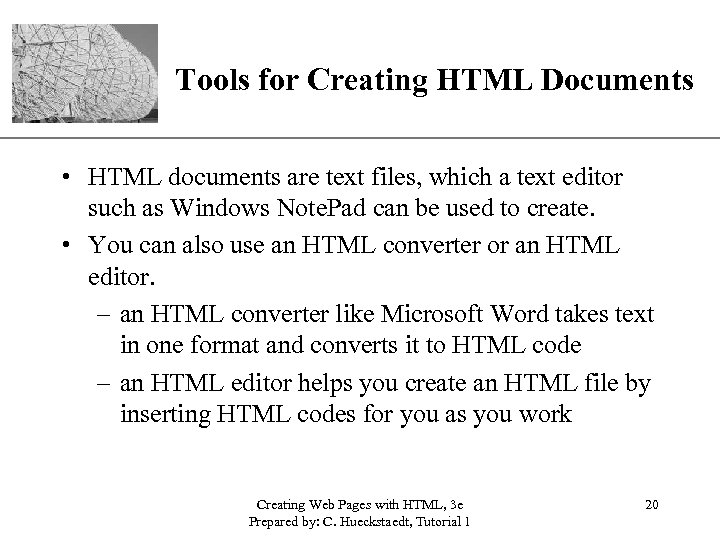
XP Tools for Creating HTML Documents • HTML documents are text files, which a text editor such as Windows Note. Pad can be used to create. • You can also use an HTML converter or an HTML editor. – an HTML converter like Microsoft Word takes text in one format and converts it to HTML code – an HTML editor helps you create an HTML file by inserting HTML codes for you as you work Creating Web Pages with HTML, 3 e Prepared by: C. Hueckstaedt, Tutorial 1 20
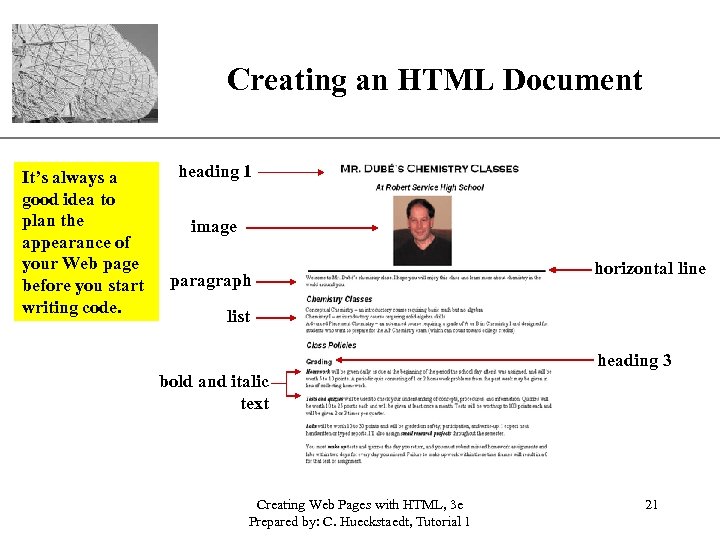
Creating an HTML Document It’s always a good idea to plan the appearance of your Web page before you start writing code. XP heading 1 image paragraph horizontal line list heading 3 bold and italic text Creating Web Pages with HTML, 3 e Prepared by: C. Hueckstaedt, Tutorial 1 21
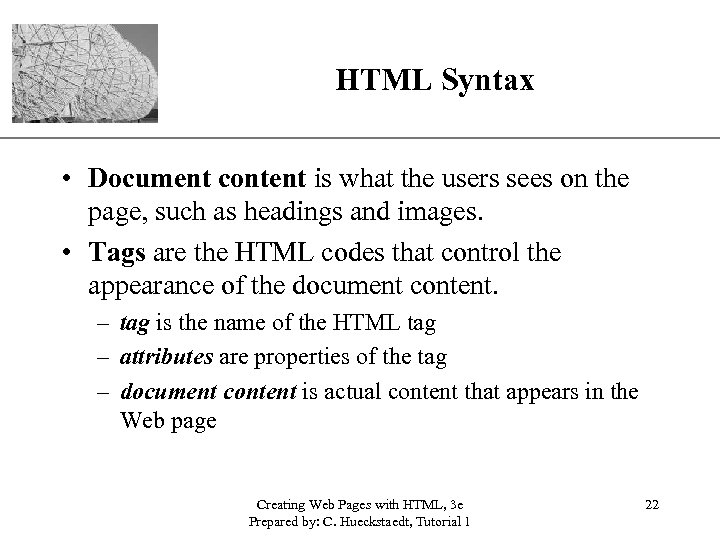
HTML Syntax XP • Document content is what the users sees on the page, such as headings and images. • Tags are the HTML codes that control the appearance of the document content. – tag is the name of the HTML tag – attributes are properties of the tag – document content is actual content that appears in the Web page Creating Web Pages with HTML, 3 e Prepared by: C. Hueckstaedt, Tutorial 1 22
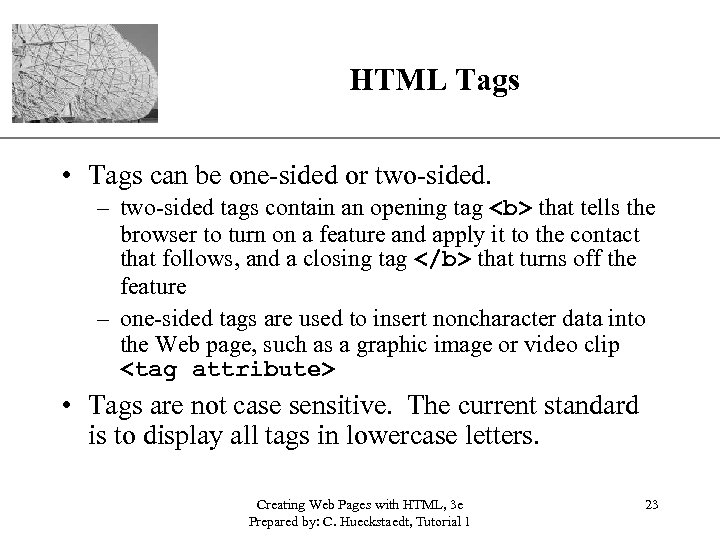
XP HTML Tags • Tags can be one-sided or two-sided. – two-sided tags contain an opening tag <b> that tells the browser to turn on a feature and apply it to the contact that follows, and a closing tag </b> that turns off the feature – one-sided tags are used to insert noncharacter data into the Web page, such as a graphic image or video clip <tag attribute> • Tags are not case sensitive. The current standard is to display all tags in lowercase letters. Creating Web Pages with HTML, 3 e Prepared by: C. Hueckstaedt, Tutorial 1 23
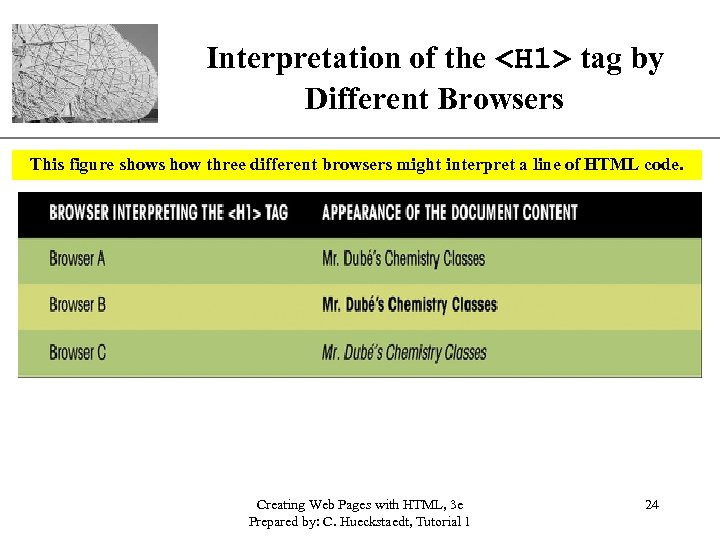
XP Interpretation of the <H 1> tag by Different Browsers This figure shows how three different browsers might interpret a line of HTML code. Creating Web Pages with HTML, 3 e Prepared by: C. Hueckstaedt, Tutorial 1 24
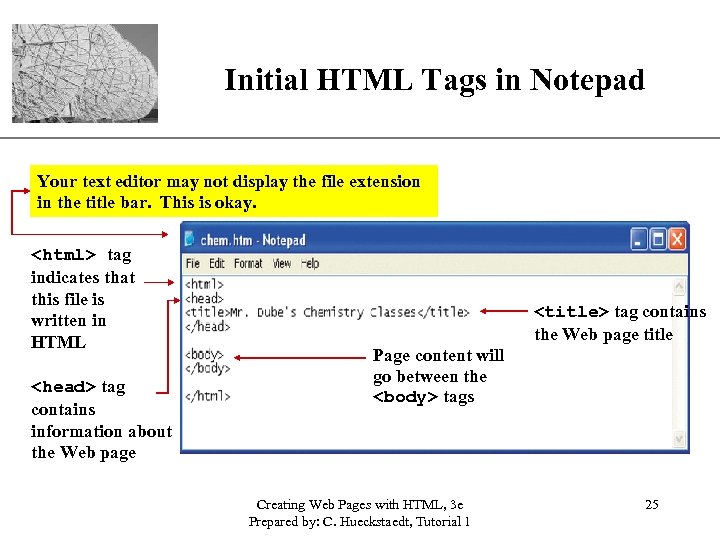
Initial HTML Tags in Notepad XP Your text editor may not display the file extension in the title bar. This is okay. <html> tag indicates that this file is written in HTML <head> tag contains information about the Web page <title> tag contains the Web page title Page content will go between the <body> tags Creating Web Pages with HTML, 3 e Prepared by: C. Hueckstaedt, Tutorial 1 25
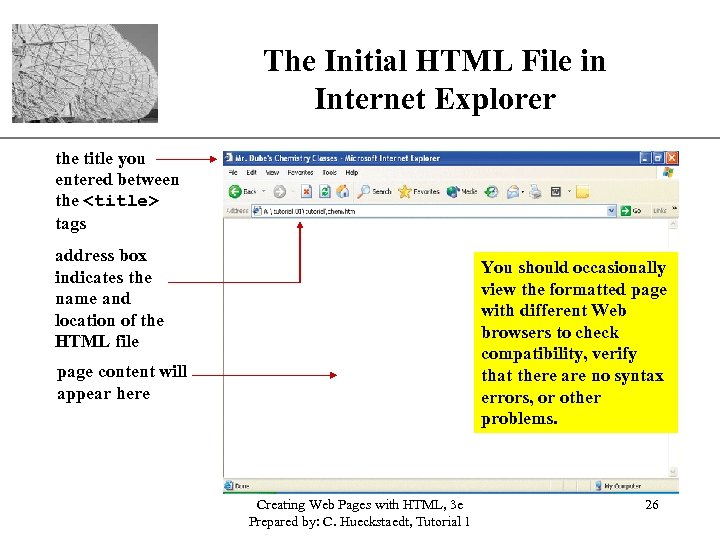
The Initial HTML File in Internet Explorer XP the title you entered between the <title> tags address box indicates the name and location of the HTML file You should occasionally view the formatted page with different Web browsers to check compatibility, verify that there are no syntax errors, or other problems. page content will appear here Creating Web Pages with HTML, 3 e Prepared by: C. Hueckstaedt, Tutorial 1 26
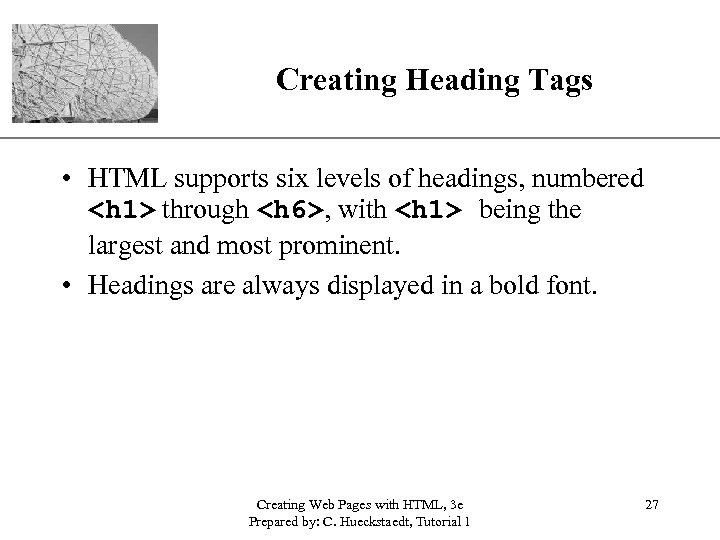
Creating Heading Tags XP • HTML supports six levels of headings, numbered <h 1> through <h 6>, with <h 1> being the largest and most prominent. • Headings are always displayed in a bold font. Creating Web Pages with HTML, 3 e Prepared by: C. Hueckstaedt, Tutorial 1 27
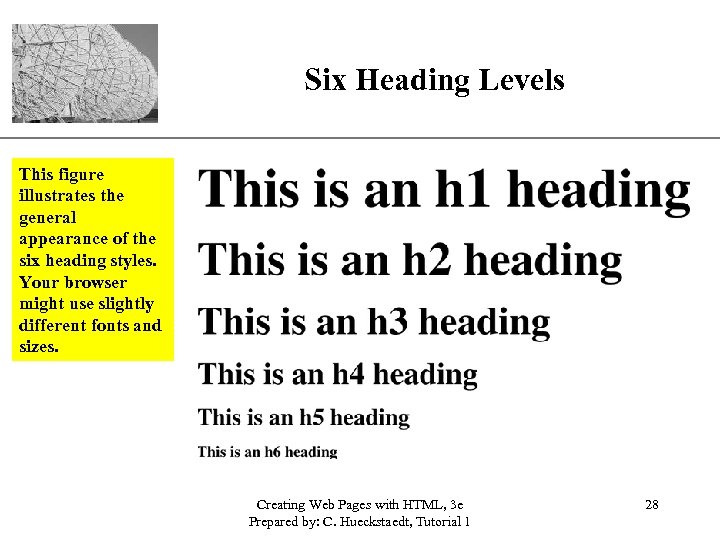
Six Heading Levels XP This figure illustrates the general appearance of the six heading styles. Your browser might use slightly different fonts and sizes. Creating Web Pages with HTML, 3 e Prepared by: C. Hueckstaedt, Tutorial 1 28
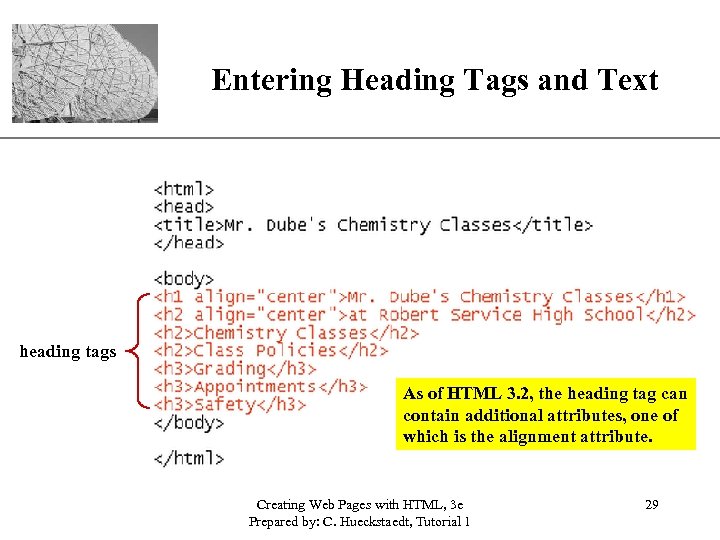
XP Entering Heading Tags and Text heading tags As of HTML 3. 2, the heading tag can contain additional attributes, one of which is the alignment attribute. Creating Web Pages with HTML, 3 e Prepared by: C. Hueckstaedt, Tutorial 1 29
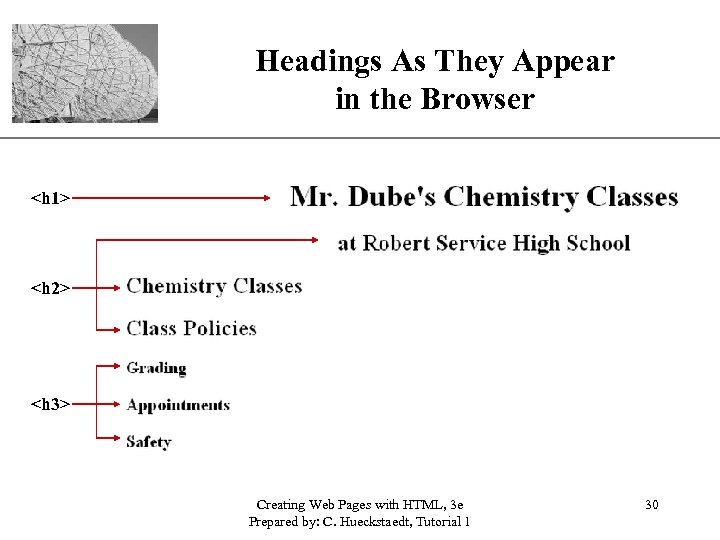
Headings As They Appear in the Browser XP <h 1> <h 2> <h 3> Creating Web Pages with HTML, 3 e Prepared by: C. Hueckstaedt, Tutorial 1 30
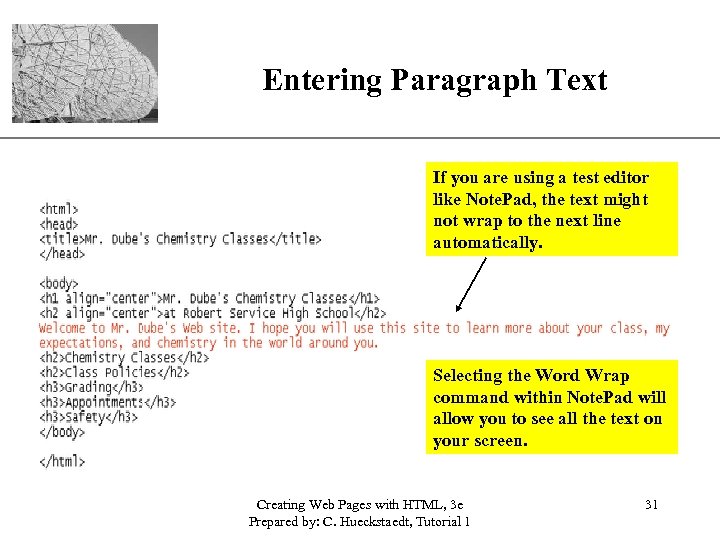
XP Entering Paragraph Text If you are using a test editor like Note. Pad, the text might not wrap to the next line automatically. Selecting the Word Wrap command within Note. Pad will allow you to see all the text on your screen. Creating Web Pages with HTML, 3 e Prepared by: C. Hueckstaedt, Tutorial 1 31
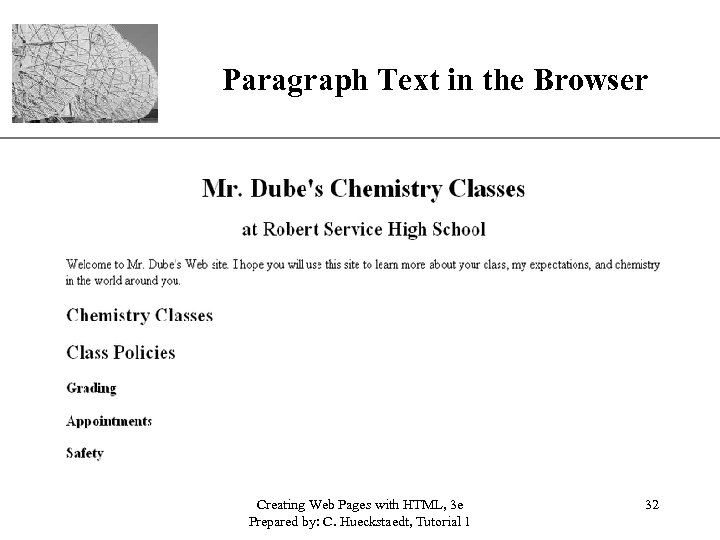
Paragraph Text in the Browser Creating Web Pages with HTML, 3 e Prepared by: C. Hueckstaedt, Tutorial 1 XP 32
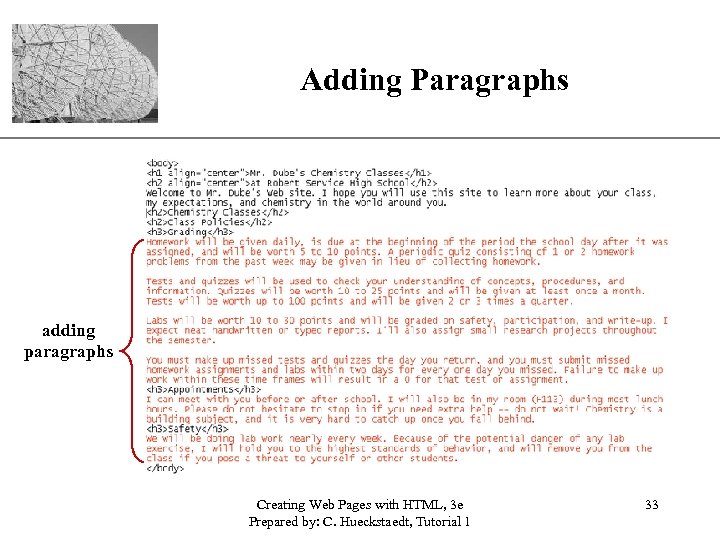
Adding Paragraphs XP adding paragraphs Creating Web Pages with HTML, 3 e Prepared by: C. Hueckstaedt, Tutorial 1 33
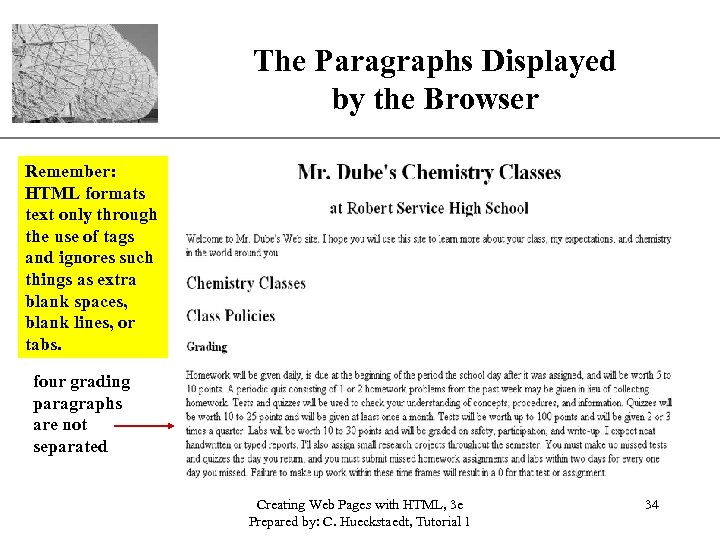
The Paragraphs Displayed by the Browser XP Remember: HTML formats text only through the use of tags and ignores such things as extra blank spaces, blank lines, or tabs. four grading paragraphs are not separated Creating Web Pages with HTML, 3 e Prepared by: C. Hueckstaedt, Tutorial 1 34
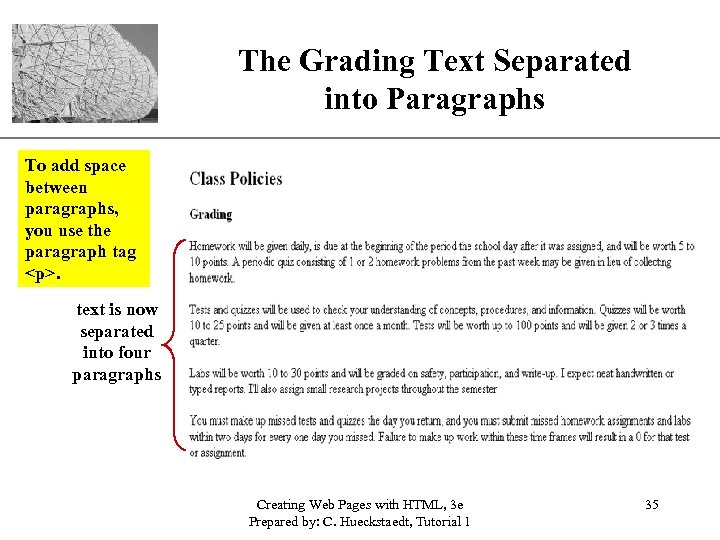
The Grading Text Separated into Paragraphs XP To add space between paragraphs, you use the paragraph tag <p>. text is now separated into four paragraphs Creating Web Pages with HTML, 3 e Prepared by: C. Hueckstaedt, Tutorial 1 35
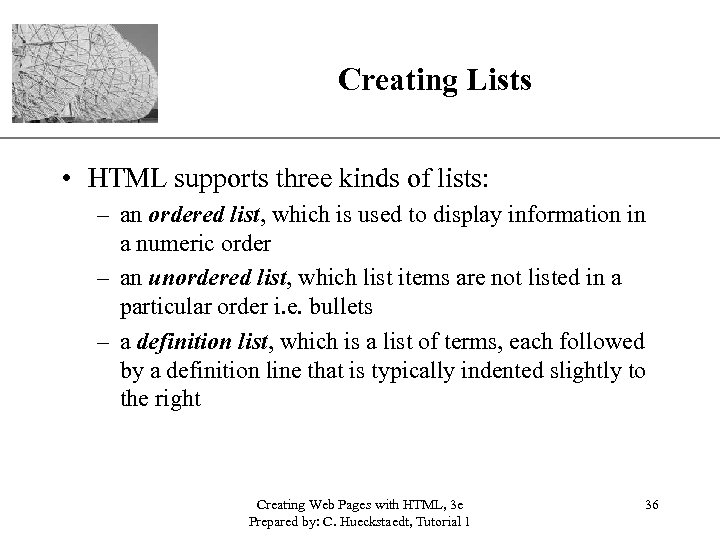
XP Creating Lists • HTML supports three kinds of lists: – an ordered list, which is used to display information in a numeric order – an unordered list, which list items are not listed in a particular order i. e. bullets – a definition list, which is a list of terms, each followed by a definition line that is typically indented slightly to the right Creating Web Pages with HTML, 3 e Prepared by: C. Hueckstaedt, Tutorial 1 36
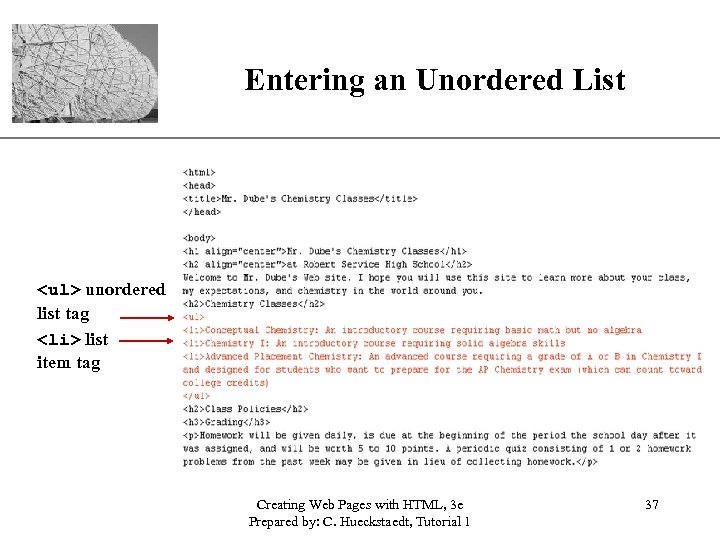
Entering an Unordered List XP <ul> unordered list tag <li> list item tag Creating Web Pages with HTML, 3 e Prepared by: C. Hueckstaedt, Tutorial 1 37
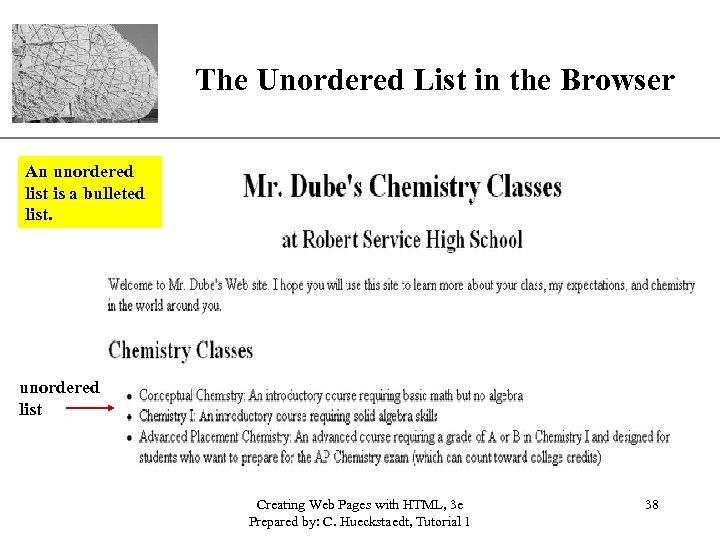
XP The Unordered List in the Browser An unordered list is a bulleted list. unordered list Creating Web Pages with HTML, 3 e Prepared by: C. Hueckstaedt, Tutorial 1 38
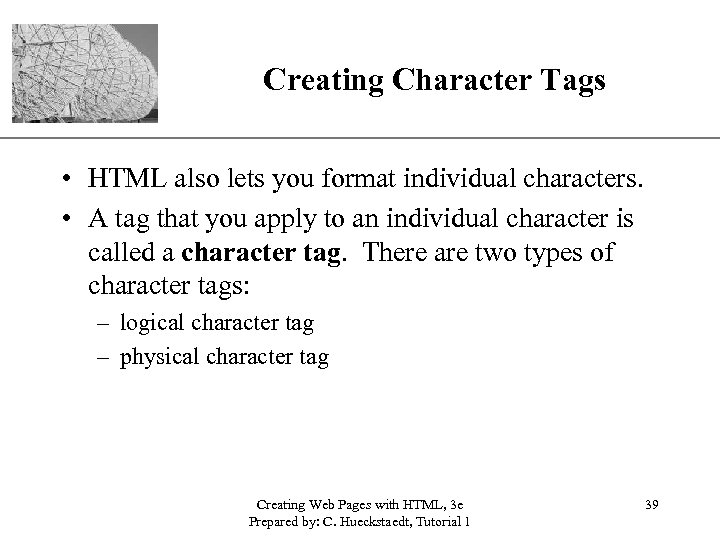
Creating Character Tags XP • HTML also lets you format individual characters. • A tag that you apply to an individual character is called a character tag. There are two types of character tags: – logical character tag – physical character tag Creating Web Pages with HTML, 3 e Prepared by: C. Hueckstaedt, Tutorial 1 39
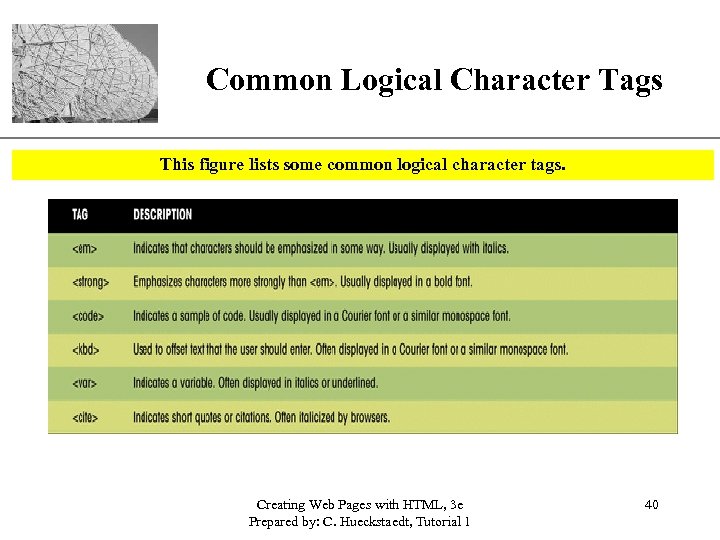
XP Common Logical Character Tags This figure lists some common logical character tags. Creating Web Pages with HTML, 3 e Prepared by: C. Hueckstaedt, Tutorial 1 40
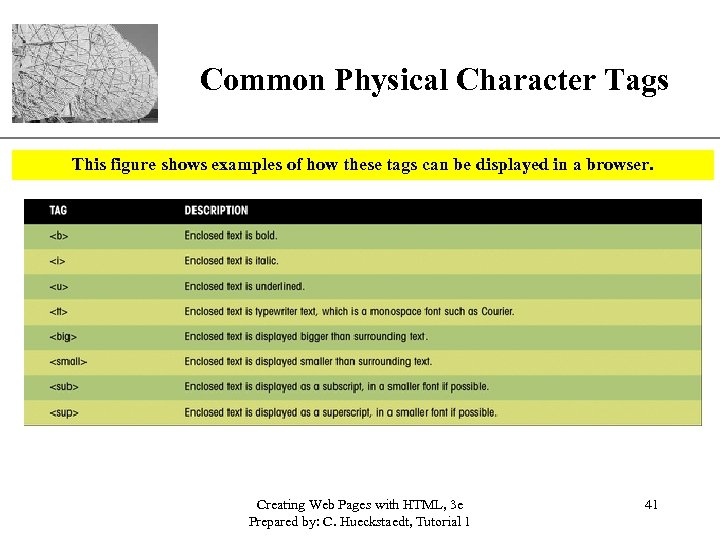
XP Common Physical Character Tags This figure shows examples of how these tags can be displayed in a browser. Creating Web Pages with HTML, 3 e Prepared by: C. Hueckstaedt, Tutorial 1 41
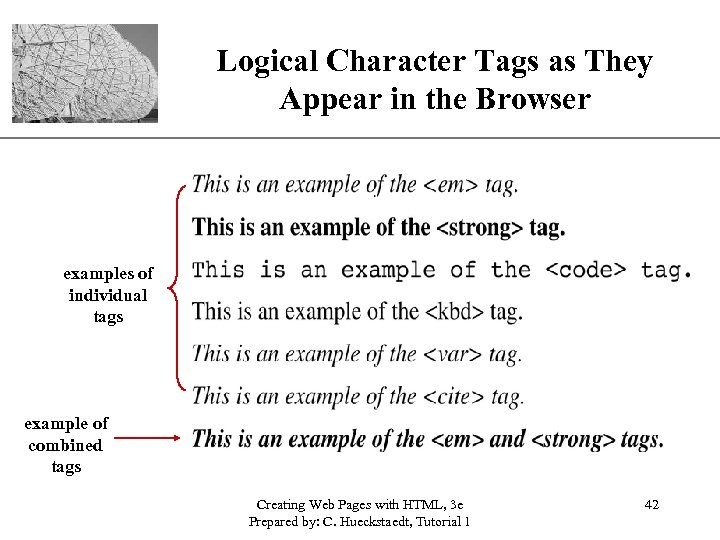
Logical Character Tags as They XP Appear in the Browser examples of individual tags example of combined tags Creating Web Pages with HTML, 3 e Prepared by: C. Hueckstaedt, Tutorial 1 42
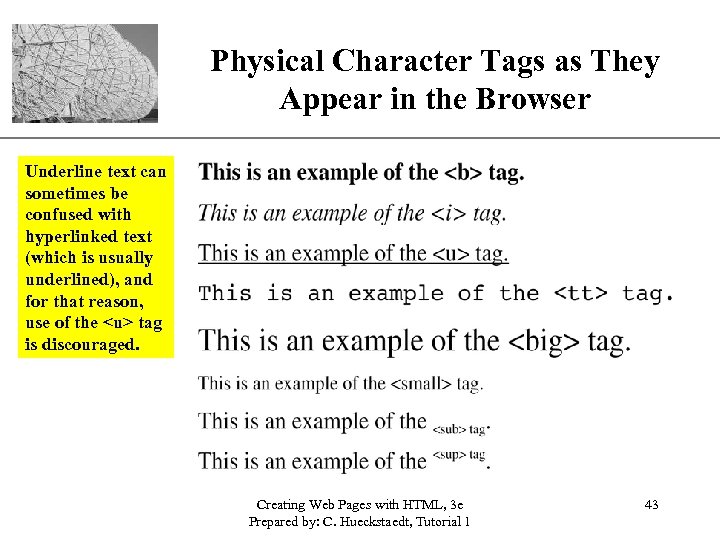
Physical Character Tags as They. XP Appear in the Browser Underline text can sometimes be confused with hyperlinked text (which is usually underlined), and for that reason, use of the <u> tag is discouraged. Creating Web Pages with HTML, 3 e Prepared by: C. Hueckstaedt, Tutorial 1 43
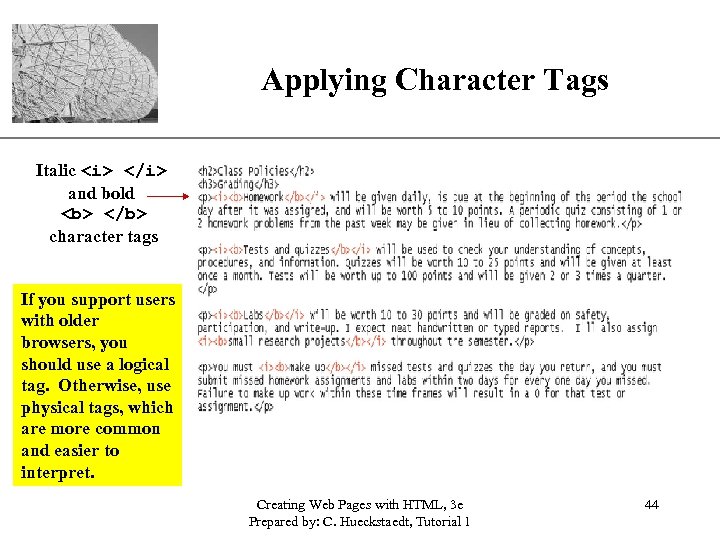
Applying Character Tags XP Italic <i> </i> and bold <b> </b> character tags If you support users with older browsers, you should use a logical tag. Otherwise, use physical tags, which are more common and easier to interpret. Creating Web Pages with HTML, 3 e Prepared by: C. Hueckstaedt, Tutorial 1 44
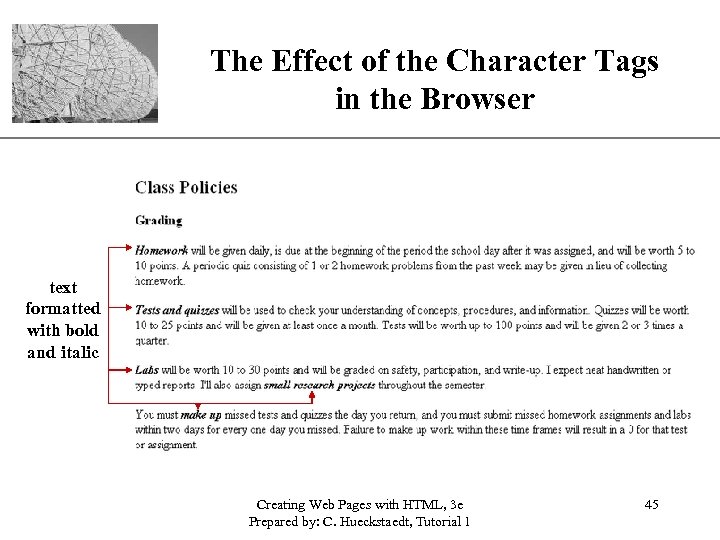
The Effect of the Character Tags. XP in the Browser text formatted with bold and italic Creating Web Pages with HTML, 3 e Prepared by: C. Hueckstaedt, Tutorial 1 45
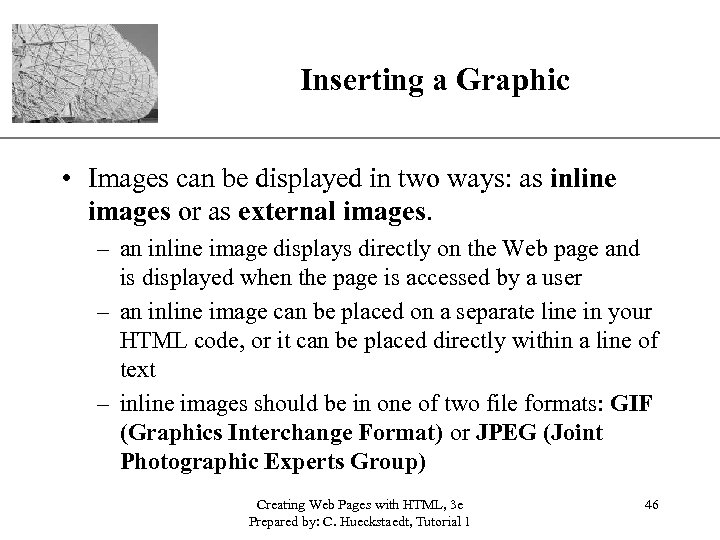
Inserting a Graphic XP • Images can be displayed in two ways: as inline images or as external images. – an inline image displays directly on the Web page and is displayed when the page is accessed by a user – an inline image can be placed on a separate line in your HTML code, or it can be placed directly within a line of text – inline images should be in one of two file formats: GIF (Graphics Interchange Format) or JPEG (Joint Photographic Experts Group) Creating Web Pages with HTML, 3 e Prepared by: C. Hueckstaedt, Tutorial 1 46
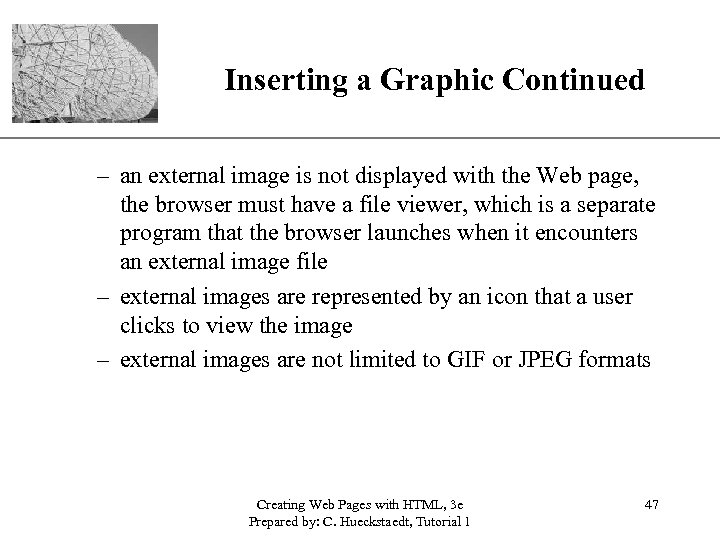
Inserting a Graphic Continued XP – an external image is not displayed with the Web page, the browser must have a file viewer, which is a separate program that the browser launches when it encounters an external image file – external images are represented by an icon that a user clicks to view the image – external images are not limited to GIF or JPEG formats Creating Web Pages with HTML, 3 e Prepared by: C. Hueckstaedt, Tutorial 1 47
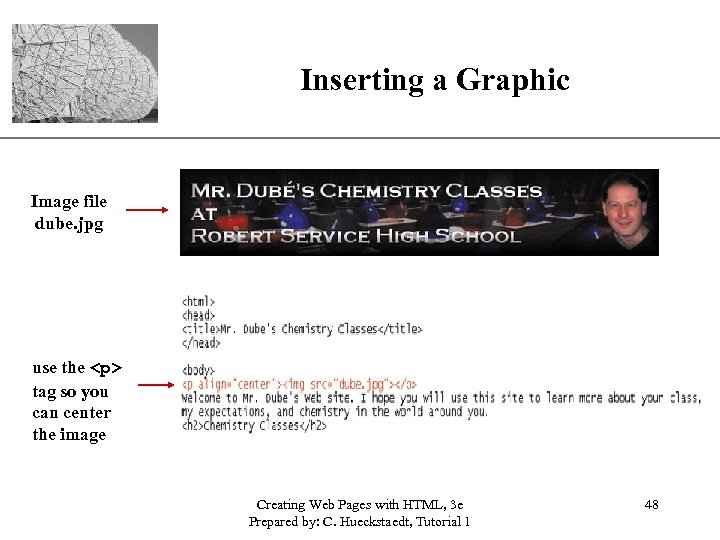
Inserting a Graphic XP Image file dube. jpg use the <p> tag so you can center the image Creating Web Pages with HTML, 3 e Prepared by: C. Hueckstaedt, Tutorial 1 48
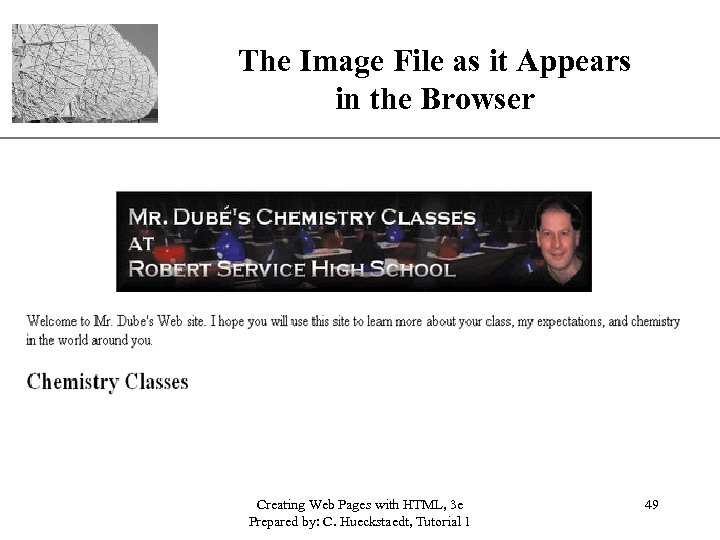
The Image File as it Appears in the Browser Creating Web Pages with HTML, 3 e Prepared by: C. Hueckstaedt, Tutorial 1 XP 49
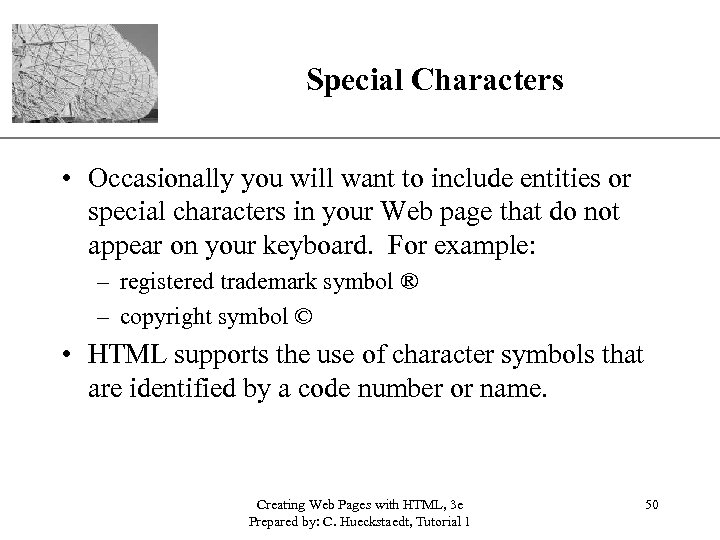
Special Characters XP • Occasionally you will want to include entities or special characters in your Web page that do not appear on your keyboard. For example: – registered trademark symbol ® – copyright symbol © • HTML supports the use of character symbols that are identified by a code number or name. Creating Web Pages with HTML, 3 e Prepared by: C. Hueckstaedt, Tutorial 1 50
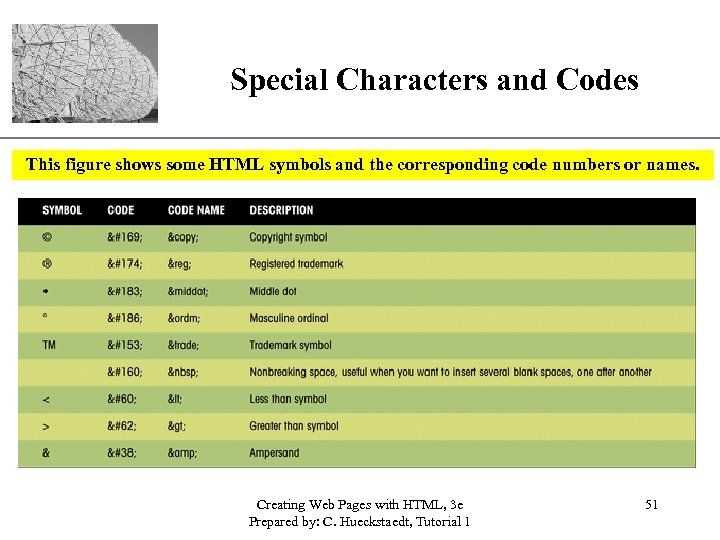
Special Characters and Codes XP This figure shows some HTML symbols and the corresponding code numbers or names. Creating Web Pages with HTML, 3 e Prepared by: C. Hueckstaedt, Tutorial 1 51
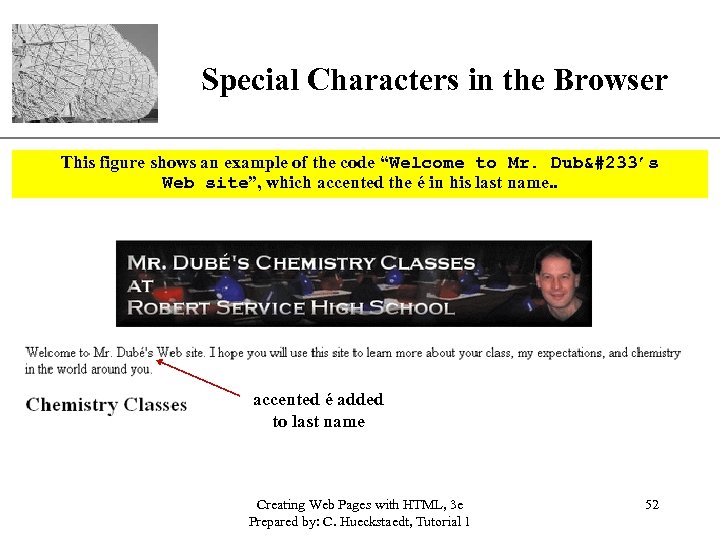
XP Special Characters in the Browser This figure shows an example of the code “Welcome to Mr. Dubé’s Web site”, which accented the é in his last name. . accented é added to last name Creating Web Pages with HTML, 3 e Prepared by: C. Hueckstaedt, Tutorial 1 52
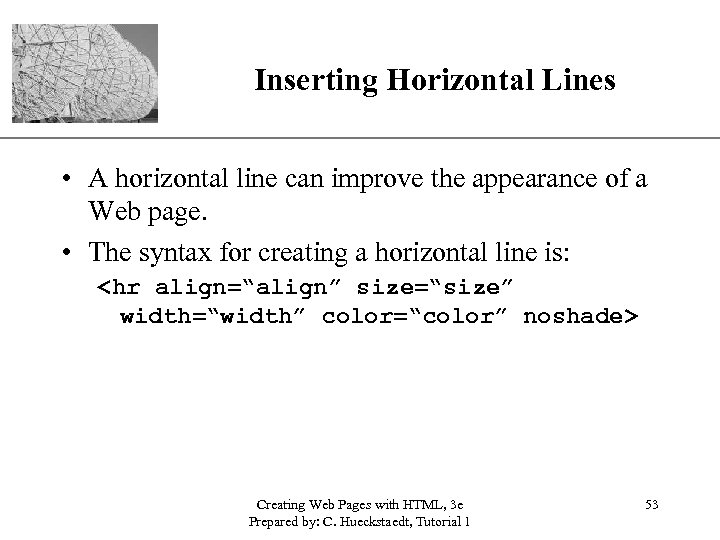
XP Inserting Horizontal Lines • A horizontal line can improve the appearance of a Web page. • The syntax for creating a horizontal line is: <hr align=“align” size=“size” width=“width” color=“color” noshade> Creating Web Pages with HTML, 3 e Prepared by: C. Hueckstaedt, Tutorial 1 53
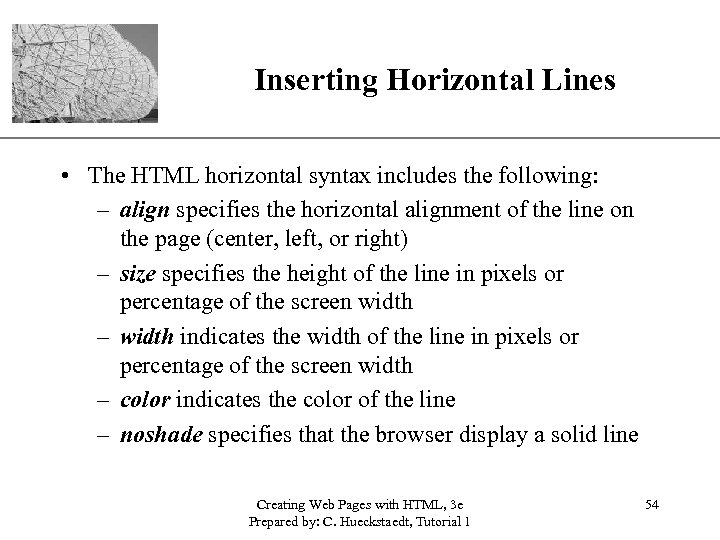
Inserting Horizontal Lines XP • The HTML horizontal syntax includes the following: – align specifies the horizontal alignment of the line on the page (center, left, or right) – size specifies the height of the line in pixels or percentage of the screen width – width indicates the width of the line in pixels or percentage of the screen width – color indicates the color of the line – noshade specifies that the browser display a solid line Creating Web Pages with HTML, 3 e Prepared by: C. Hueckstaedt, Tutorial 1 54
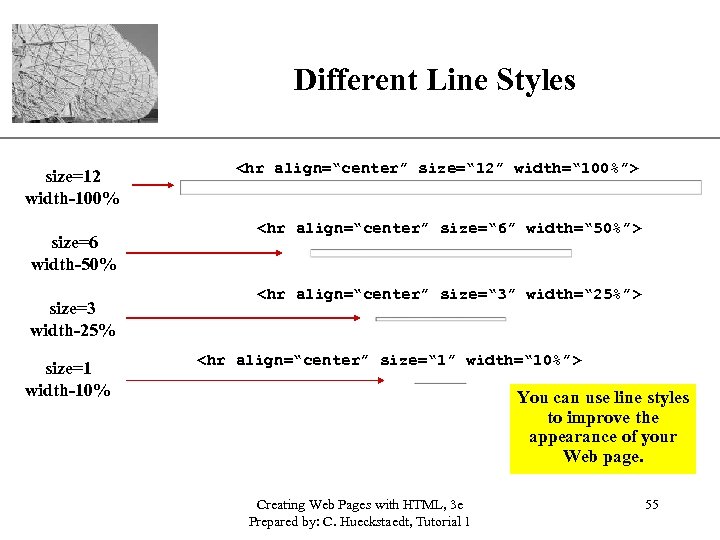
Different Line Styles size=12 width-100% size=6 width-50% size=3 width-25% size=1 width-10% XP <hr align=“center” size=“ 12” width=“ 100%”> <hr align=“center” size=“ 6” width=“ 50%”> <hr align=“center” size=“ 3” width=“ 25%”> <hr align=“center” size=“ 1” width=“ 10%”> You can use line styles to improve the appearance of your Web page. Creating Web Pages with HTML, 3 e Prepared by: C. Hueckstaedt, Tutorial 1 55
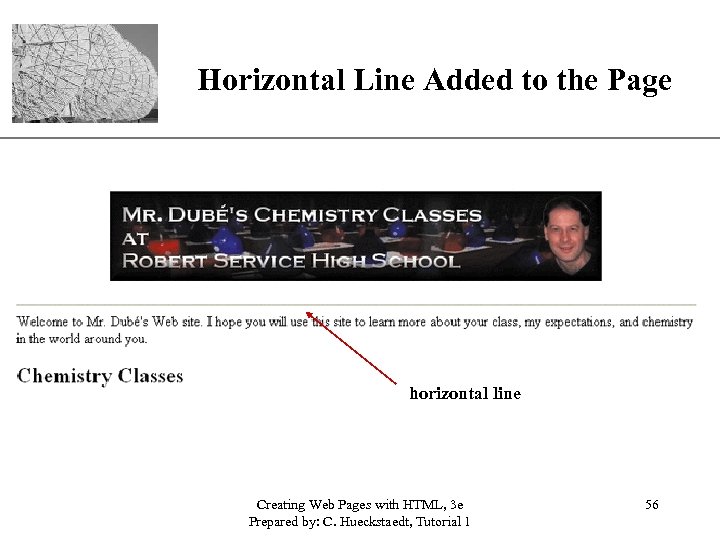
XP Horizontal Line Added to the Page horizontal line Creating Web Pages with HTML, 3 e Prepared by: C. Hueckstaedt, Tutorial 1 56
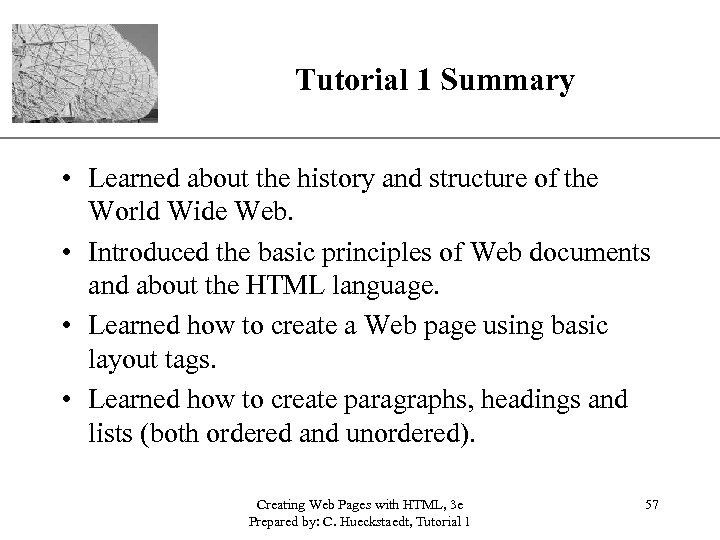
XP Tutorial 1 Summary • Learned about the history and structure of the World Wide Web. • Introduced the basic principles of Web documents and about the HTML language. • Learned how to create a Web page using basic layout tags. • Learned how to create paragraphs, headings and lists (both ordered and unordered). Creating Web Pages with HTML, 3 e Prepared by: C. Hueckstaedt, Tutorial 1 57
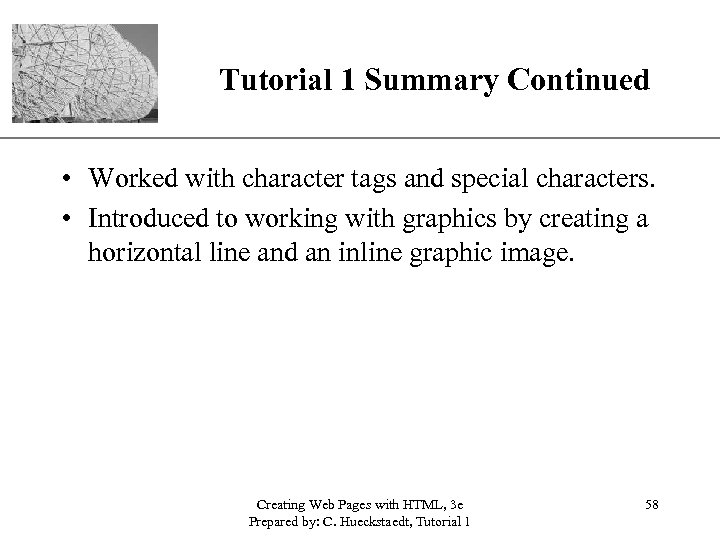
Tutorial 1 Summary Continued XP • Worked with character tags and special characters. • Introduced to working with graphics by creating a horizontal line and an inline graphic image. Creating Web Pages with HTML, 3 e Prepared by: C. Hueckstaedt, Tutorial 1 58
73f37e39e8f574f93e2f708248a580ae.ppt