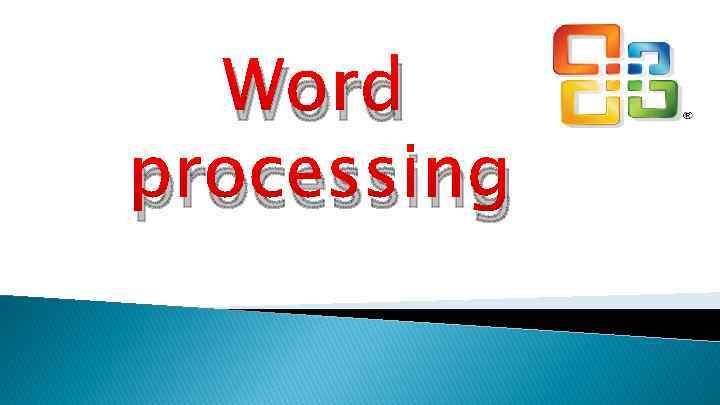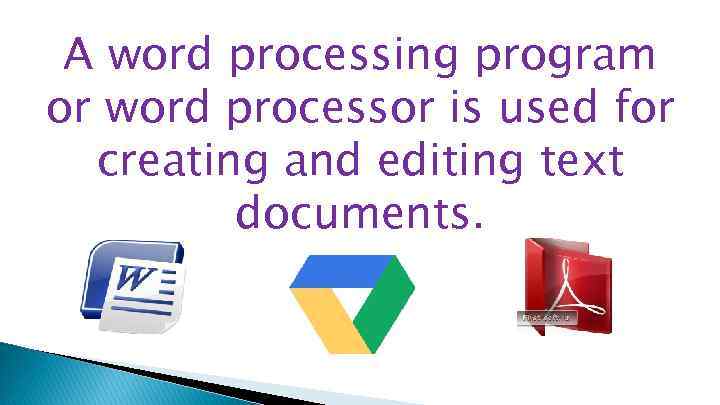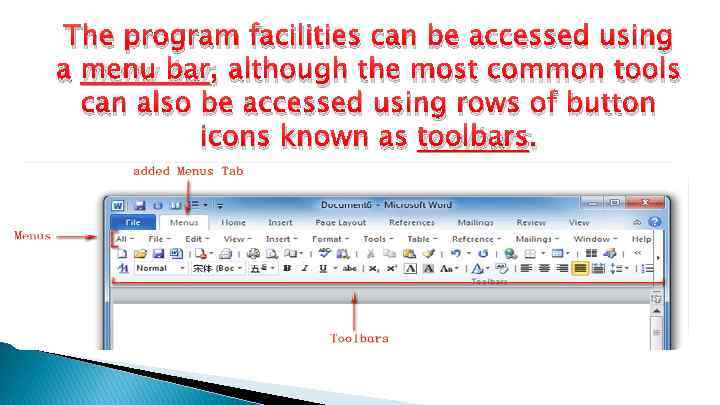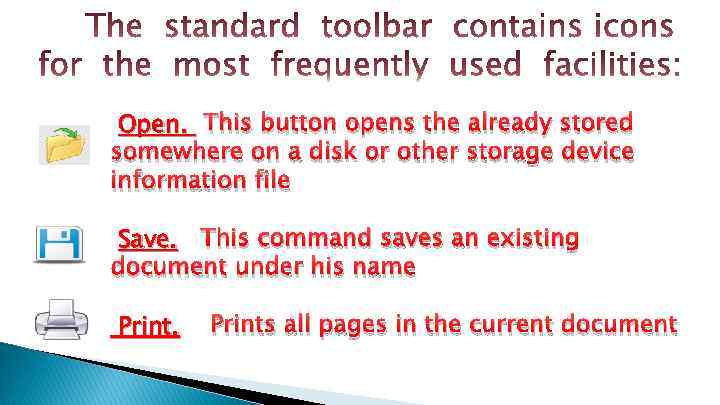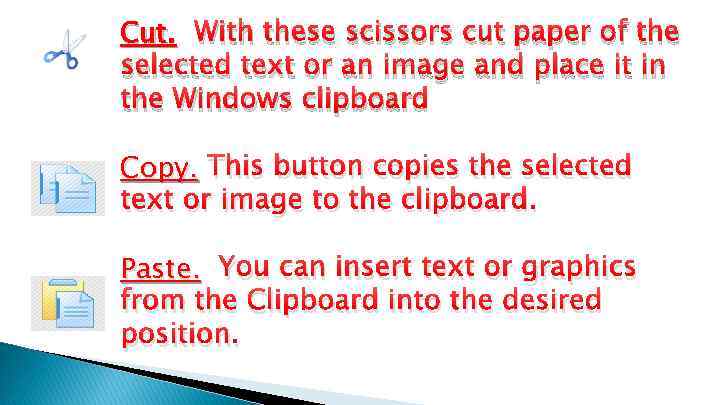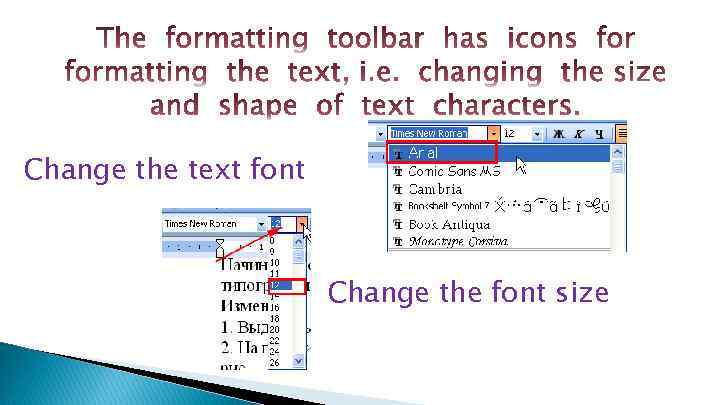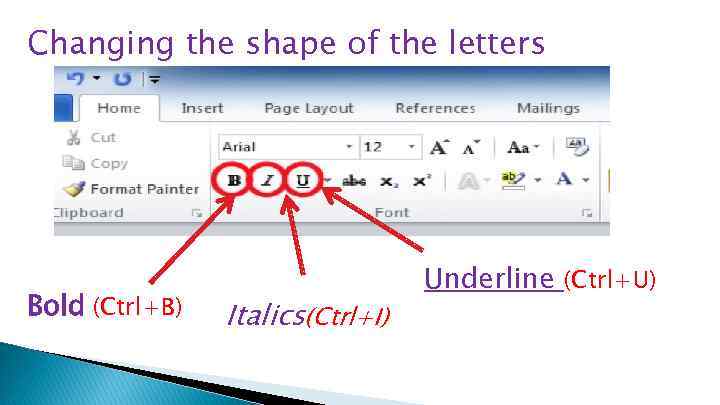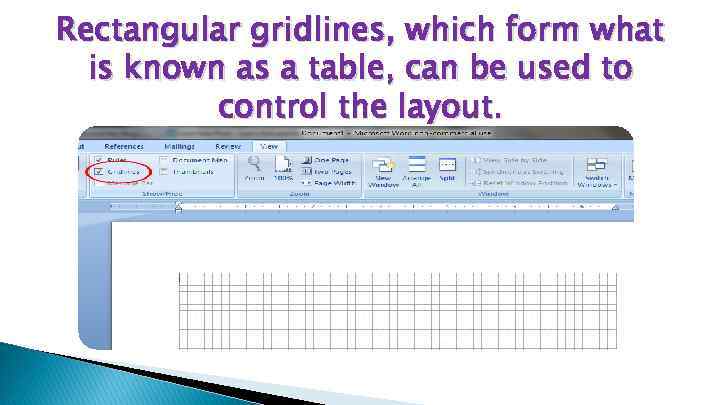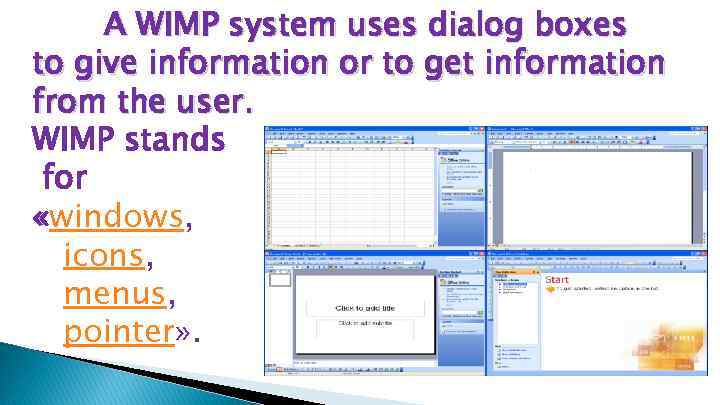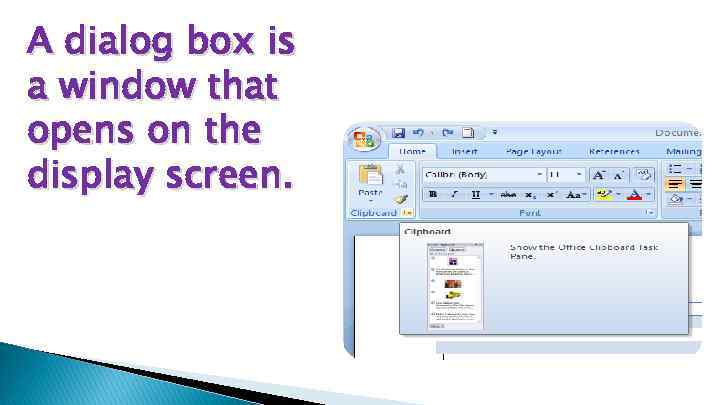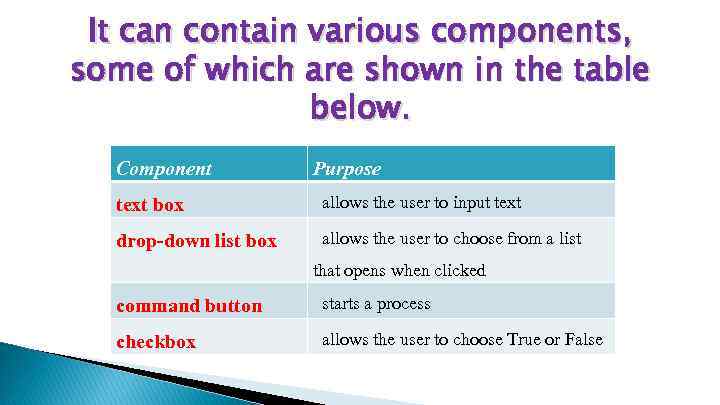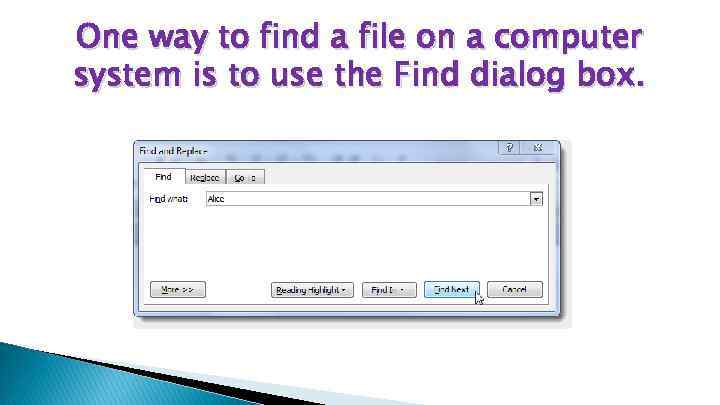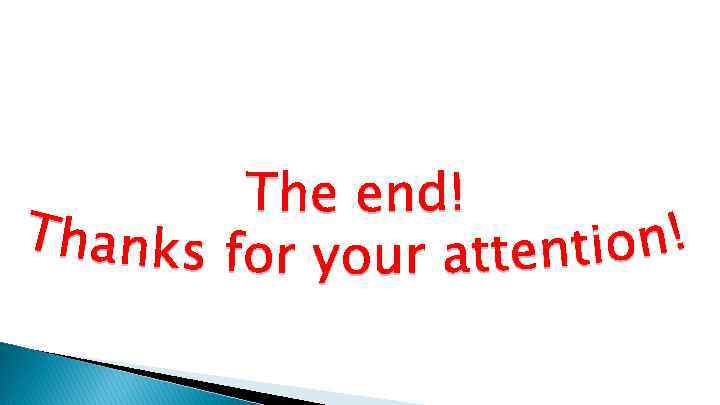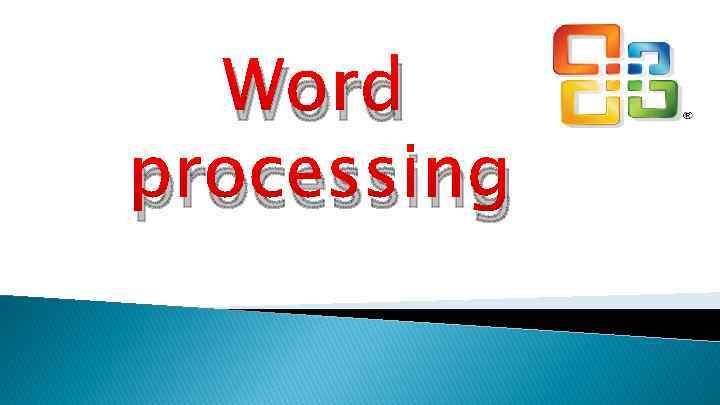 Word processing
Word processing
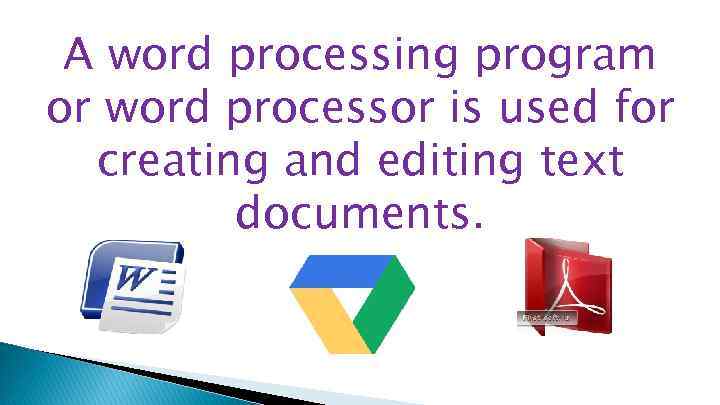 A word processing program or word processor is used for creating and editing text documents.
A word processing program or word processor is used for creating and editing text documents.
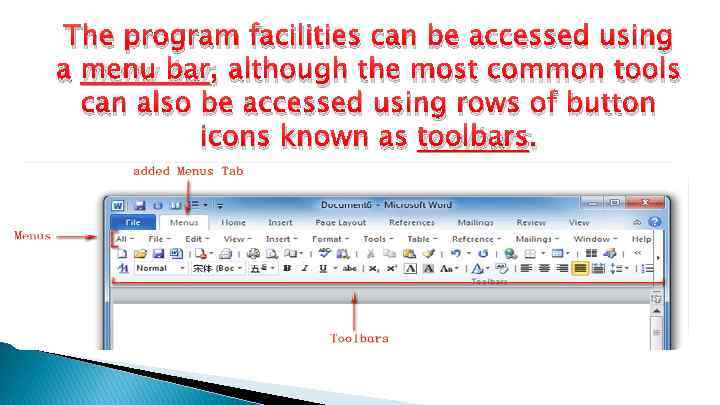 The program facilities can be accessed using a menu bar, although the most common tools can also be accessed using rows of button icons known as toolbars.
The program facilities can be accessed using a menu bar, although the most common tools can also be accessed using rows of button icons known as toolbars.
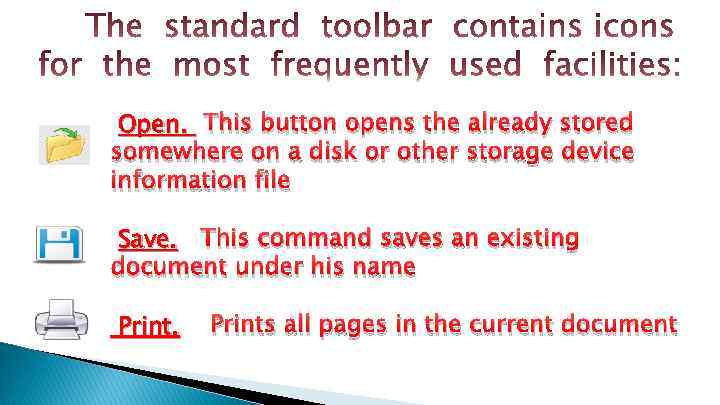 Open. This button opens the already stored somewhere on a disk or other storage device information file Save. This command saves an existing document under his name Prints all pages in the current document
Open. This button opens the already stored somewhere on a disk or other storage device information file Save. This command saves an existing document under his name Prints all pages in the current document
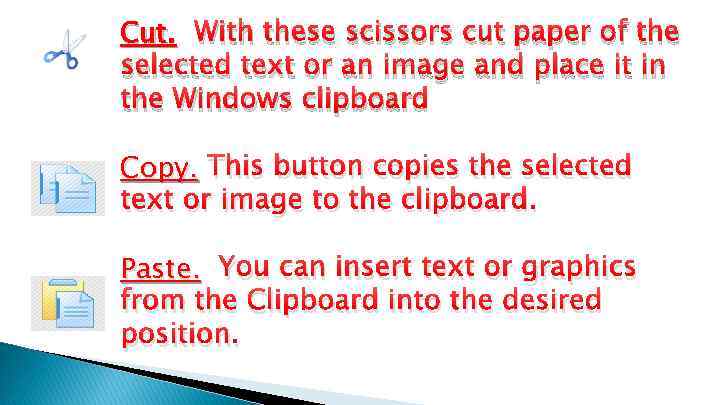 Cut. With these scissors cut paper of the selected text or an image and place it in the Windows clipboard Copy. This button copies the selected text or image to the clipboard. Paste. You can insert text or graphics from the Clipboard into the desired position.
Cut. With these scissors cut paper of the selected text or an image and place it in the Windows clipboard Copy. This button copies the selected text or image to the clipboard. Paste. You can insert text or graphics from the Clipboard into the desired position.
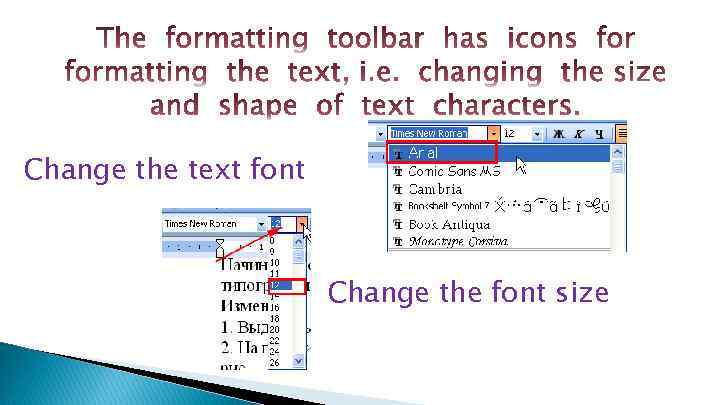 Change the text font Change the font size
Change the text font Change the font size
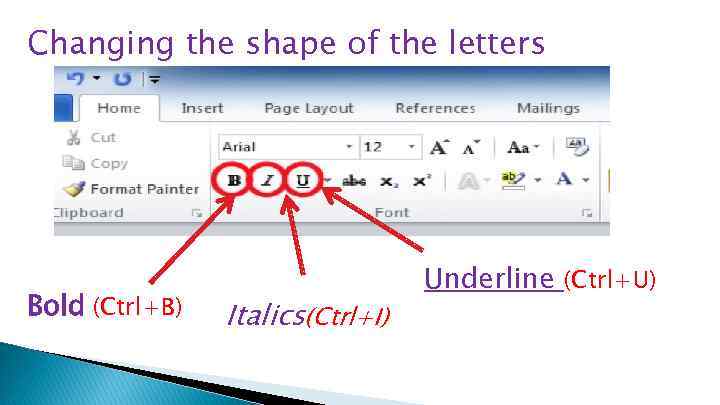 Changing the shape of the letters Bold (Ctrl+B) Italics(Ctrl+I) Underline (Ctrl+U)
Changing the shape of the letters Bold (Ctrl+B) Italics(Ctrl+I) Underline (Ctrl+U)
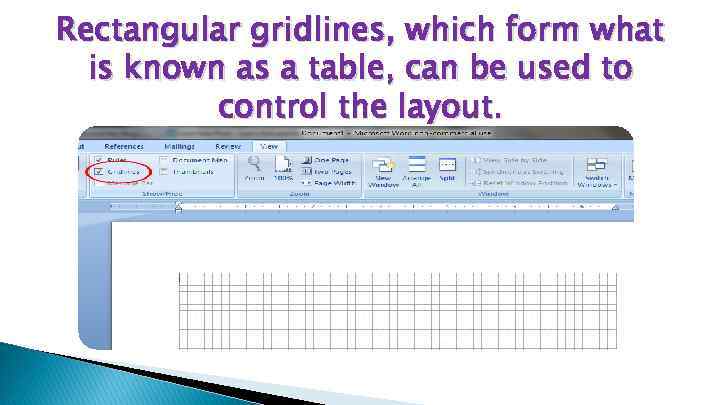 Rectangular gridlines, which form what is known as a table, can be used to control the layout.
Rectangular gridlines, which form what is known as a table, can be used to control the layout.
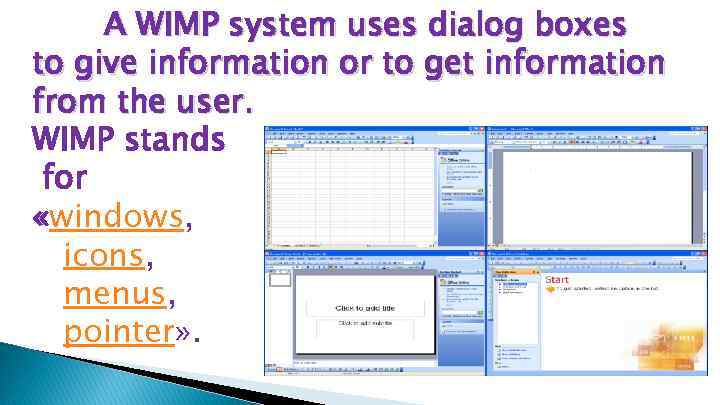 A WIMP system uses dialog boxes to give information or to get information from the user. WIMP stands for «windows, icons, menus, pointer» .
A WIMP system uses dialog boxes to give information or to get information from the user. WIMP stands for «windows, icons, menus, pointer» .
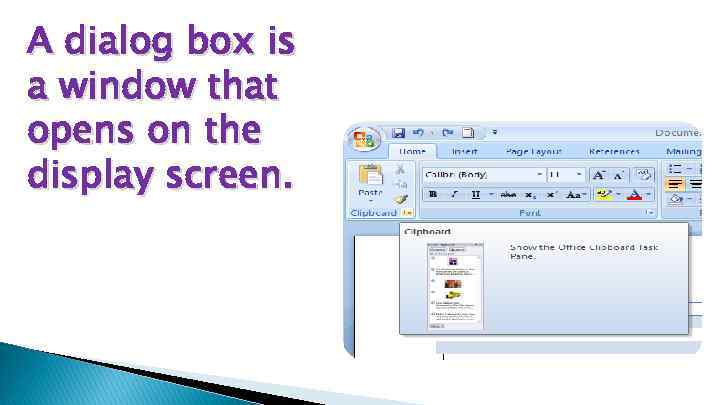 A dialog box is a window that opens on the display screen.
A dialog box is a window that opens on the display screen.
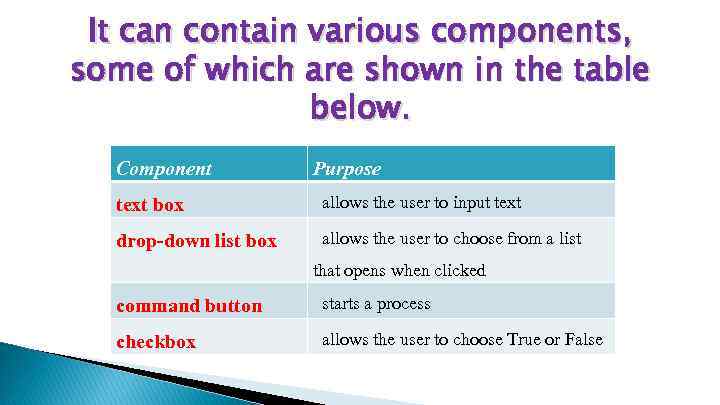 It can contain various components, some of which are shown in the table below. Component Purpose text box allows the user to input text drop-down list box allows the user to choose from a list that opens when clicked command button starts a process checkbox allows the user to choose True or False
It can contain various components, some of which are shown in the table below. Component Purpose text box allows the user to input text drop-down list box allows the user to choose from a list that opens when clicked command button starts a process checkbox allows the user to choose True or False
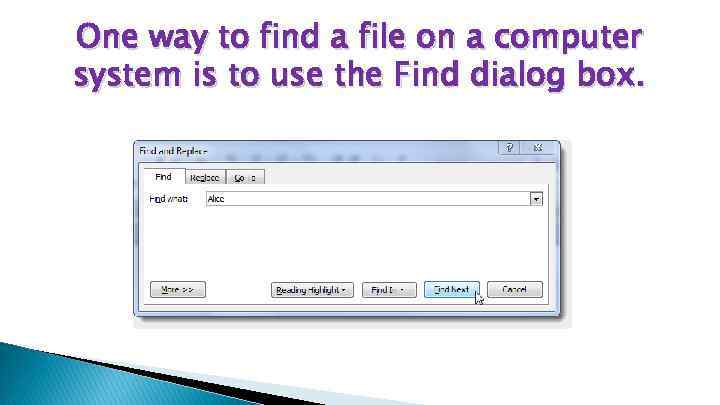 One way to find a file on a computer system is to use the Find dialog box.
One way to find a file on a computer system is to use the Find dialog box.