36e82d2d398d579405845845839ed926.ppt
- Количество слайдов: 27

Windows 7 Thornbury U 3 A Computer Group - February 2010 - Mike Farquhar
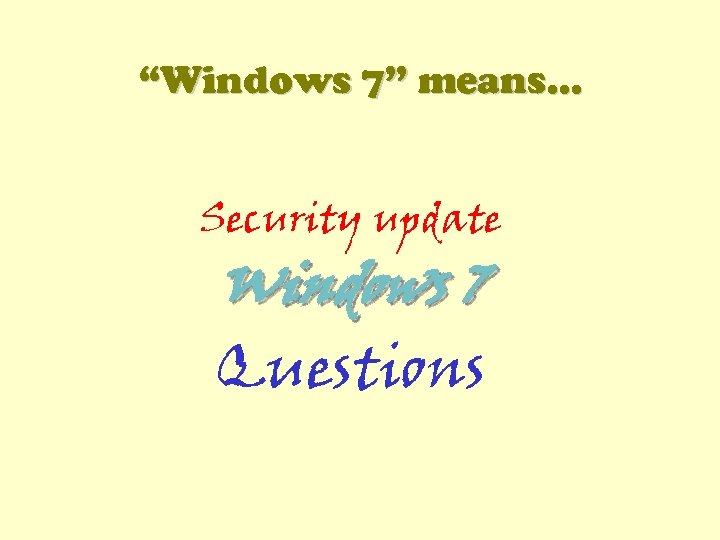
“Windows 7” means… Security update Windows 7 Questions
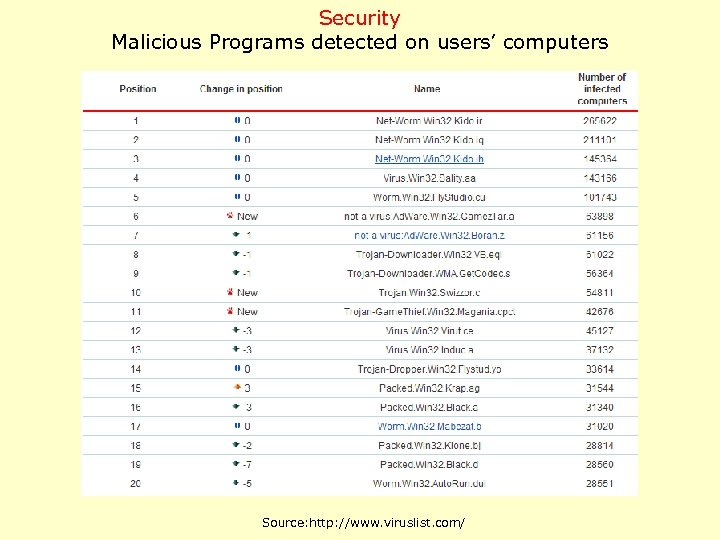
Security Malicious Programs detected on users’ computers Source: http: //www. viruslist. com/
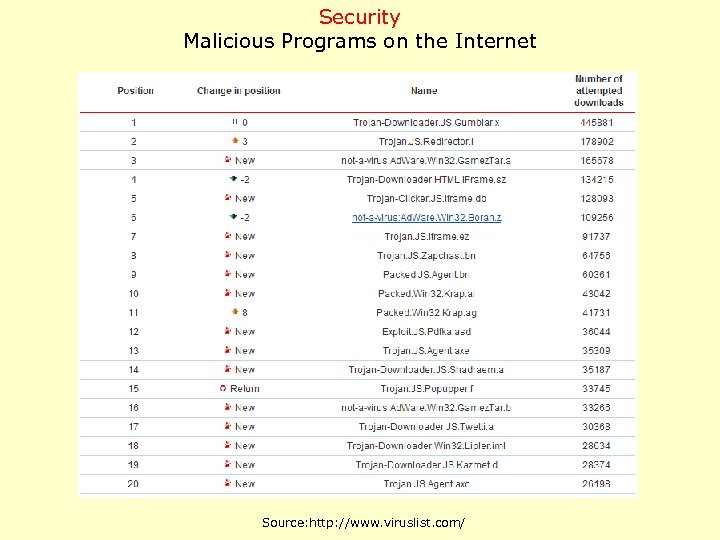
Security Malicious Programs on the Internet Source: http: //www. viruslist. com/
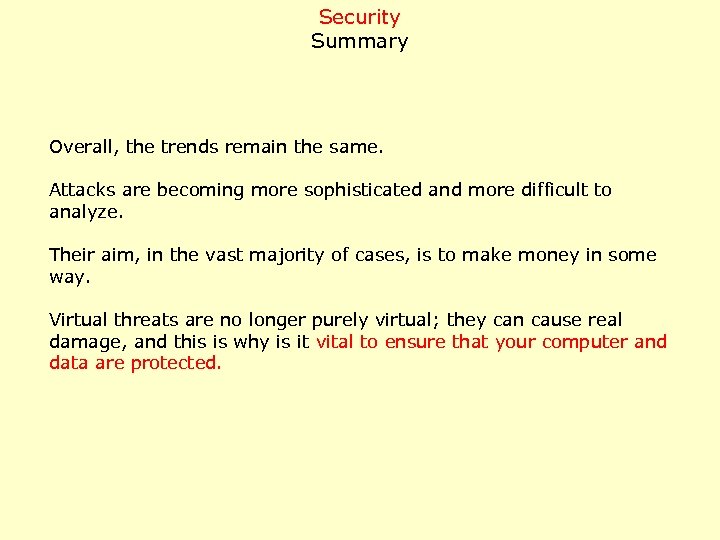
Security Summary Overall, the trends remain the same. Attacks are becoming more sophisticated and more difficult to analyze. Their aim, in the vast majority of cases, is to make money in some way. Virtual threats are no longer purely virtual; they can cause real damage, and this is why is it vital to ensure that your computer and data are protected.
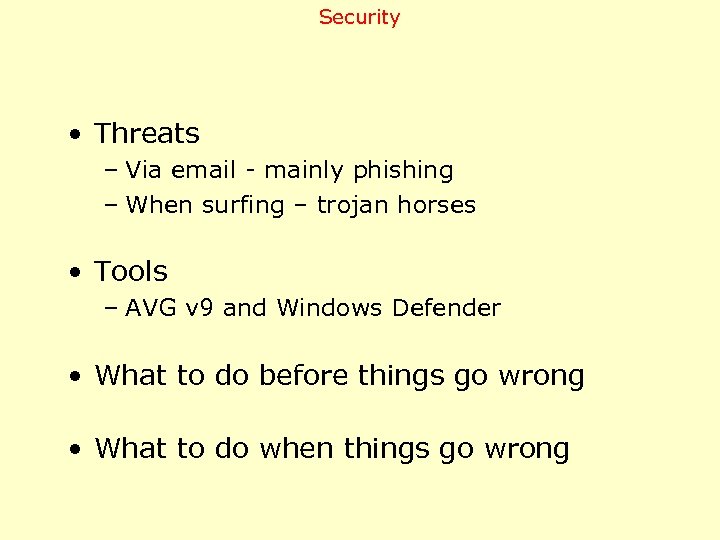
Security • Threats – Via email - mainly phishing – When surfing – trojan horses • Tools – AVG v 9 and Windows Defender • What to do before things go wrong • What to do when things go wrong
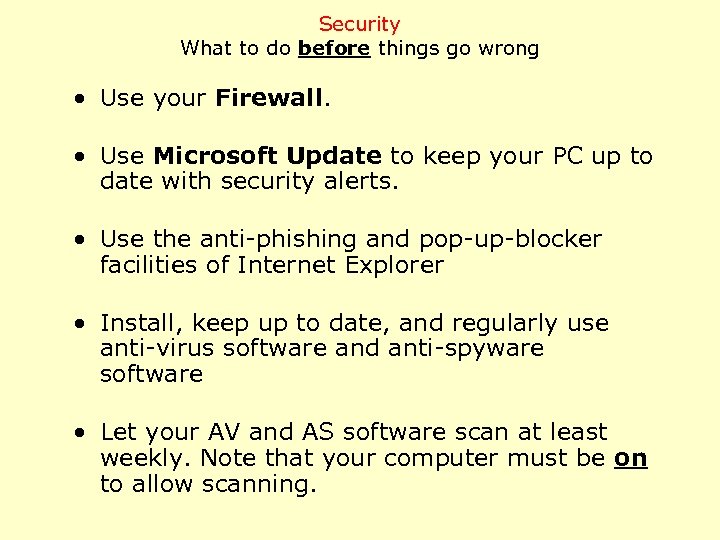
Security What to do before things go wrong • Use your Firewall. • Use Microsoft Update to keep your PC up to date with security alerts. • Use the anti-phishing and pop-up-blocker facilities of Internet Explorer • Install, keep up to date, and regularly use anti-virus software and anti-spyware software • Let your AV and AS software scan at least weekly. Note that your computer must be on to allow scanning.
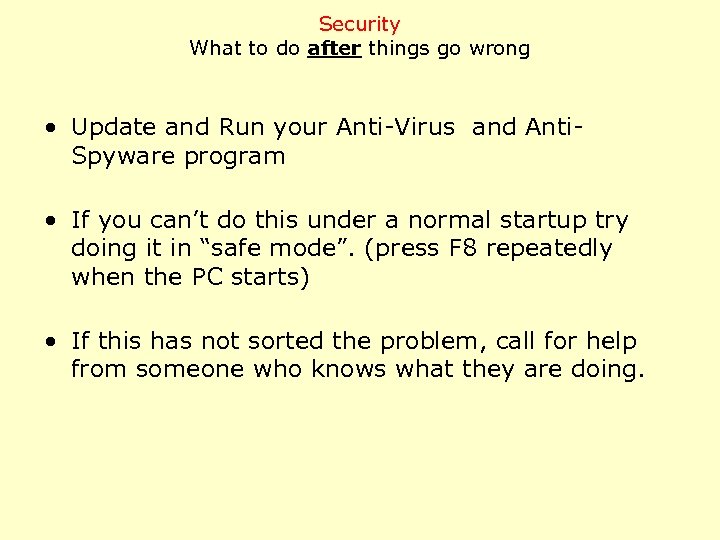
Security What to do after things go wrong • Update and Run your Anti-Virus and Anti. Spyware program • If you can’t do this under a normal startup try doing it in “safe mode”. (press F 8 repeatedly when the PC starts) • If this has not sorted the problem, call for help from someone who knows what they are doing.
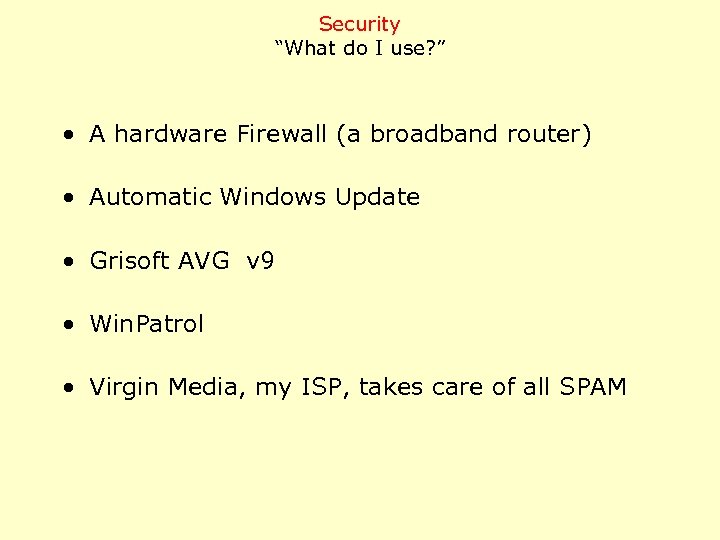
Security “What do I use? ” • A hardware Firewall (a broadband router) • Automatic Windows Update • Grisoft AVG v 9 • Win. Patrol • Virgin Media, my ISP, takes care of all SPAM
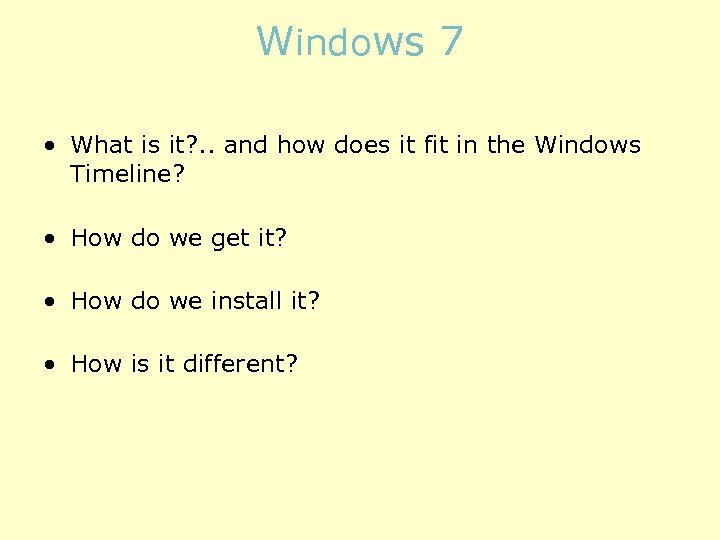
Windows 7 • What is it? . . and how does it fit in the Windows Timeline? • How do we get it? • How do we install it? • How is it different?
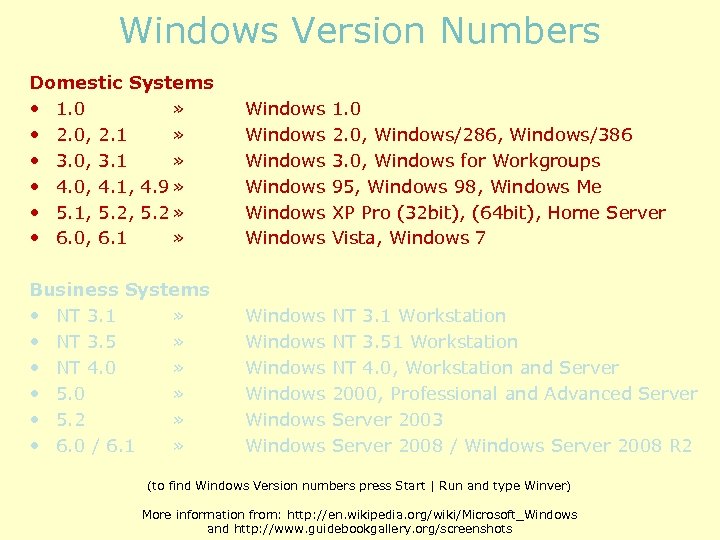
Windows Version Numbers Domestic Systems • 1. 0 » • 2. 0, 2. 1 » • 3. 0, 3. 1 » • 4. 0, 4. 1, 4. 9 » • 5. 1, 5. 2 » • 6. 0, 6. 1 » Windows Windows 1. 0 2. 0, Windows/286, Windows/386 3. 0, Windows for Workgroups 95, Windows 98, Windows Me XP Pro (32 bit), (64 bit), Home Server Vista, Windows 7 Business Systems • NT 3. 1 » • NT 3. 5 » • NT 4. 0 » • 5. 2 » • 6. 0 / 6. 1 » Windows Windows NT 3. 1 Workstation NT 3. 51 Workstation NT 4. 0, Workstation and Server 2000, Professional and Advanced Server 2003 Server 2008 / Windows Server 2008 R 2 (to find Windows Version numbers press Start | Run and type Winver) More information from: http: //en. wikipedia. org/wiki/Microsoft_Windows and http: //www. guidebookgallery. org/screenshots
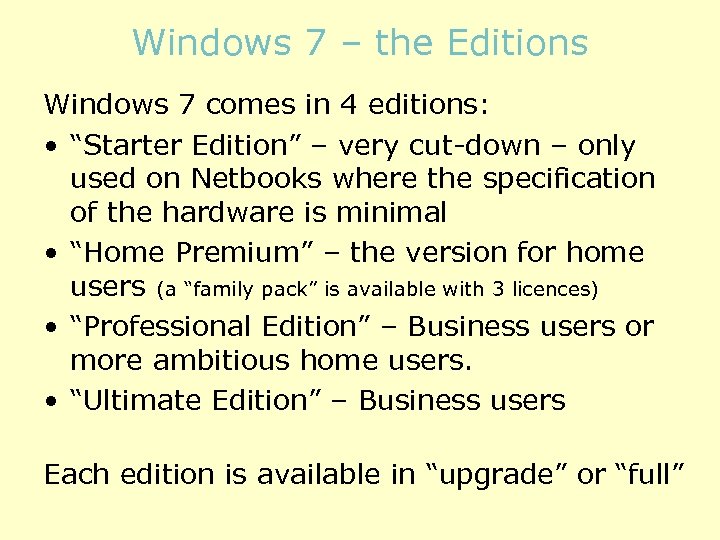
Windows 7 – the Editions Windows 7 comes in 4 editions: • “Starter Edition” – very cut-down – only used on Netbooks where the specification of the hardware is minimal • “Home Premium” – the version for home users (a “family pack” is available with 3 licences) • “Professional Edition” – Business users or more ambitious home users. • “Ultimate Edition” – Business users Each edition is available in “upgrade” or “full”
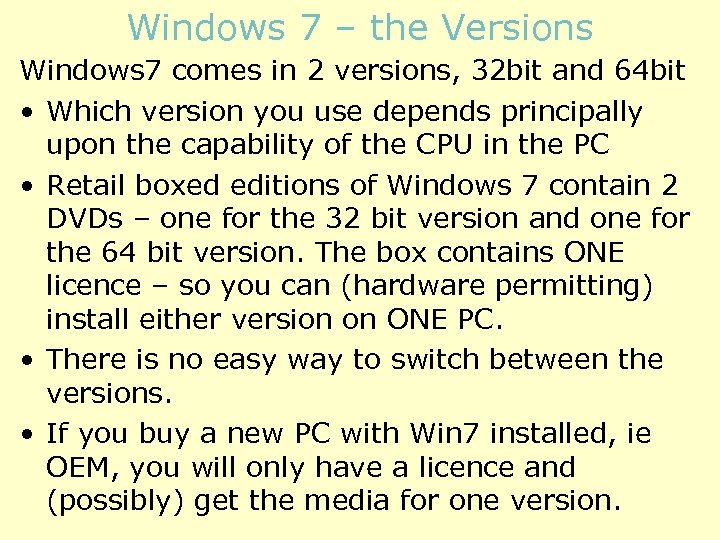
Windows 7 – the Versions Windows 7 comes in 2 versions, 32 bit and 64 bit • Which version you use depends principally upon the capability of the CPU in the PC • Retail boxed editions of Windows 7 contain 2 DVDs – one for the 32 bit version and one for the 64 bit version. The box contains ONE licence – so you can (hardware permitting) install either version on ONE PC. • There is no easy way to switch between the versions. • If you buy a new PC with Win 7 installed, ie OEM, you will only have a licence and (possibly) get the media for one version.
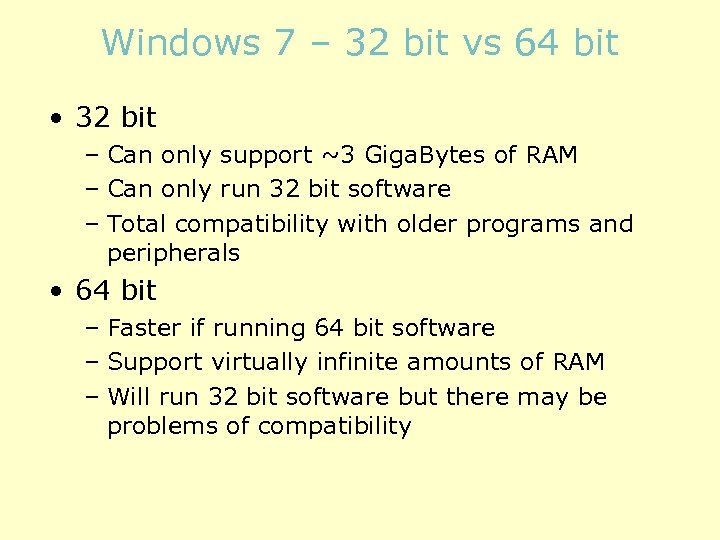
Windows 7 – 32 bit vs 64 bit • 32 bit – Can only support ~3 Giga. Bytes of RAM – Can only run 32 bit software – Total compatibility with older programs and peripherals • 64 bit – Faster if running 64 bit software – Support virtually infinite amounts of RAM – Will run 32 bit software but there may be problems of compatibility
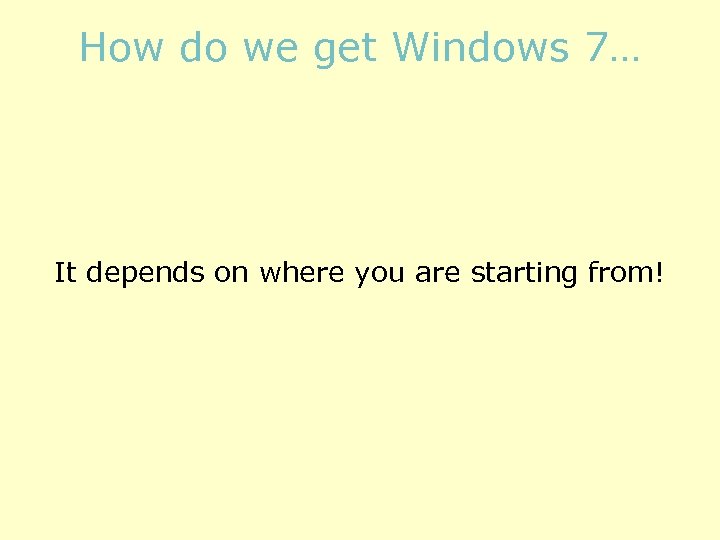
How do we get Windows 7… It depends on where you are starting from!
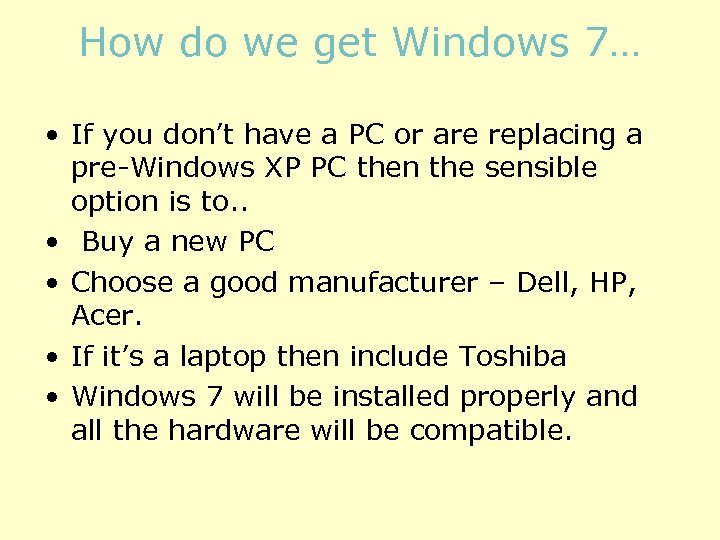
How do we get Windows 7… • If you don’t have a PC or are replacing a pre-Windows XP PC then the sensible option is to. . • Buy a new PC • Choose a good manufacturer – Dell, HP, Acer. • If it’s a laptop then include Toshiba • Windows 7 will be installed properly and all the hardware will be compatible.
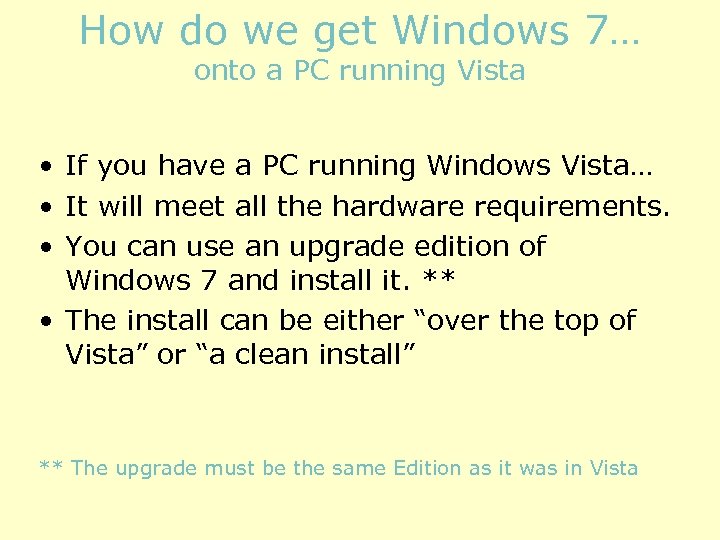
How do we get Windows 7… onto a PC running Vista • If you have a PC running Windows Vista… • It will meet all the hardware requirements. • You can use an upgrade edition of Windows 7 and install it. ** • The install can be either “over the top of Vista” or “a clean install” ** The upgrade must be the same Edition as it was in Vista
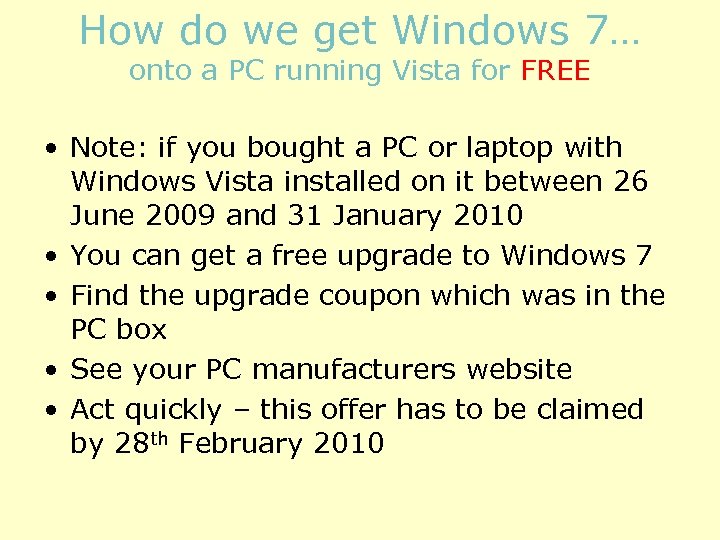
How do we get Windows 7… onto a PC running Vista for FREE • Note: if you bought a PC or laptop with Windows Vista installed on it between 26 June 2009 and 31 January 2010 • You can get a free upgrade to Windows 7 • Find the upgrade coupon which was in the PC box • See your PC manufacturers website • Act quickly – this offer has to be claimed by 28 th February 2010
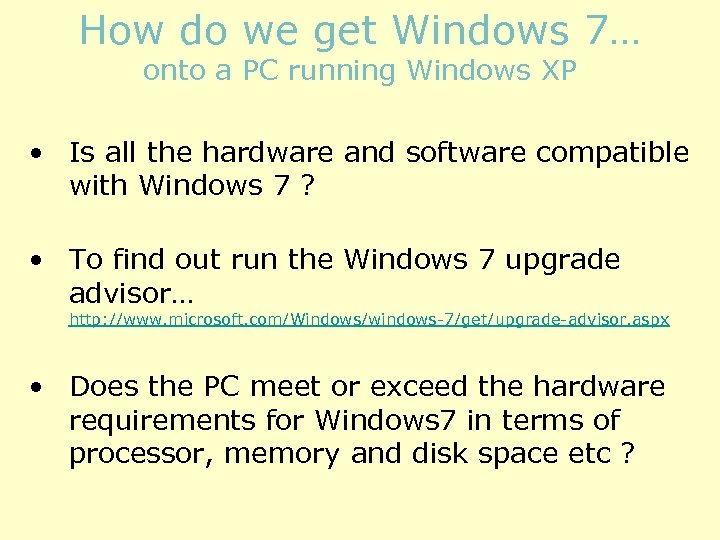
How do we get Windows 7… onto a PC running Windows XP • Is all the hardware and software compatible with Windows 7 ? • To find out run the Windows 7 upgrade advisor… http: //www. microsoft. com/Windows/windows-7/get/upgrade-advisor. aspx • Does the PC meet or exceed the hardware requirements for Windows 7 in terms of processor, memory and disk space etc ?
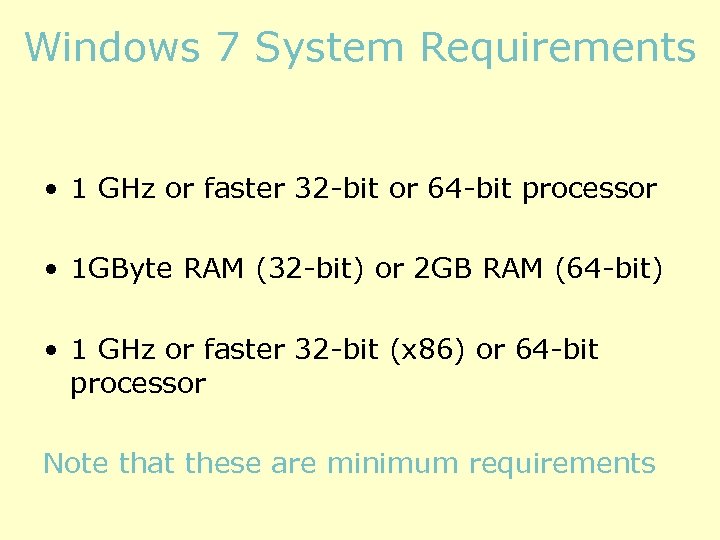
Windows 7 System Requirements • 1 GHz or faster 32 -bit or 64 -bit processor • 1 GByte RAM (32 -bit) or 2 GB RAM (64 -bit) • 1 GHz or faster 32 -bit (x 86) or 64 -bit processor Note that these are minimum requirements
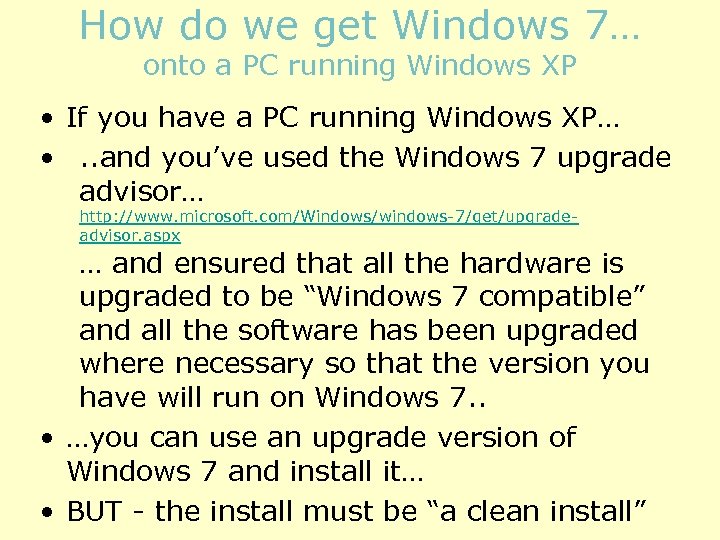
How do we get Windows 7… onto a PC running Windows XP • If you have a PC running Windows XP… • . . and you’ve used the Windows 7 upgrade advisor… http: //www. microsoft. com/Windows/windows-7/get/upgradeadvisor. aspx … and ensured that all the hardware is upgraded to be “Windows 7 compatible” and all the software has been upgraded where necessary so that the version you have will run on Windows 7. . • …you can use an upgrade version of Windows 7 and install it… • BUT - the install must be “a clean install”
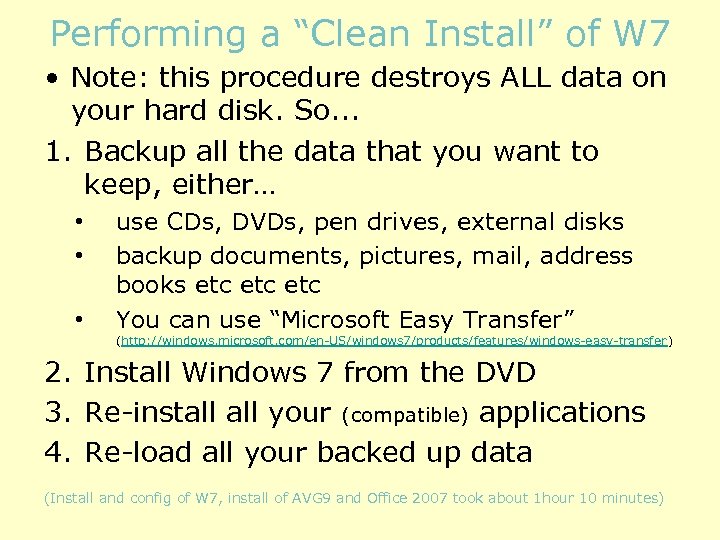
Performing a “Clean Install” of W 7 • Note: this procedure destroys ALL data on your hard disk. So. . . 1. Backup all the data that you want to keep, either… • • • use CDs, DVDs, pen drives, external disks backup documents, pictures, mail, address books etc etc You can use “Microsoft Easy Transfer” (http: //windows. microsoft. com/en-US/windows 7/products/features/windows-easy-transfer ) 2. Install Windows 7 from the DVD 3. Re-install your (compatible) applications 4. Re-load all your backed up data (Install and config of W 7, install of AVG 9 and Office 2007 took about 1 hour 10 minutes)
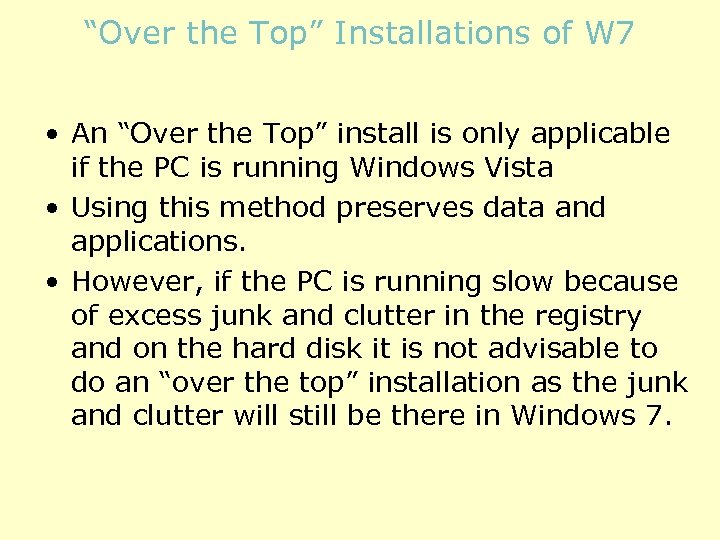
“Over the Top” Installations of W 7 • An “Over the Top” install is only applicable if the PC is running Windows Vista • Using this method preserves data and applications. • However, if the PC is running slow because of excess junk and clutter in the registry and on the hard disk it is not advisable to do an “over the top” installation as the junk and clutter will still be there in Windows 7.
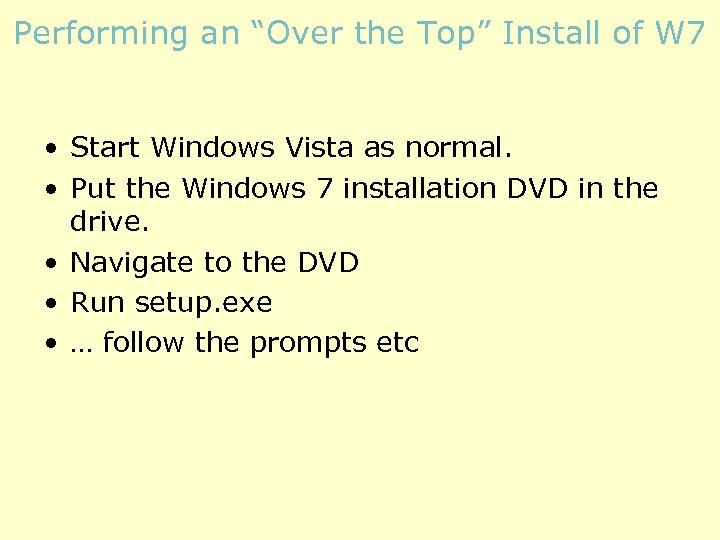
Performing an “Over the Top” Install of W 7 • Start Windows Vista as normal. • Put the Windows 7 installation DVD in the drive. • Navigate to the DVD • Run setup. exe • … follow the prompts etc
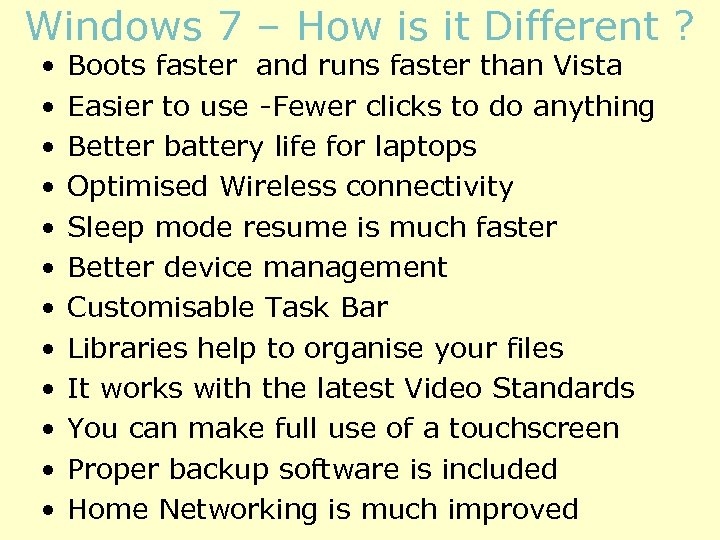
Windows 7 – How is it Different ? • • • Boots faster and runs faster than Vista Easier to use -Fewer clicks to do anything Better battery life for laptops Optimised Wireless connectivity Sleep mode resume is much faster Better device management Customisable Task Bar Libraries help to organise your files It works with the latest Video Standards You can make full use of a touchscreen Proper backup software is included Home Networking is much improved
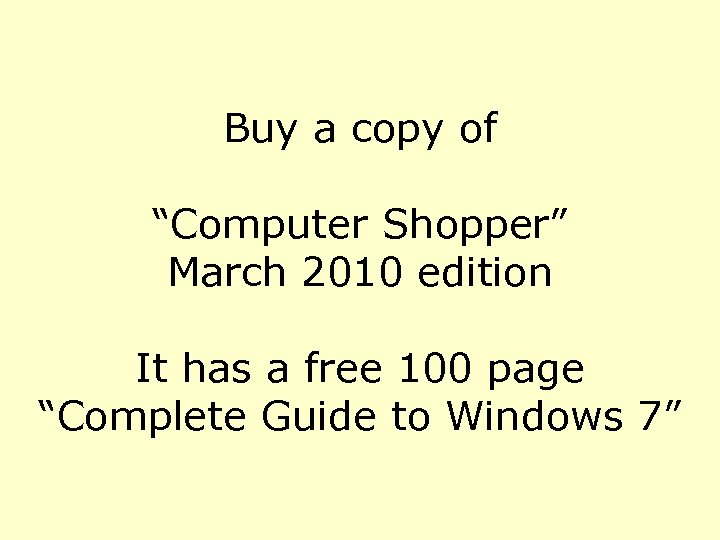
Buy a copy of “Computer Shopper” March 2010 edition It has a free 100 page “Complete Guide to Windows 7”
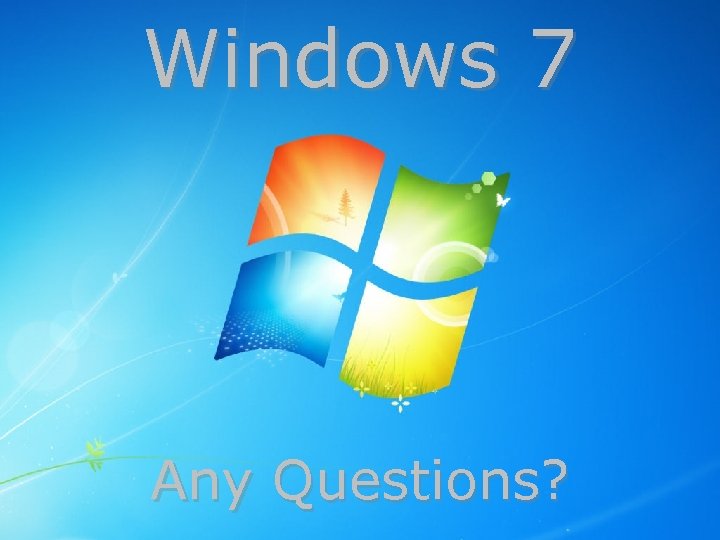
Windows 7 Any Questions?
36e82d2d398d579405845845839ed926.ppt