f55d1b0fa0b1743270f7bca8e8c0a313.ppt
- Количество слайдов: 36

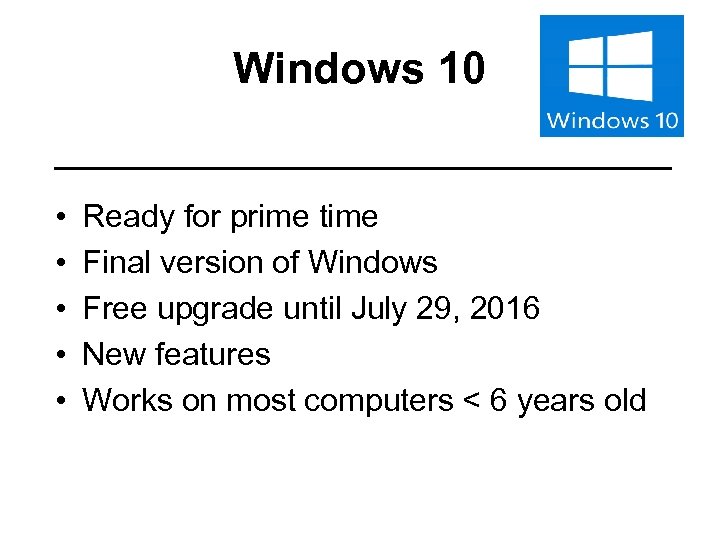 Windows 10 • • • Ready for prime time Final version of Windows Free upgrade until July 29, 2016 New features Works on most computers < 6 years old
Windows 10 • • • Ready for prime time Final version of Windows Free upgrade until July 29, 2016 New features Works on most computers < 6 years old
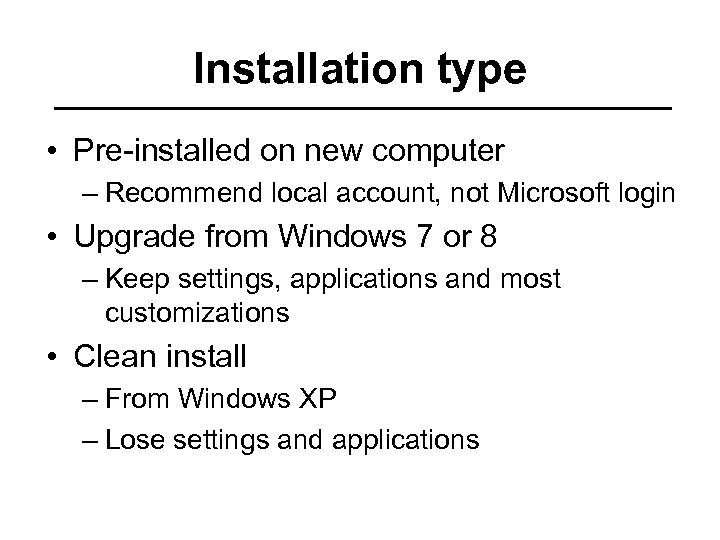 Installation type • Pre-installed on new computer – Recommend local account, not Microsoft login • Upgrade from Windows 7 or 8 – Keep settings, applications and most customizations • Clean install – From Windows XP – Lose settings and applications
Installation type • Pre-installed on new computer – Recommend local account, not Microsoft login • Upgrade from Windows 7 or 8 – Keep settings, applications and most customizations • Clean install – From Windows XP – Lose settings and applications
 Why upgrade? • • Boots much faster Only free until July 29, 2016 Security New features – Cortana (Similar to Siri) – Multimedia – Detect new hardware much faster • Forward compatibility • Simplified backup and recovery
Why upgrade? • • Boots much faster Only free until July 29, 2016 Security New features – Cortana (Similar to Siri) – Multimedia – Detect new hardware much faster • Forward compatibility • Simplified backup and recovery
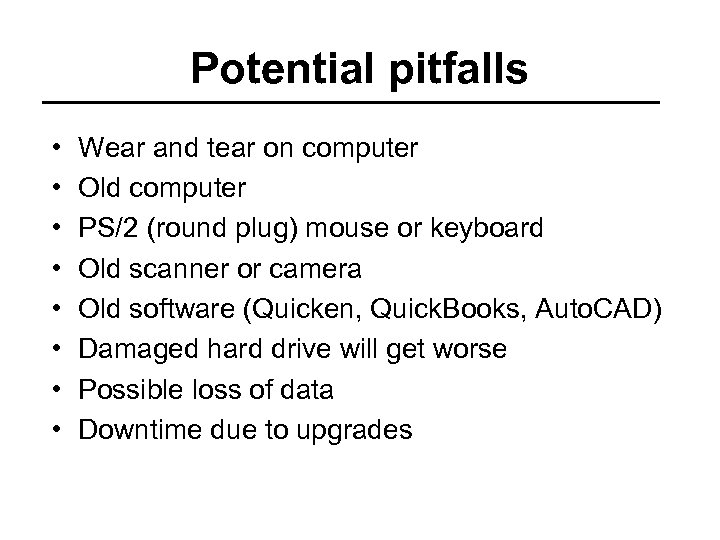 Potential pitfalls • • Wear and tear on computer Old computer PS/2 (round plug) mouse or keyboard Old scanner or camera Old software (Quicken, Quick. Books, Auto. CAD) Damaged hard drive will get worse Possible loss of data Downtime due to upgrades
Potential pitfalls • • Wear and tear on computer Old computer PS/2 (round plug) mouse or keyboard Old scanner or camera Old software (Quicken, Quick. Books, Auto. CAD) Damaged hard drive will get worse Possible loss of data Downtime due to upgrades
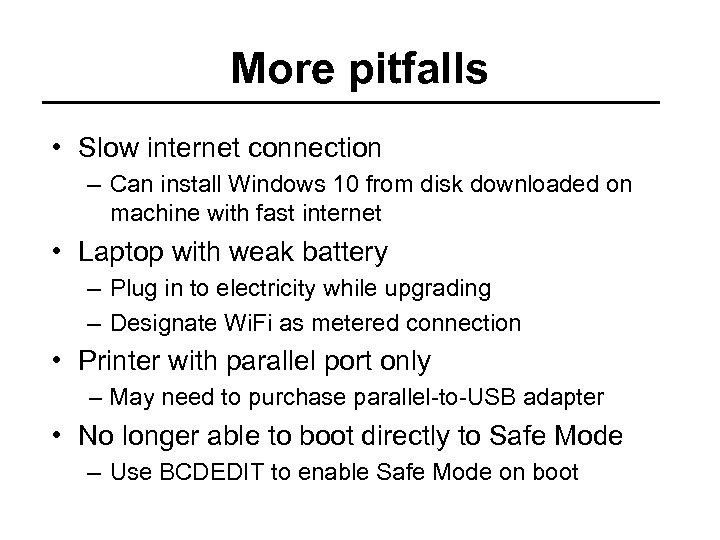 More pitfalls • Slow internet connection – Can install Windows 10 from disk downloaded on machine with fast internet • Laptop with weak battery – Plug in to electricity while upgrading – Designate Wi. Fi as metered connection • Printer with parallel port only – May need to purchase parallel-to-USB adapter • No longer able to boot directly to Safe Mode – Use BCDEDIT to enable Safe Mode on boot
More pitfalls • Slow internet connection – Can install Windows 10 from disk downloaded on machine with fast internet • Laptop with weak battery – Plug in to electricity while upgrading – Designate Wi. Fi as metered connection • Printer with parallel port only – May need to purchase parallel-to-USB adapter • No longer able to boot directly to Safe Mode – Use BCDEDIT to enable Safe Mode on boot
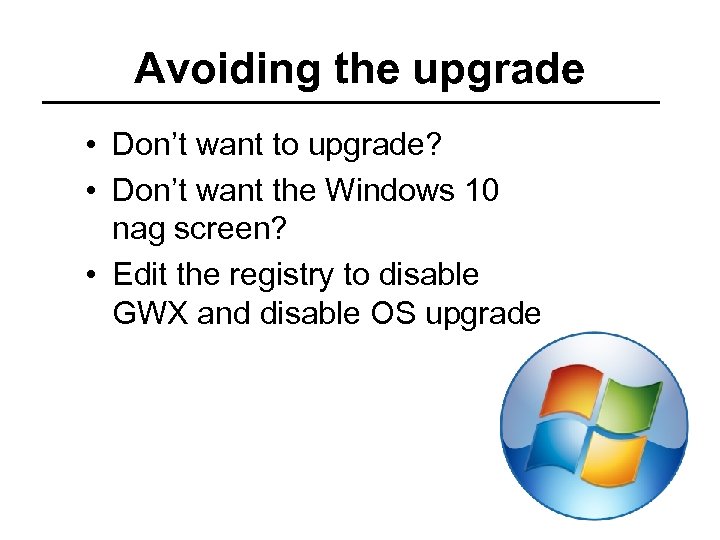 Avoiding the upgrade • Don’t want to upgrade? • Don’t want the Windows 10 nag screen? • Edit the registry to disable GWX and disable OS upgrade
Avoiding the upgrade • Don’t want to upgrade? • Don’t want the Windows 10 nag screen? • Edit the registry to disable GWX and disable OS upgrade
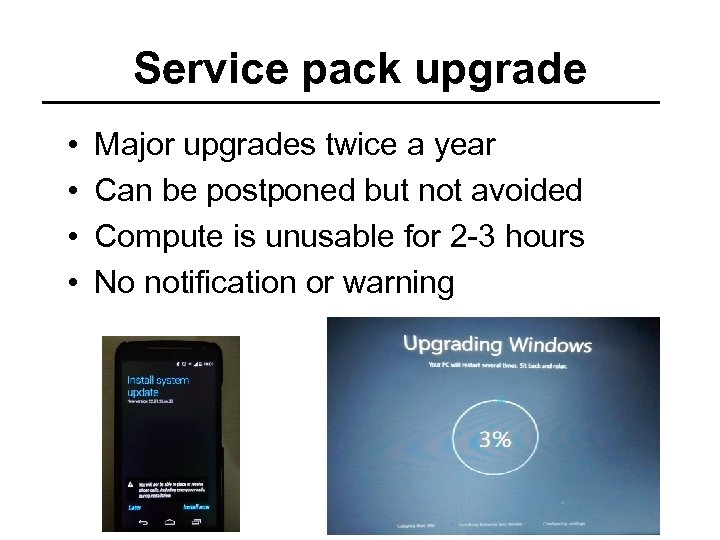 Service pack upgrade • • Major upgrades twice a year Can be postponed but not avoided Compute is unusable for 2 -3 hours No notification or warning
Service pack upgrade • • Major upgrades twice a year Can be postponed but not avoided Compute is unusable for 2 -3 hours No notification or warning
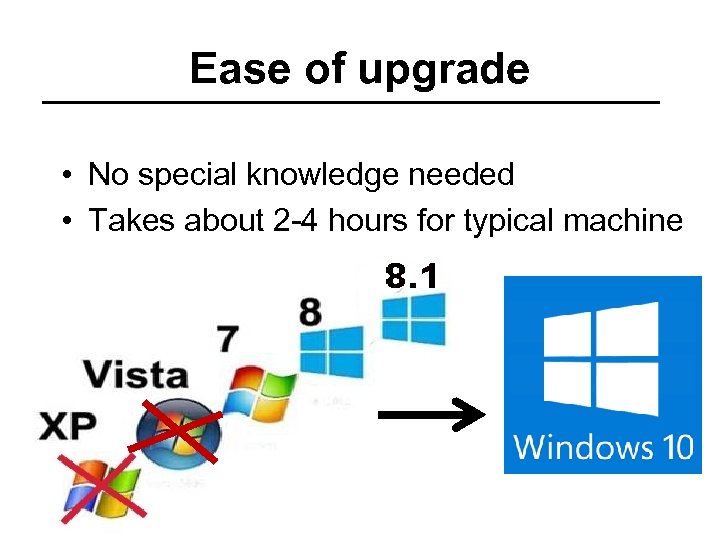 Ease of upgrade • No special knowledge needed • Takes about 2 -4 hours for typical machine
Ease of upgrade • No special knowledge needed • Takes about 2 -4 hours for typical machine
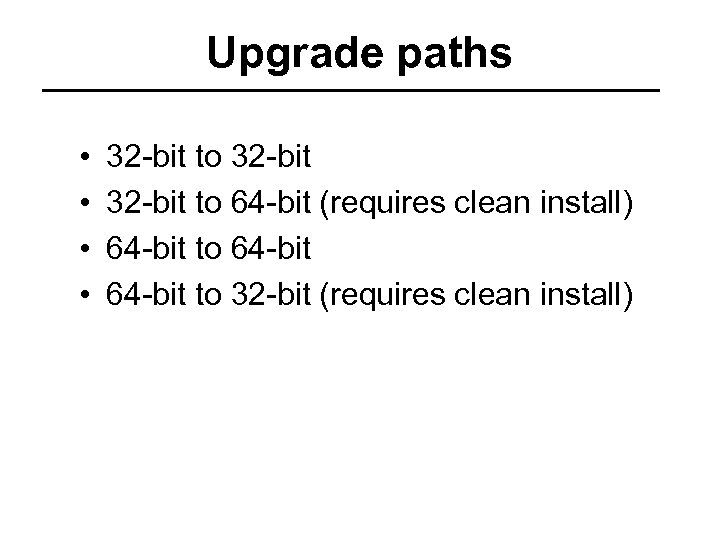 Upgrade paths • • 32 -bit to 64 -bit (requires clean install) 64 -bit to 32 -bit (requires clean install)
Upgrade paths • • 32 -bit to 64 -bit (requires clean install) 64 -bit to 32 -bit (requires clean install)
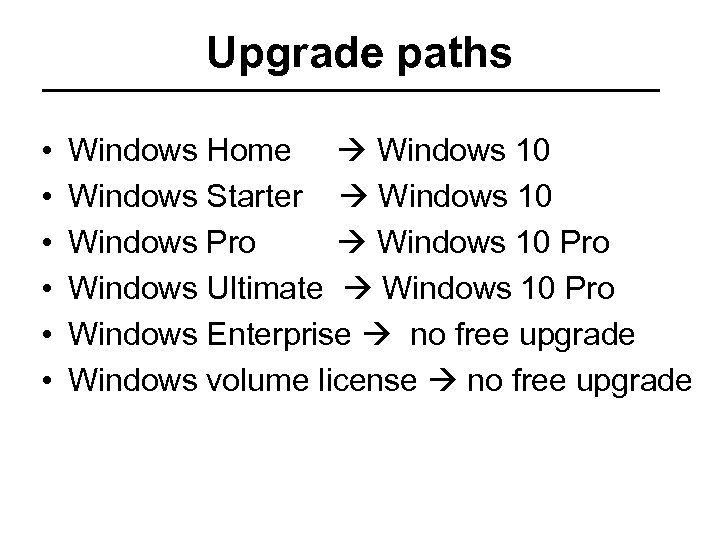 Upgrade paths • • • Windows Home Windows 10 Windows Starter Windows 10 Windows Pro Windows 10 Pro Windows Ultimate Windows 10 Pro Windows Enterprise no free upgrade Windows volume license no free upgrade
Upgrade paths • • • Windows Home Windows 10 Windows Starter Windows 10 Windows Pro Windows 10 Pro Windows Ultimate Windows 10 Pro Windows Enterprise no free upgrade Windows volume license no free upgrade
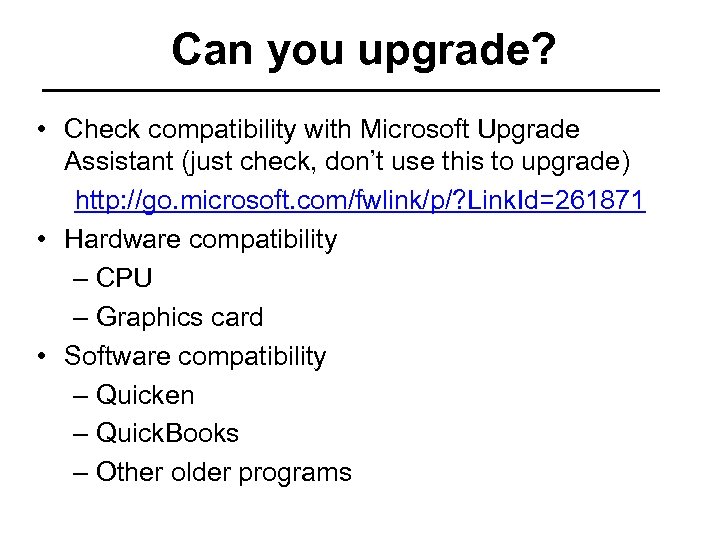 Can you upgrade? • Check compatibility with Microsoft Upgrade Assistant (just check, don’t use this to upgrade) http: //go. microsoft. com/fwlink/p/? Link. Id=261871 • Hardware compatibility – CPU – Graphics card • Software compatibility – Quicken – Quick. Books – Other older programs
Can you upgrade? • Check compatibility with Microsoft Upgrade Assistant (just check, don’t use this to upgrade) http: //go. microsoft. com/fwlink/p/? Link. Id=261871 • Hardware compatibility – CPU – Graphics card • Software compatibility – Quicken – Quick. Books – Other older programs
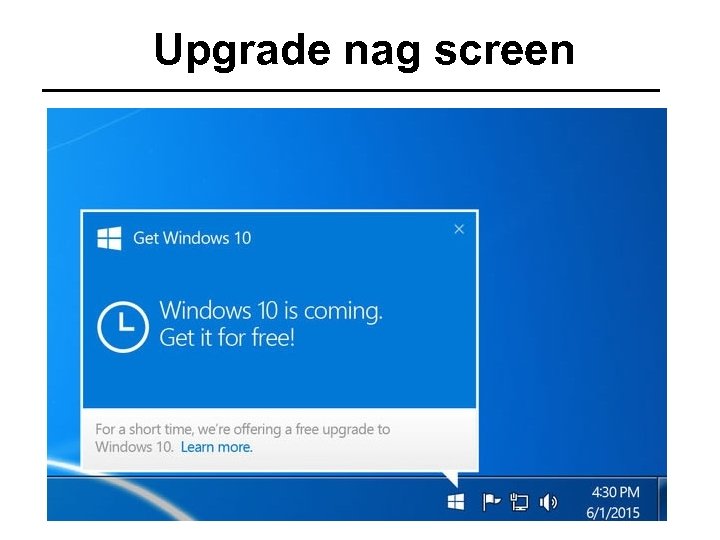 Upgrade nag screen
Upgrade nag screen
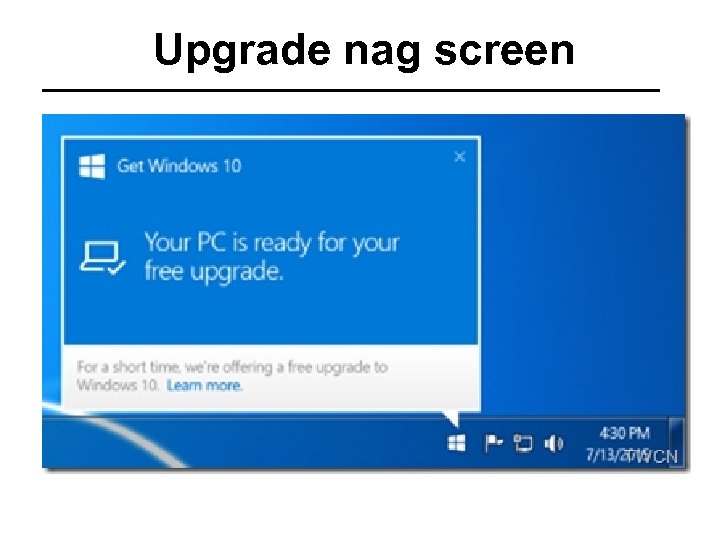 Upgrade nag screen
Upgrade nag screen
 Before you upgrade • • Back up data Check hard drive for errors Check for viruses Do a system backup
Before you upgrade • • Back up data Check hard drive for errors Check for viruses Do a system backup
 After you upgrade • • • Make Windows 10 repair CD or flash drive Install start menu software Turn off lock screen Add icon for Show Desktop Plug security holes Check that printer is default and it works Perform full system backup Turn off One. Drive Install games (Solitaire, etc. ) if needed Fix sharing settings and browser add-ons
After you upgrade • • • Make Windows 10 repair CD or flash drive Install start menu software Turn off lock screen Add icon for Show Desktop Plug security holes Check that printer is default and it works Perform full system backup Turn off One. Drive Install games (Solitaire, etc. ) if needed Fix sharing settings and browser add-ons
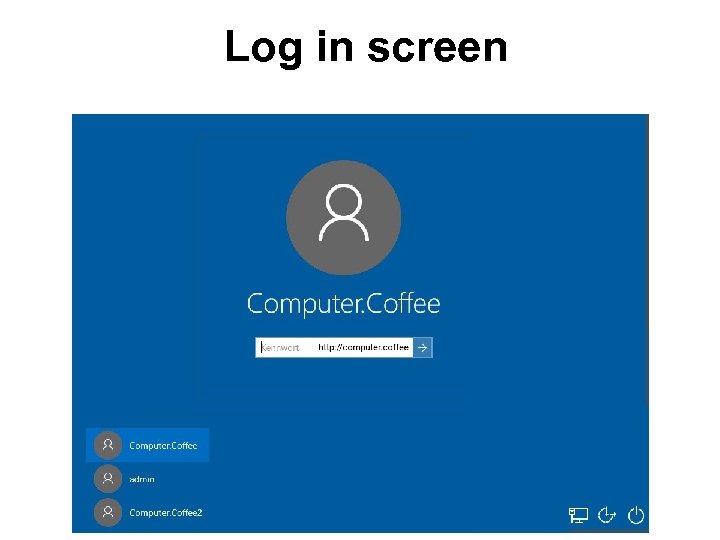 Log in screen
Log in screen
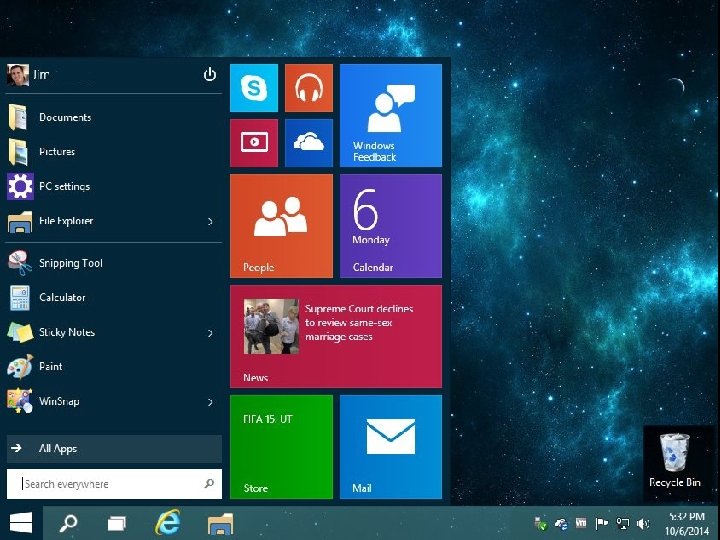
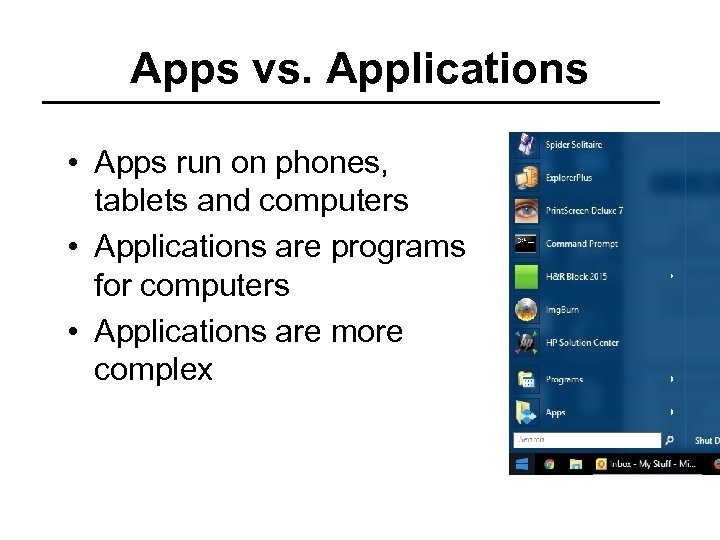 Apps vs. Applications • Apps run on phones, tablets and computers • Applications are programs for computers • Applications are more complex
Apps vs. Applications • Apps run on phones, tablets and computers • Applications are programs for computers • Applications are more complex
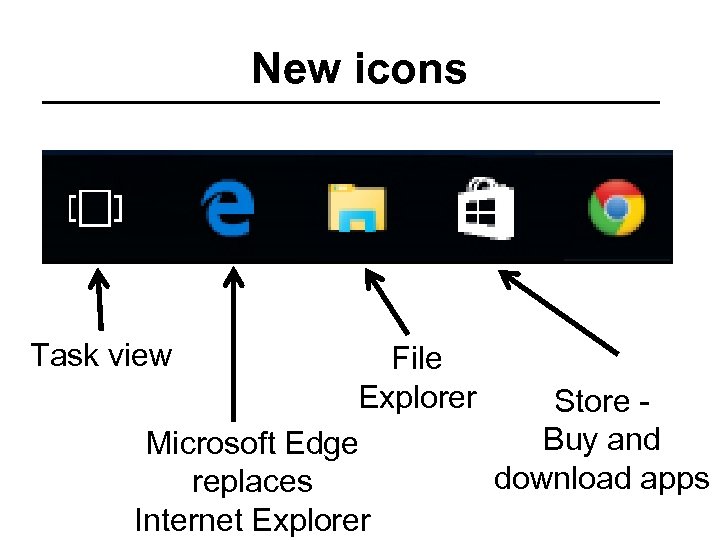 New icons Task view File Explorer Store Buy and Microsoft Edge download apps replaces Internet Explorer
New icons Task view File Explorer Store Buy and Microsoft Edge download apps replaces Internet Explorer
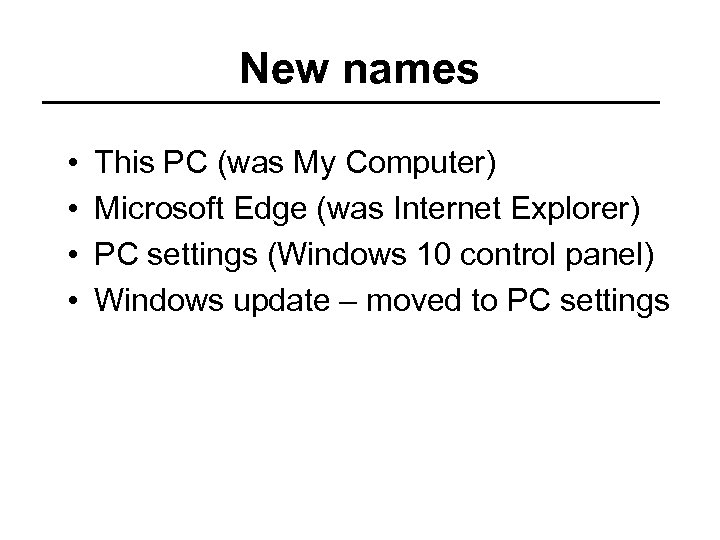 New names • • This PC (was My Computer) Microsoft Edge (was Internet Explorer) PC settings (Windows 10 control panel) Windows update – moved to PC settings
New names • • This PC (was My Computer) Microsoft Edge (was Internet Explorer) PC settings (Windows 10 control panel) Windows update – moved to PC settings
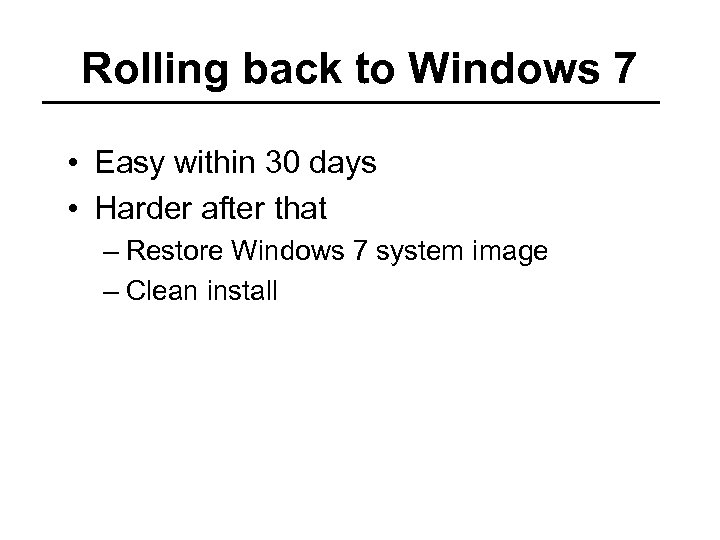 Rolling back to Windows 7 • Easy within 30 days • Harder after that – Restore Windows 7 system image – Clean install
Rolling back to Windows 7 • Easy within 30 days • Harder after that – Restore Windows 7 system image – Clean install
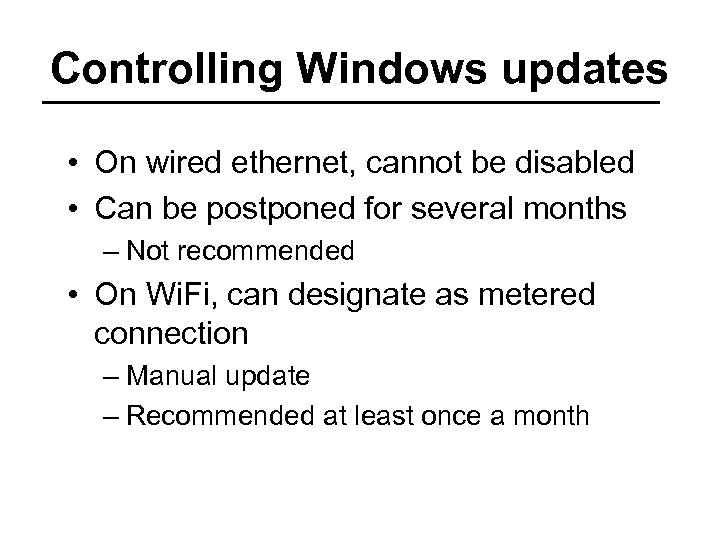 Controlling Windows updates • On wired ethernet, cannot be disabled • Can be postponed for several months – Not recommended • On Wi. Fi, can designate as metered connection – Manual update – Recommended at least once a month
Controlling Windows updates • On wired ethernet, cannot be disabled • Can be postponed for several months – Not recommended • On Wi. Fi, can designate as metered connection – Manual update – Recommended at least once a month
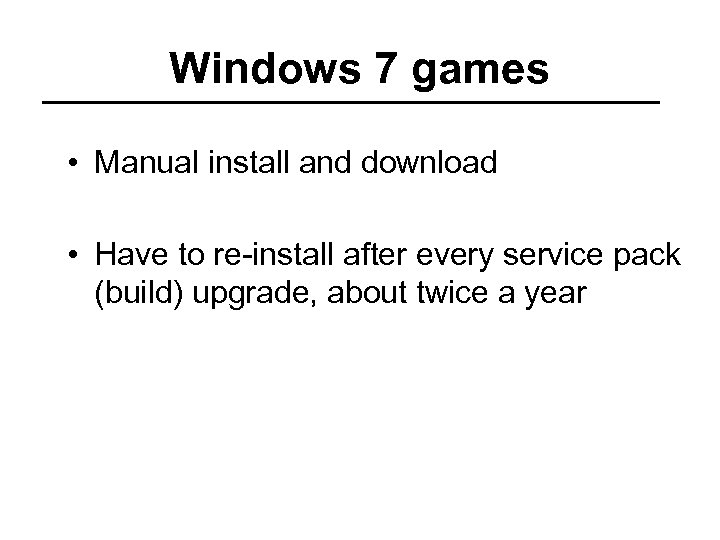 Windows 7 games • Manual install and download • Have to re-install after every service pack (build) upgrade, about twice a year
Windows 7 games • Manual install and download • Have to re-install after every service pack (build) upgrade, about twice a year
 Cortana personal assistant
Cortana personal assistant
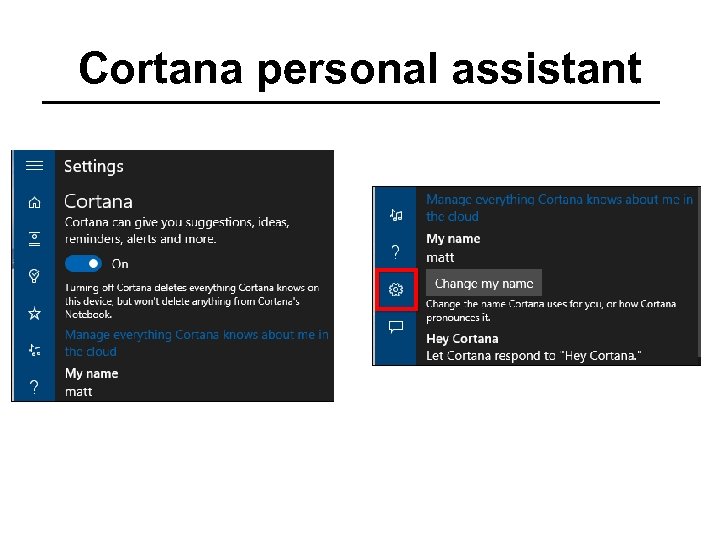 Cortana personal assistant
Cortana personal assistant
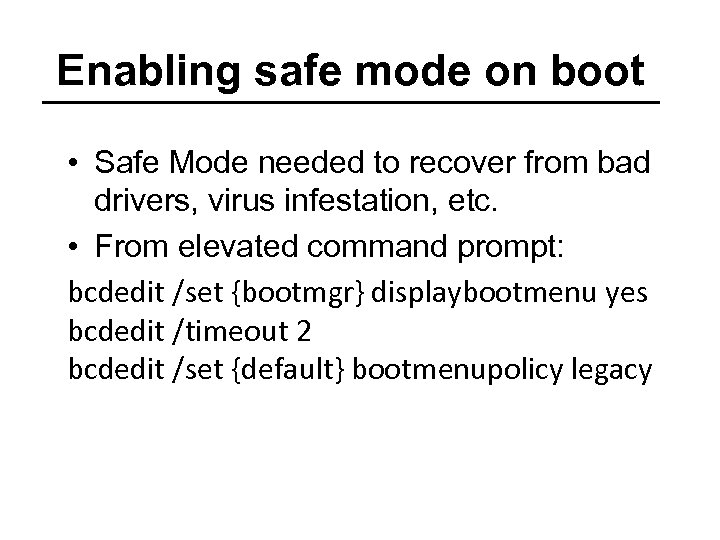 Enabling safe mode on boot • Safe Mode needed to recover from bad drivers, virus infestation, etc. • From elevated command prompt: bcdedit /set {bootmgr} displaybootmenu yes bcdedit /timeout 2 bcdedit /set {default} bootmenupolicy legacy
Enabling safe mode on boot • Safe Mode needed to recover from bad drivers, virus infestation, etc. • From elevated command prompt: bcdedit /set {bootmgr} displaybootmenu yes bcdedit /timeout 2 bcdedit /set {default} bootmenupolicy legacy
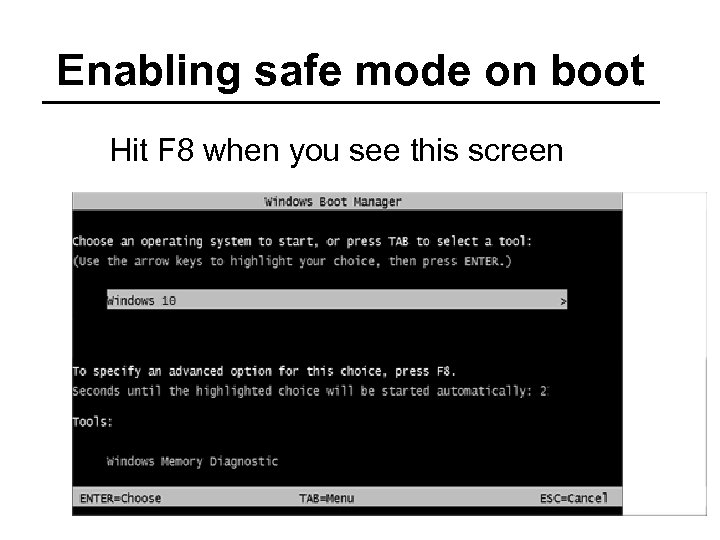 Enabling safe mode on boot Hit F 8 when you see this screen
Enabling safe mode on boot Hit F 8 when you see this screen
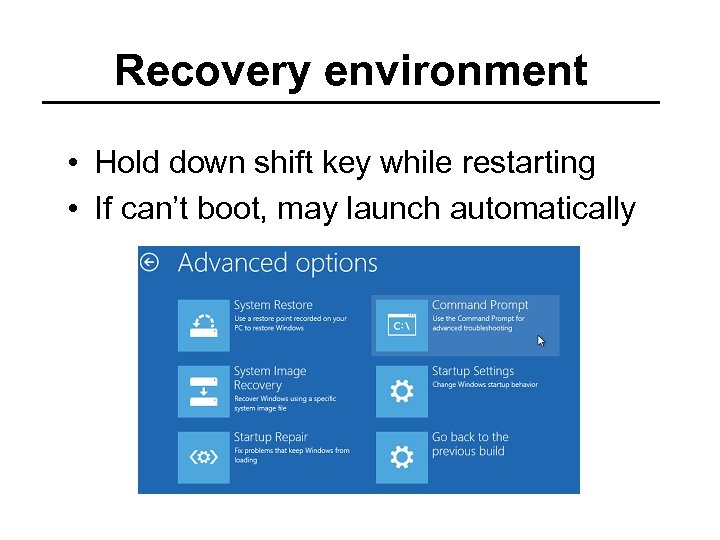 Recovery environment • Hold down shift key while restarting • If can’t boot, may launch automatically
Recovery environment • Hold down shift key while restarting • If can’t boot, may launch automatically
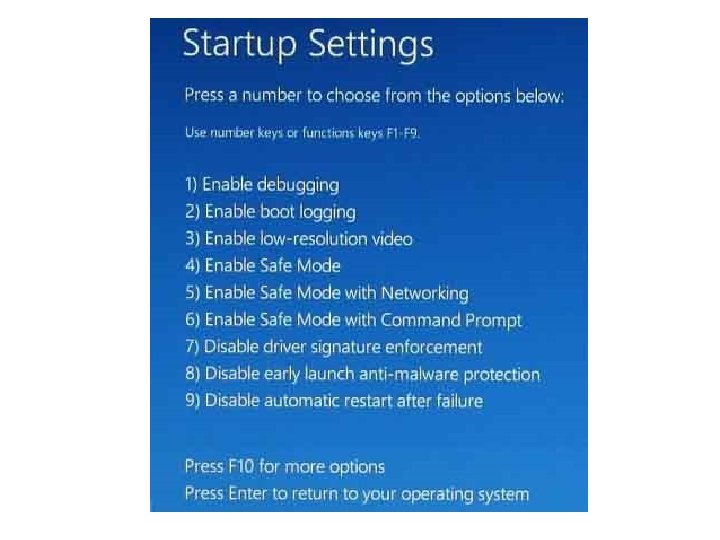
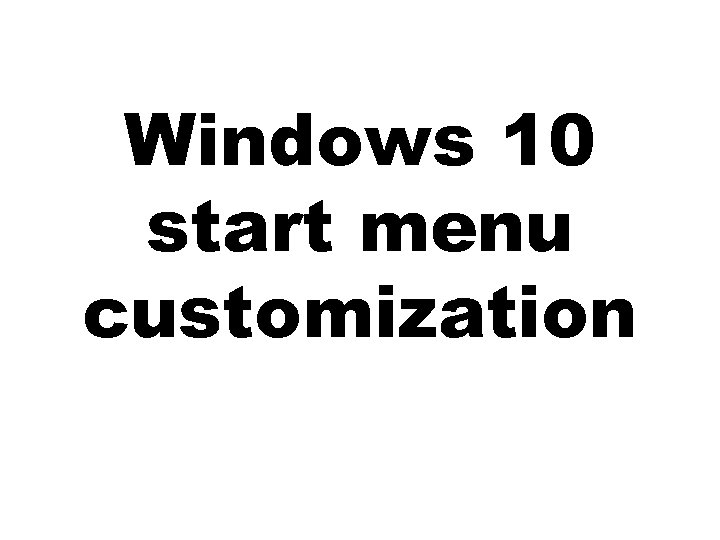 Windows 10 start menu customization
Windows 10 start menu customization
 System image back up • Built-in software on Windows 7, 8 and 10 • Third-party software (Acronis) • Can mirror hard drives (RAID) – For secondary backup only
System image back up • Built-in software on Windows 7, 8 and 10 • Third-party software (Acronis) • Can mirror hard drives (RAID) – For secondary backup only
 Data back up • Cloud backup – Google Drive – Drop. Box • Local backup – Manual drop-and-drag – Third-party software (GFI) – Built in software in Windows 7, 8, and 10 – Time Machine (NOT recommended)
Data back up • Cloud backup – Google Drive – Drop. Box • Local backup – Manual drop-and-drag – Third-party software (GFI) – Built in software in Windows 7, 8, and 10 – Time Machine (NOT recommended)
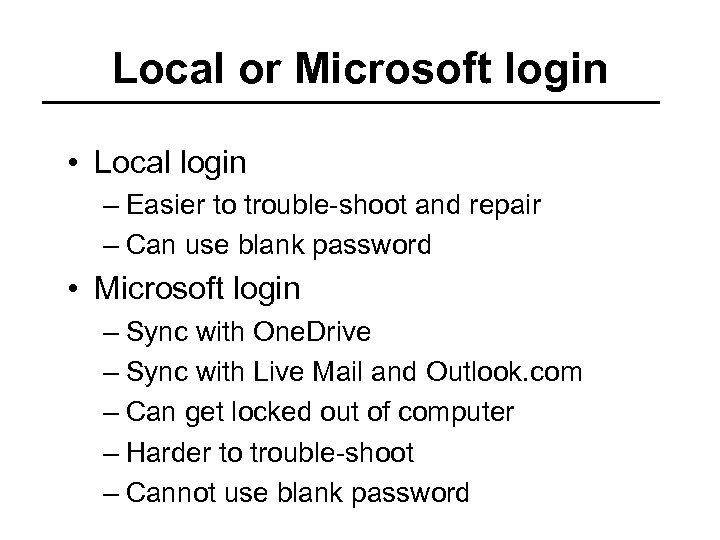 Local or Microsoft login • Local login – Easier to trouble-shoot and repair – Can use blank password • Microsoft login – Sync with One. Drive – Sync with Live Mail and Outlook. com – Can get locked out of computer – Harder to trouble-shoot – Cannot use blank password
Local or Microsoft login • Local login – Easier to trouble-shoot and repair – Can use blank password • Microsoft login – Sync with One. Drive – Sync with Live Mail and Outlook. com – Can get locked out of computer – Harder to trouble-shoot – Cannot use blank password
 To learn more My website www. suekayton. com click on Windows 10 update Tom’s Guide to Windows 10 http: //www. laptopmag. com/t/windows
To learn more My website www. suekayton. com click on Windows 10 update Tom’s Guide to Windows 10 http: //www. laptopmag. com/t/windows

