fbb5146de2cc3f0ab16e0ca7a17272a5.ppt
- Количество слайдов: 48
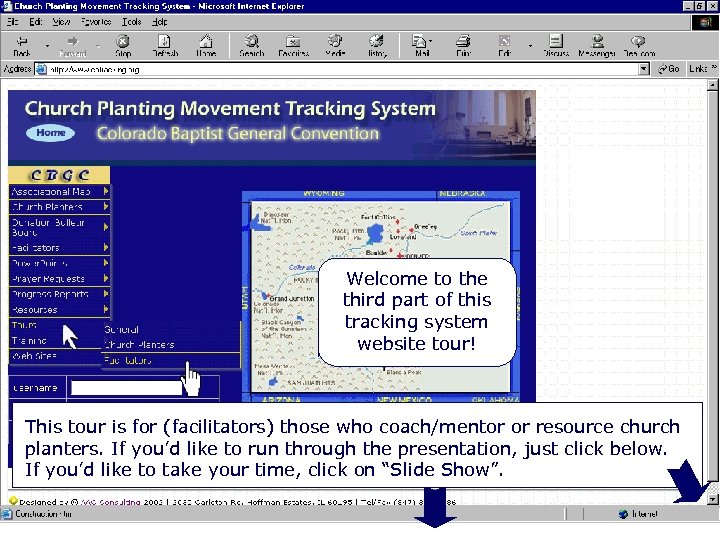 Welcome to the third part of this tracking system website tour! This tour is for (facilitators) those who coach/mentor or resource church planters. If you’d like to run through the presentation, just click below. If you’d like to take your time, click on “Slide Show”.
Welcome to the third part of this tracking system website tour! This tour is for (facilitators) those who coach/mentor or resource church planters. If you’d like to run through the presentation, just click below. If you’d like to take your time, click on “Slide Show”.
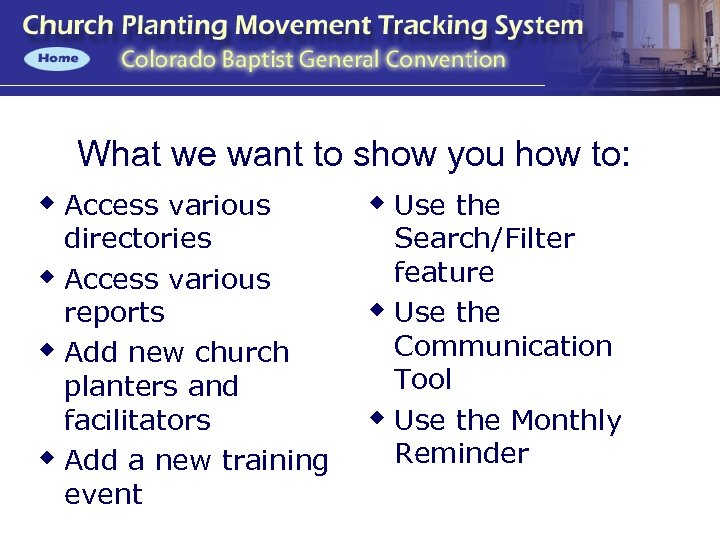 Outline What we want to show you how to: w Access various directories w Access various reports w Add new church planters and facilitators w Add a new training event w Use the Search/Filter feature w Use the Communication Tool w Use the Monthly Reminder
Outline What we want to show you how to: w Access various directories w Access various reports w Add new church planters and facilitators w Add a new training event w Use the Search/Filter feature w Use the Communication Tool w Use the Monthly Reminder
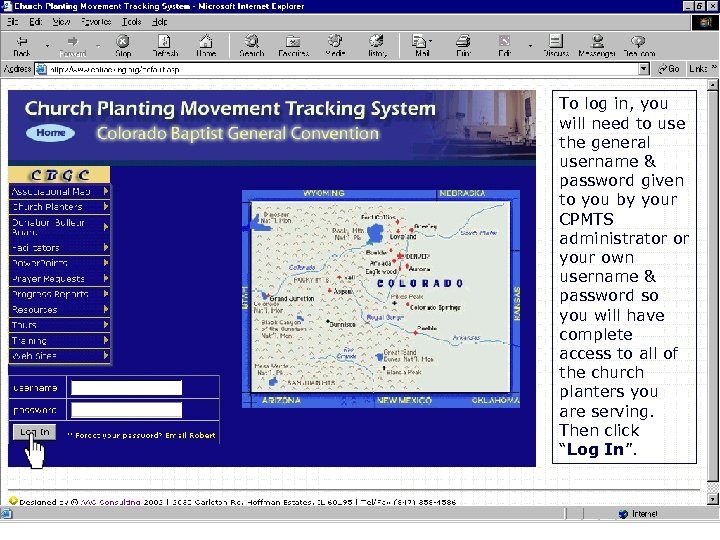 Log in To log in, you will need to use the general username & password given to you by your CPMTS administrator or your own username & password so you will have complete access to all of the church planters you are serving. Then click “Log In”.
Log in To log in, you will need to use the general username & password given to you by your CPMTS administrator or your own username & password so you will have complete access to all of the church planters you are serving. Then click “Log In”.
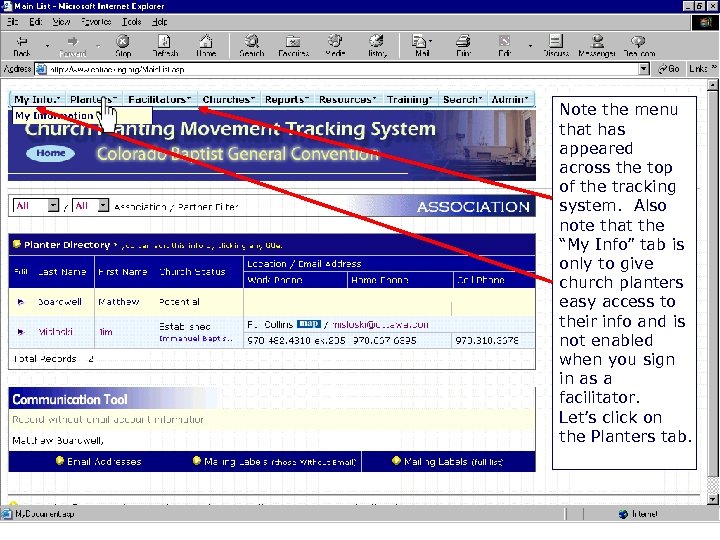 “My Info” is Disabled Note the menu that has appeared across the top of the tracking system. Also note that the “My Info” tab is only to give church planters easy access to their info and is not enabled when you sign in as a facilitator. Let’s click on the Planters tab.
“My Info” is Disabled Note the menu that has appeared across the top of the tracking system. Also note that the “My Info” tab is only to give church planters easy access to their info and is not enabled when you sign in as a facilitator. Let’s click on the Planters tab.
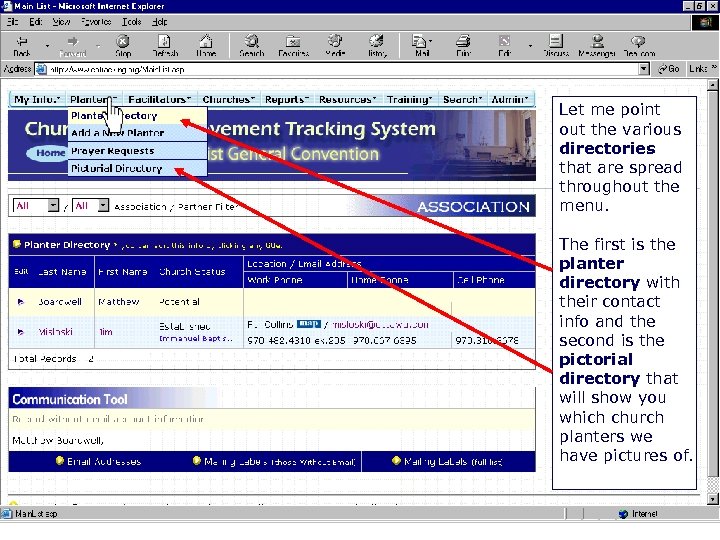 Access various directories Let me point out the various directories that are spread throughout the menu. The first is the planter directory with their contact info and the second is the pictorial directory that will show you which church planters we have pictures of.
Access various directories Let me point out the various directories that are spread throughout the menu. The first is the planter directory with their contact info and the second is the pictorial directory that will show you which church planters we have pictures of.
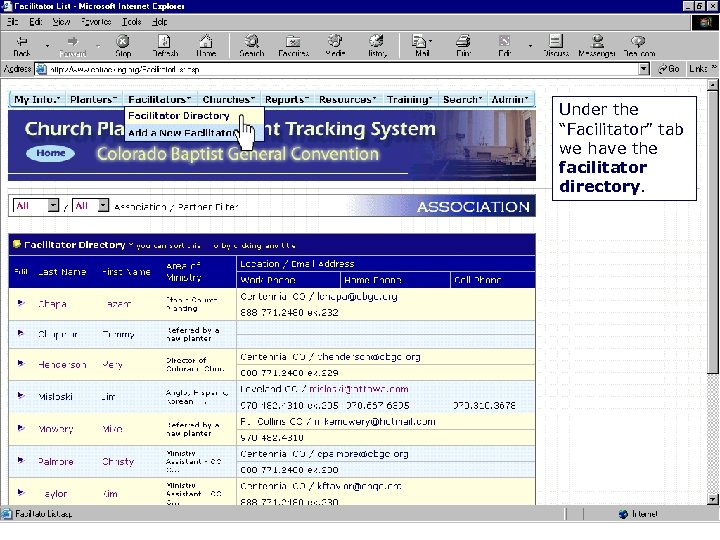 - Facilitator Directory Under the “Facilitator” tab we have the facilitator directory.
- Facilitator Directory Under the “Facilitator” tab we have the facilitator directory.
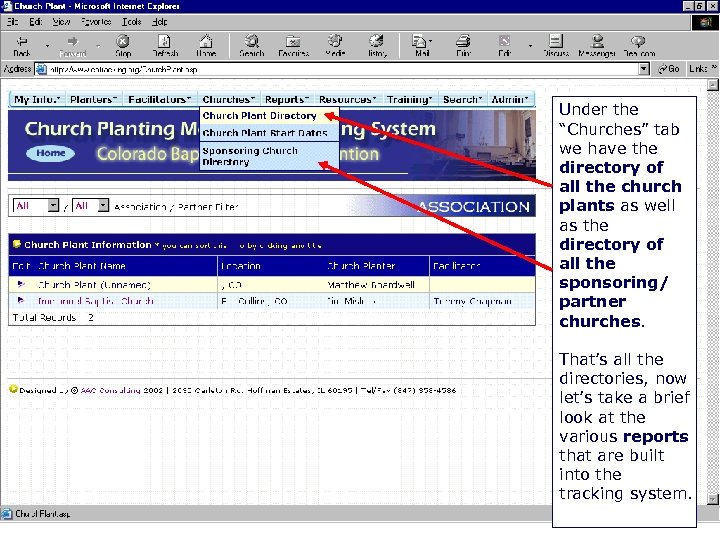 - Church Plant & Sponsoring Church Directories Under the “Churches” tab we have the directory of all the church plants as well as the directory of all the sponsoring/ partner churches. That’s all the directories, now let’s take a brief look at the various reports that are built into the tracking system.
- Church Plant & Sponsoring Church Directories Under the “Churches” tab we have the directory of all the church plants as well as the directory of all the sponsoring/ partner churches. That’s all the directories, now let’s take a brief look at the various reports that are built into the tracking system.
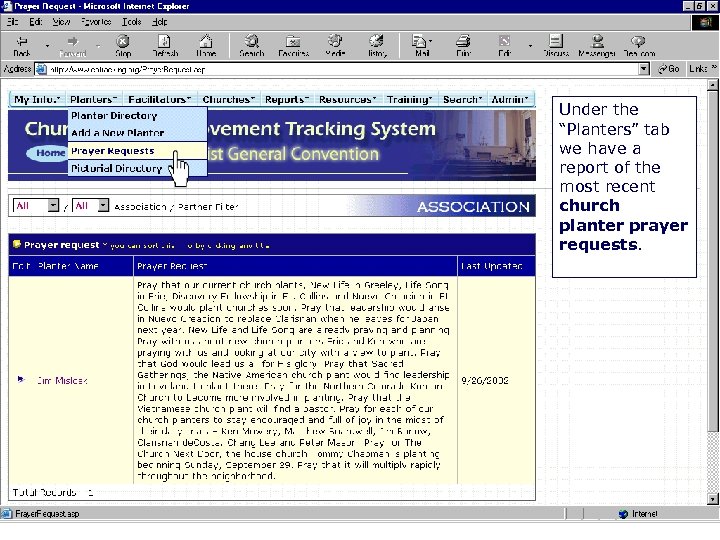 Access various reports Under the “Planters” tab we have a report of the most recent church planter prayer requests.
Access various reports Under the “Planters” tab we have a report of the most recent church planter prayer requests.
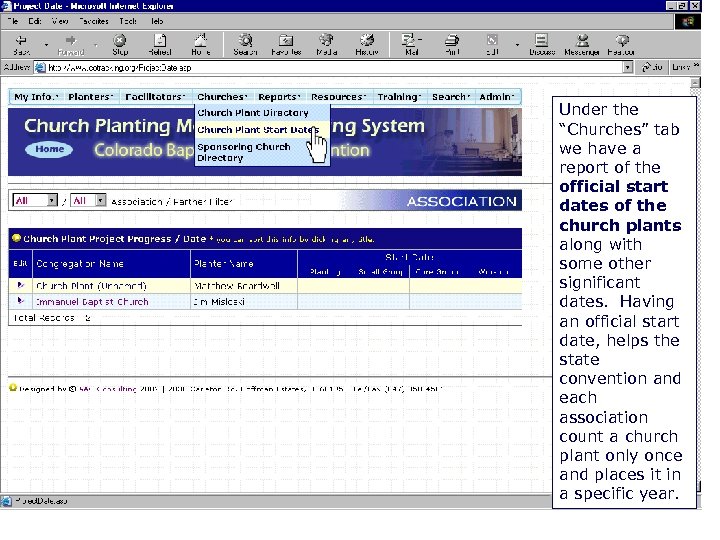 - Church Plant Start Dates Under the “Churches” tab we have a report of the official start dates of the church plants along with some other significant dates. Having an official start date, helps the state convention and each association count a church plant only once and places it in a specific year.
- Church Plant Start Dates Under the “Churches” tab we have a report of the official start dates of the church plants along with some other significant dates. Having an official start date, helps the state convention and each association count a church plant only once and places it in a specific year.
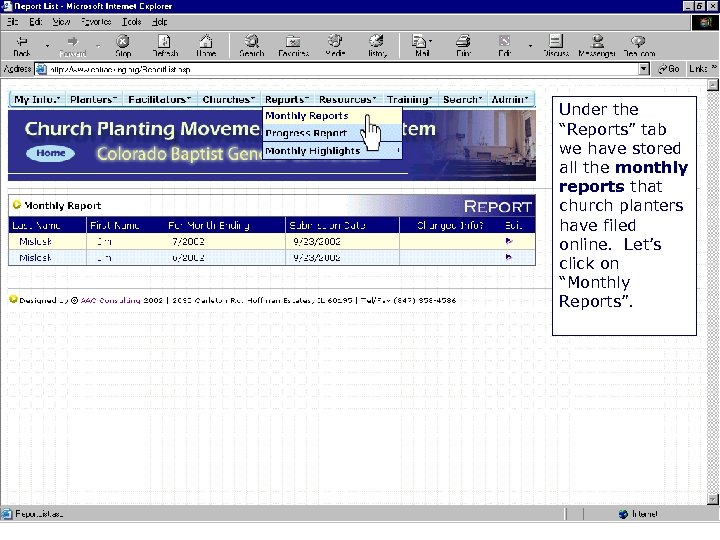 - Monthly Reports Under the “Reports” tab we have stored all the monthly reports that church planters have filed online. Let’s click on “Monthly Reports”.
- Monthly Reports Under the “Reports” tab we have stored all the monthly reports that church planters have filed online. Let’s click on “Monthly Reports”.
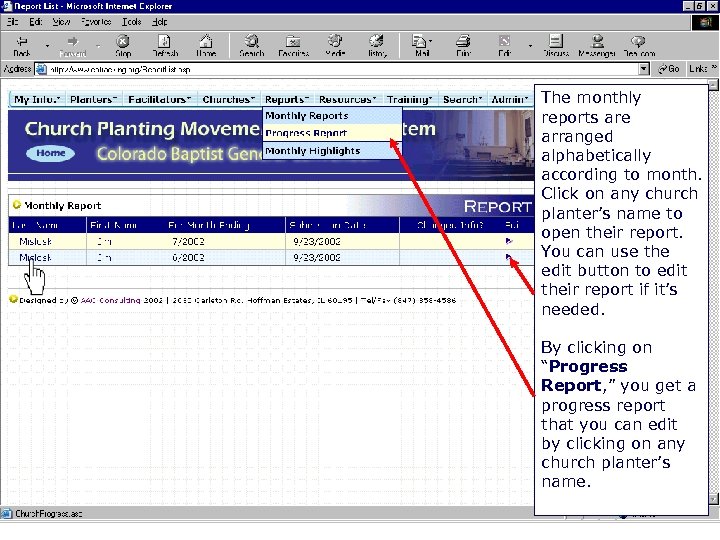 - Progress Reports The monthly reports are arranged alphabetically according to month. Click on any church planter’s name to open their report. You can use the edit button to edit their report if it’s needed. By clicking on “Progress Report, ” you get a progress report that you can edit by clicking on any church planter’s name.
- Progress Reports The monthly reports are arranged alphabetically according to month. Click on any church planter’s name to open their report. You can use the edit button to edit their report if it’s needed. By clicking on “Progress Report, ” you get a progress report that you can edit by clicking on any church planter’s name.
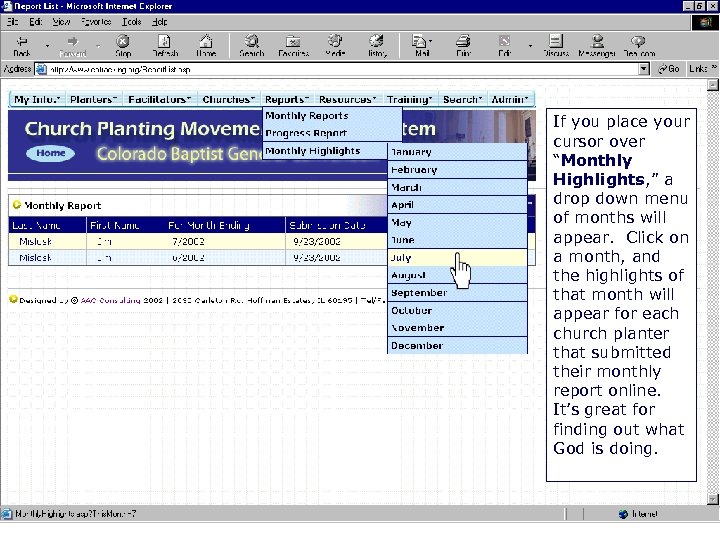 - Monthly Highlights If you place your cursor over “Monthly Highlights, ” a drop down menu of months will appear. Click on a month, and the highlights of that month will appear for each church planter that submitted their monthly report online. It’s great for finding out what God is doing.
- Monthly Highlights If you place your cursor over “Monthly Highlights, ” a drop down menu of months will appear. Click on a month, and the highlights of that month will appear for each church planter that submitted their monthly report online. It’s great for finding out what God is doing.
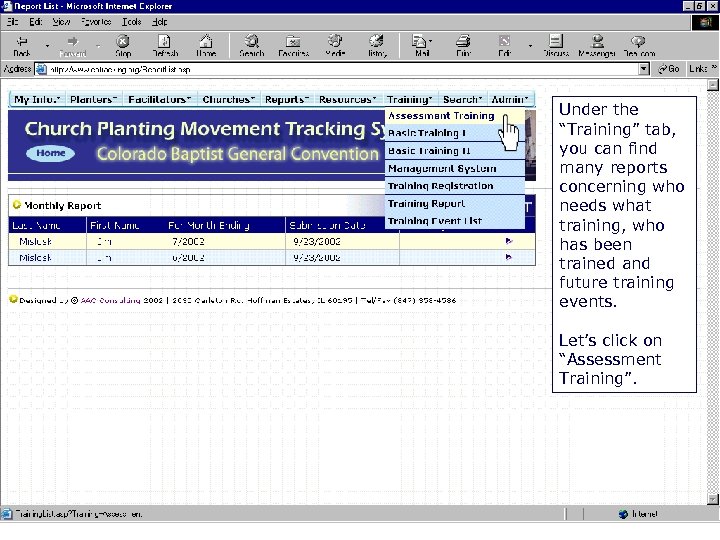 - Training Reports Under the “Training” tab, you can find many reports concerning who needs what training, who has been trained and future training events. Let’s click on “Assessment Training”.
- Training Reports Under the “Training” tab, you can find many reports concerning who needs what training, who has been trained and future training events. Let’s click on “Assessment Training”.
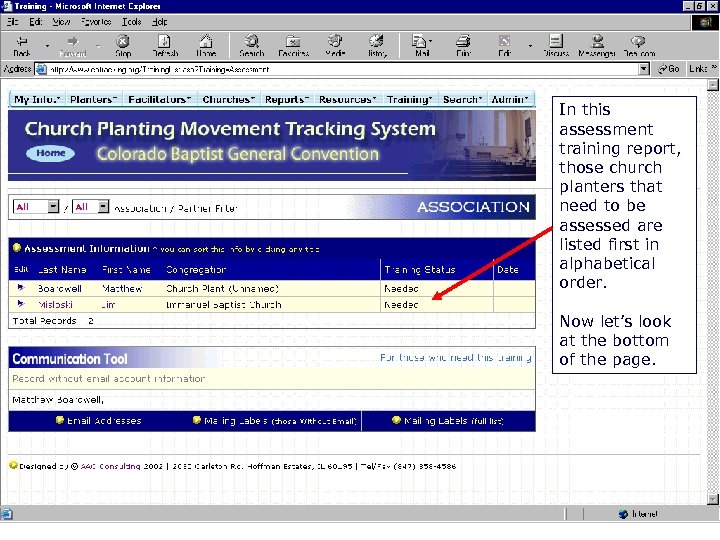 - Assessment In this assessment training report, those church planters that need to be assessed are listed first in alphabetical order. Now let’s look at the bottom of the page.
- Assessment In this assessment training report, those church planters that need to be assessed are listed first in alphabetical order. Now let’s look at the bottom of the page.
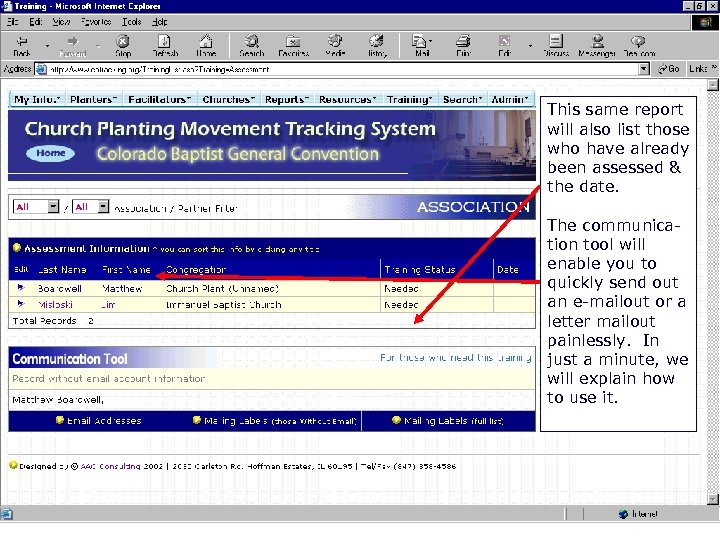 - Assessment This same report will also list those who have already been assessed & the date. The communication tool will enable you to quickly send out an e-mailout or a letter mailout painlessly. In just a minute, we will explain how to use it.
- Assessment This same report will also list those who have already been assessed & the date. The communication tool will enable you to quickly send out an e-mailout or a letter mailout painlessly. In just a minute, we will explain how to use it.
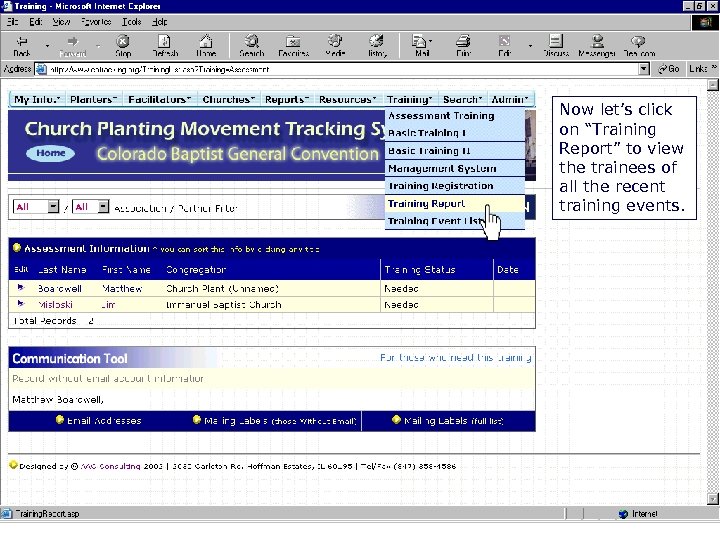 - Training Report Now let’s click on “Training Report” to view the trainees of all the recent training events.
- Training Report Now let’s click on “Training Report” to view the trainees of all the recent training events.
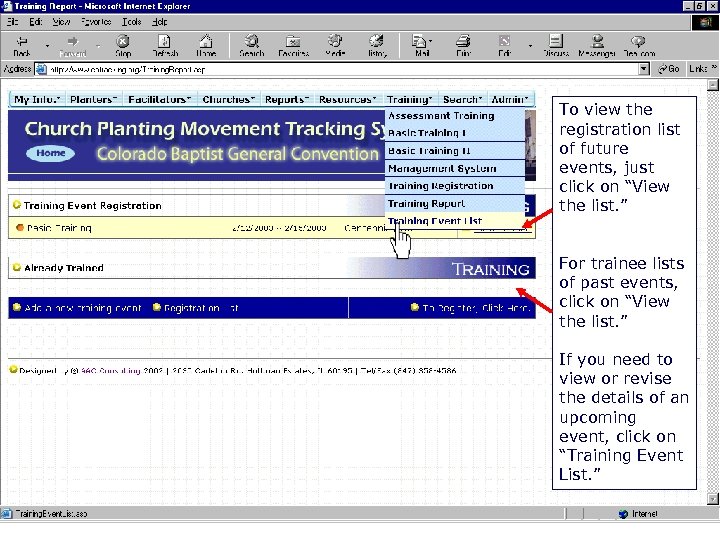 - Attendance Lists To view the registration list of future events, just click on “View the list. ” For trainee lists of past events, click on “View the list. ” If you need to view or revise the details of an upcoming event, click on “Training Event List. ”
- Attendance Lists To view the registration list of future events, just click on “View the list. ” For trainee lists of past events, click on “View the list. ” If you need to view or revise the details of an upcoming event, click on “Training Event List. ”
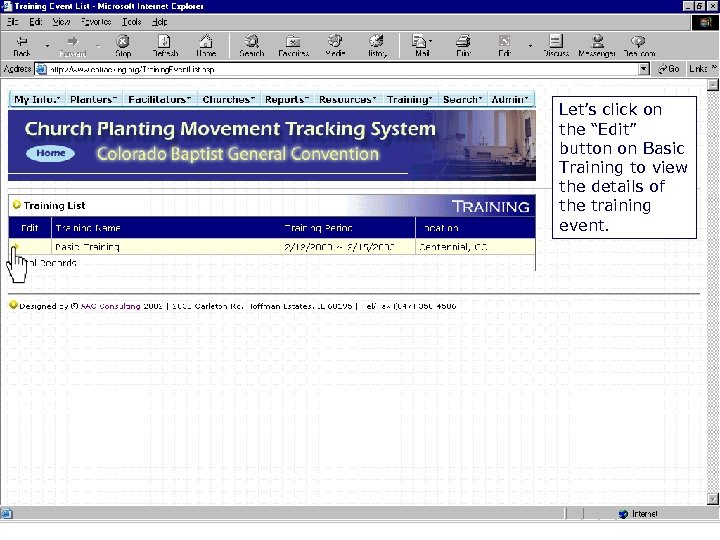 - View Training Events Let’s click on the “Edit” button on Basic Training to view the details of the training event.
- View Training Events Let’s click on the “Edit” button on Basic Training to view the details of the training event.
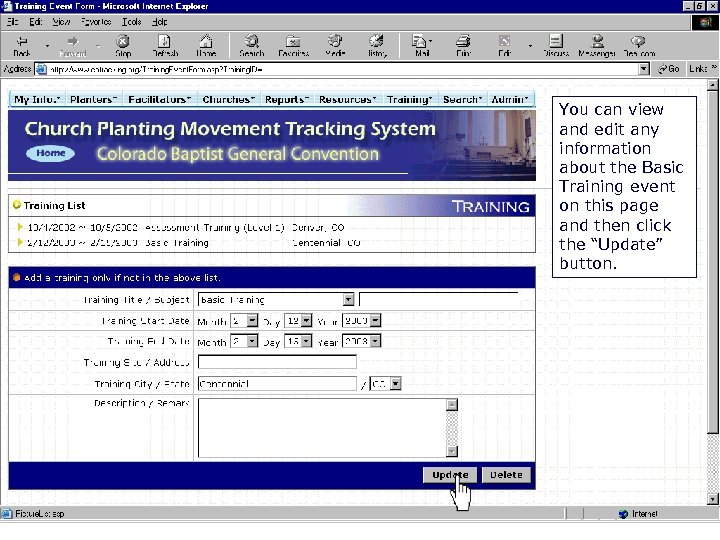 - Edit Training Events You can view and edit any information about the Basic Training event on this page and then click the “Update” button.
- Edit Training Events You can view and edit any information about the Basic Training event on this page and then click the “Update” button.
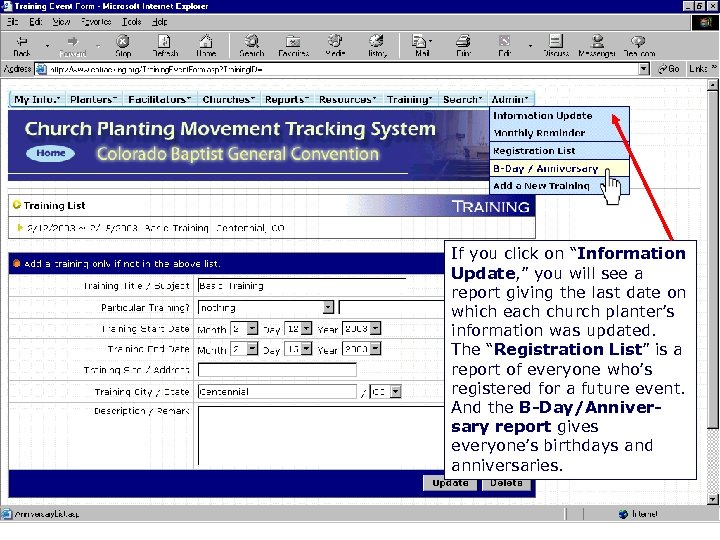 - Other reports If you click on “Information Update, ” you will see a report giving the last date on which each church planter’s information was updated. The “Registration List” is a report of everyone who’s registered for a future event. And the B-Day/Anniversary report gives everyone’s birthdays and anniversaries.
- Other reports If you click on “Information Update, ” you will see a report giving the last date on which each church planter’s information was updated. The “Registration List” is a report of everyone who’s registered for a future event. And the B-Day/Anniversary report gives everyone’s birthdays and anniversaries.
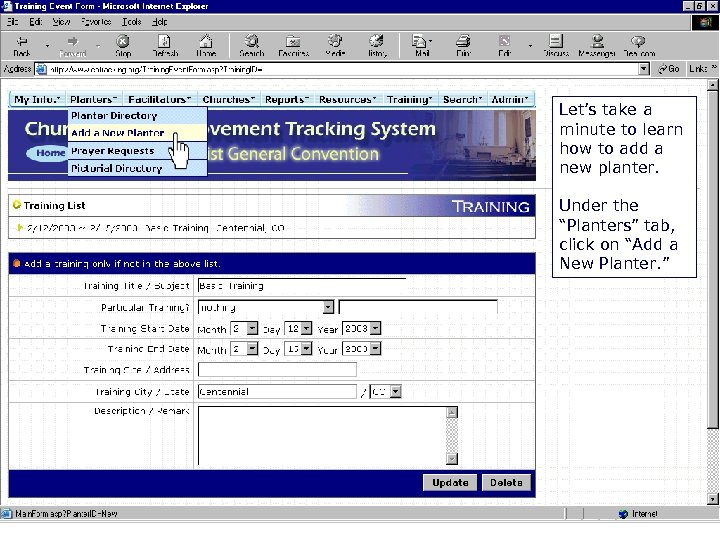 Add new church planters and facilitators Let’s take a minute to learn how to add a new planter. Under the “Planters” tab, click on “Add a New Planter. ”
Add new church planters and facilitators Let’s take a minute to learn how to add a new planter. Under the “Planters” tab, click on “Add a New Planter. ”
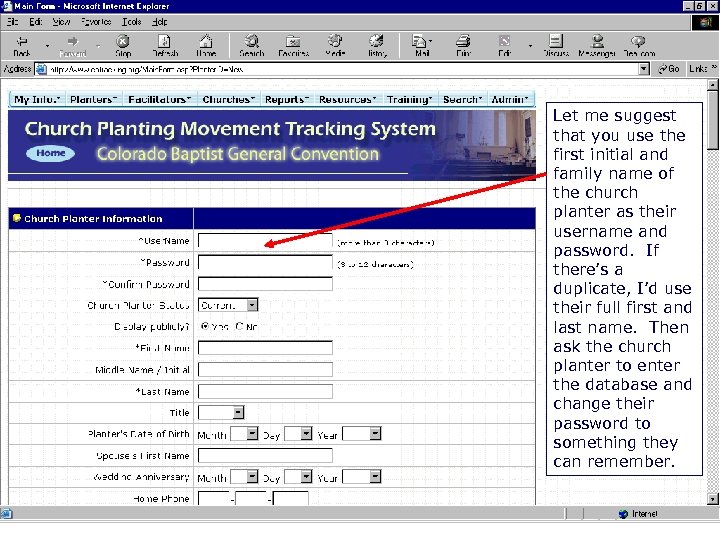 - Church Planter Information Let me suggest that you use the first initial and family name of the church planter as their username and password. If there’s a duplicate, I’d use their full first and last name. Then ask the church planter to enter the database and change their password to something they can remember.
- Church Planter Information Let me suggest that you use the first initial and family name of the church planter as their username and password. If there’s a duplicate, I’d use their full first and last name. Then ask the church planter to enter the database and change their password to something they can remember.
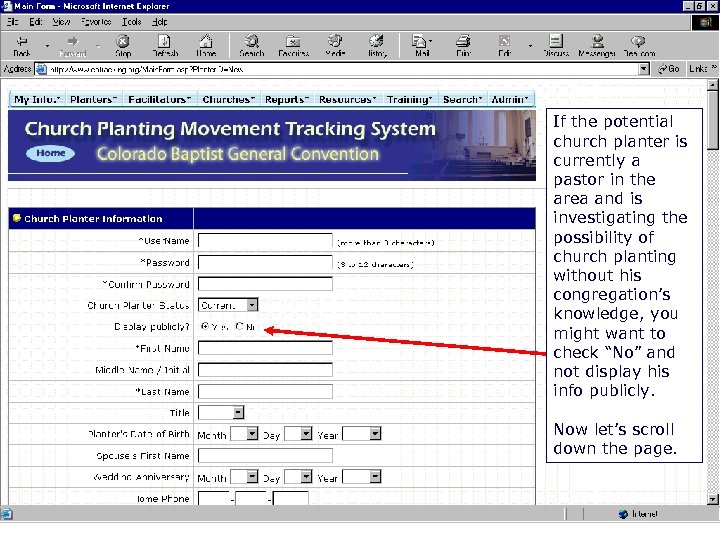 - CP Info 2 If the potential church planter is currently a pastor in the area and is investigating the possibility of church planting without his congregation’s knowledge, you might want to check “No” and not display his info publicly. Now let’s scroll down the page.
- CP Info 2 If the potential church planter is currently a pastor in the area and is investigating the possibility of church planting without his congregation’s knowledge, you might want to check “No” and not display his info publicly. Now let’s scroll down the page.
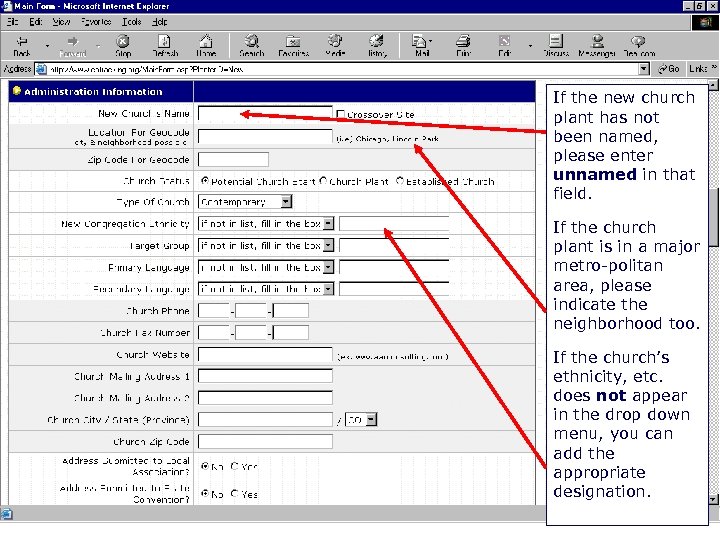 - Administrative Info If the new church plant has not been named, please enter unnamed in that field. If the church plant is in a major metro-politan area, please indicate the neighborhood too. If the church’s ethnicity, etc. does not appear in the drop down menu, you can add the appropriate designation.
- Administrative Info If the new church plant has not been named, please enter unnamed in that field. If the church plant is in a major metro-politan area, please indicate the neighborhood too. If the church’s ethnicity, etc. does not appear in the drop down menu, you can add the appropriate designation.
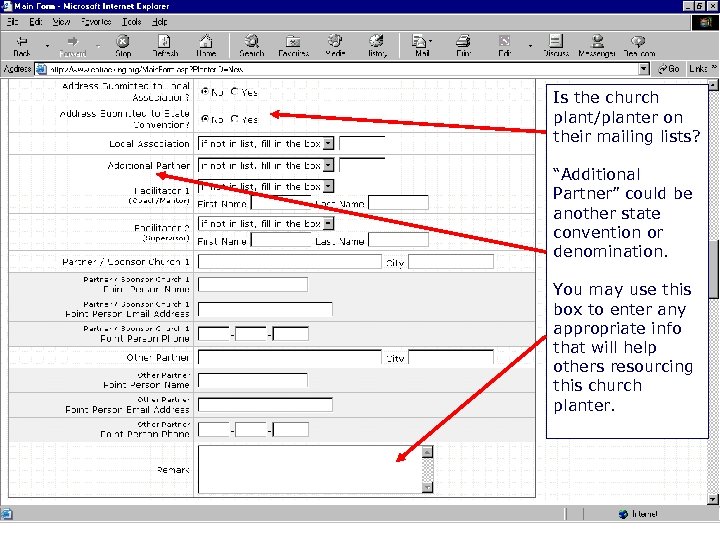 - Admin Info 2 Is the church plant/planter on their mailing lists? “Additional Partner” could be another state convention or denomination. You may use this box to enter any appropriate info that will help others resourcing this church planter.
- Admin Info 2 Is the church plant/planter on their mailing lists? “Additional Partner” could be another state convention or denomination. You may use this box to enter any appropriate info that will help others resourcing this church planter.
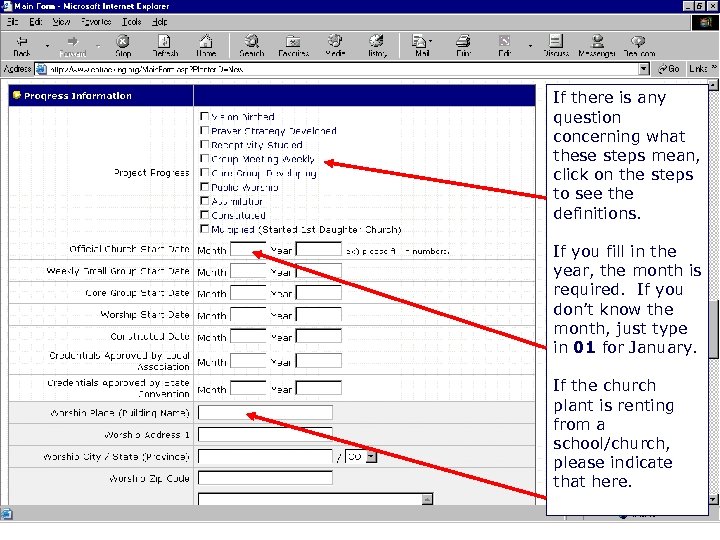 - Progress Information If there is any question concerning what these steps mean, click on the steps to see the definitions. If you fill in the year, the month is required. If you don’t know the month, just type in 01 for January. If the church plant is renting from a school/church, please indicate that here.
- Progress Information If there is any question concerning what these steps mean, click on the steps to see the definitions. If you fill in the year, the month is required. If you don’t know the month, just type in 01 for January. If the church plant is renting from a school/church, please indicate that here.
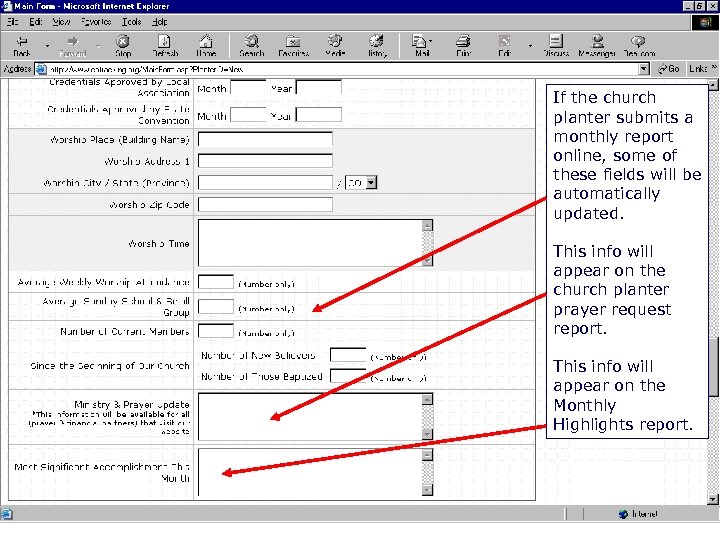 - Progress Info 2 If the church planter submits a monthly report online, some of these fields will be automatically updated. This info will appear on the church planter prayer request report. This info will appear on the Monthly Highlights report.
- Progress Info 2 If the church planter submits a monthly report online, some of these fields will be automatically updated. This info will appear on the church planter prayer request report. This info will appear on the Monthly Highlights report.
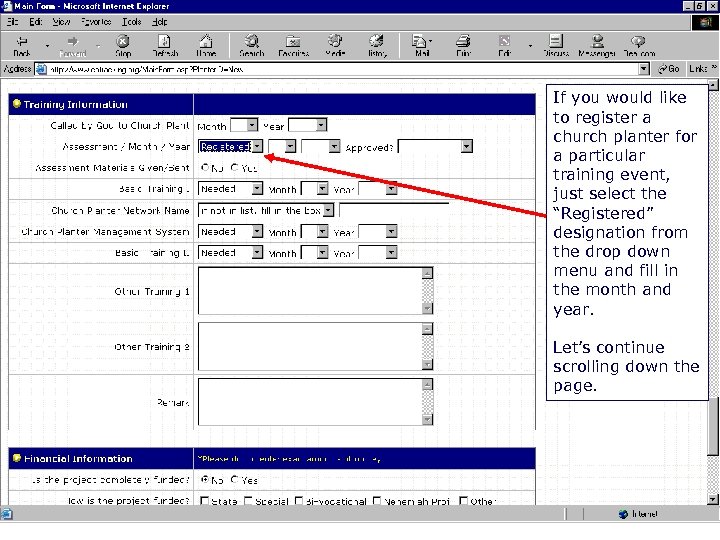 - Training Information If you would like to register a church planter for a particular training event, just select the “Registered” designation from the drop down menu and fill in the month and year. Let’s continue scrolling down the page.
- Training Information If you would like to register a church planter for a particular training event, just select the “Registered” designation from the drop down menu and fill in the month and year. Let’s continue scrolling down the page.
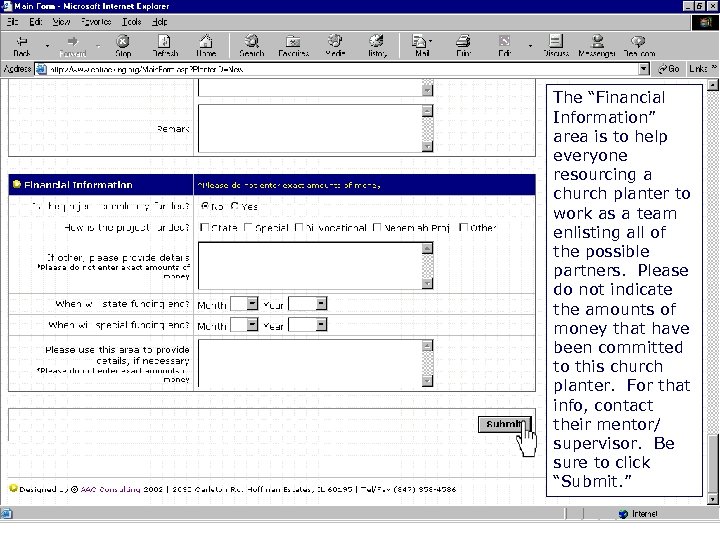 - Financial Information The “Financial Information” area is to help everyone resourcing a church planter to work as a team enlisting all of the possible partners. Please do not indicate the amounts of money that have been committed to this church planter. For that info, contact their mentor/ supervisor. Be sure to click “Submit. ”
- Financial Information The “Financial Information” area is to help everyone resourcing a church planter to work as a team enlisting all of the possible partners. Please do not indicate the amounts of money that have been committed to this church planter. For that info, contact their mentor/ supervisor. Be sure to click “Submit. ”
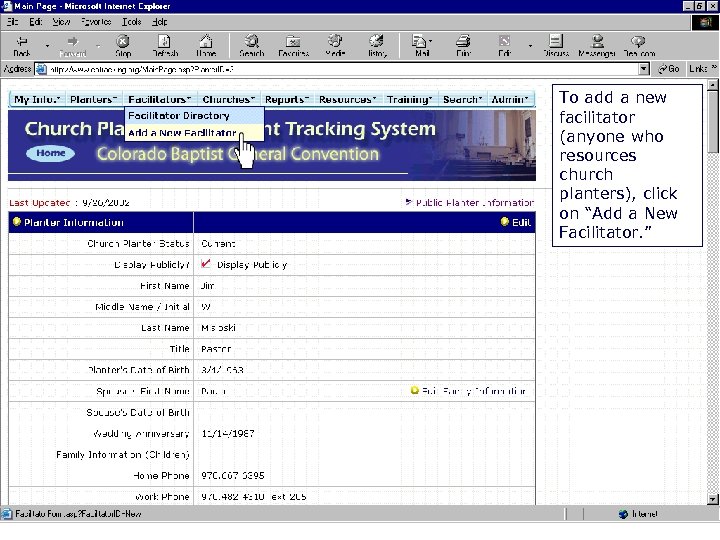 - To add a new facilitator (anyone who resources church planters), click on “Add a New Facilitator. ”
- To add a new facilitator (anyone who resources church planters), click on “Add a New Facilitator. ”
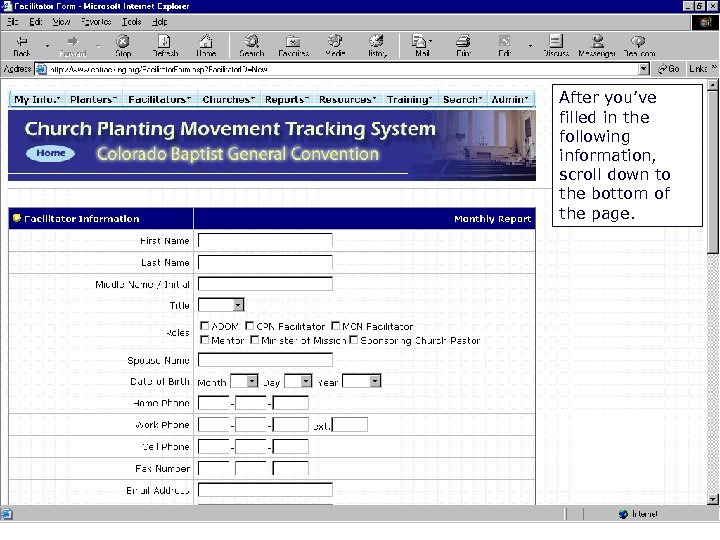 - Facilitator Information After you’ve filled in the following information, scroll down to the bottom of the page.
- Facilitator Information After you’ve filled in the following information, scroll down to the bottom of the page.
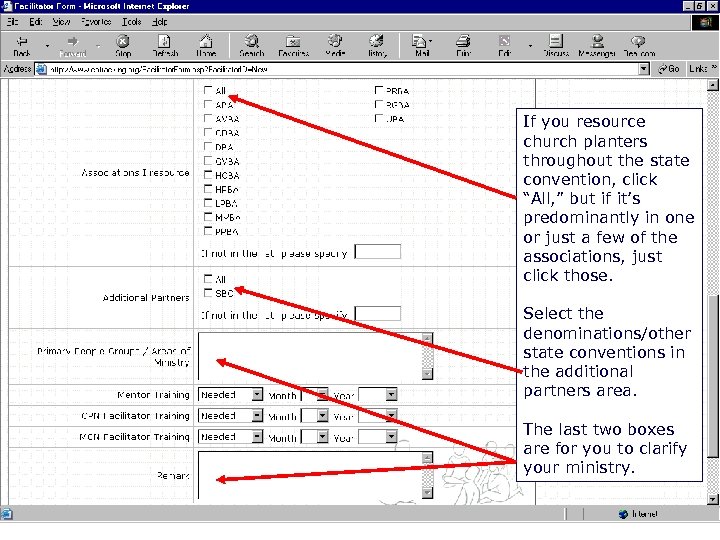 - Facilitator Info 2 If you resource church planters throughout the state convention, click “All, ” but if it’s predominantly in one or just a few of the associations, just click those. Select the denominations/other state conventions in the additional partners area. The last two boxes are for you to clarify your ministry.
- Facilitator Info 2 If you resource church planters throughout the state convention, click “All, ” but if it’s predominantly in one or just a few of the associations, just click those. Select the denominations/other state conventions in the additional partners area. The last two boxes are for you to clarify your ministry.
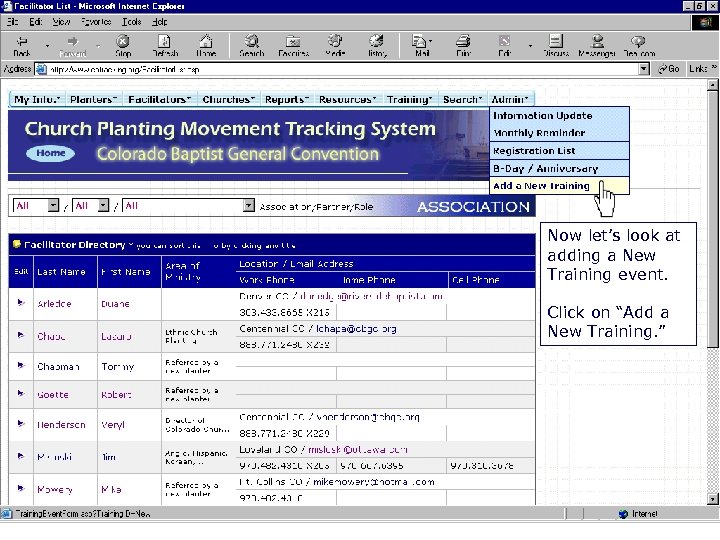 Add a new training event Now let’s look at adding a New Training event. Click on “Add a New Training. ”
Add a new training event Now let’s look at adding a New Training event. Click on “Add a New Training. ”
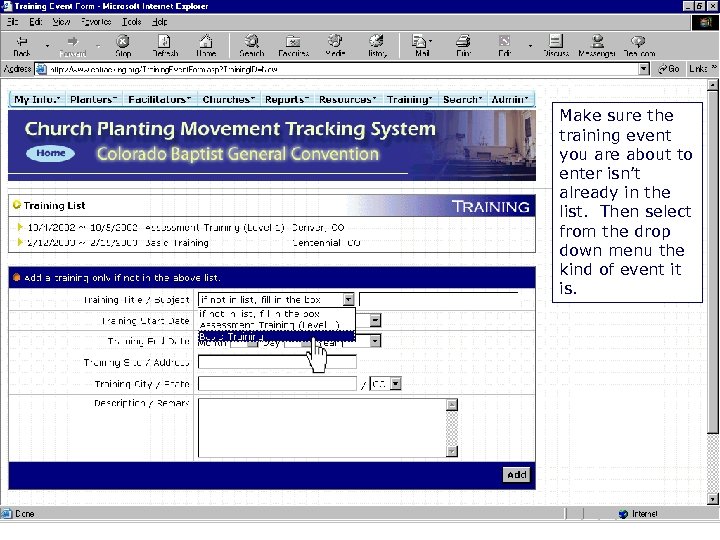 Add a new training event 2 Make sure the training event you are about to enter isn’t already in the list. Then select from the drop down menu the kind of event it is.
Add a new training event 2 Make sure the training event you are about to enter isn’t already in the list. Then select from the drop down menu the kind of event it is.
 Add a new training event 3 In the “Description/Re mark” box, you can give more details concerning the training event. Be sure to click “Add” to add it to the list of training events.
Add a new training event 3 In the “Description/Re mark” box, you can give more details concerning the training event. Be sure to click “Add” to add it to the list of training events.
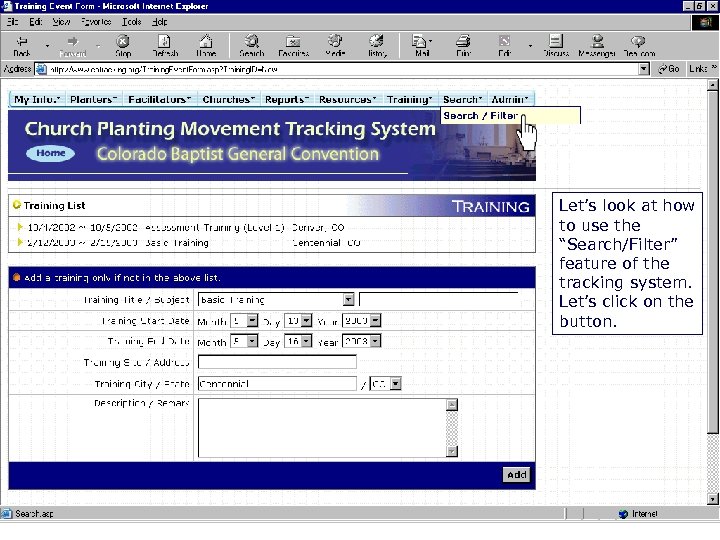 Use the Search/Filter feature Let’s look at how to use the “Search/Filter” feature of the tracking system. Let’s click on the button.
Use the Search/Filter feature Let’s look at how to use the “Search/Filter” feature of the tracking system. Let’s click on the button.
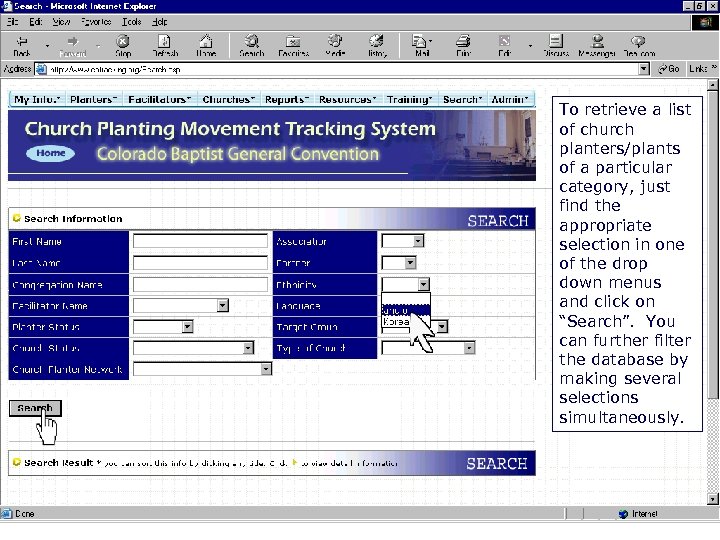 Find a list of church planters/plants To retrieve a list of church planters/plants of a particular category, just find the appropriate selection in one of the drop down menus and click on “Search”. You can further filter the database by making several selections simultaneously.
Find a list of church planters/plants To retrieve a list of church planters/plants of a particular category, just find the appropriate selection in one of the drop down menus and click on “Search”. You can further filter the database by making several selections simultaneously.
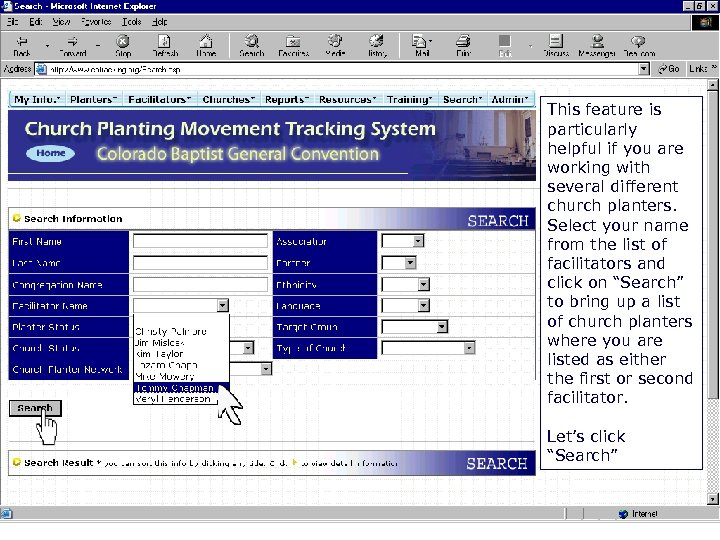 Find a list of church planters/plants This feature is particularly helpful if you are working with several different church planters. Select your name from the list of facilitators and click on “Search” to bring up a list of church planters where you are listed as either the first or second facilitator. Let’s click “Search”
Find a list of church planters/plants This feature is particularly helpful if you are working with several different church planters. Select your name from the list of facilitators and click on “Search” to bring up a list of church planters where you are listed as either the first or second facilitator. Let’s click “Search”
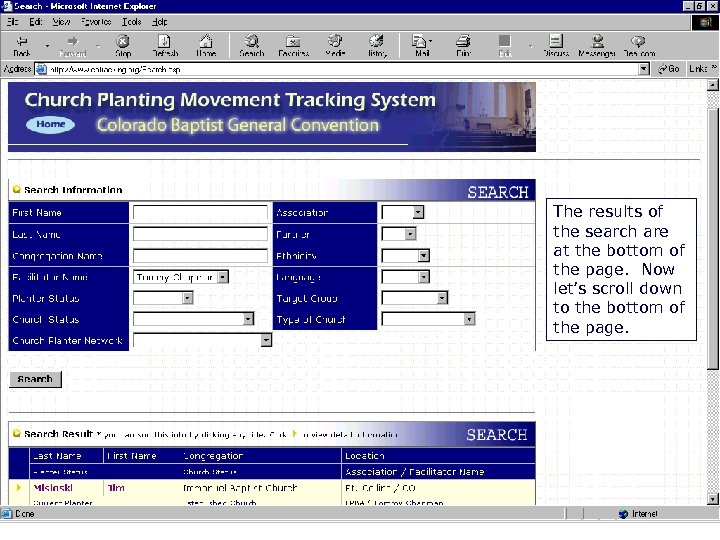 Search results The results of the search are at the bottom of the page. Now let’s scroll down to the bottom of the page.
Search results The results of the search are at the bottom of the page. Now let’s scroll down to the bottom of the page.
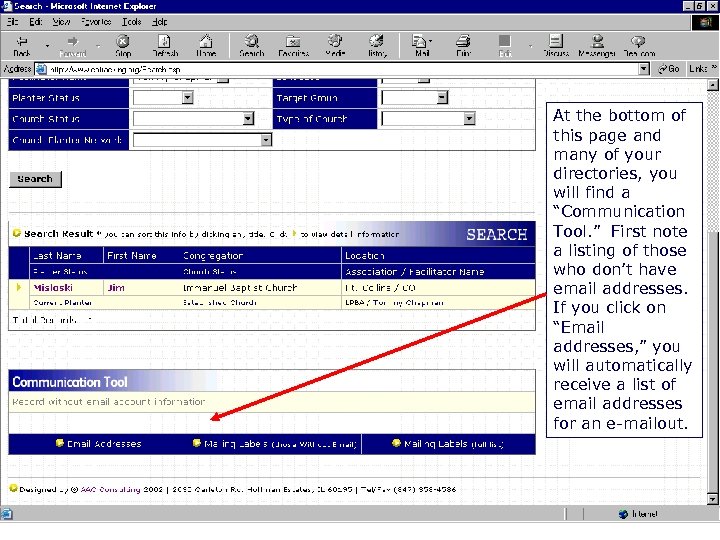 Use the Communication Tool At the bottom of this page and many of your directories, you will find a “Communication Tool. ” First note a listing of those who don’t have email addresses. If you click on “Email addresses, ” you will automatically receive a list of email addresses for an e-mailout.
Use the Communication Tool At the bottom of this page and many of your directories, you will find a “Communication Tool. ” First note a listing of those who don’t have email addresses. If you click on “Email addresses, ” you will automatically receive a list of email addresses for an e-mailout.
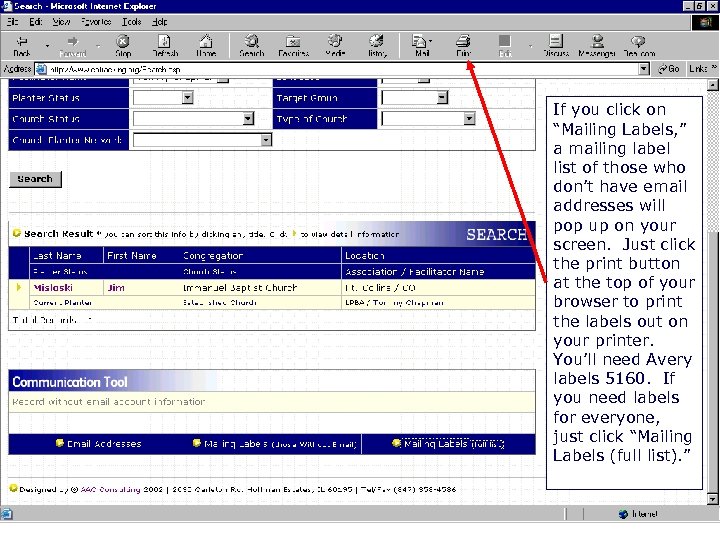 Printing Mailing Labels If you click on “Mailing Labels, ” a mailing label list of those who don’t have email addresses will pop up on your screen. Just click the print button at the top of your browser to print the labels out on your printer. You’ll need Avery labels 5160. If you need labels for everyone, just click “Mailing Labels (full list). ”
Printing Mailing Labels If you click on “Mailing Labels, ” a mailing label list of those who don’t have email addresses will pop up on your screen. Just click the print button at the top of your browser to print the labels out on your printer. You’ll need Avery labels 5160. If you need labels for everyone, just click “Mailing Labels (full list). ”
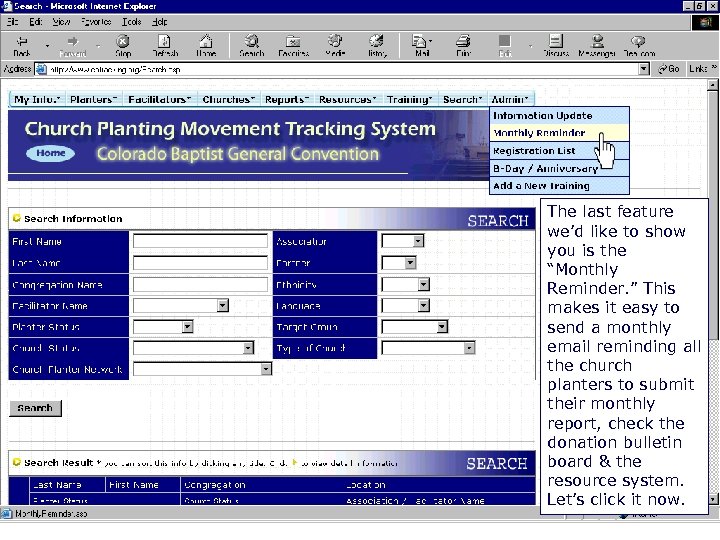 Use the Monthly Reminder The last feature we’d like to show you is the “Monthly Reminder. ” This makes it easy to send a monthly email reminding all the church planters to submit their monthly report, check the donation bulletin board & the resource system. Let’s click it now.
Use the Monthly Reminder The last feature we’d like to show you is the “Monthly Reminder. ” This makes it easy to send a monthly email reminding all the church planters to submit their monthly report, check the donation bulletin board & the resource system. Let’s click it now.
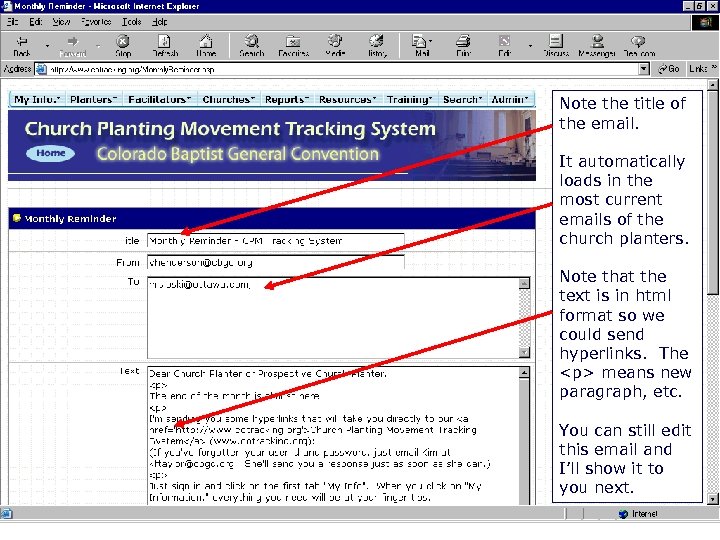 Monthly Reminder Details Note the title of the email. It automatically loads in the most current emails of the church planters. Note that the text is in html format so we could send hyperlinks. The
Monthly Reminder Details Note the title of the email. It automatically loads in the most current emails of the church planters. Note that the text is in html format so we could send hyperlinks. The
means new paragraph, etc. You can still edit this email and I’ll show it to you next.
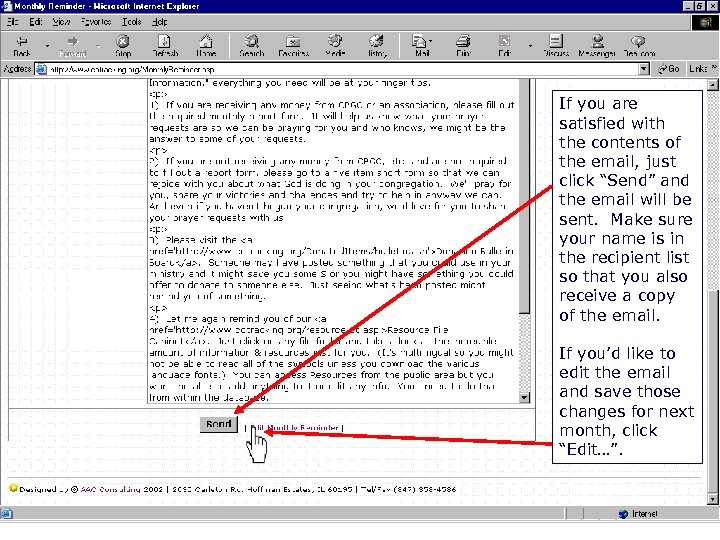 Monthly Reminder Details 2 If you are satisfied with the contents of the email, just click “Send” and the email will be sent. Make sure your name is in the recipient list so that you also receive a copy of the email. If you’d like to edit the email and save those changes for next month, click “Edit…”.
Monthly Reminder Details 2 If you are satisfied with the contents of the email, just click “Send” and the email will be sent. Make sure your name is in the recipient list so that you also receive a copy of the email. If you’d like to edit the email and save those changes for next month, click “Edit…”.
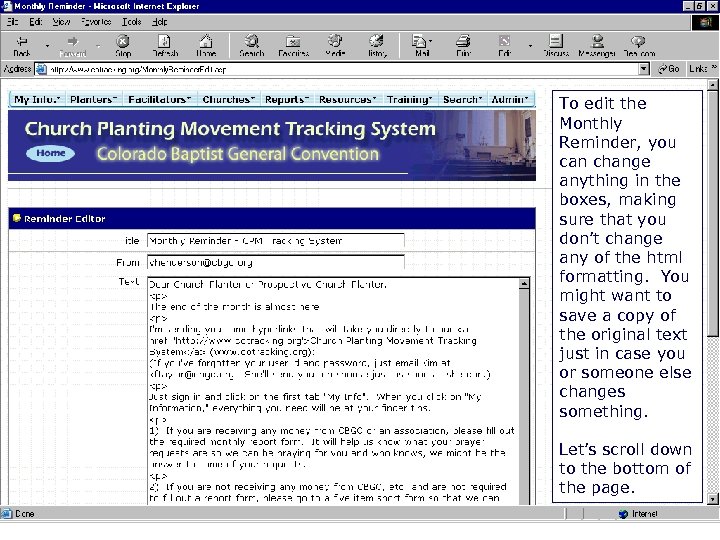 Editing the Monthly Reminder To edit the Monthly Reminder, you can change anything in the boxes, making sure that you don’t change any of the html formatting. You might want to save a copy of the original text just in case you or someone else changes something. Let’s scroll down to the bottom of the page.
Editing the Monthly Reminder To edit the Monthly Reminder, you can change anything in the boxes, making sure that you don’t change any of the html formatting. You might want to save a copy of the original text just in case you or someone else changes something. Let’s scroll down to the bottom of the page.
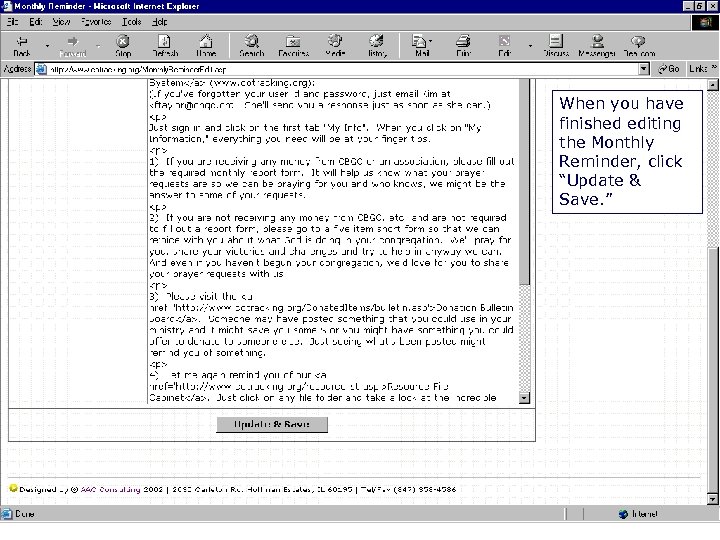 Saving the Monthly Reminder When you have finished editing the Monthly Reminder, click “Update & Save. ”
Saving the Monthly Reminder When you have finished editing the Monthly Reminder, click “Update & Save. ”
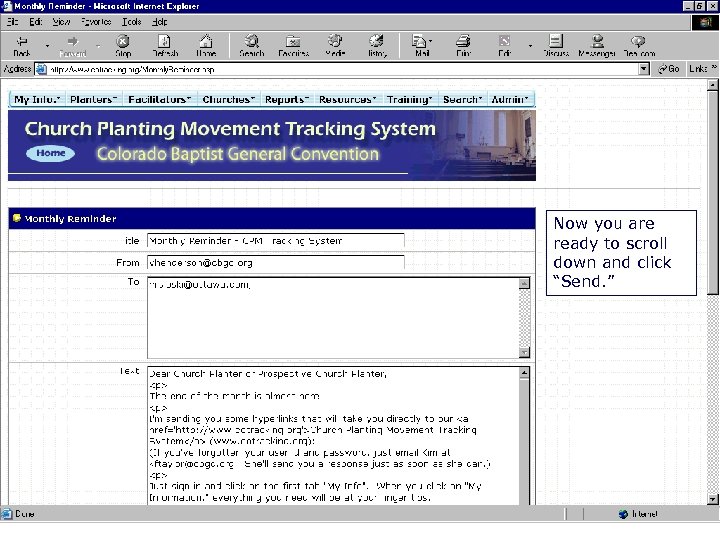 Sending the Monthly Reminder Now you are ready to scroll down and click “Send. ”
Sending the Monthly Reminder Now you are ready to scroll down and click “Send. ”
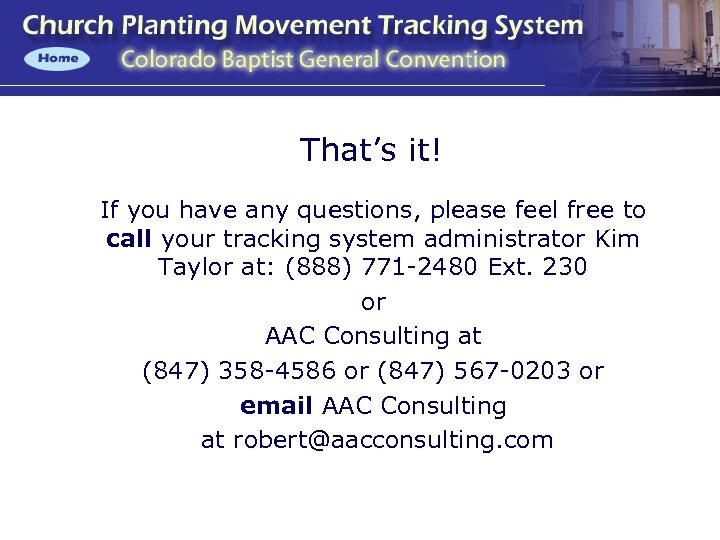 The End u u That’s it! If you have any questions, please feel free to call your tracking system administrator Kim Taylor at: (888) 771 -2480 Ext. 230 u or u AAC Consulting at u (847) 358 -4586 or (847) 567 -0203 or u email AAC Consulting u at robert@aacconsulting. com
The End u u That’s it! If you have any questions, please feel free to call your tracking system administrator Kim Taylor at: (888) 771 -2480 Ext. 230 u or u AAC Consulting at u (847) 358 -4586 or (847) 567 -0203 or u email AAC Consulting u at robert@aacconsulting. com


