b87b8c97b3c3d2116cc2029ffb0eab08.ppt
- Количество слайдов: 100
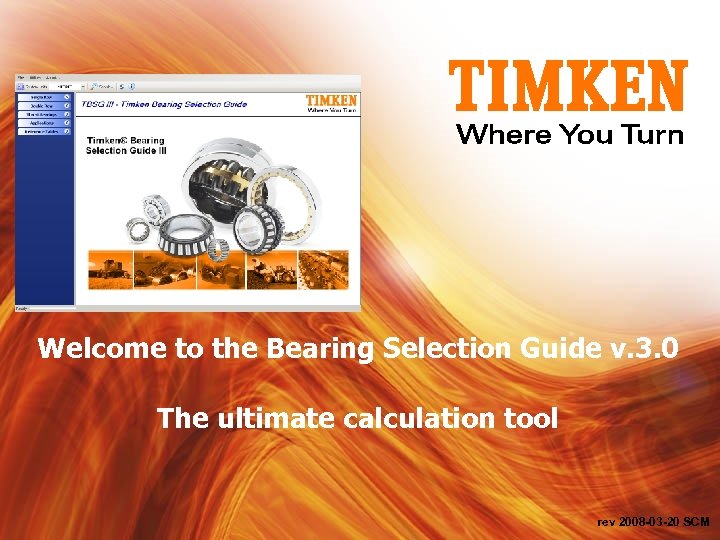
Welcome to the Bearing Selection Guide v. 3. 0 The ultimate calculation tool rev 2008 -03 -20 SCM
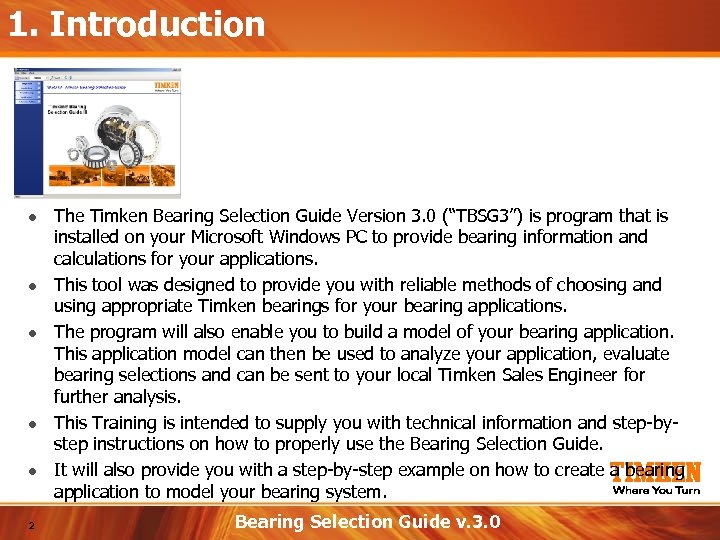
1. Introduction ● ● ● 2 The Timken Bearing Selection Guide Version 3. 0 (“TBSG 3”) is program that is installed on your Microsoft Windows PC to provide bearing information and calculations for your applications. This tool was designed to provide you with reliable methods of choosing and using appropriate Timken bearings for your bearing applications. The program will also enable you to build a model of your bearing application. This application model can then be used to analyze your application, evaluate bearing selections and can be sent to your local Timken Sales Engineer for further analysis. This Training is intended to supply you with technical information and step-bystep instructions on how to properly use the Bearing Selection Guide. It will also provide you with a step-by-step example on how to create a bearing application to model your bearing system. Bearing Selection Guide v. 3. 0
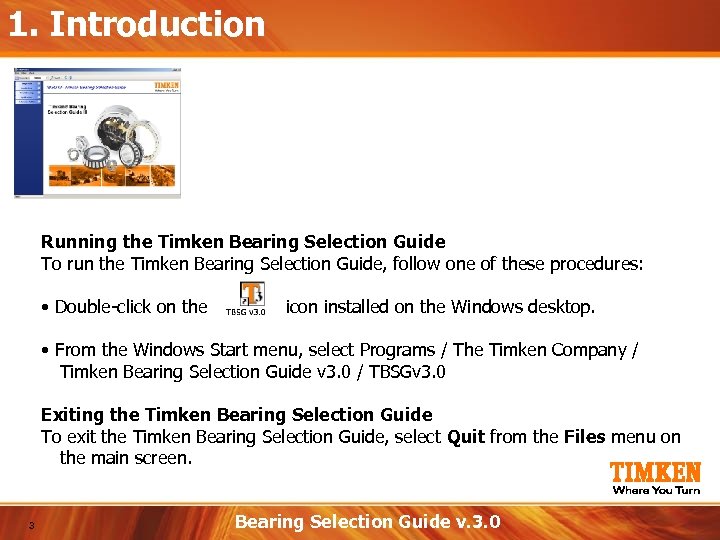
1. Introduction Running the Timken Bearing Selection Guide To run the Timken Bearing Selection Guide, follow one of these procedures: • Double-click on the icon installed on the Windows desktop. • From the Windows Start menu, select Programs / The Timken Company / Timken Bearing Selection Guide v 3. 0 / TBSGv 3. 0 Exiting the Timken Bearing Selection Guide To exit the Timken Bearing Selection Guide, select Quit from the Files menu on the main screen. 3 Bearing Selection Guide v. 3. 0
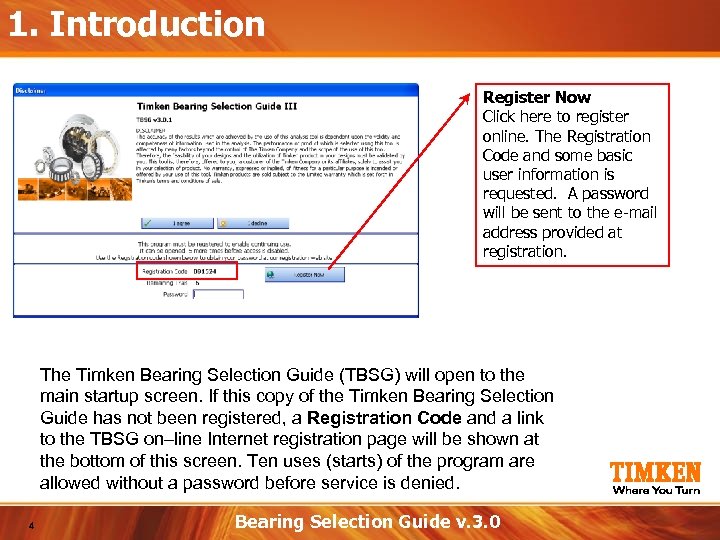
1. Introduction Register Now Click here to register online. The Registration Code and some basic user information is requested. A password will be sent to the e-mail address provided at registration. The Timken Bearing Selection Guide (TBSG) will open to the main startup screen. If this copy of the Timken Bearing Selection Guide has not been registered, a Registration Code and a link to the TBSG on–line Internet registration page will be shown at the bottom of this screen. Ten uses (starts) of the program are allowed without a password before service is denied. 4 Bearing Selection Guide v. 3. 0
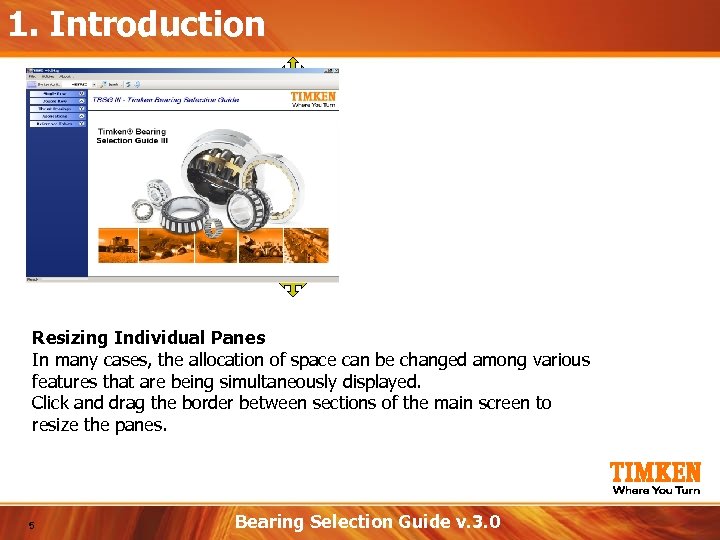
1. Introduction Resizing Individual Panes In many cases, the allocation of space can be changed among various features that are being simultaneously displayed. Click and drag the border between sections of the main screen to resize the panes. 5 Bearing Selection Guide v. 3. 0
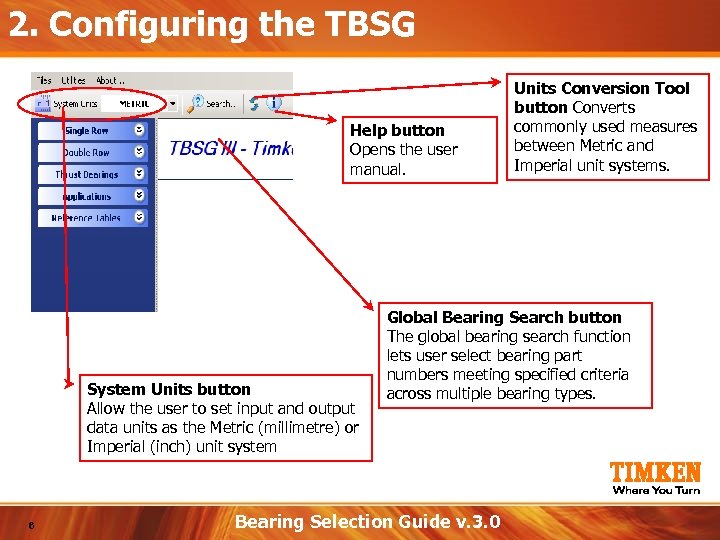
2. Configuring the TBSG Help button Opens the user manual. System Units button Allow the user to set input and output data units as the Metric (millimetre) or Imperial (inch) unit system 6 Units Conversion Tool button Converts commonly used measures between Metric and Imperial unit systems. Global Bearing Search button The global bearing search function lets user select bearing part numbers meeting specified criteria across multiple bearing types. Bearing Selection Guide v. 3. 0
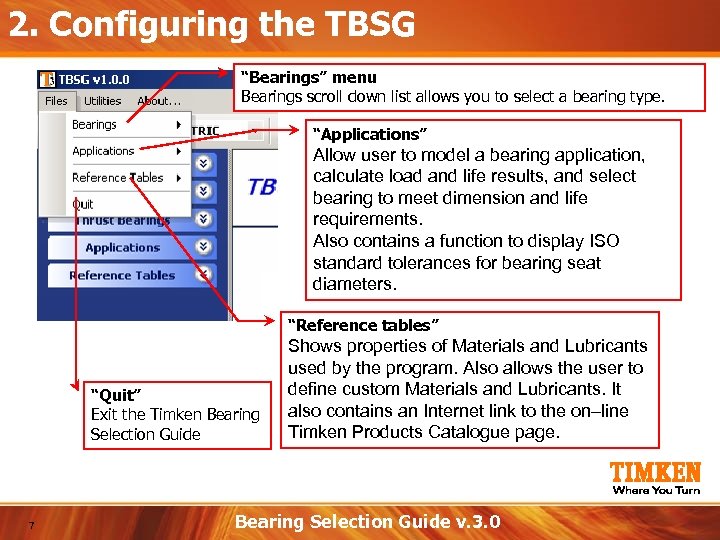
2. Configuring the TBSG “Bearings” menu Bearings scroll down list allows you to select a bearing type. “Applications” Allow user to model a bearing application, calculate load and life results, and select bearing to meet dimension and life requirements. Also contains a function to display ISO standard tolerances for bearing seat diameters. “Reference tables” “Quit” Exit the Timken Bearing Selection Guide 7 Shows properties of Materials and Lubricants used by the program. Also allows the user to define custom Materials and Lubricants. It also contains an Internet link to the on–line Timken Products Catalogue page. Bearing Selection Guide v. 3. 0
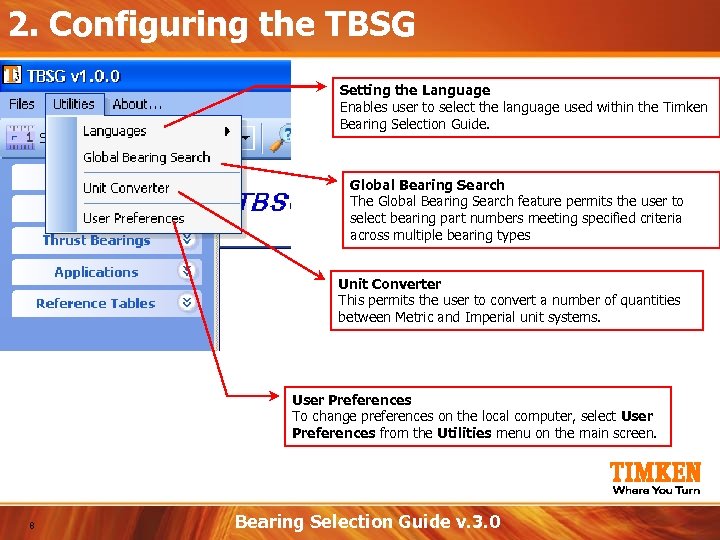
2. Configuring the TBSG Setting the Language Enables user to select the language used within the Timken Bearing Selection Guide. Global Bearing Search The Global Bearing Search feature permits the user to select bearing part numbers meeting specified criteria across multiple bearing types Unit Converter This permits the user to convert a number of quantities between Metric and Imperial unit systems. User Preferences To change preferences on the local computer, select User Preferences from the Utilities menu on the main screen. 8 Bearing Selection Guide v. 3. 0
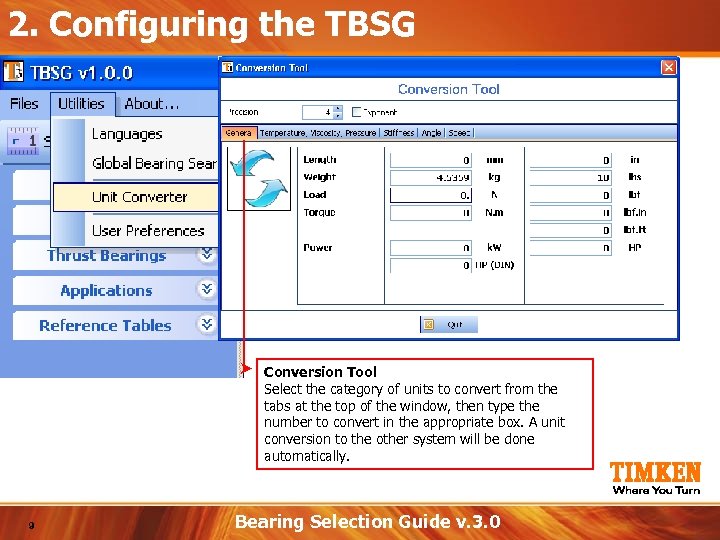
2. Configuring the TBSG Conversion Tool Select the category of units to convert from the tabs at the top of the window, then type the number to convert in the appropriate box. A unit conversion to the other system will be done automatically. 9 Bearing Selection Guide v. 3. 0
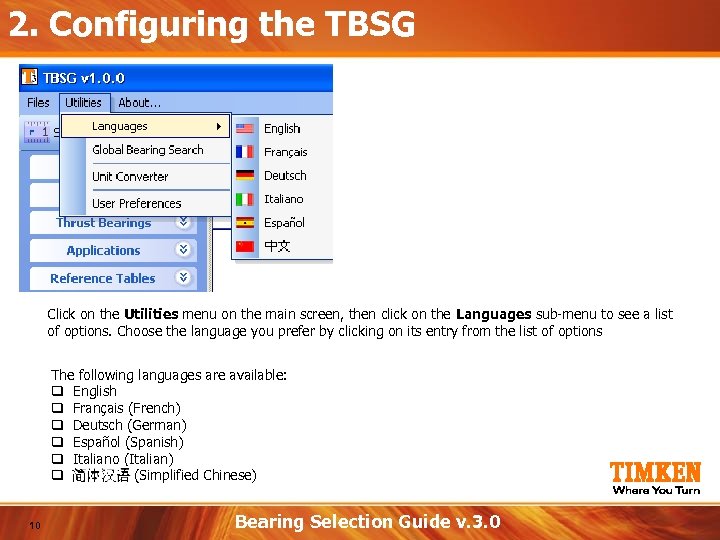
2. Configuring the TBSG Click on the Utilities menu on the main screen, then click on the Languages sub-menu to see a list of options. Choose the language you prefer by clicking on its entry from the list of options The following languages are available: q English q Français (French) q Deutsch (German) q Español (Spanish) q Italiano (Italian) q (Simplified Chinese) 10 Bearing Selection Guide v. 3. 0
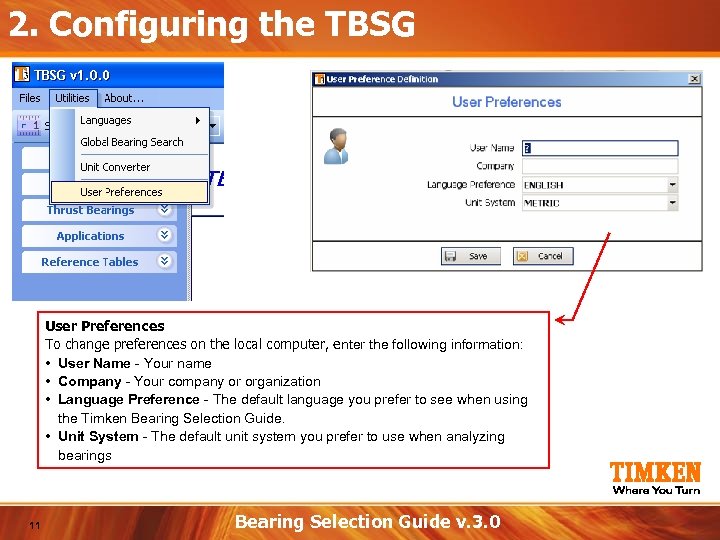
2. Configuring the TBSG User Preferences To change preferences on the local computer, enter the following information: • User Name - Your name • Company - Your company or organization • Language Preference - The default language you prefer to see when using the Timken Bearing Selection Guide. • Unit System - The default unit system you prefer to use when analyzing bearings 11 Bearing Selection Guide v. 3. 0
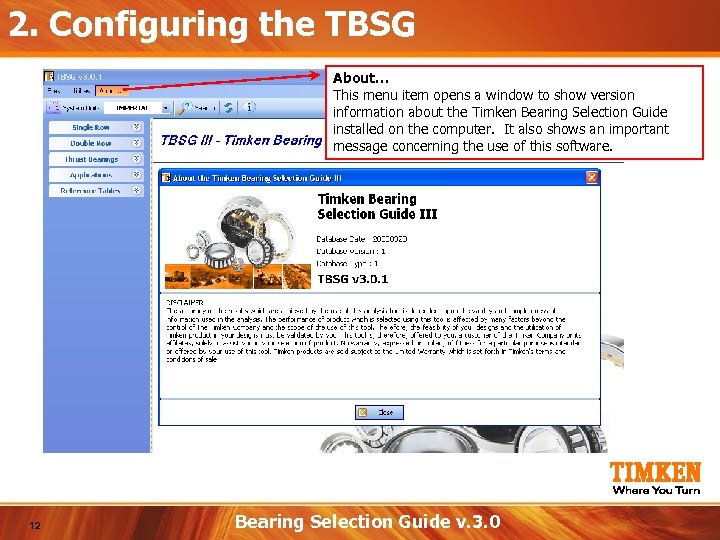
2. Configuring the TBSG About… This menu item opens a window to show version information about the Timken Bearing Selection Guide installed on the computer. It also shows an important message concerning the use of this software. 12 Bearing Selection Guide v. 3. 0
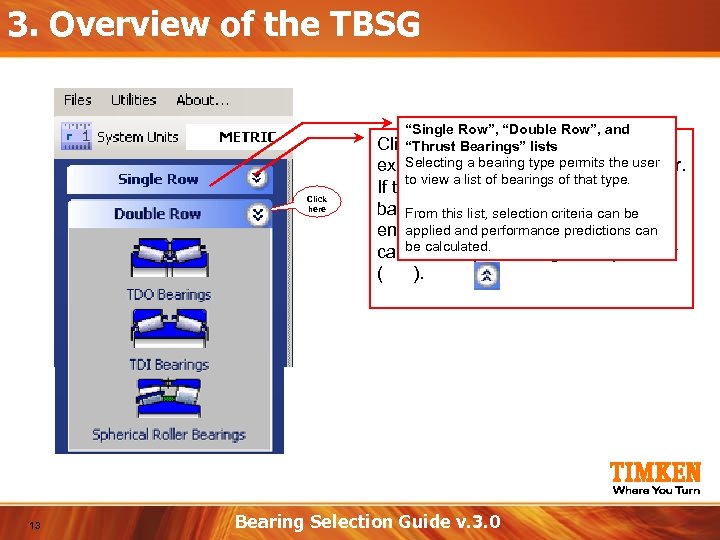
3. Overview of the TBSG “Single Row”, “Double Row”, and Click the "down" arrow ( ) to “Thrust Bearings” lists Selecting a bearing type permits the user expand any of these selections further. to view a list of bearings of that type. Click here 13 If the list becomes too long, a scroll bar Fromappearselection criteria can be the will this list, to permit review of applied or performance predictions can entire list, and the expanded selections canbe calculated. using the "up" arrow be collapsed ( ). Bearing Selection Guide v. 3. 0
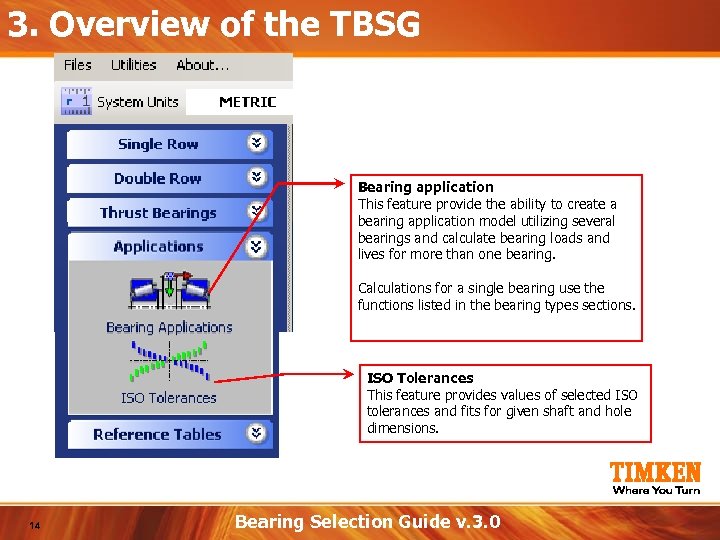
3. Overview of the TBSG Bearing application This feature provide the ability to create a bearing application model utilizing several bearings and calculate bearing loads and lives for more than one bearing. Calculations for a single bearing use the functions listed in the bearing types sections. ISO Tolerances This feature provides values of selected ISO tolerances and fits for given shaft and hole dimensions. 14 Bearing Selection Guide v. 3. 0
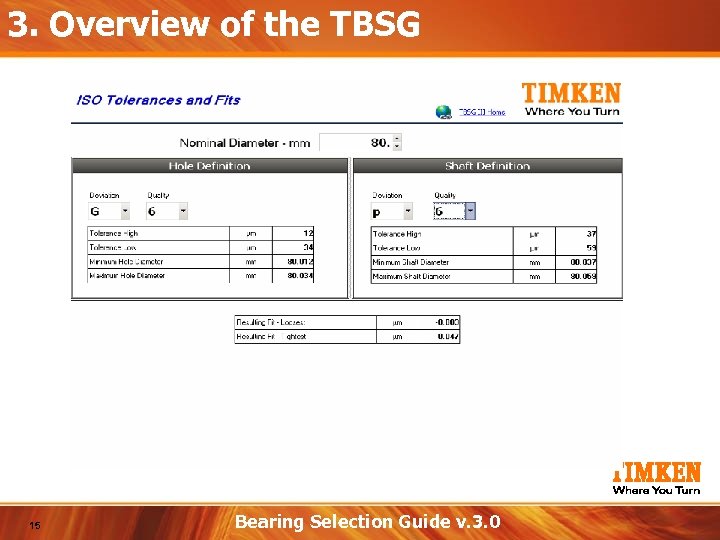
3. Overview of the TBSG 15 Bearing Selection Guide v. 3. 0
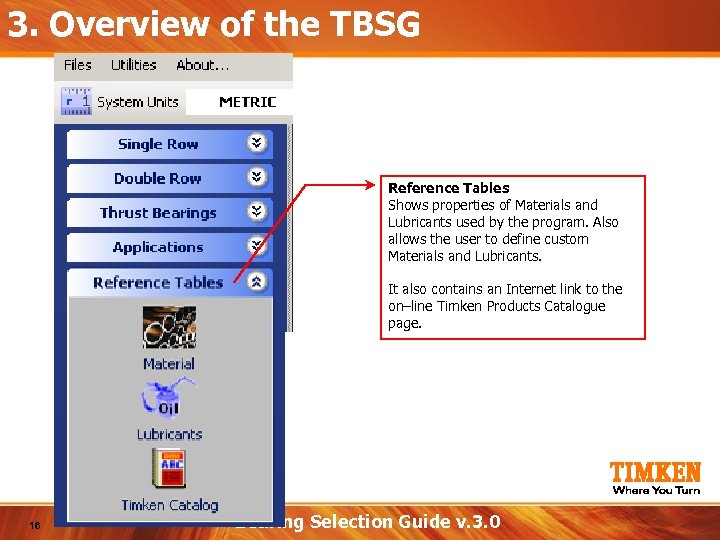
3. Overview of the TBSG Reference Tables Shows properties of Materials and Lubricants used by the program. Also allows the user to define custom Materials and Lubricants. It also contains an Internet link to the on–line Timken Products Catalogue page. 16 Bearing Selection Guide v. 3. 0
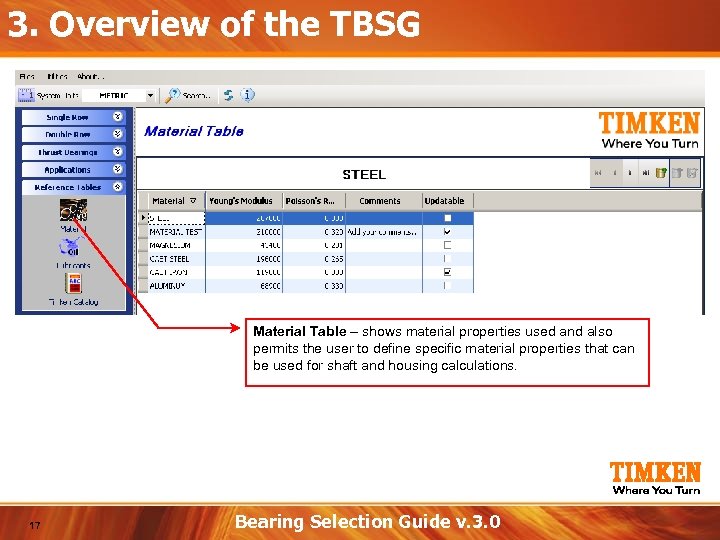
3. Overview of the TBSG Material Table – shows material properties used and also permits the user to define specific material properties that can be used for shaft and housing calculations. 17 Bearing Selection Guide v. 3. 0
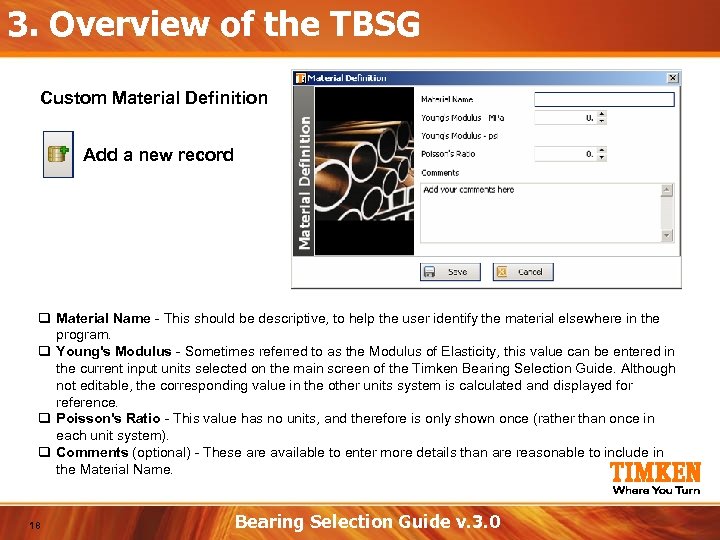
3. Overview of the TBSG Custom Material Definition Add a new record q Material Name - This should be descriptive, to help the user identify the material elsewhere in the program. q Young's Modulus - Sometimes referred to as the Modulus of Elasticity, this value can be entered in the current input units selected on the main screen of the Timken Bearing Selection Guide. Although not editable, the corresponding value in the other units system is calculated and displayed for reference. q Poisson's Ratio - This value has no units, and therefore is only shown once (rather than once in each unit system). q Comments (optional) - These are available to enter more details than are reasonable to include in the Material Name. 18 Bearing Selection Guide v. 3. 0
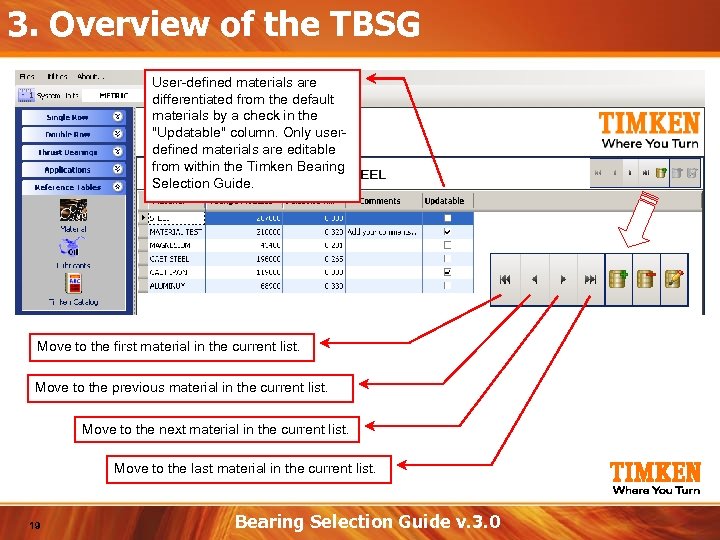
3. Overview of the TBSG User-defined materials are differentiated from the default materials by a check in the "Updatable" column. Only userdefined materials are editable from within the Timken Bearing Selection Guide. Move to the first material in the current list. Move to the previous material in the current list. Move to the next material in the current list. Move to the last material in the current list. 19 Bearing Selection Guide v. 3. 0
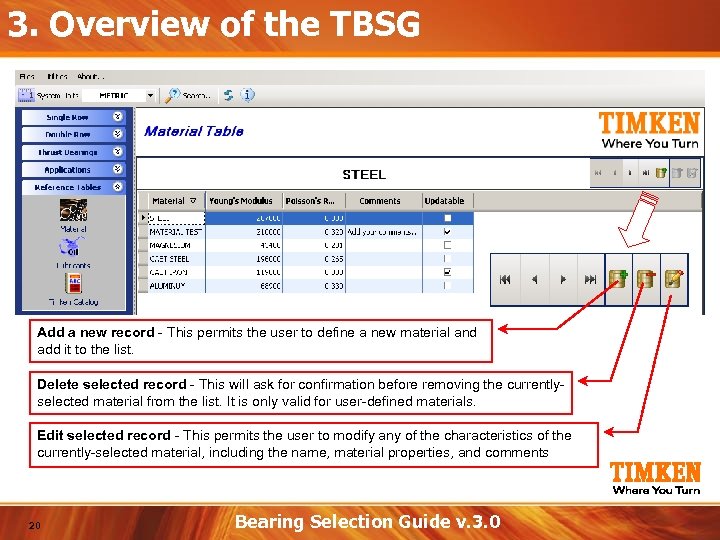
3. Overview of the TBSG Add a new record - This permits the user to define a new material and add it to the list. Delete selected record - This will ask for confirmation before removing the currentlyselected material from the list. It is only valid for user-defined materials. Edit selected record - This permits the user to modify any of the characteristics of the currently-selected material, including the name, material properties, and comments 20 Bearing Selection Guide v. 3. 0
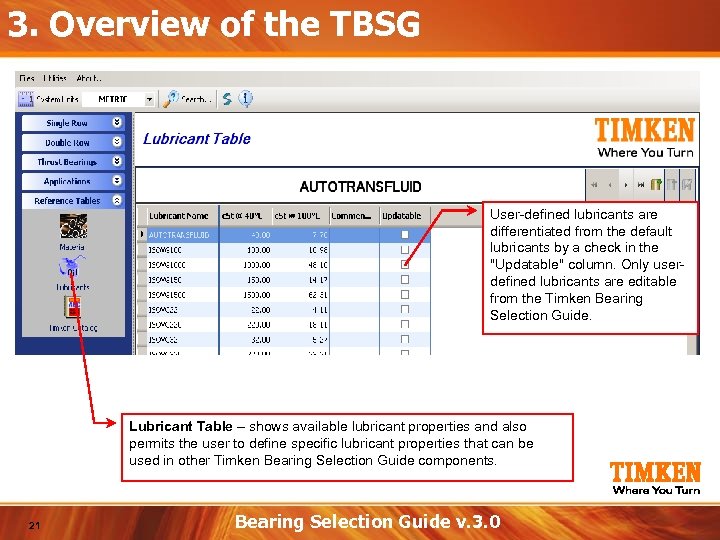
3. Overview of the TBSG User-defined lubricants are differentiated from the default lubricants by a check in the "Updatable" column. Only userdefined lubricants are editable from the Timken Bearing Selection Guide. Lubricant Table – shows available lubricant properties and also permits the user to define specific lubricant properties that can be used in other Timken Bearing Selection Guide components. 21 Bearing Selection Guide v. 3. 0
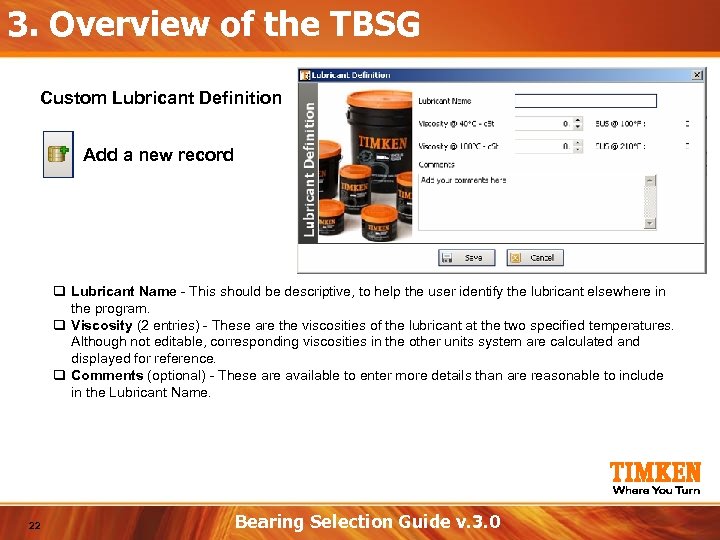
3. Overview of the TBSG Custom Lubricant Definition Add a new record q Lubricant Name - This should be descriptive, to help the user identify the lubricant elsewhere in the program. q Viscosity (2 entries) - These are the viscosities of the lubricant at the two specified temperatures. Although not editable, corresponding viscosities in the other units system are calculated and displayed for reference. q Comments (optional) - These are available to enter more details than are reasonable to include in the Lubricant Name. 22 Bearing Selection Guide v. 3. 0
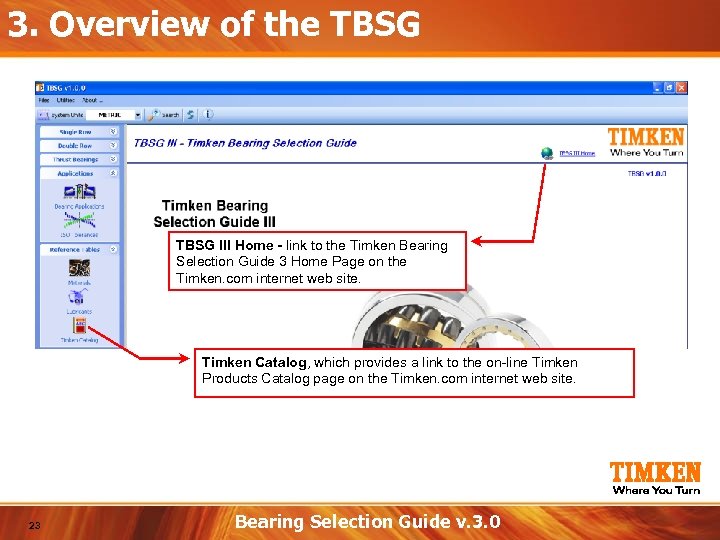
3. Overview of the TBSG III Home - link to the Timken Bearing Selection Guide 3 Home Page on the Timken. com internet web site. Timken Catalog, which provides a link to the on-line Timken Products Catalog page on the Timken. com internet web site. 23 Bearing Selection Guide v. 3. 0
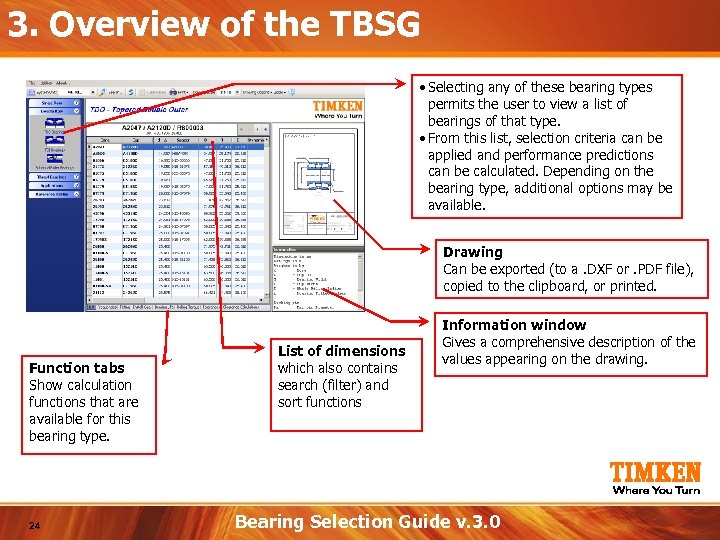
3. Overview of the TBSG • Selecting any of these bearing types permits the user to view a list of bearings of that type. • From this list, selection criteria can be applied and performance predictions can be calculated. Depending on the bearing type, additional options may be available. Drawing Can be exported (to a. DXF or. PDF file), copied to the clipboard, or printed. Function tabs Show calculation functions that are available for this bearing type. 24 List of dimensions which also contains search (filter) and sort functions Information window Gives a comprehensive description of the values appearing on the drawing. Bearing Selection Guide v. 3. 0
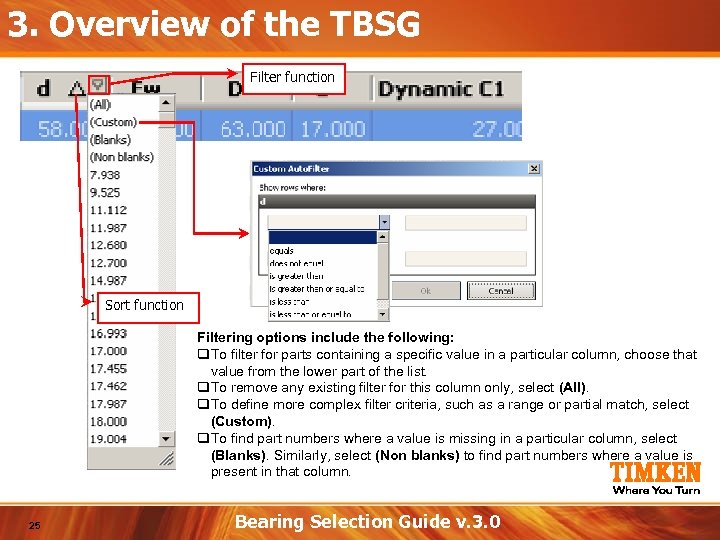
3. Overview of the TBSG Filter function Sort function Filtering options include the following: q. To filter for parts containing a specific value in a particular column, choose that value from the lower part of the list. q. To remove any existing filter for this column only, select (All). q. To define more complex filter criteria, such as a range or partial match, select (Custom). q. To find part numbers where a value is missing in a particular column, select (Blanks). Similarly, select (Non blanks) to find part numbers where a value is present in that column. 25 Bearing Selection Guide v. 3. 0
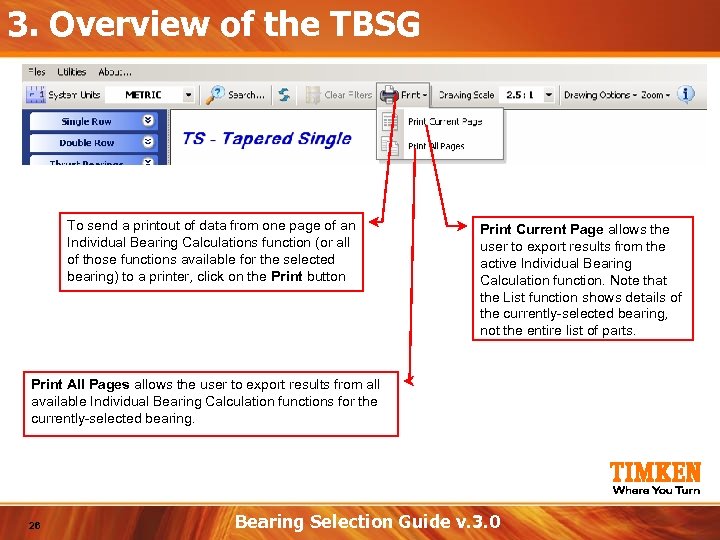
3. Overview of the TBSG To send a printout of data from one page of an Individual Bearing Calculations function (or all of those functions available for the selected bearing) to a printer, click on the Print button Print Current Page allows the user to export results from the active Individual Bearing Calculation function. Note that the List function shows details of the currently-selected bearing, not the entire list of parts. Print All Pages allows the user to export results from all available Individual Bearing Calculation functions for the currently-selected bearing. 26 Bearing Selection Guide v. 3. 0
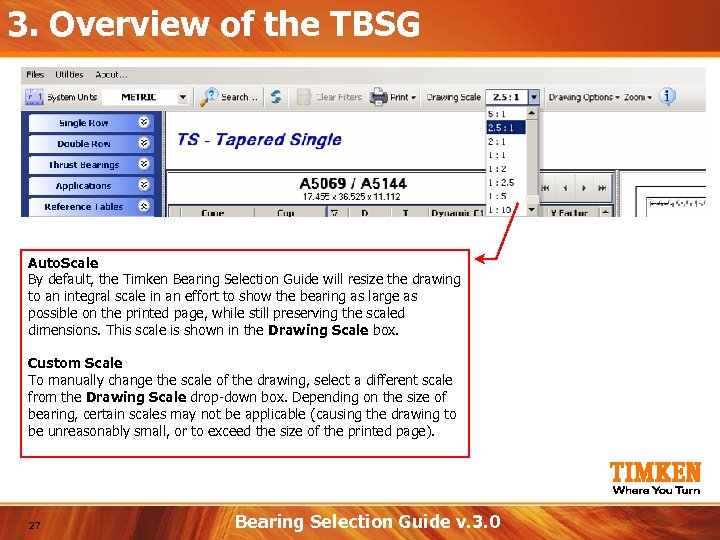
3. Overview of the TBSG Auto. Scale By default, the Timken Bearing Selection Guide will resize the drawing to an integral scale in an effort to show the bearing as large as possible on the printed page, while still preserving the scaled dimensions. This scale is shown in the Drawing Scale box. Custom Scale To manually change the scale of the drawing, select a different scale from the Drawing Scale drop-down box. Depending on the size of bearing, certain scales may not be applicable (causing the drawing to be unreasonably small, or to exceed the size of the printed page). 27 Bearing Selection Guide v. 3. 0
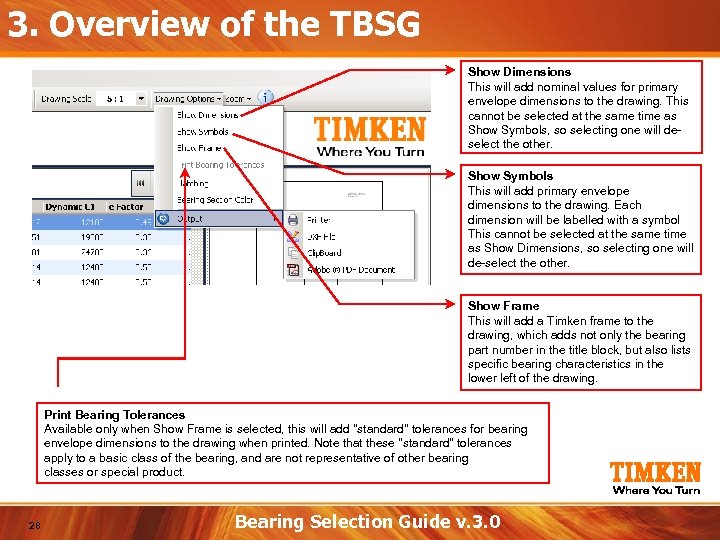
3. Overview of the TBSG Show Dimensions This will add nominal values for primary envelope dimensions to the drawing. This cannot be selected at the same time as Show Symbols, so selecting one will deselect the other. Show Symbols This will add primary envelope dimensions to the drawing. Each dimension will be labelled with a symbol This cannot be selected at the same time as Show Dimensions, so selecting one will de-select the other. Show Frame This will add a Timken frame to the drawing, which adds not only the bearing part number in the title block, but also lists specific bearing characteristics in the lower left of the drawing. Print Bearing Tolerances Available only when Show Frame is selected, this will add "standard" tolerances for bearing envelope dimensions to the drawing when printed. Note that these "standard" tolerances apply to a basic class of the bearing, and are not representative of other bearing classes or special product. 28 Bearing Selection Guide v. 3. 0
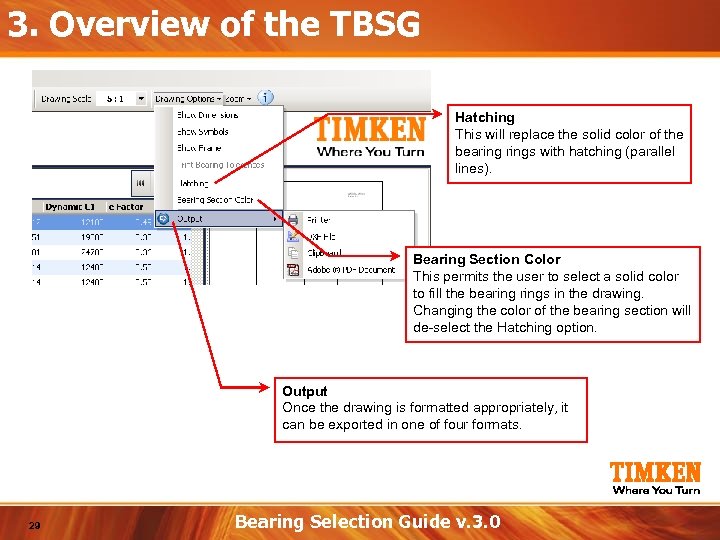
3. Overview of the TBSG Hatching This will replace the solid color of the bearings with hatching (parallel lines). Bearing Section Color This permits the user to select a solid color to fill the bearings in the drawing. Changing the color of the bearing section will de-select the Hatching option. Output Once the drawing is formatted appropriately, it can be exported in one of four formats. 29 Bearing Selection Guide v. 3. 0
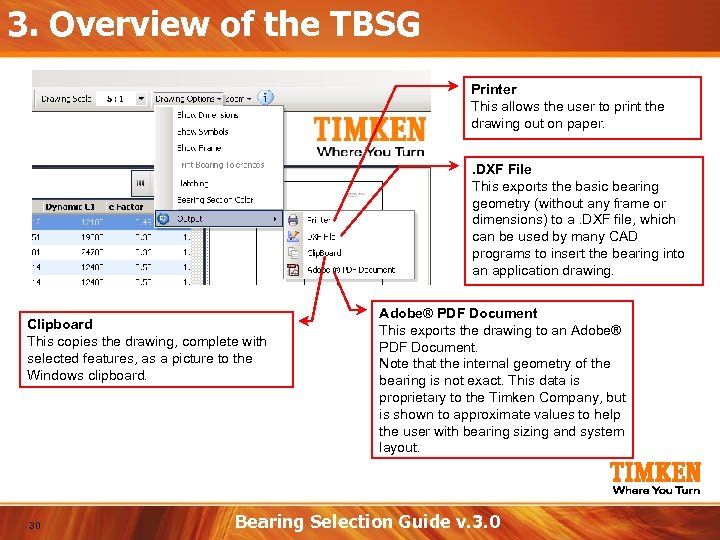
3. Overview of the TBSG Printer This allows the user to print the drawing out on paper. . DXF File This exports the basic bearing geometry (without any frame or dimensions) to a. DXF file, which can be used by many CAD programs to insert the bearing into an application drawing. Clipboard This copies the drawing, complete with selected features, as a picture to the Windows clipboard. 30 Adobe® PDF Document This exports the drawing to an Adobe® PDF Document. Note that the internal geometry of the bearing is not exact. This data is proprietary to the Timken Company, but is shown to approximate values to help the user with bearing sizing and system layout. Bearing Selection Guide v. 3. 0
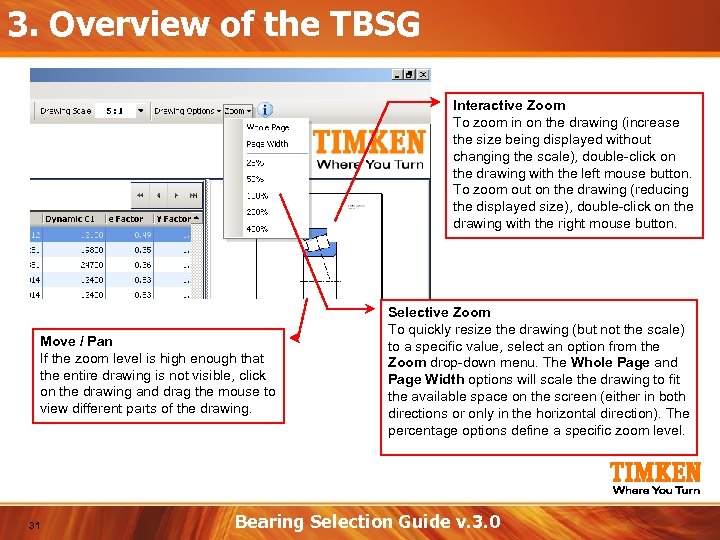
3. Overview of the TBSG Interactive Zoom To zoom in on the drawing (increase the size being displayed without changing the scale), double-click on the drawing with the left mouse button. To zoom out on the drawing (reducing the displayed size), double-click on the drawing with the right mouse button. Move / Pan If the zoom level is high enough that the entire drawing is not visible, click on the drawing and drag the mouse to view different parts of the drawing. 31 Selective Zoom To quickly resize the drawing (but not the scale) to a specific value, select an option from the Zoom drop-down menu. The Whole Page and Page Width options will scale the drawing to fit the available space on the screen (either in both directions or only in the horizontal direction). The percentage options define a specific zoom level. Bearing Selection Guide v. 3. 0
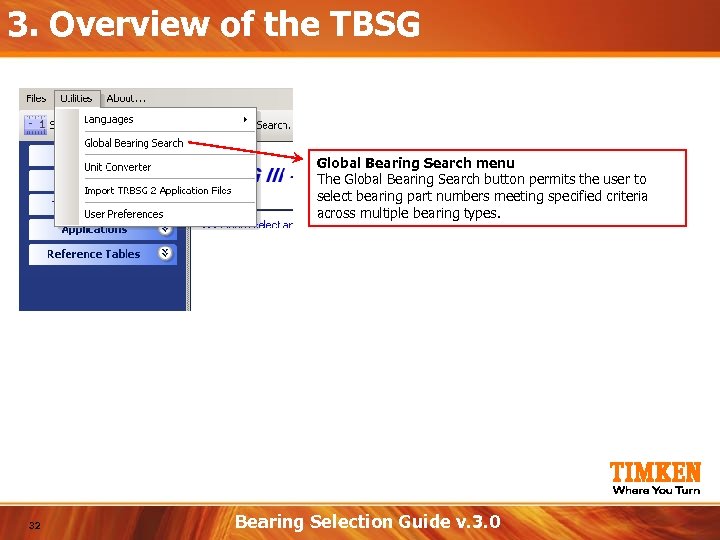
3. Overview of the TBSG Global Bearing Search menu The Global Bearing Search button permits the user to select bearing part numbers meeting specified criteria across multiple bearing types. 32 Bearing Selection Guide v. 3. 0
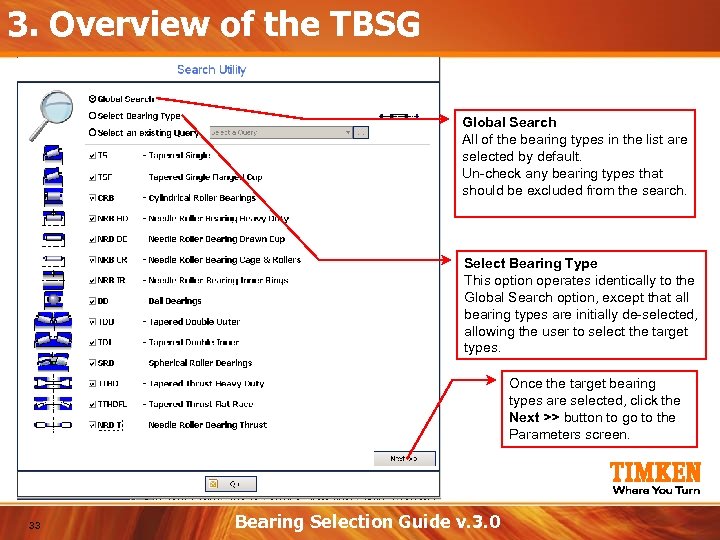
3. Overview of the TBSG Global Search All of the bearing types in the list are selected by default. Un-check any bearing types that should be excluded from the search. Select Bearing Type This option operates identically to the Global Search option, except that all bearing types are initially de-selected, allowing the user to select the target types. Once the target bearing types are selected, click the Next >> button to go to the Parameters screen. 33 Bearing Selection Guide v. 3. 0
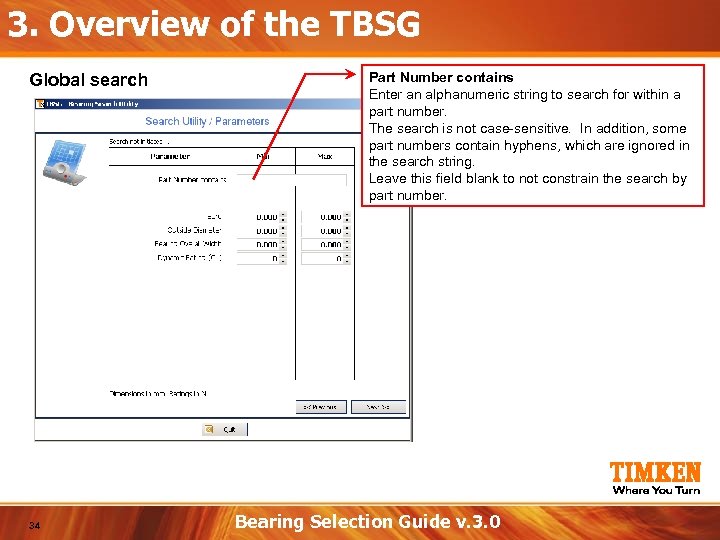
3. Overview of the TBSG Global search 34 Part Number contains Enter an alphanumeric string to search for within a part number. The search is not case-sensitive. In addition, some part numbers contain hyphens, which are ignored in the search string. Leave this field blank to not constrain the search by part number. Bearing Selection Guide v. 3. 0
![3. Overview of the TBSG Global search Bore [Min and Max] Enter the target 3. Overview of the TBSG Global search Bore [Min and Max] Enter the target](https://present5.com/presentation/b87b8c97b3c3d2116cc2029ffb0eab08/image-35.jpg)
3. Overview of the TBSG Global search Bore [Min and Max] Enter the target range of bore dimensions in the active unit system. Leave any value as zero (0) to ignore that constraint. So, a search with "Bore (Min) = 200" and "Bore (Max) = 0" in metric units will return bearings with a bore dimension of 200 millimetres or greater. Leave both values as zero (0) to not constrain the results by bore. Outside Diameter [Min and Max] Enter the target range of Outer Diameter dimensions in the active unit system, similar to the bore constraint. Leave both values as zero (0) to not constrain the results by outer diameter. Bearing Overall Width [Min and Max] Enter the target range of Overall Width dimensions in the active unit system, similar to the Bore constraint. Leave both values as zero (0) to not constrain the results by width. 35 Bearing Selection Guide v. 3. 0
![3. Overview of the TBSG Global search Dynamic Rating (C 1) [Min and Max] 3. Overview of the TBSG Global search Dynamic Rating (C 1) [Min and Max]](https://present5.com/presentation/b87b8c97b3c3d2116cc2029ffb0eab08/image-36.jpg)
3. Overview of the TBSG Global search Dynamic Rating (C 1) [Min and Max] Enter the target range of Bearing Rating (dynamic "load" capacity) in the active unit system. Leave both values as zero (0) to not constrain the results by rating. Note that the C 1 rating (based on 1 million revolutions) is used for all selections, which should not be confused with the C 90 rating (based on 90 million revolutions), which is sometimes used for Tapered Roller Bearings. To convert between the two, use the equation C 1 = 3. 86 x C 90 for Timken Tapered Roller Bearings. Note: To make changes in the list of selected bearing types, click the << Previous button. When finished, click the Next >> button to go to the Results screen. 36 Bearing Selection Guide v. 3. 0
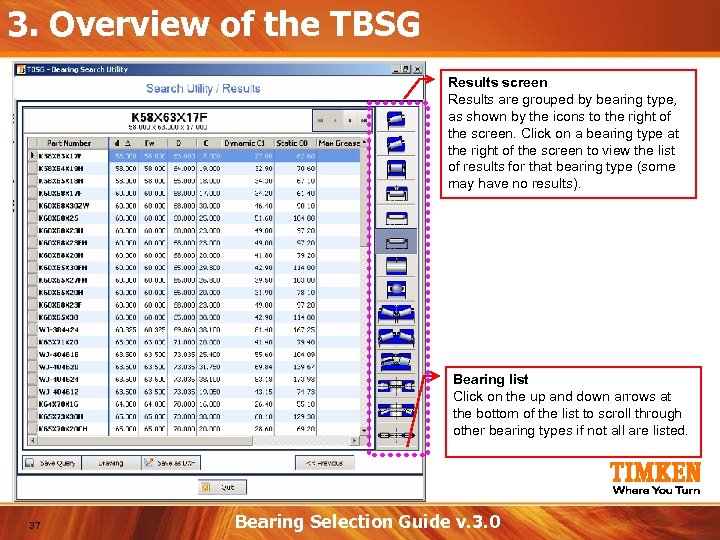
3. Overview of the TBSG Results screen Results are grouped by bearing type, as shown by the icons to the right of the screen. Click on a bearing type at the right of the screen to view the list of results for that bearing type (some may have no results). Bearing list Click on the up and down arrows at the bottom of the list to scroll through other bearing types if not all are listed. 37 Bearing Selection Guide v. 3. 0
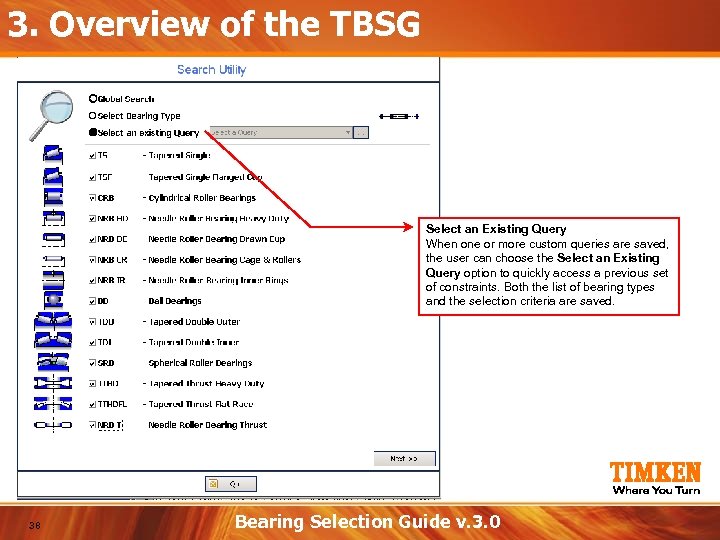
3. Overview of the TBSG Select an Existing Query When one or more custom queries are saved, the user can choose the Select an Existing Query option to quickly access a previous set of constraints. Both the list of bearing types and the selection criteria are saved. 38 Bearing Selection Guide v. 3. 0
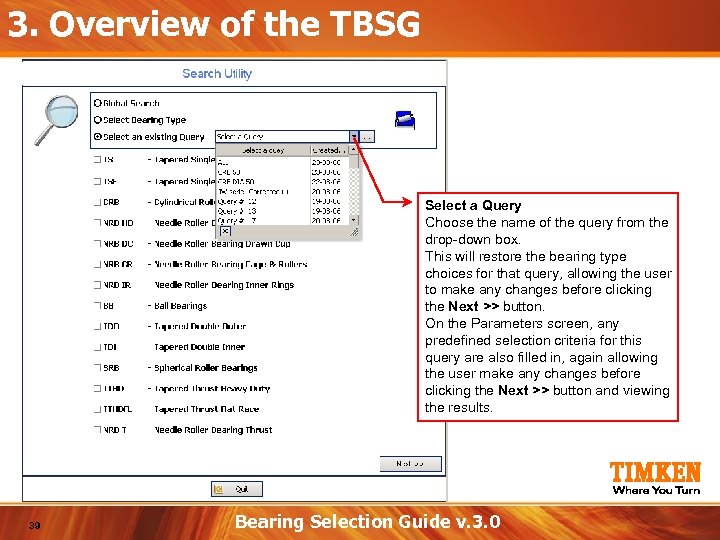
3. Overview of the TBSG Select a Query Choose the name of the query from the drop-down box. This will restore the bearing type choices for that query, allowing the user to make any changes before clicking the Next >> button. On the Parameters screen, any predefined selection criteria for this query are also filled in, again allowing the user make any changes before clicking the Next >> button and viewing the results. 39 Bearing Selection Guide v. 3. 0
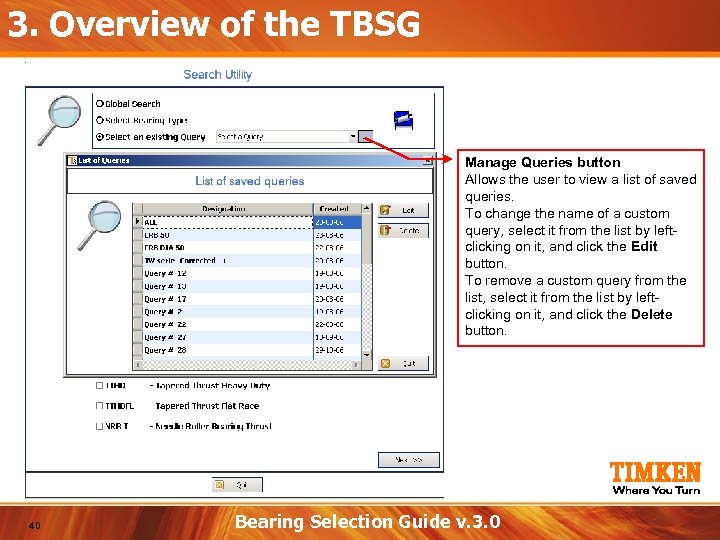
3. Overview of the TBSG Manage Queries button Allows the user to view a list of saved queries. To change the name of a custom query, select it from the list by leftclicking on it, and click the Edit button. To remove a custom query from the list, select it from the list by leftclicking on it, and click the Delete button. 40 Bearing Selection Guide v. 3. 0
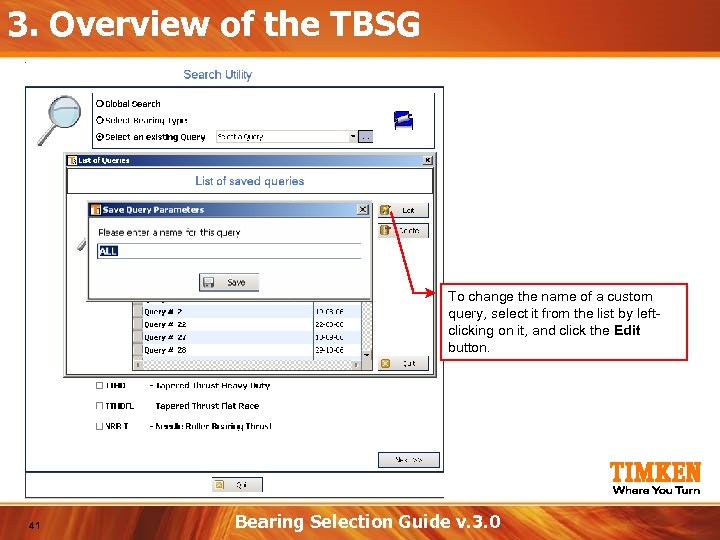
3. Overview of the TBSG To change the name of a custom query, select it from the list by leftclicking on it, and click the Edit button. 41 Bearing Selection Guide v. 3. 0
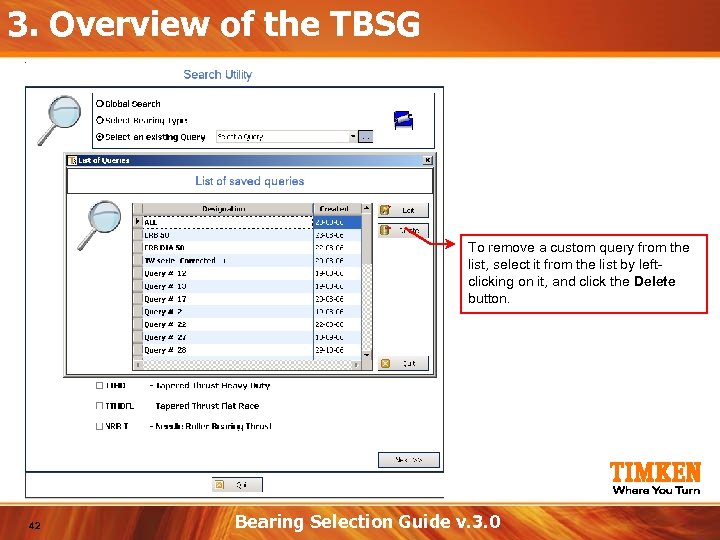
3. Overview of the TBSG To remove a custom query from the list, select it from the list by leftclicking on it, and click the Delete button. 42 Bearing Selection Guide v. 3. 0
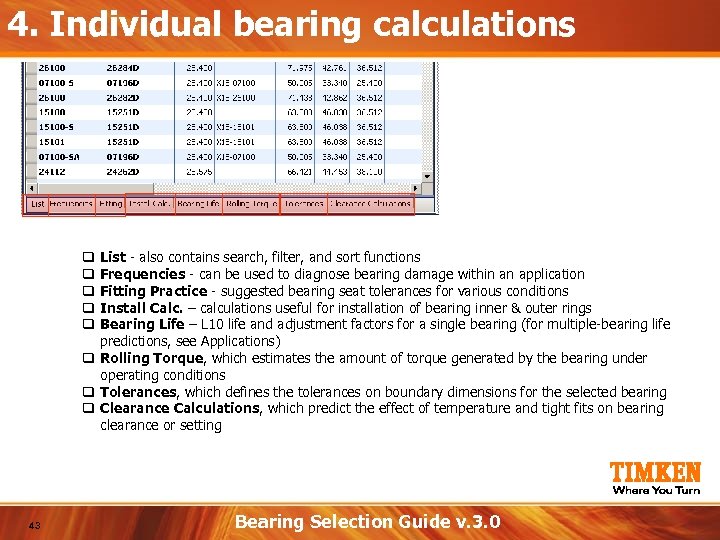
4. Individual bearing calculations List - also contains search, filter, and sort functions Frequencies - can be used to diagnose bearing damage within an application Fitting Practice - suggested bearing seat tolerances for various conditions Install Calc. – calculations useful for installation of bearing inner & outer rings Bearing Life – L 10 life and adjustment factors for a single bearing (for multiple-bearing life predictions, see Applications) q Rolling Torque, which estimates the amount of torque generated by the bearing under operating conditions q Tolerances, which defines the tolerances on boundary dimensions for the selected bearing q Clearance Calculations, which predict the effect of temperature and tight fits on bearing clearance or setting q q q 43 Bearing Selection Guide v. 3. 0
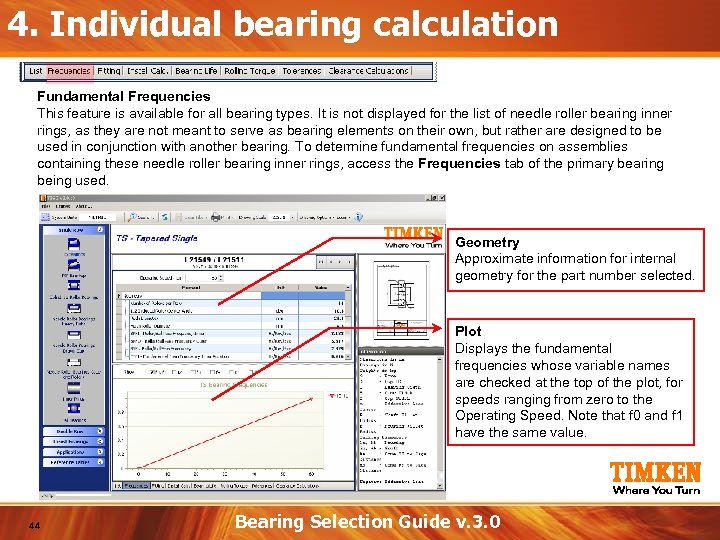
4. Individual bearing calculation Fundamental Frequencies This feature is available for all bearing types. It is not displayed for the list of needle roller bearing inner rings, as they are not meant to serve as bearing elements on their own, but rather are designed to be used in conjunction with another bearing. To determine fundamental frequencies on assemblies containing these needle roller bearing inner rings, access the Frequencies tab of the primary bearing being used. Geometry Approximate information for internal geometry for the part number selected. Plot Displays the fundamental frequencies whose variable names are checked at the top of the plot, for speeds ranging from zero to the Operating Speed. Note that f 0 and f 1 have the same value. 44 Bearing Selection Guide v. 3. 0
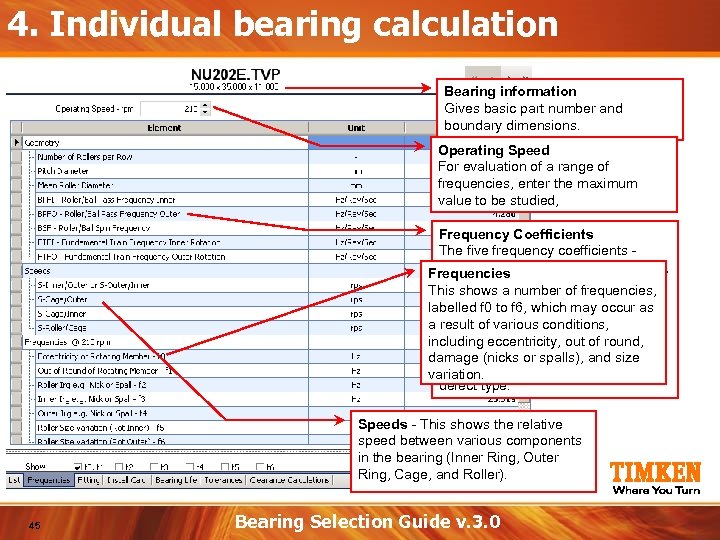
4. Individual bearing calculation Bearing information Gives basic part number and boundary dimensions. Operating Speed For evaluation of a range of frequencies, enter the maximum value to be studied, Frequency Coefficients The five frequency coefficients abbreviated Frequencies BPFI, BPFO, BSF, FTFI, and FTFO - are based on the This shows a number of frequencies, geometry of the bearing, occur as labelled f 0 to f 6, which mayand are not a speed-dependent. Multiply result of various conditions, these coefficients byout of round, to including eccentricity, (RPM / 60) obtain (nicks or spalls), and size damage a frequency in revolutions per second (Hertz) for a particular variation. defect type. Speeds - This shows the relative speed between various components in the bearing (Inner Ring, Outer Ring, Cage, and Roller). 45 Bearing Selection Guide v. 3. 0
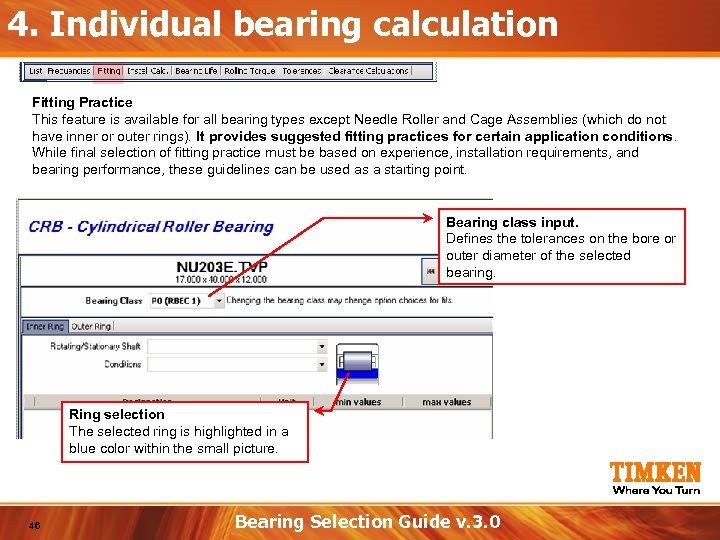
4. Individual bearing calculation Fitting Practice This feature is available for all bearing types except Needle Roller and Cage Assemblies (which do not have inner or outer rings). It provides suggested fitting practices for certain application conditions. While final selection of fitting practice must be based on experience, installation requirements, and bearing performance, these guidelines can be used as a starting point. Bearing class input. Defines the tolerances on the bore or outer diameter of the selected bearing. Ring selection The selected ring is highlighted in a blue color within the small picture. 46 Bearing Selection Guide v. 3. 0
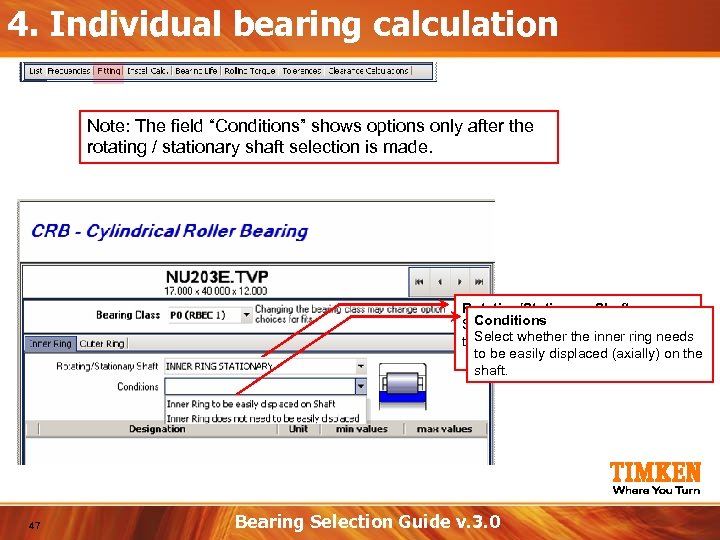
4. Individual bearing calculation Note: The field “Conditions” shows options only after the rotating / stationary shaft selection is made. Rotating/Stationary Shaft Conditions Select whether or not the shaft and Select ring are rotating. the innerwhether the inner ring needs to be easily displaced (axially) on the shaft. 47 Bearing Selection Guide v. 3. 0
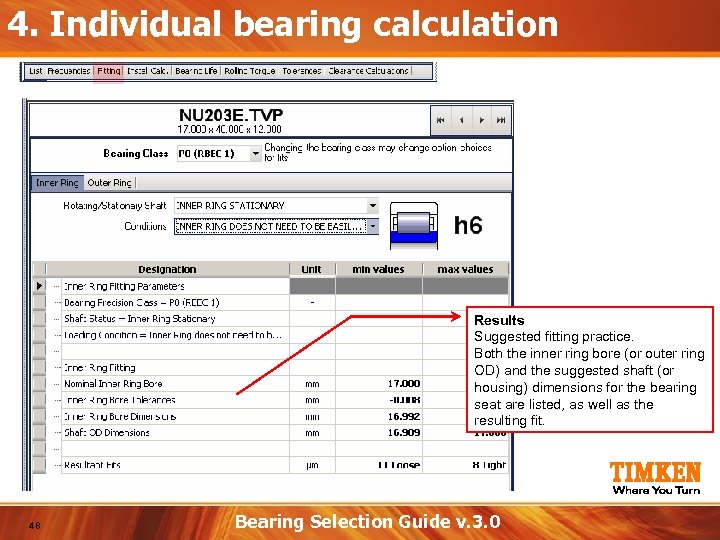
4. Individual bearing calculation Results Suggested fitting practice. Both the inner ring bore (or outer ring OD) and the suggested shaft (or housing) dimensions for the bearing seat are listed, as well as the resulting fit. 48 Bearing Selection Guide v. 3. 0
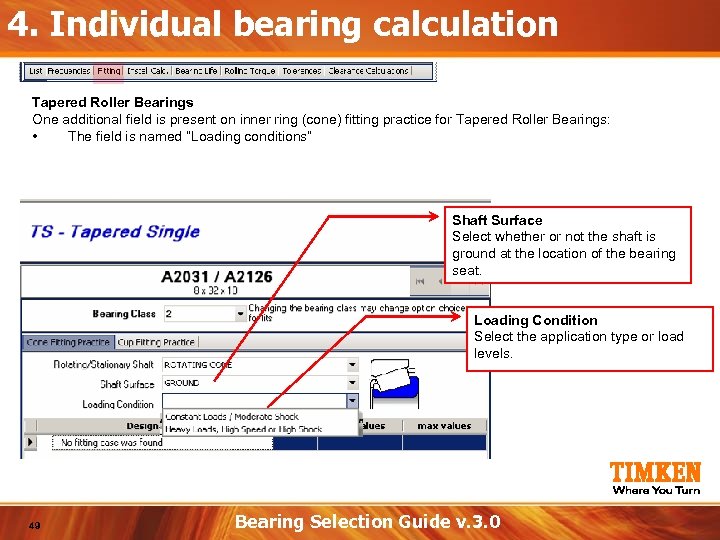
4. Individual bearing calculation Tapered Roller Bearings One additional field is present on inner ring (cone) fitting practice for Tapered Roller Bearings: • The field is named “Loading conditions” Shaft Surface Select whether or not the shaft is ground at the location of the bearing seat. Loading Condition Select the application type or load levels. 49 Bearing Selection Guide v. 3. 0
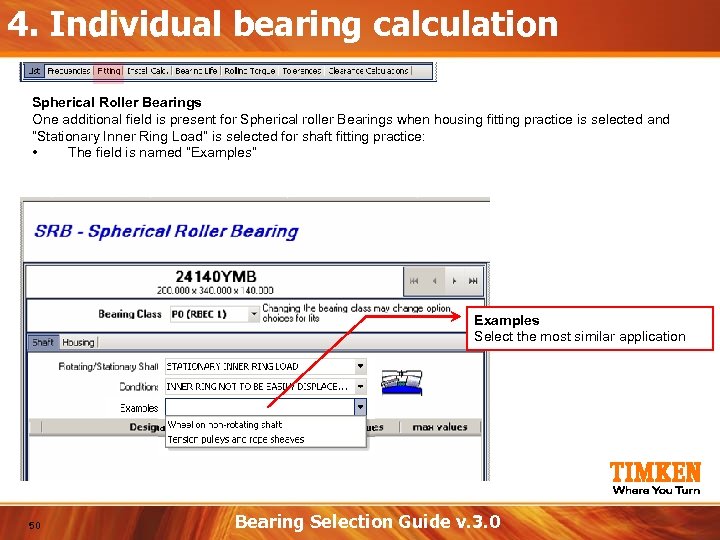
4. Individual bearing calculation Spherical Roller Bearings One additional field is present for Spherical roller Bearings when housing fitting practice is selected and “Stationary Inner Ring Load” is selected for shaft fitting practice: • The field is named “Examples” Examples Select the most similar application 50 Bearing Selection Guide v. 3. 0

4. Individual bearing calculation Installation Calculations This feature is available for all bearing types except Needle Roller and Cage Assemblies (which do not have inner or outer rings) and Thrust Bearings. It calculates a number of values that can be used to evaluate installation forces to assemble bearings on shafts or into housings, as well as certain dimensional changes and contact pressures under tight fits, axial loading, or (for some outputs) both at the same time. Inner Ring Fit Define the minimum and maximum fit for the selected bearing. Negative values denote tight fits, while a value of zero denotes a line-to-line or loose fit. Shaft or Housing information This includes a shaft inner diameter or housing outer diameter, a friction Note: coefficient between the bearing and shaft or housing diameters, and the name of If the Fitting Practice function was used previously, those fits are automatically transferred the shaft or housing material. over to the Installation Calculations function. 51 Bearing Selection Guide v. 3. 0
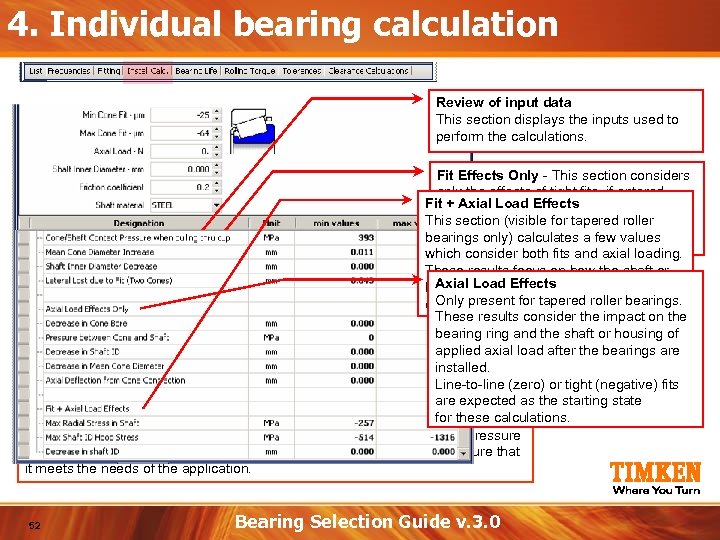
4. Individual bearing calculation Review of input data This section displays the inputs used to perform the calculations. Fit Effects Only - This section considers only the effects of tight fits, if entered. Fit + Axial Load Effects These results are generally focused on This section requiredfor tapered roller onto the forces (visible to press the ring bearings only)into the housing. values the shaft or calculates a few which consider both fits and axial loading. These results focus on how the shaft or Axial is influenced housing. Load Effects by these two Only effects. present for tapered roller bearings. These results consider the impact on the bearing and the shaft or housing of applied axial load after the bearings are installed. Line-to-line (zero) or tight (negative) fits are expected If the contact pressure between the bearing inner ring and the shaft is more thanas the starting state for these calculations. 10% different than the value that would be calculated with a solid steel shaft, a warning message is displayed. This reminds the user that the "holding" pressure between these two components may require additional evaluation to ensure that it meets the needs of the application. 52 Bearing Selection Guide v. 3. 0
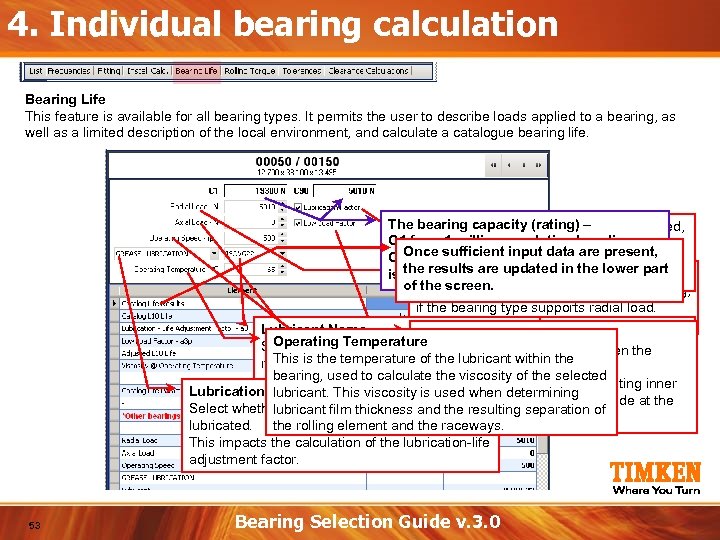
4. Individual bearing calculation Bearing Life This feature is available for all bearing types. It permits the user to describe loads applied to a bearing, as well as a limited description of the local environment, and calculate a catalogue bearing life. The Lubrication Factor - If this– bearing capacity (rating) box is checked, C 1 for a. Catalogue revolution baseline, the 1 million Lubricant-Life Adjustment Once a 90 million revolution baseline – C 90 factor will be applied data are present, for sufficient input to the results are Radial Load this factor will be is the unchecked, updated in the lower part listed to the right of the inputs. fixed at 1. If of. This screen. the is the radial load applied to the bearing, if the bearing type supports radial load. Lubricant Name Low Load factor Operating Speed Operating Temperaturelist. If theis checked, the Catalogue Low Select a lubricant from the this box relative speed between the If This is the This is lubricant name is. Loadyet defined, the temperature Axial Life Adjustment factor will be applied of the. Load required not lubricant within the bearings. This is the axial load applied to bearing, used Lubricantto the viscosity of the selected factor see the Custom to calculate the result. If un-checked, thisthe bearing, Definition feature No differentiation between a rotating inner Lubrication Type lubricant. This viscosityif the bearingatdetermining axial load. isproperties for 1. supports for instructions on defining used whentype will or fixed a ring be a rotating outer ring is made at the Select whether the bearingthicknessgrease- resulting separation of lubricant film is oil- or and the new lubricant. catalogue analysis level. lubricated. the rolling element and the raceways. This impacts the calculation of the lubrication-life adjustment factor. 53 Bearing Selection Guide v. 3. 0
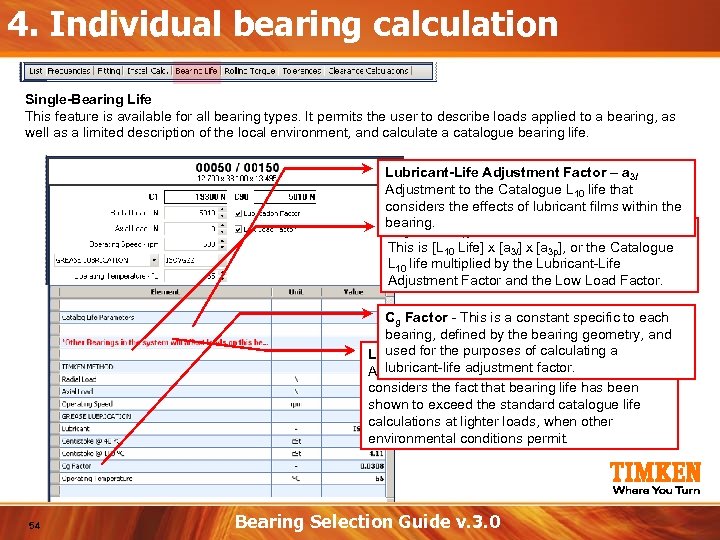
4. Individual bearing calculation Single-Bearing Life This feature is available for all bearing types. It permits the user to describe loads applied to a bearing, as well as a limited description of the local environment, and calculate a catalogue bearing life. Lubricant-Life Adjustment Factor – a 3 l Adjustment to the Catalogue L 10 life that considers the effects of lubricant films within the bearing. Adjusted L 10 Life This is [L 10 Life] x [a 3 l] x [a 3 p], or the Catalogue L 10 life multiplied by the Lubricant-Life Adjustment Factor and the Low Load Factor. Cg Factor - This is a constant specific to each bearing, defined by the bearing geometry, and used for the purposes Low Load Factor - a 3 p of calculating a lubricant-life adjustment factor. Adjustment to the Catalogue L 10 life that considers the fact that bearing life has been shown to exceed the standard catalogue life calculations at lighter loads, when other environmental conditions permit. 54 Bearing Selection Guide v. 3. 0
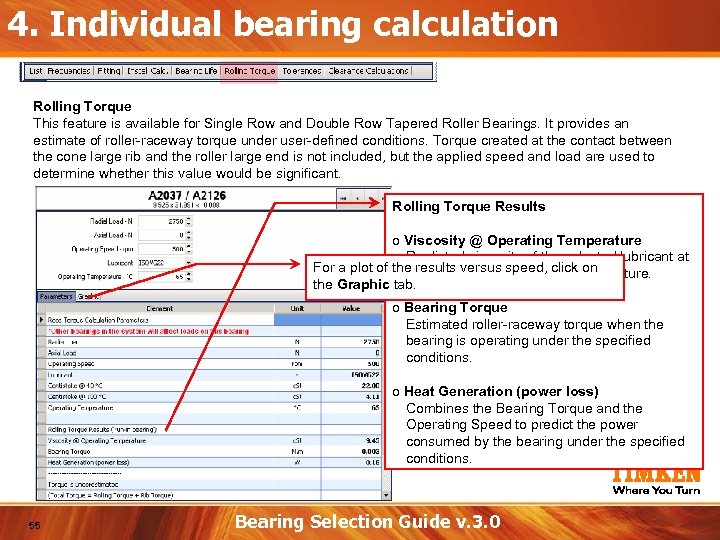
4. Individual bearing calculation Rolling Torque This feature is available for Single Row and Double Row Tapered Roller Bearings. It provides an estimate of roller-raceway torque under user-defined conditions. Torque created at the contact between the cone large rib and the roller large end is not included, but the applied speed and load are used to determine whether this value would be significant. Rolling Torque Results o Viscosity @ Operating Temperature Predicted viscosity of the selected lubricant at For a plot of the results versus speed, click on the user-defined operating temperature. the Graphic tab. o Bearing Torque Estimated roller-raceway torque when the bearing is operating under the specified conditions. o Heat Generation (power loss) Combines the Bearing Torque and the Operating Speed to predict the power consumed by the bearing under the specified conditions. 55 Bearing Selection Guide v. 3. 0
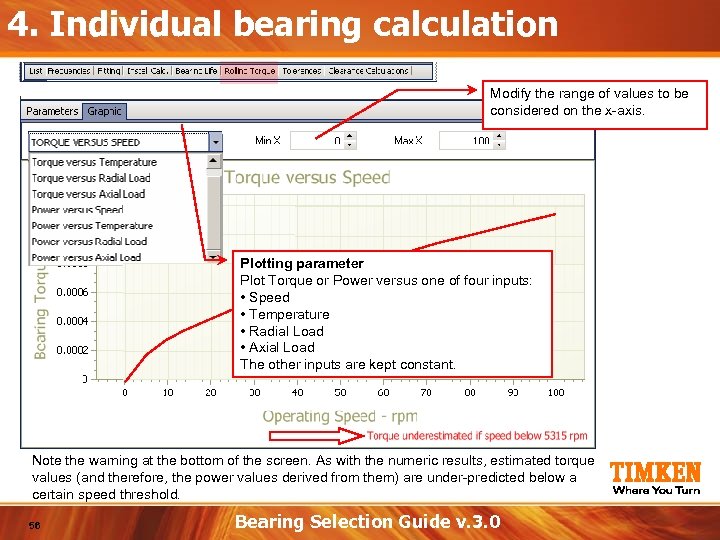
4. Individual bearing calculation Modify the range of values to be considered on the x-axis. Plotting parameter Plot Torque or Power versus one of four inputs: • Speed • Temperature • Radial Load • Axial Load The other inputs are kept constant. Note the warning at the bottom of the screen. As with the numeric results, estimated torque values (and therefore, the power values derived from them) are under-predicted below a certain speed threshold. 56 Bearing Selection Guide v. 3. 0
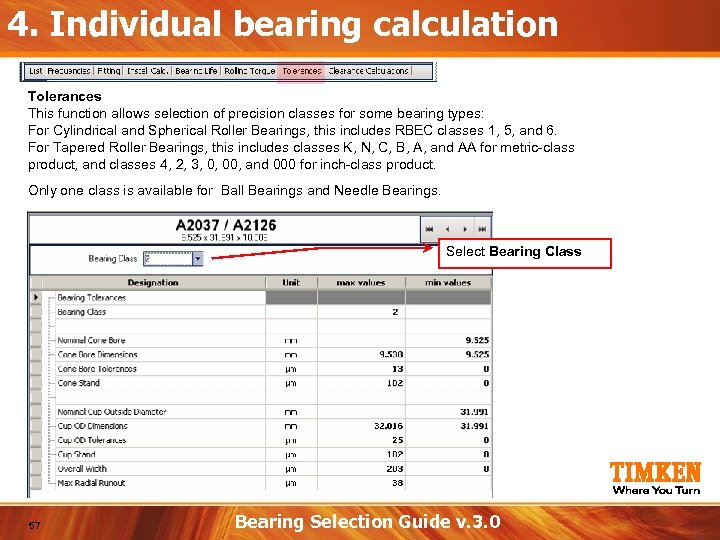
4. Individual bearing calculation Tolerances This function allows selection of precision classes for some bearing types: For Cylindrical and Spherical Roller Bearings, this includes RBEC classes 1, 5, and 6. For Tapered Roller Bearings, this includes classes K, N, C, B, A, and AA for metric-class product, and classes 4, 2, 3, 0, 00, and 000 for inch-class product. Only one class is available for Ball Bearings and Needle Bearings. Select Bearing Class 57 Bearing Selection Guide v. 3. 0
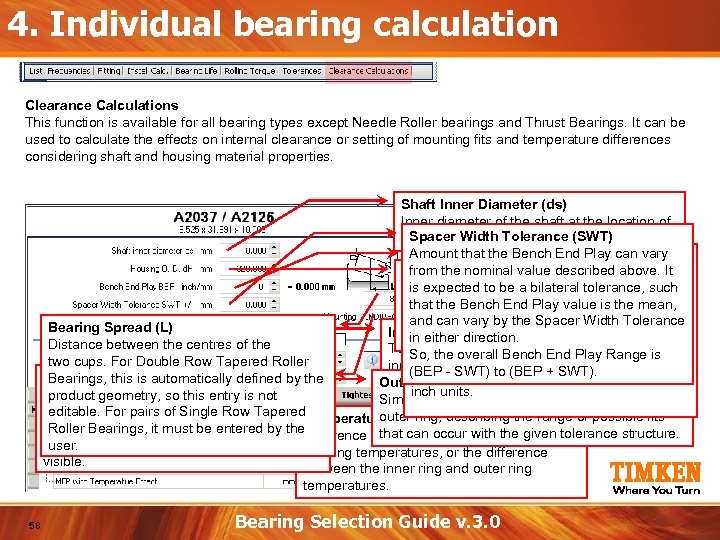
4. Individual bearing calculation Clearance Calculations This function is available for all bearing types except Needle Roller bearings and Thrust Bearings. It can be used to calculate the effects on internal clearance or setting of mounting fits and temperature differences considering shaft and housing material properties. Shaft Inner Diameter (ds) Inner diameter of the shaft at the location of Spacer Width Tolerance (SWT) the bearing inner ring. Amount. End Play (BEP) Bench that the Bench End Play can vary from the nominal value described above. a Housing Outer Diameter (d. H) bearings in It Axial setting between the two is expected to of the housing at the location Outer diameter be astate, before the bearing "free" (or "bench") bilateral tolerance, such that the Bench Endring. The default into the ofringsbearing outer on thevalue is the are installed Play shaft and mean, and approximately Spacer Width the set to can vary by theten values(10 x)Tolerance housing. Only positive times (representing Bearing Spread (L) Inner eithersdirection. in Fit (d ) or endplay) bearing outer diameter. and zero (representing clearance Distance between the centres of the Two fit values should be entered for the is So, the overall Bench End Play Range line-to-line contact) are permitted. two cups. For Double Row Tapered Roller inner ring, SWT) to (BEP range of possible describing the + SWT). (BEP that Bench End Play is designated in Note Mounting this is automatically defined by the Bearings, fits that (dh Outer Fitcan) occur with the given tolerance inch units. Determines the relative orientation notthe two product geometry, so this entry is of structure. Only tight fits are used for these Similarly, two fit values should be entered for the bearing rows. pairs of Single Row Tapered editable. For Double Row Tapered Temperaturecalculations, so any the range willpossible fits outer ring, describing loose fits of be treated Gradient Roller Bearings, this is automaticallyby the Roller Bearings, it must be entered defined the same shaft and that can occur with the given tolerance structure. Difference between the as zero fits (line-to-line). by the product geometry, so this entry is not user. housing temperatures, or the difference visible. between the inner ring and outer ring temperatures. 58 Bearing Selection Guide v. 3. 0
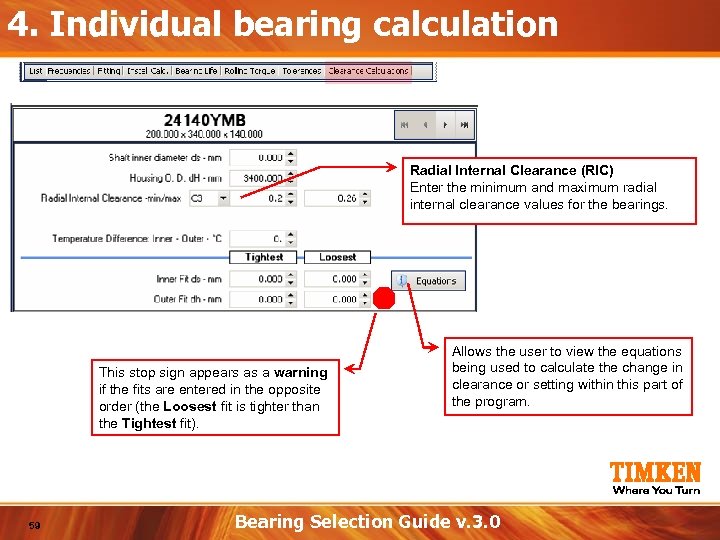
4. Individual bearing calculation Radial Internal Clearance (RIC) Enter the minimum and maximum radial internal clearance values for the bearings. This stop sign appears as a warning if the fits are entered in the opposite order (the Loosest fit is tighter than the Tightest fit). 59 Allows the user to view the equations being used to calculate the change in clearance or setting within this part of the program. Bearing Selection Guide v. 3. 0
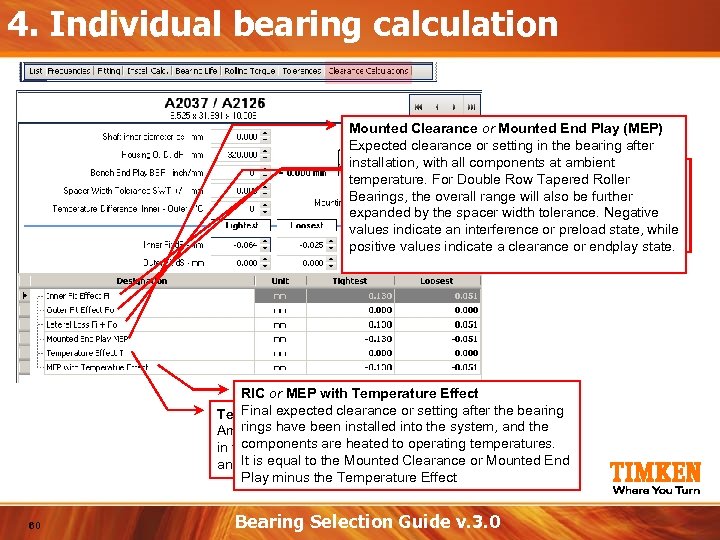
4. Individual bearing calculation Mounted Clearance or Mounted End Play (MEP) Expected clearance or setting in the bearing after installation, with all components at ambient Outer Lateral Loss Inner Fit Effect (Fo) Clearance Loss or Fit Effect (Fi) (Fi + Fo) temperature. For Double Row Tapered Roller Amount of setting lost Sum of the Inner range clearance or Fit Bearings, the overall. Fit Effect and Outerfurther will also be tight (if any) of the inner Effect. by thedue to a width fitreduction in outer expanded. It represents the totaltolerance. Negative spacer ring. clearance or setting. values indicate an interference or preload state, while Values are always positive values indicate a clearance or endplay state. RIC or MEP with Temperature Effect Final expected clearance or setting after the bearing Temperature Effect (T) rings have been or setting lost due to differences Amount of clearanceinstalled into the system, and the components are heated shaft (with temperatures. in temperatures between theto operatinginner rings) and It is equal to (with outer rings). the housing the Mounted Clearance or Mounted End Play minus the Temperature Effect 60 Bearing Selection Guide v. 3. 0
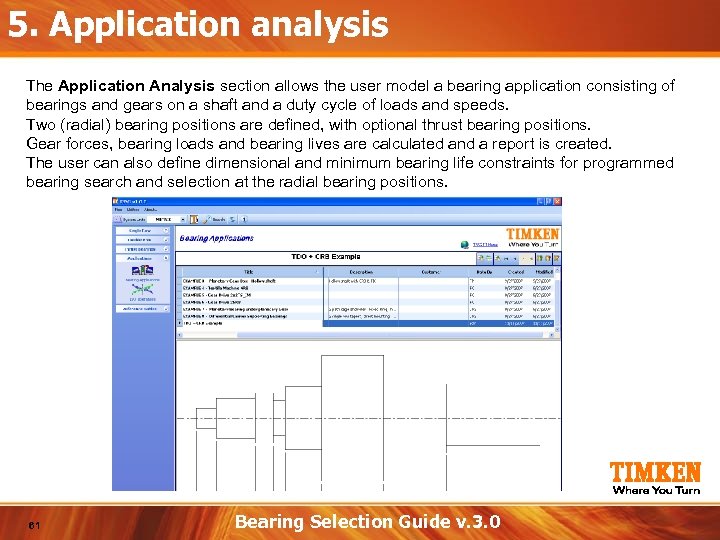
5. Application analysis The Application Analysis section allows the user model a bearing application consisting of bearings and gears on a shaft and a duty cycle of loads and speeds. Two (radial) bearing positions are defined, with optional thrust bearing positions. Gear forces, bearing loads and bearing lives are calculated and a report is created. The user can also define dimensional and minimum bearing life constraints for programmed bearing search and selection at the radial bearing positions. 61 Bearing Selection Guide v. 3. 0
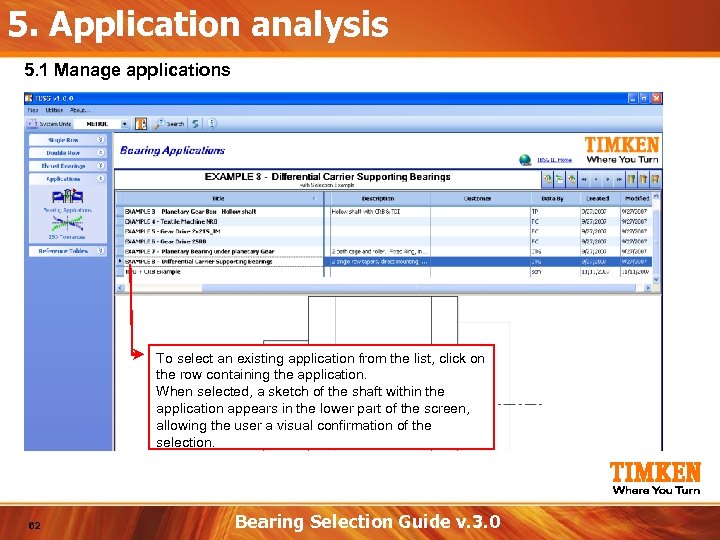
5. Application analysis 5. 1 Manage applications To select an existing application from the list, click on the row containing the application. When selected, a sketch of the shaft within the application appears in the lower part of the screen, allowing the user a visual confirmation of the selection. 62 Bearing Selection Guide v. 3. 0
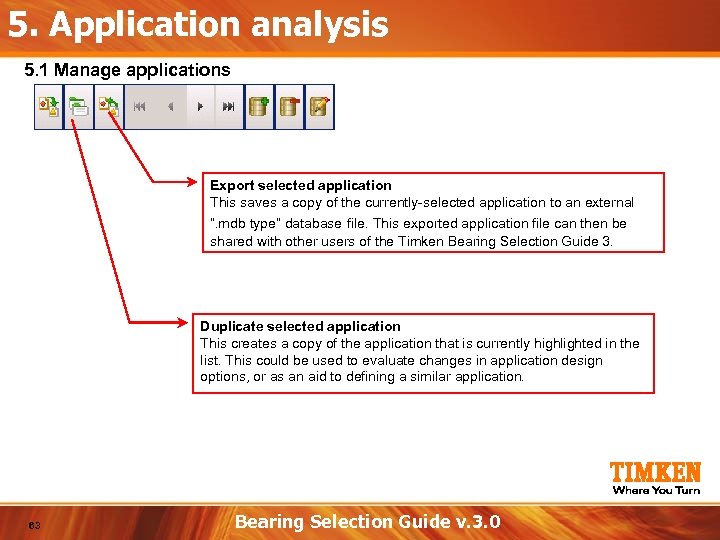
5. Application analysis 5. 1 Manage applications Export selected application This saves a copy of the currently-selected application to an external “. mdb type” database file. This exported application file can then be shared with other users of the Timken Bearing Selection Guide 3. Duplicate selected application This creates a copy of the application that is currently highlighted in the list. This could be used to evaluate changes in application design options, or as an aid to defining a similar application. 63 Bearing Selection Guide v. 3. 0
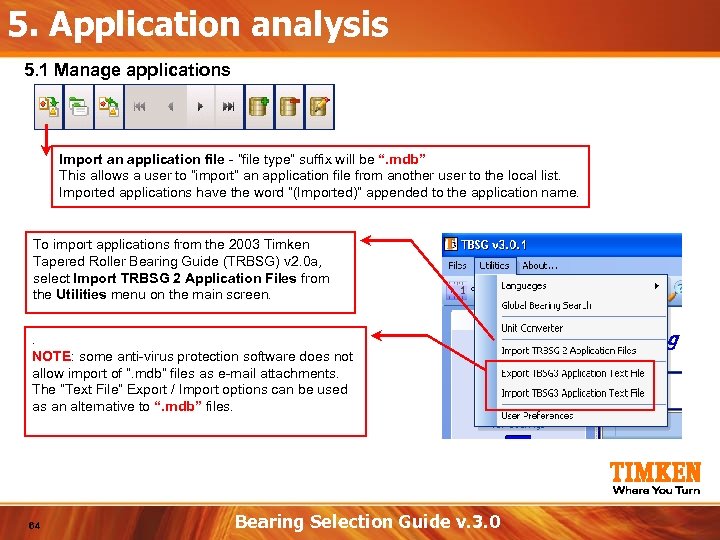
5. Application analysis 5. 1 Manage applications Import an application file - “file type” suffix will be “. mdb” This allows a user to “import” an application file from another user to the local list. Imported applications have the word “(Imported)” appended to the application name. To import applications from the 2003 Timken Tapered Roller Bearing Guide (TRBSG) v 2. 0 a, select Import TRBSG 2 Application Files from the Utilities menu on the main screen. . NOTE: some anti-virus protection software does not allow import of “. mdb” files as e-mail attachments. The “Text File” Export / Import options can be used as an alternative to “. mdb” files. 64 Bearing Selection Guide v. 3. 0
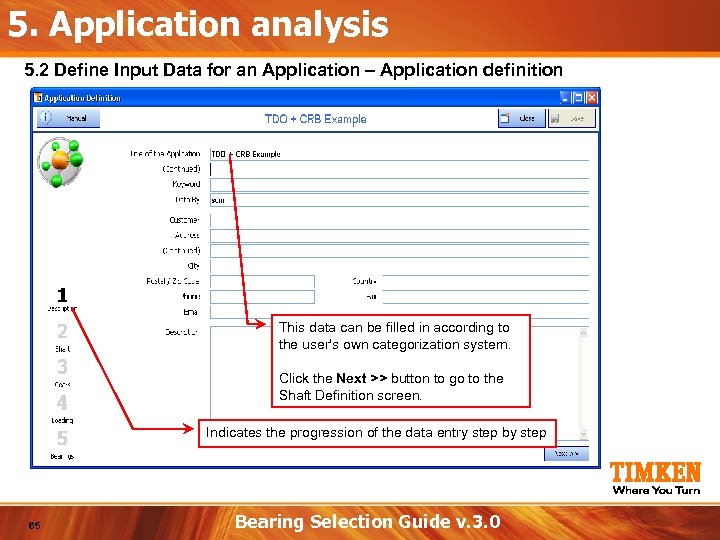
5. Application analysis 5. 2 Define Input Data for an Application – Application definition This data can be filled in according to the user's own categorization system. Click the Next >> button to go to the Shaft Definition screen. Indicates the progression of the data entry step by step 65 Bearing Selection Guide v. 3. 0
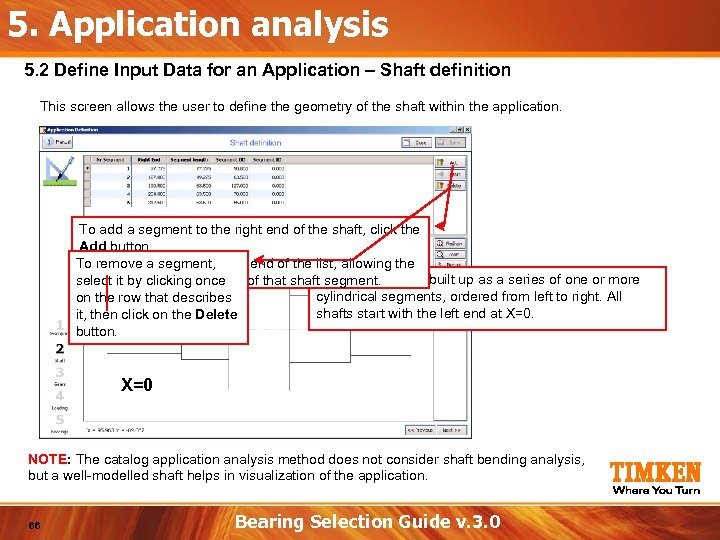
5. Application analysis 5. 2 Define Input Data for an Application – Shaft definition This screen allows the user to define the geometry of the shaft within the application. To add a segment to the right end of the shaft, click the Add button. This adds a segment, To remove a new row to the end of the list, allowing the Shaft geometry is built up as a series of one or more user it by clicking once selectto enter the geometry of that shaft segment. cylindrical segments, ordered from left to right. All on the row that describes shafts start with the left end at X=0. it, then click on the Delete button. X=0 NOTE: The catalog application analysis method does not consider shaft bending analysis, but a well-modelled shaft helps in visualization of the application. 66 Bearing Selection Guide v. 3. 0
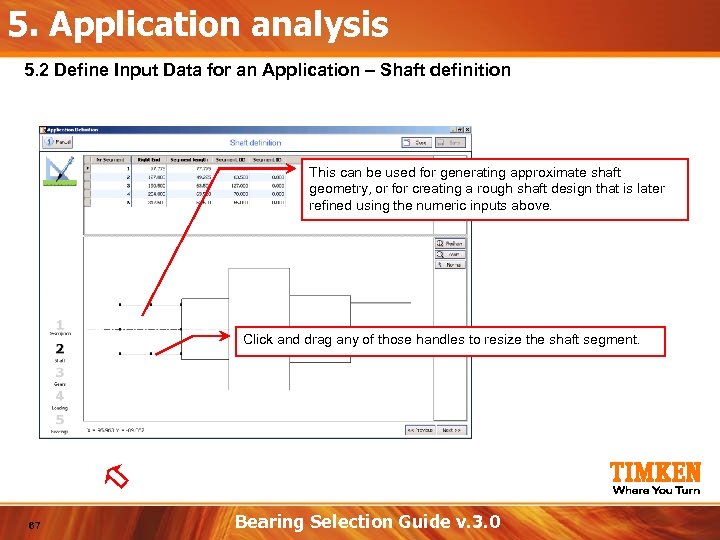
5. Application analysis 5. 2 Define Input Data for an Application – Shaft definition This can be used for generating approximate shaft geometry, or for creating a rough shaft design that is later refined using the numeric inputs above. Click and drag any of those handles to resize the shaft segment. 67 Bearing Selection Guide v. 3. 0
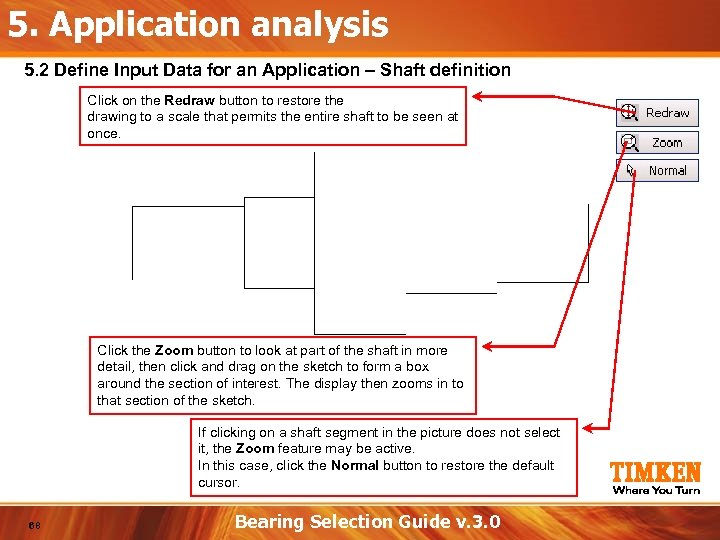
5. Application analysis 5. 2 Define Input Data for an Application – Shaft definition Click on the Redraw button to restore the drawing to a scale that permits the entire shaft to be seen at once. Click the Zoom button to look at part of the shaft in more detail, then click and drag on the sketch to form a box around the section of interest. The display then zooms in to that section of the sketch. If clicking on a shaft segment in the picture does not select it, the Zoom feature may be active. In this case, click the Normal button to restore the default cursor. 68 Bearing Selection Guide v. 3. 0
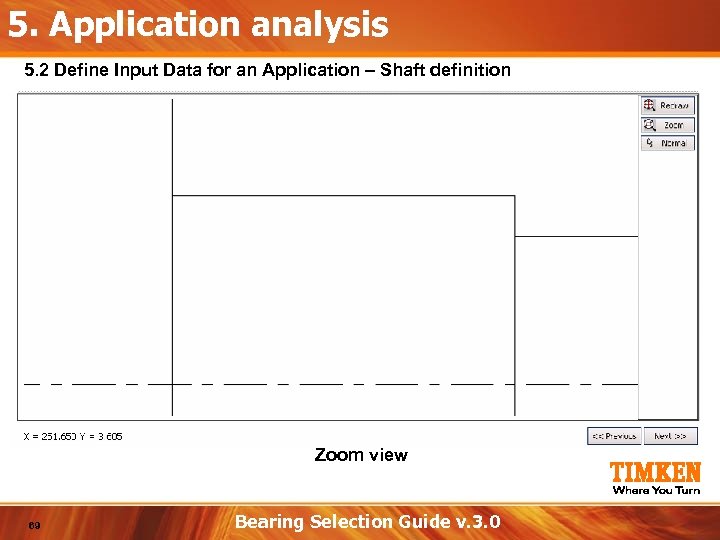
5. Application analysis 5. 2 Define Input Data for an Application – Shaft definition Zoom view 69 Bearing Selection Guide v. 3. 0
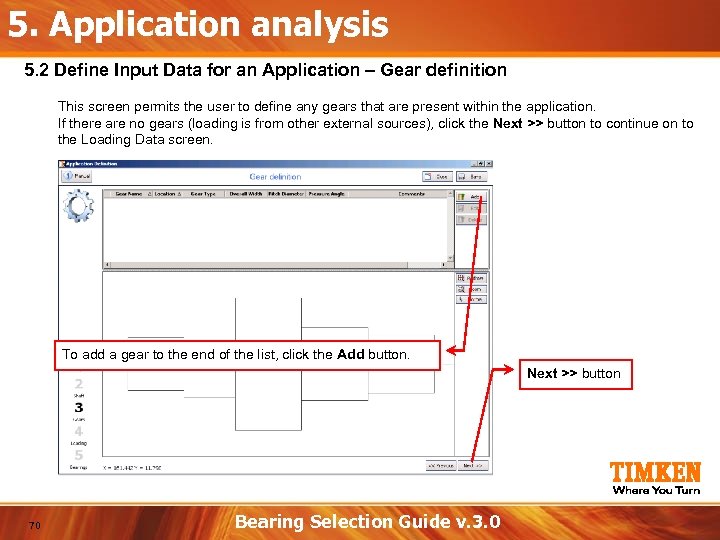
5. Application analysis 5. 2 Define Input Data for an Application – Gear definition This screen permits the user to define any gears that are present within the application. If there are no gears (loading is from other external sources), click the Next >> button to continue on to the Loading Data screen. To add a gear to the end of the list, click the Add button. Next >> button 70 Bearing Selection Guide v. 3. 0
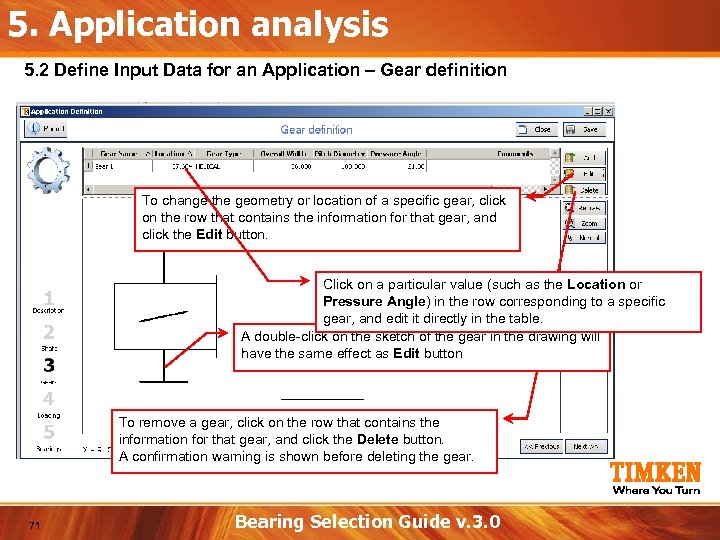
5. Application analysis 5. 2 Define Input Data for an Application – Gear definition To change the geometry or location of a specific gear, click on the row that contains the information for that gear, and click the Edit button. Click on a particular value (such as the Location or Pressure Angle) in the row corresponding to a specific gear, and edit it directly in the table. A double-click on the sketch of the gear in the drawing will have the same effect as Edit button To remove a gear, click on the row that contains the information for that gear, and click the Delete button. A confirmation warning is shown before deleting the gear. 71 Bearing Selection Guide v. 3. 0
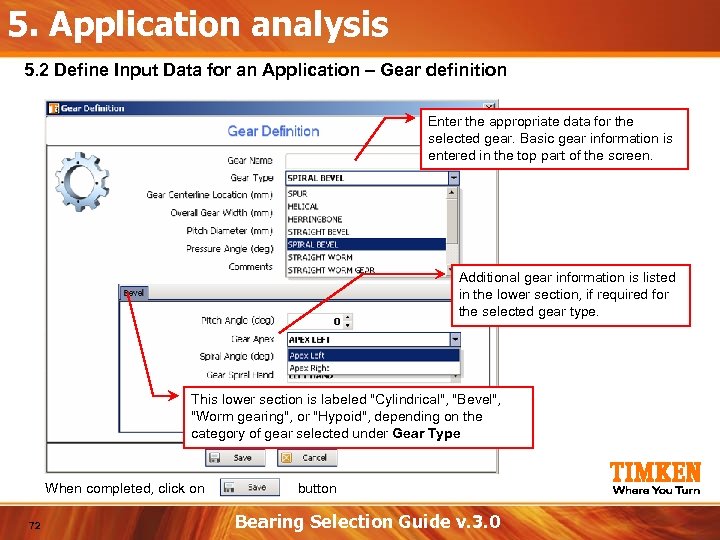
5. Application analysis 5. 2 Define Input Data for an Application – Gear definition Enter the appropriate data for the selected gear. Basic gear information is entered in the top part of the screen. Additional gear information is listed in the lower section, if required for the selected gear type. This lower section is labeled "Cylindrical", "Bevel", "Worm gearing", or "Hypoid", depending on the category of gear selected under Gear Type When completed, click on 72 button Bearing Selection Guide v. 3. 0
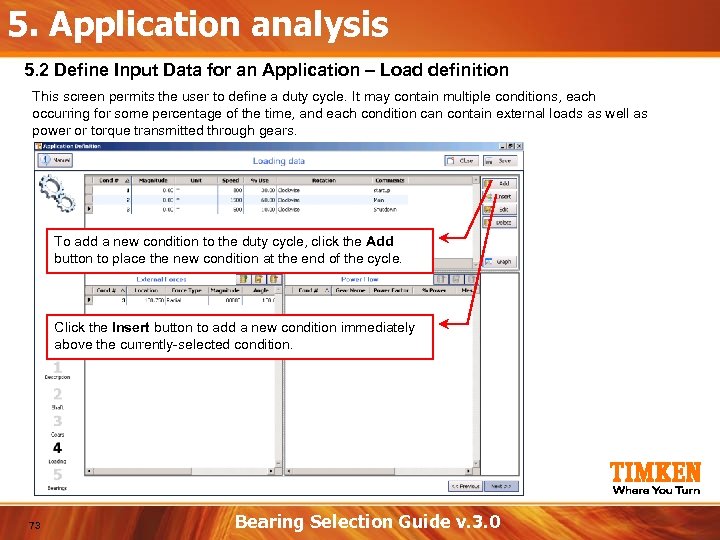
5. Application analysis 5. 2 Define Input Data for an Application – Load definition This screen permits the user to define a duty cycle. It may contain multiple conditions, each occurring for some percentage of the time, and each condition can contain external loads as well as power or torque transmitted through gears. To add a new condition to the duty cycle, click the Add button to place the new condition at the end of the cycle. Click the Insert button to add a new condition immediately above the currently-selected condition. 73 Bearing Selection Guide v. 3. 0
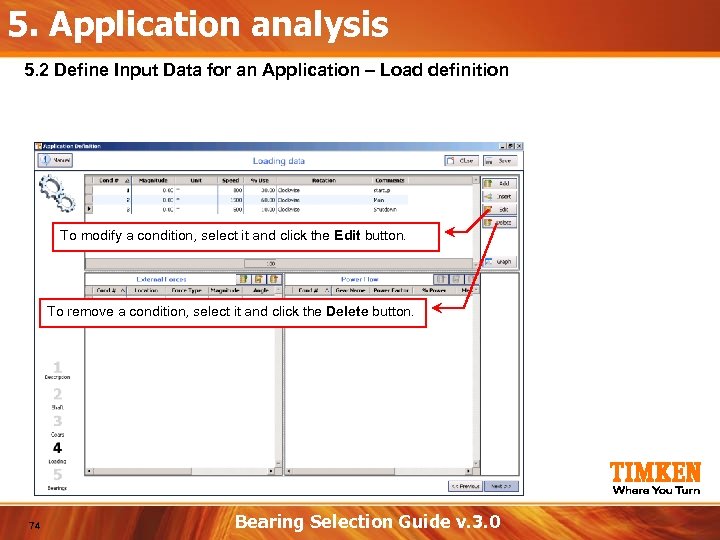
5. Application analysis 5. 2 Define Input Data for an Application – Load definition To modify a condition, select it and click the Edit button. To remove a condition, select it and click the Delete button. 74 Bearing Selection Guide v. 3. 0
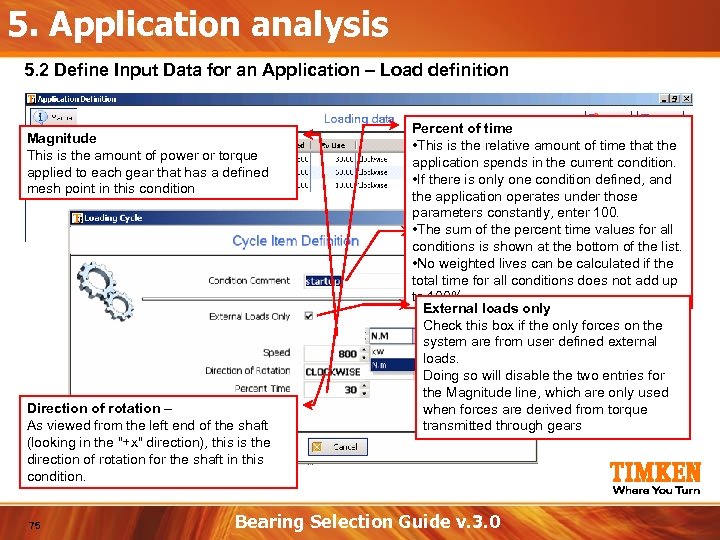
5. Application analysis 5. 2 Define Input Data for an Application – Load definition Magnitude This is the amount of power or torque applied to each gear that has a defined mesh point in this condition Direction of rotation – As viewed from the left end of the shaft (looking in the "+x" direction), this is the direction of rotation for the shaft in this condition. 75 Percent of time • This is the relative amount of time that the application spends in the current condition. • If there is only one condition defined, and the application operates under those parameters constantly, enter 100. • The sum of the percent time values for all Condition Comment conditions is shown at the bottom of the list. This is used to identify a specific duty • No weighted lives can be calculated if the cycle condition total time for all conditions does not add up to 100%. External loads only Check this box if the only forces on the system are from user defined external loads. Doing so will disable the two entries for the Magnitude line, which are only used when forces are derived from torque transmitted through gears Bearing Selection Guide v. 3. 0
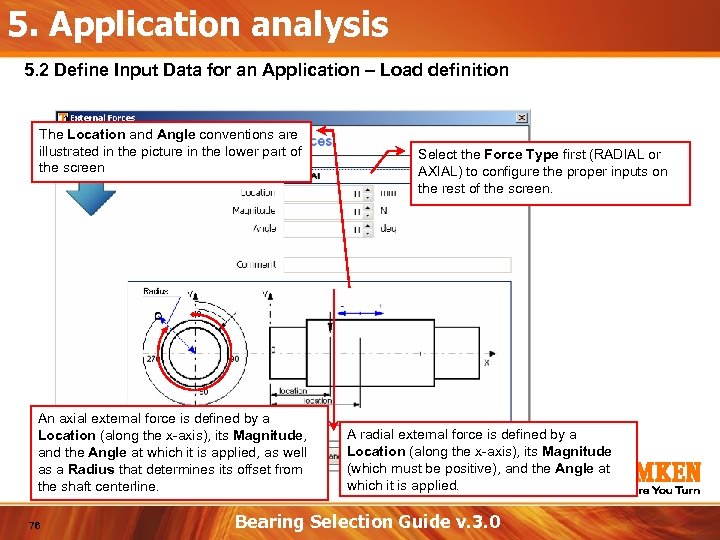
5. Application analysis 5. 2 Define Input Data for an Application – Load definition The Location and Angle conventions are illustrated in the picture in the lower part of the screen An axial external force is defined by a Location (along the x-axis), its Magnitude, and the Angle at which it is applied, as well as a Radius that determines its offset from the shaft centerline. 76 Select the Force Type first (RADIAL or AXIAL) to configure the proper inputs on the rest of the screen. A radial external force is defined by a Location (along the x-axis), its Magnitude (which must be positive), and the Angle at which it is applied. Bearing Selection Guide v. 3. 0
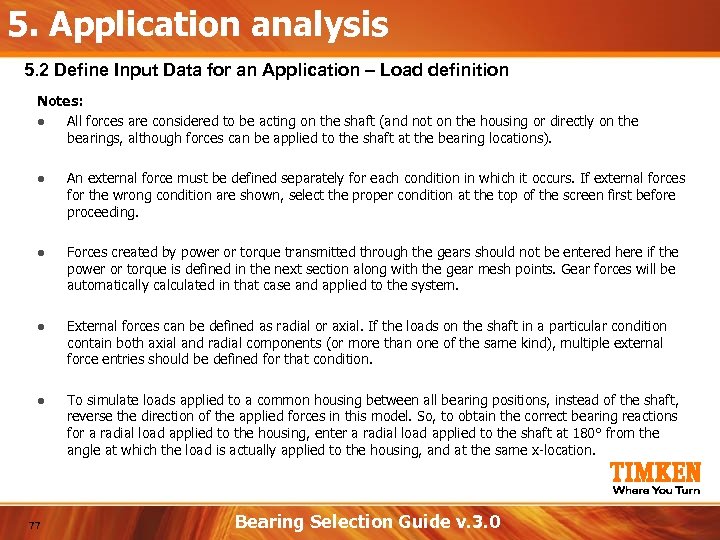
5. Application analysis 5. 2 Define Input Data for an Application – Load definition Notes: ● All forces are considered to be acting on the shaft (and not on the housing or directly on the bearings, although forces can be applied to the shaft at the bearing locations). ● An external force must be defined separately for each condition in which it occurs. If external forces for the wrong condition are shown, select the proper condition at the top of the screen first before proceeding. ● Forces created by power or torque transmitted through the gears should not be entered here if the power or torque is defined in the next section along with the gear mesh points. Gear forces will be automatically calculated in that case and applied to the system. ● External forces can be defined as radial or axial. If the loads on the shaft in a particular condition contain both axial and radial components (or more than one of the same kind), multiple external force entries should be defined for that condition. ● To simulate loads applied to a common housing between all bearing positions, instead of the shaft, reverse the direction of the applied forces in this model. So, to obtain the correct bearing reactions for a radial load applied to the housing, enter a radial load applied to the shaft at 180° from the angle at which the load is actually applied to the housing, and at the same x-location. 77 Bearing Selection Guide v. 3. 0
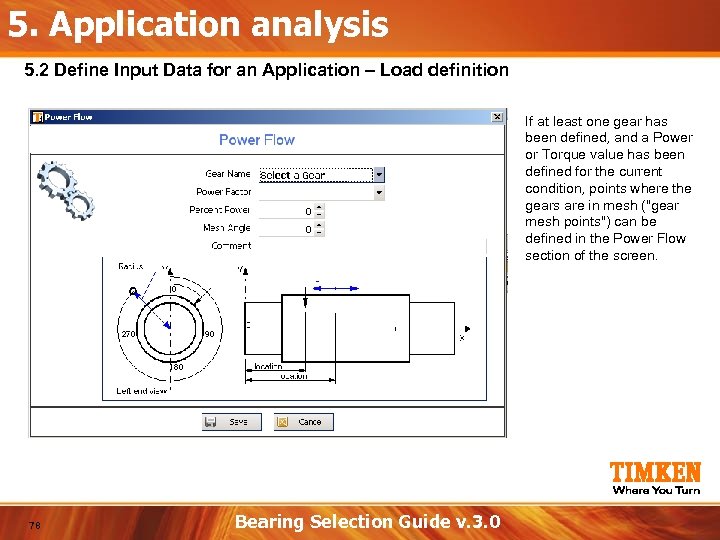
5. Application analysis 5. 2 Define Input Data for an Application – Load definition If at least one gear has been defined, and a Power or Torque value has been defined for the current condition, points where the gears are in mesh ("gear mesh points") can be defined in the Power Flow section of the screen. 78 Bearing Selection Guide v. 3. 0
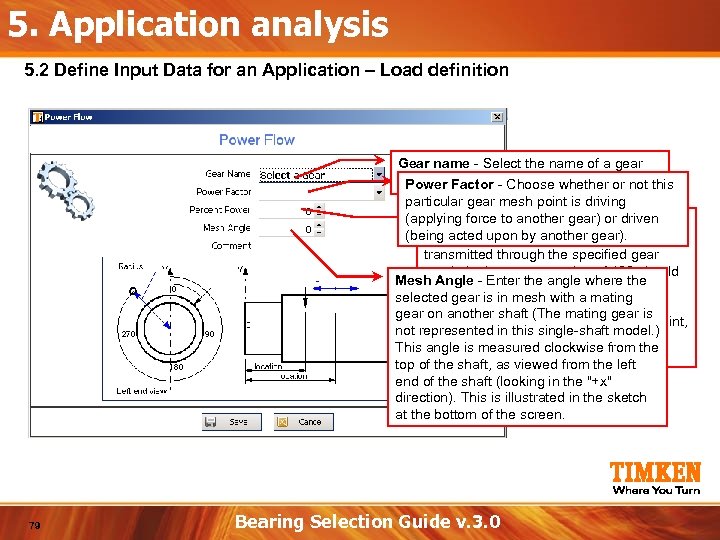
5. Application analysis 5. 2 Define Input Data for an Application – Load definition Gear name - Select the name of a gear that is transmitting power or torque. not this Power Factor - Choose whether or particular gear mesh point is driving (applying force. Power - In many or driven of Percent of to another gear) cases, all (being power upon by for this condition is the acted defined another gear). transmitted through the specified gear mesh. In that case, a value of 100 should Mesh Angle - Enter the angle where the be entered here. If only part of the selected gear is in mesh with a mating specified power (or torque) is being gear on another shaft (The mating gear is transmitted at the current gear mesh point, not represented in this single-shaft model. ) a smaller percentage can be entered This angle is measured clockwise from the instead. top of the shaft, as viewed from the left end of the shaft (looking in the "+x" direction). This is illustrated in the sketch at the bottom of the screen. 79 Bearing Selection Guide v. 3. 0
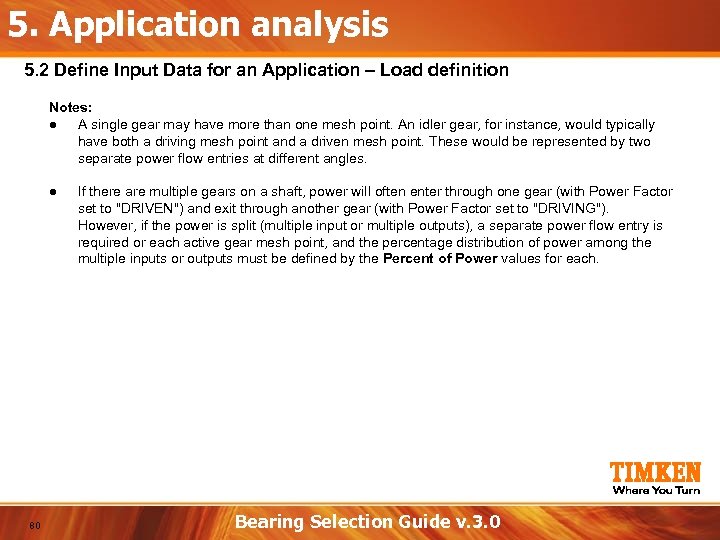
5. Application analysis 5. 2 Define Input Data for an Application – Load definition Notes: ● A single gear may have more than one mesh point. An idler gear, for instance, would typically have both a driving mesh point and a driven mesh point. These would be represented by two separate power flow entries at different angles. ● 80 If there are multiple gears on a shaft, power will often enter through one gear (with Power Factor set to "DRIVEN") and exit through another gear (with Power Factor set to "DRIVING"). However, if the power is split (multiple input or multiple outputs), a separate power flow entry is required or each active gear mesh point, and the percentage distribution of power among the multiple inputs or outputs must be defined by the Percent of Power values for each. Bearing Selection Guide v. 3. 0
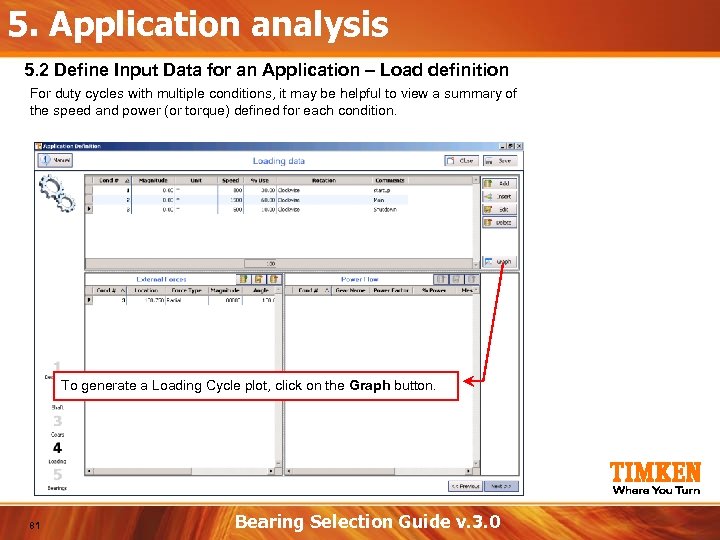
5. Application analysis 5. 2 Define Input Data for an Application – Load definition For duty cycles with multiple conditions, it may be helpful to view a summary of the speed and power (or torque) defined for each condition. To generate a Loading Cycle plot, click on the Graph button. 81 Bearing Selection Guide v. 3. 0

5. Application analysis 5. 2 Define Input Data for an Application – Load definition Bearing rotational speed plot Magnitude (power or torque) plot 82 Bearing Selection Guide v. 3. 0
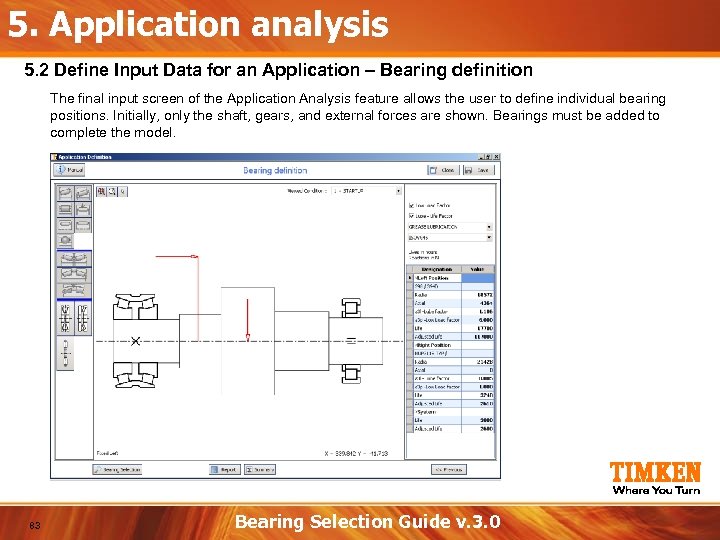
5. Application analysis 5. 2 Define Input Data for an Application – Bearing definition The final input screen of the Application Analysis feature allows the user to define individual bearing positions. Initially, only the shaft, gears, and external forces are shown. Bearings must be added to complete the model. 83 Bearing Selection Guide v. 3. 0
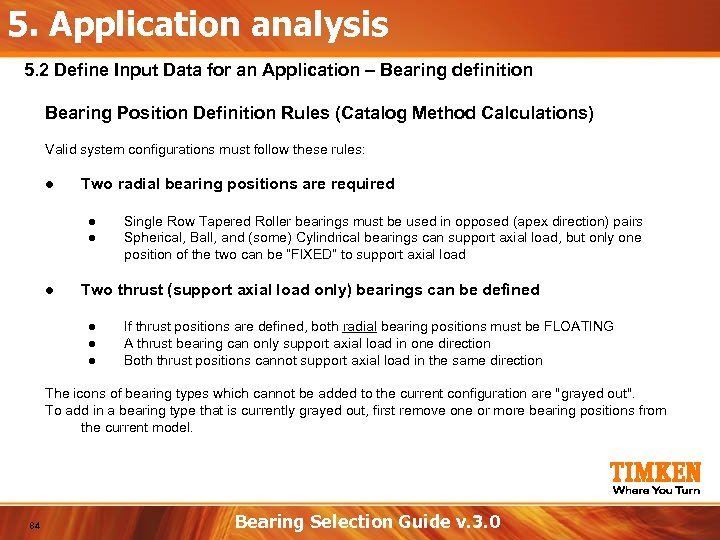
5. Application analysis 5. 2 Define Input Data for an Application – Bearing definition Bearing Position Definition Rules (Catalog Method Calculations) Valid system configurations must follow these rules: ● Two radial bearing positions are required ● ● ● Single Row Tapered Roller bearings must be used in opposed (apex direction) pairs Spherical, Ball, and (some) Cylindrical bearings can support axial load, but only one position of the two can be “FIXED” to support axial load Two thrust (support axial load only) bearings can be defined ● ● ● If thrust positions are defined, both radial bearing positions must be FLOATING A thrust bearing can only support axial load in one direction Both thrust positions cannot support axial load in the same direction The icons of bearing types which cannot be added to the current configuration are "grayed out". To add in a bearing type that is currently grayed out, first remove one or more bearing positions from the current model. 84 Bearing Selection Guide v. 3. 0
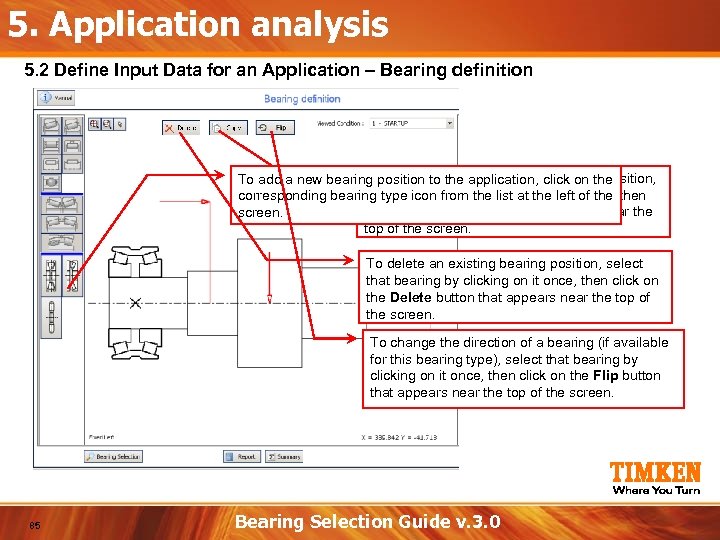
5. Application analysis 5. 2 Define Input Data for an Application – Bearing definition To make a copy application, click on the To add a new bearing position to the of an existing bearing position, select that bearing by clicking left once, corresponding bearing type icon from the list at theon it of then click on the Copy button that appears near the screen. top of the screen. To delete an existing bearing position, select that bearing by clicking on it once, then click on the Delete button that appears near the top of the screen. To change the direction of a bearing (if available for this bearing type), select that bearing by clicking on it once, then click on the Flip button that appears near the top of the screen. 85 Bearing Selection Guide v. 3. 0
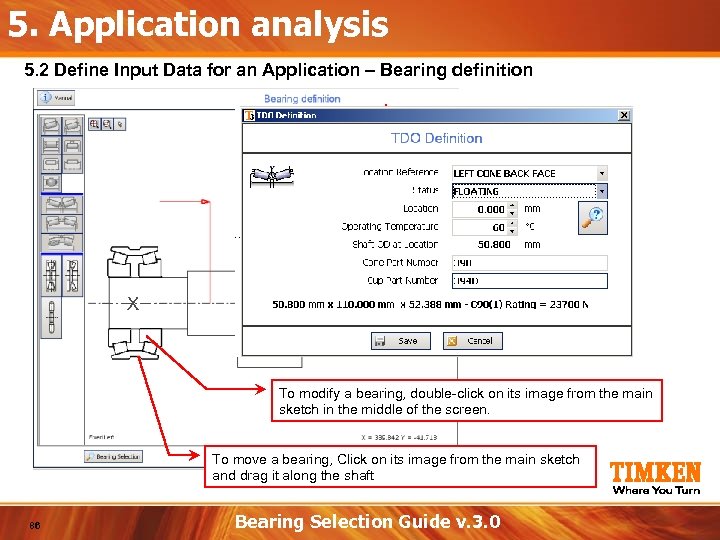
5. Application analysis 5. 2 Define Input Data for an Application – Bearing definition X To modify a bearing, double-click on its image from the main sketch in the middle of the screen. To move a bearing, Click on its image from the main sketch and drag it along the shaft 86 Bearing Selection Guide v. 3. 0
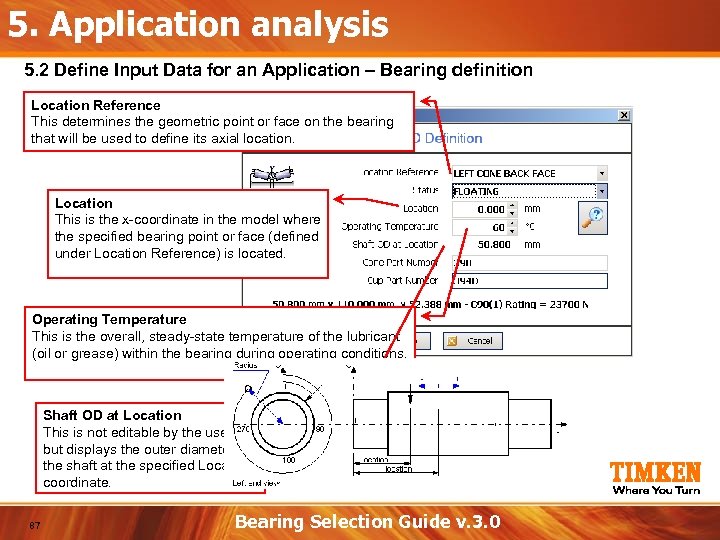
5. Application analysis 5. 2 Define Input Data for an Application – Bearing definition Location Reference This determines the geometric point or face on the bearing that will be used to define its axial location. Location This is the x-coordinate in the model where the specified bearing point or face (defined under Location Reference) is located. Operating Temperature This is the overall, steady-state temperature of the lubricant (oil or grease) within the bearing during operating conditions. Shaft OD at Location This is not editable by the user, but displays the outer diameter of the shaft at the specified Location coordinate. 87 Bearing Selection Guide v. 3. 0
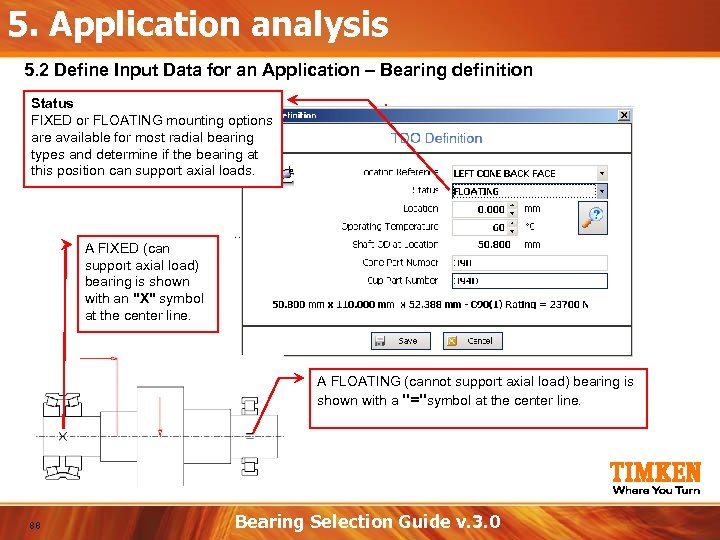
5. Application analysis 5. 2 Define Input Data for an Application – Bearing definition Status FIXED or FLOATING mounting options are available for most radial bearing types and determine if the bearing at this position can support axial loads. A FIXED (can support axial load) bearing is shown with an "X" symbol at the center line. A FLOATING (cannot support axial load) bearing is shown with a "="symbol at the center line. 88 Bearing Selection Guide v. 3. 0
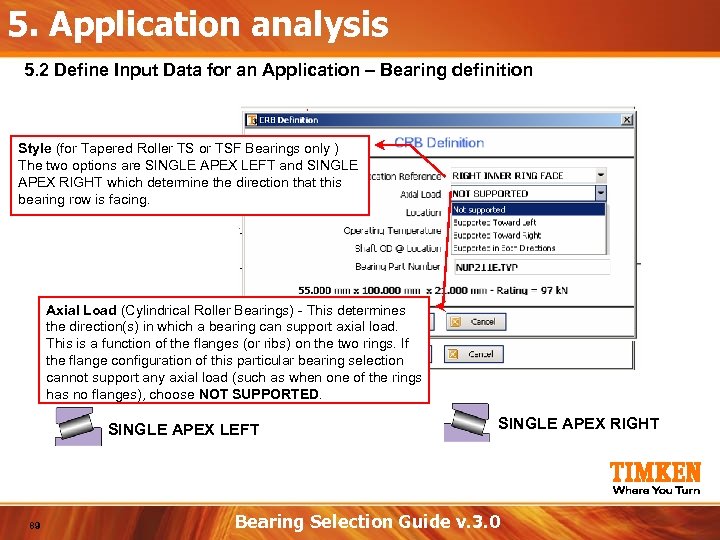
5. Application analysis 5. 2 Define Input Data for an Application – Bearing definition Style (for Tapered Roller TS or TSF Bearings only ) The two options are SINGLE APEX LEFT and SINGLE APEX RIGHT which determine the direction that this bearing row is facing. Axial Load (Cylindrical Roller Bearings) - This determines the direction(s) in which a bearing can support axial load. This is a function of the flanges (or ribs) on the two rings. If the flange configuration of this particular bearing selection cannot support any axial load (such as when one of the rings has no flanges), choose NOT SUPPORTED. SINGLE APEX LEFT 89 SINGLE APEX RIGHT Bearing Selection Guide v. 3. 0
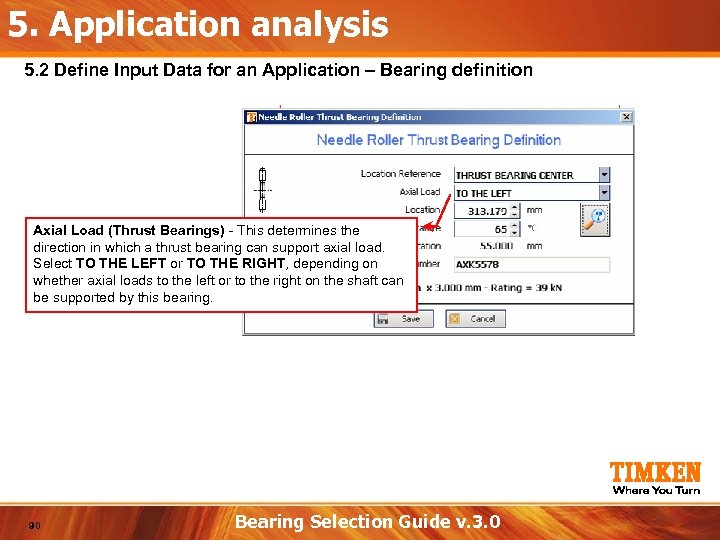
5. Application analysis 5. 2 Define Input Data for an Application – Bearing definition Axial Load (Thrust Bearings) - This determines the direction in which a thrust bearing can support axial load. Select TO THE LEFT or TO THE RIGHT, depending on whether axial loads to the left or to the right on the shaft can be supported by this bearing. 90 Bearing Selection Guide v. 3. 0
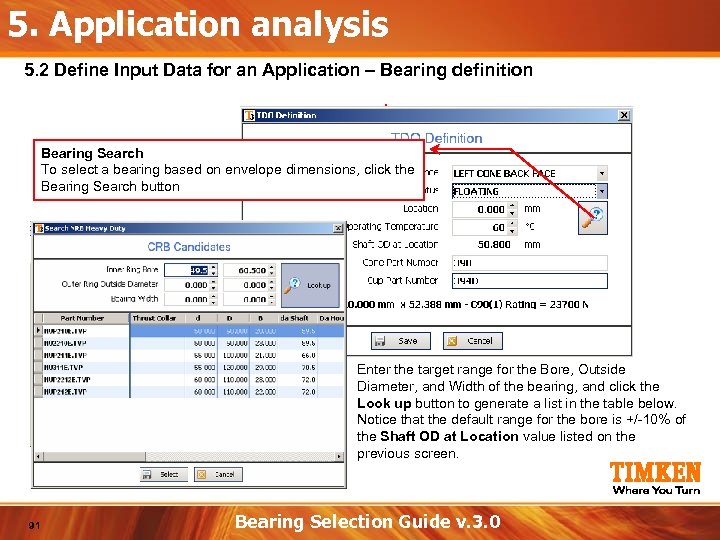
5. Application analysis 5. 2 Define Input Data for an Application – Bearing definition Bearing Search To select a bearing based on envelope dimensions, click the Bearing Search button Enter the target range for the Bore, Outside Diameter, and Width of the bearing, and click the Look up button to generate a list in the table below. Notice that the default range for the bore is +/-10% of the Shaft OD at Location value listed on the previous screen. 91 Bearing Selection Guide v. 3. 0
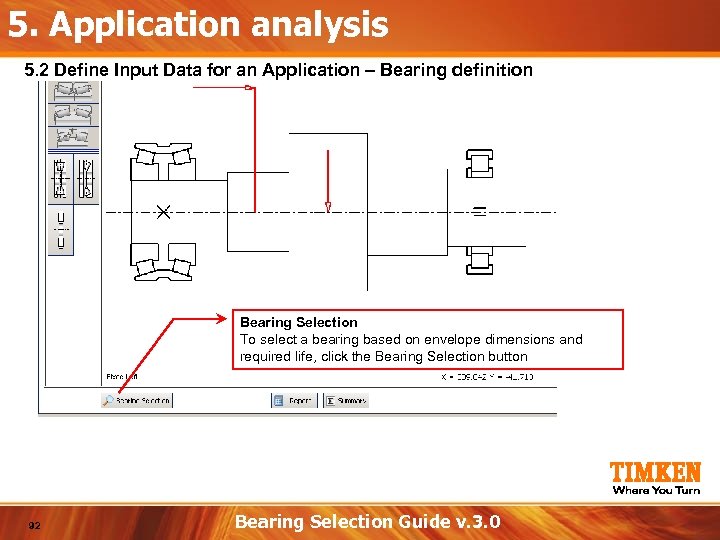
5. Application analysis 5. 2 Define Input Data for an Application – Bearing definition Bearing Selection To select a bearing based on envelope dimensions and required life, click the Bearing Selection button 92 Bearing Selection Guide v. 3. 0
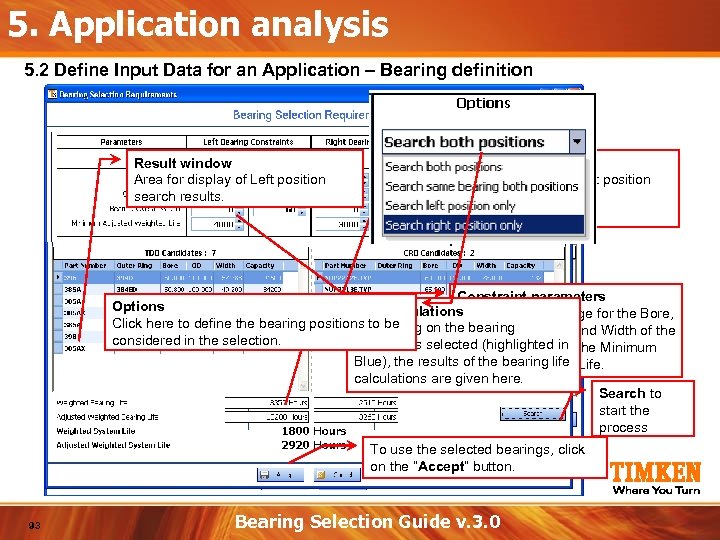
5. Application analysis 5. 2 Define Input Data for an Application – Bearing definition Result window Area for display of Left position search results. Result window Area for display of Right position search results. Constraint parameters Options Life calculations Enter the target range for the Bore, Click here to define the bearing positions to be Depending on the bearing Outside Diameter, and Width of the considered in the selection. candidates selected (highlighted in the Minimum bearing, as well as Blue), the results. Adjusted Weighted Life. of the bearing life calculations are given here. Search to start the process To use the selected bearings, click on the “Accept” button. 93 Bearing Selection Guide v. 3. 0
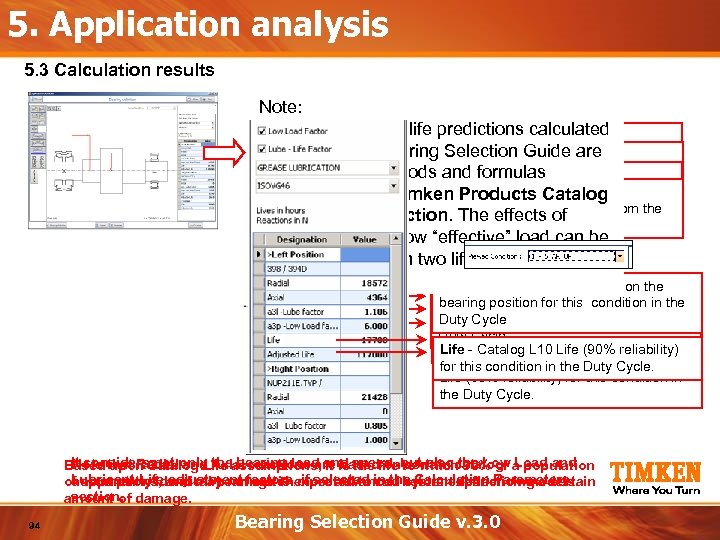
5. Application analysis 5. 3 Calculation results Note: Bearing loads and life predictions calculated Low Load Factor by the Timken Bearing Selection. Factor are. Catalog If checked, the Timken Lube-Life Guide Low Load Mode (a 3 p) will be If checked, the based on the methods and formulas. Timken Catalog Lubricant Factor applied. Selection (a 3 l) use Lubricant-Life the bearings Lubricant described in the Timken. Select whether. Catalog will be Products Factor applied. a lubricant or GREASE Choose – Engineering Section. OIL LUBRICATIONname from the The effects of LUBRICATION. drop-down box. lubricant film and low “effective” load can be considered through two life adjustment factors. Radial - radial reaction (load) on the Axial - axial loadfor this specified in the bearing position on the condition bearing position for this condition in (a 3 l) Lube Factor Duty Cycle - Lubricant-Life factor the Low Cycle. Duty Load Factor -the Duty Cycle. for this condition in Low Load factor Life - Catalog L 10 Life (90% reliability) (a 3 p) for this condition in the Duty Cycle. Adjusted Life - adjusted Catalog L 10 for this condition in the Duty Cycle. Life (90% reliability) for this condition in the Duty Cycle. It considers. Catalog Life assumptions, and the life to also catalog Load and Note upon not and the bearing load it based on certain 90% of Based that Radialonly Axial reactions are is speed, butwhichthe Low a population Lubricant-Life and may notfactors, more advanced before experiencing a certain assumptions, adjustment match if selected run system deflection models. of apparently identical bearings is expected to in the Calculation Parameters section. amount of damage. 94 Bearing Selection Guide v. 3. 0
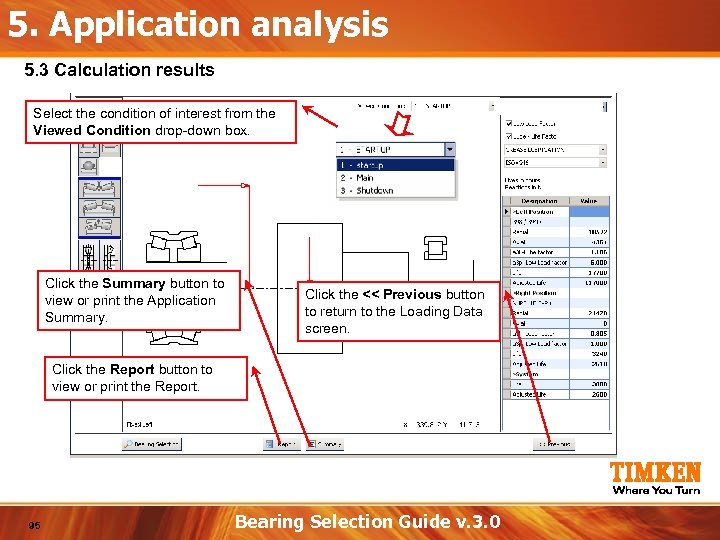
5. Application analysis 5. 3 Calculation results Select the condition of interest from the Viewed Condition drop-down box. Click the Summary button to view or print the Application Summary. Click the << Previous button to return to the Loading Data screen. Click the Report button to view or print the Report. 95 Bearing Selection Guide v. 3. 0
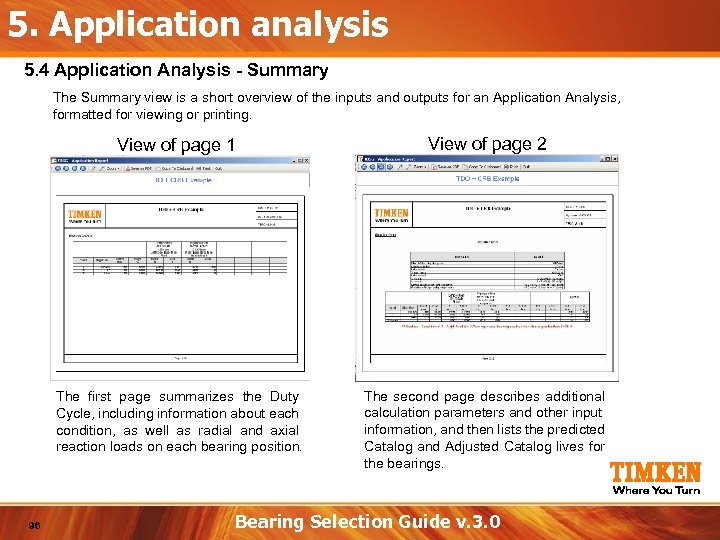
5. Application analysis 5. 4 Application Analysis - Summary The Summary view is a short overview of the inputs and outputs for an Application Analysis, formatted for viewing or printing. View of page 1 The first page summarizes the Duty Cycle, including information about each condition, as well as radial and axial reaction loads on each bearing position. 96 View of page 2 The second page describes additional calculation parameters and other input information, and then lists the predicted Catalog and Adjusted Catalog lives for the bearings. Bearing Selection Guide v. 3. 0
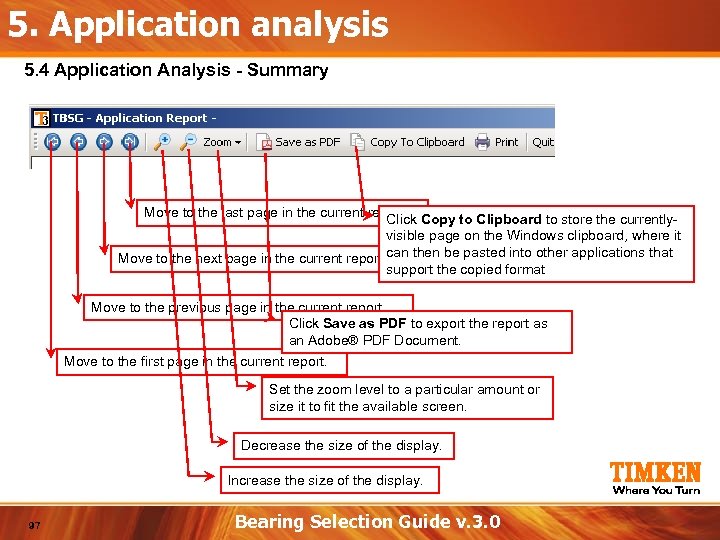
5. Application analysis 5. 4 Application Analysis - Summary Move to the last page in the current report. Copy to Clipboard to store the currently. Click visible page on the Windows clipboard, where it Move to the next page in the current report. can then be pasted into other applications that support the copied format Move to the previous page in the current report. Click Save as PDF to export the report as an Adobe® PDF Document. Move to the first page in the current report. Set the zoom level to a particular amount or size it to fit the available screen. Decrease the size of the display. Increase the size of the display. 97 Bearing Selection Guide v. 3. 0
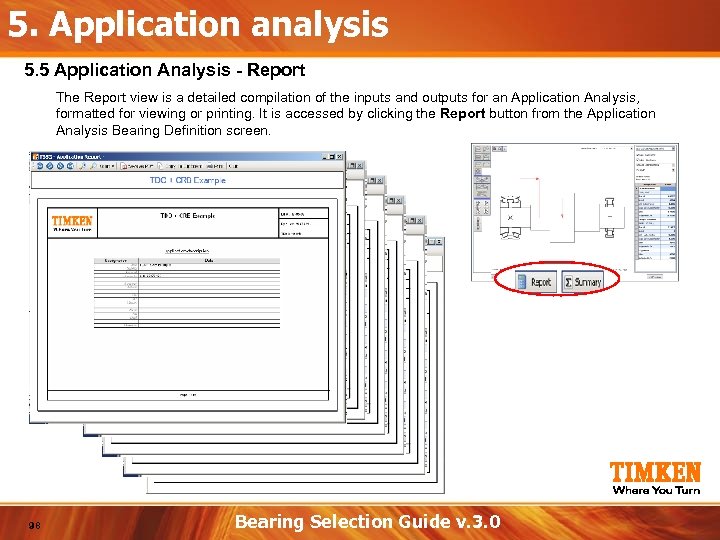
5. Application analysis 5. 5 Application Analysis - Report The Report view is a detailed compilation of the inputs and outputs for an Application Analysis, formatted for viewing or printing. It is accessed by clicking the Report button from the Application Analysis Bearing Definition screen. 98 Bearing Selection Guide v. 3. 0
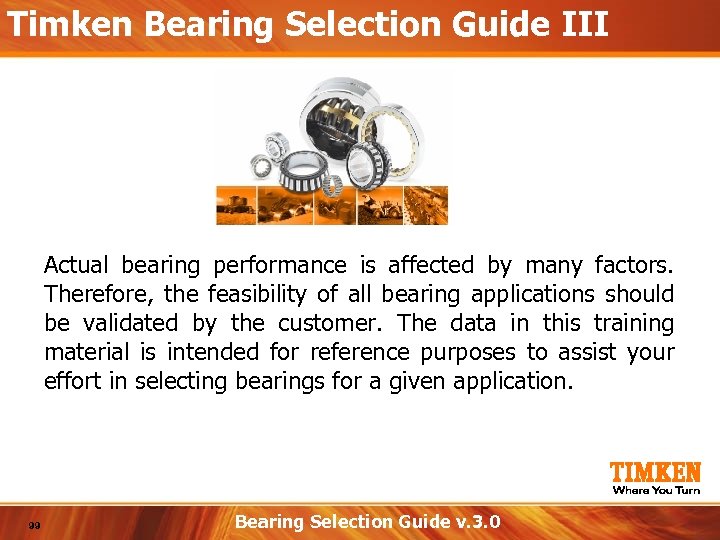
Timken Bearing Selection Guide III Actual bearing performance is affected by many factors. Therefore, the feasibility of all bearing applications should be validated by the customer. The data in this training material is intended for reference purposes to assist your effort in selecting bearings for a given application. 99 Bearing Selection Guide v. 3. 0

rev 2008 -03 -20 SCM
b87b8c97b3c3d2116cc2029ffb0eab08.ppt