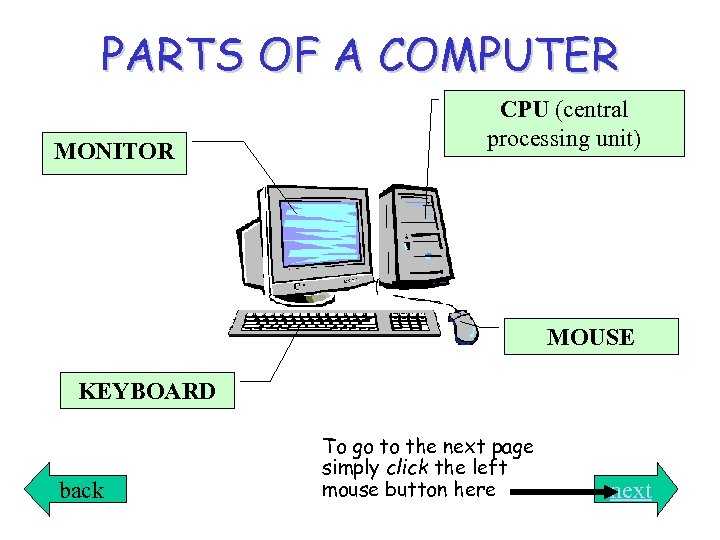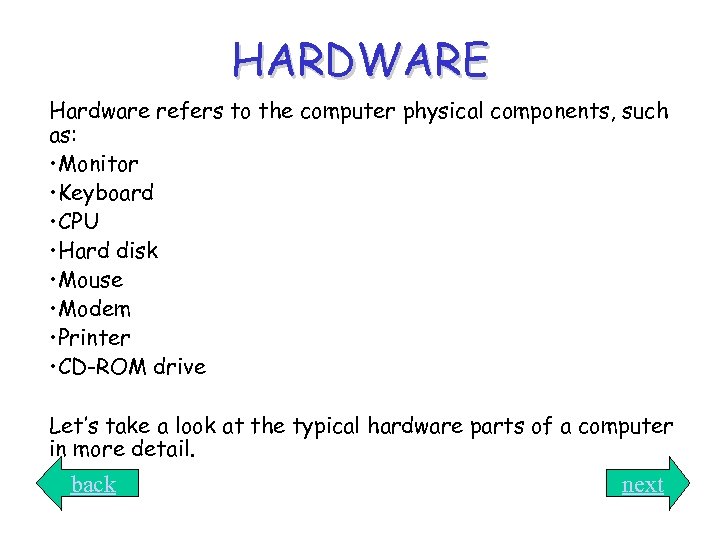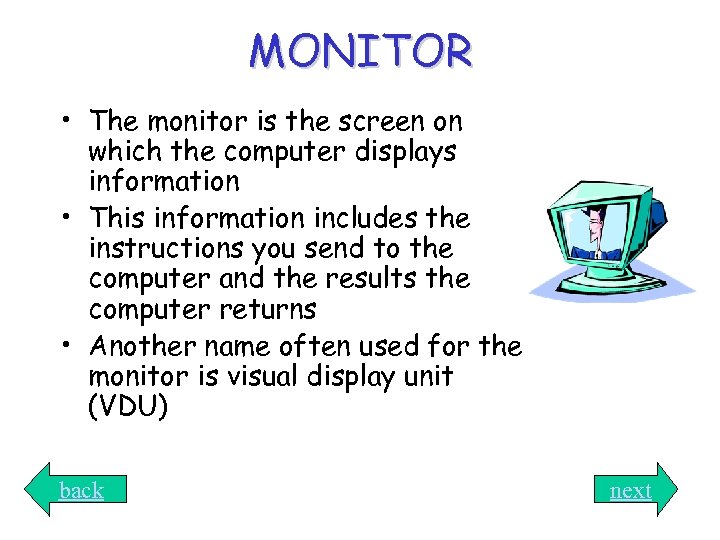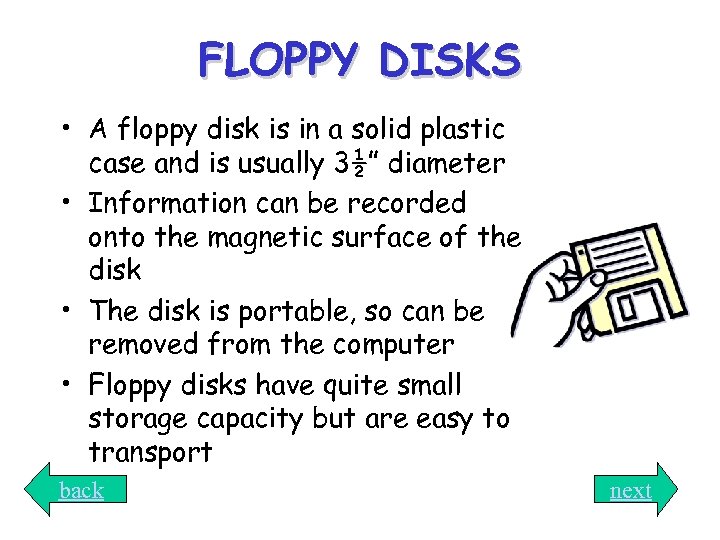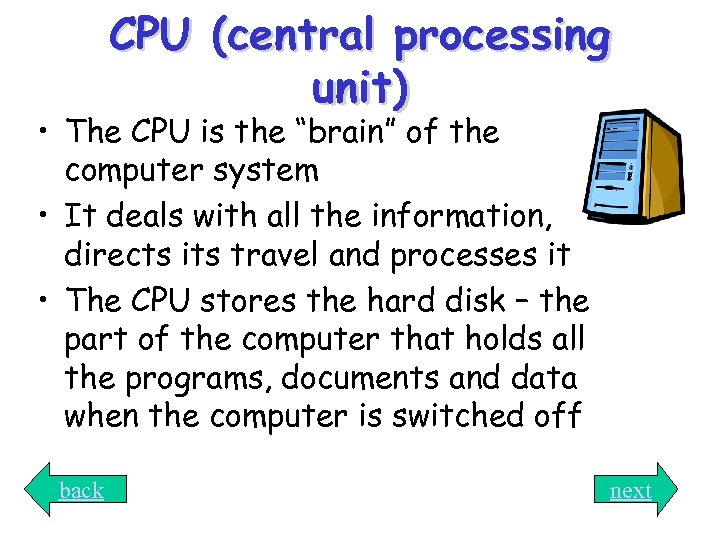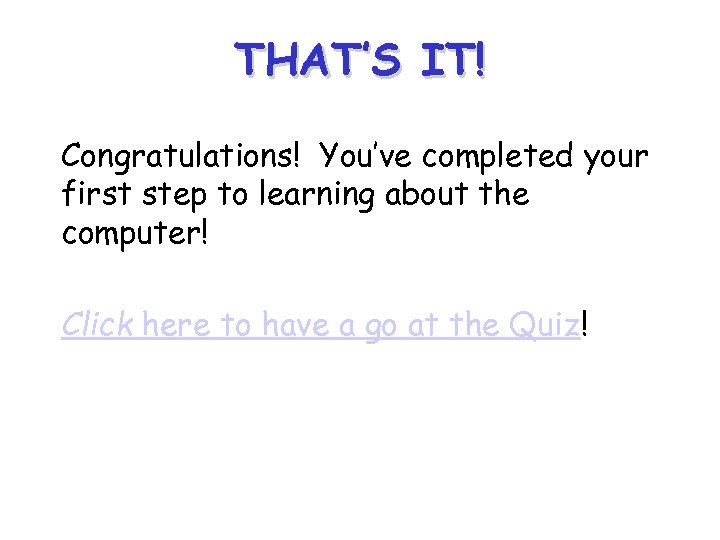WELCOME TO INTERACTIVE LEARNING At the end of this training session you will: • be familiar with the different parts of a computer • be able to use the mouse and the keyboard • have experience of interactive learning
WELCOME TO INTERACTIVE LEARNING At the end of this training session you will: • be familiar with the different parts of a computer • be able to use the mouse and the keyboard • have experience of interactive learning
 WHAT IS INTERACTIVE LEARNING? • It’s a fun way to learn • It’s entertaining and exciting • Learning takes place through various media such as video, sound, graphics, animation and text
WHAT IS INTERACTIVE LEARNING? • It’s a fun way to learn • It’s entertaining and exciting • Learning takes place through various media such as video, sound, graphics, animation and text
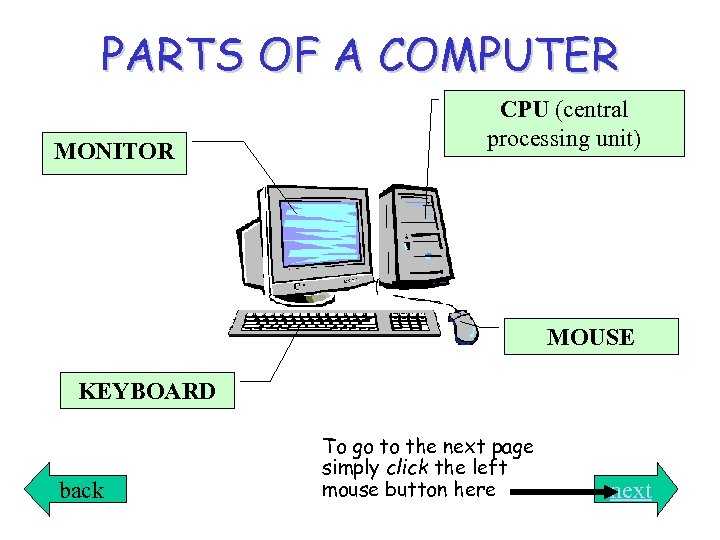 PARTS OF A COMPUTER MONITOR CPU (central processing unit) MOUSE KEYBOARD back To go to the next page simply click the left mouse button here next
PARTS OF A COMPUTER MONITOR CPU (central processing unit) MOUSE KEYBOARD back To go to the next page simply click the left mouse button here next
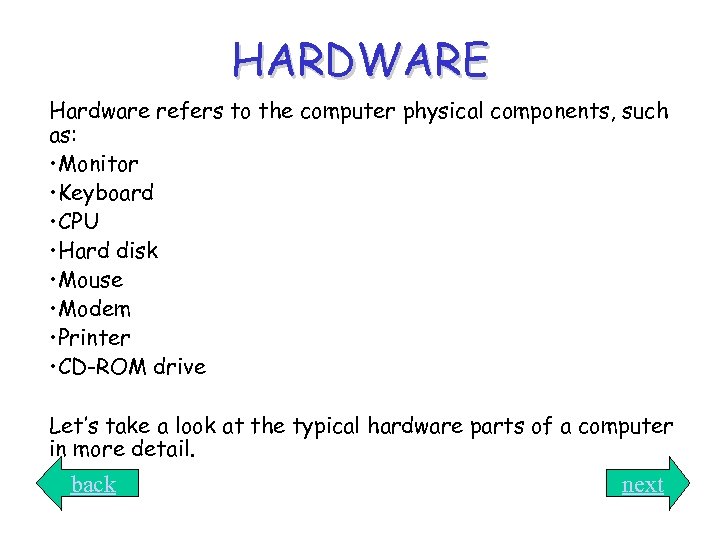 HARDWARE Hardware refers to the computer physical components, such as: • Monitor • Keyboard • CPU • Hard disk • Mouse • Modem • Printer • CD-ROM drive Let’s take a look at the typical hardware parts of a computer in more detail. back next
HARDWARE Hardware refers to the computer physical components, such as: • Monitor • Keyboard • CPU • Hard disk • Mouse • Modem • Printer • CD-ROM drive Let’s take a look at the typical hardware parts of a computer in more detail. back next
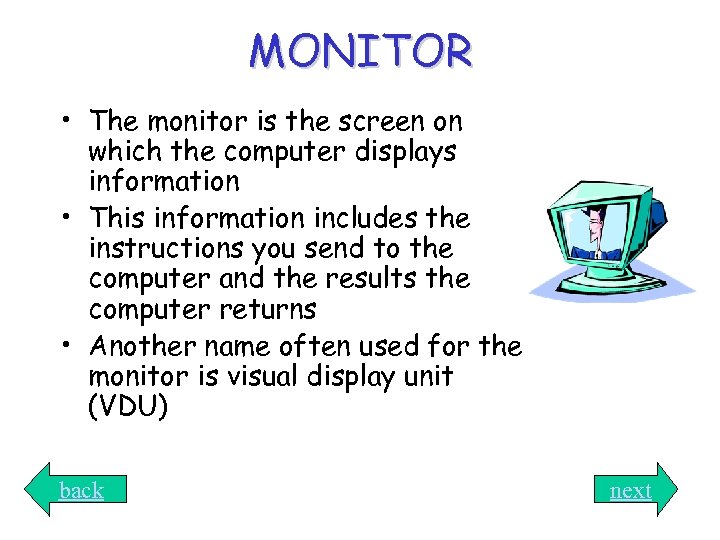 MONITOR • The monitor is the screen on which the computer displays information • This information includes the instructions you send to the computer and the results the computer returns • Another name often used for the monitor is visual display unit (VDU) back next
MONITOR • The monitor is the screen on which the computer displays information • This information includes the instructions you send to the computer and the results the computer returns • Another name often used for the monitor is visual display unit (VDU) back next
 MOUSE • A mouse is known as an input device • A mouse is held in the hand • Moving the mouse causes the mouse pointer on the screen to move • The pointer is normally an arrow shape, but can change depending on the task being performed • As a general rule the left mouse button is used unless an instruction specifies otherwise back next
MOUSE • A mouse is known as an input device • A mouse is held in the hand • Moving the mouse causes the mouse pointer on the screen to move • The pointer is normally an arrow shape, but can change depending on the task being performed • As a general rule the left mouse button is used unless an instruction specifies otherwise back next
 KEYBOARD • The keyboard is known as an input device • It is used to type instructions and enter information as letters or numbers • When you press a key, an electronic signal is generated and sent to the computer • The computer acknowledges your action by sending the same signal to your screen, making the letters you type appear in front of you back next
KEYBOARD • The keyboard is known as an input device • It is used to type instructions and enter information as letters or numbers • When you press a key, an electronic signal is generated and sent to the computer • The computer acknowledges your action by sending the same signal to your screen, making the letters you type appear in front of you back next
 PRINTERS • A printer is known as an output device • A printer prints to paper the information processed by the computer • Dot-matrix and inkjet printers can print both text and graphics • Laser printers can print both text and graphics of a higher quality back next
PRINTERS • A printer is known as an output device • A printer prints to paper the information processed by the computer • Dot-matrix and inkjet printers can print both text and graphics • Laser printers can print both text and graphics of a higher quality back next
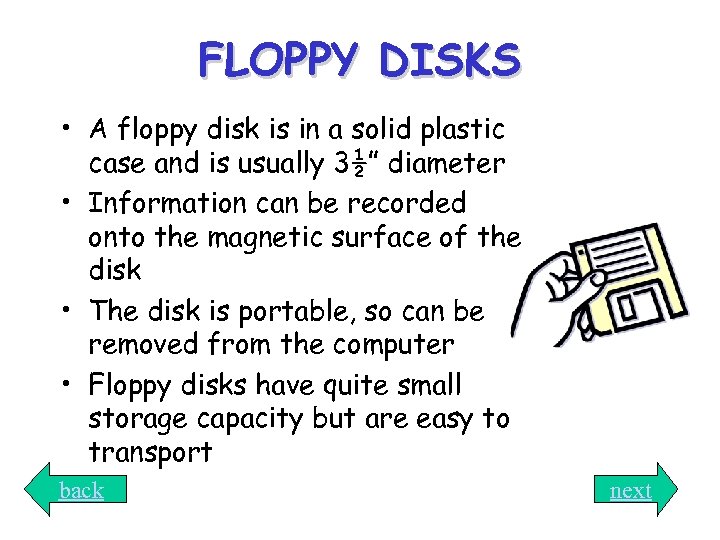 FLOPPY DISKS • A floppy disk is in a solid plastic case and is usually 3½” diameter • Information can be recorded onto the magnetic surface of the disk • The disk is portable, so can be removed from the computer • Floppy disks have quite small storage capacity but are easy to transport back next
FLOPPY DISKS • A floppy disk is in a solid plastic case and is usually 3½” diameter • Information can be recorded onto the magnetic surface of the disk • The disk is portable, so can be removed from the computer • Floppy disks have quite small storage capacity but are easy to transport back next
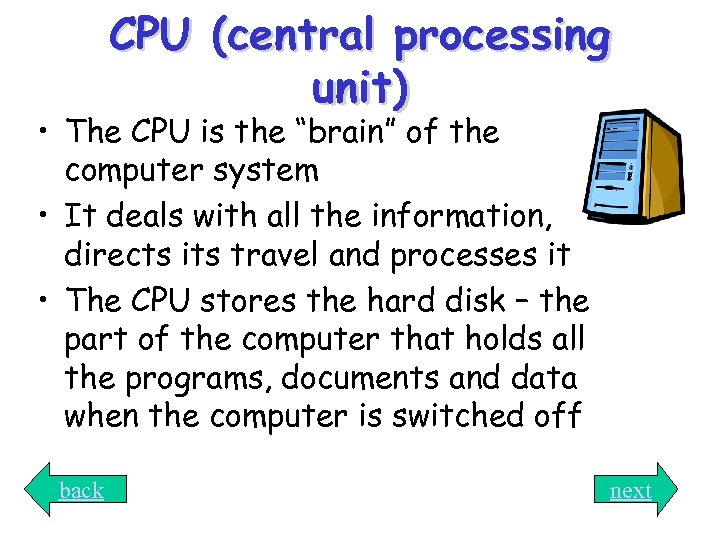 CPU (central processing unit) • The CPU is the “brain” of the computer system • It deals with all the information, directs its travel and processes it • The CPU stores the hard disk – the part of the computer that holds all the programs, documents and data when the computer is switched off back next
CPU (central processing unit) • The CPU is the “brain” of the computer system • It deals with all the information, directs its travel and processes it • The CPU stores the hard disk – the part of the computer that holds all the programs, documents and data when the computer is switched off back next
 CD-ROM • A CD-Rom contains information in ROM (read-only memory) format • More recently computers have the capability to save (write) information onto blank CD ROM disks • The arrival of DVD drives now enables computer users to save vast amounts of information on a single DVD disk back next
CD-ROM • A CD-Rom contains information in ROM (read-only memory) format • More recently computers have the capability to save (write) information onto blank CD ROM disks • The arrival of DVD drives now enables computer users to save vast amounts of information on a single DVD disk back next
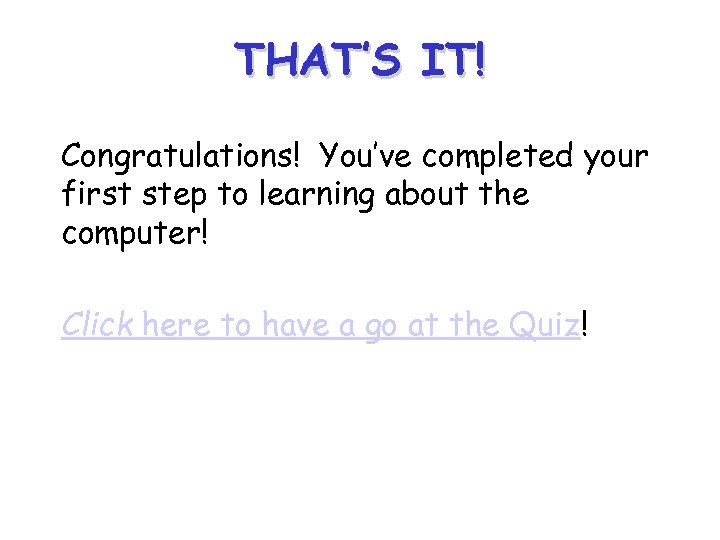 THAT’S IT! Congratulations! You’ve completed your first step to learning about the computer! Click here to have a go at the Quiz!
THAT’S IT! Congratulations! You’ve completed your first step to learning about the computer! Click here to have a go at the Quiz!