9ae751d971c07ff464b44c79c5930b05.ppt
- Количество слайдов: 31
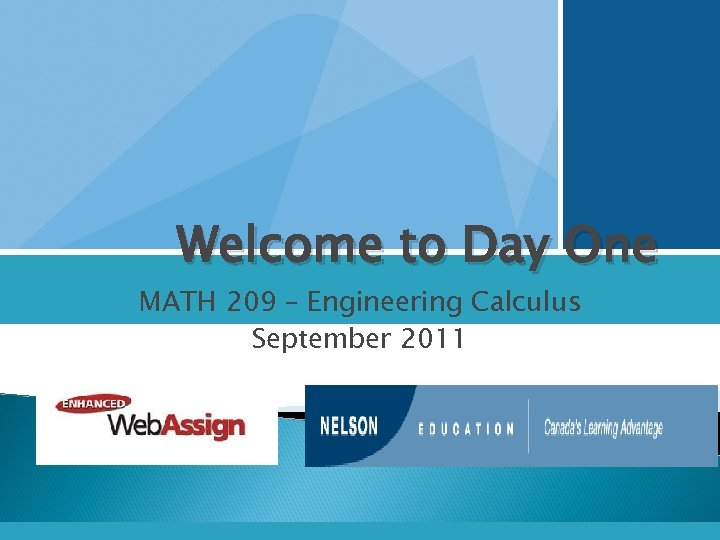 Welcome to Day One MATH 209 – Engineering Calculus September 2011
Welcome to Day One MATH 209 – Engineering Calculus September 2011
 What we will cover Textbook Tax Credit- Why Not? What you need for the course How to log on to Enhanced Web. Assign
What we will cover Textbook Tax Credit- Why Not? What you need for the course How to log on to Enhanced Web. Assign
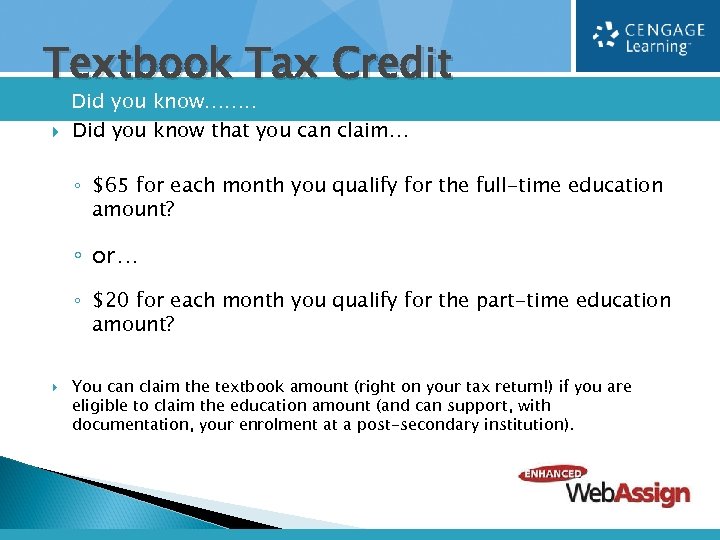 Textbook Tax Credit Did you know……. . Did you know that you can claim… ◦ $65 for each month you qualify for the full-time education amount? ◦ or… ◦ $20 for each month you qualify for the part-time education amount? You can claim the textbook amount (right on your tax return!) if you are eligible to claim the education amount (and can support, with documentation, your enrolment at a post-secondary institution).
Textbook Tax Credit Did you know……. . Did you know that you can claim… ◦ $65 for each month you qualify for the full-time education amount? ◦ or… ◦ $20 for each month you qualify for the part-time education amount? You can claim the textbook amount (right on your tax return!) if you are eligible to claim the education amount (and can support, with documentation, your enrolment at a post-secondary institution).
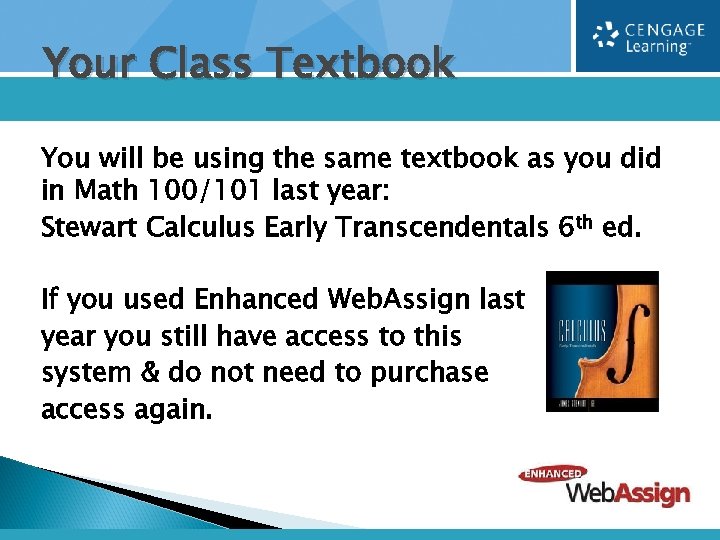 Your Class Textbook You will be using the same textbook as you did in Math 100/101 last year: Stewart Calculus Early Transcendentals 6 th ed. If you used Enhanced Web. Assign last year you still have access to this system & do not need to purchase access again.
Your Class Textbook You will be using the same textbook as you did in Math 100/101 last year: Stewart Calculus Early Transcendentals 6 th ed. If you used Enhanced Web. Assign last year you still have access to this system & do not need to purchase access again.
 Logging in to Enhanced Web. Assign
Logging in to Enhanced Web. Assign
 Enhanced • • • Web. Assign Allows you to complete required online homework assignments. Provides you with immediate feedback. Helps you stay on track with the course. Includes rich, tutorial content to aid in concept mastery. Provides access to a digital version of your textbook (or relevant textbook passages). Will help you to succeed in this course.
Enhanced • • • Web. Assign Allows you to complete required online homework assignments. Provides you with immediate feedback. Helps you stay on track with the course. Includes rich, tutorial content to aid in concept mastery. Provides access to a digital version of your textbook (or relevant textbook passages). Will help you to succeed in this course.
 So, How Do I Log In? Go to the Login page at Please go to the login page at http: //webassign. net/login. html
So, How Do I Log In? Go to the Login page at Please go to the login page at http: //webassign. net/login. html
 Enter Your Class Key (see next slide for your key):
Enter Your Class Key (see next slide for your key):
 How to Self-Enroll in Web. Assign Your instructor has decided to allow students to self-enroll into this Web. Assign course. (Make sure to choose your correct section #): Section Section EA 1 ualberta 5362 5364 EB 1 ualberta 5611 8042 EC 1 ualberta 5380 3153 ED 1/SD 1 ualberta 2079 2008 EE 1 ualberta 7065 6965 EF 1 ualberta 4768 1014 EG 1 ualberta 8843 2501 EH 1 ualberta 8507 5852 9
How to Self-Enroll in Web. Assign Your instructor has decided to allow students to self-enroll into this Web. Assign course. (Make sure to choose your correct section #): Section Section EA 1 ualberta 5362 5364 EB 1 ualberta 5611 8042 EC 1 ualberta 5380 3153 ED 1/SD 1 ualberta 2079 2008 EE 1 ualberta 7065 6965 EF 1 ualberta 4768 1014 EG 1 ualberta 8843 2501 EH 1 ualberta 8507 5852 9
 Confirmation You’ll receive confirmation that your Class Key has been recognized. Click Yes, this is my class.
Confirmation You’ll receive confirmation that your Class Key has been recognized. Click Yes, this is my class.
 Create Account or Login to an Existing Account a New Web. Assign Account Login to an Existing Web. Assign Account
Create Account or Login to an Existing Account a New Web. Assign Account Login to an Existing Web. Assign Account
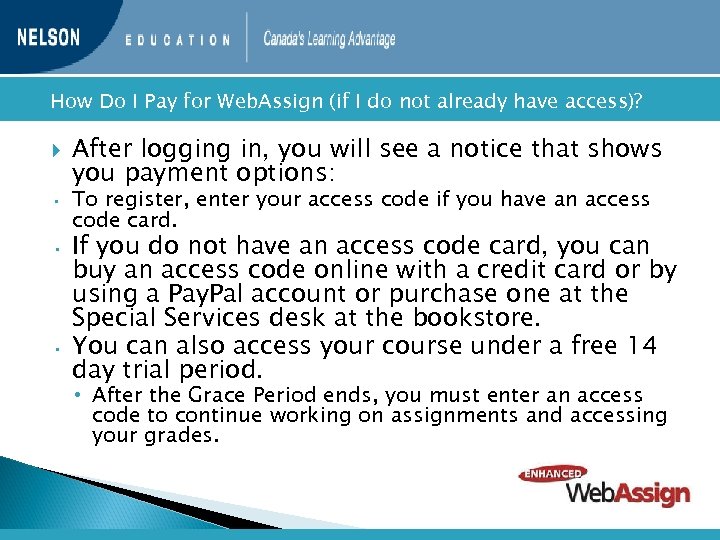 How • • • Do I Pay for Web. Assign (if I do not already have access)? After logging in, you will see a notice that shows you payment options: To register, enter your access code if you have an access code card. If you do not have an access code card, you can buy an access code online with a credit card or by using a Pay. Pal account or purchase one at the Special Services desk at the bookstore. You can also access your course under a free 14 day trial period. • After the Grace Period ends, you must enter an access code to continue working on assignments and accessing your grades.
How • • • Do I Pay for Web. Assign (if I do not already have access)? After logging in, you will see a notice that shows you payment options: To register, enter your access code if you have an access code card. If you do not have an access code card, you can buy an access code online with a credit card or by using a Pay. Pal account or purchase one at the Special Services desk at the bookstore. You can also access your course under a free 14 day trial period. • After the Grace Period ends, you must enter an access code to continue working on assignments and accessing your grades.
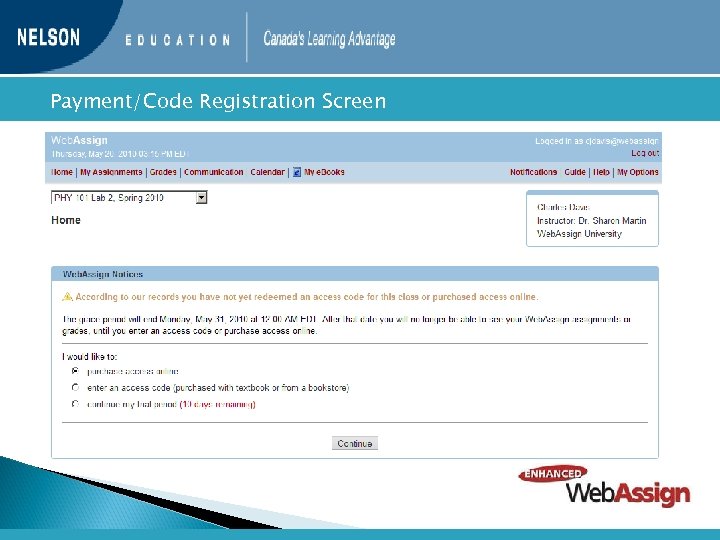 Payment/Code Registration Screen
Payment/Code Registration Screen
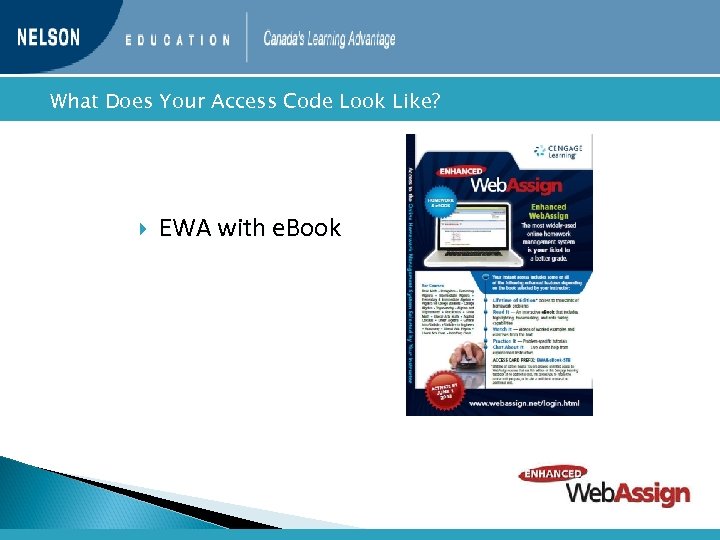 What Does Your Access Code Look Like? EWA with e. Book
What Does Your Access Code Look Like? EWA with e. Book
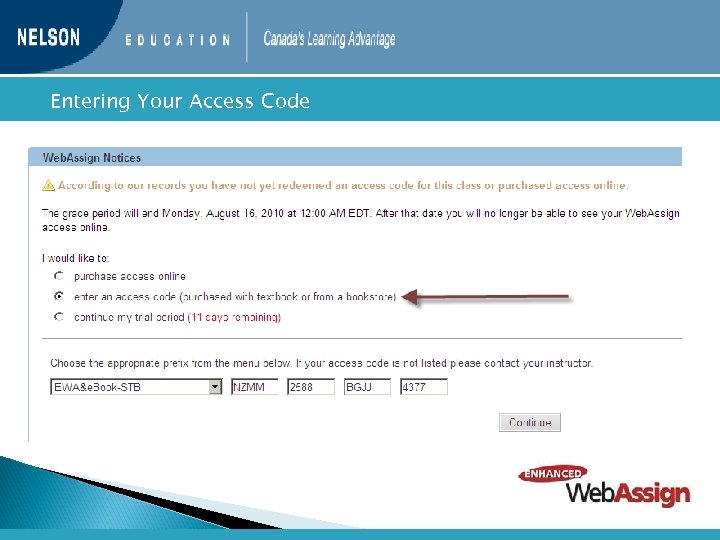 Entering Your Access Code
Entering Your Access Code
 Your Home Page
Your Home Page
 Homework Assignments
Homework Assignments
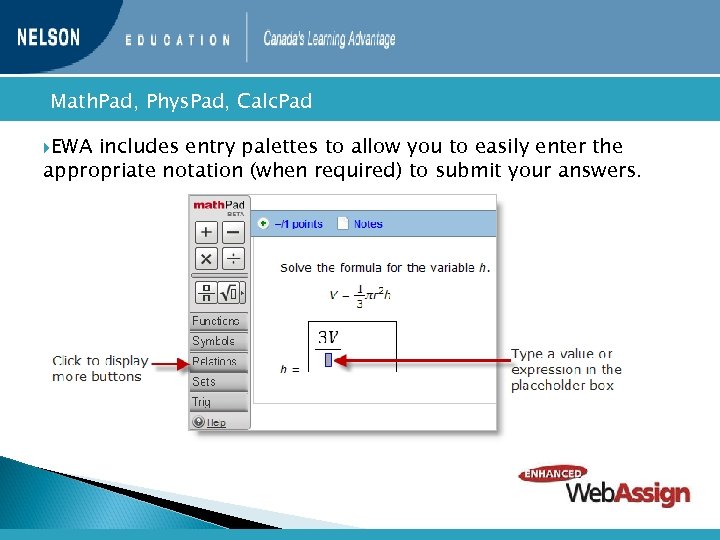 Math. Pad, EWA Phys. Pad, Calc. Pad includes entry palettes to allow you to easily enter the appropriate notation (when required) to submit your answers.
Math. Pad, EWA Phys. Pad, Calc. Pad includes entry palettes to allow you to easily enter the appropriate notation (when required) to submit your answers.
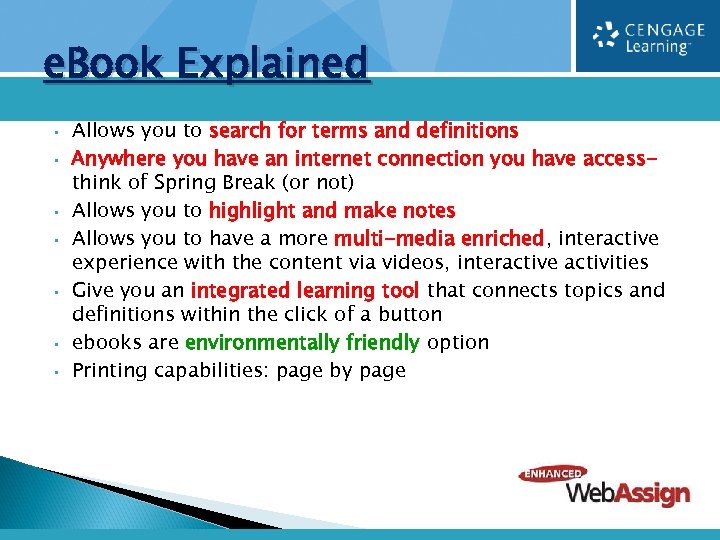 e. Book Explained • • Allows you to search for terms and definitions Anywhere you have an internet connection you have accessthink of Spring Break (or not) Allows you to highlight and make notes Allows you to have a more multi-media enriched, interactive experience with the content via videos, interactive activities Give you an integrated learning tool that connects topics and definitions within the click of a button ebooks are environmentally friendly option Printing capabilities: page by page
e. Book Explained • • Allows you to search for terms and definitions Anywhere you have an internet connection you have accessthink of Spring Break (or not) Allows you to highlight and make notes Allows you to have a more multi-media enriched, interactive experience with the content via videos, interactive activities Give you an integrated learning tool that connects topics and definitions within the click of a button ebooks are environmentally friendly option Printing capabilities: page by page
 You can access your e. Book from the ‘My e. Books’ tab above or here as well Where to find your e. BOOK within EWA?
You can access your e. Book from the ‘My e. Books’ tab above or here as well Where to find your e. BOOK within EWA?
 Highlighter: Reference Panel: you can navigate the TOC. Search for notes and bookmarks you created anything highlighted is saved. Notes: you can add notes to your e. BOOK- these are also saved and can be found in ‘Notes’ on your reference panel
Highlighter: Reference Panel: you can navigate the TOC. Search for notes and bookmarks you created anything highlighted is saved. Notes: you can add notes to your e. BOOK- these are also saved and can be found in ‘Notes’ on your reference panel
 Here’s an explanation of each of the toolbar actions.
Here’s an explanation of each of the toolbar actions.
 Multi-media icons imbedded within the text. Eg: video walk-through of the example
Multi-media icons imbedded within the text. Eg: video walk-through of the example

 How long does my e. Book access last? • Life of the Edition when enrolled in a course. E. g. : As long as you are enrolled in a course you will have access to the e. BOOK for the life of the edition of the text. Note: Students must have redeemed an access code to view the ebook. The ebook will not be available to those who are granted access during the 14 day grace period.
How long does my e. Book access last? • Life of the Edition when enrolled in a course. E. g. : As long as you are enrolled in a course you will have access to the e. BOOK for the life of the edition of the text. Note: Students must have redeemed an access code to view the ebook. The ebook will not be available to those who are granted access during the 14 day grace period.
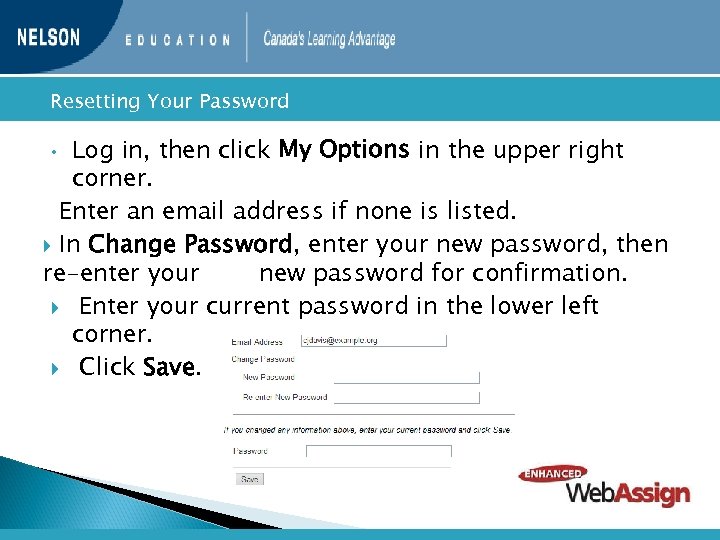 Resetting Your Password Log in, then click My Options in the upper right corner. Enter an email address if none is listed. In Change Password, enter your new password, then re-enter your new password for confirmation. Enter your current password in the lower left corner. Click Save. •
Resetting Your Password Log in, then click My Options in the upper right corner. Enter an email address if none is listed. In Change Password, enter your new password, then re-enter your new password for confirmation. Enter your current password in the lower left corner. Click Save. •
 What if I Forget My Password? • Click • You Reset Password on the Login Page. will need your username, institution code and the email address for your account. • Otherwise, your instructor is able to reset your password.
What if I Forget My Password? • Click • You Reset Password on the Login Page. will need your username, institution code and the email address for your account. • Otherwise, your instructor is able to reset your password.
 Student • • • Guide Links to the Web. Assign Student Guide are available on your Login Page and after logging in. The Student Guide Explains How to access and open assignments. How to answer various types of questions. How to ask your teacher for help. How to view scores and grades. How to find additional resources.
Student • • • Guide Links to the Web. Assign Student Guide are available on your Login Page and after logging in. The Student Guide Explains How to access and open assignments. How to answer various types of questions. How to ask your teacher for help. How to view scores and grades. How to find additional resources.
 Need Help? Your course is supported by a TA, Cody Holder. Reach him by clicking your ‘Ask Your Teacher’ link or emailing: holder@math. ualberta. ca Phone Email See support: (800) 955 -8275, then press 1 support: student_help@webassign. net the Web. Assign support page at www. webassign. net/user_support/student/ for support hours
Need Help? Your course is supported by a TA, Cody Holder. Reach him by clicking your ‘Ask Your Teacher’ link or emailing: holder@math. ualberta. ca Phone Email See support: (800) 955 -8275, then press 1 support: student_help@webassign. net the Web. Assign support page at www. webassign. net/user_support/student/ for support hours
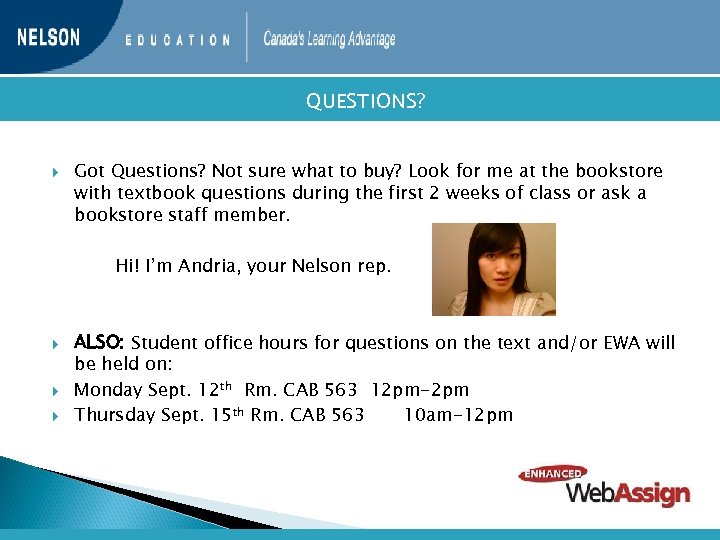 QUESTIONS? Got Questions? Not sure what to buy? Look for me at the bookstore with textbook questions during the first 2 weeks of class or ask a bookstore staff member. Hi! I’m Andria, your Nelson rep. ALSO: Student office hours for questions on the text and/or EWA will be held on: Monday Sept. 12 th Rm. CAB 563 12 pm-2 pm Thursday Sept. 15 th Rm. CAB 563 10 am-12 pm
QUESTIONS? Got Questions? Not sure what to buy? Look for me at the bookstore with textbook questions during the first 2 weeks of class or ask a bookstore staff member. Hi! I’m Andria, your Nelson rep. ALSO: Student office hours for questions on the text and/or EWA will be held on: Monday Sept. 12 th Rm. CAB 563 12 pm-2 pm Thursday Sept. 15 th Rm. CAB 563 10 am-12 pm
 Good luck & have a great school year!
Good luck & have a great school year!


