8aa1a5cd4b835a8e05f69e3c587fd22e.ppt
- Количество слайдов: 26
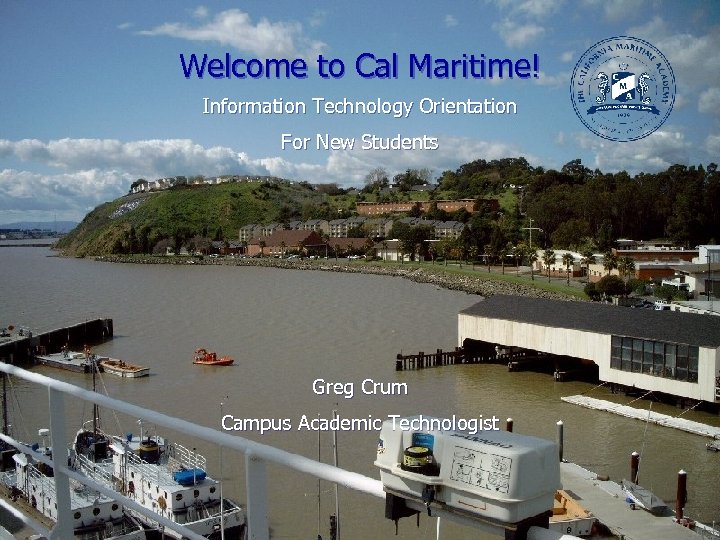 Welcome to Cal Maritime! Information Technology Orientation For New Students Greg Crum Campus Academic Technologist
Welcome to Cal Maritime! Information Technology Orientation For New Students Greg Crum Campus Academic Technologist
 Information Technology Support Team Jannette Corpus Walter Abarca Greg Crum Tom Morgan Vance Webb Not Shown: • Steve Frazier, CIO Analyst/Programmers • Margo Axsom • Richard Bjorndal Louis Wilfong
Information Technology Support Team Jannette Corpus Walter Abarca Greg Crum Tom Morgan Vance Webb Not Shown: • Steve Frazier, CIO Analyst/Programmers • Margo Axsom • Richard Bjorndal Louis Wilfong
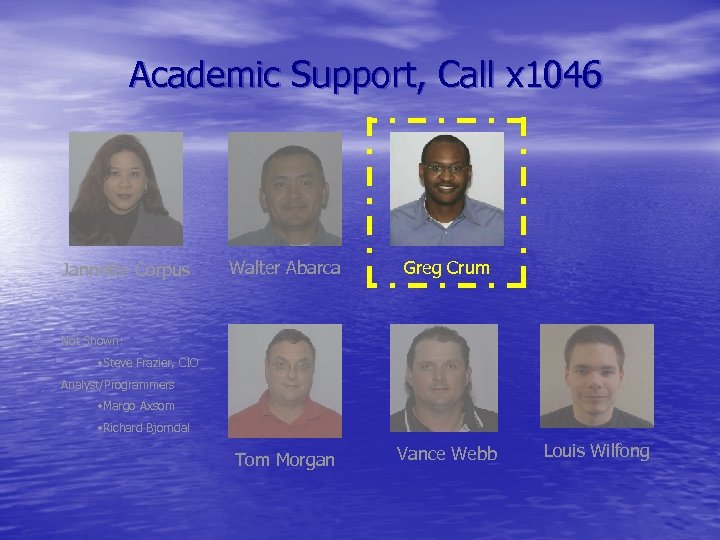 Academic Support, Call x 1046 Jannette Corpus Walter Abarca Greg Crum Tom Morgan Vance Webb Not Shown: • Steve Frazier, CIO Analyst/Programmers • Margo Axsom • Richard Bjorndal Louis Wilfong
Academic Support, Call x 1046 Jannette Corpus Walter Abarca Greg Crum Tom Morgan Vance Webb Not Shown: • Steve Frazier, CIO Analyst/Programmers • Margo Axsom • Richard Bjorndal Louis Wilfong
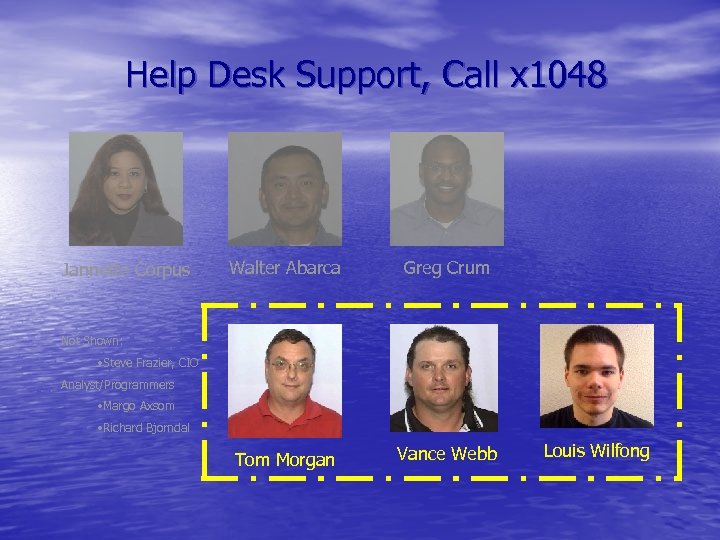 Help Desk Support, Call x 1048 Jannette Corpus Walter Abarca Greg Crum Tom Morgan Vance Webb Not Shown: • Steve Frazier, CIO Analyst/Programmers • Margo Axsom • Richard Bjorndal Louis Wilfong
Help Desk Support, Call x 1048 Jannette Corpus Walter Abarca Greg Crum Tom Morgan Vance Webb Not Shown: • Steve Frazier, CIO Analyst/Programmers • Margo Axsom • Richard Bjorndal Louis Wilfong
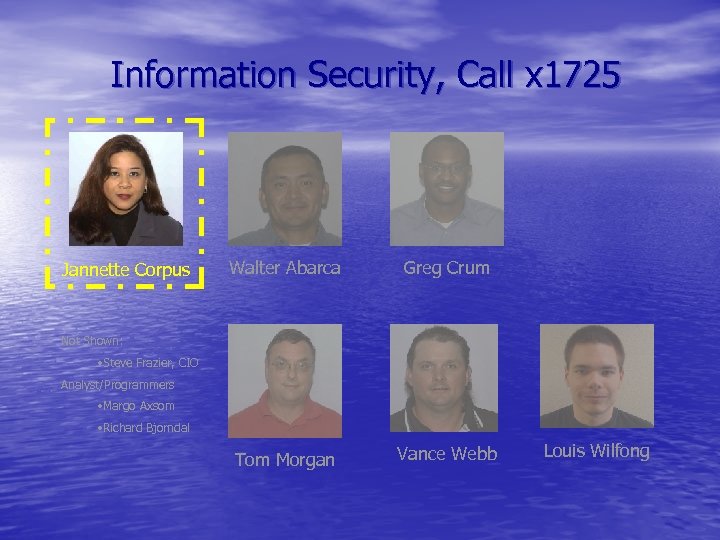 Information Security, Call x 1725 Jannette Corpus Walter Abarca Greg Crum Tom Morgan Vance Webb Not Shown: • Steve Frazier, CIO Analyst/Programmers • Margo Axsom • Richard Bjorndal Louis Wilfong
Information Security, Call x 1725 Jannette Corpus Walter Abarca Greg Crum Tom Morgan Vance Webb Not Shown: • Steve Frazier, CIO Analyst/Programmers • Margo Axsom • Richard Bjorndal Louis Wilfong
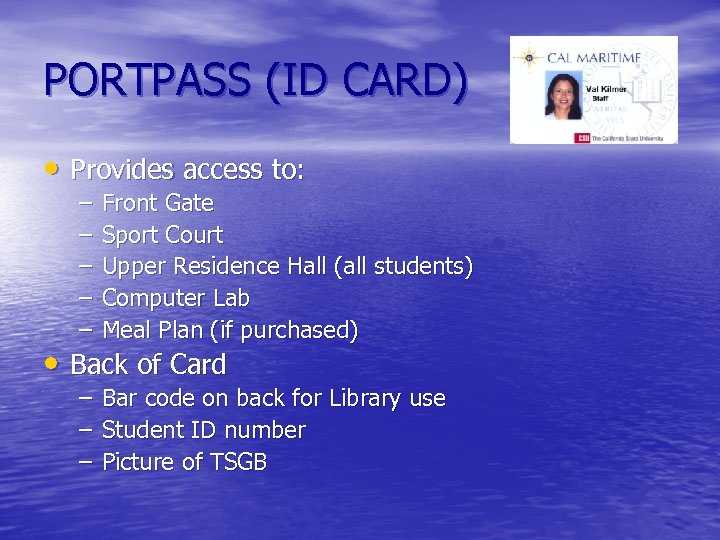 PORTPASS (ID CARD) • Provides access to: – – – Front Gate Sport Court Upper Residence Hall (all students) Computer Lab Meal Plan (if purchased) • Back of Card – Bar code on back for Library use – Student ID number – Picture of TSGB
PORTPASS (ID CARD) • Provides access to: – – – Front Gate Sport Court Upper Residence Hall (all students) Computer Lab Meal Plan (if purchased) • Back of Card – Bar code on back for Library use – Student ID number – Picture of TSGB
 PORTPASS (ID CARD) • How to Obtain an ID Card – Issued by the Help Desk – Classroom building next to Data Center • Lost ID Card? – Notify Help Desk to deactivate old one – Go to Cashier’s Office ($10) – Return to Help Desk to get new card
PORTPASS (ID CARD) • How to Obtain an ID Card – Issued by the Help Desk – Classroom building next to Data Center • Lost ID Card? – Notify Help Desk to deactivate old one – Go to Cashier’s Office ($10) – Return to Help Desk to get new card
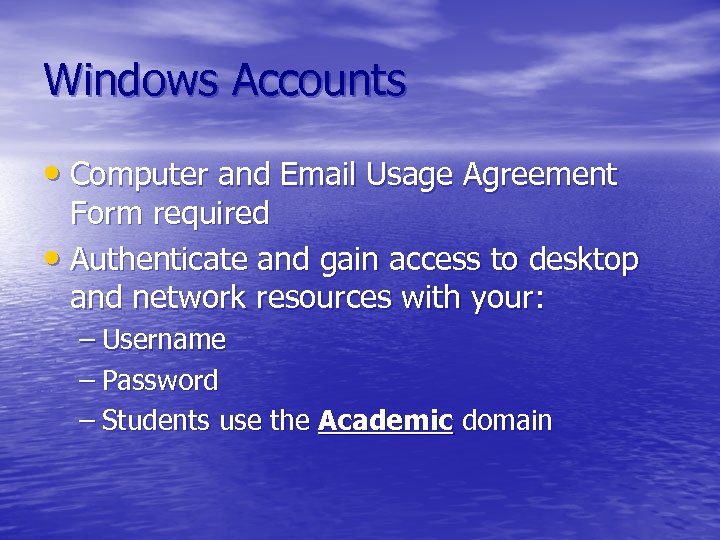 Windows Accounts • Computer and Email Usage Agreement Form required • Authenticate and gain access to desktop and network resources with your: – Username – Password – Students use the Academic domain
Windows Accounts • Computer and Email Usage Agreement Form required • Authenticate and gain access to desktop and network resources with your: – Username – Password – Students use the Academic domain
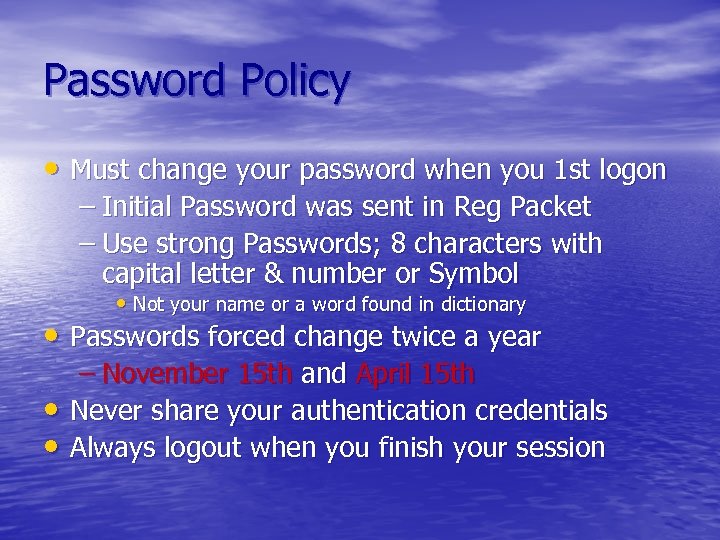 Password Policy • Must change your password when you 1 st logon – Initial Password was sent in Reg Packet – Use strong Passwords; 8 characters with capital letter & number or Symbol • Not your name or a word found in dictionary • Passwords forced change twice a year – November 15 th and April 15 th • Never share your authentication credentials • Always logout when you finish your session
Password Policy • Must change your password when you 1 st logon – Initial Password was sent in Reg Packet – Use strong Passwords; 8 characters with capital letter & number or Symbol • Not your name or a word found in dictionary • Passwords forced change twice a year – November 15 th and April 15 th • Never share your authentication credentials • Always logout when you finish your session
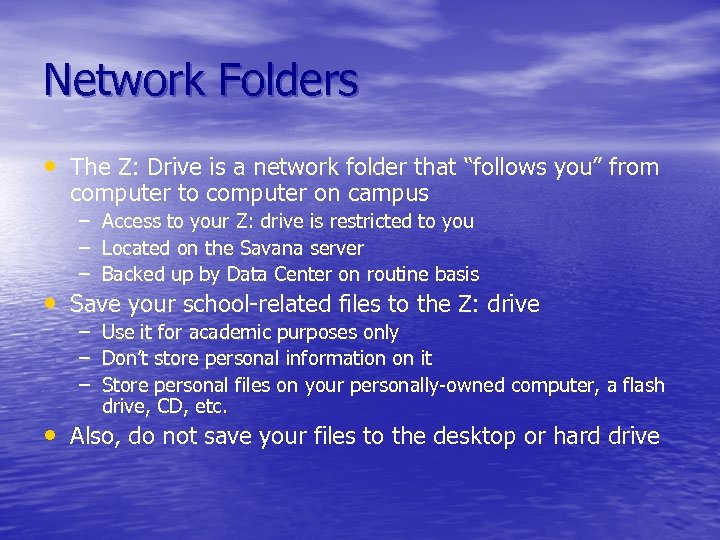 Network Folders • The Z: Drive is a network folder that “follows you” from computer to computer on campus – Access to your Z: drive is restricted to you – Located on the Savana server – Backed up by Data Center on routine basis • Save your school-related files to the Z: drive – Use it for academic purposes only – Don’t store personal information on it – Store personal files on your personally-owned computer, a flash drive, CD, etc. • Also, do not save your files to the desktop or hard drive
Network Folders • The Z: Drive is a network folder that “follows you” from computer to computer on campus – Access to your Z: drive is restricted to you – Located on the Savana server – Backed up by Data Center on routine basis • Save your school-related files to the Z: drive – Use it for academic purposes only – Don’t store personal information on it – Store personal files on your personally-owned computer, a flash drive, CD, etc. • Also, do not save your files to the desktop or hard drive
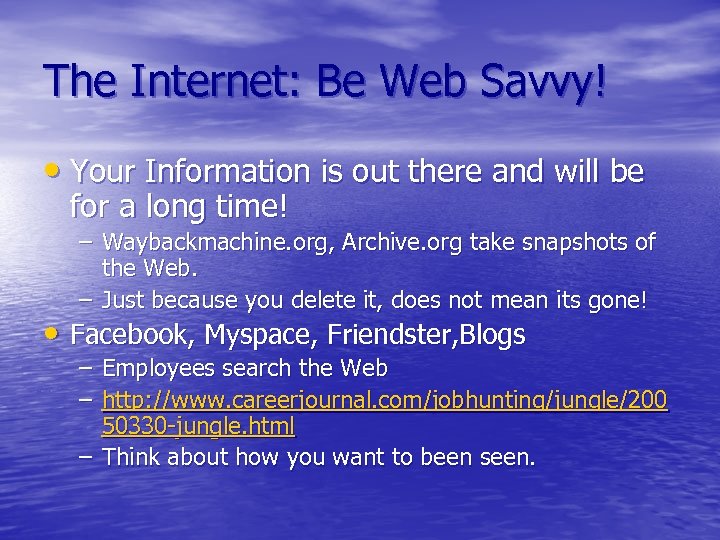 The Internet: Be Web Savvy! • Your Information is out there and will be for a long time! – Waybackmachine. org, Archive. org take snapshots of the Web. – Just because you delete it, does not mean its gone! • Facebook, Myspace, Friendster, Blogs – Employees search the Web – http: //www. careerjournal. com/jobhunting/jungle/200 50330 -jungle. html – Think about how you want to been seen.
The Internet: Be Web Savvy! • Your Information is out there and will be for a long time! – Waybackmachine. org, Archive. org take snapshots of the Web. – Just because you delete it, does not mean its gone! • Facebook, Myspace, Friendster, Blogs – Employees search the Web – http: //www. careerjournal. com/jobhunting/jungle/200 50330 -jungle. html – Think about how you want to been seen.
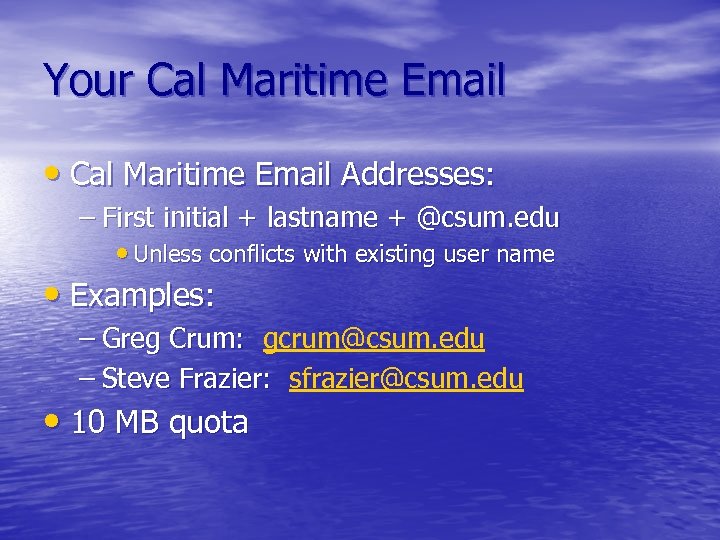 Your Cal Maritime Email • Cal Maritime Email Addresses: – First initial + lastname + @csum. edu • Unless conflicts with existing user name • Examples: – Greg Crum: gcrum@csum. edu – Steve Frazier: sfrazier@csum. edu • 10 MB quota
Your Cal Maritime Email • Cal Maritime Email Addresses: – First initial + lastname + @csum. edu • Unless conflicts with existing user name • Examples: – Greg Crum: gcrum@csum. edu – Steve Frazier: sfrazier@csum. edu • 10 MB quota
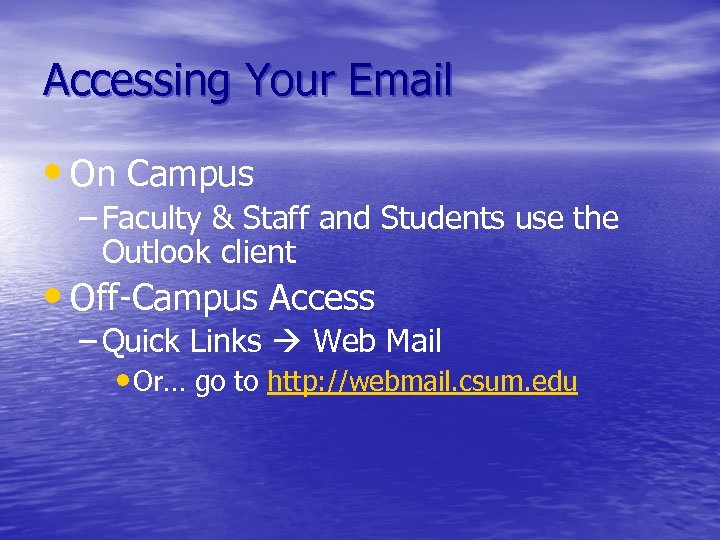 Accessing Your Email • On Campus – Faculty & Staff and Students use the Outlook client • Off-Campus Access – Quick Links Web Mail • Or… go to http: //webmail. csum. edu
Accessing Your Email • On Campus – Faculty & Staff and Students use the Outlook client • Off-Campus Access – Quick Links Web Mail • Or… go to http: //webmail. csum. edu
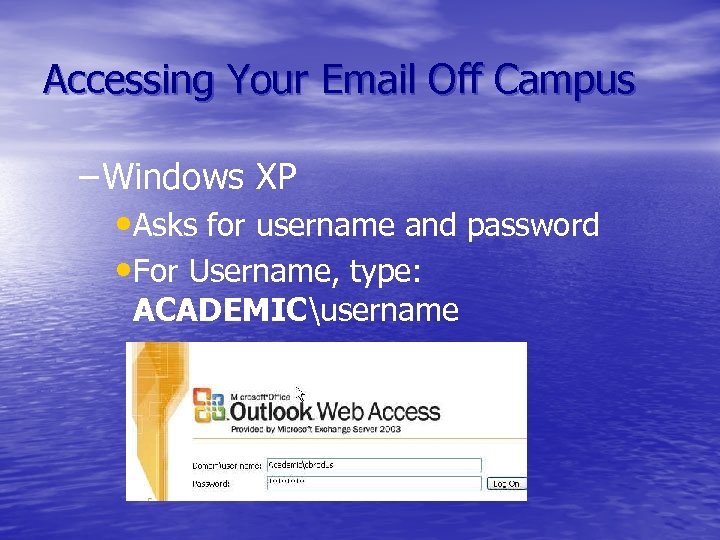 Accessing Your Email Off Campus – Windows XP • Asks for username and password • For Username, type: ACADEMICusername
Accessing Your Email Off Campus – Windows XP • Asks for username and password • For Username, type: ACADEMICusername
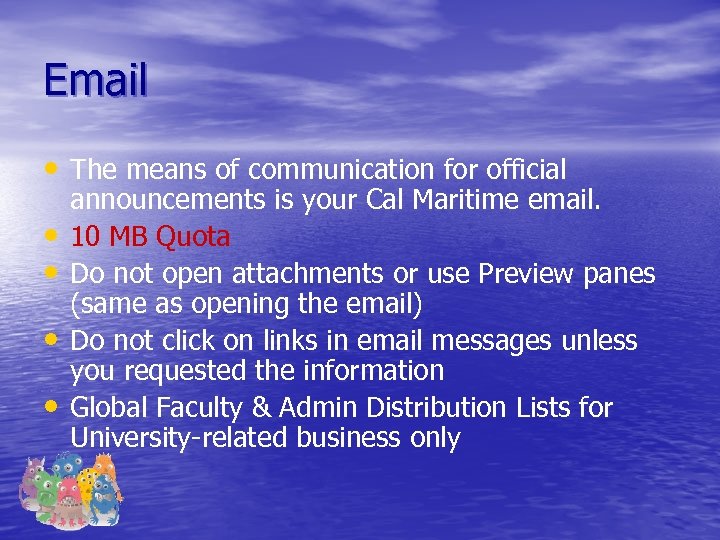 Email • The means of communication for official • • announcements is your Cal Maritime email. 10 MB Quota Do not open attachments or use Preview panes (same as opening the email) Do not click on links in email messages unless you requested the information Global Faculty & Admin Distribution Lists for University-related business only
Email • The means of communication for official • • announcements is your Cal Maritime email. 10 MB Quota Do not open attachments or use Preview panes (same as opening the email) Do not click on links in email messages unless you requested the information Global Faculty & Admin Distribution Lists for University-related business only
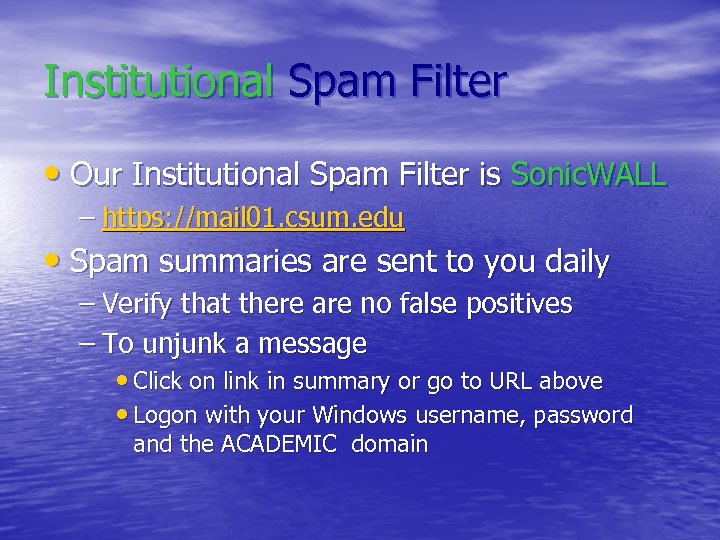 Institutional Spam Filter • Our Institutional Spam Filter is Sonic. WALL – https: //mail 01. csum. edu • Spam summaries are sent to you daily – Verify that there are no false positives – To unjunk a message • Click on link in summary or go to URL above • Logon with your Windows username, password and the ACADEMIC domain
Institutional Spam Filter • Our Institutional Spam Filter is Sonic. WALL – https: //mail 01. csum. edu • Spam summaries are sent to you daily – Verify that there are no false positives – To unjunk a message • Click on link in summary or go to URL above • Logon with your Windows username, password and the ACADEMIC domain
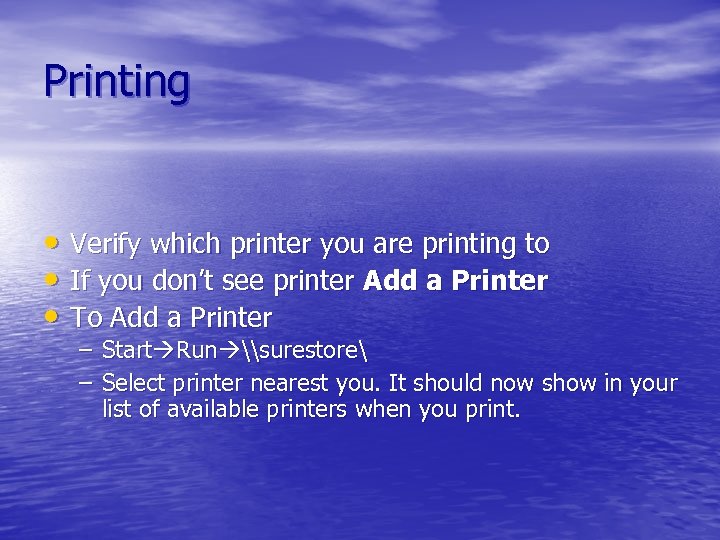 Printing • Verify which printer you are printing to • If you don’t see printer Add a Printer • To Add a Printer – Start Run \surestore – Select printer nearest you. It should now show in your list of available printers when you print.
Printing • Verify which printer you are printing to • If you don’t see printer Add a Printer • To Add a Printer – Start Run \surestore – Select printer nearest you. It should now show in your list of available printers when you print.
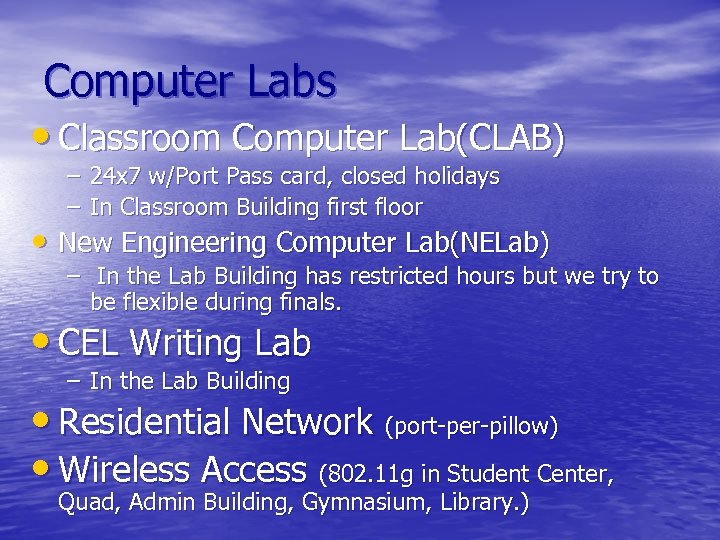 Computer Labs • Classroom Computer Lab(CLAB) – – 24 x 7 w/Port Pass card, closed holidays In Classroom Building first floor • New Engineering Computer Lab(NELab) – In the Lab Building has restricted hours but we try to be flexible during finals. • CEL Writing Lab – In the Lab Building • Residential Network (port-per-pillow) • Wireless Access (802. 11 g in Student Center, Quad, Admin Building, Gymnasium, Library. )
Computer Labs • Classroom Computer Lab(CLAB) – – 24 x 7 w/Port Pass card, closed holidays In Classroom Building first floor • New Engineering Computer Lab(NELab) – In the Lab Building has restricted hours but we try to be flexible during finals. • CEL Writing Lab – In the Lab Building • Residential Network (port-per-pillow) • Wireless Access (802. 11 g in Student Center, Quad, Admin Building, Gymnasium, Library. )
 Computer Labs • Lab Access – Do not lock PCs in computer labs – Do not unplug network cables – No wireless access yet
Computer Labs • Lab Access – Do not lock PCs in computer labs – Do not unplug network cables – No wireless access yet
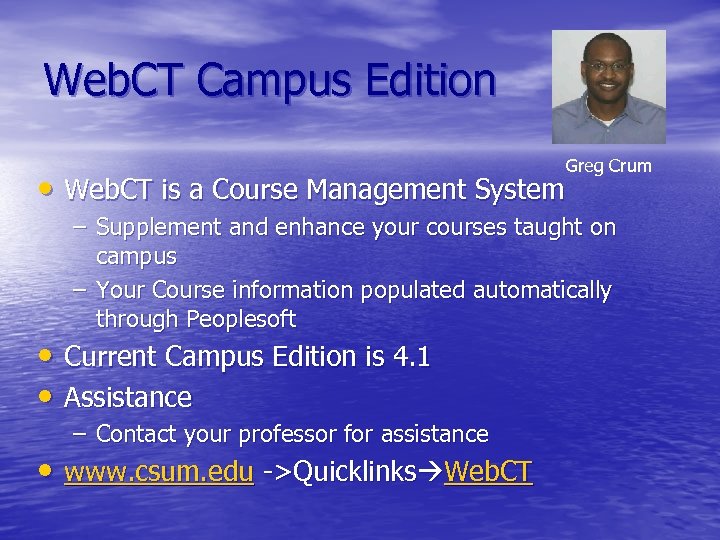 Web. CT Campus Edition • Web. CT is a Course Management System Greg Crum – Supplement and enhance your courses taught on campus – Your Course information populated automatically through Peoplesoft • Current Campus Edition is 4. 1 • Assistance – Contact your professor for assistance • www. csum. edu ->Quicklinks Web. CT
Web. CT Campus Edition • Web. CT is a Course Management System Greg Crum – Supplement and enhance your courses taught on campus – Your Course information populated automatically through Peoplesoft • Current Campus Edition is 4. 1 • Assistance – Contact your professor for assistance • www. csum. edu ->Quicklinks Web. CT
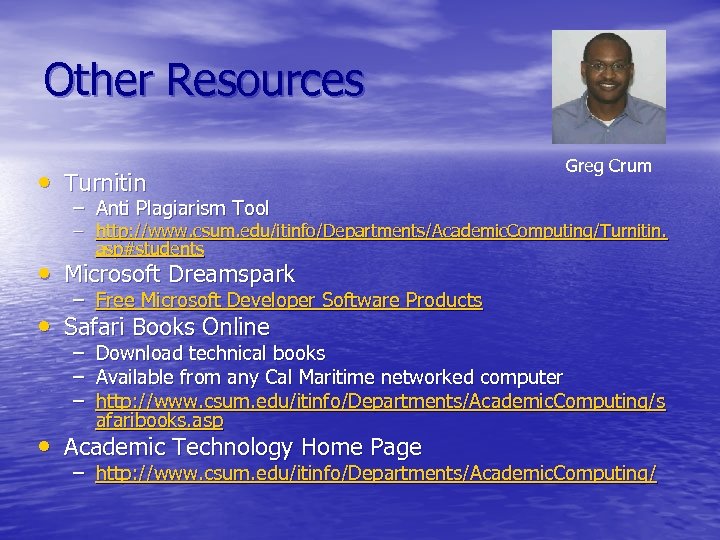 Other Resources • Turnitin Greg Crum – Anti Plagiarism Tool – http: //www. csum. edu/itinfo/Departments/Academic. Computing/Turnitin. asp#students • Microsoft Dreamspark – Free Microsoft Developer Software Products • Safari Books Online – – – Download technical books Available from any Cal Maritime networked computer http: //www. csum. edu/itinfo/Departments/Academic. Computing/s afaribooks. asp • Academic Technology Home Page – http: //www. csum. edu/itinfo/Departments/Academic. Computing/
Other Resources • Turnitin Greg Crum – Anti Plagiarism Tool – http: //www. csum. edu/itinfo/Departments/Academic. Computing/Turnitin. asp#students • Microsoft Dreamspark – Free Microsoft Developer Software Products • Safari Books Online – – – Download technical books Available from any Cal Maritime networked computer http: //www. csum. edu/itinfo/Departments/Academic. Computing/s afaribooks. asp • Academic Technology Home Page – http: //www. csum. edu/itinfo/Departments/Academic. Computing/
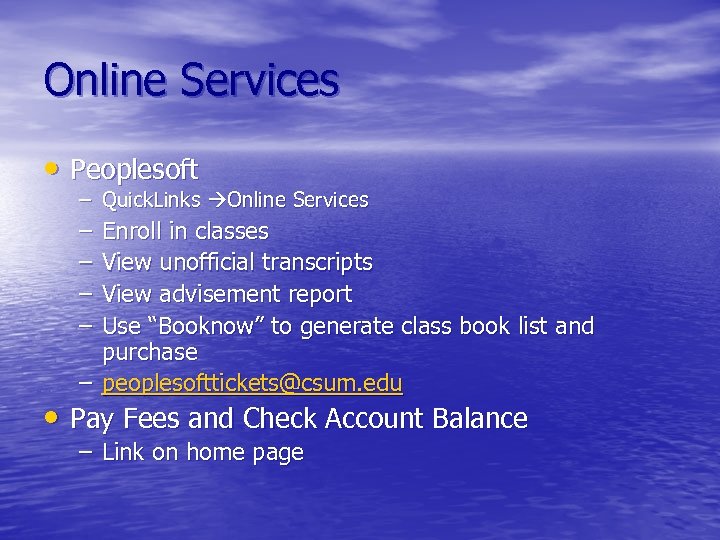 Online Services • Peoplesoft – Quick. Links Online Services – – Enroll in classes View unofficial transcripts View advisement report Use “Booknow” to generate class book list and purchase – peoplesofttickets@csum. edu • Pay Fees and Check Account Balance – Link on home page
Online Services • Peoplesoft – Quick. Links Online Services – – Enroll in classes View unofficial transcripts View advisement report Use “Booknow” to generate class book list and purchase – peoplesofttickets@csum. edu • Pay Fees and Check Account Balance – Link on home page
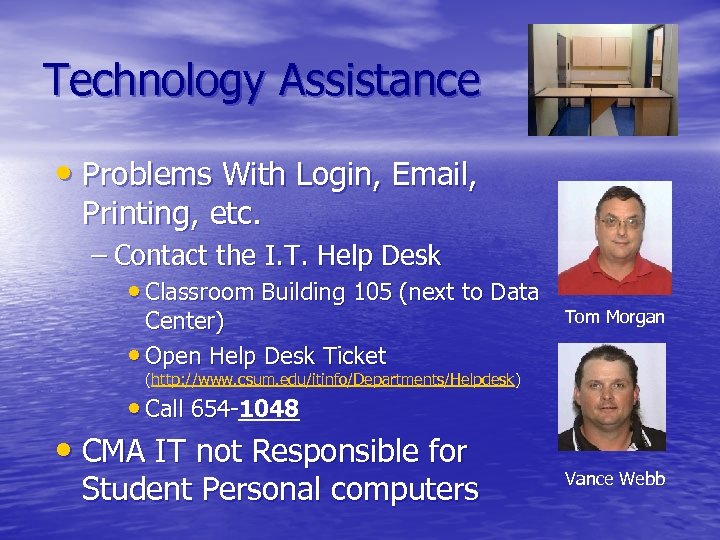 Technology Assistance • Problems With Login, Email, Printing, etc. – Contact the I. T. Help Desk • Classroom Building 105 (next to Data Center) • Open Help Desk Ticket Tom Morgan (http: //www. csum. edu/itinfo/Departments/Helpdesk) • Call 654 -1048 654 - • CMA IT not Responsible for Student Personal computers Vance Webb
Technology Assistance • Problems With Login, Email, Printing, etc. – Contact the I. T. Help Desk • Classroom Building 105 (next to Data Center) • Open Help Desk Ticket Tom Morgan (http: //www. csum. edu/itinfo/Departments/Helpdesk) • Call 654 -1048 654 - • CMA IT not Responsible for Student Personal computers Vance Webb
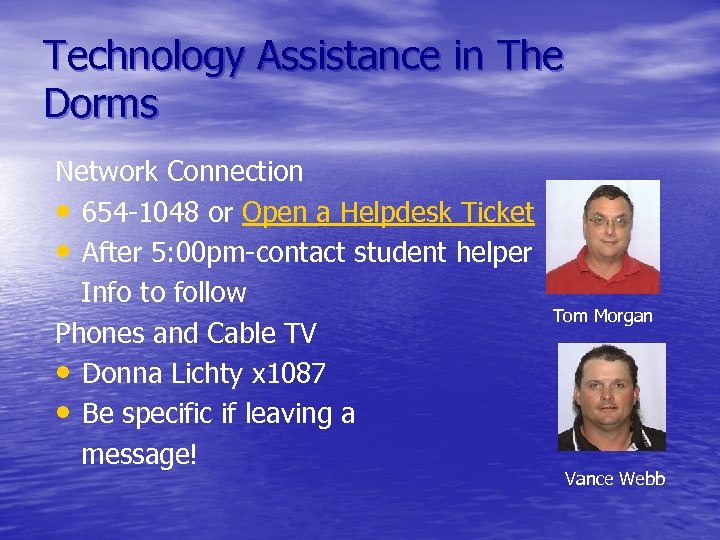 Technology Assistance in The Dorms Network Connection • 654 -1048 or Open a Helpdesk Ticket • After 5: 00 pm-contact student helper Info to follow Phones and Cable TV • Donna Lichty x 1087 • Be specific if leaving a message! Tom Morgan Vance Webb
Technology Assistance in The Dorms Network Connection • 654 -1048 or Open a Helpdesk Ticket • After 5: 00 pm-contact student helper Info to follow Phones and Cable TV • Donna Lichty x 1087 • Be specific if leaving a message! Tom Morgan Vance Webb
 Antivirus Software Symantec antivirus software • Provided to students, faculty and staff • To Install: – – Remove any existing antivirus software Start Run Type \diablo 2applicationsantivirus Click on Setup. exe Tom Morgan Vance Webb
Antivirus Software Symantec antivirus software • Provided to students, faculty and staff • To Install: – – Remove any existing antivirus software Start Run Type \diablo 2applicationsantivirus Click on Setup. exe Tom Morgan Vance Webb
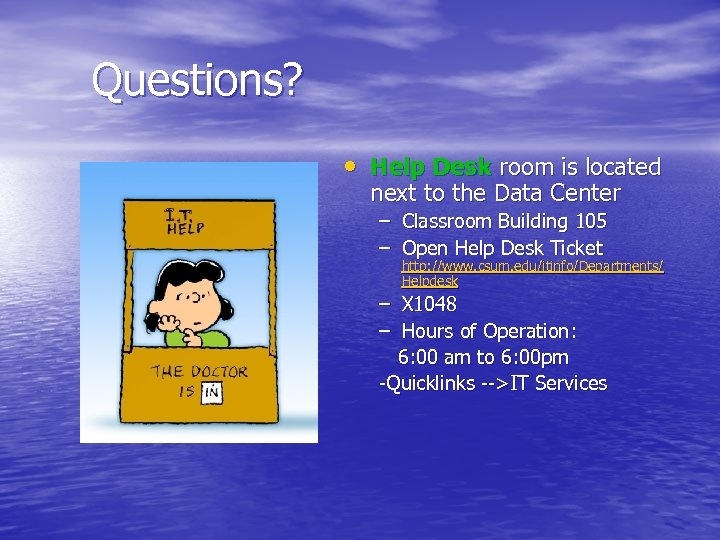 Questions? • Help Desk room is located next to the Data Center – Classroom Building 105 – Open Help Desk Ticket http: //www. csum. edu/itinfo/Departments/ Helpdesk – X 1048 – Hours of Operation: 6: 00 am to 6: 00 pm -Quicklinks -->IT Services
Questions? • Help Desk room is located next to the Data Center – Classroom Building 105 – Open Help Desk Ticket http: //www. csum. edu/itinfo/Departments/ Helpdesk – X 1048 – Hours of Operation: 6: 00 am to 6: 00 pm -Quicklinks -->IT Services


