10d1ed7caf4843f696429e7a359e30a2.ppt
- Количество слайдов: 23
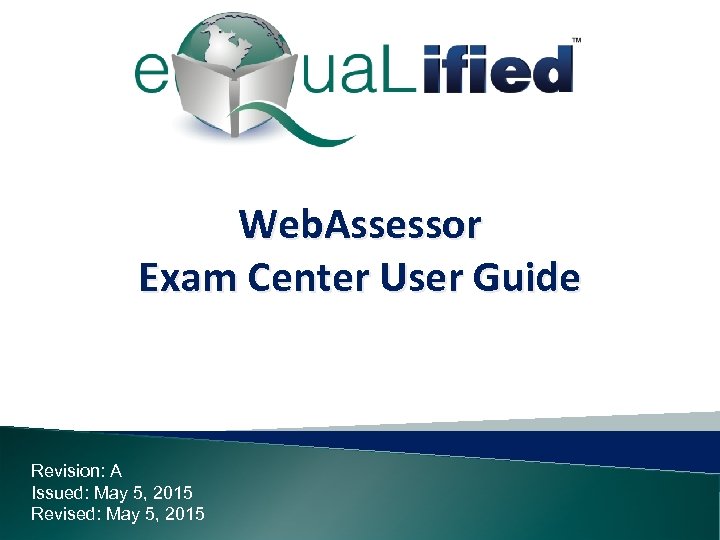
Web. Assessor Exam Center User Guide Revision: A Issued: May 5, 2015 Revised: May 5, 2015
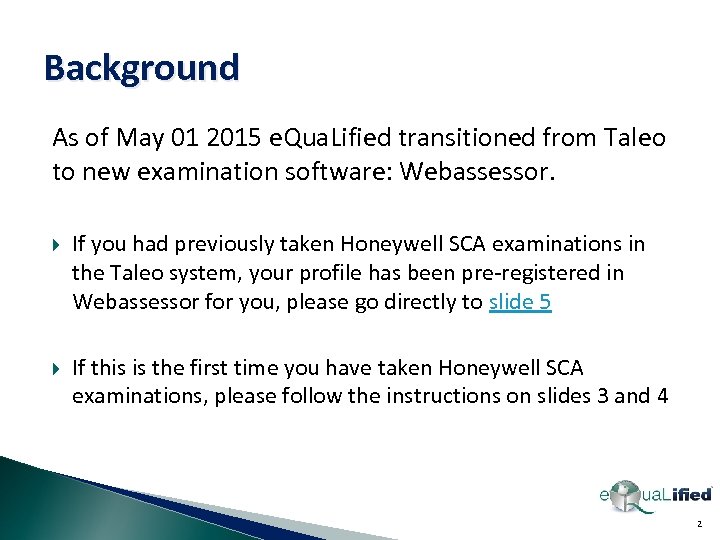
Background As of May 01 2015 e. Qua. Lified transitioned from Taleo to new examination software: Webassessor. If you had previously taken Honeywell SCA examinations in the Taleo system, your profile has been pre-registered in Webassessor for you, please go directly to slide 5 If this is the first time you have taken Honeywell SCA examinations, please follow the instructions on slides 3 and 4 2
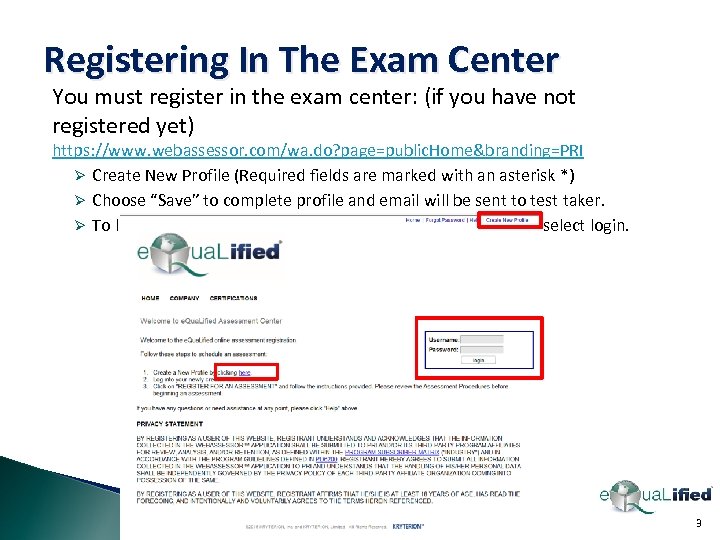
Registering In The Exam Center You must register in the exam center: (if you have not registered yet) https: //www. webassessor. com/wa. do? page=public. Home&branding=PRI Ø Create New Profile (Required fields are marked with an asterisk *) Ø Choose “Save” to complete profile and email will be sent to test taker. Ø To login, go to the home screen enter user name & password select login. 3
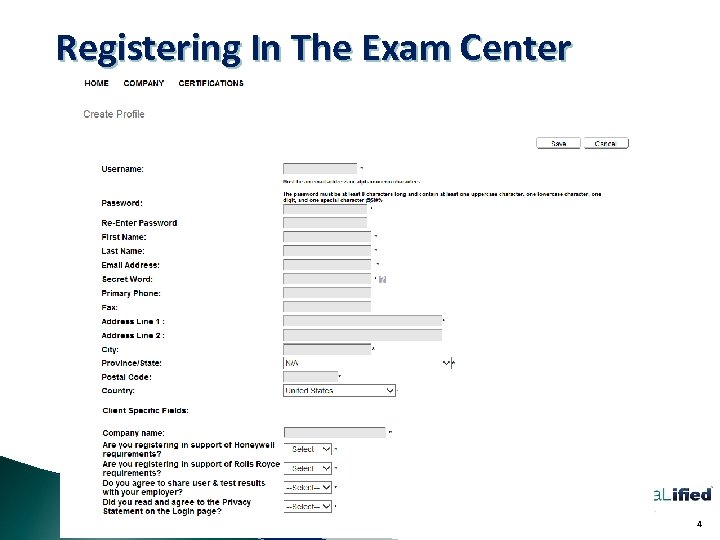
Registering In The Exam Center 4
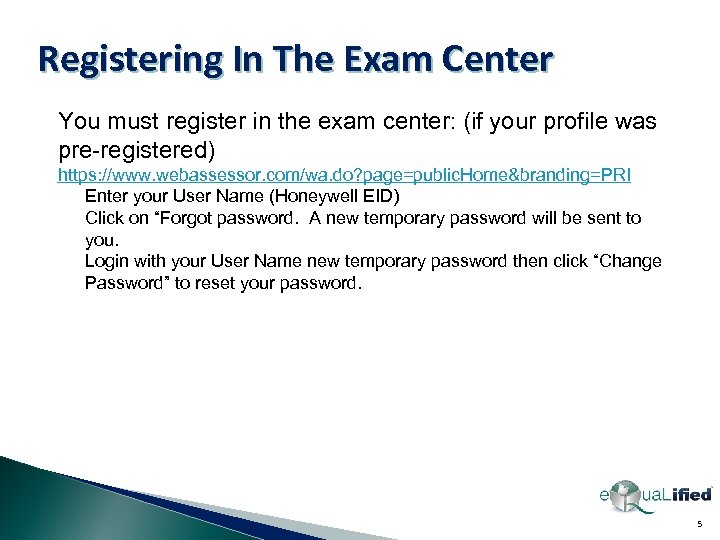
Registering In The Exam Center You must register in the exam center: (if your profile was pre-registered) https: //www. webassessor. com/wa. do? page=public. Home&branding=PRI Enter your User Name (Honeywell EID) Click on “Forgot password. A new temporary password will be sent to you. Login with your User Name new temporary password then click “Change Password” to reset your password. 5
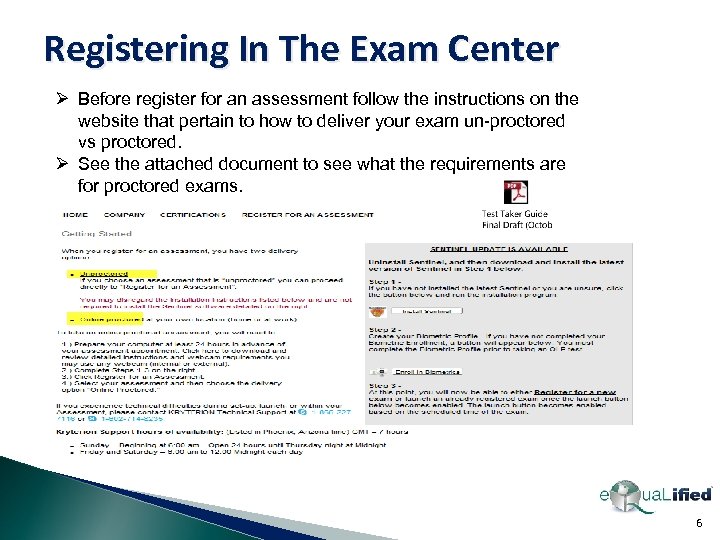
Registering In The Exam Center Ø Before register for an assessment follow the instructions on the website that pertain to how to deliver your exam un-proctored vs proctored. Ø See the attached document to see what the requirements are for proctored exams. 6
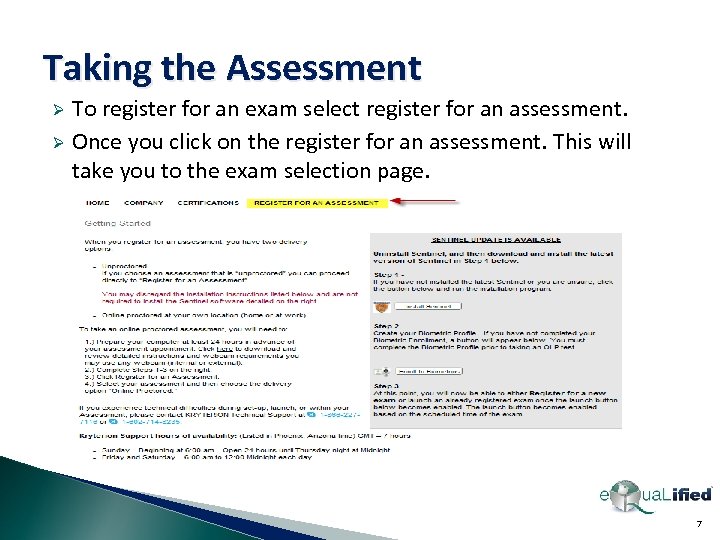
Taking the Assessment To register for an exam select register for an assessment. Ø Once you click on the register for an assessment. This will take you to the exam selection page. Ø 7
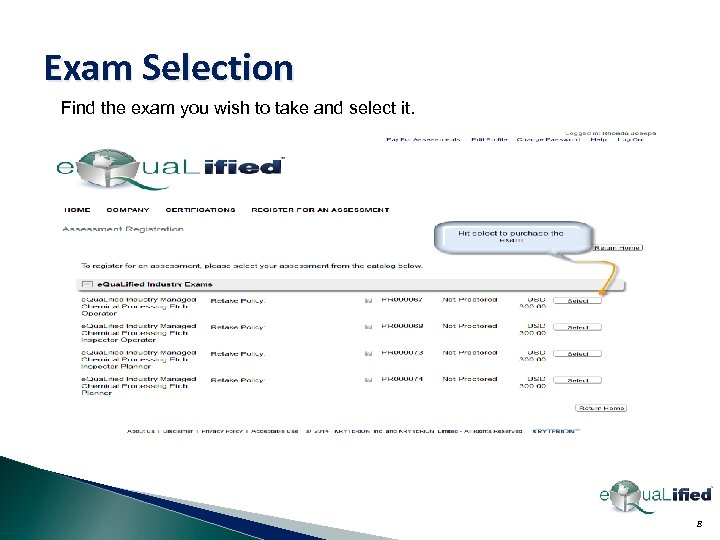
Exam Selection Find the exam you wish to take and select it. 8
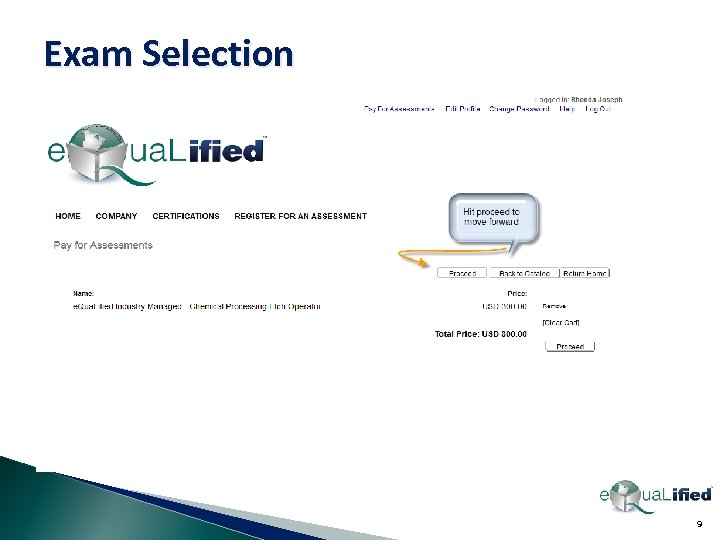
Exam Selection 9
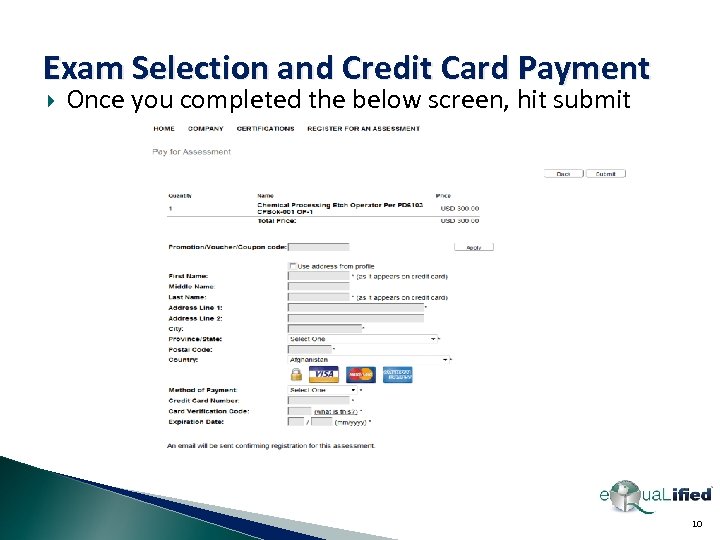
Exam Selection and Credit Card Payment Once you completed the below screen, hit submit 10
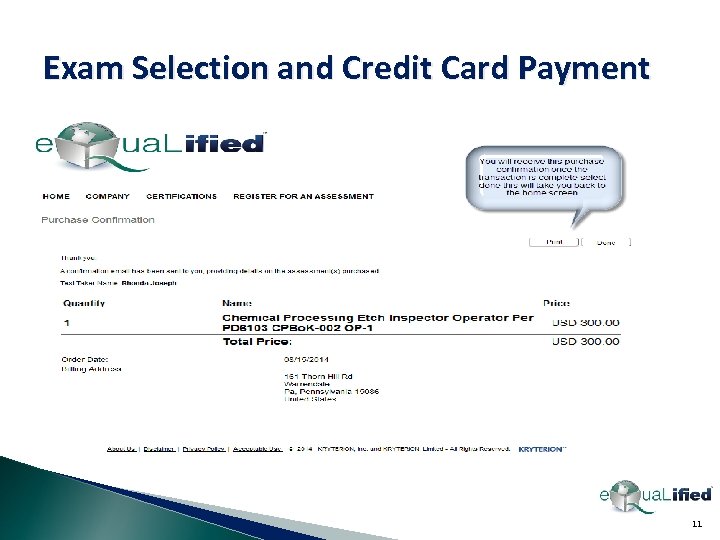
Exam Selection and Credit Card Payment 11

Purchase Order Payment For companies paying via purchase order, the purchase order must be generated and sent via email: e. Qua. Lified@p-r-i. org The purchase order MUST include the following: Ø Exam taker’s name Ø Name of the exam(s) being purchased Ø Total amount of the purchase order Ø PO number Ø Accounts payable contact information for invoicing purposes 8 Contact name 8 Email address 8 Phone and fax numbers 12
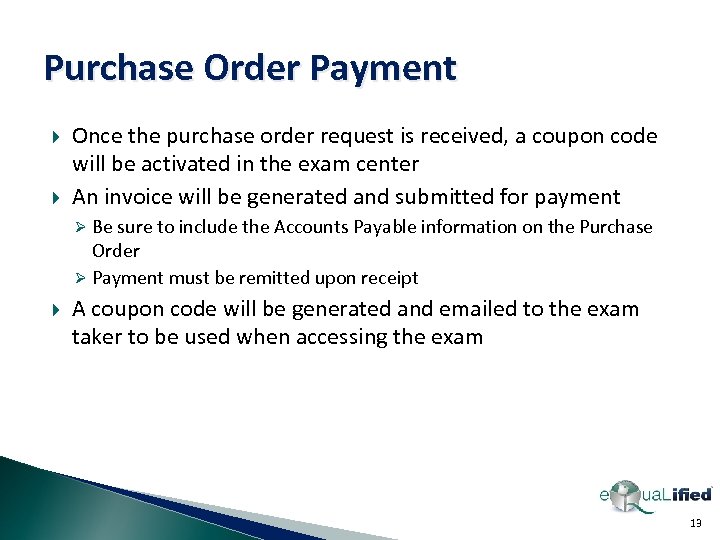
Purchase Order Payment Once the purchase order request is received, a coupon code will be activated in the exam center An invoice will be generated and submitted for payment Ø Be sure to include the Accounts Payable information on the Purchase Order Ø Payment must be remitted upon receipt A coupon code will be generated and emailed to the exam taker to be used when accessing the exam 13
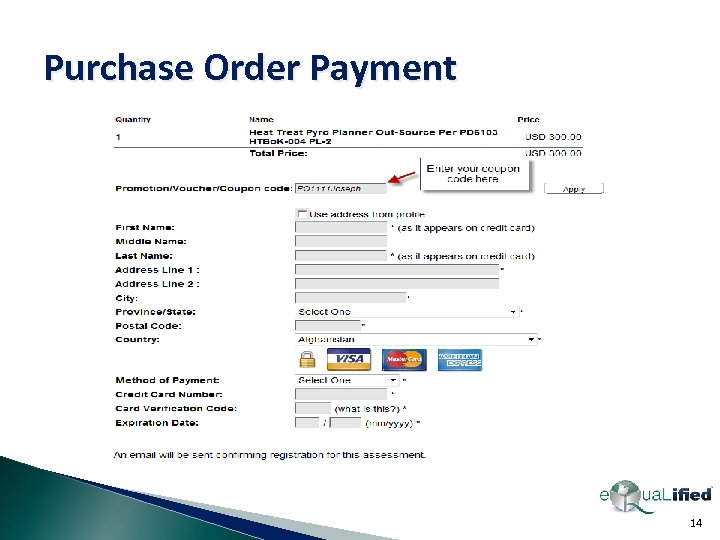
Purchase Order Payment 14
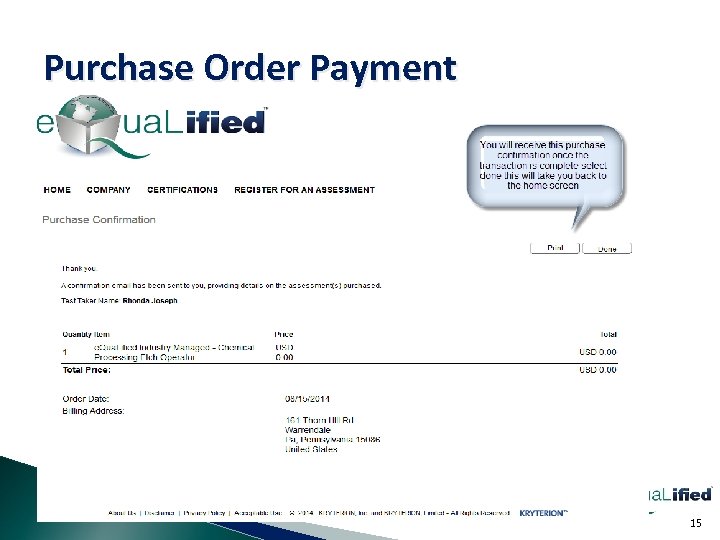
Purchase Order Payment 15
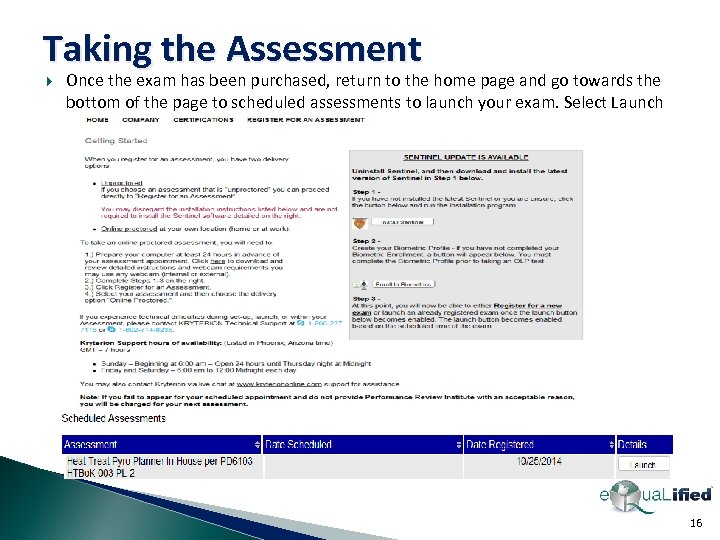
Taking the Assessment Once the exam has been purchased, return to the home page and go towards the bottom of the page to scheduled assessments to launch your exam. Select Launch 16
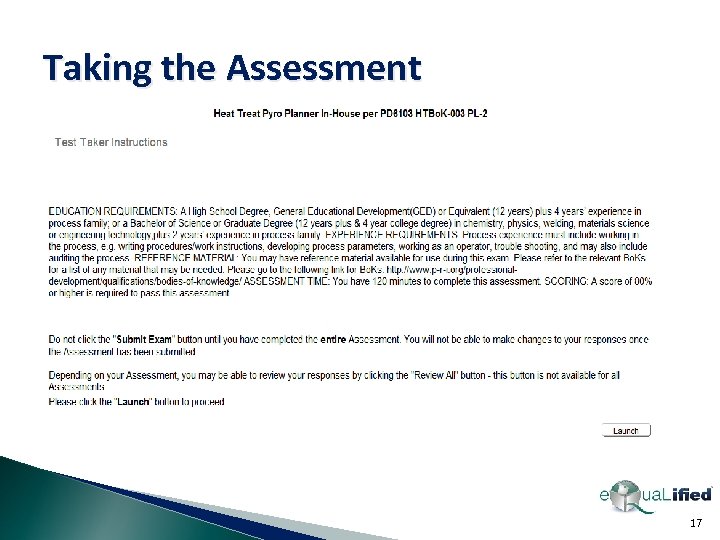
Taking the Assessment Once you select “launch the exam” you will see the following: 17
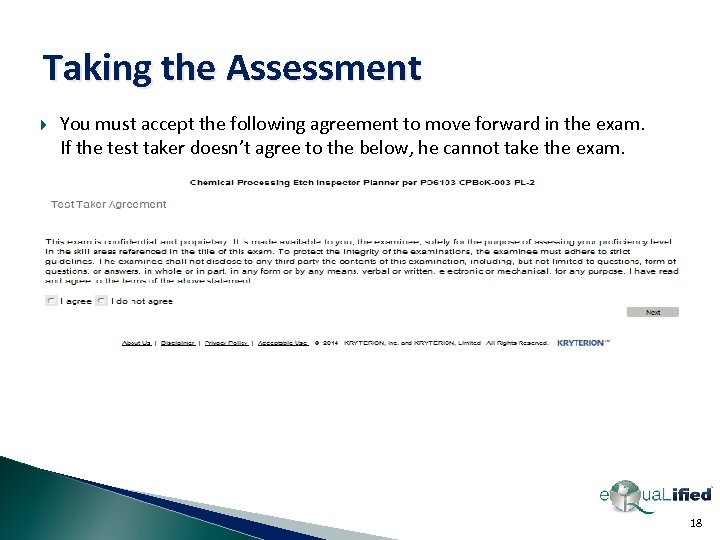
Taking the Assessment You must accept the following agreement to move forward in the exam. If the test taker doesn’t agree to the below, he cannot take the exam. 18
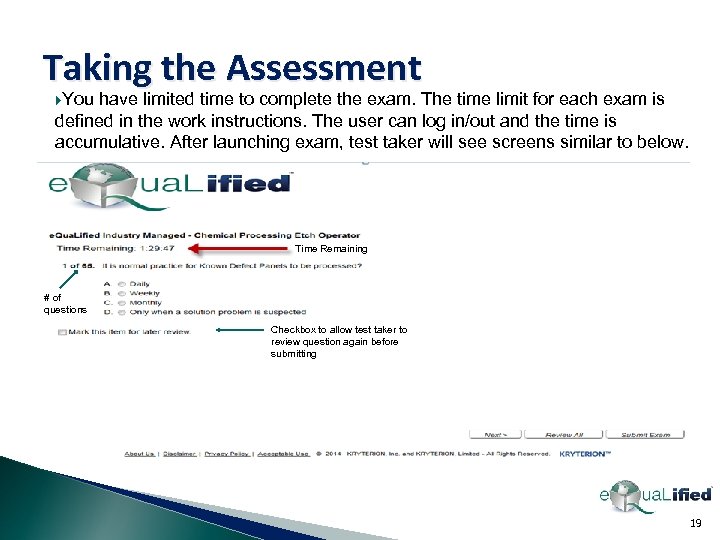
Taking the Assessment You have limited time to complete the exam. The time limit for each exam is defined in the work instructions. The user can log in/out and the time is accumulative. After launching exam, test taker will see screens similar to below. Time Remaining # of questions Checkbox to allow test taker to review question again before submitting 19
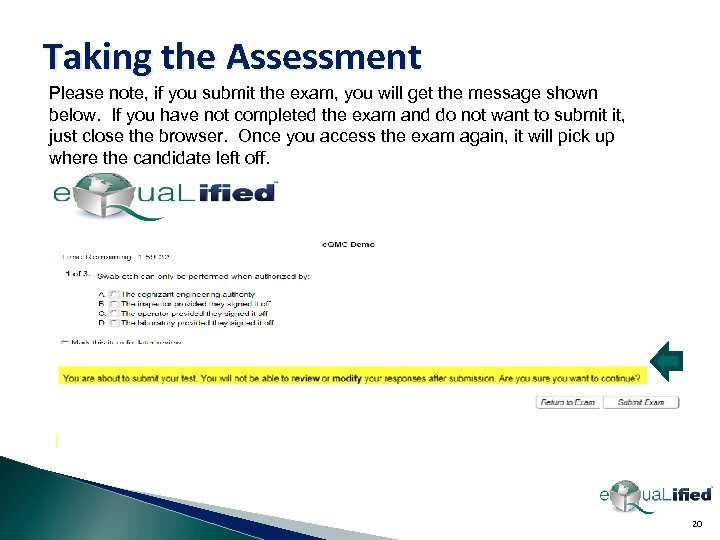
Taking the Assessment Please note, if you submit the exam, you will get the message shown below. If you have not completed the exam and do not want to submit it, just close the browser. Once you access the exam again, it will pick up where the candidate left off. 20
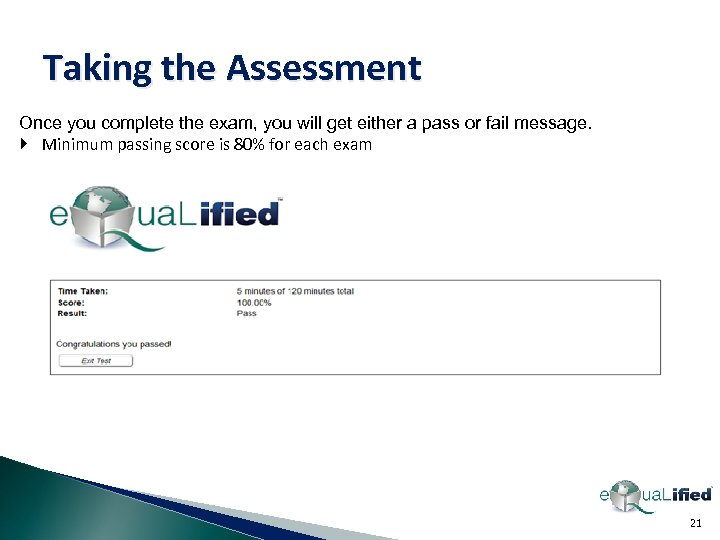
Taking the Assessment Once you complete the exam, you will get either a pass or fail message. Minimum passing score is 80% for each exam 21
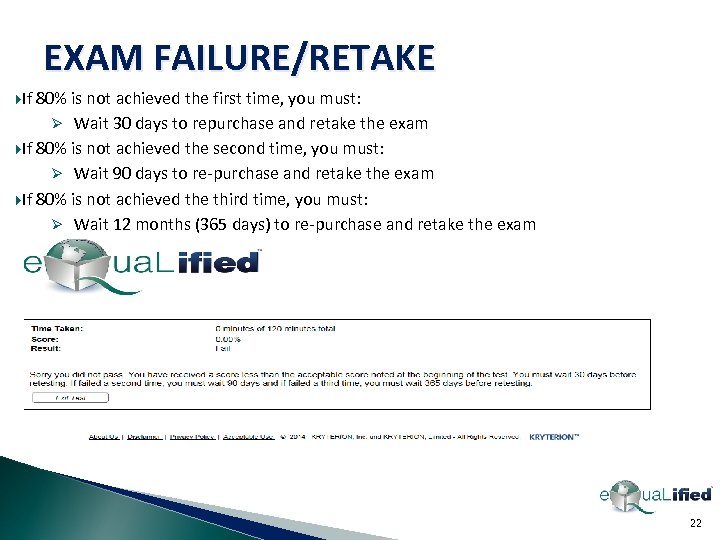
EXAM FAILURE/RETAKE If 80% is not achieved the first time, you must: Ø Wait 30 days to repurchase and retake the exam If 80% is not achieved the second time, you must: Ø Wait 90 days to re-purchase and retake the exam If 80% is not achieved the third time, you must: Ø Wait 12 months (365 days) to re-purchase and retake the exam 22
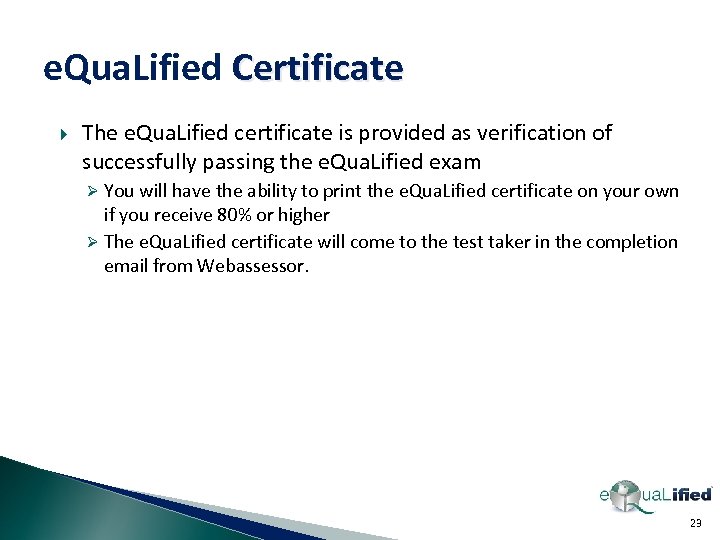
e. Qua. Lified Certificate The e. Qua. Lified certificate is provided as verification of successfully passing the e. Qua. Lified exam Ø You will have the ability to print the e. Qua. Lified certificate on your own if you receive 80% or higher Ø The e. Qua. Lified certificate will come to the test taker in the completion email from Webassessor. 23
10d1ed7caf4843f696429e7a359e30a2.ppt