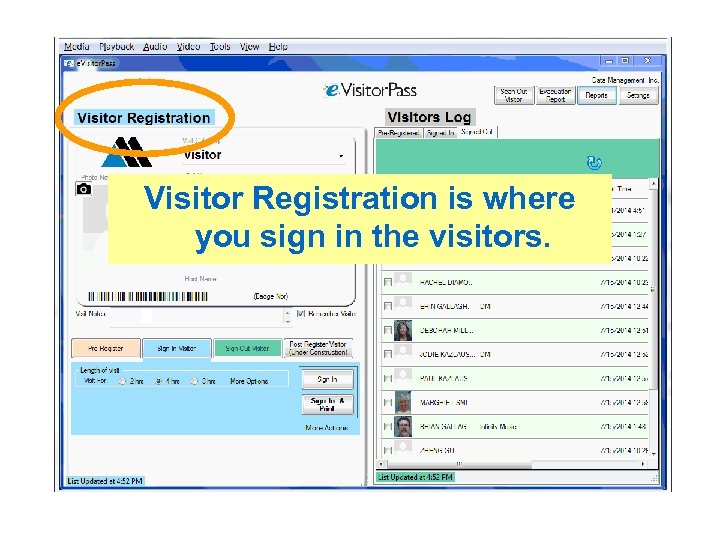 Visitor Registration is where you sign in the visitors.
Visitor Registration is where you sign in the visitors.
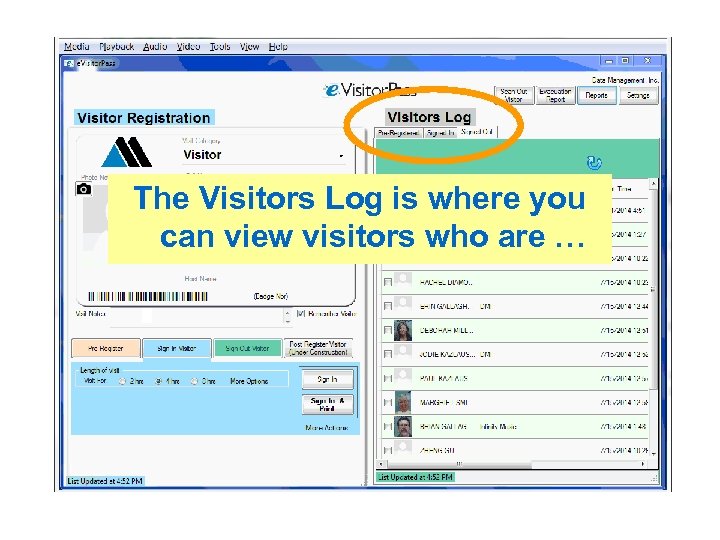 The Visitors Log is where you can view visitors who are …
The Visitors Log is where you can view visitors who are …
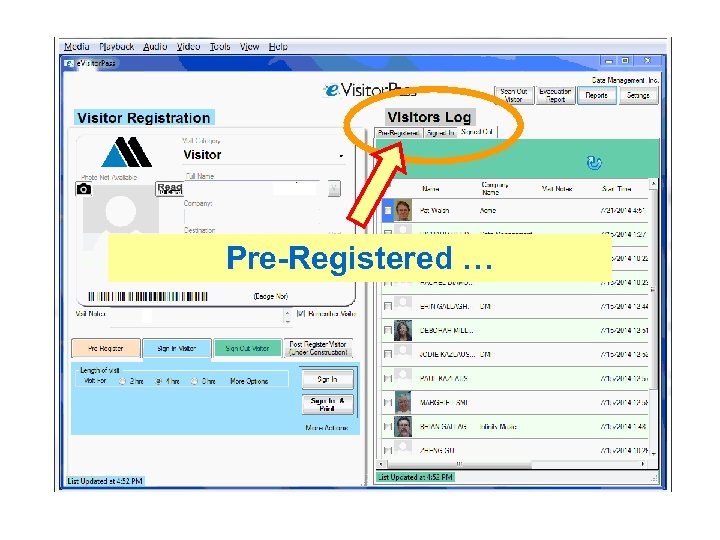 Pre-Registered …
Pre-Registered …
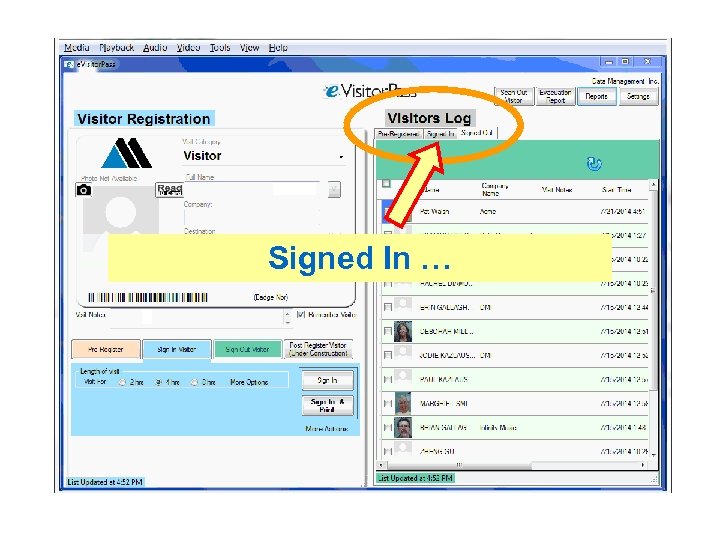 Signed In …
Signed In …
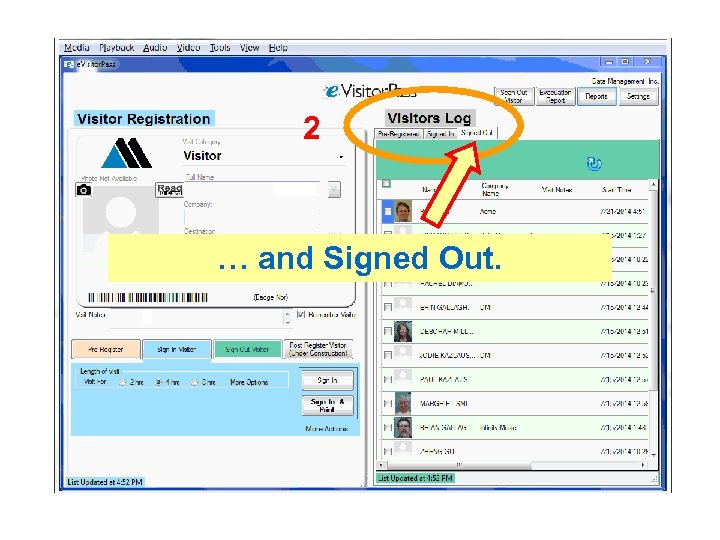 2 … and Signed Out.
2 … and Signed Out.
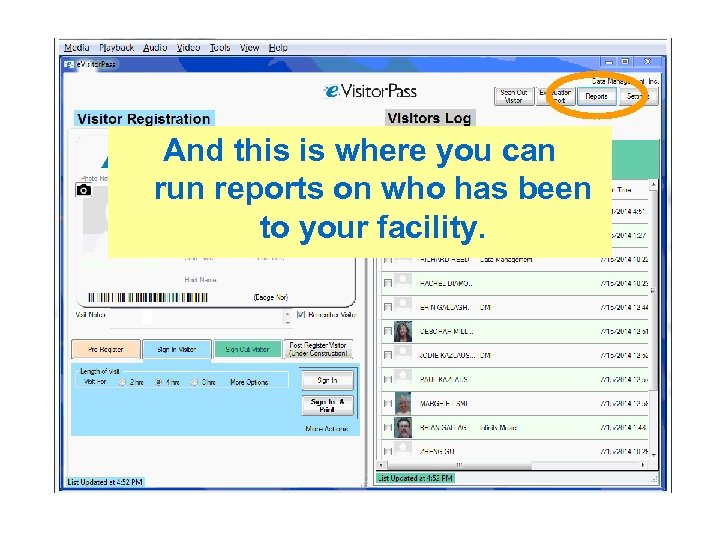 And this is where you can run reports on who has been to your facility.
And this is where you can run reports on who has been to your facility.
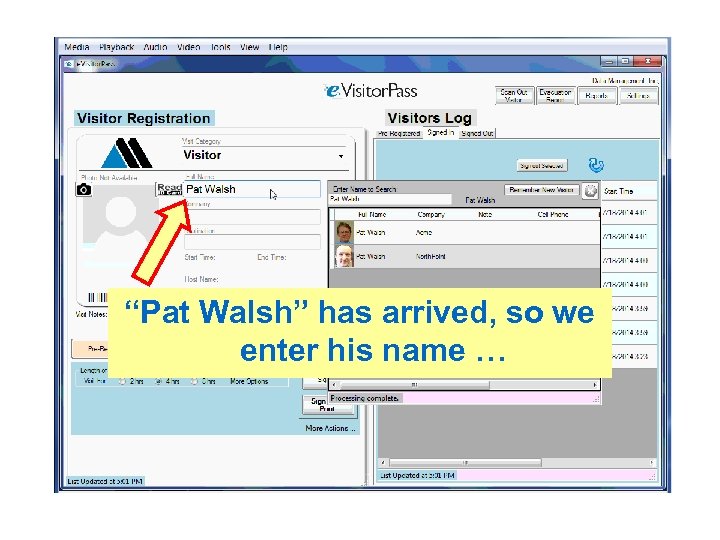 “Pat Walsh” has arrived, so we enter his name …
“Pat Walsh” has arrived, so we enter his name …
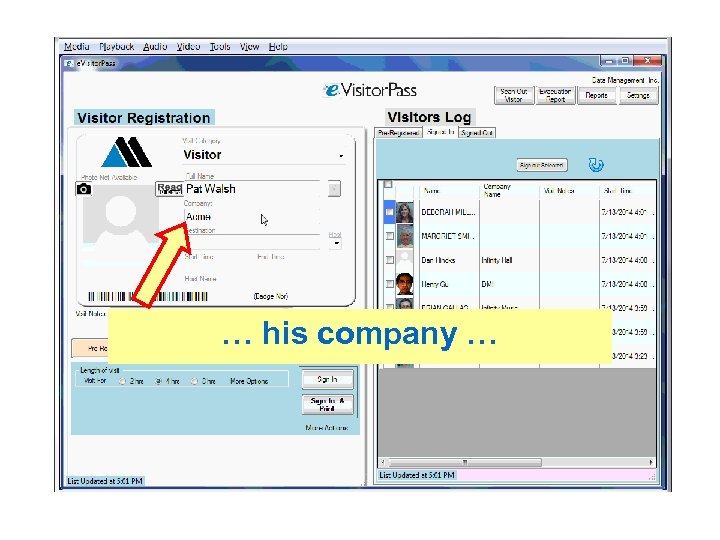 … his company …
… his company …
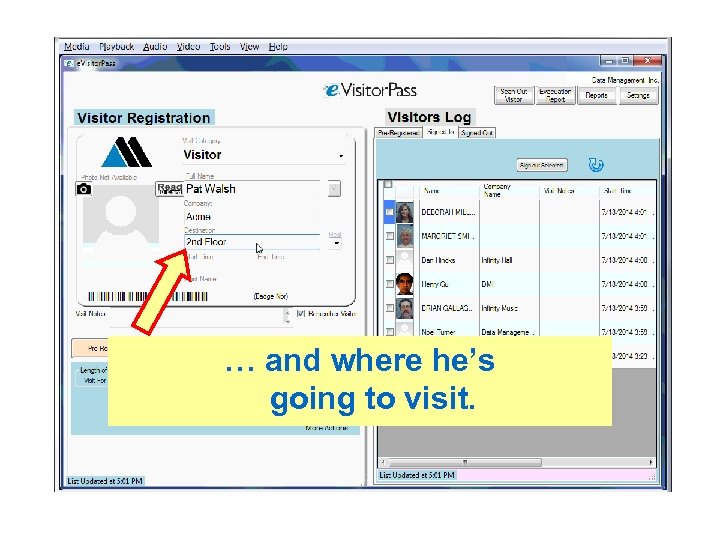 … and where he’s going to visit.
… and where he’s going to visit.
 We take his picture with the optional camera. Just by clicking the center of the image, it crops perfectly.
We take his picture with the optional camera. Just by clicking the center of the image, it crops perfectly.
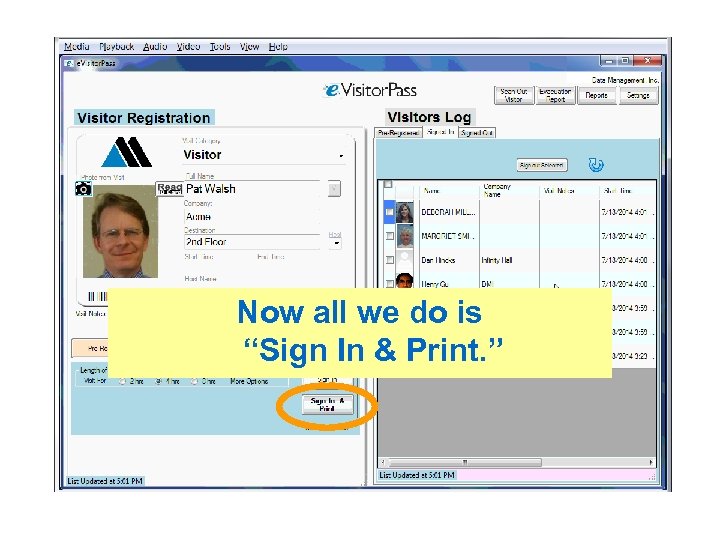 Now all we do is “Sign In & Print. ”
Now all we do is “Sign In & Print. ”
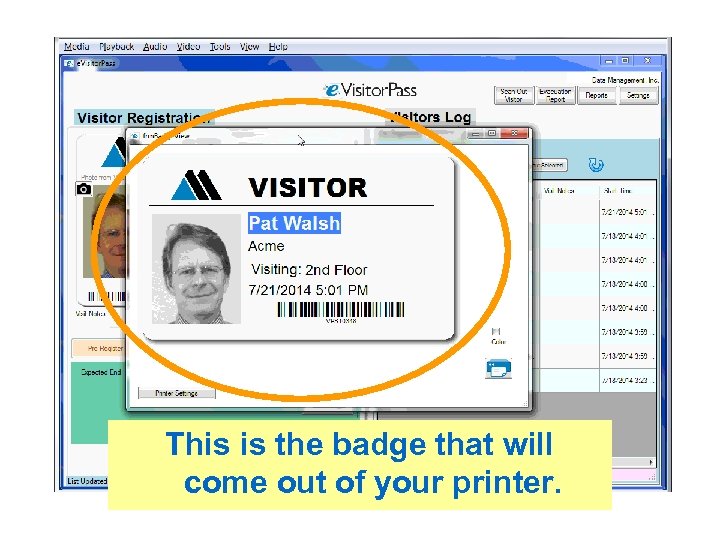 This is the badge that will come out of your printer.
This is the badge that will come out of your printer.
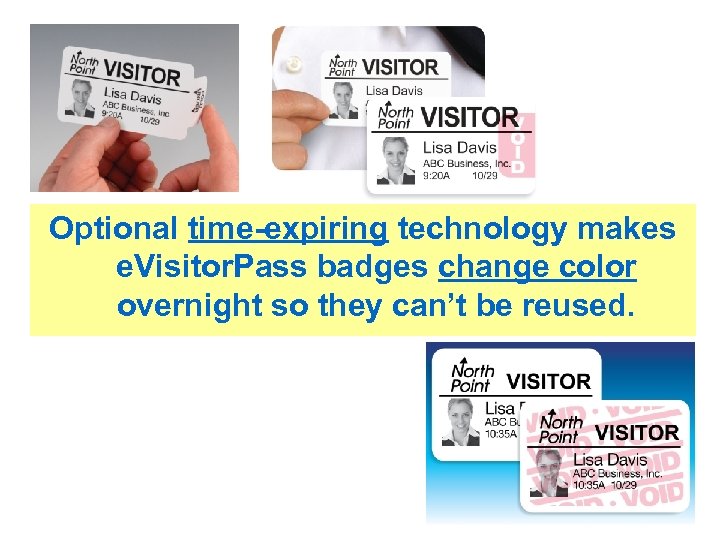 Optional time-expiring technology makes e. Visitor. Pass badges change color overnight so they can’t be reused.
Optional time-expiring technology makes e. Visitor. Pass badges change color overnight so they can’t be reused.
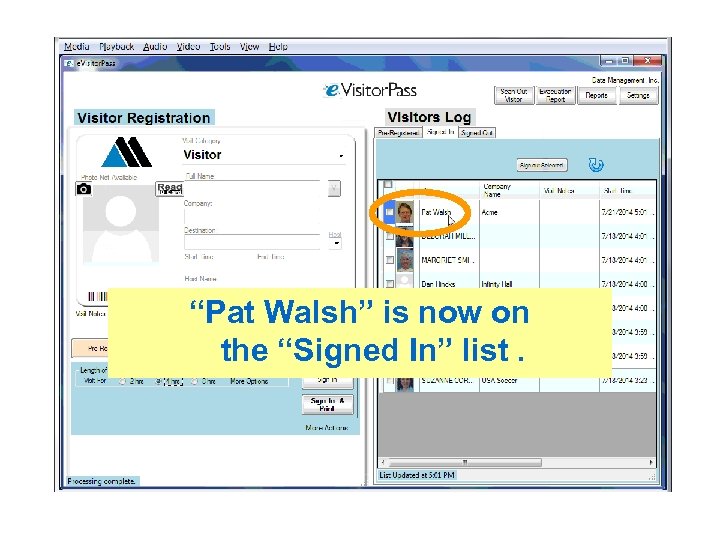 “Pat Walsh” is now on the “Signed In” list.
“Pat Walsh” is now on the “Signed In” list.
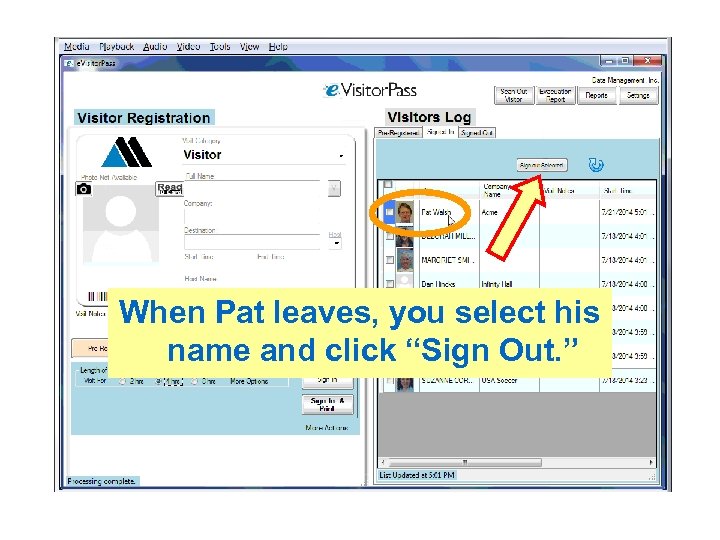 When Pat leaves, you select his name and click “Sign Out. ”
When Pat leaves, you select his name and click “Sign Out. ”
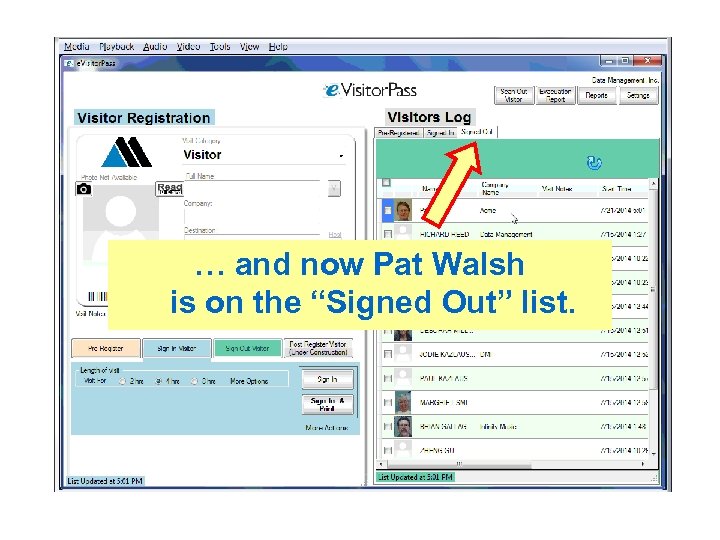 … and now Pat Walsh is on the “Signed Out” list.
… and now Pat Walsh is on the “Signed Out” list.
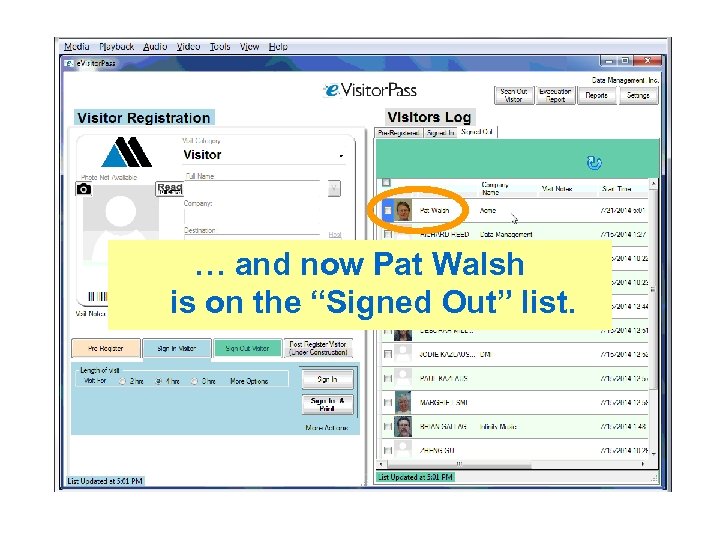 … and now Pat Walsh is on the “Signed Out” list.
… and now Pat Walsh is on the “Signed Out” list.
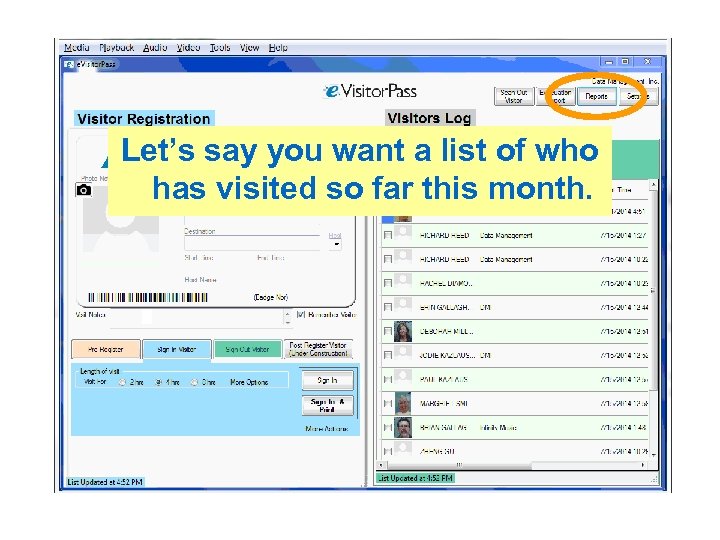 Let’s say you want a list of who has visited so far this month.
Let’s say you want a list of who has visited so far this month.
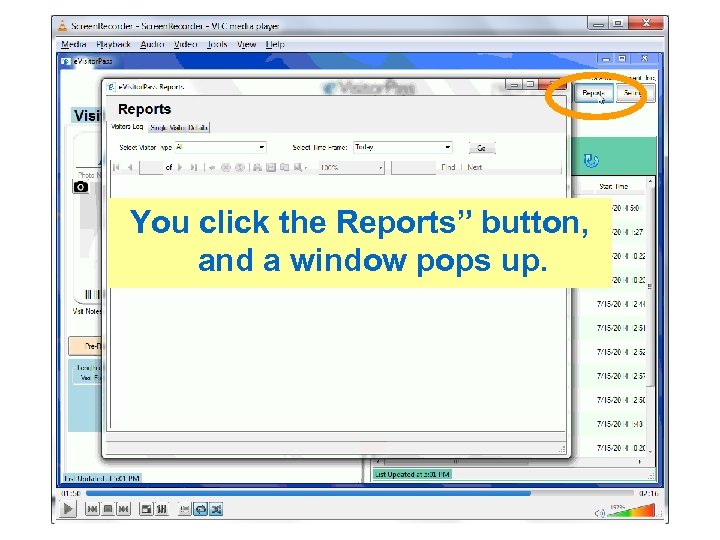 You click the Reports” button, and a window pops up.
You click the Reports” button, and a window pops up.
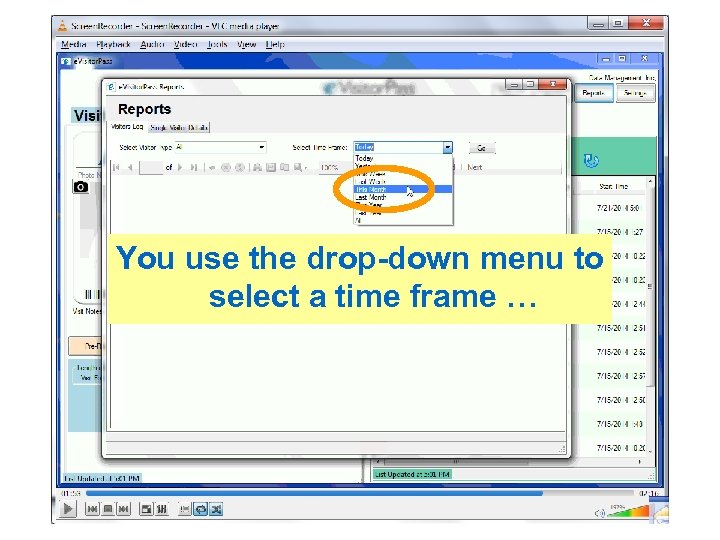 You use the drop-down menu to select a time frame …
You use the drop-down menu to select a time frame …
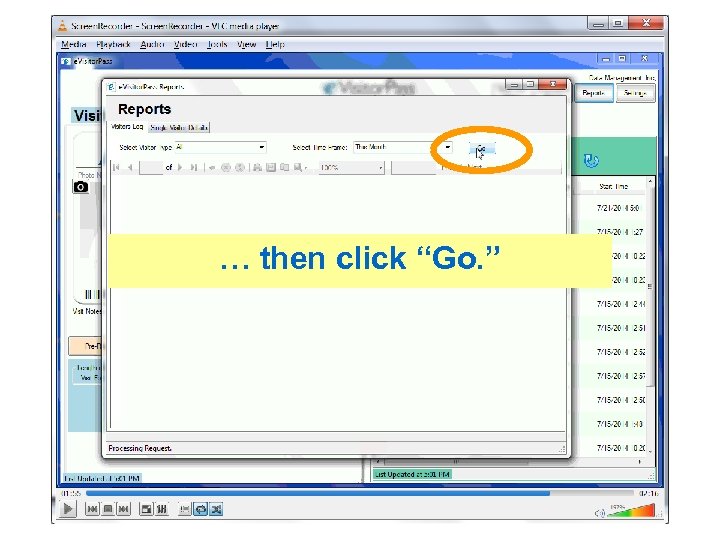 … then click “Go. ”
… then click “Go. ”
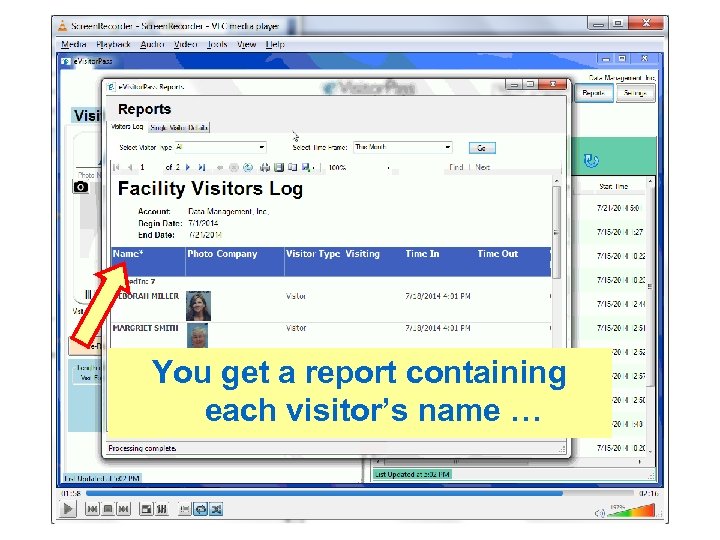 You get a report containing each visitor’s name …
You get a report containing each visitor’s name …
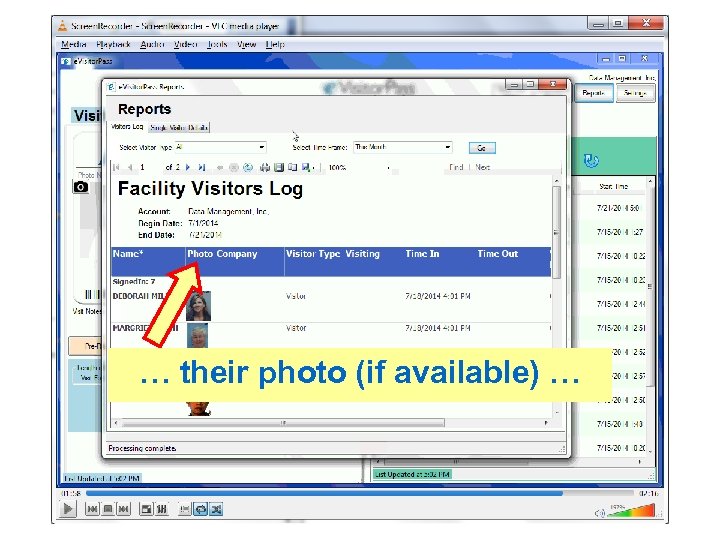 … their photo (if available) …
… their photo (if available) …
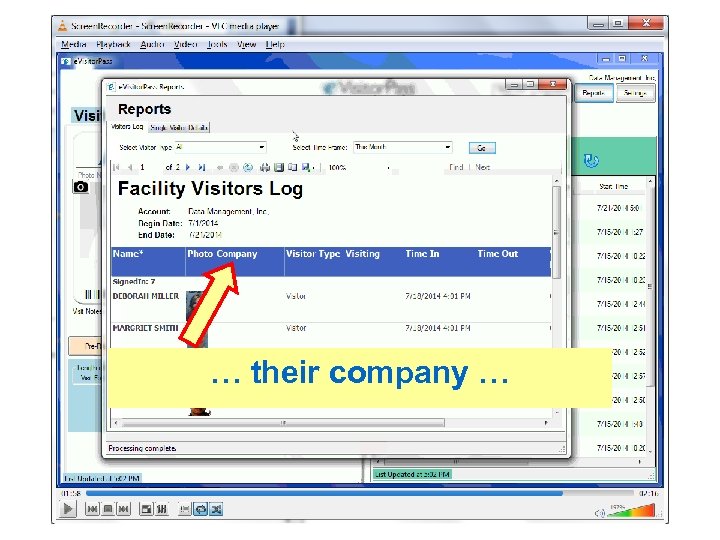 … their company …
… their company …
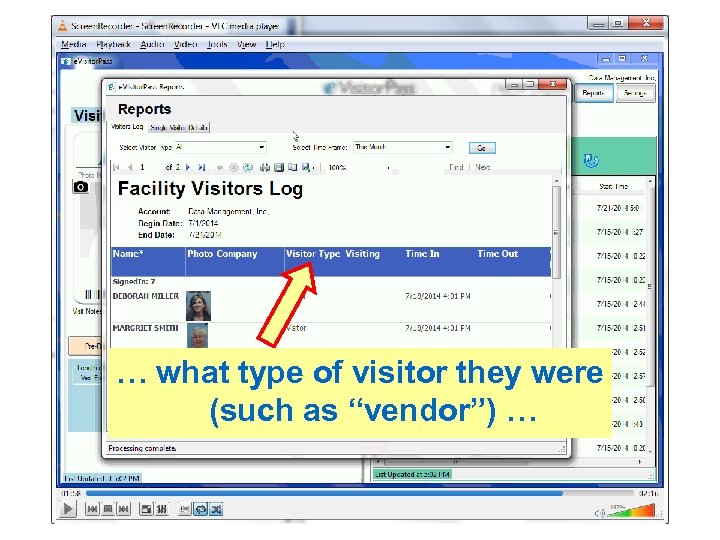 … what type of visitor they were (such as “vendor”) …
… what type of visitor they were (such as “vendor”) …
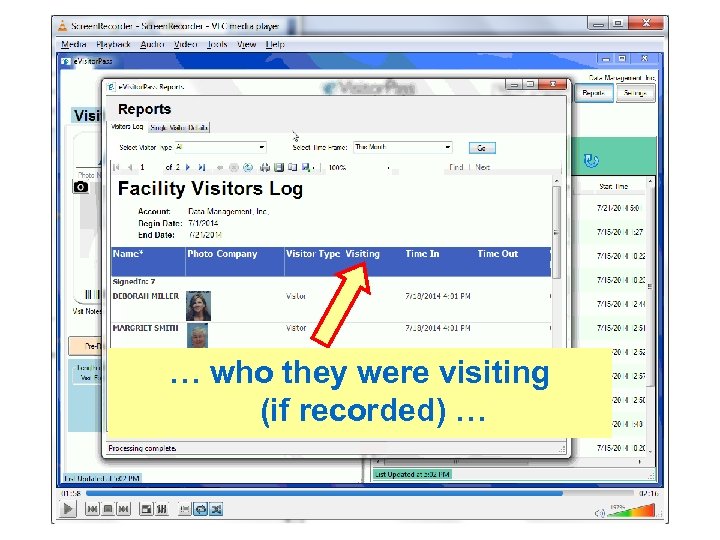 … who they were visiting (if recorded) …
… who they were visiting (if recorded) …
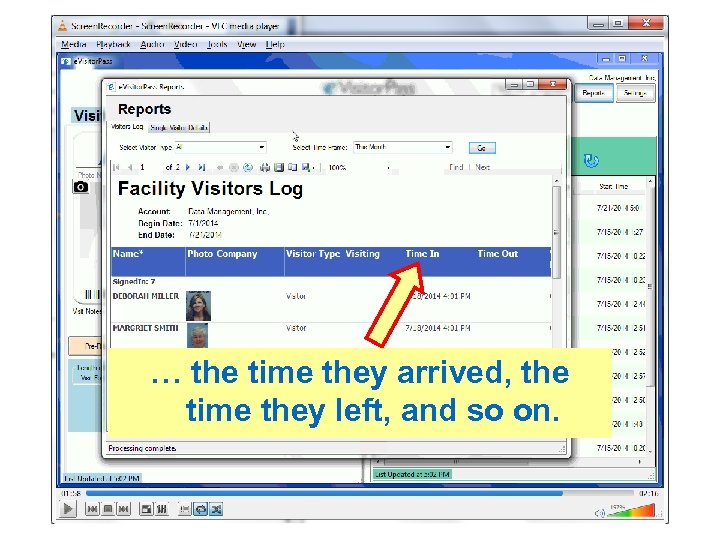 … the time they arrived, the time they left, and so on.
… the time they arrived, the time they left, and so on.
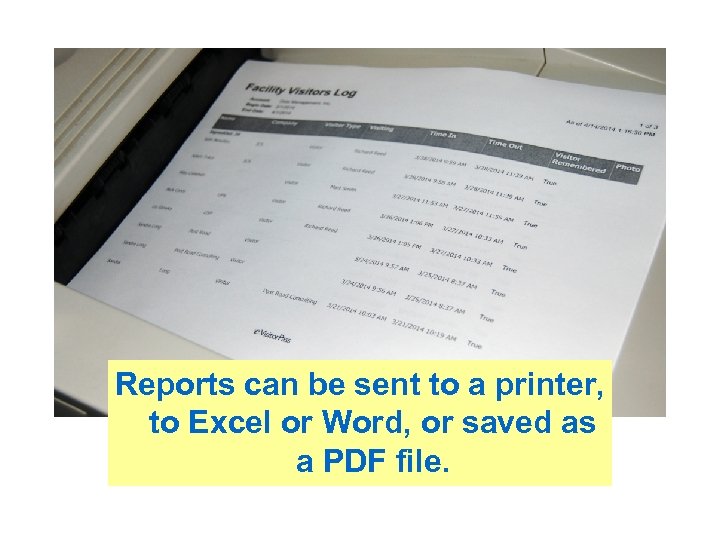 Reports can be sent to a printer, to Excel or Word, or saved as a PDF file.
Reports can be sent to a printer, to Excel or Word, or saved as a PDF file.
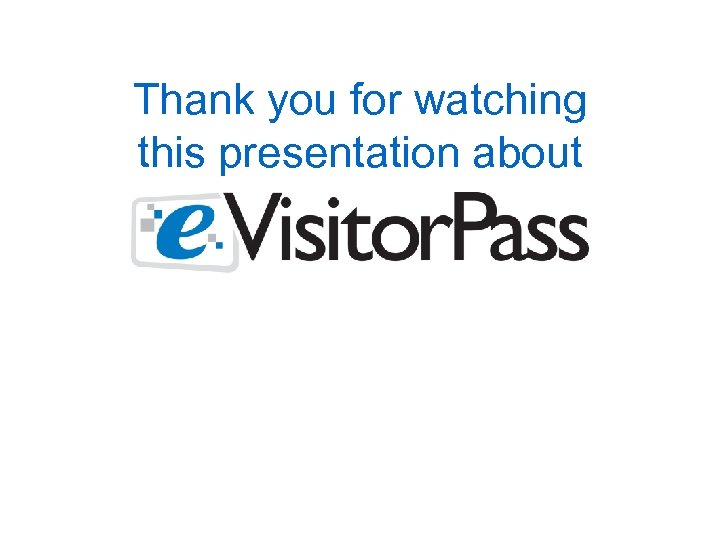 Thank you for watching this presentation about
Thank you for watching this presentation about
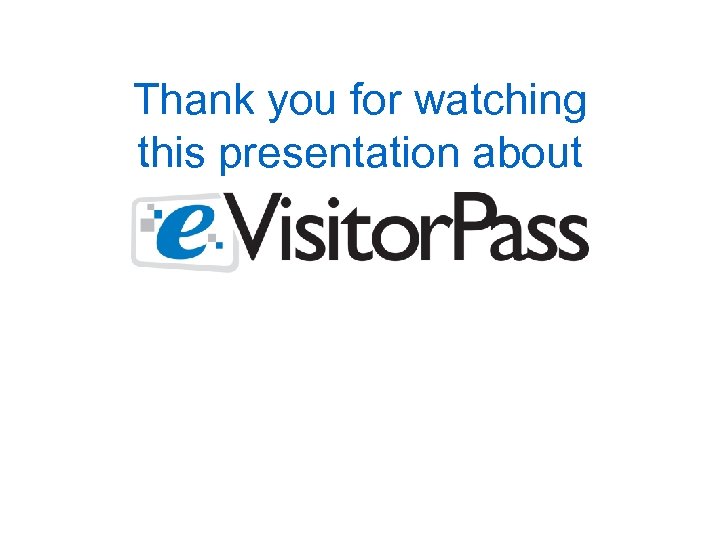 Thank you for watching this presentation about
Thank you for watching this presentation about