39eb645a77a951088b1cdd6294d38b94.ppt
- Количество слайдов: 75
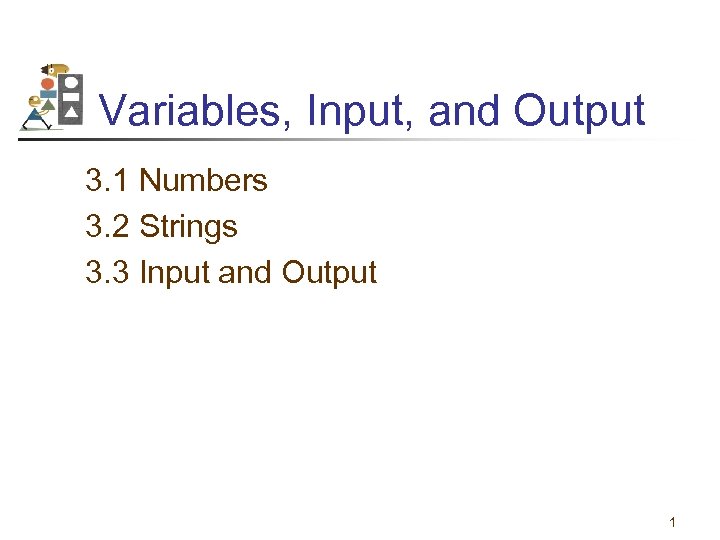
Variables, Input, and Output 3. 1 Numbers 3. 2 Strings 3. 3 Input and Output 1
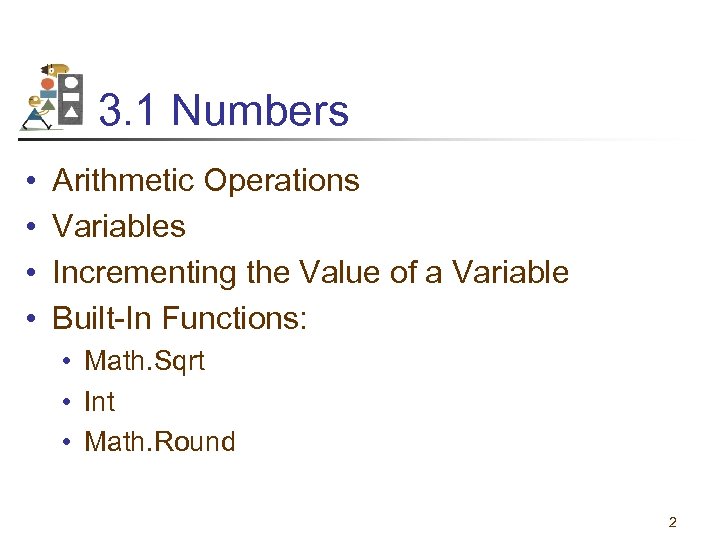
3. 1 Numbers • • Arithmetic Operations Variables Incrementing the Value of a Variable Built-In Functions: • Math. Sqrt • Int • Math. Round 2
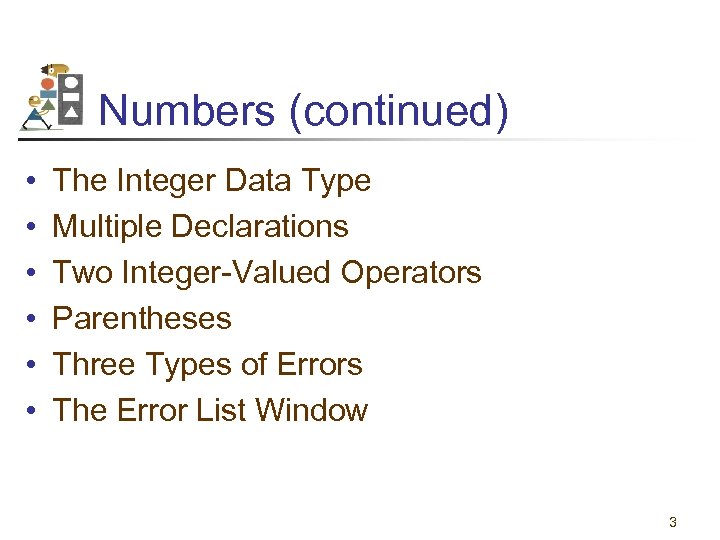
Numbers (continued) • • • The Integer Data Type Multiple Declarations Two Integer-Valued Operators Parentheses Three Types of Errors The Error List Window 3
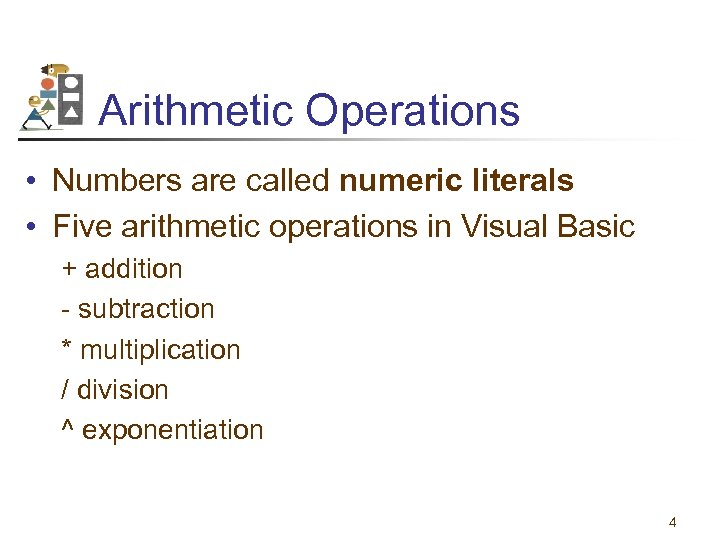
Arithmetic Operations • Numbers are called numeric literals • Five arithmetic operations in Visual Basic + addition - subtraction * multiplication / division ^ exponentiation 4
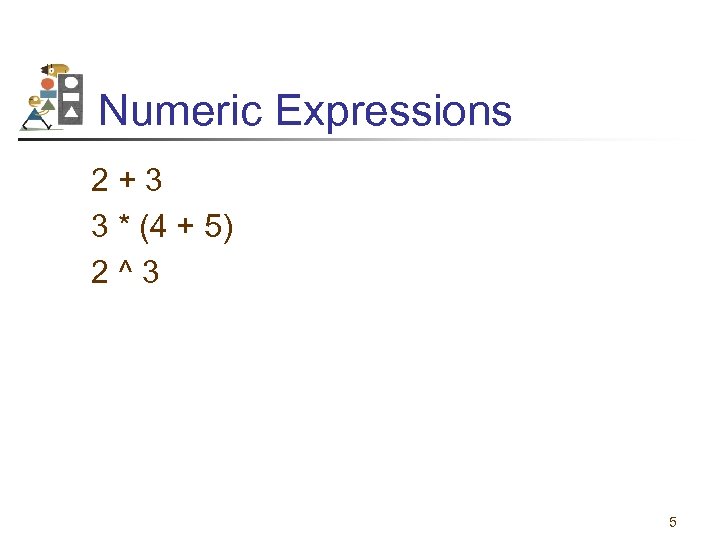
Numeric Expressions 2+3 3 * (4 + 5) 2^3 5
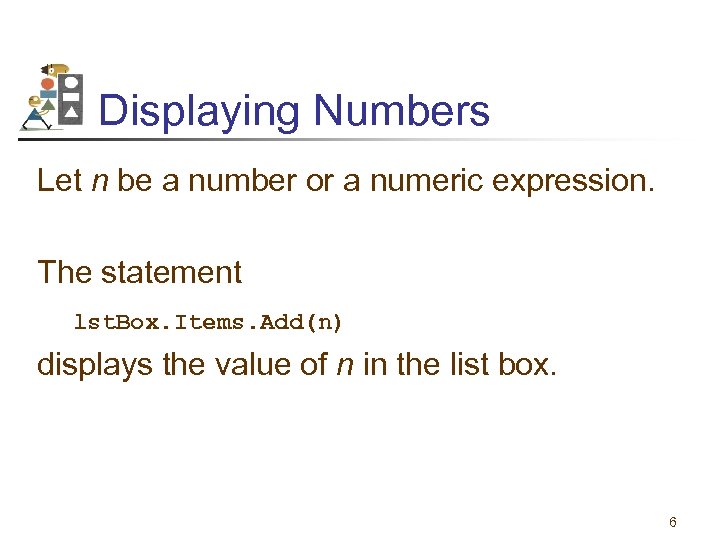
Displaying Numbers Let n be a number or a numeric expression. The statement lst. Box. Items. Add(n) displays the value of n in the list box. 6
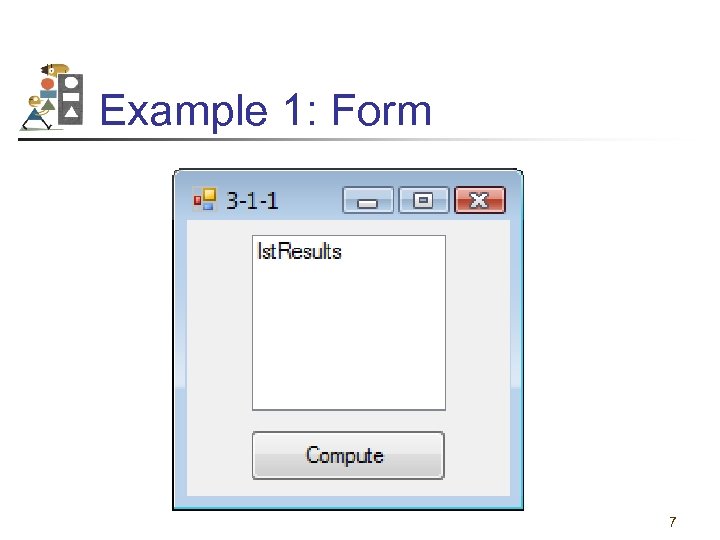
Example 1: Form 7

Example 1: Code and Output Private Sub btn. Compute_Click (. . . ) Handles btn. Compute. Click lst. Results. Items. Add(5) lst. Results. Items. Add(2 * 3) lst. Results. Items. Add((2 ^ 3) – 1) End Sub Output in list box 5 6 7 8
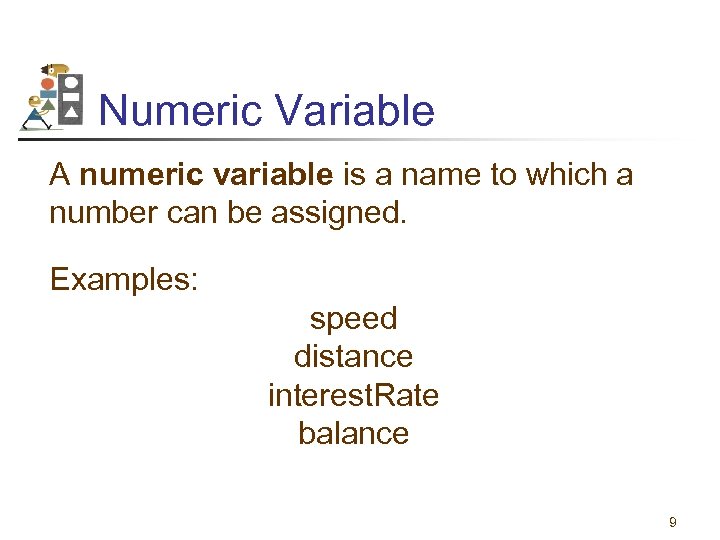
Numeric Variable A numeric variable is a name to which a number can be assigned. Examples: speed distance interest. Rate balance 9
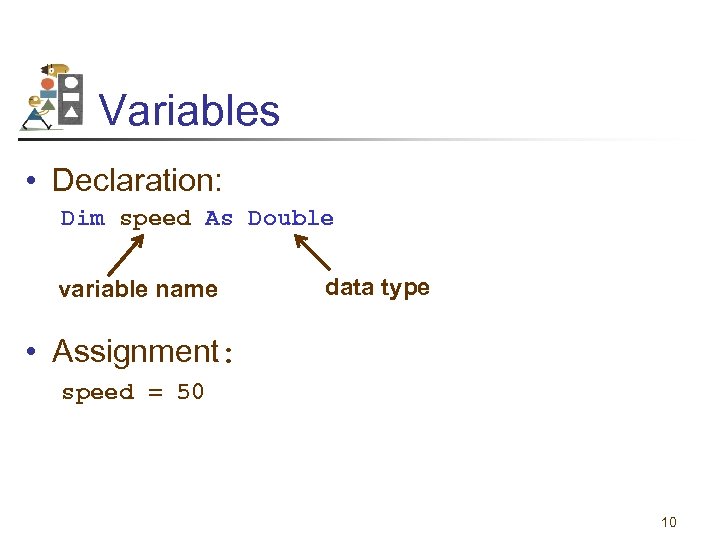
Variables • Declaration: Dim speed As Double variable name data type • Assignment: speed = 50 10
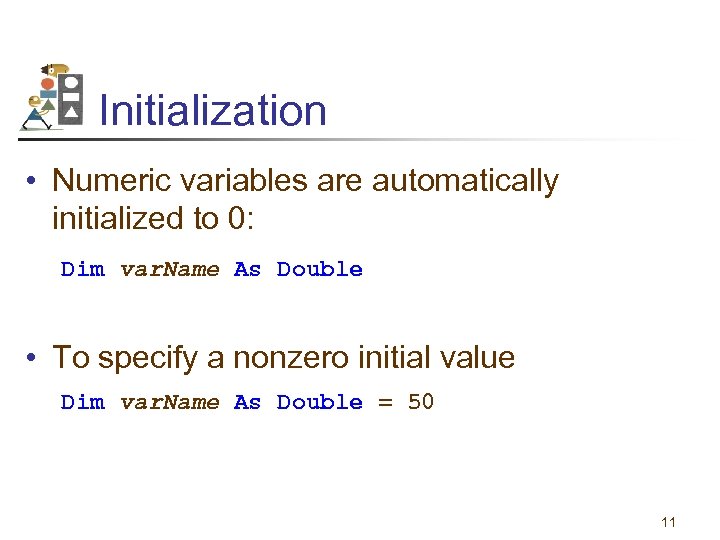
Initialization • Numeric variables are automatically initialized to 0: Dim var. Name As Double • To specify a nonzero initial value Dim var. Name As Double = 50 11
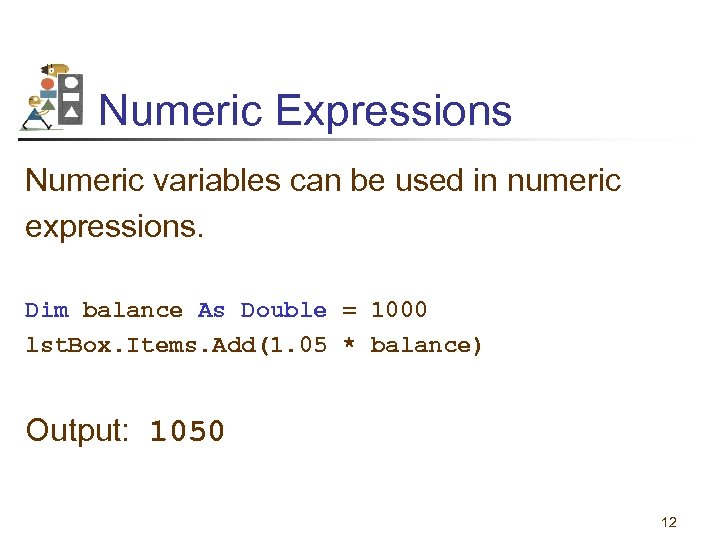
Numeric Expressions Numeric variables can be used in numeric expressions. Dim balance As Double = 1000 lst. Box. Items. Add(1. 05 * balance) Output: 1050 12
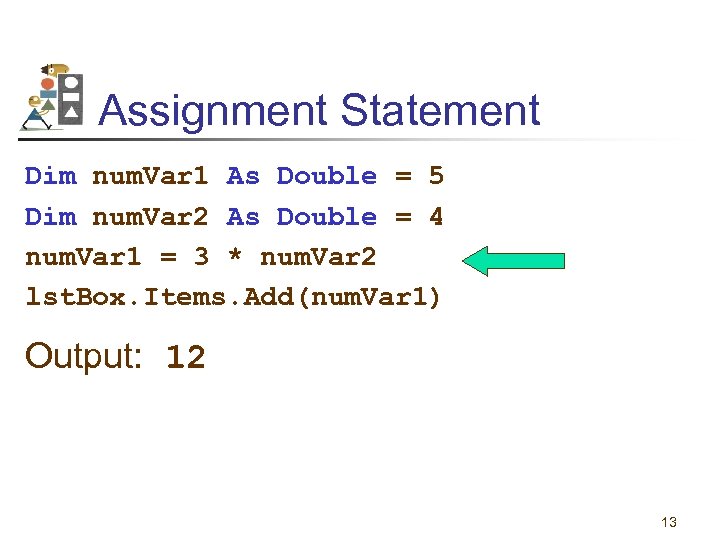
Assignment Statement Dim num. Var 1 As Double = 5 Dim num. Var 2 As Double = 4 num. Var 1 = 3 * num. Var 2 lst. Box. Items. Add(num. Var 1) Output: 12 13
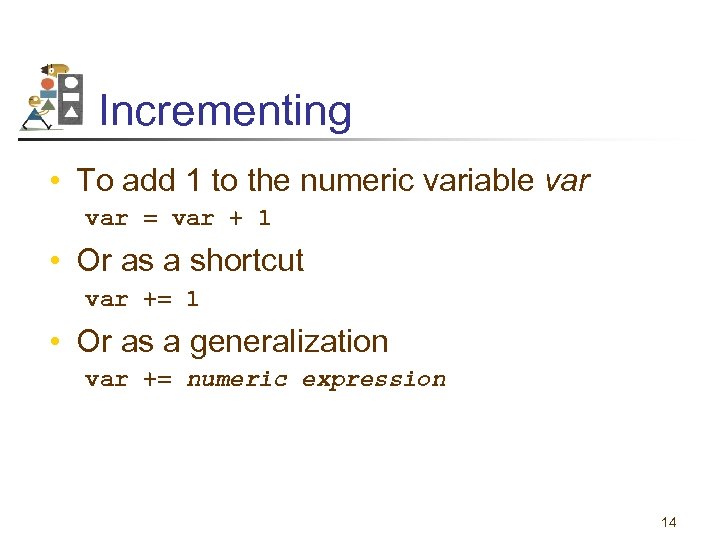
Incrementing • To add 1 to the numeric variable var = var + 1 • Or as a shortcut var += 1 • Or as a generalization var += numeric expression 14
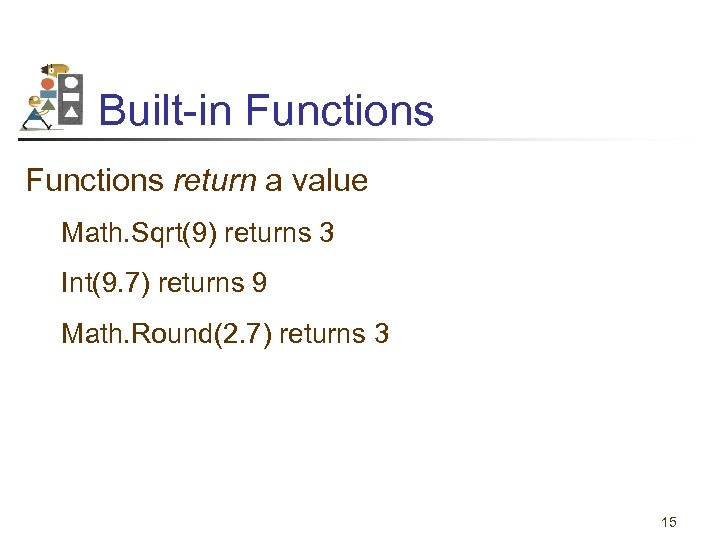
Built-in Functions return a value Math. Sqrt(9) returns 3 Int(9. 7) returns 9 Math. Round(2. 7) returns 3 15
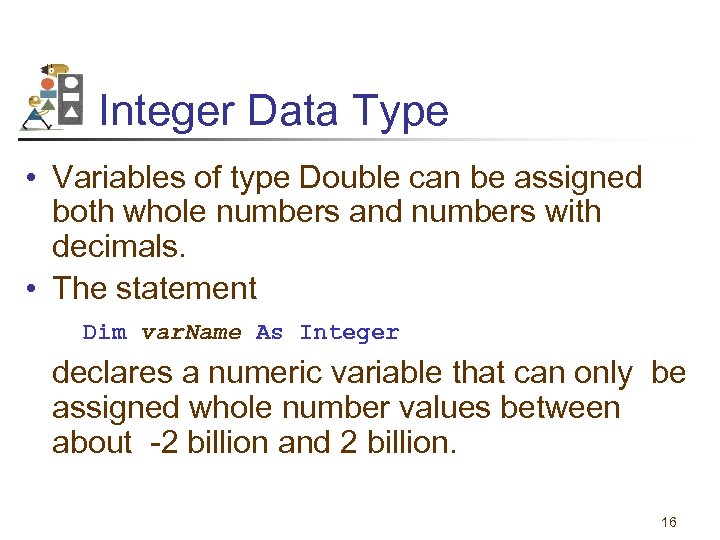
Integer Data Type • Variables of type Double can be assigned both whole numbers and numbers with decimals. • The statement Dim var. Name As Integer declares a numeric variable that can only be assigned whole number values between about -2 billion and 2 billion. 16
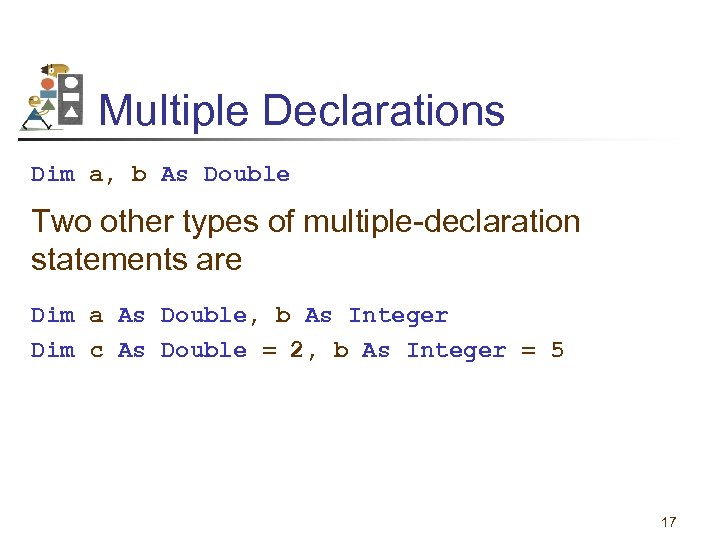
Multiple Declarations Dim a, b As Double Two other types of multiple-declaration statements are Dim a As Double, b As Integer Dim c As Double = 2, b As Integer = 5 17
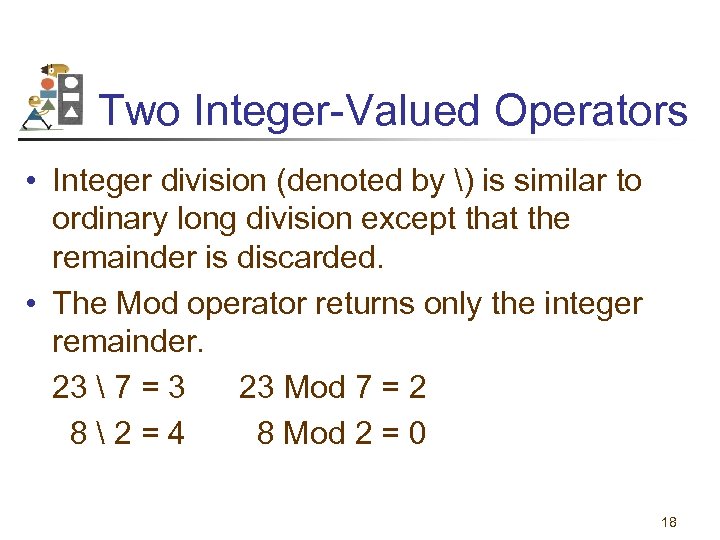
Two Integer-Valued Operators • Integer division (denoted by ) is similar to ordinary long division except that the remainder is discarded. • The Mod operator returns only the integer remainder. 23 7 = 3 23 Mod 7 = 2 82=4 8 Mod 2 = 0 18
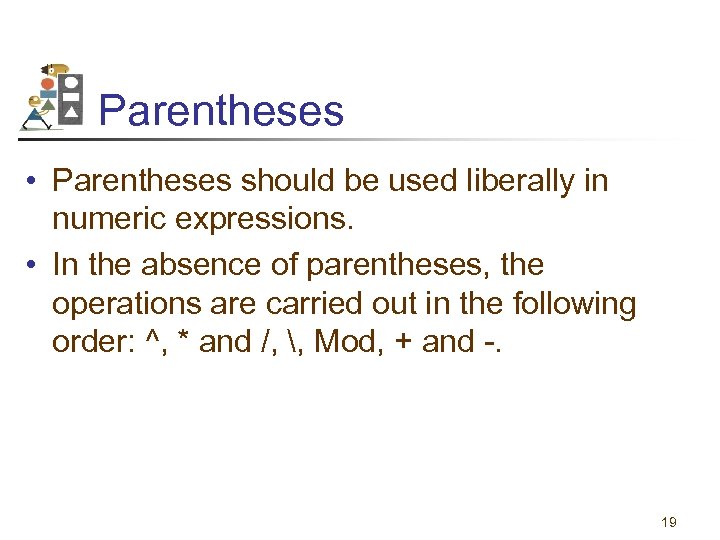
Parentheses • Parentheses should be used liberally in numeric expressions. • In the absence of parentheses, the operations are carried out in the following order: ^, * and /, , Mod, + and -. 19
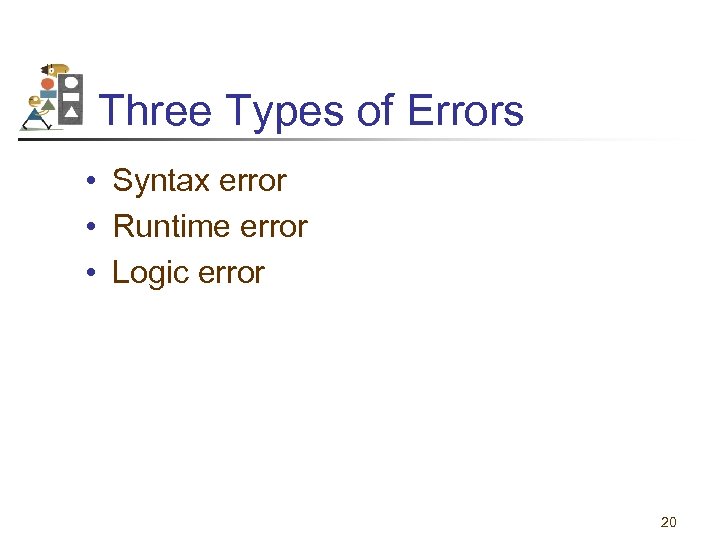
Three Types of Errors • Syntax error • Runtime error • Logic error 20
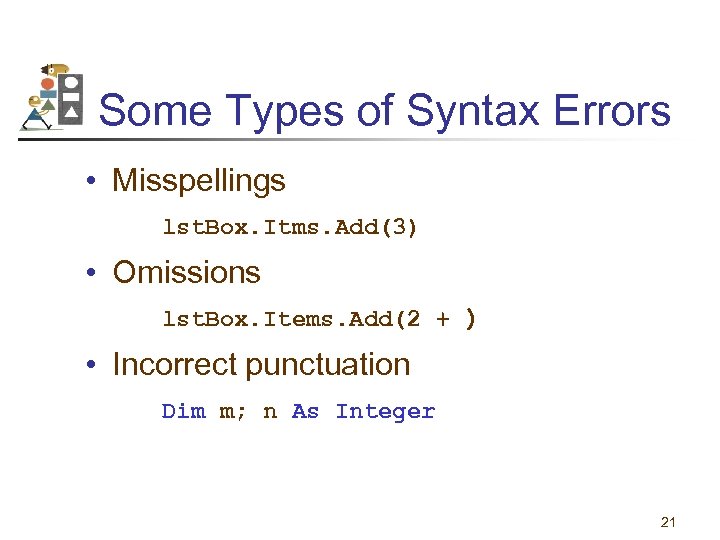
Some Types of Syntax Errors • Misspellings lst. Box. Itms. Add(3) • Omissions lst. Box. Items. Add(2 + ) • Incorrect punctuation Dim m; n As Integer 21
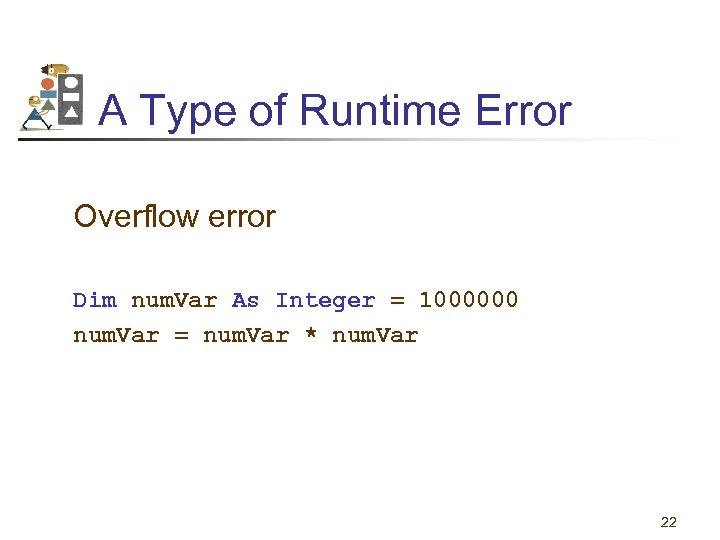
A Type of Runtime Error Overflow error Dim num. Var As Integer = 1000000 num. Var = num. Var * num. Var 22
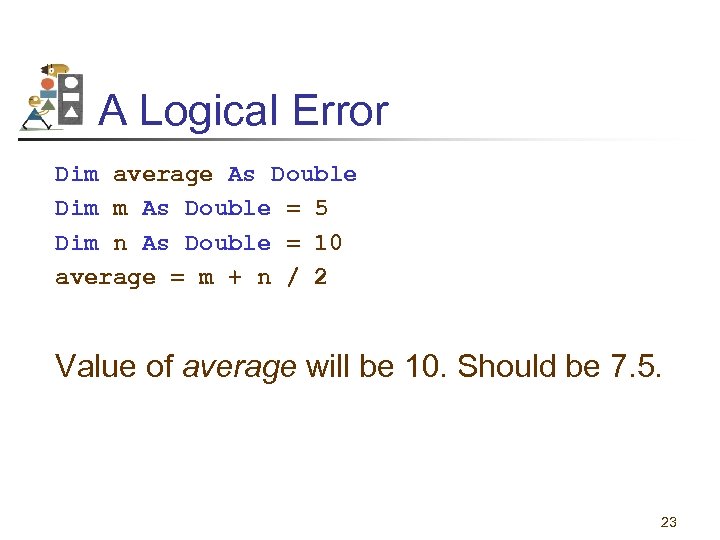
A Logical Error Dim average As Double Dim m As Double = 5 Dim n As Double = 10 average = m + n / 2 Value of average will be 10. Should be 7. 5. 23
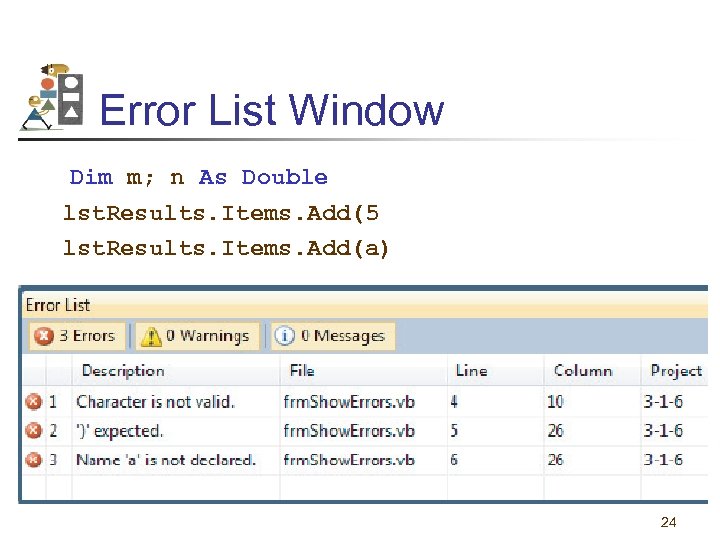
Error List Window Dim m; n As Double lst. Results. Items. Add(5 lst. Results. Items. Add(a) 24
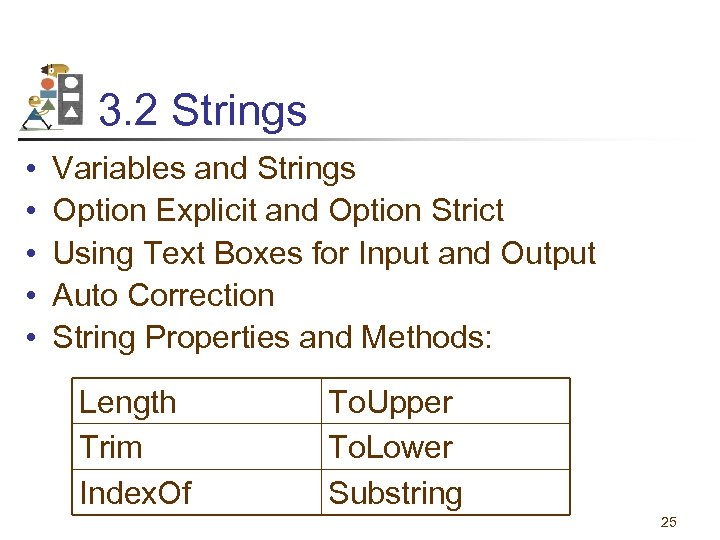
3. 2 Strings • • • Variables and Strings Option Explicit and Option Strict Using Text Boxes for Input and Output Auto Correction String Properties and Methods: Length Trim Index. Of To. Upper To. Lower Substring 25
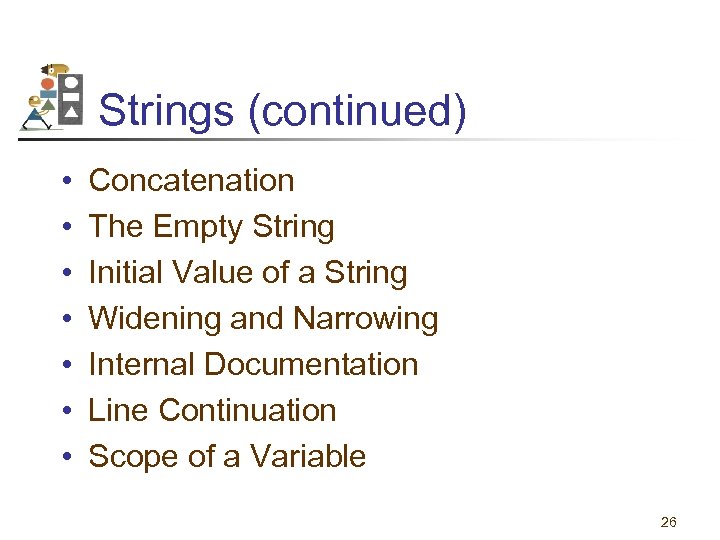
Strings (continued) • • Concatenation The Empty String Initial Value of a String Widening and Narrowing Internal Documentation Line Continuation Scope of a Variable 26
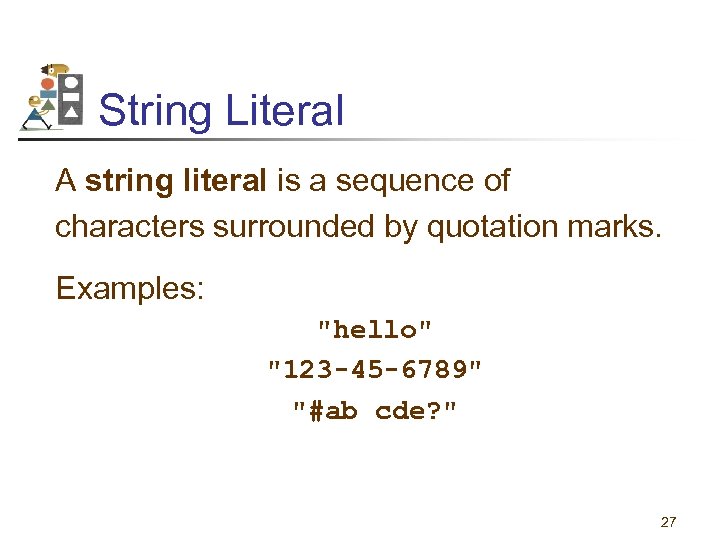
String Literal A string literal is a sequence of characters surrounded by quotation marks. Examples: "hello" "123 -45 -6789" "#ab cde? " 27
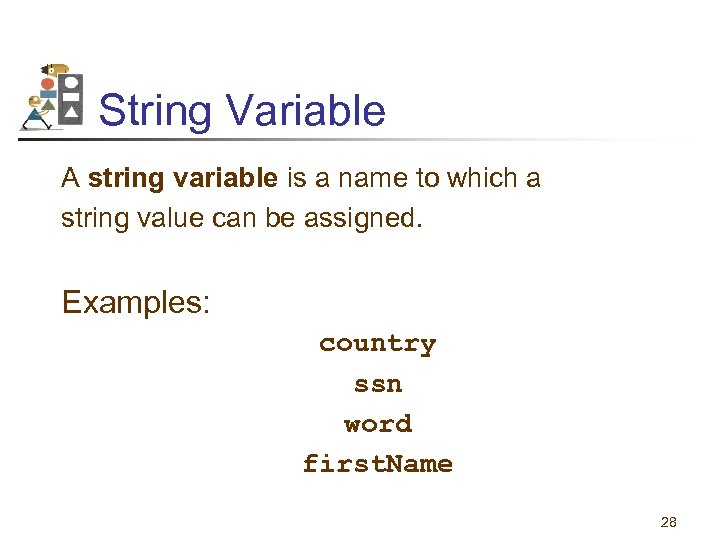
String Variable A string variable is a name to which a string value can be assigned. Examples: country ssn word first. Name 28
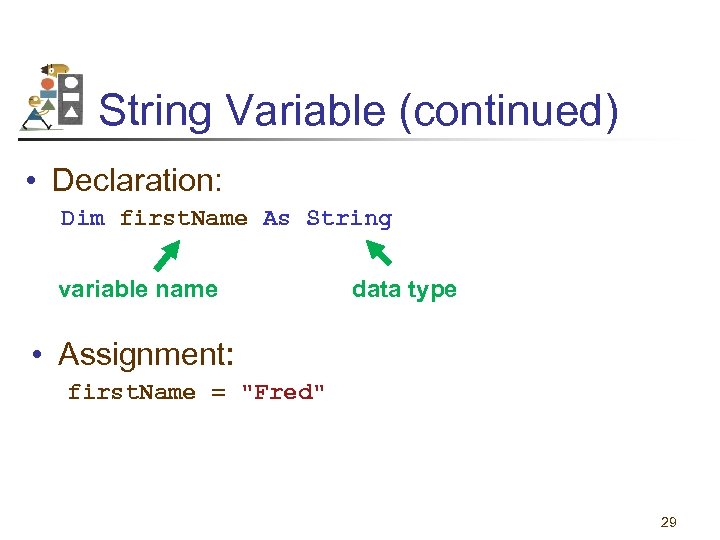
String Variable (continued) • Declaration: Dim first. Name As String variable name data type • Assignment: first. Name = "Fred" 29
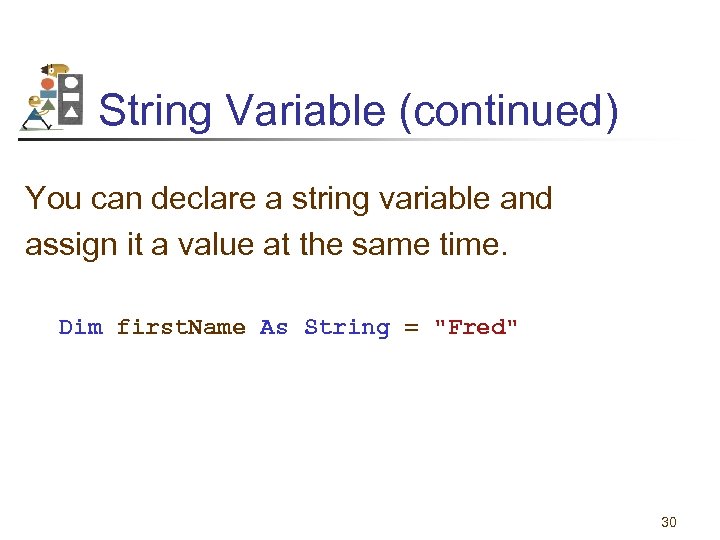
String Variable (continued) You can declare a string variable and assign it a value at the same time. Dim first. Name As String = "Fred" 30
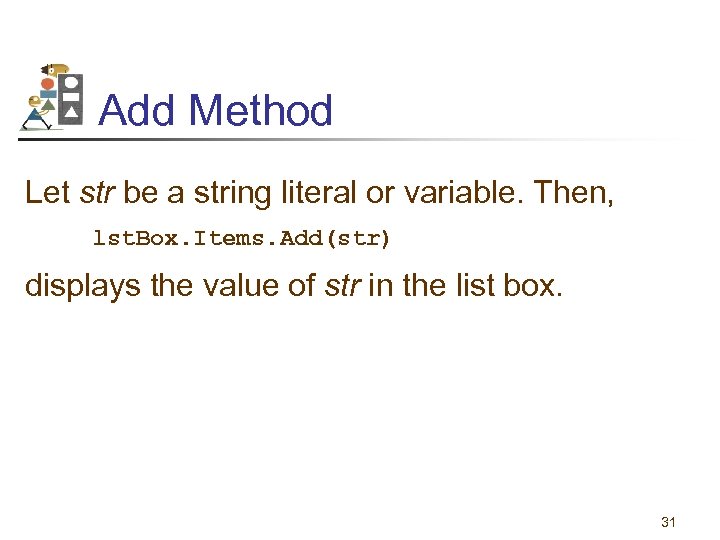
Add Method Let str be a string literal or variable. Then, lst. Box. Items. Add(str) displays the value of str in the list box. 31
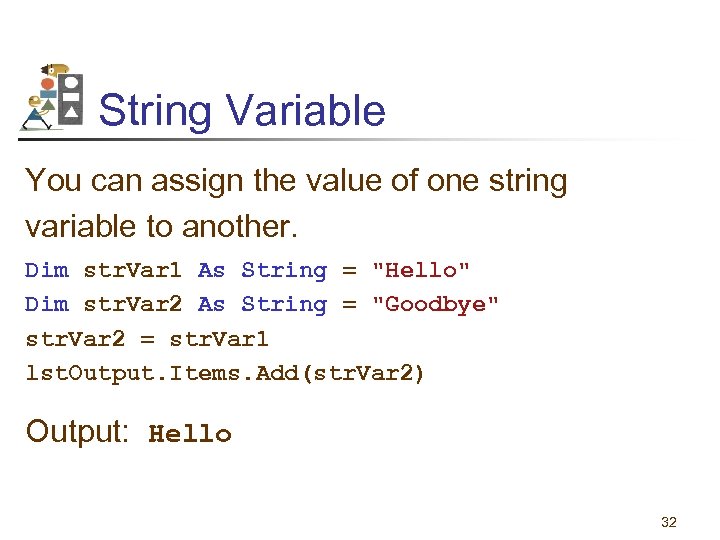
String Variable You can assign the value of one string variable to another. Dim str. Var 1 As String = "Hello" Dim str. Var 2 As String = "Goodbye" str. Var 2 = str. Var 1 lst. Output. Items. Add(str. Var 2) Output: Hello 32
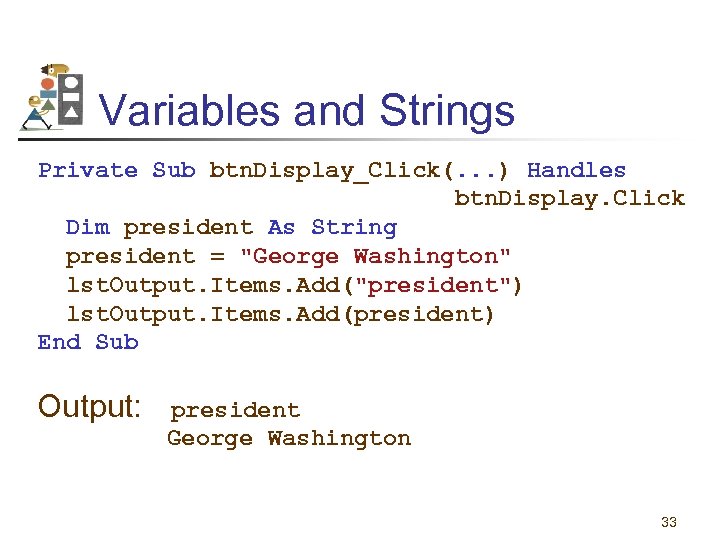
Variables and Strings Private Sub btn. Display_Click(. . . ) Handles btn. Display. Click Dim president As String president = "George Washington" lst. Output. Items. Add("president") lst. Output. Items. Add(president) End Sub Output: president George Washington 33
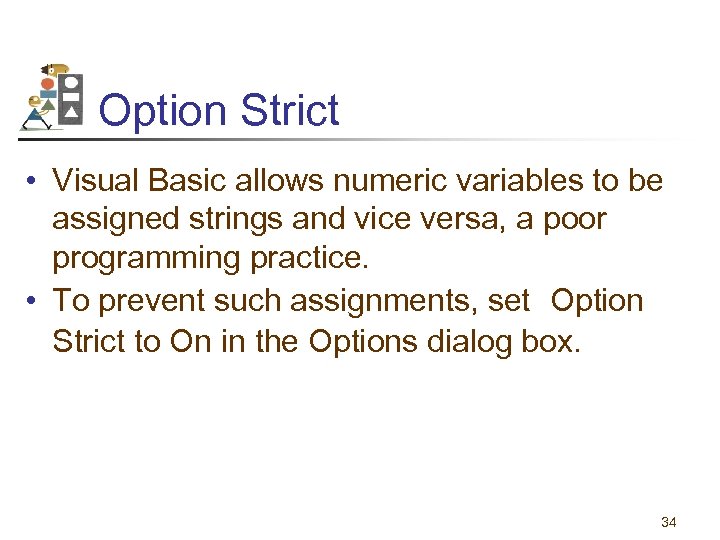
Option Strict • Visual Basic allows numeric variables to be assigned strings and vice versa, a poor programming practice. • To prevent such assignments, set Option Strict to On in the Options dialog box. 34
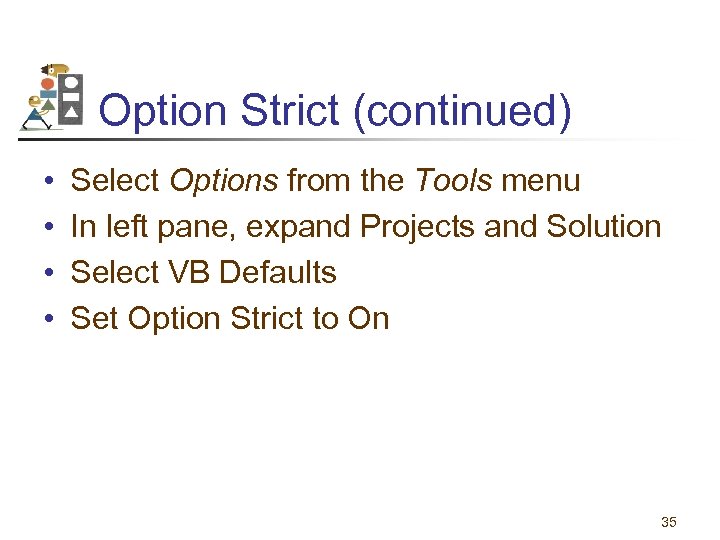
Option Strict (continued) • • Select Options from the Tools menu In left pane, expand Projects and Solution Select VB Defaults Set Option Strict to On 35
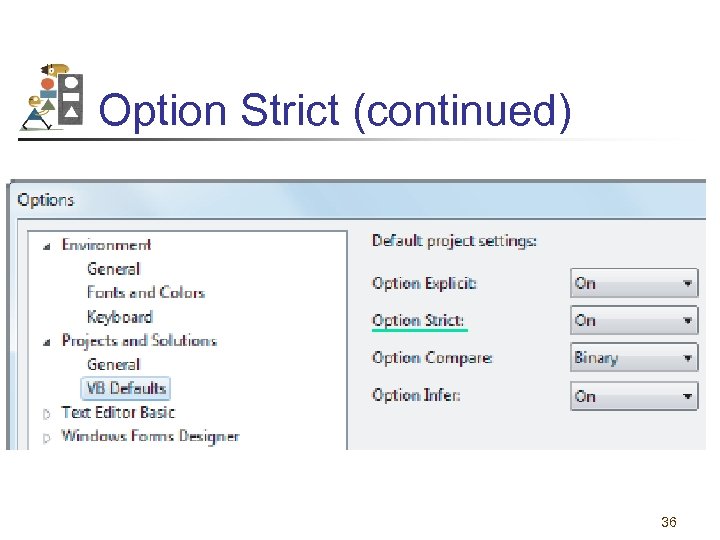
Option Strict (continued) 36
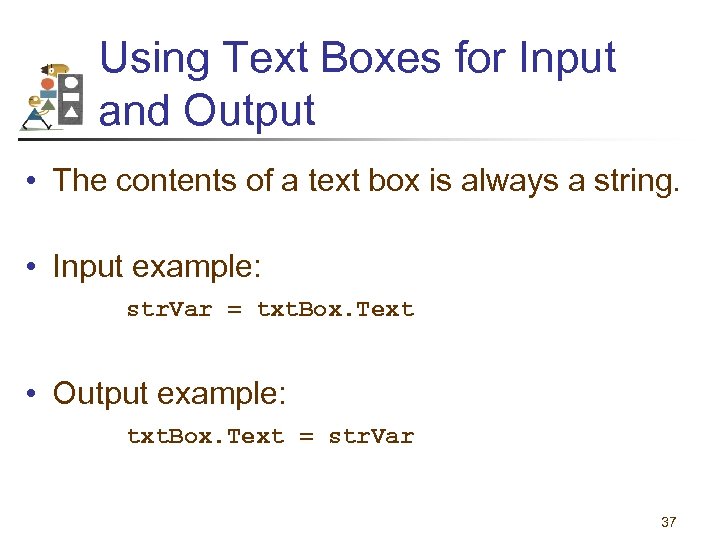
Using Text Boxes for Input and Output • The contents of a text box is always a string. • Input example: str. Var = txt. Box. Text • Output example: txt. Box. Text = str. Var 37
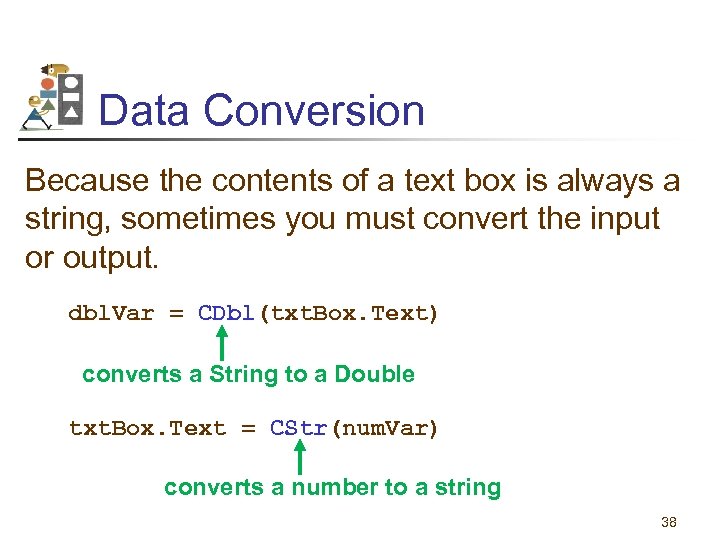
Data Conversion Because the contents of a text box is always a string, sometimes you must convert the input or output. dbl. Var = CDbl(txt. Box. Text) converts a String to a Double txt. Box. Text = CStr(num. Var) converts a number to a string 38
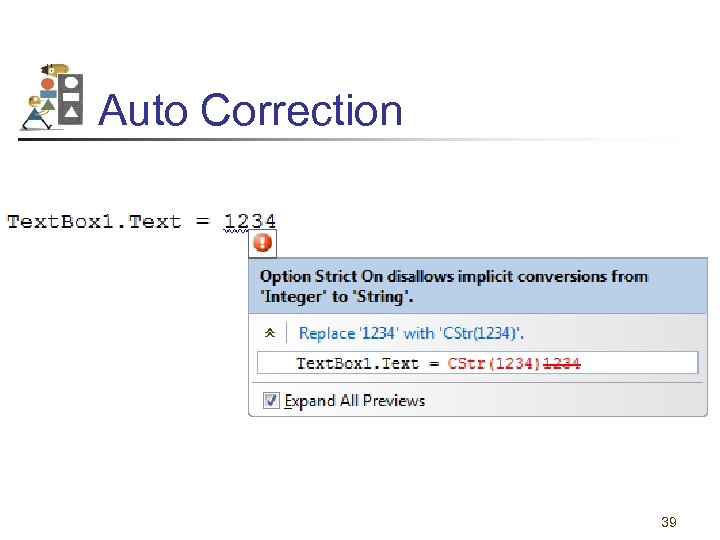
Auto Correction 39
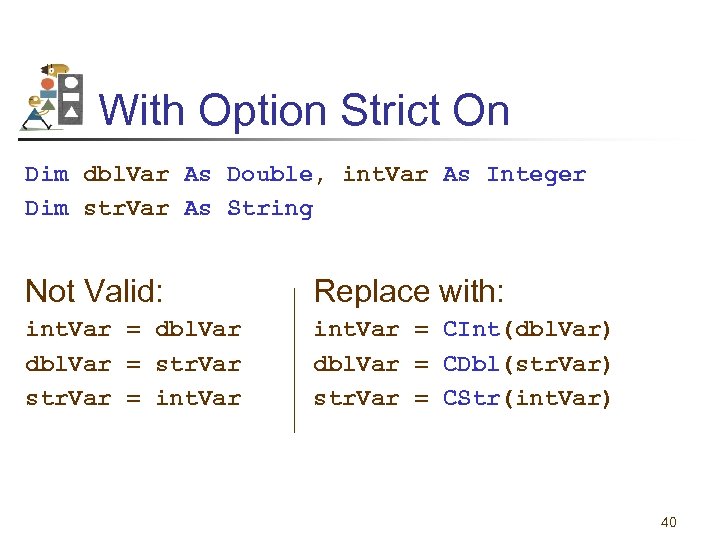
With Option Strict On Dim dbl. Var As Double, int. Var As Integer Dim str. Var As String Not Valid: Replace with: int. Var = dbl. Var = str. Var = int. Var = CInt(dbl. Var) dbl. Var = CDbl(str. Var) str. Var = CStr(int. Var) 40
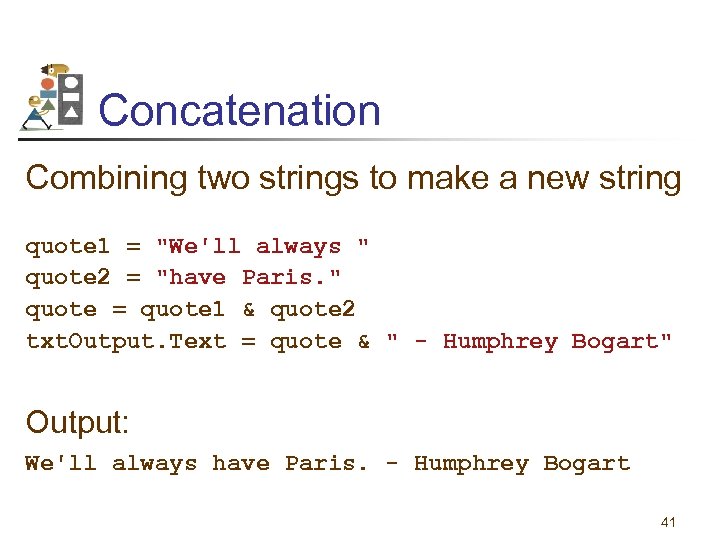
Concatenation Combining two strings to make a new string quote 1 = "We'll always " quote 2 = "have Paris. " quote = quote 1 & quote 2 txt. Output. Text = quote & " - Humphrey Bogart" Output: We'll always have Paris. - Humphrey Bogart 41
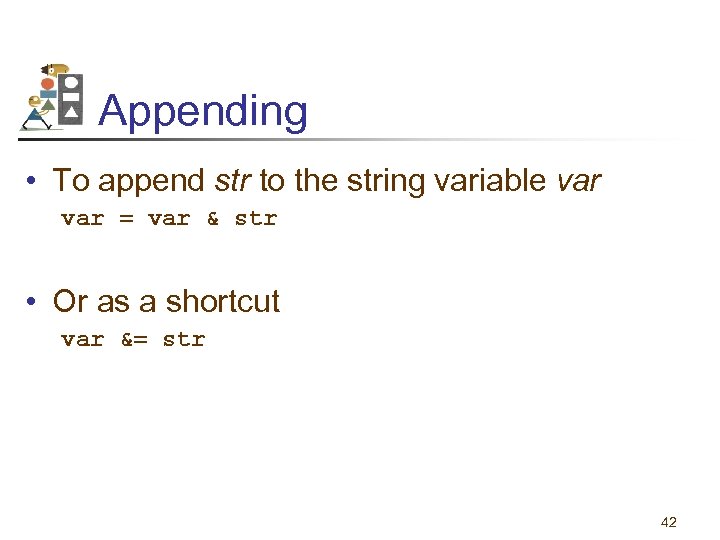
Appending • To append str to the string variable var = var & str • Or as a shortcut var &= str 42
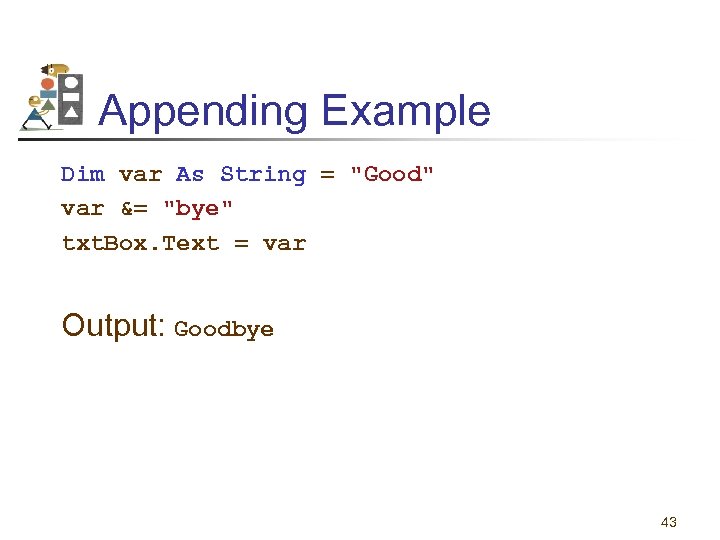
Appending Example Dim var As String = "Good" var &= "bye" txt. Box. Text = var Output: Goodbye 43
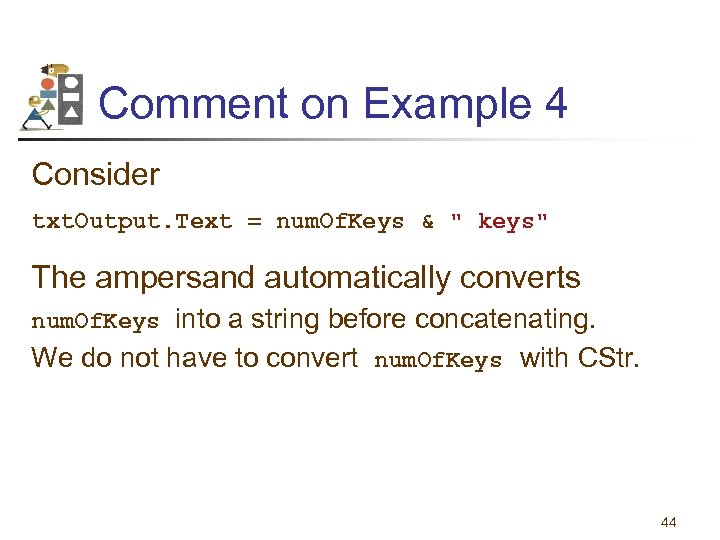
Comment on Example 4 Consider txt. Output. Text = num. Of. Keys & " keys" The ampersand automatically converts num. Of. Keys into a string before concatenating. We do not have to convert num. Of. Keys with CStr. 44
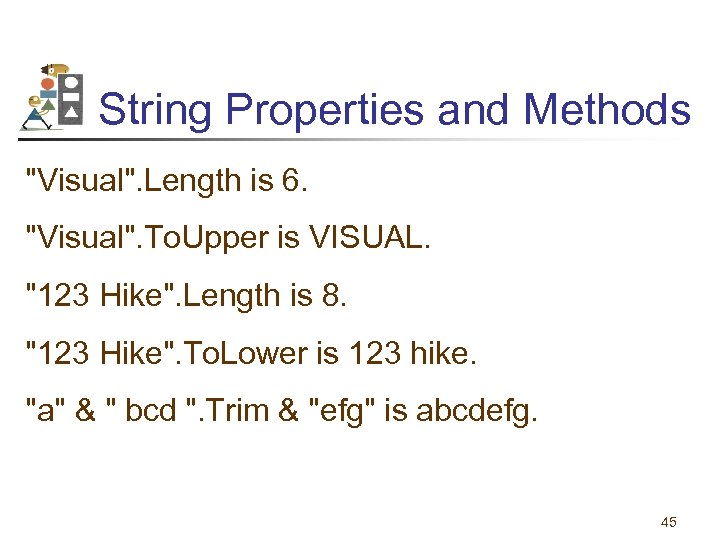
String Properties and Methods "Visual". Length is 6. "Visual". To. Upper is VISUAL. "123 Hike". Length is 8. "123 Hike". To. Lower is 123 hike. "a" & " bcd ". Trim & "efg" is abcdefg. 45
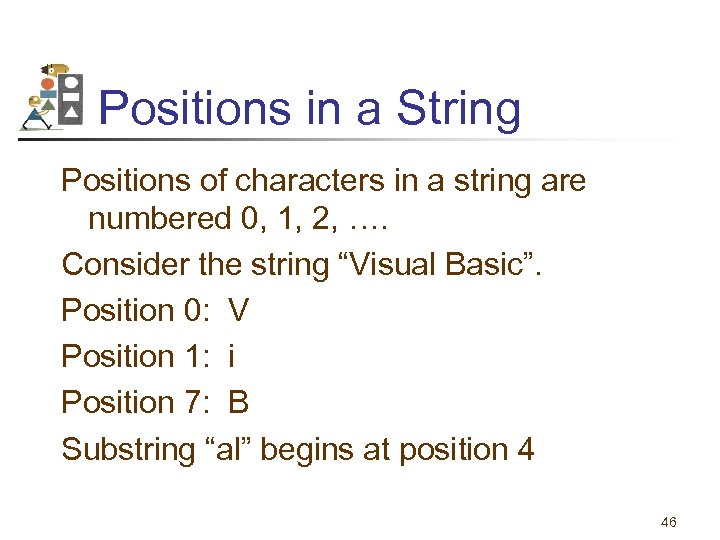
Positions in a String Positions of characters in a string are numbered 0, 1, 2, …. Consider the string “Visual Basic”. Position 0: V Position 1: i Position 7: B Substring “al” begins at position 4 46
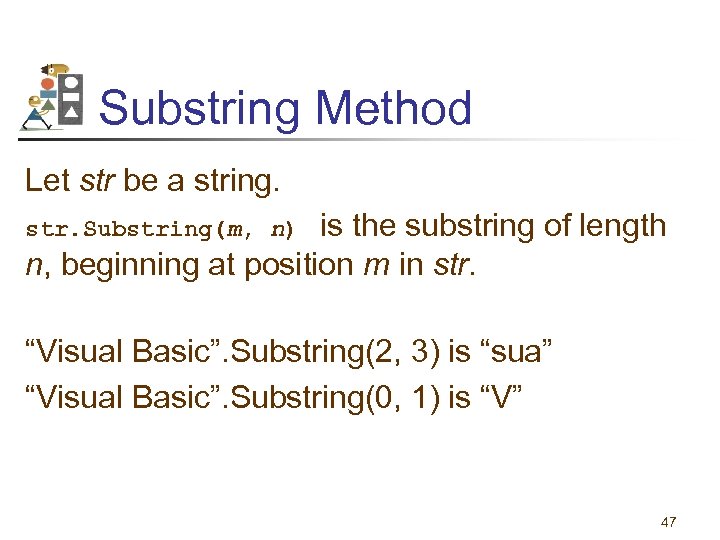
Substring Method Let str be a string. is the substring of length n, beginning at position m in str. Substring(m, n) “Visual Basic”. Substring(2, 3) is “sua” “Visual Basic”. Substring(0, 1) is “V” 47
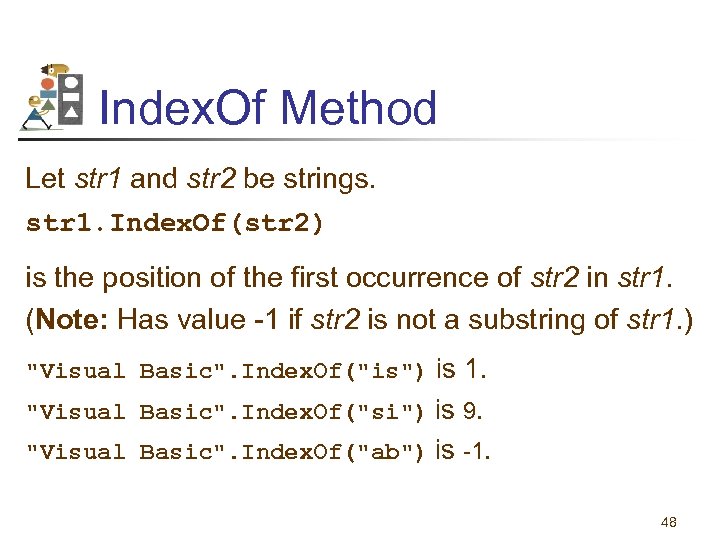
Index. Of Method Let str 1 and str 2 be strings. str 1. Index. Of(str 2) is the position of the first occurrence of str 2 in str 1. (Note: Has value -1 if str 2 is not a substring of str 1. ) "Visual Basic". Index. Of("is") is 1. "Visual Basic". Index. Of("si") is 9. "Visual Basic". Index. Of("ab") is -1. 48
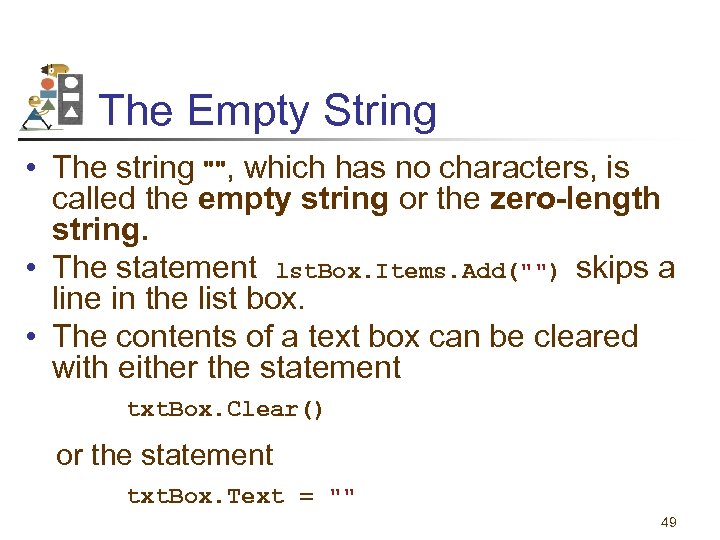
The Empty String • The string "", which has no characters, is called the empty string or the zero-length string. • The statement lst. Box. Items. Add("") skips a line in the list box. • The contents of a text box can be cleared with either the statement txt. Box. Clear() or the statement txt. Box. Text = "" 49
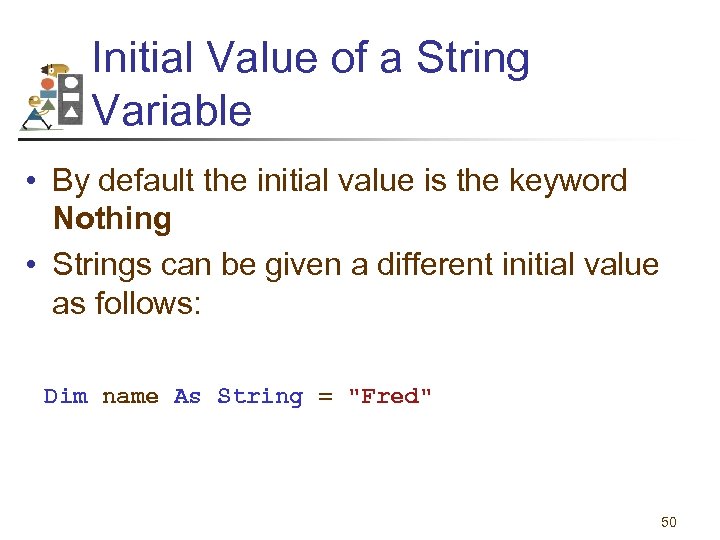
Initial Value of a String Variable • By default the initial value is the keyword Nothing • Strings can be given a different initial value as follows: Dim name As String = "Fred" 50
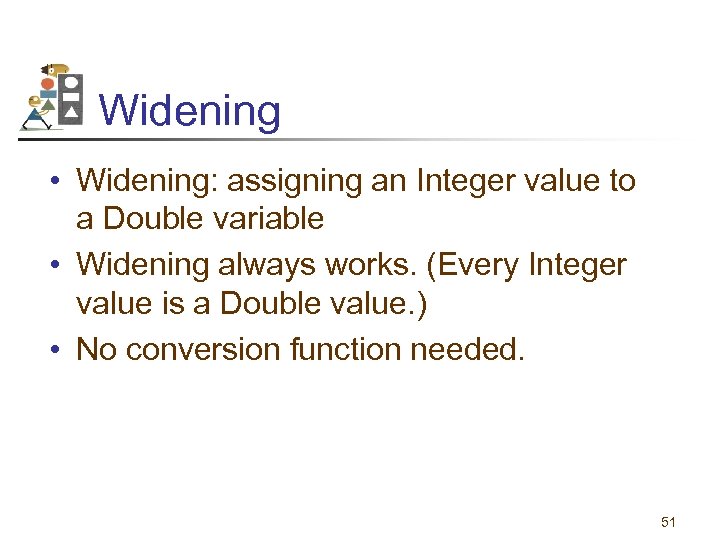
Widening • Widening: assigning an Integer value to a Double variable • Widening always works. (Every Integer value is a Double value. ) • No conversion function needed. 51
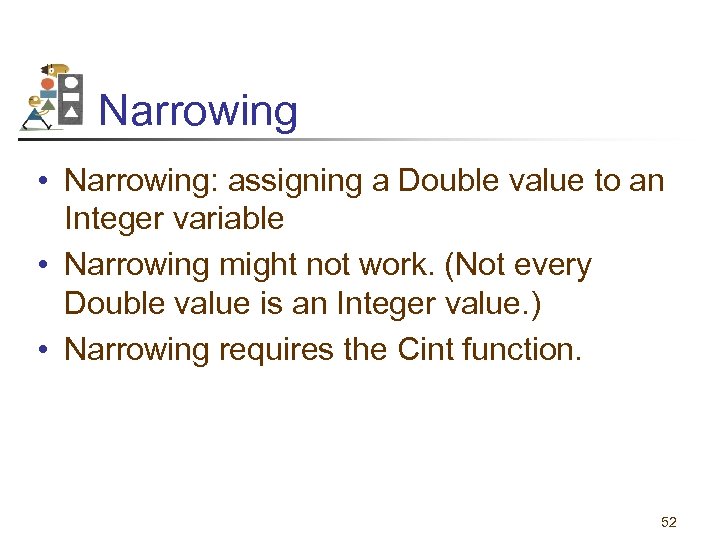
Narrowing • Narrowing: assigning a Double value to an Integer variable • Narrowing might not work. (Not every Double value is an Integer value. ) • Narrowing requires the Cint function. 52
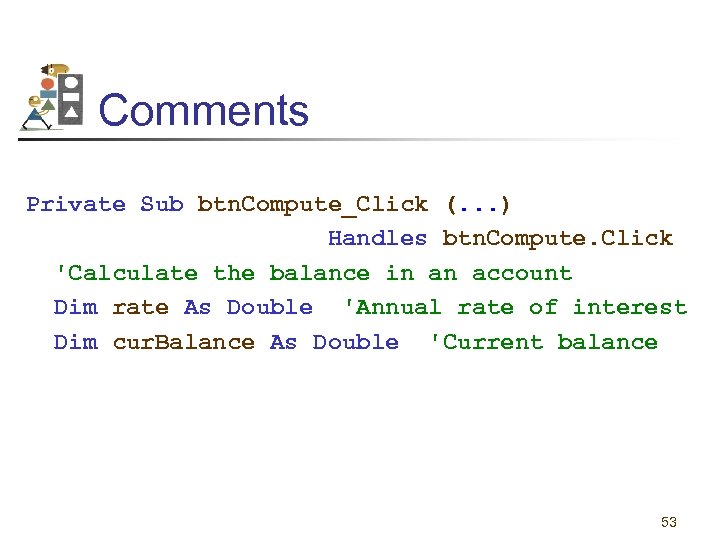
Comments Private Sub btn. Compute_Click (. . . ) Handles btn. Compute. Click 'Calculate the balance in an account Dim rate As Double 'Annual rate of interest Dim cur. Balance As Double 'Current balance 53
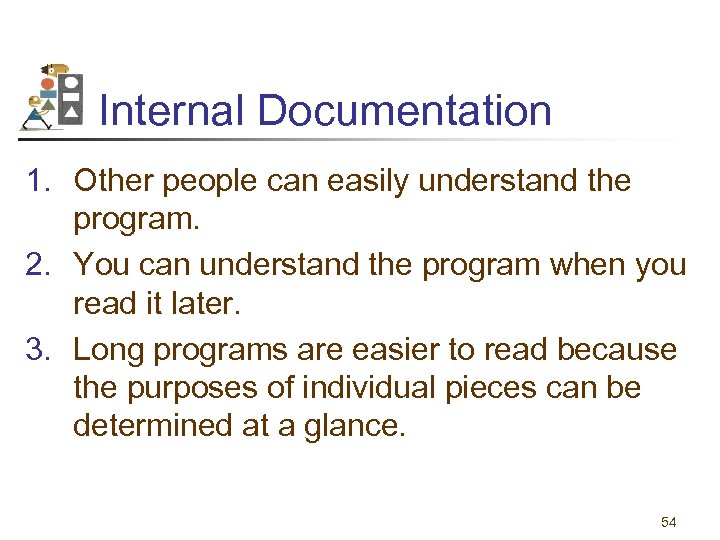
Internal Documentation 1. Other people can easily understand the program. 2. You can understand the program when you read it later. 3. Long programs are easier to read because the purposes of individual pieces can be determined at a glance. 54
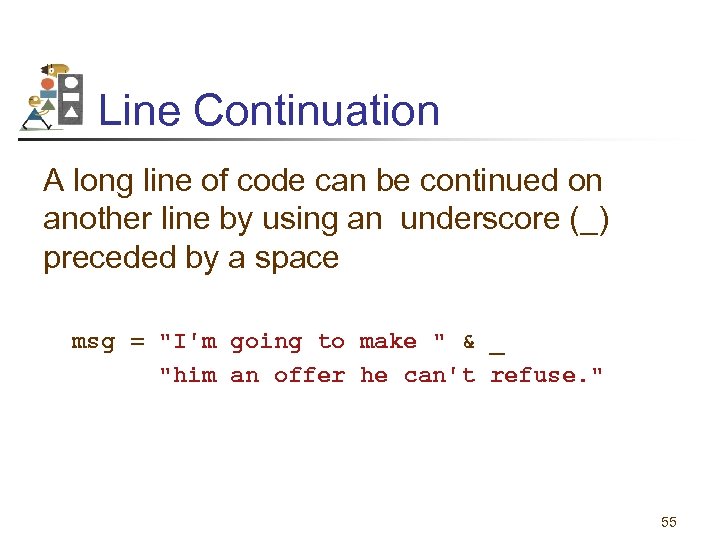
Line Continuation A long line of code can be continued on another line by using an underscore (_) preceded by a space msg = "I'm going to make " & _ "him an offer he can't refuse. " 55
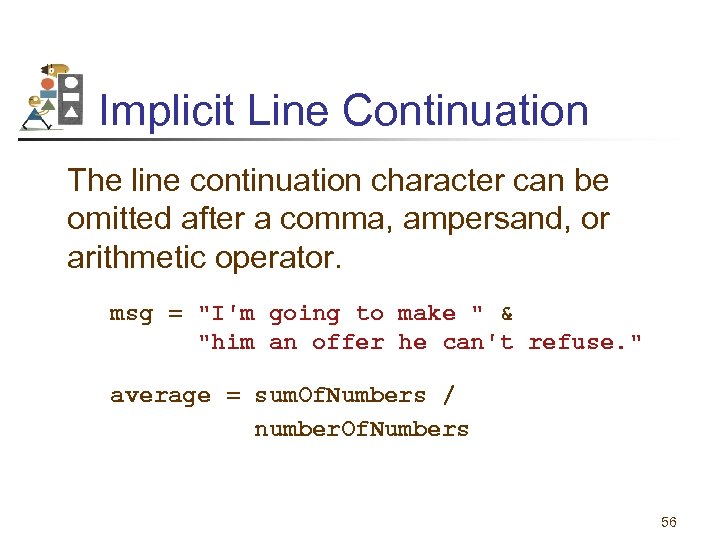
Implicit Line Continuation The line continuation character can be omitted after a comma, ampersand, or arithmetic operator. msg = "I'm going to make " & "him an offer he can't refuse. " average = sum. Of. Numbers / number. Of. Numbers 56
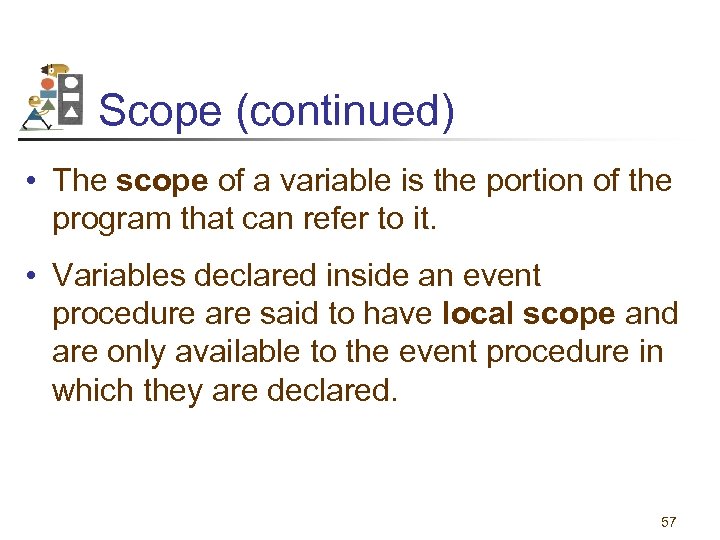
Scope (continued) • The scope of a variable is the portion of the program that can refer to it. • Variables declared inside an event procedure are said to have local scope and are only available to the event procedure in which they are declared. 57
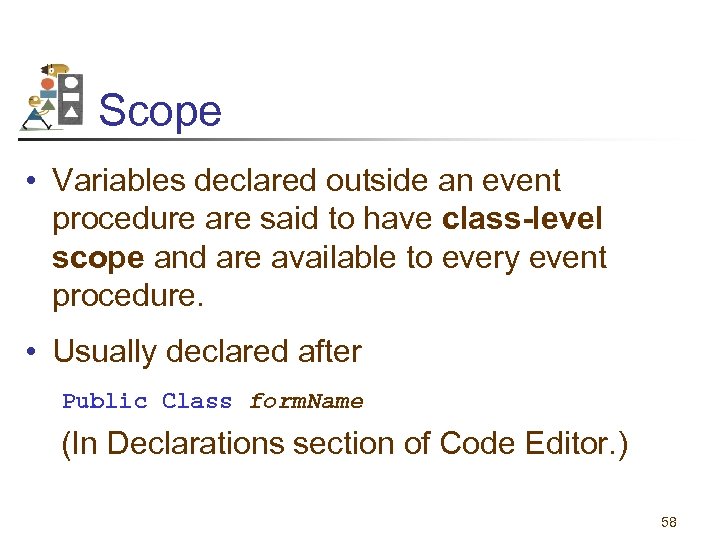
Scope • Variables declared outside an event procedure are said to have class-level scope and are available to every event procedure. • Usually declared after Public Class form. Name (In Declarations section of Code Editor. ) 58
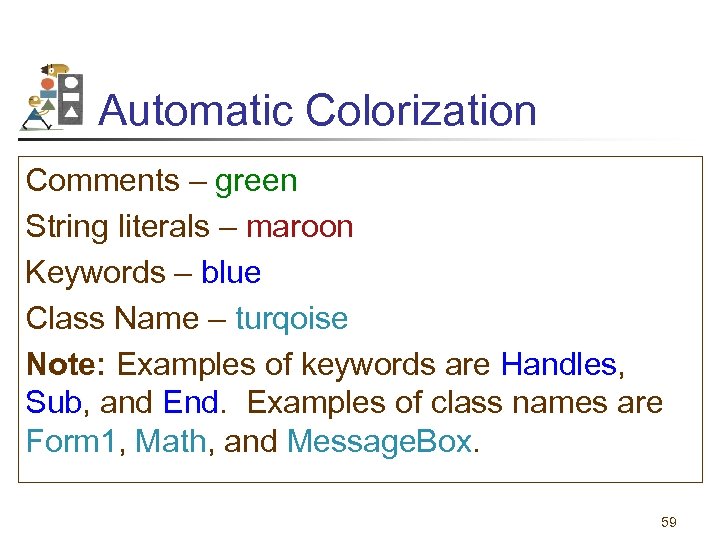
Automatic Colorization Comments – green String literals – maroon Keywords – blue Class Name – turqoise Note: Examples of keywords are Handles, Sub, and End. Examples of class names are Form 1, Math, and Message. Box. 59
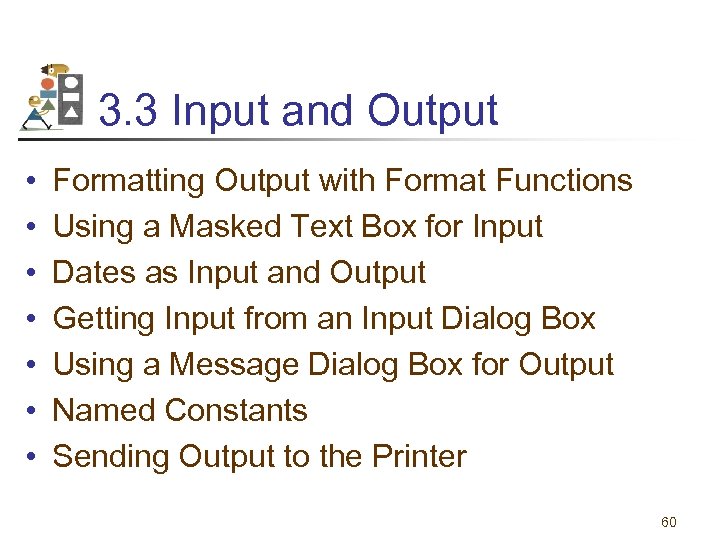
3. 3 Input and Output • • Formatting Output with Format Functions Using a Masked Text Box for Input Dates as Input and Output Getting Input from an Input Dialog Box Using a Message Dialog Box for Output Named Constants Sending Output to the Printer 60
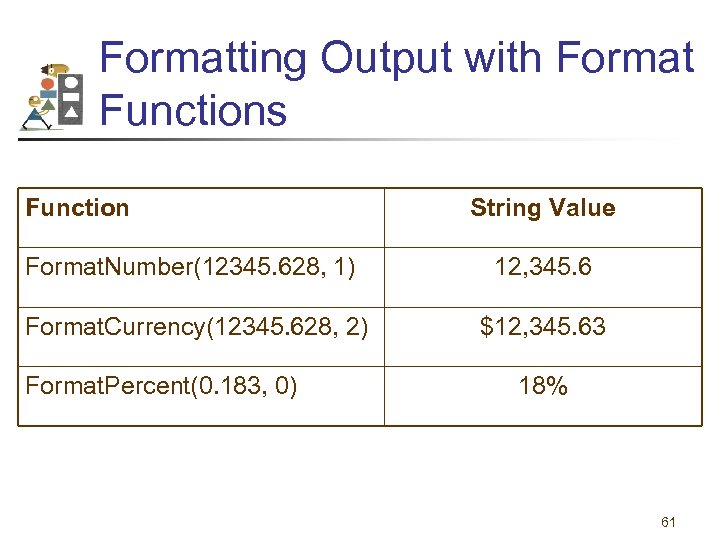
Formatting Output with Format Functions Function String Value Format. Number(12345. 628, 1) 12, 345. 6 Format. Currency(12345. 628, 2) $12, 345. 63 Format. Percent(0. 183, 0) 18% 61
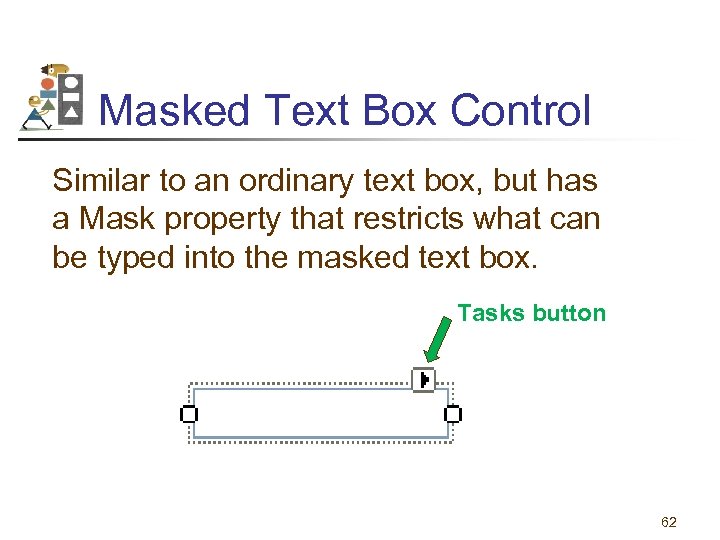
Masked Text Box Control Similar to an ordinary text box, but has a Mask property that restricts what can be typed into the masked text box. Tasks button 62
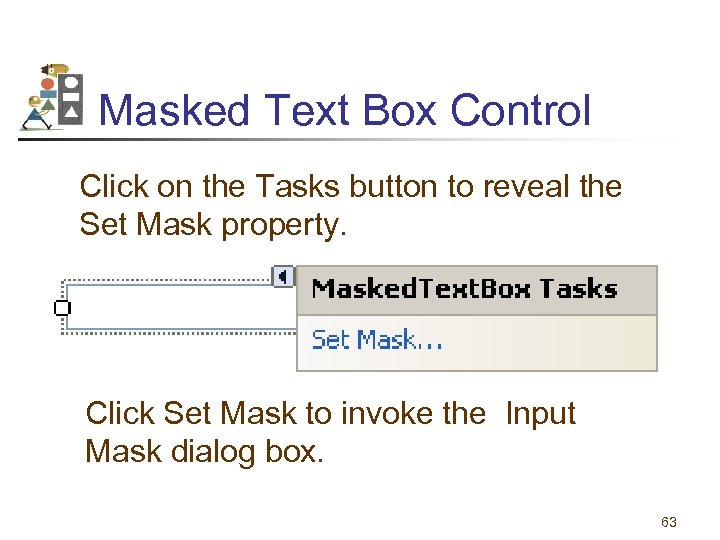
Masked Text Box Control Click on the Tasks button to reveal the Set Mask property. Click Set Mask to invoke the Input Mask dialog box. 63
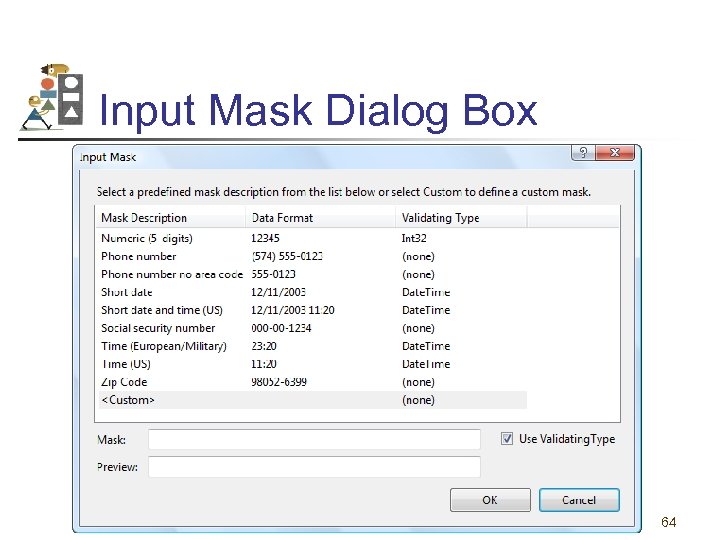
Input Mask Dialog Box 64
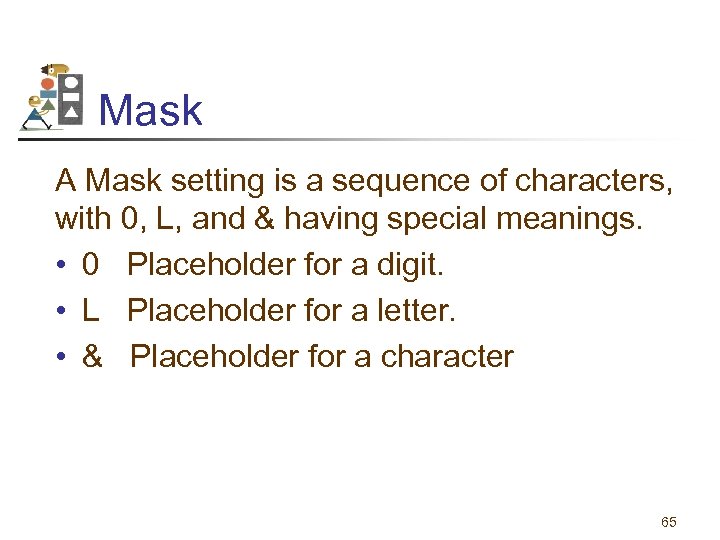
Mask A Mask setting is a sequence of characters, with 0, L, and & having special meanings. • 0 Placeholder for a digit. • L Placeholder for a letter. • & Placeholder for a character 65

Sample Masks • State abbreviation: LL • Phone number: 000 -0000 • Social Security Number: 000 -00 -0000 • License plate: &&&&&& 66
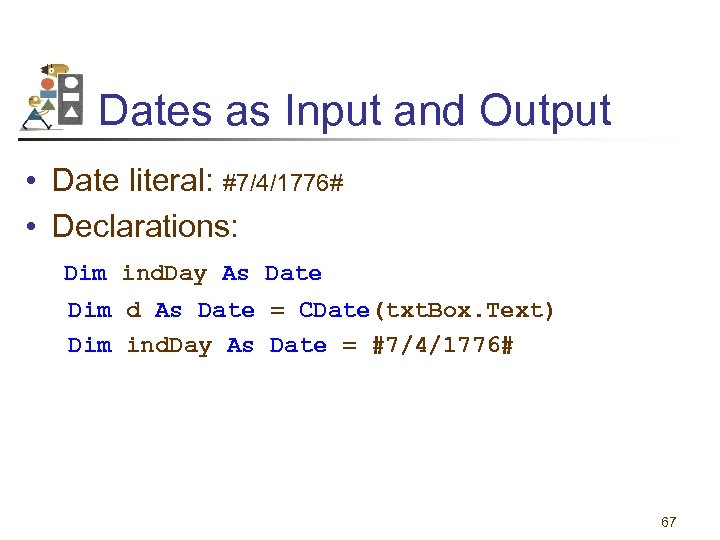
Dates as Input and Output • Date literal: #7/4/1776# • Declarations: Dim ind. Day As Date Dim d As Date = CDate(txt. Box. Text) Dim ind. Day As Date = #7/4/1776# 67
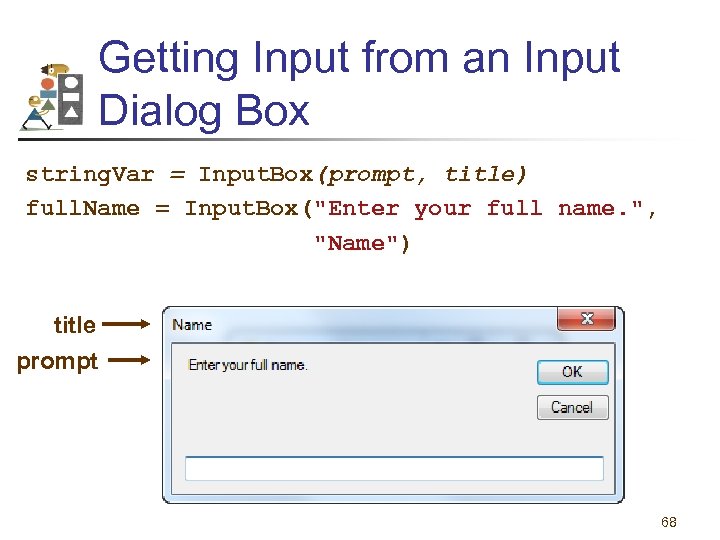
Getting Input from an Input Dialog Box string. Var = Input. Box(prompt, title) full. Name = Input. Box("Enter your full name. ", "Name") title prompt 68
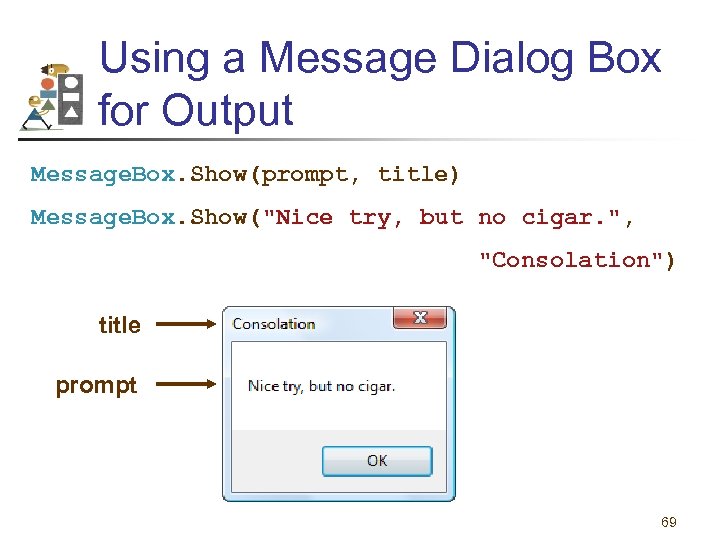
Using a Message Dialog Box for Output Message. Box. Show(prompt, title) Message. Box. Show("Nice try, but no cigar. ", "Consolation") title prompt 69
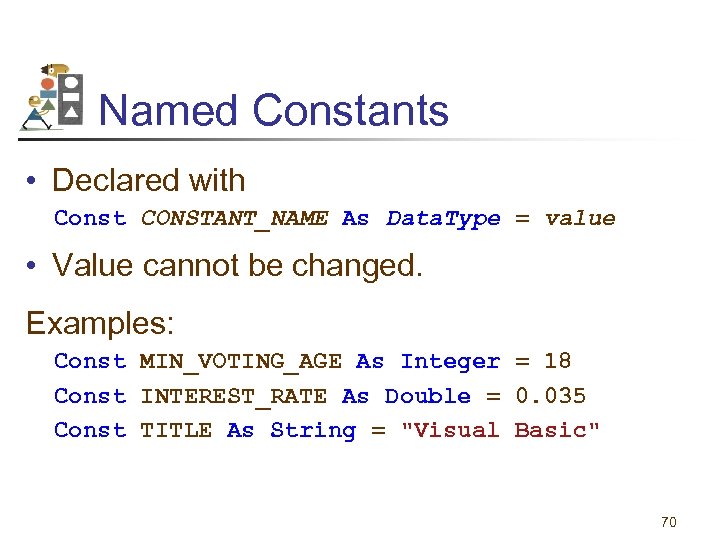
Named Constants • Declared with Const CONSTANT_NAME As Data. Type = value • Value cannot be changed. Examples: Const MIN_VOTING_AGE As Integer = 18 Const INTEREST_RATE As Double = 0. 035 Const TITLE As String = "Visual Basic" 70
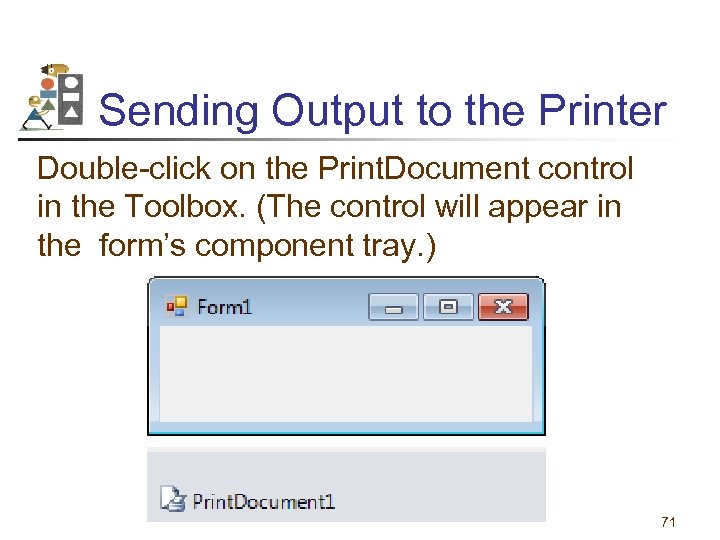
Sending Output to the Printer Double-click on the Print. Document control in the Toolbox. (The control will appear in the form’s component tray. ) 71
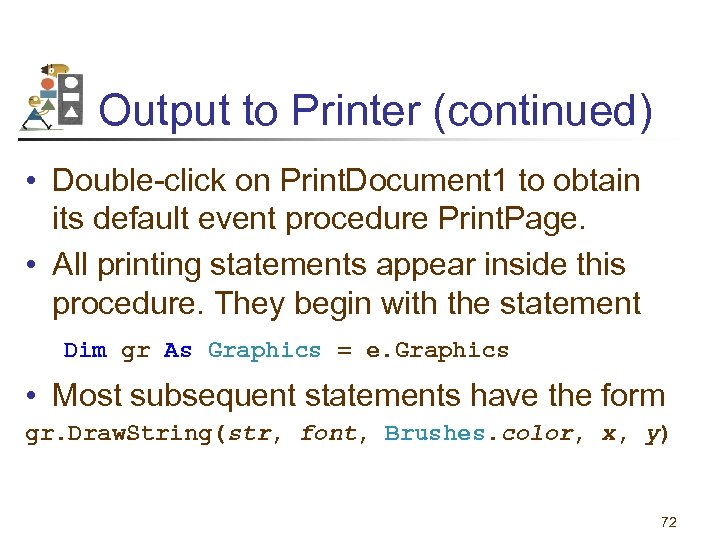
Output to Printer (continued) • Double-click on Print. Document 1 to obtain its default event procedure Print. Page. • All printing statements appear inside this procedure. They begin with the statement Dim gr As Graphics = e. Graphics • Most subsequent statements have the form gr. Draw. String(str, font, Brushes. color, x, y) 72
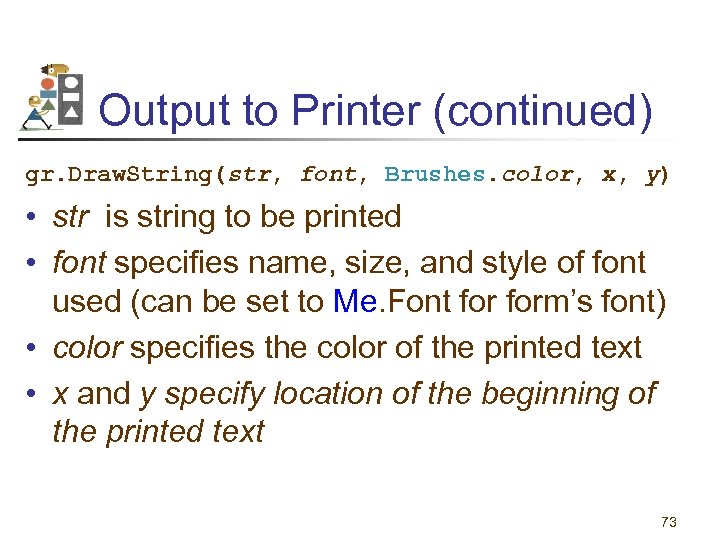
Output to Printer (continued) gr. Draw. String(str, font, Brushes. color, x, y) • str is string to be printed • font specifies name, size, and style of font used (can be set to Me. Font form’s font) • color specifies the color of the printed text • x and y specify location of the beginning of the printed text 73
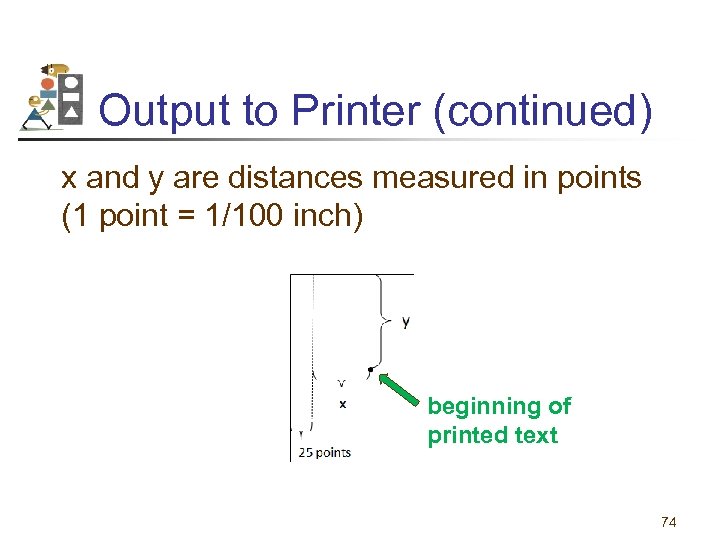
Output to Printer (continued) x and y are distances measured in points (1 point = 1/100 inch) beginning of printed text 74
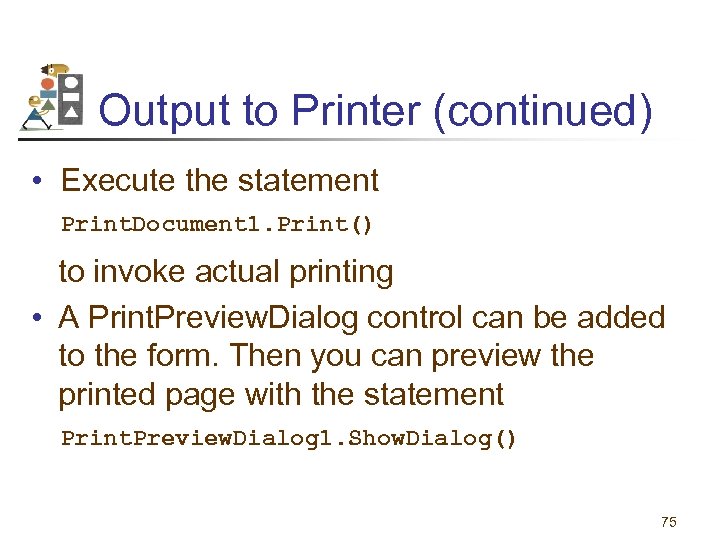
Output to Printer (continued) • Execute the statement Print. Document 1. Print() to invoke actual printing • A Print. Preview. Dialog control can be added to the form. Then you can preview the printed page with the statement Print. Preview. Dialog 1. Show. Dialog() 75
39eb645a77a951088b1cdd6294d38b94.ppt