744baa33aedfcf10f3ba2453e54bf68d.ppt
- Количество слайдов: 12
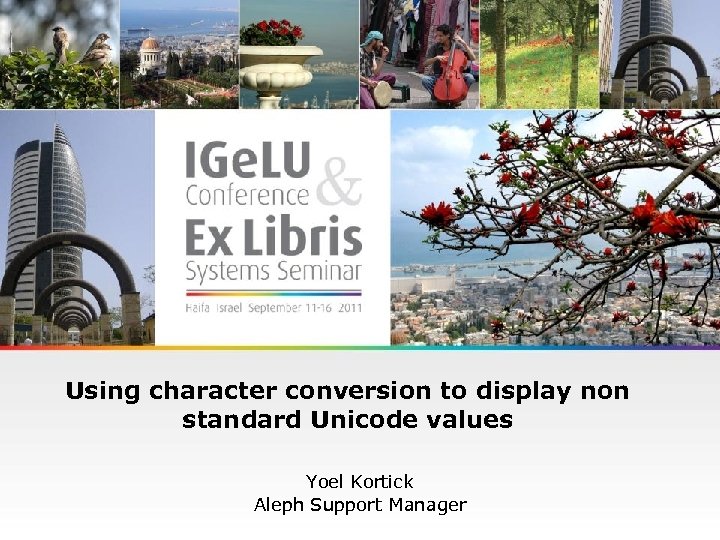 Using character conversion to display non standard Unicode values Yoel Kortick Aleph Support Manager
Using character conversion to display non standard Unicode values Yoel Kortick Aleph Support Manager
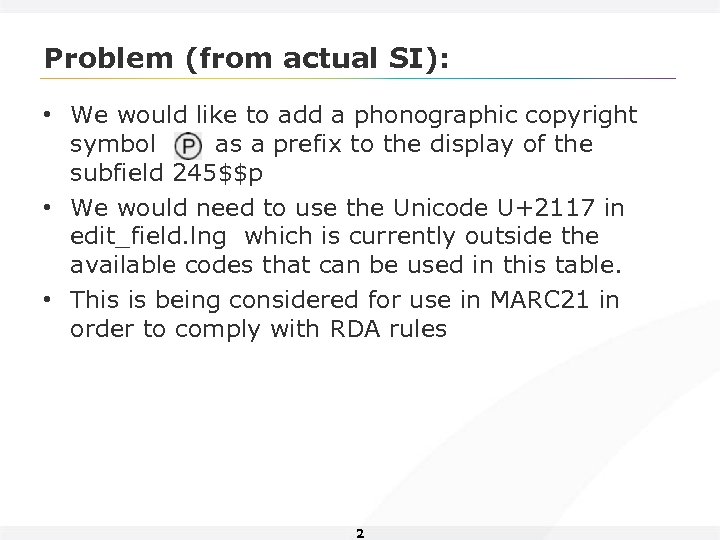 Problem (from actual SI): • We would like to add a phonographic copyright symbol as a prefix to the display of the subfield 245$$p • We would need to use the Unicode U+2117 in edit_field. lng which is currently outside the available codes that can be used in this table. • This is being considered for use in MARC 21 in order to comply with RDA rules 2
Problem (from actual SI): • We would like to add a phonographic copyright symbol as a prefix to the display of the subfield 245$$p • We would need to use the Unicode U+2117 in edit_field. lng which is currently outside the available codes that can be used in this table. • This is being considered for use in MARC 21 in order to comply with RDA rules 2
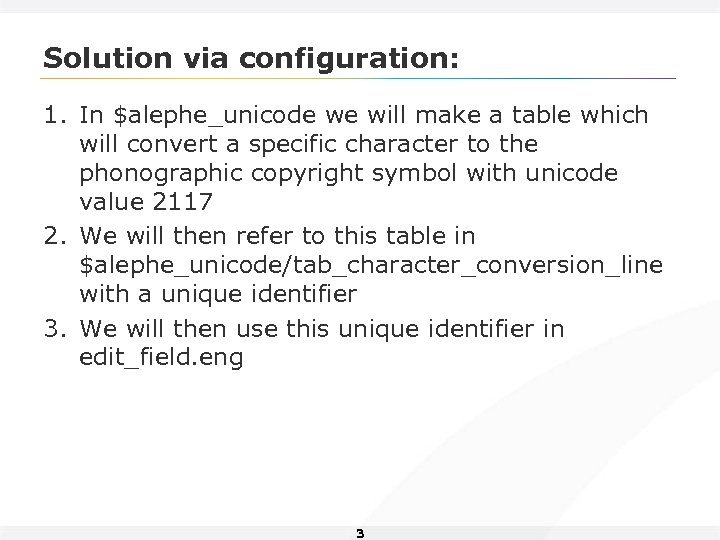 Solution via configuration: 1. In $alephe_unicode we will make a table which will convert a specific character to the phonographic copyright symbol with unicode value 2117 2. We will then refer to this table in $alephe_unicode/tab_character_conversion_line with a unique identifier 3. We will then use this unique identifier in edit_field. eng 3
Solution via configuration: 1. In $alephe_unicode we will make a table which will convert a specific character to the phonographic copyright symbol with unicode value 2117 2. We will then refer to this table in $alephe_unicode/tab_character_conversion_line with a unique identifier 3. We will then use this unique identifier in edit_field. eng 3
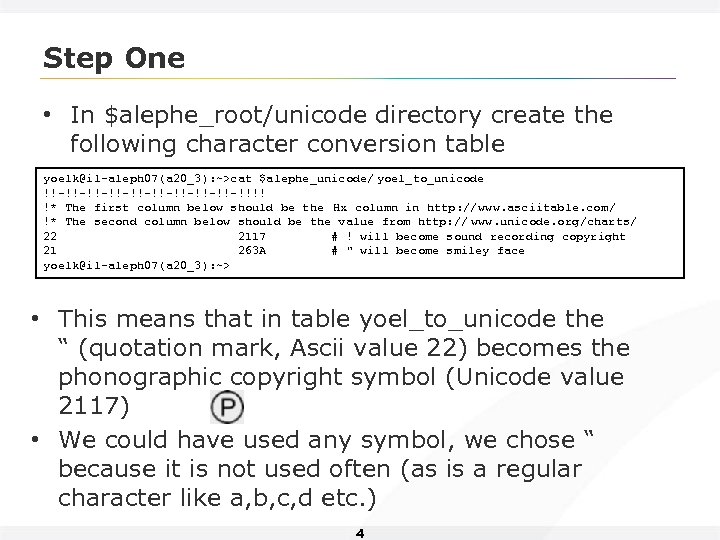 Step One • In $alephe_root/unicode directory create the following character conversion table yoelk@il-aleph 07(a 20_3): ~>cat $alephe_unicode/ yoel_to_unicode !!-!!-!!-!!-!!-!!!! !* The first column below should be the Hx column in http: //www. asciitable. com/ !* The second column below should be the value from http: // www. unicode. org/charts/ 22 2117 # ! will become sound recording copyright 21 263 A # " will become smiley face yoelk@il-aleph 07(a 20_3): ~> • This means that in table yoel_to_unicode the “ (quotation mark, Ascii value 22) becomes the phonographic copyright symbol (Unicode value 2117) • We could have used any symbol, we chose “ because it is not used often (as is a regular character like a, b, c, d etc. ) 4
Step One • In $alephe_root/unicode directory create the following character conversion table yoelk@il-aleph 07(a 20_3): ~>cat $alephe_unicode/ yoel_to_unicode !!-!!-!!-!!-!!-!!!! !* The first column below should be the Hx column in http: //www. asciitable. com/ !* The second column below should be the value from http: // www. unicode. org/charts/ 22 2117 # ! will become sound recording copyright 21 263 A # " will become smiley face yoelk@il-aleph 07(a 20_3): ~> • This means that in table yoel_to_unicode the “ (quotation mark, Ascii value 22) becomes the phonographic copyright symbol (Unicode value 2117) • We could have used any symbol, we chose “ because it is not used often (as is a regular character like a, b, c, d etc. ) 4
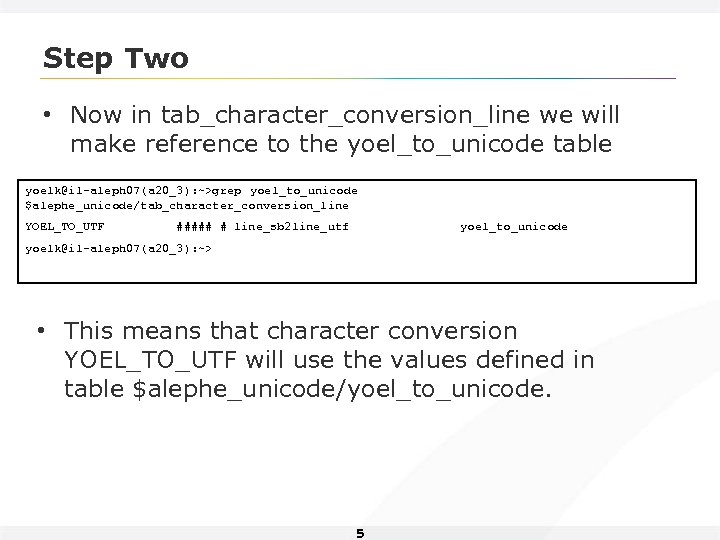 Step Two • Now in tab_character_conversion_line we will make reference to the yoel_to_unicode table yoelk@il-aleph 07(a 20_3): ~>grep yoel_to_unicode $alephe_unicode/tab_character_conversion_line YOEL_TO_UTF ##### # line_sb 2 line_utf yoel_to_unicode yoelk@il-aleph 07(a 20_3): ~> • This means that character conversion YOEL_TO_UTF will use the values defined in table $alephe_unicode/yoel_to_unicode. 5
Step Two • Now in tab_character_conversion_line we will make reference to the yoel_to_unicode table yoelk@il-aleph 07(a 20_3): ~>grep yoel_to_unicode $alephe_unicode/tab_character_conversion_line YOEL_TO_UTF ##### # line_sb 2 line_utf yoel_to_unicode yoelk@il-aleph 07(a 20_3): ~> • This means that character conversion YOEL_TO_UTF will use the values defined in table $alephe_unicode/yoel_to_unicode. 5
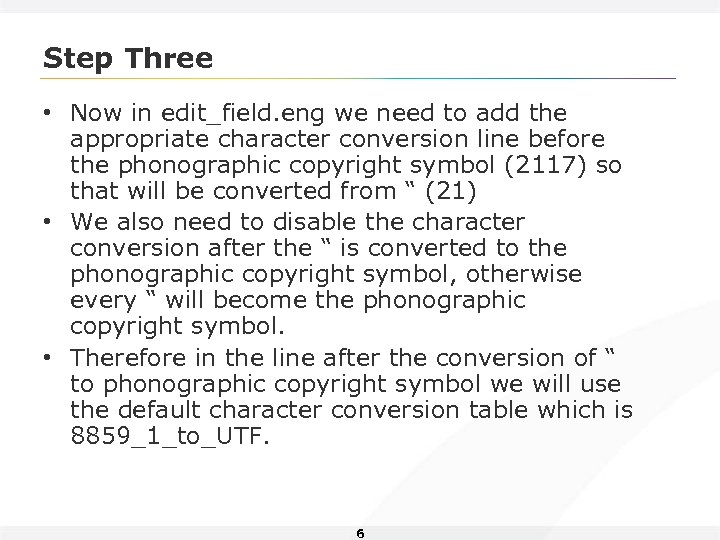 Step Three • Now in edit_field. eng we need to add the appropriate character conversion line before the phonographic copyright symbol (2117) so that will be converted from “ (21) • We also need to disable the character conversion after the “ is converted to the phonographic copyright symbol, otherwise every “ will become the phonographic copyright symbol. • Therefore in the line after the conversion of “ to phonographic copyright symbol we will use the default character conversion table which is 8859_1_to_UTF. 6
Step Three • Now in edit_field. eng we need to add the appropriate character conversion line before the phonographic copyright symbol (2117) so that will be converted from “ (21) • We also need to disable the character conversion after the “ is converted to the phonographic copyright symbol, otherwise every “ will become the phonographic copyright symbol. • Therefore in the line after the conversion of “ to phonographic copyright symbol we will use the default character conversion table which is 8859_1_to_UTF. 6
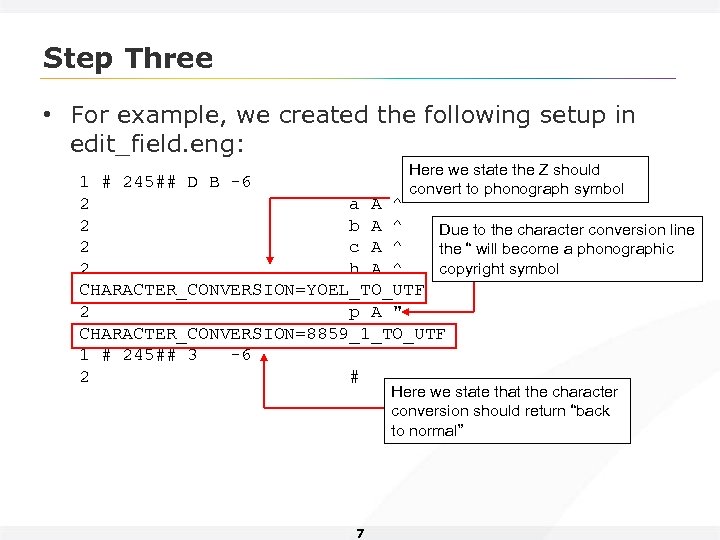 Step Three • For example, we created the following setup in edit_field. eng: Here we state the Z should 1 # 245## D B -6 convert to phonograph symbol 2 a A ^ 2 b A ^ Due to the character conversion line 2 c A ^ the “ will become a phonographic copyright symbol 2 h A ^ CHARACTER_CONVERSION=YOEL_TO_UTF 2 p A " CHARACTER_CONVERSION=8859_1_TO_UTF 1 # 245## 3 -6 2 # Here we state that the character conversion should return “back to normal” 7
Step Three • For example, we created the following setup in edit_field. eng: Here we state the Z should 1 # 245## D B -6 convert to phonograph symbol 2 a A ^ 2 b A ^ Due to the character conversion line 2 c A ^ the “ will become a phonographic copyright symbol 2 h A ^ CHARACTER_CONVERSION=YOEL_TO_UTF 2 p A " CHARACTER_CONVERSION=8859_1_TO_UTF 1 # 245## 3 -6 2 # Here we state that the character conversion should return “back to normal” 7
 Step Four • System number 85911 has field 24510$$p: 8
Step Four • System number 85911 has field 24510$$p: 8
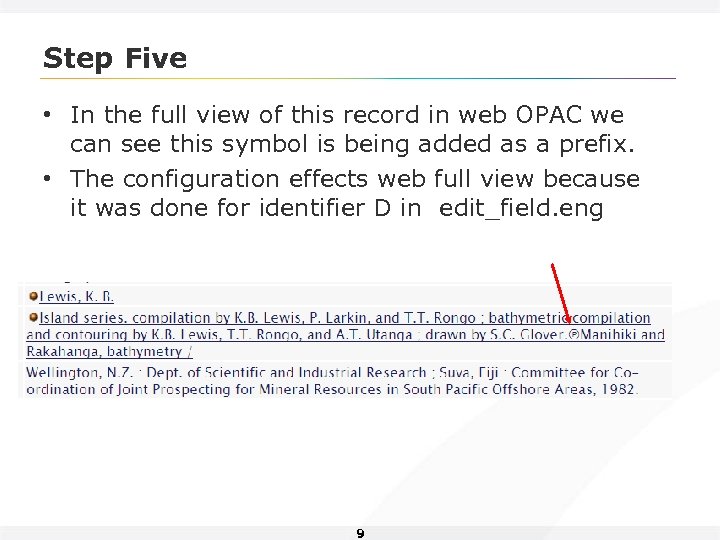 Step Five • In the full view of this record in web OPAC we can see this symbol is being added as a prefix. • The configuration effects web full view because it was done for identifier D in edit_field. eng 9
Step Five • In the full view of this record in web OPAC we can see this symbol is being added as a prefix. • The configuration effects web full view because it was done for identifier D in edit_field. eng 9
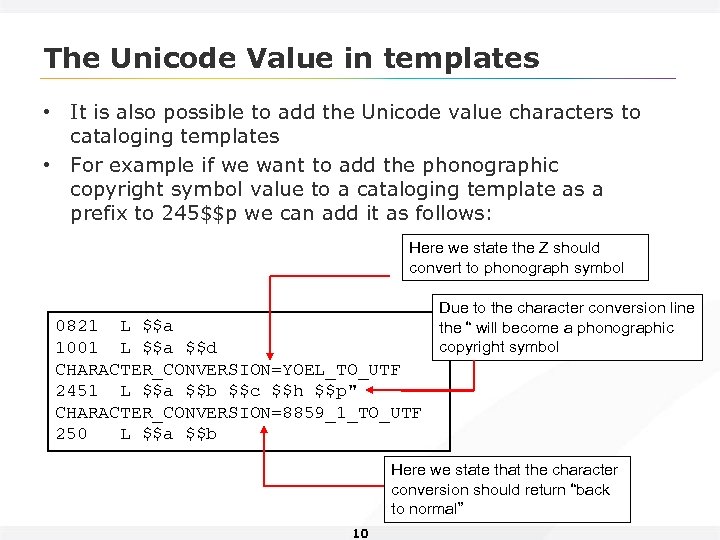 The Unicode Value in templates • It is also possible to add the Unicode value characters to cataloging templates • For example if we want to add the phonographic copyright symbol value to a cataloging template as a prefix to 245$$p we can add it as follows: Here we state the Z should convert to phonograph symbol 0821 L $$a 1001 L $$a $$d CHARACTER_CONVERSION=YOEL_TO_UTF 2451 L $$a $$b $$c $$h $$p" CHARACTER_CONVERSION=8859_1_TO_UTF 250 L $$a $$b Due to the character conversion line the “ will become a phonographic copyright symbol Here we state that the character conversion should return “back to normal” 10
The Unicode Value in templates • It is also possible to add the Unicode value characters to cataloging templates • For example if we want to add the phonographic copyright symbol value to a cataloging template as a prefix to 245$$p we can add it as follows: Here we state the Z should convert to phonograph symbol 0821 L $$a 1001 L $$a $$d CHARACTER_CONVERSION=YOEL_TO_UTF 2451 L $$a $$b $$c $$h $$p" CHARACTER_CONVERSION=8859_1_TO_UTF 250 L $$a $$b Due to the character conversion line the “ will become a phonographic copyright symbol Here we state that the character conversion should return “back to normal” 10
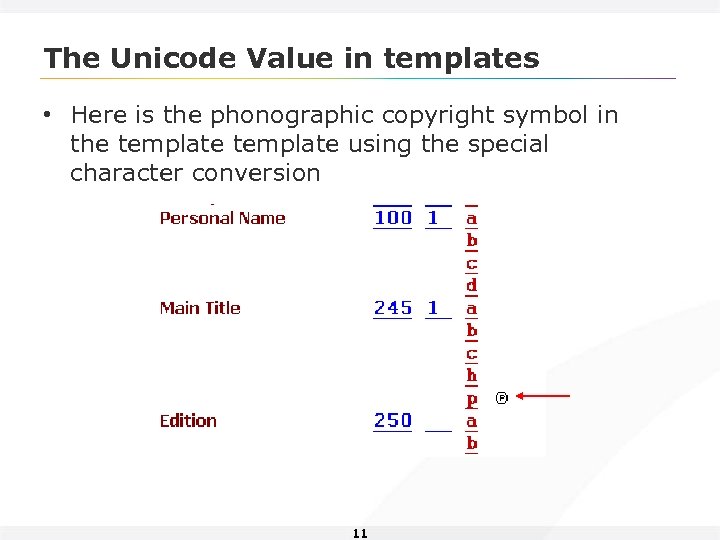 The Unicode Value in templates • Here is the phonographic copyright symbol in the template using the special character conversion 11
The Unicode Value in templates • Here is the phonographic copyright symbol in the template using the special character conversion 11
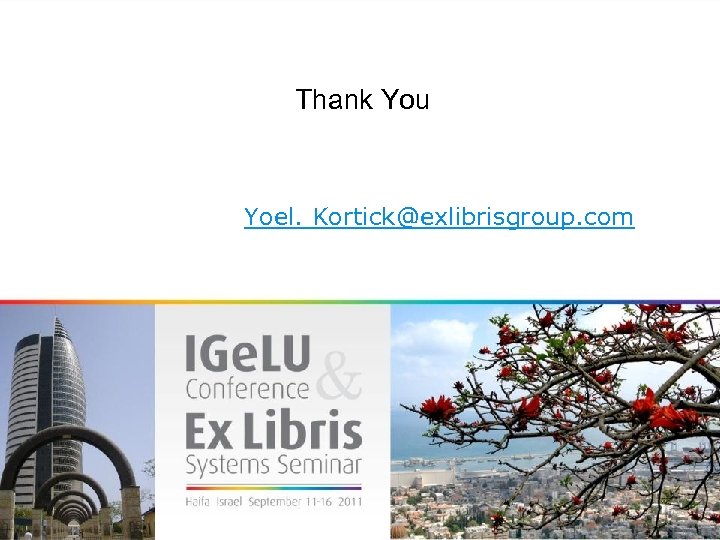 Thank You Yoel. Kortick@exlibrisgroup. com
Thank You Yoel. Kortick@exlibrisgroup. com


