b6cd3f7a60fa83197c7b36d8b4af635a.ppt
- Количество слайдов: 41
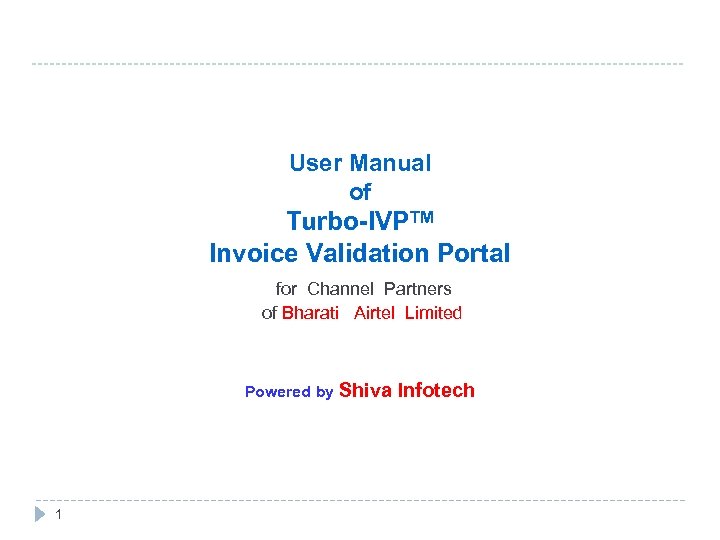
------------------------------------------------------- User Manual of Turbo-IVPTM Invoice Validation Portal for Channel Partners of Bharati Airtel Limited Powered by Shiva 1 Infotech
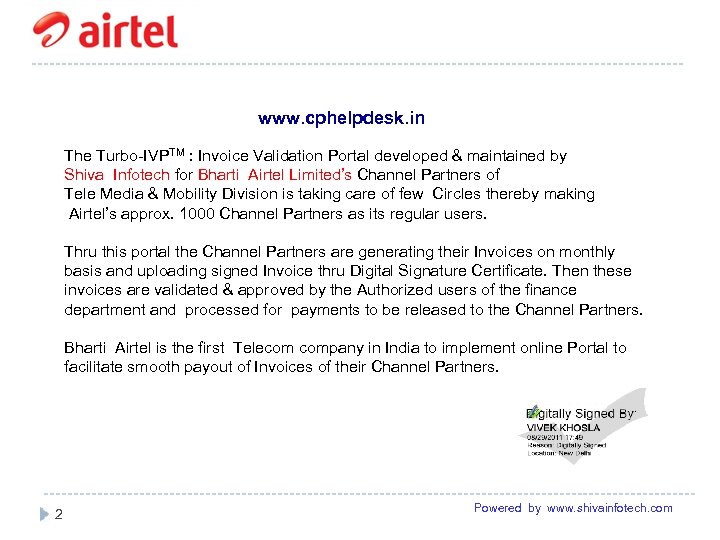
------------------------------------------------------ www. cphelpdesk. in The Turbo-IVPTM : Invoice Validation Portal developed & maintained by Shiva Infotech for Bharti Airtel Limited’s Channel Partners of Tele Media & Mobility Division is taking care of few Circles thereby making Airtel’s approx. 1000 Channel Partners as its regular users. Thru this portal the Channel Partners are generating their Invoices on monthly basis and uploading signed Invoice thru Digital Signature Certificate. Then these invoices are validated & approved by the Authorized users of the finance department and processed for payments to be released to the Channel Partners. Bharti Airtel is the first Telecom company in India to implement online Portal to facilitate smooth payout of Invoices of their Channel Partners. ------------------------------------------------------2 Powered by www. shivainfotech. com
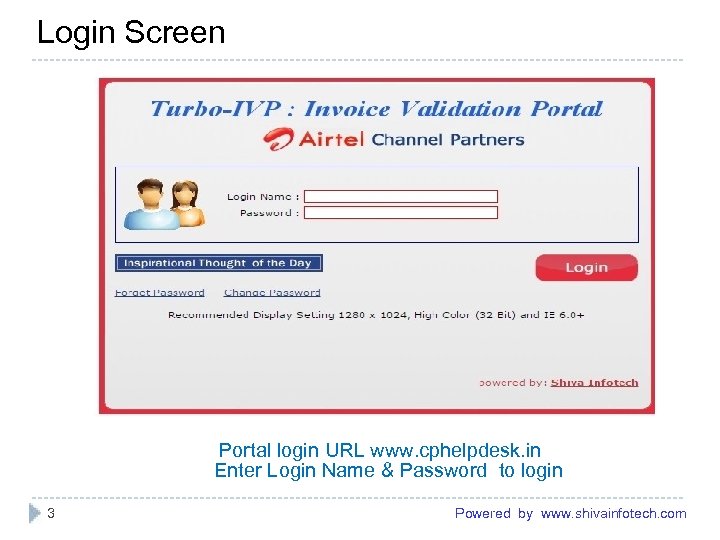
Login Screen ------------------------------------------------------- Portal login URL www. cphelpdesk. in Enter Login Name & Password to login ------------------------------------------------------- 3 Powered by www. shivainfotech. com
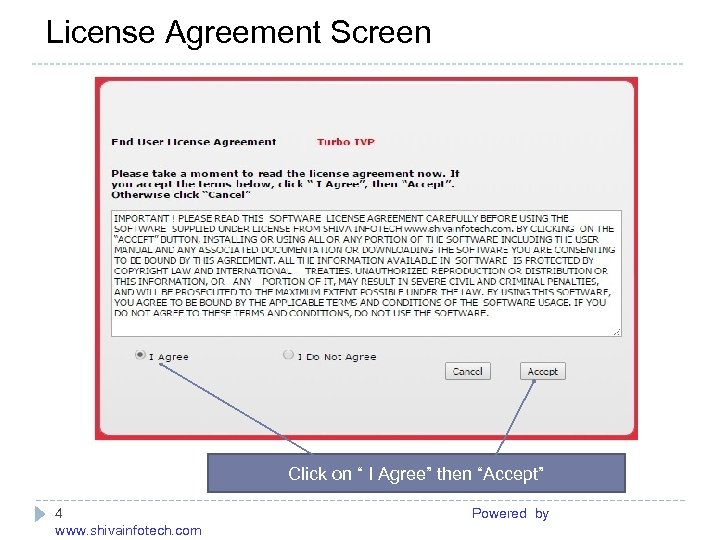
License Agreement Screen ------------------------------------------------------- Click on “ I Agree” then “Accept” 4 Powered by www. shivainfotech. com

Channel Partner Screen after login ------------------------------------------------------- 5 Powered by www. shivainfotech. com
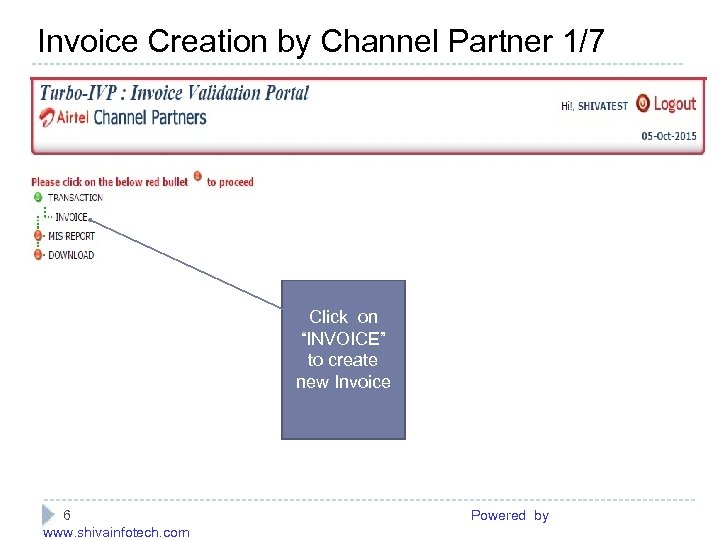
Invoice Creation by Channel Partner 1/7 ------------------------------------------------------- Click on “INVOICE” to create new Invoice ------------------------------------------------------ 6 Powered by www. shivainfotech. com
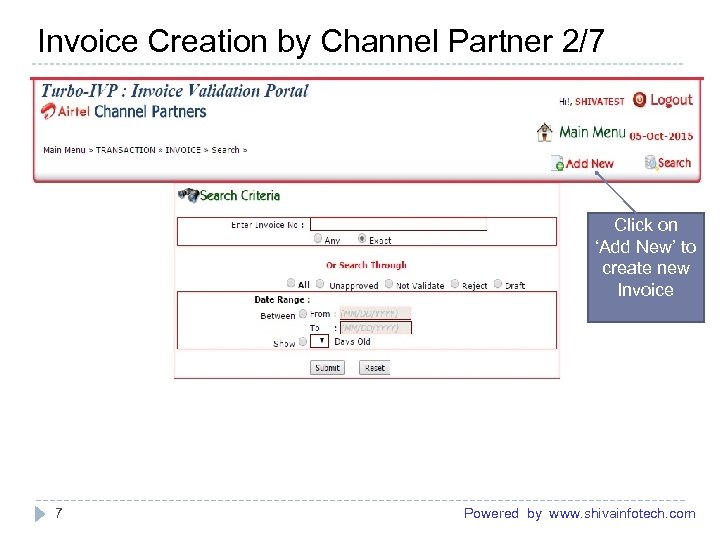
Invoice Creation by Channel Partner 2/7 ------------------------------------------------------- Click on ‘Add New’ to create new Invoice 7 Powered by www. shivainfotech. com
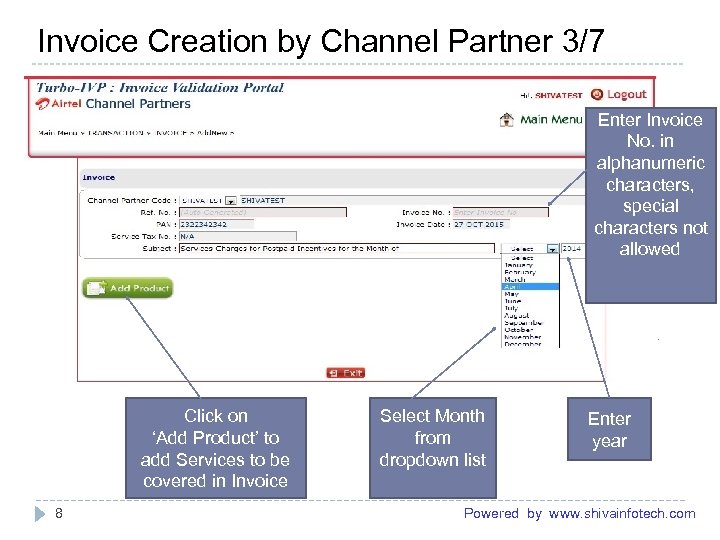
Invoice Creation by Channel Partner 3/7 ------------------------------------------------------Enter Invoice No. in alphanumeric characters, special characters not allowed Click on ‘Add Product’ to add Services to be covered in Invoice Select Month from dropdown list Enter year 8 Powered by www. shivainfotech. com

Invoice Creation by Channel Partner 4/7 ------------------------------------------------------- Select Product from List Enter “Quantity” Enter “Amount” Click on “Submit” 9 Powered by www. shivainfotech. com
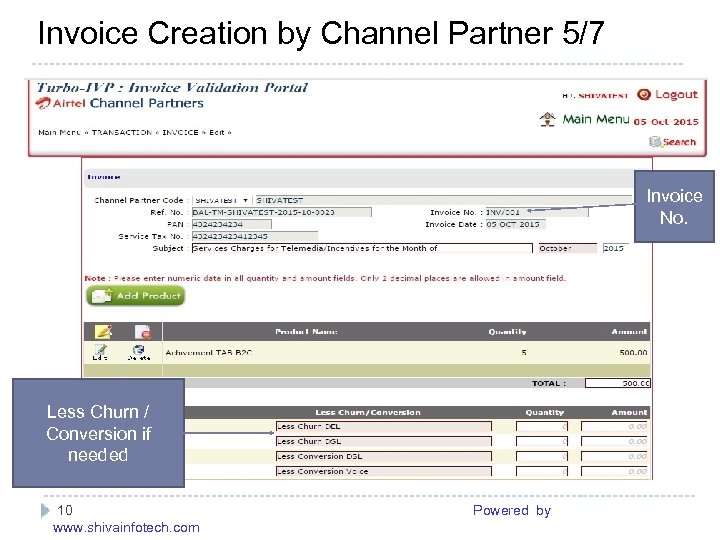
Invoice Creation by Channel Partner 5/7 ------------------------------------------------------- Invoice No. Less Churn / Conversion if needed ------------------------------------------------------ 10 Powered by www. shivainfotech. com
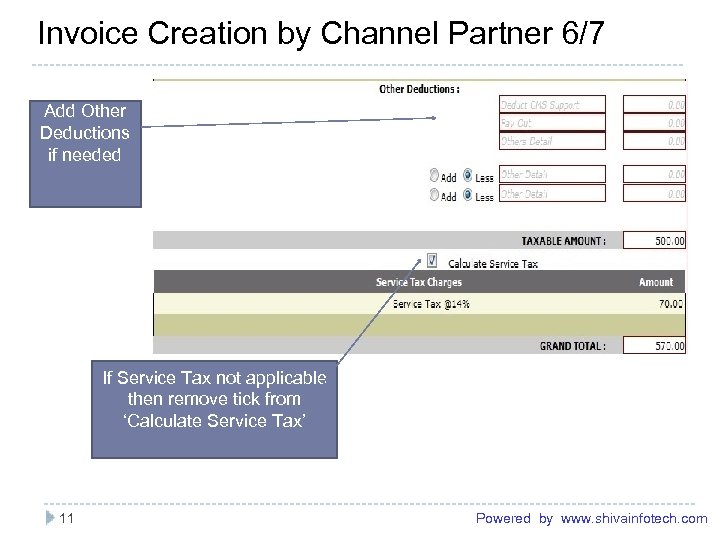
Invoice Creation by Channel Partner 6/7 ------------------------------------------------------Add Other Deductions if needed If Service Tax not applicable then remove tick from ‘Calculate Service Tax’ ------------------------------------------------------- 11 Powered by www. shivainfotech. com
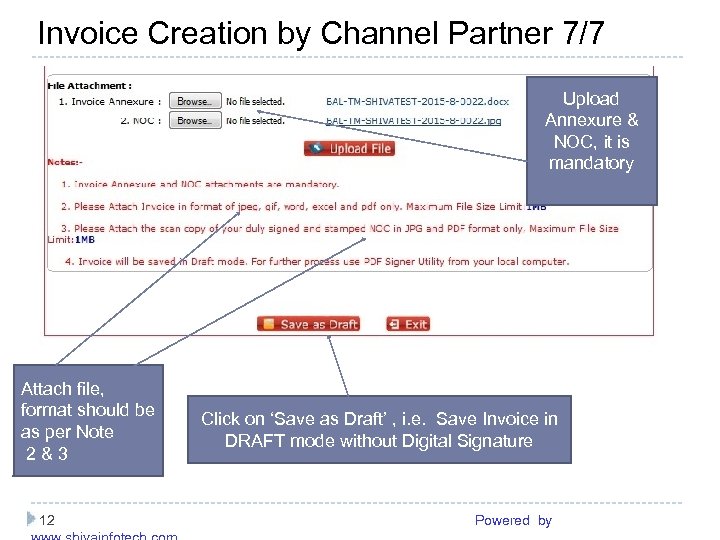
Invoice Creation by Channel Partner 7/7 ------------------------------------------------------Upload Annexure & NOC, it is mandatory Attach file, format should be as per Note 2 & 3 Click on ‘Save as Draft’ , i. e. Save Invoice in DRAFT mode without Digital Signature ------------------------------------------------------ 12 Powered by
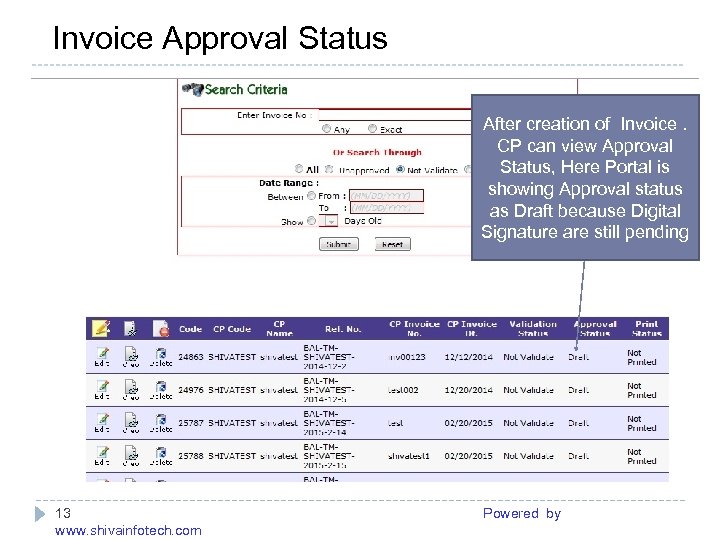
Invoice Approval Status ------------------------------------------------------After creation of Invoice. CP can view Approval Status, Here Portal is showing Approval status as Draft because Digital Signature are still pending 13 Powered by www. shivainfotech. com
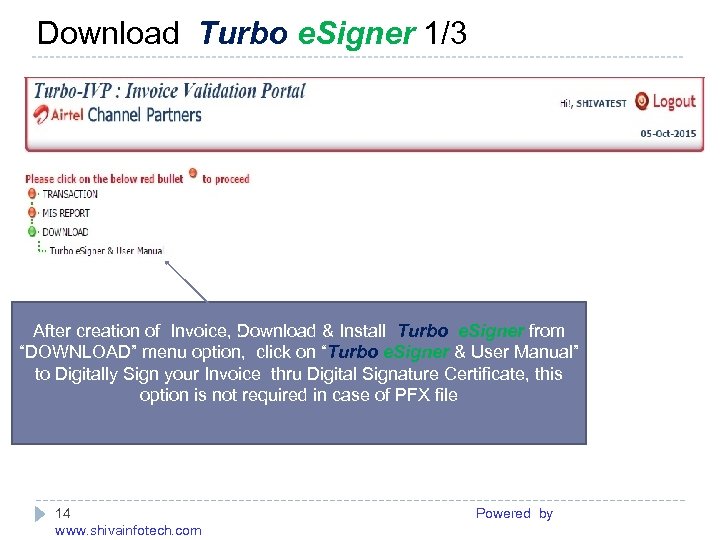
Download Turbo e. Signer 1/3 ------------------------------------------------------- After creation of Invoice, Download & Install Turbo e. Signer from “DOWNLOAD” menu option, click on “Turbo e. Signer & User Manual” to Digitally Sign your Invoice thru Digital Signature Certificate, this option is not required in case of PFX file 14 Powered by www. shivainfotech. com
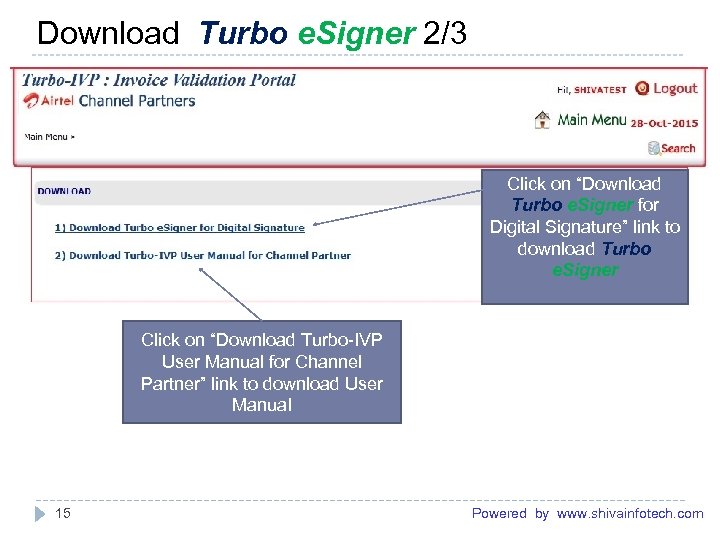
Download Turbo e. Signer 2/3 ------------------------------------------------------- Click on “Download Turbo e. Signer for Digital Signature” link to download Turbo e. Signer Click on “Download Turbo-IVP User Manual for Channel Partner” link to download User Manual 15 Powered by www. shivainfotech. com
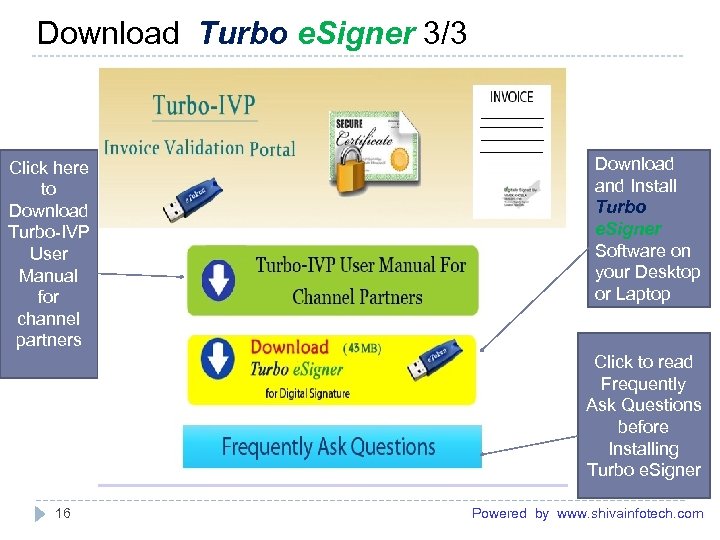
Download Turbo e. Signer 3/3 ------------------------------------------------------- Click here to Download Turbo-IVP User Manual for channel partners Download and Install Turbo e. Signer Software on your Desktop or Laptop Click to read Frequently Ask Questions before Installing Turbo e. Signer 16 Powered by www. shivainfotech. com
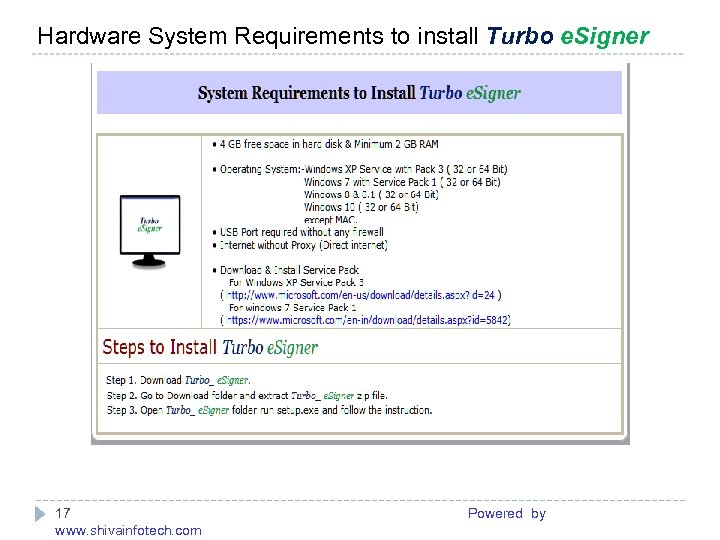
Hardware System Requirements to install Turbo e. Signer ------------------------------------------------------- 17 Powered by www. shivainfotech. com
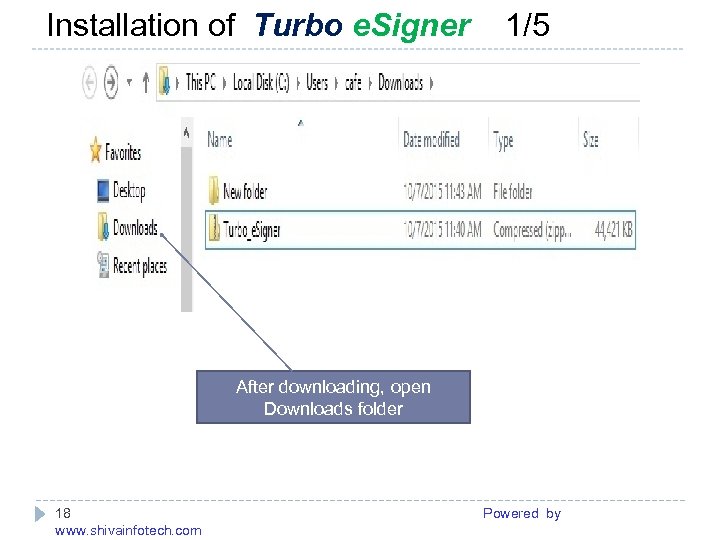
Installation of Turbo e. Signer 1/5 ------------------------------------------------------- After downloading, open Downloads folder 18 Powered by www. shivainfotech. com
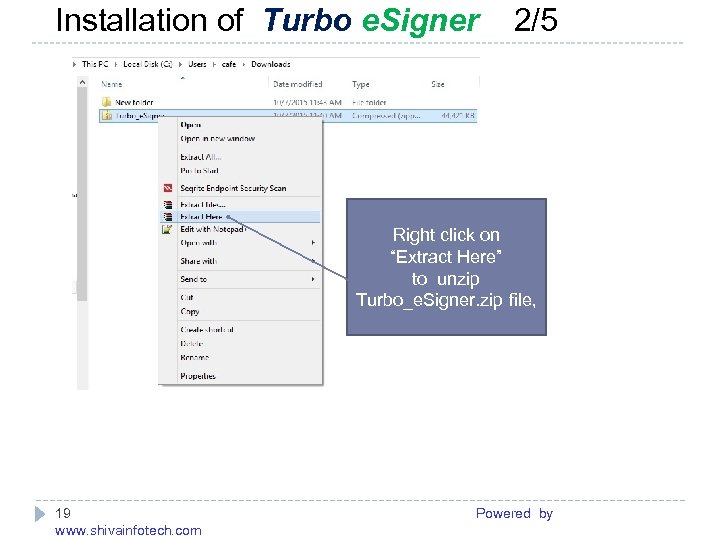
Installation of Turbo e. Signer 2/5 ------------------------------------------------------- Right click on “Extract Here” to unzip Turbo_e. Signer. zip file, 19 Powered by www. shivainfotech. com

Installation of Turbo e. Signer 3/5 ------------------------------------------------------- Open Turbo_e. Signer folder & Run “setup. exe” file 20 Powered by www. shivainfotech. com
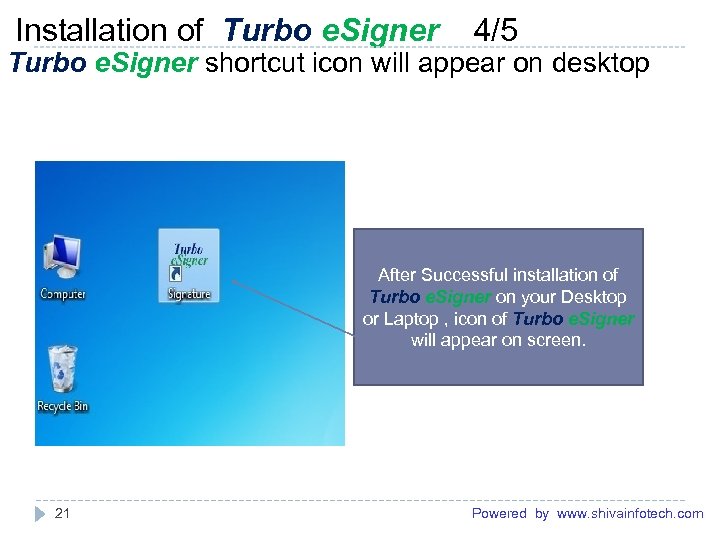
Installation of Turbo e. Signer 4/5 ------------------------------------------------------- Turbo e. Signer shortcut icon will appear on desktop After Successful installation of Turbo e. Signer on your Desktop or Laptop , icon of Turbo e. Signer will appear on screen. 21 Powered by www. shivainfotech. com
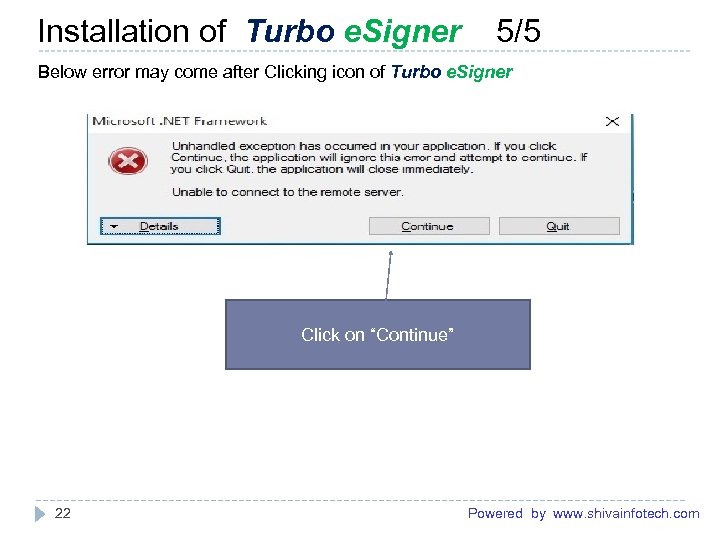
Installation of Turbo e. Signer 5/5 ------------------------------------------------------ Below error may come after Clicking icon of Turbo e. Signer Click on “Continue” 22 Powered by www. shivainfotech. com
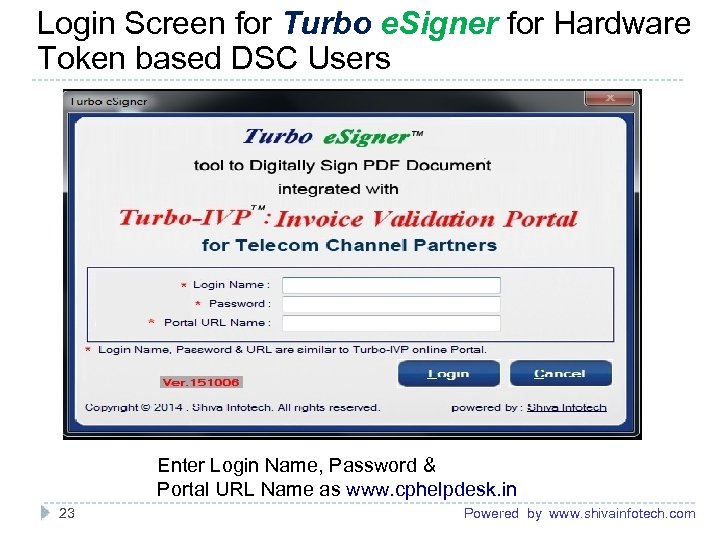
Login Screen for Turbo e. Signer for Hardware Token based DSC Users ------------------------------------------------------- Enter Login Name, Password & Portal URL Name as www. cphelpdesk. in ------------------------------------------------------ 23 Powered by www. shivainfotech. com

License Agreement ------------------------------------------------------- Click on “Accept” to go on Next Page ------------------------------------------------------- 24 Powered by www. shivainfotech. com
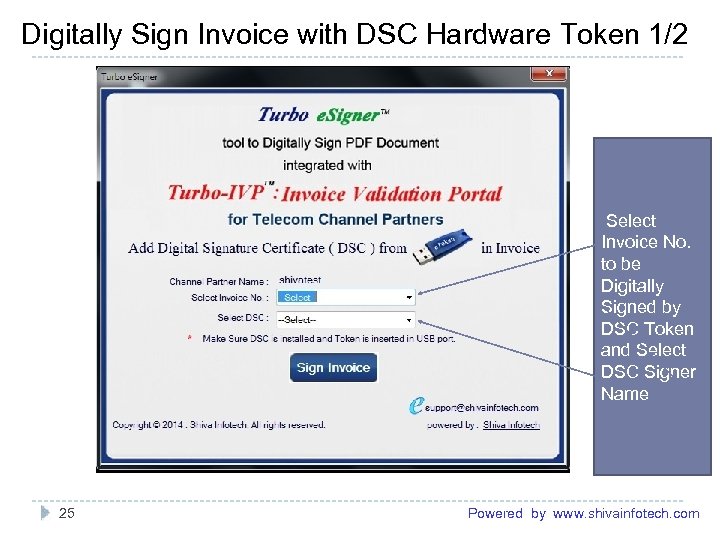
Digitally Sign Invoice with DSC Hardware Token 1/2 ------------------------------------------------------- Select Invoice No. to be Digitally Signed by DSC Token and Select DSC Signer Name ------------------------------------------------------- 25 Powered by www. shivainfotech. com
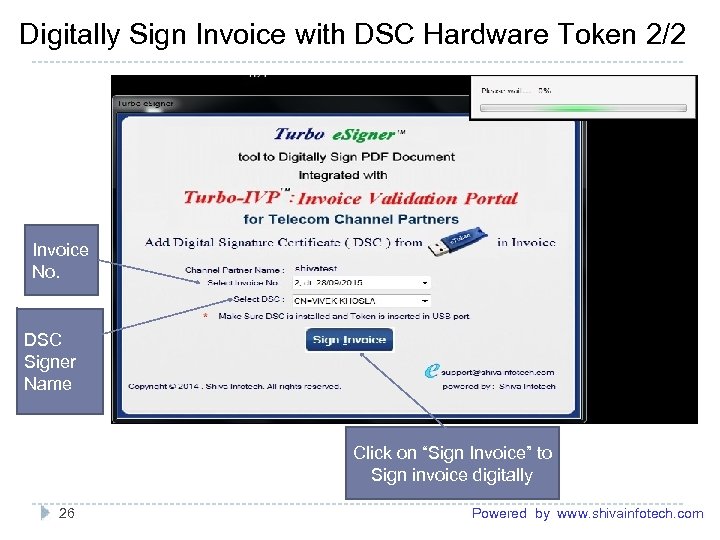
Digitally Sign Invoice with DSC Hardware Token 2/2 ------------------------------------------------------- Invoice No. DSC Signer Name Click on “Sign Invoice” to Sign invoice digitally ------------------------------------------------------- 26 Powered by www. shivainfotech. com
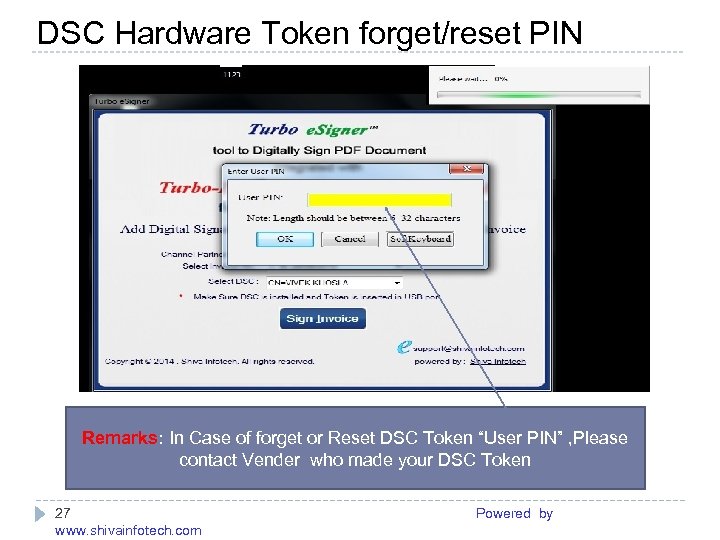
DSC Hardware Token forget/reset PIN ------------------------------------------------------- Remarks: In Case of forget or Reset DSC Token “User PIN” , Please contact Vender who made your DSC Token 27 Powered by www. shivainfotech. com
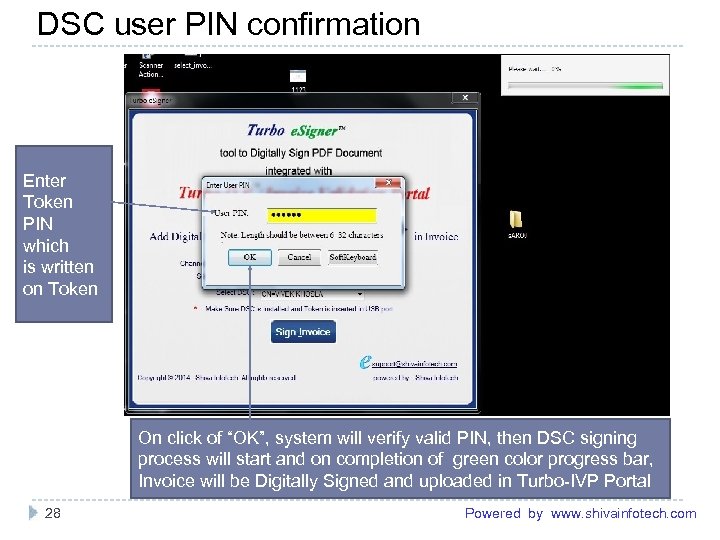
DSC user PIN confirmation ------------------------------------------------------- Enter Token PIN which is written on Token On click of “OK”, system will verify valid PIN, then DSC signing process will start and on completion of green color progress bar, Invoice will be Digitally Signed and uploaded in Turbo-IVP Portal ------------------------------------------------------- 28 Powered by www. shivainfotech. com
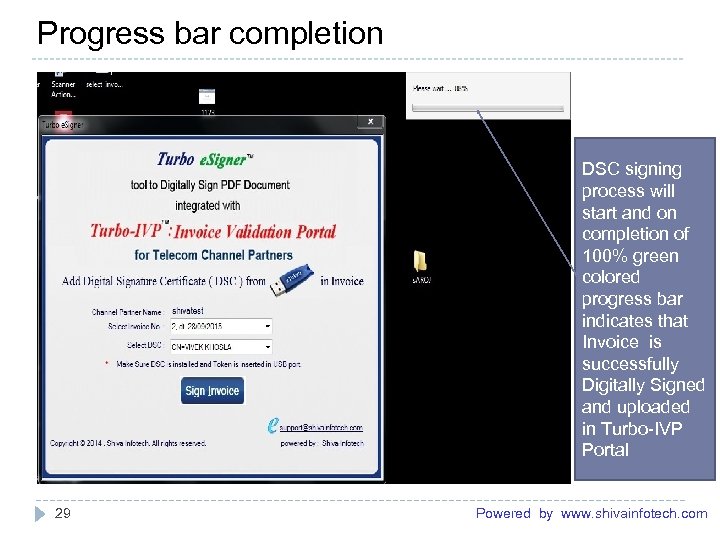
Progress bar completion ------------------------------------------------------- DSC signing process will start and on completion of 100% green colored progress bar indicates that Invoice is successfully Digitally Signed and uploaded in Turbo-IVP Portal 29 Powered by www. shivainfotech. com
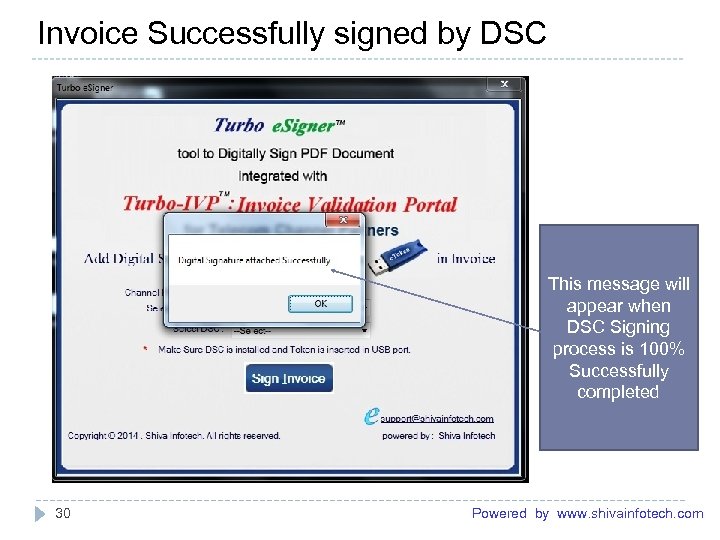
Invoice Successfully signed by DSC ------------------------------------------------------- This message will appear when DSC Signing process is 100% Successfully completed 30 Powered by www. shivainfotech. com
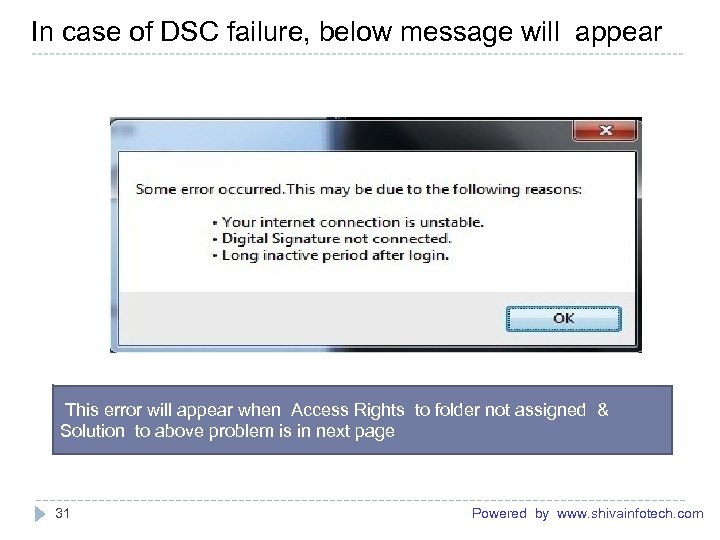
In case of DSC failure, below message will appear ------------------------------------------------------- This error will appear when Access Rights to folder not assigned & Solution to above problem is in next page 31 Powered by www. shivainfotech. com
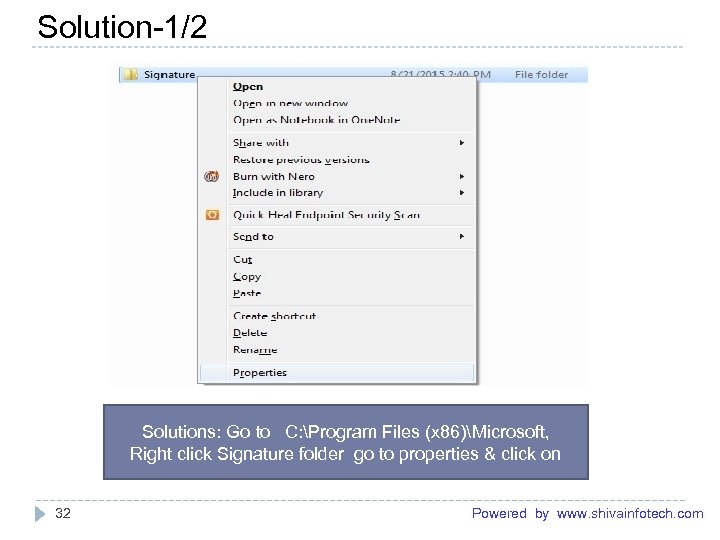
Solution-1/2 ------------------------------------------------------- Solutions: Go to C: Program Files (x 86)Microsoft, Right click Signature folder go to properties & click on 32 Powered by www. shivainfotech. com
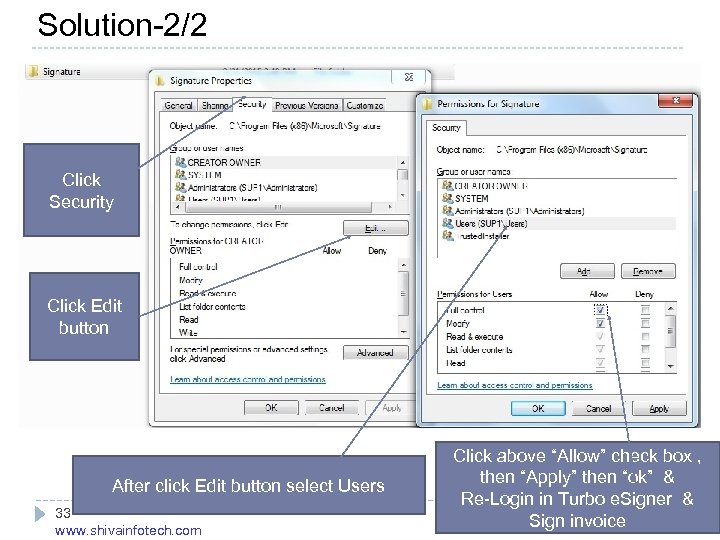
Solution-2/2 ------------------------------------------------------- Click Security Click Edit button Click above “Allow” check box , then “Apply” then “ok” & After click Edit button select Users Re-Login in Turbo e. Signer & 33 Powered by Sign invoice www. shivainfotech. com
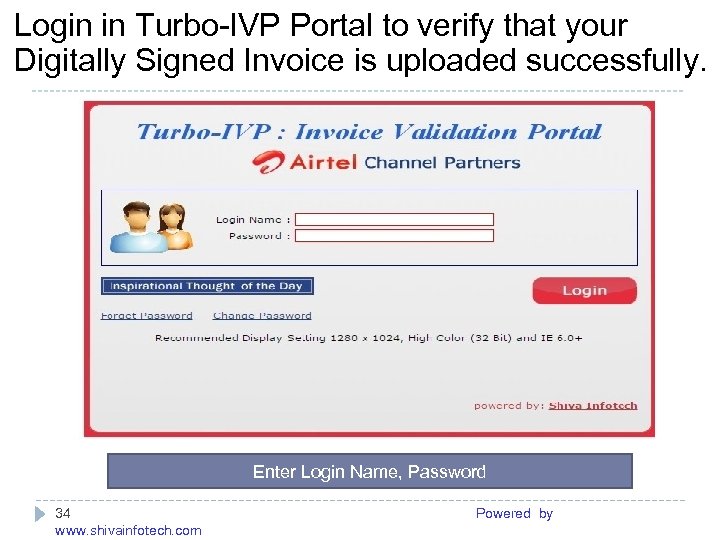
Login in Turbo-IVP Portal to verify that your Digitally Signed Invoice is uploaded successfully. ------------------------------------------------------- Enter Login Name, Password 34 Powered by www. shivainfotech. com
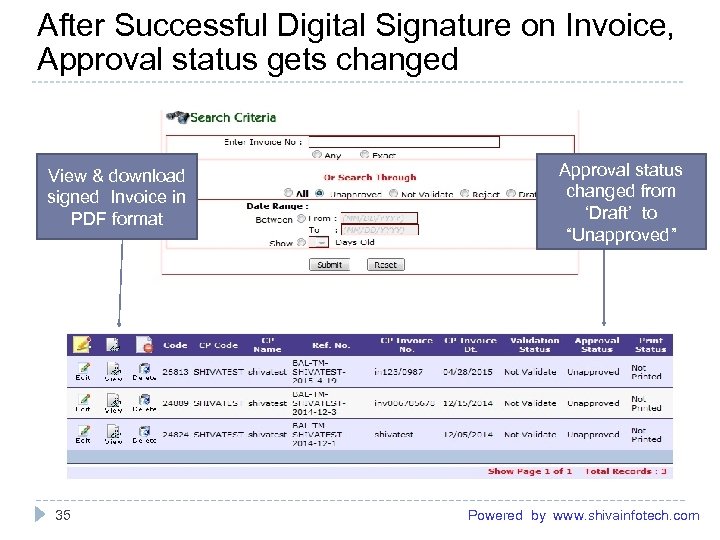
After Successful Digital Signature on Invoice, Approval status gets changed ------------------------------------------------------- View & download signed Invoice in PDF format Approval status changed from ‘Draft’ to “Unapproved” 35 Powered by www. shivainfotech. com
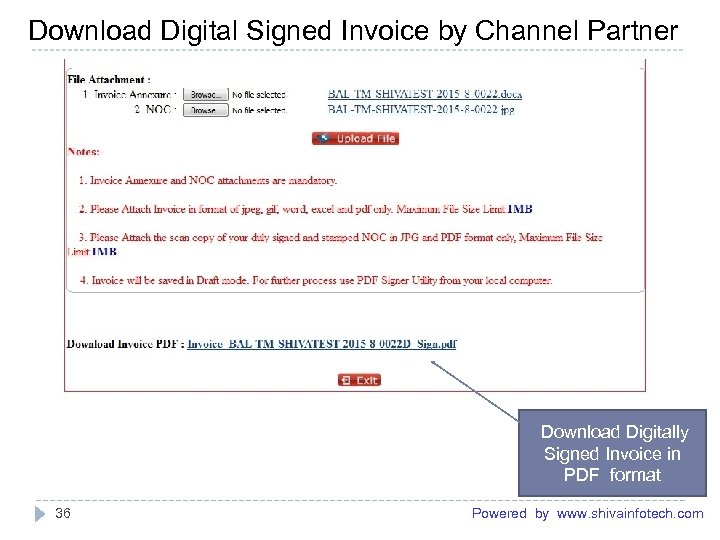
Download Digital Signed Invoice by Channel Partner ------------------------------------------------------- Download Digitally Signed Invoice in PDF format 36 Powered by www. shivainfotech. com
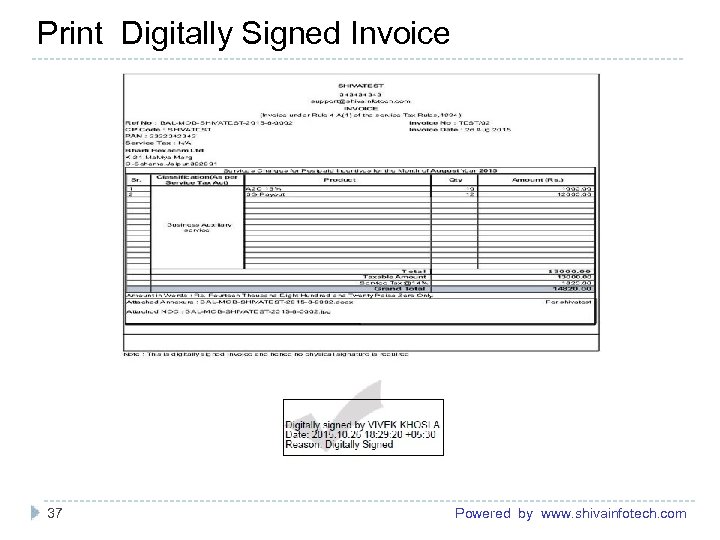
Print Digitally Signed Invoice ------------------------------------------------------------------------------------------------------------- 37 Powered by www. shivainfotech. com
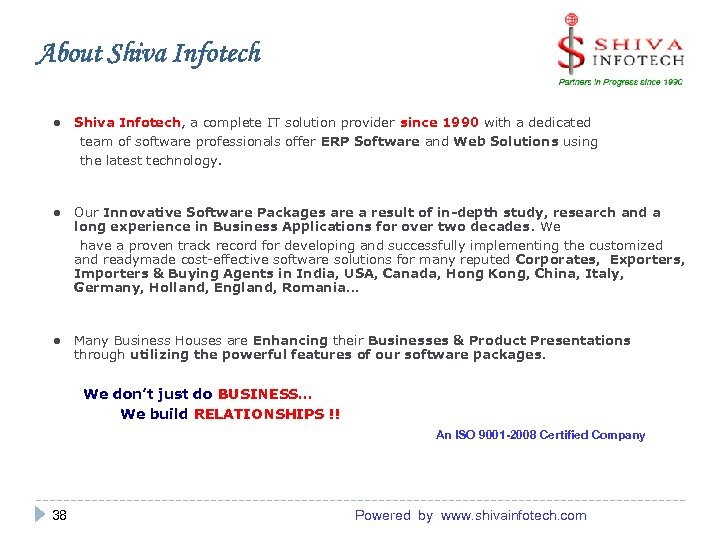
About Shiva Infotech ● Shiva Infotech, a complete IT solution provider since 1990 with a dedicated team of software professionals offer ERP Software and Web Solutions using the latest technology. ● Our Innovative Software Packages are a result of in-depth study, research and a long experience in Business Applications for over two decades. We have a proven track record for developing and successfully implementing the customized and readymade cost-effective software solutions for many reputed Corporates, Exporters, Importers & Buying Agents in India, USA, Canada, Hong Kong, China, Italy, Germany, Holland, England, Romania… ● Many Business Houses are Enhancing their Businesses & Product Presentations through utilizing the powerful features of our software packages. We don’t just do BUSINESS… We build RELATIONSHIPS !! An ISO 9001 -2008 Certified Company 38 Powered by www. shivainfotech. com
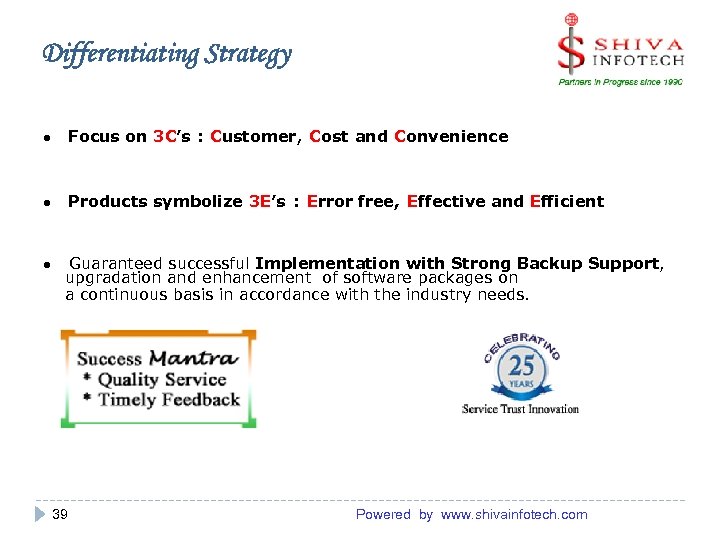
Differentiating Strategy ● Focus on 3 C’s : Customer, Cost and Convenience ● Products symbolize 3 E’s : Error free, Effective and Efficient ● Guaranteed successful Implementation with Strong Backup Support, upgradation and enhancement of software packages on a continuous basis in accordance with the industry needs. 39 Powered by www. shivainfotech. com
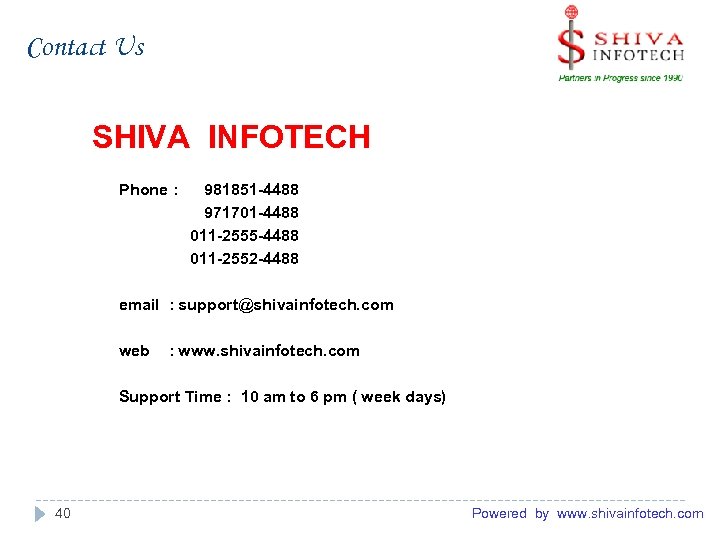
Contact Us SHIVA INFOTECH Phone : 981851 -4488 971701 -4488 011 -2555 -4488 011 -2552 -4488 email : support@shivainfotech. com web : www. shivainfotech. com Support Time : 10 am to 6 pm ( week days) 40 Powered by www. shivainfotech. com
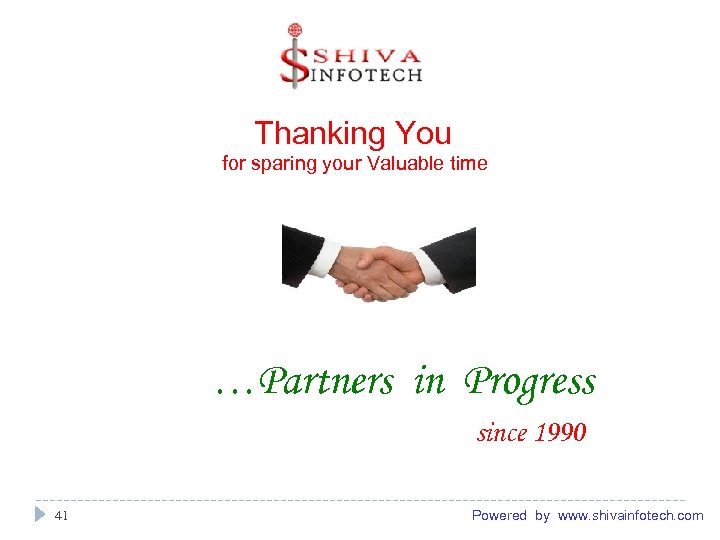
Thanking You for sparing your Valuable time …Partners in Progress since 1990 41 Powered by www. shivainfotech. com
b6cd3f7a60fa83197c7b36d8b4af635a.ppt