8d37a866fa4a8e9bd2b862c60fcfb12f.ppt
- Количество слайдов: 43
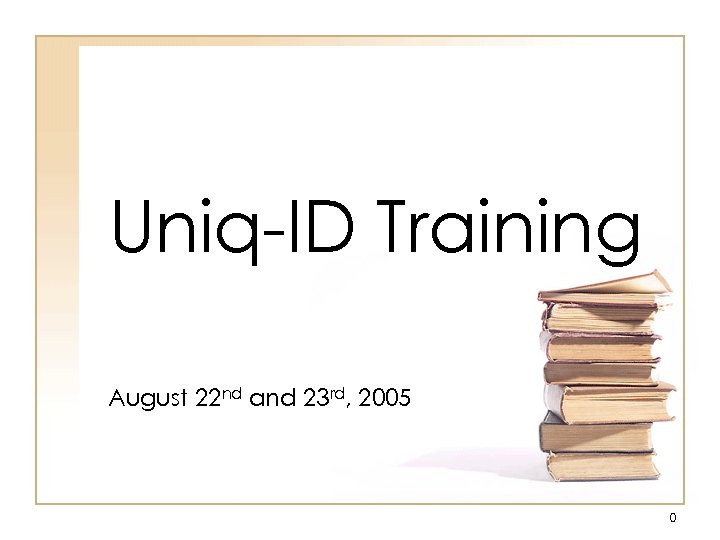 Uniq-ID Training August 22 nd and 23 rd, 2005 0
Uniq-ID Training August 22 nd and 23 rd, 2005 0
 Uniq-ID Training Agenda • • Introductions Goals and Objectives Key Terms and Concepts Accessing Uniq-ID – Security levels – Batch ID Assignment Process – Uploading the batch – Error Checking / Correction – Assigning IDs – Resolving Near Matches • NDE Procedures – Reviewing Batch Summary 1
Uniq-ID Training Agenda • • Introductions Goals and Objectives Key Terms and Concepts Accessing Uniq-ID – Security levels – Batch ID Assignment Process – Uploading the batch – Error Checking / Correction – Assigning IDs – Resolving Near Matches • NDE Procedures – Reviewing Batch Summary 1
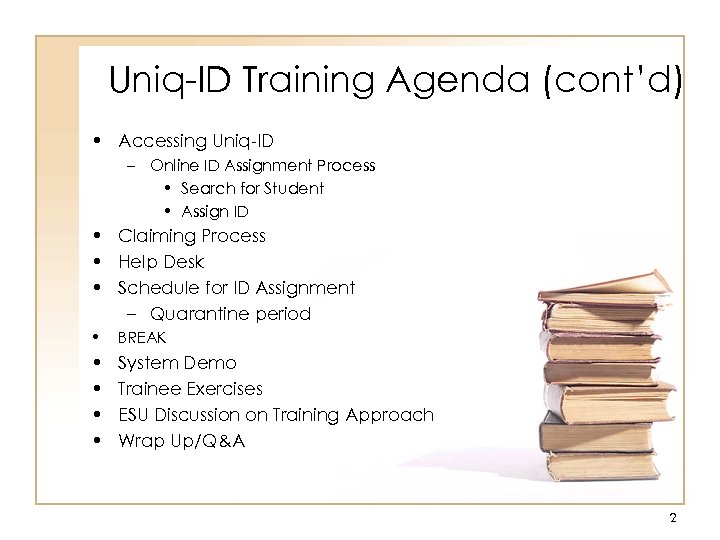 Uniq-ID Training Agenda (cont’d) • Accessing Uniq-ID – Online ID Assignment Process • Search for Student • Assign ID • Claiming Process • Help Desk • Schedule for ID Assignment – Quarantine period • BREAK • • System Demo Trainee Exercises ESU Discussion on Training Approach Wrap Up/Q&A 2
Uniq-ID Training Agenda (cont’d) • Accessing Uniq-ID – Online ID Assignment Process • Search for Student • Assign ID • Claiming Process • Help Desk • Schedule for ID Assignment – Quarantine period • BREAK • • System Demo Trainee Exercises ESU Discussion on Training Approach Wrap Up/Q&A 2
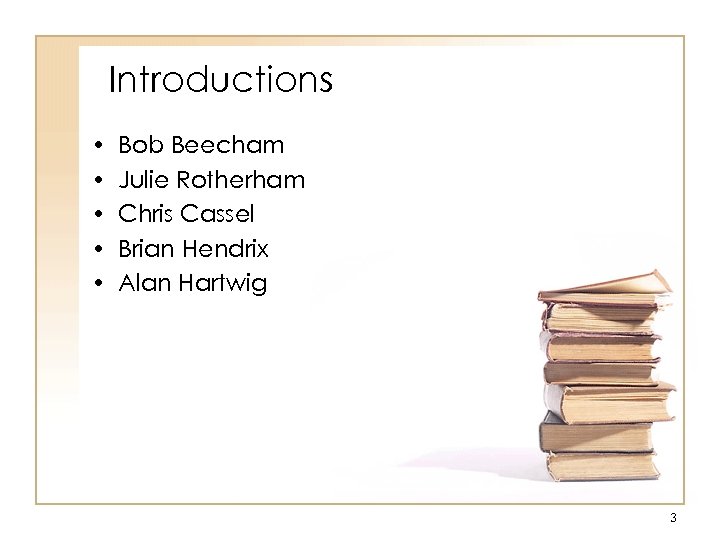 Introductions • • • Bob Beecham Julie Rotherham Chris Cassel Brian Hendrix Alan Hartwig 3
Introductions • • • Bob Beecham Julie Rotherham Chris Cassel Brian Hendrix Alan Hartwig 3
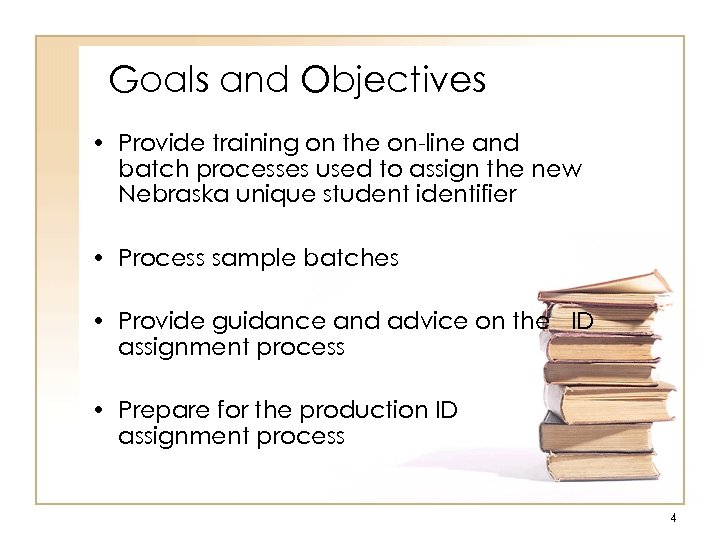 Goals and Objectives • Provide training on the on-line and batch processes used to assign the new Nebraska unique student identifier • Process sample batches • Provide guidance and advice on the ID assignment process • Prepare for the production ID assignment process 4
Goals and Objectives • Provide training on the on-line and batch processes used to assign the new Nebraska unique student identifier • Process sample batches • Provide guidance and advice on the ID assignment process • Prepare for the production ID assignment process 4
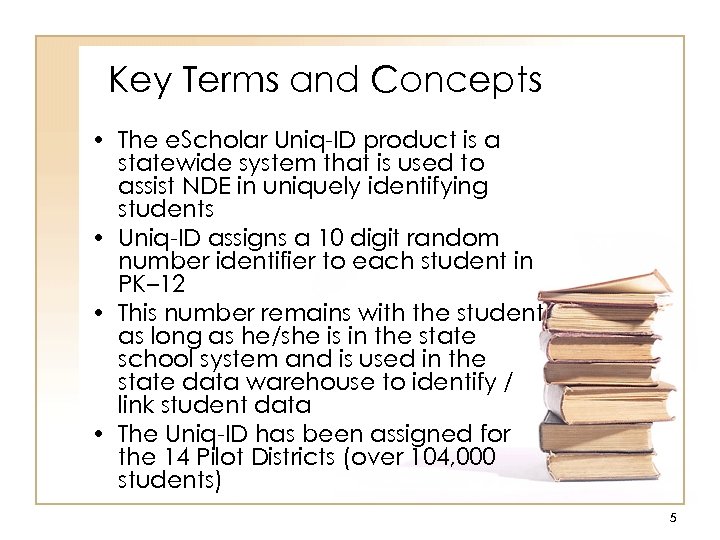 Key Terms and Concepts • The e. Scholar Uniq-ID product is a statewide system that is used to assist NDE in uniquely identifying students • Uniq-ID assigns a 10 digit random number identifier to each student in PK– 12 • This number remains with the student as long as he/she is in the state school system and is used in the state data warehouse to identify / link student data • The Uniq-ID has been assigned for the 14 Pilot Districts (over 104, 000 students) 5
Key Terms and Concepts • The e. Scholar Uniq-ID product is a statewide system that is used to assist NDE in uniquely identifying students • Uniq-ID assigns a 10 digit random number identifier to each student in PK– 12 • This number remains with the student as long as he/she is in the state school system and is used in the state data warehouse to identify / link student data • The Uniq-ID has been assigned for the 14 Pilot Districts (over 104, 000 students) 5
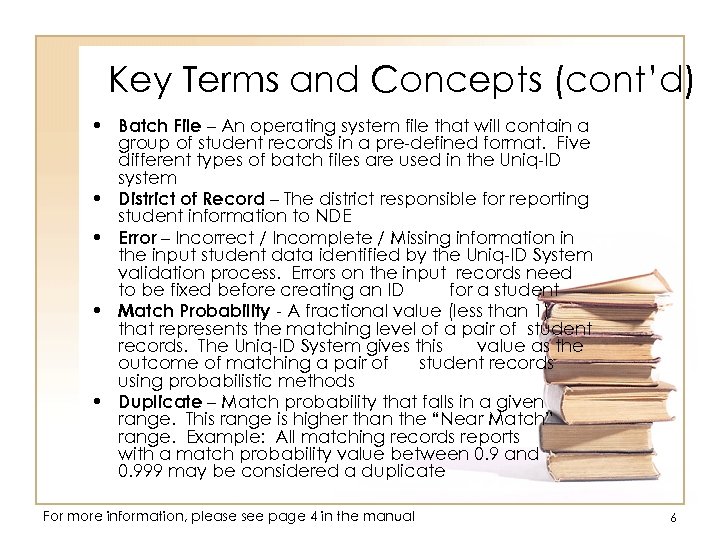 Key Terms and Concepts (cont’d) • Batch File – An operating system file that will contain a group of student records in a pre-defined format. Five different types of batch files are used in the Uniq-ID system • District of Record – The district responsible for reporting student information to NDE • Error – Incorrect / Incomplete / Missing information in the input student data identified by the Uniq-ID System validation process. Errors on the input records need to be fixed before creating an ID for a student • Match Probability - A fractional value (less than 1) that represents the matching level of a pair of student records. The Uniq-ID System gives this value as the outcome of matching a pair of student records using probabilistic methods • Duplicate – Match probability that falls in a given range. This range is higher than the “Near Match” range. Example: All matching records reports with a match probability value between 0. 9 and 0. 999 may be considered a duplicate For more information, please see page 4 in the manual 6
Key Terms and Concepts (cont’d) • Batch File – An operating system file that will contain a group of student records in a pre-defined format. Five different types of batch files are used in the Uniq-ID system • District of Record – The district responsible for reporting student information to NDE • Error – Incorrect / Incomplete / Missing information in the input student data identified by the Uniq-ID System validation process. Errors on the input records need to be fixed before creating an ID for a student • Match Probability - A fractional value (less than 1) that represents the matching level of a pair of student records. The Uniq-ID System gives this value as the outcome of matching a pair of student records using probabilistic methods • Duplicate – Match probability that falls in a given range. This range is higher than the “Near Match” range. Example: All matching records reports with a match probability value between 0. 9 and 0. 999 may be considered a duplicate For more information, please see page 4 in the manual 6
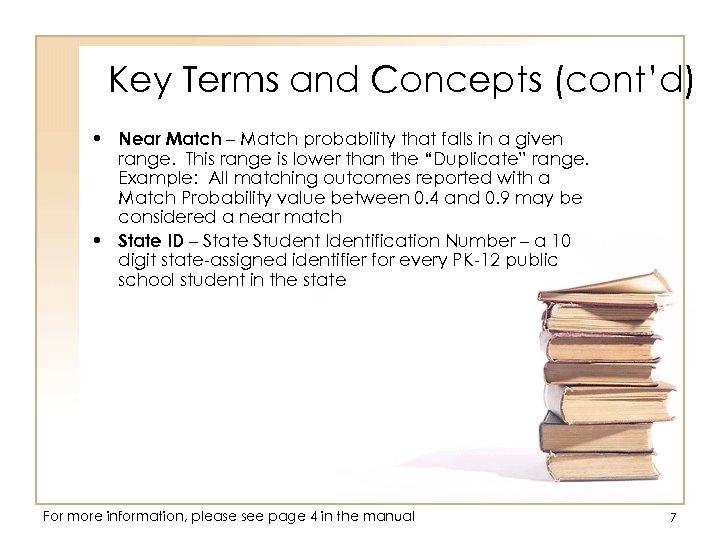 Key Terms and Concepts (cont’d) • Near Match – Match probability that falls in a given range. This range is lower than the “Duplicate” range. Example: All matching outcomes reported with a Match Probability value between 0. 4 and 0. 9 may be considered a near match • State ID – State Student Identification Number – a 10 digit state-assigned identifier for every PK-12 public school student in the state For more information, please see page 4 in the manual 7
Key Terms and Concepts (cont’d) • Near Match – Match probability that falls in a given range. This range is lower than the “Duplicate” range. Example: All matching outcomes reported with a Match Probability value between 0. 4 and 0. 9 may be considered a near match • State ID – State Student Identification Number – a 10 digit state-assigned identifier for every PK-12 public school student in the state For more information, please see page 4 in the manual 7
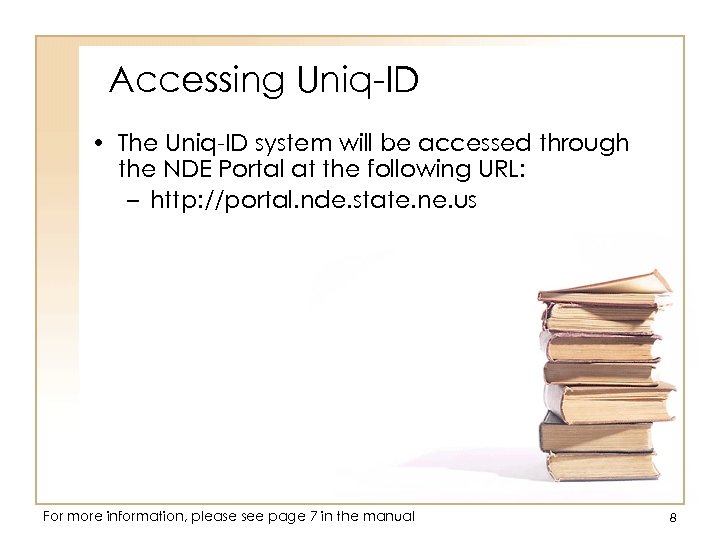 Accessing Uniq-ID • The Uniq-ID system will be accessed through the NDE Portal at the following URL: – http: //portal. nde. state. ne. us For more information, please see page 7 in the manual 8
Accessing Uniq-ID • The Uniq-ID system will be accessed through the NDE Portal at the following URL: – http: //portal. nde. state. ne. us For more information, please see page 7 in the manual 8
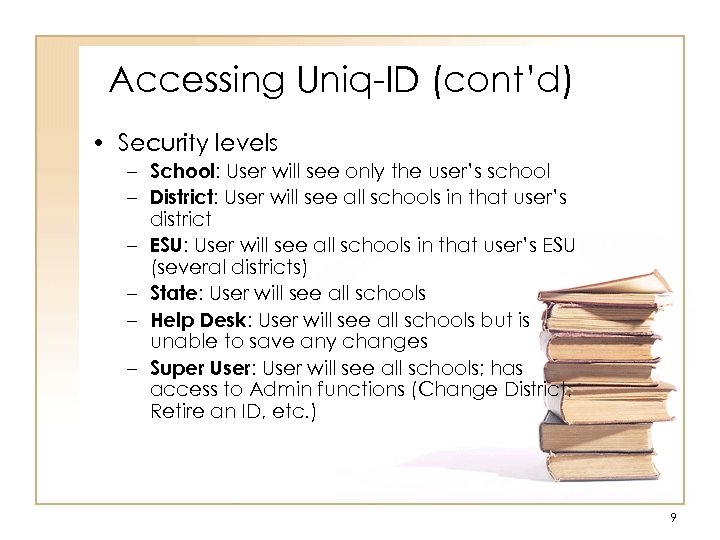 Accessing Uniq-ID (cont’d) • Security levels – School: User will see only the user’s school – District: User will see all schools in that user’s district – ESU: User will see all schools in that user’s ESU (several districts) – State: User will see all schools – Help Desk: User will see all schools but is unable to save any changes – Super User: User will see all schools; has access to Admin functions (Change District, Retire an ID, etc. ) 9
Accessing Uniq-ID (cont’d) • Security levels – School: User will see only the user’s school – District: User will see all schools in that user’s district – ESU: User will see all schools in that user’s ESU (several districts) – State: User will see all schools – Help Desk: User will see all schools but is unable to save any changes – Super User: User will see all schools; has access to Admin functions (Change District, Retire an ID, etc. ) 9
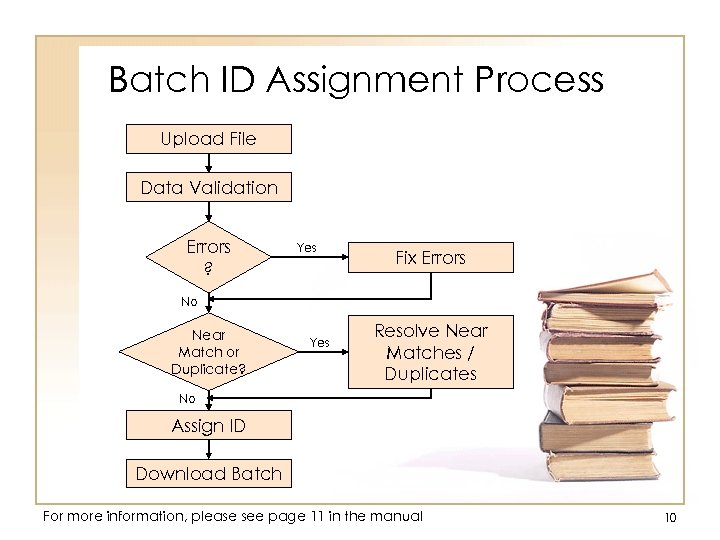 Batch ID Assignment Process Upload File Data Validation Errors ? Yes Fix Errors No Near Match or Duplicate? Yes Resolve Near Matches / Duplicates No Assign ID Download Batch For more information, please see page 11 in the manual 10
Batch ID Assignment Process Upload File Data Validation Errors ? Yes Fix Errors No Near Match or Duplicate? Yes Resolve Near Matches / Duplicates No Assign ID Download Batch For more information, please see page 11 in the manual 10
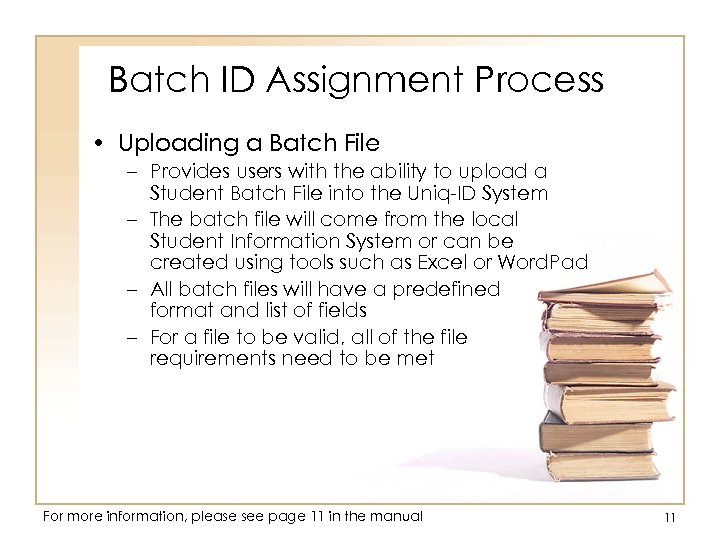 Batch ID Assignment Process • Uploading a Batch File – Provides users with the ability to upload a Student Batch File into the Uniq-ID System – The batch file will come from the local Student Information System or can be created using tools such as Excel or Word. Pad – All batch files will have a predefined format and list of fields – For a file to be valid, all of the file requirements need to be met For more information, please see page 11 in the manual 11
Batch ID Assignment Process • Uploading a Batch File – Provides users with the ability to upload a Student Batch File into the Uniq-ID System – The batch file will come from the local Student Information System or can be created using tools such as Excel or Word. Pad – All batch files will have a predefined format and list of fields – For a file to be valid, all of the file requirements need to be met For more information, please see page 11 in the manual 11
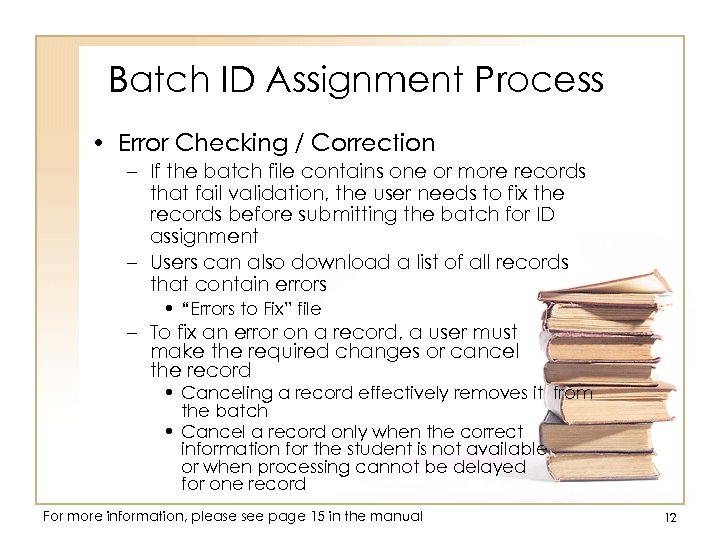 Batch ID Assignment Process • Error Checking / Correction – If the batch file contains one or more records that fail validation, the user needs to fix the records before submitting the batch for ID assignment – Users can also download a list of all records that contain errors • “Errors to Fix” file – To fix an error on a record, a user must make the required changes or cancel the record • Canceling a record effectively removes it from the batch • Cancel a record only when the correct information for the student is not available or when processing cannot be delayed for one record For more information, please see page 15 in the manual 12
Batch ID Assignment Process • Error Checking / Correction – If the batch file contains one or more records that fail validation, the user needs to fix the records before submitting the batch for ID assignment – Users can also download a list of all records that contain errors • “Errors to Fix” file – To fix an error on a record, a user must make the required changes or cancel the record • Canceling a record effectively removes it from the batch • Cancel a record only when the correct information for the student is not available or when processing cannot be delayed for one record For more information, please see page 15 in the manual 12
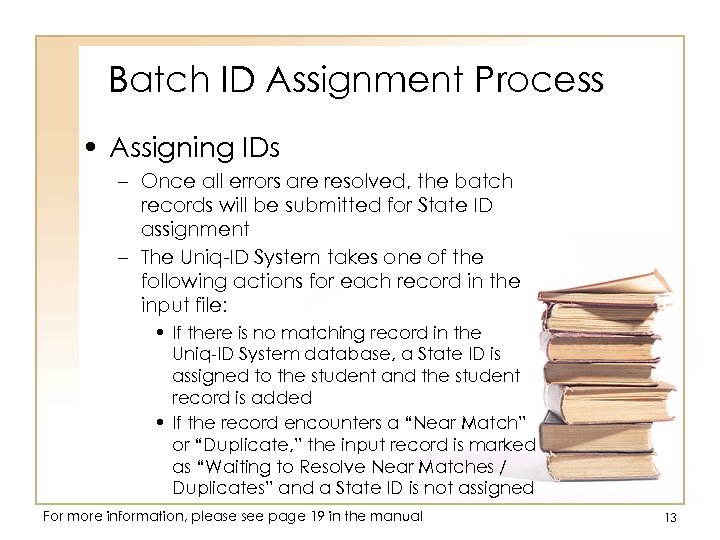 Batch ID Assignment Process • Assigning IDs – Once all errors are resolved, the batch records will be submitted for State ID assignment – The Uniq-ID System takes one of the following actions for each record in the input file: • If there is no matching record in the Uniq-ID System database, a State ID is assigned to the student and the student record is added • If the record encounters a “Near Match” or “Duplicate, ” the input record is marked as “Waiting to Resolve Near Matches / Duplicates” and a State ID is not assigned For more information, please see page 19 in the manual 13
Batch ID Assignment Process • Assigning IDs – Once all errors are resolved, the batch records will be submitted for State ID assignment – The Uniq-ID System takes one of the following actions for each record in the input file: • If there is no matching record in the Uniq-ID System database, a State ID is assigned to the student and the student record is added • If the record encounters a “Near Match” or “Duplicate, ” the input record is marked as “Waiting to Resolve Near Matches / Duplicates” and a State ID is not assigned For more information, please see page 19 in the manual 13
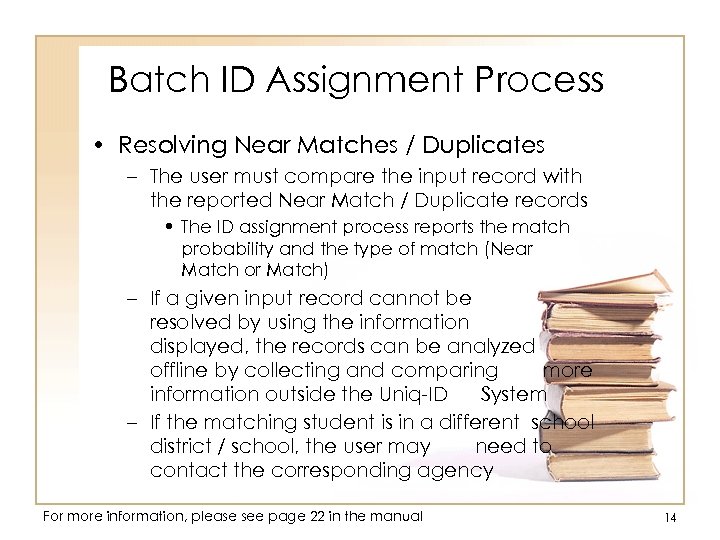 Batch ID Assignment Process • Resolving Near Matches / Duplicates – The user must compare the input record with the reported Near Match / Duplicate records • The ID assignment process reports the match probability and the type of match (Near Match or Match) – If a given input record cannot be resolved by using the information displayed, the records can be analyzed offline by collecting and comparing more information outside the Uniq-ID System – If the matching student is in a different school district / school, the user may need to contact the corresponding agency For more information, please see page 22 in the manual 14
Batch ID Assignment Process • Resolving Near Matches / Duplicates – The user must compare the input record with the reported Near Match / Duplicate records • The ID assignment process reports the match probability and the type of match (Near Match or Match) – If a given input record cannot be resolved by using the information displayed, the records can be analyzed offline by collecting and comparing more information outside the Uniq-ID System – If the matching student is in a different school district / school, the user may need to contact the corresponding agency For more information, please see page 22 in the manual 14
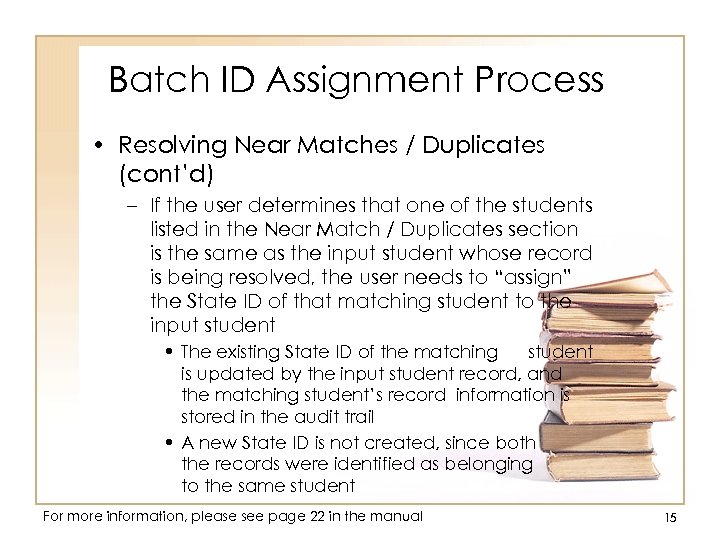 Batch ID Assignment Process • Resolving Near Matches / Duplicates (cont’d) – If the user determines that one of the students listed in the Near Match / Duplicates section is the same as the input student whose record is being resolved, the user needs to “assign” the State ID of that matching student to the input student • The existing State ID of the matching student is updated by the input student record, and the matching student’s record information is stored in the audit trail • A new State ID is not created, since both the records were identified as belonging to the same student For more information, please see page 22 in the manual 15
Batch ID Assignment Process • Resolving Near Matches / Duplicates (cont’d) – If the user determines that one of the students listed in the Near Match / Duplicates section is the same as the input student whose record is being resolved, the user needs to “assign” the State ID of that matching student to the input student • The existing State ID of the matching student is updated by the input student record, and the matching student’s record information is stored in the audit trail • A new State ID is not created, since both the records were identified as belonging to the same student For more information, please see page 22 in the manual 15
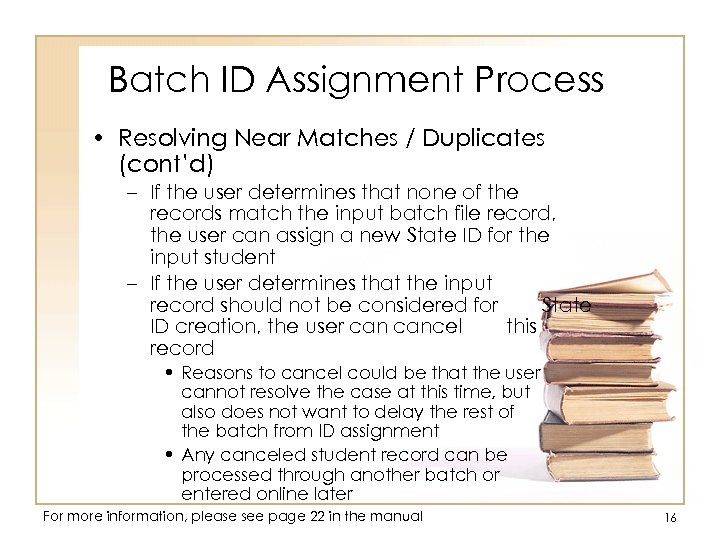 Batch ID Assignment Process • Resolving Near Matches / Duplicates (cont’d) – If the user determines that none of the records match the input batch file record, the user can assign a new State ID for the input student – If the user determines that the input record should not be considered for State ID creation, the user cancel this record • Reasons to cancel could be that the user cannot resolve the case at this time, but also does not want to delay the rest of the batch from ID assignment • Any canceled student record can be processed through another batch or entered online later For more information, please see page 22 in the manual 16
Batch ID Assignment Process • Resolving Near Matches / Duplicates (cont’d) – If the user determines that none of the records match the input batch file record, the user can assign a new State ID for the input student – If the user determines that the input record should not be considered for State ID creation, the user cancel this record • Reasons to cancel could be that the user cannot resolve the case at this time, but also does not want to delay the rest of the batch from ID assignment • Any canceled student record can be processed through another batch or entered online later For more information, please see page 22 in the manual 16
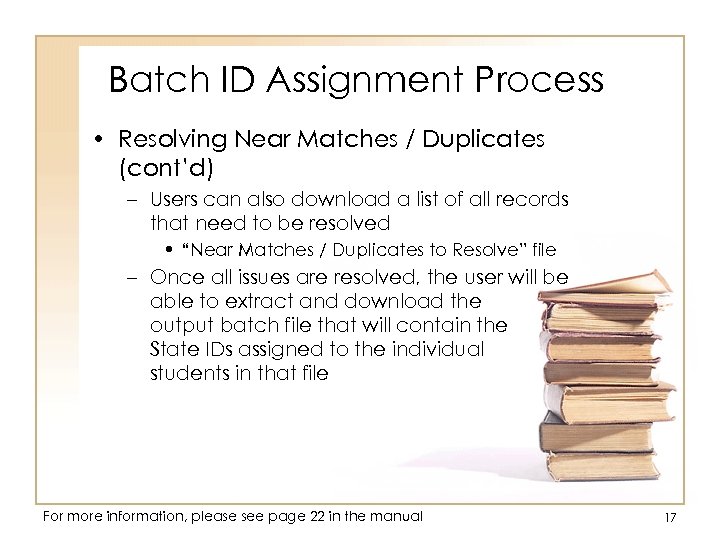 Batch ID Assignment Process • Resolving Near Matches / Duplicates (cont’d) – Users can also download a list of all records that need to be resolved • “Near Matches / Duplicates to Resolve” file – Once all issues are resolved, the user will be able to extract and download the output batch file that will contain the State IDs assigned to the individual students in that file For more information, please see page 22 in the manual 17
Batch ID Assignment Process • Resolving Near Matches / Duplicates (cont’d) – Users can also download a list of all records that need to be resolved • “Near Matches / Duplicates to Resolve” file – Once all issues are resolved, the user will be able to extract and download the output batch file that will contain the State IDs assigned to the individual students in that file For more information, please see page 22 in the manual 17
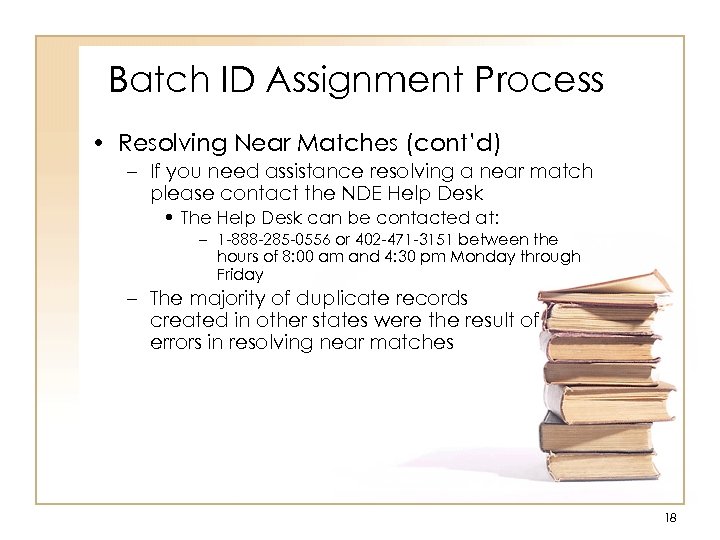 Batch ID Assignment Process • Resolving Near Matches (cont’d) – If you need assistance resolving a near match please contact the NDE Help Desk • The Help Desk can be contacted at: – 1 -888 -285 -0556 or 402 -471 -3151 between the hours of 8: 00 am and 4: 30 pm Monday through Friday – The majority of duplicate records created in other states were the result of errors in resolving near matches 18
Batch ID Assignment Process • Resolving Near Matches (cont’d) – If you need assistance resolving a near match please contact the NDE Help Desk • The Help Desk can be contacted at: – 1 -888 -285 -0556 or 402 -471 -3151 between the hours of 8: 00 am and 4: 30 pm Monday through Friday – The majority of duplicate records created in other states were the result of errors in resolving near matches 18
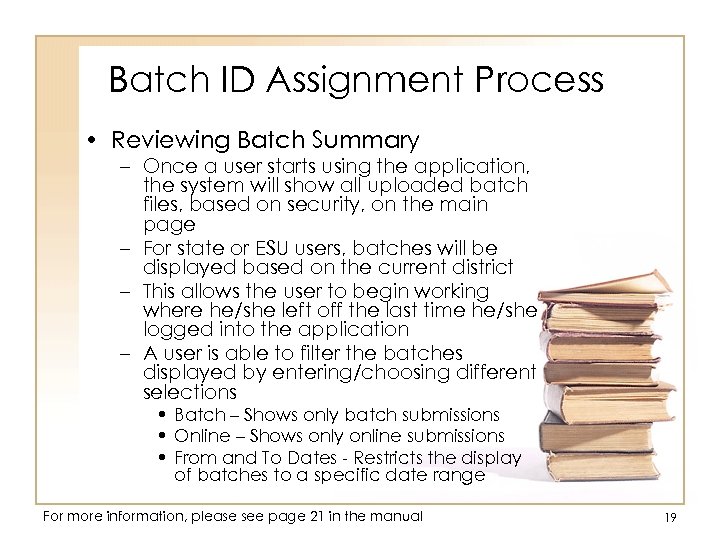 Batch ID Assignment Process • Reviewing Batch Summary – Once a user starts using the application, the system will show all uploaded batch files, based on security, on the main page – For state or ESU users, batches will be displayed based on the current district – This allows the user to begin working where he/she left off the last time he/she logged into the application – A user is able to filter the batches displayed by entering/choosing different selections • Batch – Shows only batch submissions • Online – Shows only online submissions • From and To Dates - Restricts the display of batches to a specific date range For more information, please see page 21 in the manual 19
Batch ID Assignment Process • Reviewing Batch Summary – Once a user starts using the application, the system will show all uploaded batch files, based on security, on the main page – For state or ESU users, batches will be displayed based on the current district – This allows the user to begin working where he/she left off the last time he/she logged into the application – A user is able to filter the batches displayed by entering/choosing different selections • Batch – Shows only batch submissions • Online – Shows only online submissions • From and To Dates - Restricts the display of batches to a specific date range For more information, please see page 21 in the manual 19
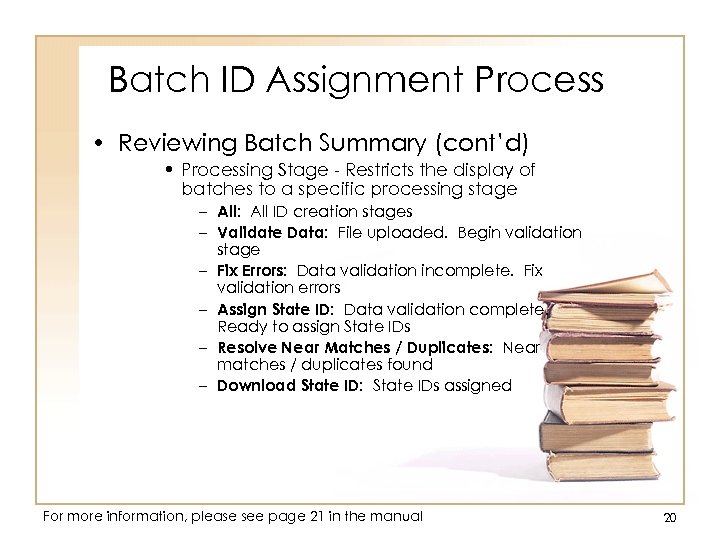 Batch ID Assignment Process • Reviewing Batch Summary (cont’d) • Processing Stage - Restricts the display of batches to a specific processing stage – All: All ID creation stages – Validate Data: File uploaded. Begin validation stage – Fix Errors: Data validation incomplete. Fix validation errors – Assign State ID: Data validation complete. Ready to assign State IDs – Resolve Near Matches / Duplicates: Near matches / duplicates found – Download State ID: State IDs assigned For more information, please see page 21 in the manual 20
Batch ID Assignment Process • Reviewing Batch Summary (cont’d) • Processing Stage - Restricts the display of batches to a specific processing stage – All: All ID creation stages – Validate Data: File uploaded. Begin validation stage – Fix Errors: Data validation incomplete. Fix validation errors – Assign State ID: Data validation complete. Ready to assign State IDs – Resolve Near Matches / Duplicates: Near matches / duplicates found – Download State ID: State IDs assigned For more information, please see page 21 in the manual 20
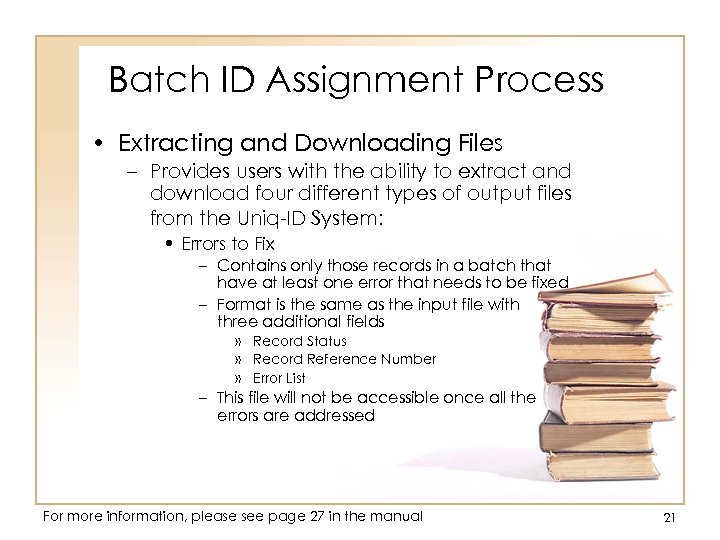 Batch ID Assignment Process • Extracting and Downloading Files – Provides users with the ability to extract and download four different types of output files from the Uniq-ID System: • Errors to Fix – Contains only those records in a batch that have at least one error that needs to be fixed – Format is the same as the input file with three additional fields » Record Status » Record Reference Number » Error List – This file will not be accessible once all the errors are addressed For more information, please see page 27 in the manual 21
Batch ID Assignment Process • Extracting and Downloading Files – Provides users with the ability to extract and download four different types of output files from the Uniq-ID System: • Errors to Fix – Contains only those records in a batch that have at least one error that needs to be fixed – Format is the same as the input file with three additional fields » Record Status » Record Reference Number » Error List – This file will not be accessible once all the errors are addressed For more information, please see page 27 in the manual 21
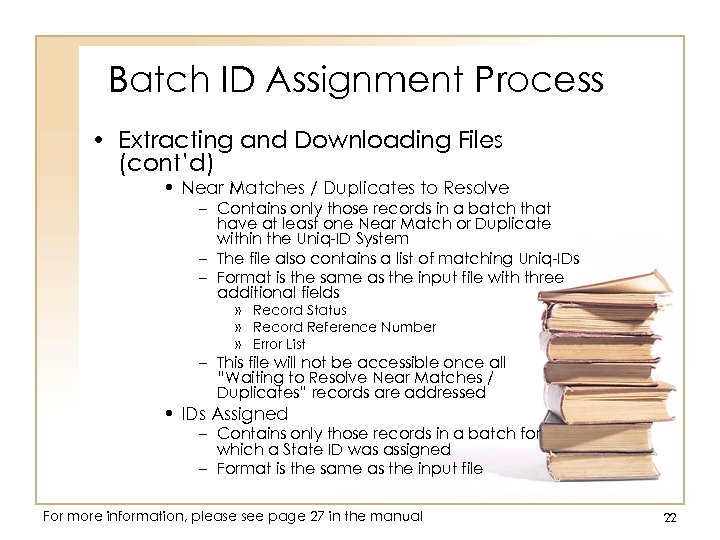 Batch ID Assignment Process • Extracting and Downloading Files (cont’d) • Near Matches / Duplicates to Resolve – Contains only those records in a batch that have at least one Near Match or Duplicate within the Uniq-ID System – The file also contains a list of matching Uniq-IDs – Format is the same as the input file with three additional fields » Record Status » Record Reference Number » Error List – This file will not be accessible once all “Waiting to Resolve Near Matches / Duplicates” records are addressed • IDs Assigned – Contains only those records in a batch for which a State ID was assigned – Format is the same as the input file For more information, please see page 27 in the manual 22
Batch ID Assignment Process • Extracting and Downloading Files (cont’d) • Near Matches / Duplicates to Resolve – Contains only those records in a batch that have at least one Near Match or Duplicate within the Uniq-ID System – The file also contains a list of matching Uniq-IDs – Format is the same as the input file with three additional fields » Record Status » Record Reference Number » Error List – This file will not be accessible once all “Waiting to Resolve Near Matches / Duplicates” records are addressed • IDs Assigned – Contains only those records in a batch for which a State ID was assigned – Format is the same as the input file For more information, please see page 27 in the manual 22
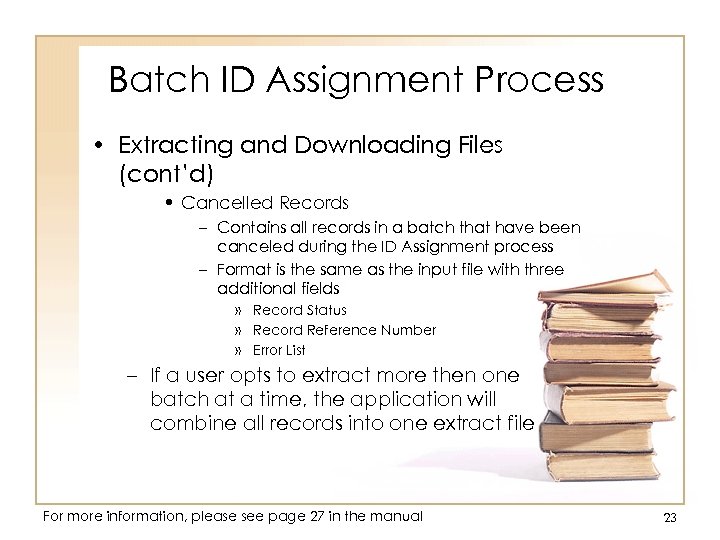 Batch ID Assignment Process • Extracting and Downloading Files (cont’d) • Cancelled Records – Contains all records in a batch that have been canceled during the ID Assignment process – Format is the same as the input file with three additional fields » Record Status » Record Reference Number » Error List – If a user opts to extract more then one batch at a time, the application will combine all records into one extract file For more information, please see page 27 in the manual 23
Batch ID Assignment Process • Extracting and Downloading Files (cont’d) • Cancelled Records – Contains all records in a batch that have been canceled during the ID Assignment process – Format is the same as the input file with three additional fields » Record Status » Record Reference Number » Error List – If a user opts to extract more then one batch at a time, the application will combine all records into one extract file For more information, please see page 27 in the manual 23
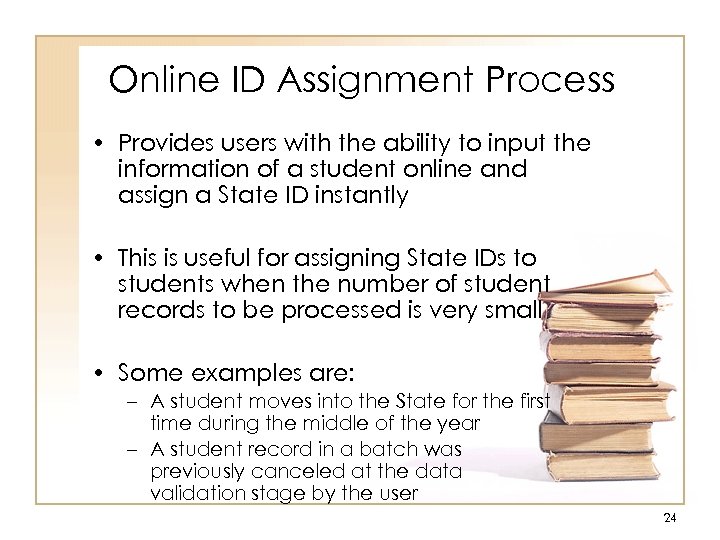 Online ID Assignment Process • Provides users with the ability to input the information of a student online and assign a State ID instantly • This is useful for assigning State IDs to students when the number of student records to be processed is very small • Some examples are: – A student moves into the State for the first time during the middle of the year – A student record in a batch was previously canceled at the data validation stage by the user 24
Online ID Assignment Process • Provides users with the ability to input the information of a student online and assign a State ID instantly • This is useful for assigning State IDs to students when the number of student records to be processed is very small • Some examples are: – A student moves into the State for the first time during the middle of the year – A student record in a batch was previously canceled at the data validation stage by the user 24
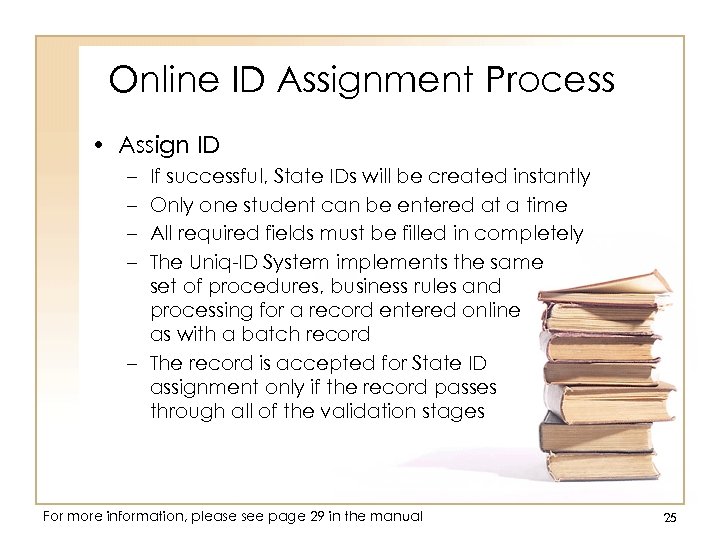 Online ID Assignment Process • Assign ID – – If successful, State IDs will be created instantly Only one student can be entered at a time All required fields must be filled in completely The Uniq-ID System implements the same set of procedures, business rules and processing for a record entered online as with a batch record – The record is accepted for State ID assignment only if the record passes through all of the validation stages For more information, please see page 29 in the manual 25
Online ID Assignment Process • Assign ID – – If successful, State IDs will be created instantly Only one student can be entered at a time All required fields must be filled in completely The Uniq-ID System implements the same set of procedures, business rules and processing for a record entered online as with a batch record – The record is accepted for State ID assignment only if the record passes through all of the validation stages For more information, please see page 29 in the manual 25
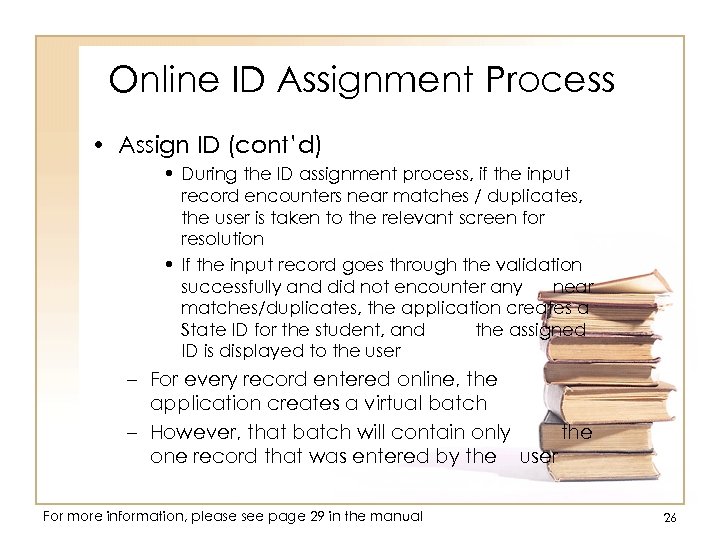 Online ID Assignment Process • Assign ID (cont’d) • During the ID assignment process, if the input record encounters near matches / duplicates, the user is taken to the relevant screen for resolution • If the input record goes through the validation successfully and did not encounter any near matches/duplicates, the application creates a State ID for the student, and the assigned ID is displayed to the user – For every record entered online, the application creates a virtual batch – However, that batch will contain only the one record that was entered by the user For more information, please see page 29 in the manual 26
Online ID Assignment Process • Assign ID (cont’d) • During the ID assignment process, if the input record encounters near matches / duplicates, the user is taken to the relevant screen for resolution • If the input record goes through the validation successfully and did not encounter any near matches/duplicates, the application creates a State ID for the student, and the assigned ID is displayed to the user – For every record entered online, the application creates a virtual batch – However, that batch will contain only the one record that was entered by the user For more information, please see page 29 in the manual 26
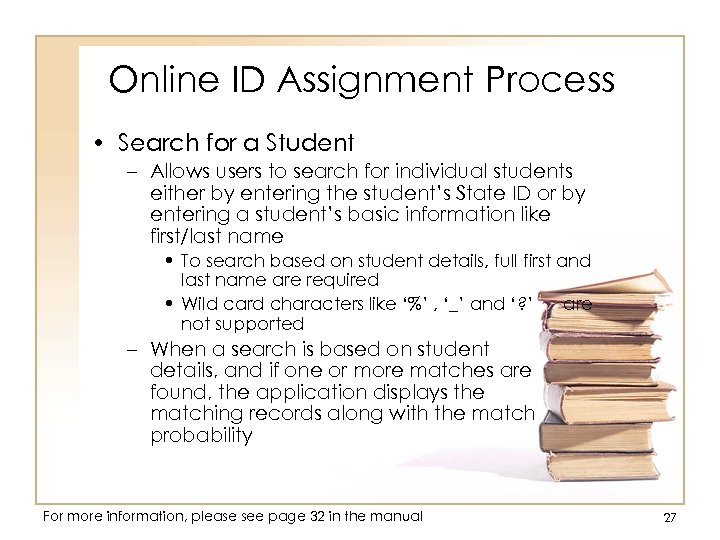 Online ID Assignment Process • Search for a Student – Allows users to search for individual students either by entering the student’s State ID or by entering a student’s basic information like first/last name • To search based on student details, full first and last name are required • Wild card characters like ‘%’ , ‘_’ and ‘? ’ are not supported – When a search is based on student details, and if one or more matches are found, the application displays the matching records along with the match probability For more information, please see page 32 in the manual 27
Online ID Assignment Process • Search for a Student – Allows users to search for individual students either by entering the student’s State ID or by entering a student’s basic information like first/last name • To search based on student details, full first and last name are required • Wild card characters like ‘%’ , ‘_’ and ‘? ’ are not supported – When a search is based on student details, and if one or more matches are found, the application displays the matching records along with the match probability For more information, please see page 32 in the manual 27
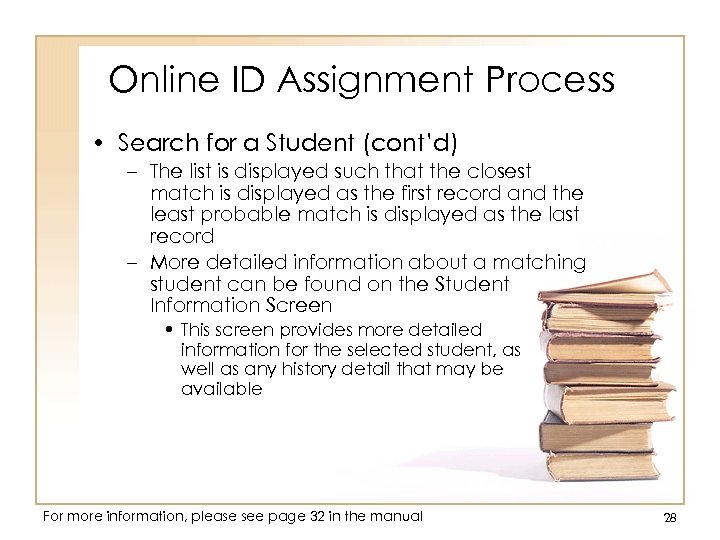 Online ID Assignment Process • Search for a Student (cont’d) – The list is displayed such that the closest match is displayed as the first record and the least probable match is displayed as the last record – More detailed information about a matching student can be found on the Student Information Screen • This screen provides more detailed information for the selected student, as well as any history detail that may be available For more information, please see page 32 in the manual 28
Online ID Assignment Process • Search for a Student (cont’d) – The list is displayed such that the closest match is displayed as the first record and the least probable match is displayed as the last record – More detailed information about a matching student can be found on the Student Information Screen • This screen provides more detailed information for the selected student, as well as any history detail that may be available For more information, please see page 32 in the manual 28
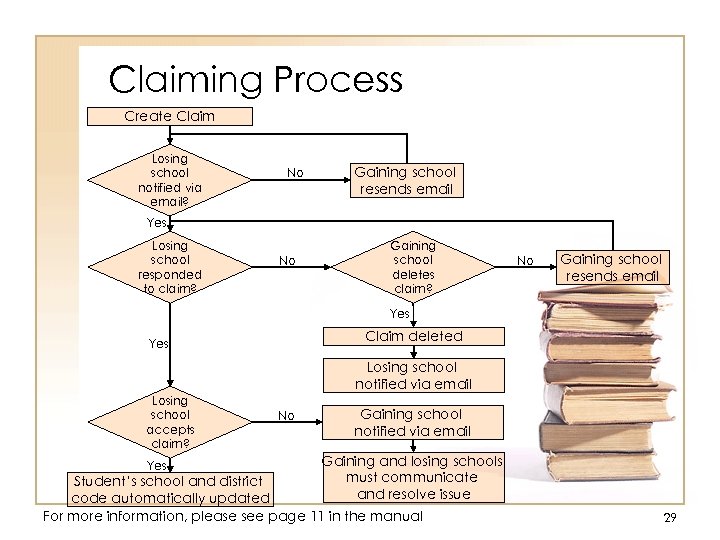 Claiming Process Create Claim Losing school notified via email? No Gaining school resends email Yes Losing school responded to claim? No Gaining school deletes claim? No Gaining school resends email Yes Claim deleted Yes Losing school notified via email Losing school accepts claim? Yes No Gaining school notified via email Gaining and losing schools must communicate and resolve issue Student’s school and district code automatically updated For more information, please see page 11 in the manual 29
Claiming Process Create Claim Losing school notified via email? No Gaining school resends email Yes Losing school responded to claim? No Gaining school deletes claim? No Gaining school resends email Yes Claim deleted Yes Losing school notified via email Losing school accepts claim? Yes No Gaining school notified via email Gaining and losing schools must communicate and resolve issue Student’s school and district code automatically updated For more information, please see page 11 in the manual 29
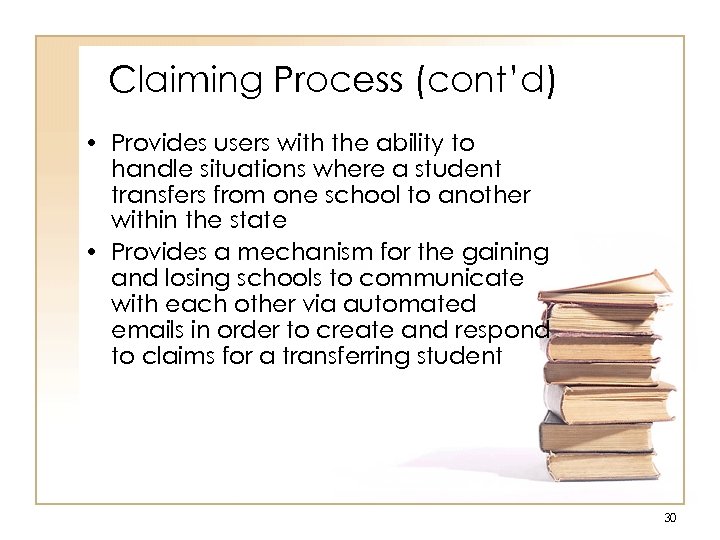 Claiming Process (cont’d) • Provides users with the ability to handle situations where a student transfers from one school to another within the state • Provides a mechanism for the gaining and losing schools to communicate with each other via automated emails in order to create and respond to claims for a transferring student 30
Claiming Process (cont’d) • Provides users with the ability to handle situations where a student transfers from one school to another within the state • Provides a mechanism for the gaining and losing schools to communicate with each other via automated emails in order to create and respond to claims for a transferring student 30
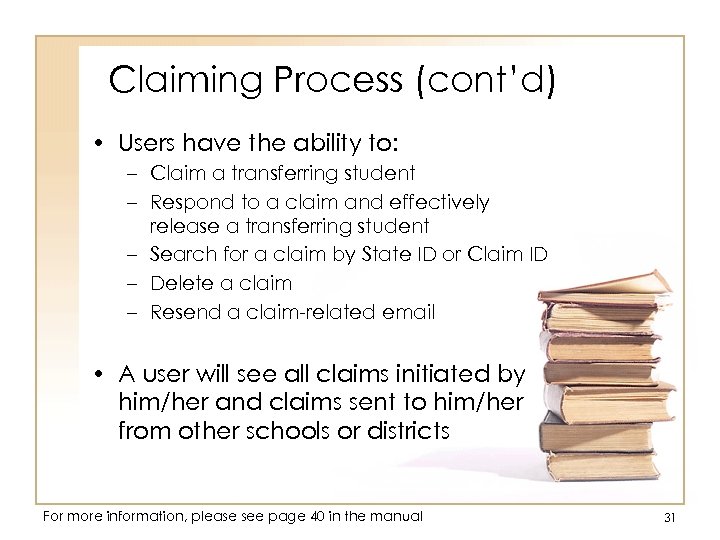 Claiming Process (cont’d) • Users have the ability to: – Claim a transferring student – Respond to a claim and effectively release a transferring student – Search for a claim by State ID or Claim ID – Delete a claim – Resend a claim-related email • A user will see all claims initiated by him/her and claims sent to him/her from other schools or districts For more information, please see page 40 in the manual 31
Claiming Process (cont’d) • Users have the ability to: – Claim a transferring student – Respond to a claim and effectively release a transferring student – Search for a claim by State ID or Claim ID – Delete a claim – Resend a claim-related email • A user will see all claims initiated by him/her and claims sent to him/her from other schools or districts For more information, please see page 40 in the manual 31
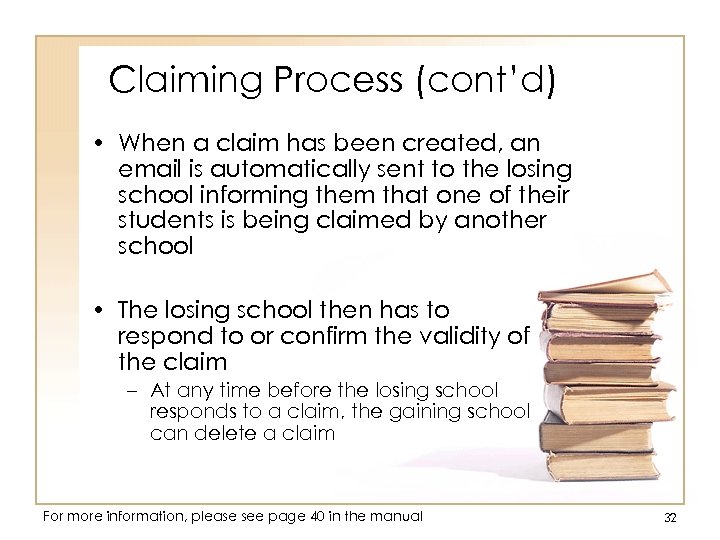 Claiming Process (cont’d) • When a claim has been created, an email is automatically sent to the losing school informing them that one of their students is being claimed by another school • The losing school then has to respond to or confirm the validity of the claim – At any time before the losing school responds to a claim, the gaining school can delete a claim For more information, please see page 40 in the manual 32
Claiming Process (cont’d) • When a claim has been created, an email is automatically sent to the losing school informing them that one of their students is being claimed by another school • The losing school then has to respond to or confirm the validity of the claim – At any time before the losing school responds to a claim, the gaining school can delete a claim For more information, please see page 40 in the manual 32
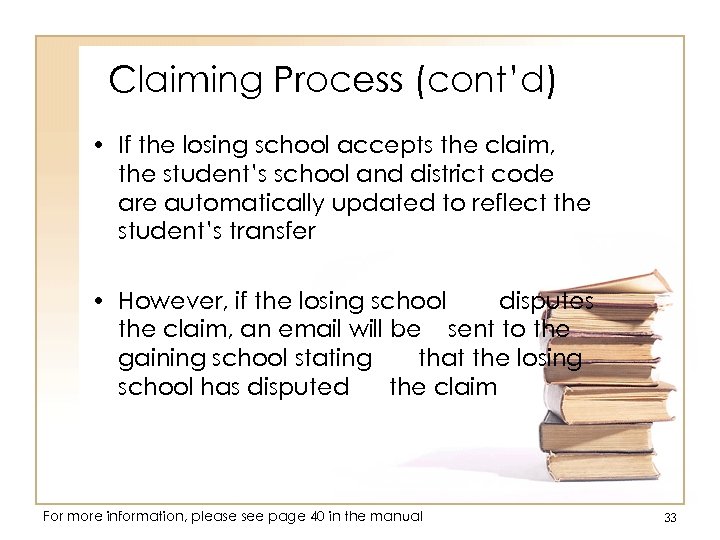 Claiming Process (cont’d) • If the losing school accepts the claim, the student’s school and district code are automatically updated to reflect the student’s transfer • However, if the losing school disputes the claim, an email will be sent to the gaining school stating that the losing school has disputed the claim For more information, please see page 40 in the manual 33
Claiming Process (cont’d) • If the losing school accepts the claim, the student’s school and district code are automatically updated to reflect the student’s transfer • However, if the losing school disputes the claim, an email will be sent to the gaining school stating that the losing school has disputed the claim For more information, please see page 40 in the manual 33
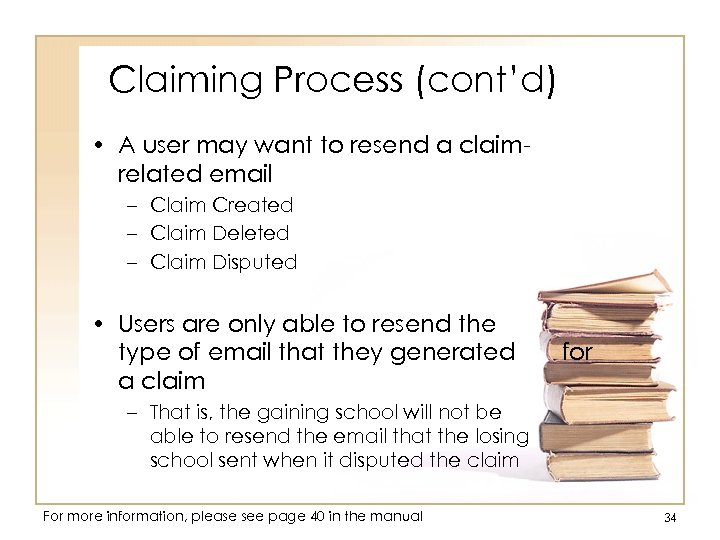 Claiming Process (cont’d) • A user may want to resend a claimrelated email – Claim Created – Claim Deleted – Claim Disputed • Users are only able to resend the type of email that they generated a claim for – That is, the gaining school will not be able to resend the email that the losing school sent when it disputed the claim For more information, please see page 40 in the manual 34
Claiming Process (cont’d) • A user may want to resend a claimrelated email – Claim Created – Claim Deleted – Claim Disputed • Users are only able to resend the type of email that they generated a claim for – That is, the gaining school will not be able to resend the email that the losing school sent when it disputed the claim For more information, please see page 40 in the manual 34
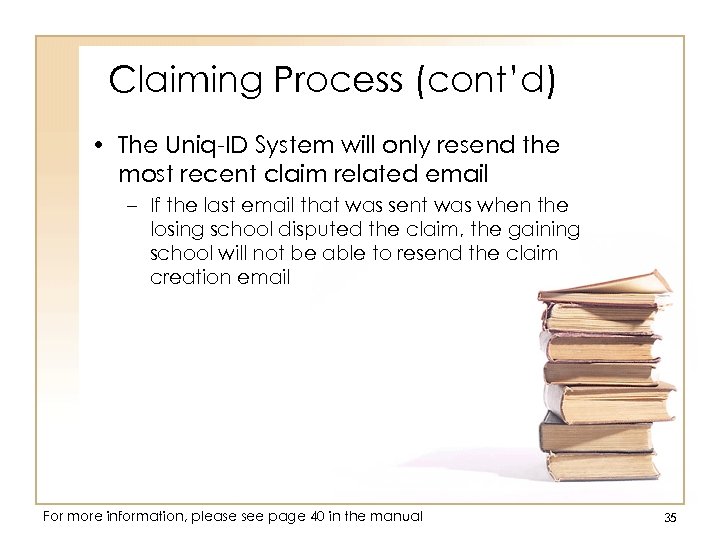 Claiming Process (cont’d) • The Uniq-ID System will only resend the most recent claim related email – If the last email that was sent was when the losing school disputed the claim, the gaining school will not be able to resend the claim creation email For more information, please see page 40 in the manual 35
Claiming Process (cont’d) • The Uniq-ID System will only resend the most recent claim related email – If the last email that was sent was when the losing school disputed the claim, the gaining school will not be able to resend the claim creation email For more information, please see page 40 in the manual 35
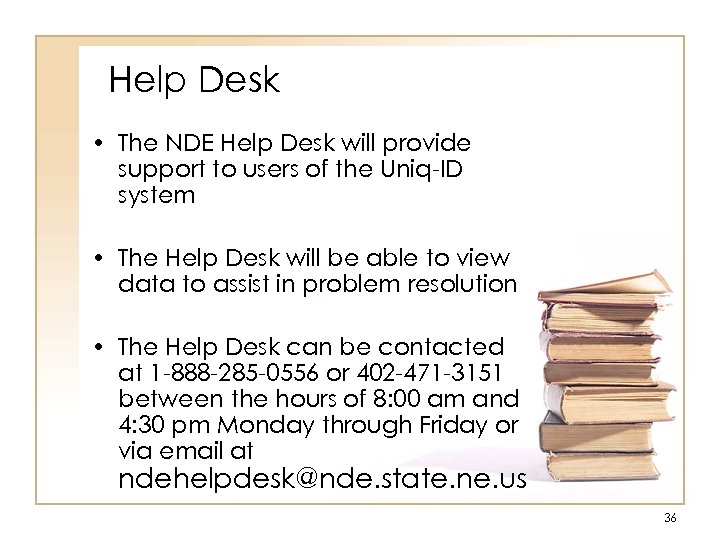 Help Desk • The NDE Help Desk will provide support to users of the Uniq-ID system • The Help Desk will be able to view data to assist in problem resolution • The Help Desk can be contacted at 1 -888 -285 -0556 or 402 -471 -3151 between the hours of 8: 00 am and 4: 30 pm Monday through Friday or via email at ndehelpdesk@nde. state. ne. us 36
Help Desk • The NDE Help Desk will provide support to users of the Uniq-ID system • The Help Desk will be able to view data to assist in problem resolution • The Help Desk can be contacted at 1 -888 -285 -0556 or 402 -471 -3151 between the hours of 8: 00 am and 4: 30 pm Monday through Friday or via email at ndehelpdesk@nde. state. ne. us 36
 Schedule for ID Assignment • • Week 1: October 3 ~ October 7: TBD Week 2: October 10 ~ October 14: TBD Week 3: October 17 ~ October 21: TBD Week 4: October 24 ~ October 28: TBD • Quarantine period – After the records have been uploaded to the system, the records will be checked format, accuracy and completeness for a period of two weeks before the State IDs are available for download by the Districts / ESU 37
Schedule for ID Assignment • • Week 1: October 3 ~ October 7: TBD Week 2: October 10 ~ October 14: TBD Week 3: October 17 ~ October 21: TBD Week 4: October 24 ~ October 28: TBD • Quarantine period – After the records have been uploaded to the system, the records will be checked format, accuracy and completeness for a period of two weeks before the State IDs are available for download by the Districts / ESU 37
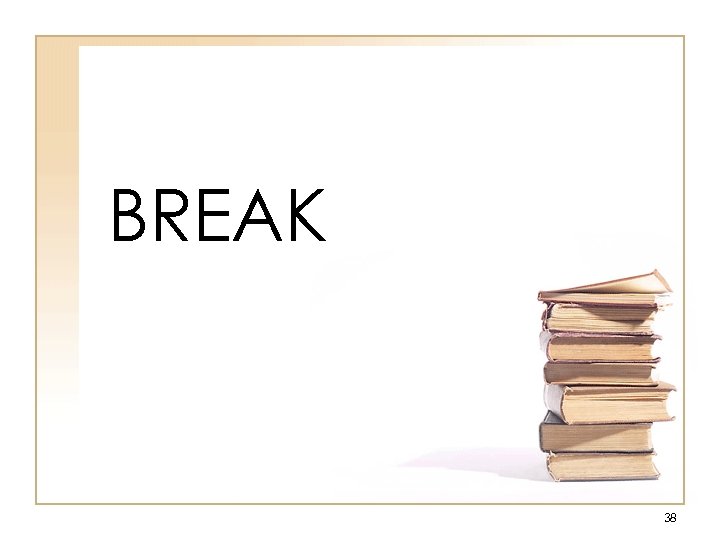 BREAK 38
BREAK 38
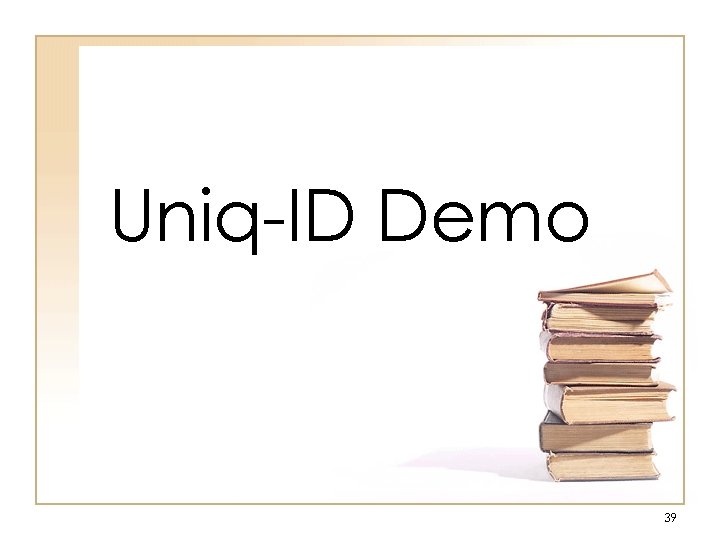 Uniq-ID Demo 39
Uniq-ID Demo 39
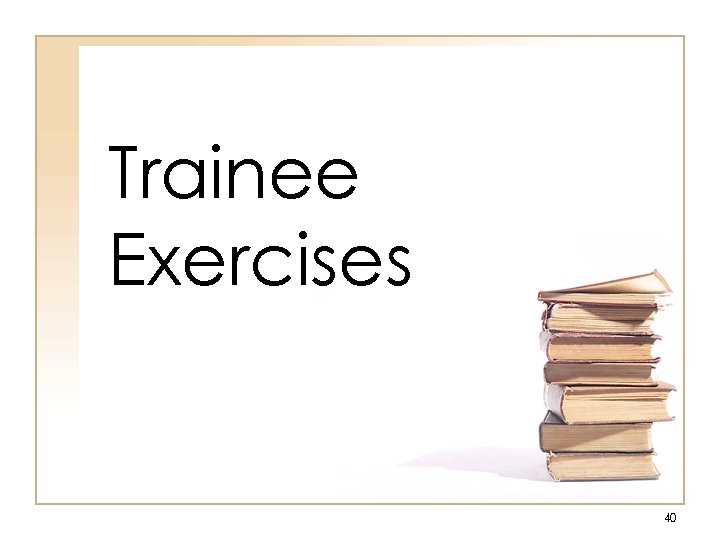 Trainee Exercises 40
Trainee Exercises 40
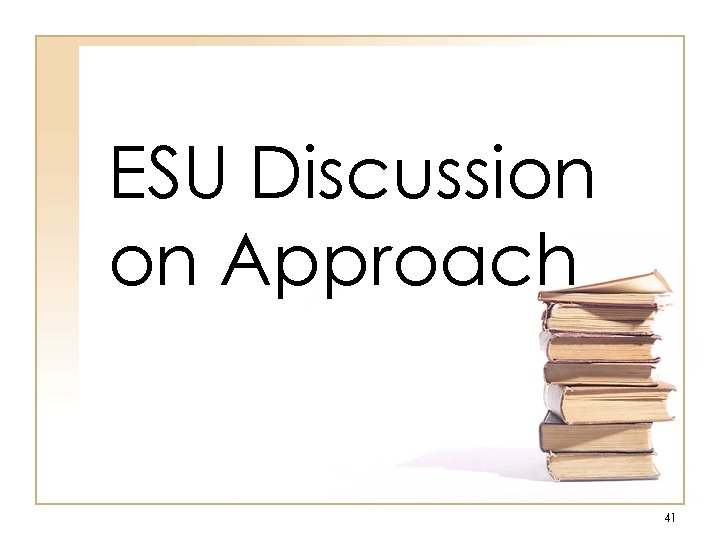 ESU Discussion on Approach 41
ESU Discussion on Approach 41
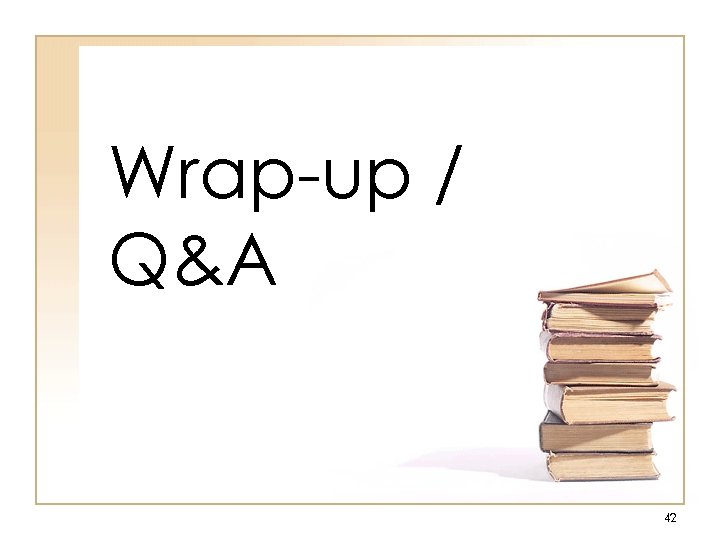 Wrap-up / Q&A 42
Wrap-up / Q&A 42


