21b2313c514369573eb7fbaa0674b767.ppt
- Количество слайдов: 62
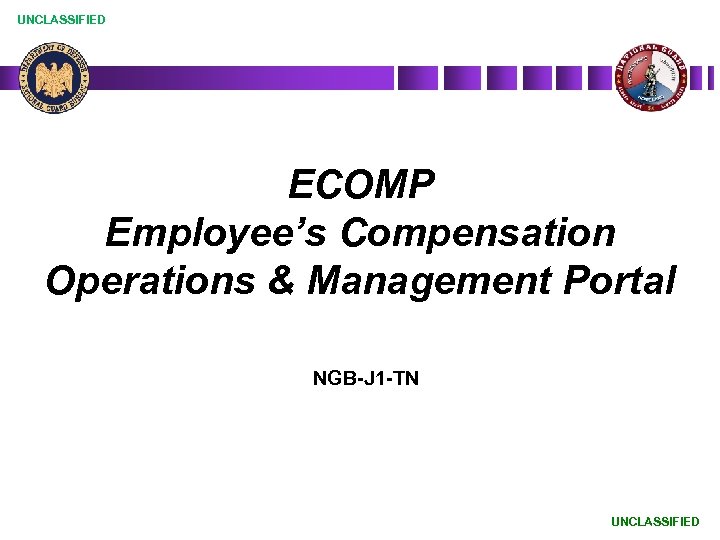 UNCLASSIFIED ECOMP Employee’s Compensation Operations & Management Portal NGB-J 1 -TN UNCLASSIFIED
UNCLASSIFIED ECOMP Employee’s Compensation Operations & Management Portal NGB-J 1 -TN UNCLASSIFIED
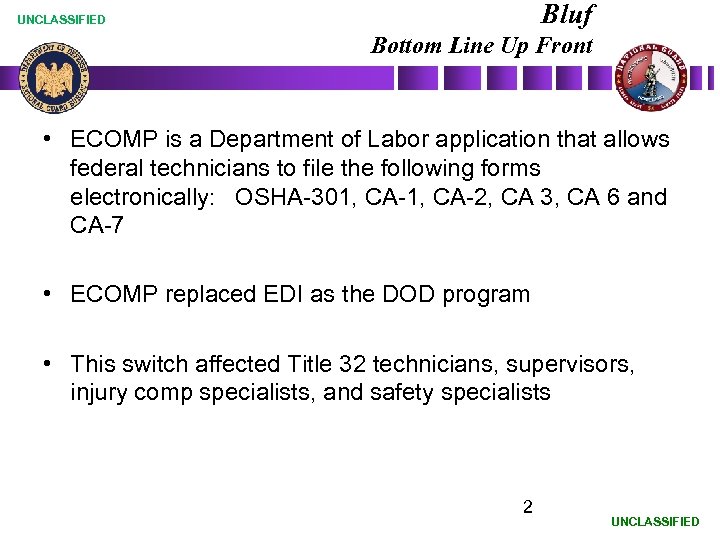 Bluf UNCLASSIFIED Bottom Line Up Front • ECOMP is a Department of Labor application that allows federal technicians to file the following forms electronically: OSHA-301, CA-2, CA 3, CA 6 and CA-7 • ECOMP replaced EDI as the DOD program • This switch affected Title 32 technicians, supervisors, injury comp specialists, and safety specialists 2 UNCLASSIFIED
Bluf UNCLASSIFIED Bottom Line Up Front • ECOMP is a Department of Labor application that allows federal technicians to file the following forms electronically: OSHA-301, CA-2, CA 3, CA 6 and CA-7 • ECOMP replaced EDI as the DOD program • This switch affected Title 32 technicians, supervisors, injury comp specialists, and safety specialists 2 UNCLASSIFIED
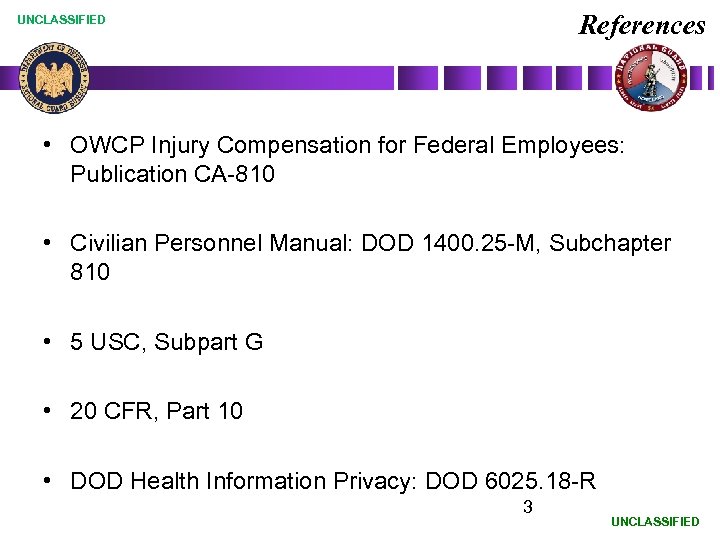 References UNCLASSIFIED • OWCP Injury Compensation for Federal Employees: Publication CA-810 • Civilian Personnel Manual: DOD 1400. 25 -M, Subchapter 810 • 5 USC, Subpart G • 20 CFR, Part 10 • DOD Health Information Privacy: DOD 6025. 18 -R 3 UNCLASSIFIED
References UNCLASSIFIED • OWCP Injury Compensation for Federal Employees: Publication CA-810 • Civilian Personnel Manual: DOD 1400. 25 -M, Subchapter 810 • 5 USC, Subpart G • 20 CFR, Part 10 • DOD Health Information Privacy: DOD 6025. 18 -R 3 UNCLASSIFIED
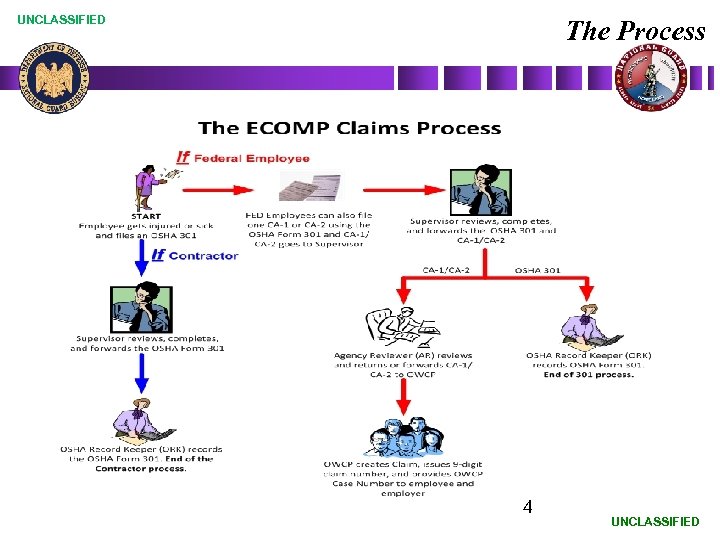 UNCLASSIFIED The Process 4 UNCLASSIFIED
UNCLASSIFIED The Process 4 UNCLASSIFIED
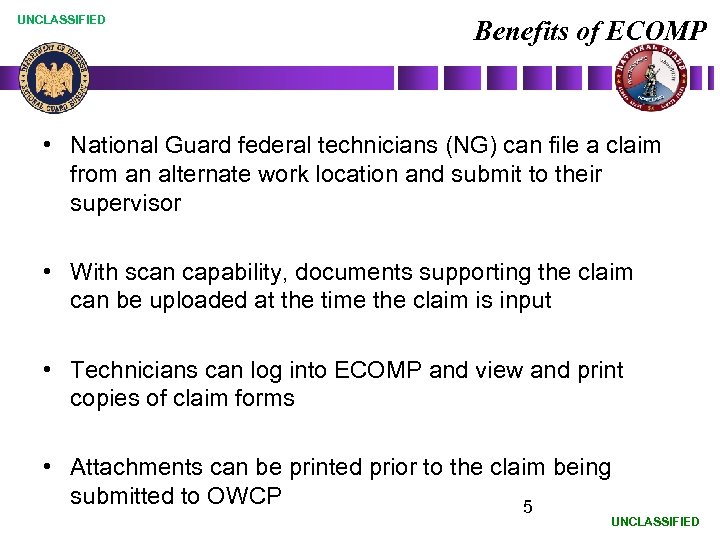 UNCLASSIFIED Benefits of ECOMP • National Guard federal technicians (NG) can file a claim from an alternate work location and submit to their supervisor • With scan capability, documents supporting the claim can be uploaded at the time the claim is input • Technicians can log into ECOMP and view and print copies of claim forms • Attachments can be printed prior to the claim being submitted to OWCP 5 UNCLASSIFIED
UNCLASSIFIED Benefits of ECOMP • National Guard federal technicians (NG) can file a claim from an alternate work location and submit to their supervisor • With scan capability, documents supporting the claim can be uploaded at the time the claim is input • Technicians can log into ECOMP and view and print copies of claim forms • Attachments can be printed prior to the claim being submitted to OWCP 5 UNCLASSIFIED
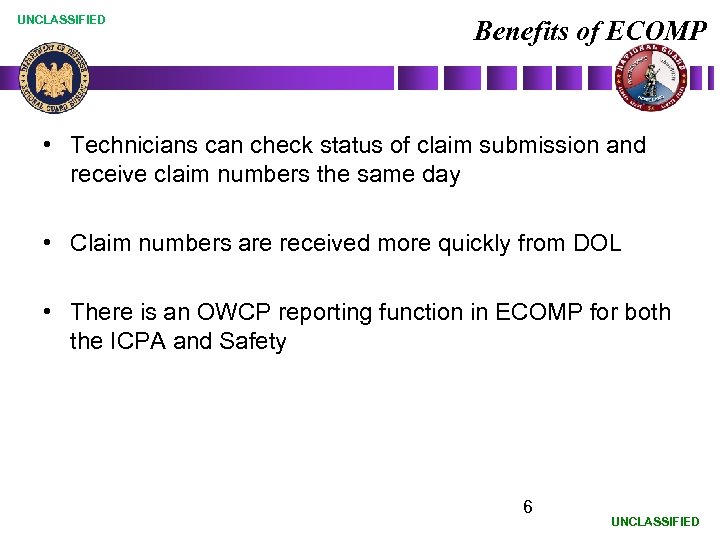 UNCLASSIFIED Benefits of ECOMP • Technicians can check status of claim submission and receive claim numbers the same day • Claim numbers are received more quickly from DOL • There is an OWCP reporting function in ECOMP for both the ICPA and Safety 6 UNCLASSIFIED
UNCLASSIFIED Benefits of ECOMP • Technicians can check status of claim submission and receive claim numbers the same day • Claim numbers are received more quickly from DOL • There is an OWCP reporting function in ECOMP for both the ICPA and Safety 6 UNCLASSIFIED
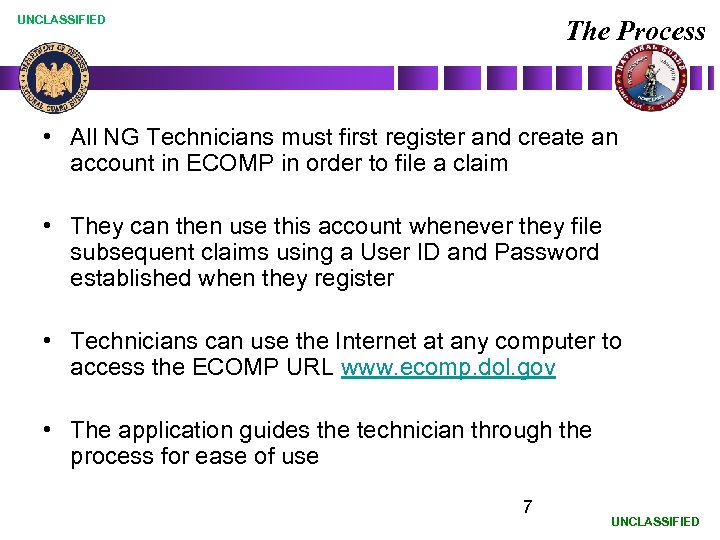 UNCLASSIFIED The Process • All NG Technicians must first register and create an account in ECOMP in order to file a claim • They can then use this account whenever they file subsequent claims using a User ID and Password established when they register • Technicians can use the Internet at any computer to access the ECOMP URL www. ecomp. dol. gov • The application guides the technician through the process for ease of use 7 UNCLASSIFIED
UNCLASSIFIED The Process • All NG Technicians must first register and create an account in ECOMP in order to file a claim • They can then use this account whenever they file subsequent claims using a User ID and Password established when they register • Technicians can use the Internet at any computer to access the ECOMP URL www. ecomp. dol. gov • The application guides the technician through the process for ease of use 7 UNCLASSIFIED
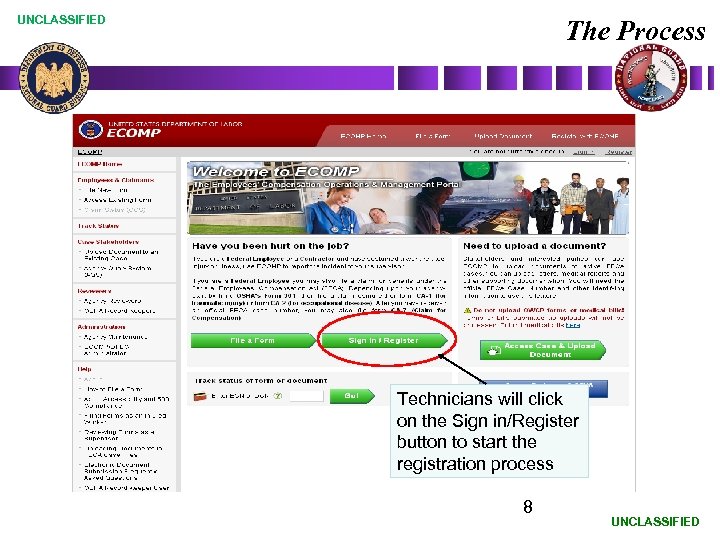 UNCLASSIFIED The Process Technicians will click on the Sign in/Register button to start the registration process 8 UNCLASSIFIED
UNCLASSIFIED The Process Technicians will click on the Sign in/Register button to start the registration process 8 UNCLASSIFIED
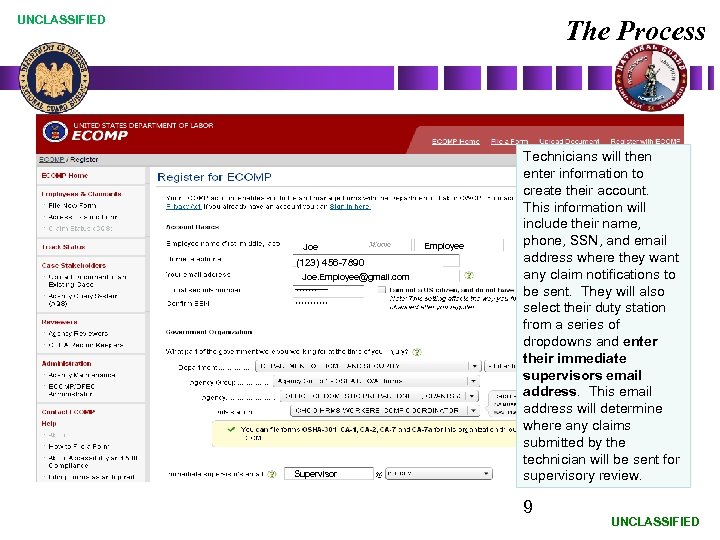 UNCLASSIFIED The Process Joe (123) 456 -7890 Joe. Employee@gmail. com Supervisor Employee Technicians will then enter information to create their account. This information will include their name, phone, SSN, and email address where they want any claim notifications to be sent. They will also select their duty station from a series of dropdowns and enter their immediate supervisors email address. This email address will determine where any claims submitted by the technician will be sent for supervisory review. 9 UNCLASSIFIED
UNCLASSIFIED The Process Joe (123) 456 -7890 Joe. Employee@gmail. com Supervisor Employee Technicians will then enter information to create their account. This information will include their name, phone, SSN, and email address where they want any claim notifications to be sent. They will also select their duty station from a series of dropdowns and enter their immediate supervisors email address. This email address will determine where any claims submitted by the technician will be sent for supervisory review. 9 UNCLASSIFIED
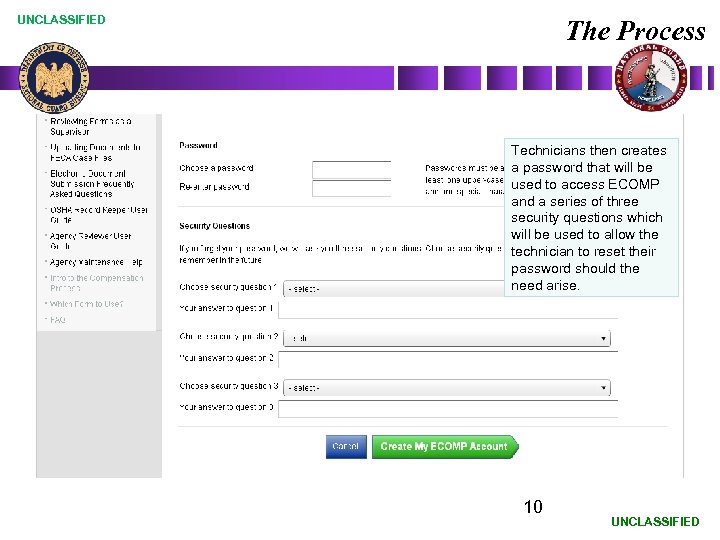 UNCLASSIFIED The Process Technicians then creates a password that will be used to access ECOMP and a series of three security questions which will be used to allow the technician to reset their password should the need arise. 10 UNCLASSIFIED
UNCLASSIFIED The Process Technicians then creates a password that will be used to access ECOMP and a series of three security questions which will be used to allow the technician to reset their password should the need arise. 10 UNCLASSIFIED
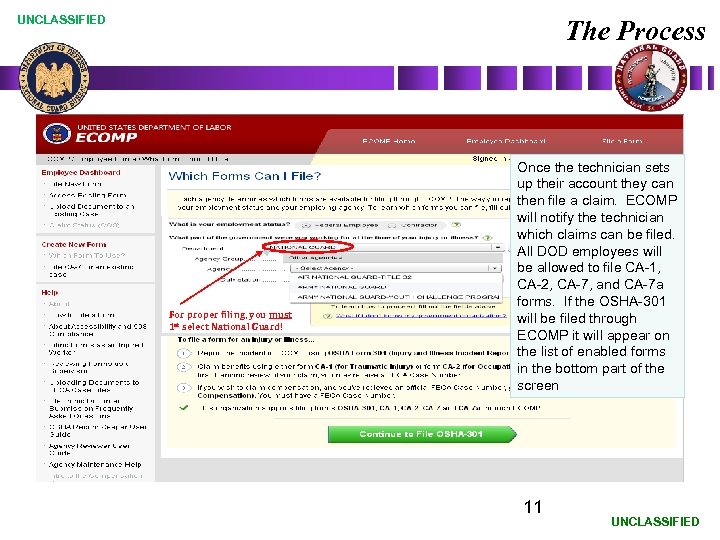 UNCLASSIFIED The Process Joe Employee For proper filing, you must 1 st select National Guard! Once the technician sets up their account they can then file a claim. ECOMP will notify the technician which claims can be filed. All DOD employees will be allowed to file CA-1, CA-2, CA-7, and CA-7 a forms. If the OSHA-301 will be filed through ECOMP it will appear on the list of enabled forms in the bottom part of the screen 11 UNCLASSIFIED
UNCLASSIFIED The Process Joe Employee For proper filing, you must 1 st select National Guard! Once the technician sets up their account they can then file a claim. ECOMP will notify the technician which claims can be filed. All DOD employees will be allowed to file CA-1, CA-2, CA-7, and CA-7 a forms. If the OSHA-301 will be filed through ECOMP it will appear on the list of enabled forms in the bottom part of the screen 11 UNCLASSIFIED
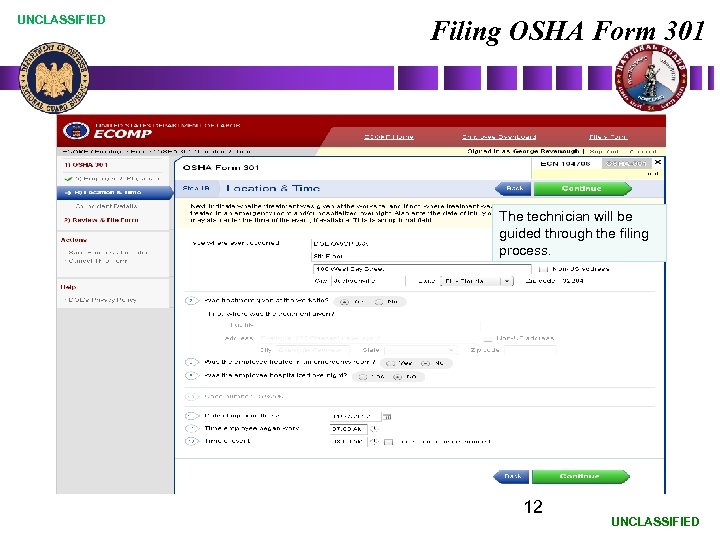 UNCLASSIFIED Filing OSHA Form 301 The technician will be guided through the filing process. 12 UNCLASSIFIED
UNCLASSIFIED Filing OSHA Form 301 The technician will be guided through the filing process. 12 UNCLASSIFIED
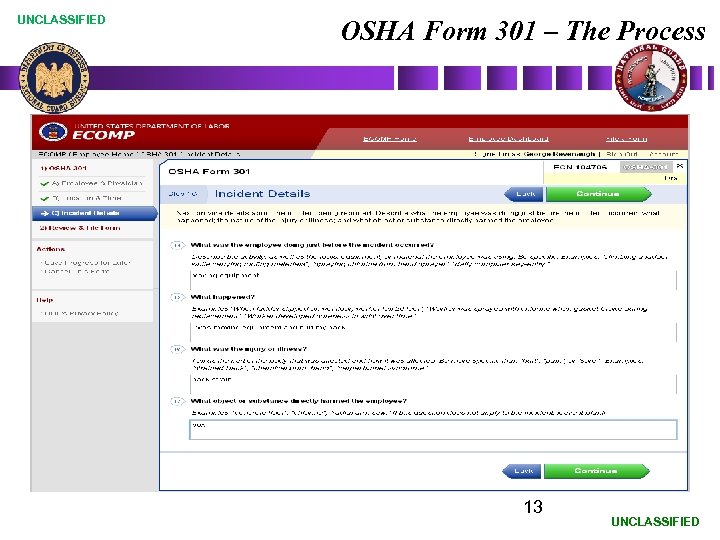 UNCLASSIFIED OSHA Form 301 – The Process 13 UNCLASSIFIED
UNCLASSIFIED OSHA Form 301 – The Process 13 UNCLASSIFIED
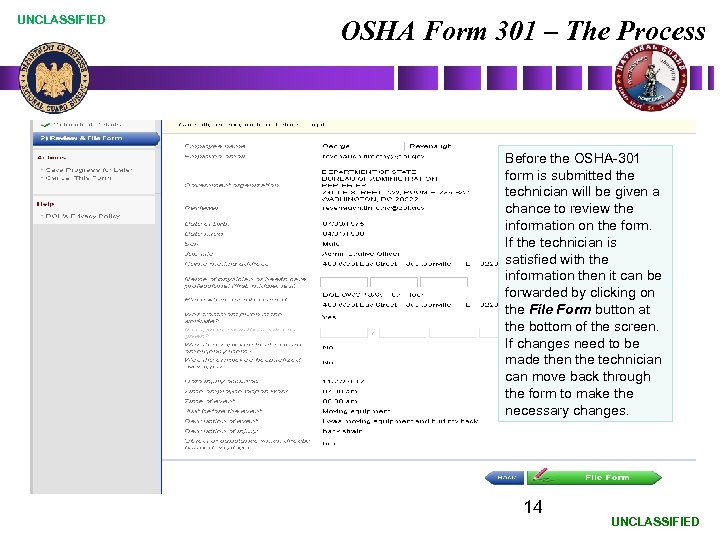 UNCLASSIFIED OSHA Form 301 – The Process Before the OSHA-301 form is submitted the technician will be given a chance to review the information on the form. If the technician is satisfied with the information then it can be forwarded by clicking on the File Form button at the bottom of the screen. If changes need to be made then the technician can move back through the form to make the necessary changes. 14 UNCLASSIFIED
UNCLASSIFIED OSHA Form 301 – The Process Before the OSHA-301 form is submitted the technician will be given a chance to review the information on the form. If the technician is satisfied with the information then it can be forwarded by clicking on the File Form button at the bottom of the screen. If changes need to be made then the technician can move back through the form to make the necessary changes. 14 UNCLASSIFIED
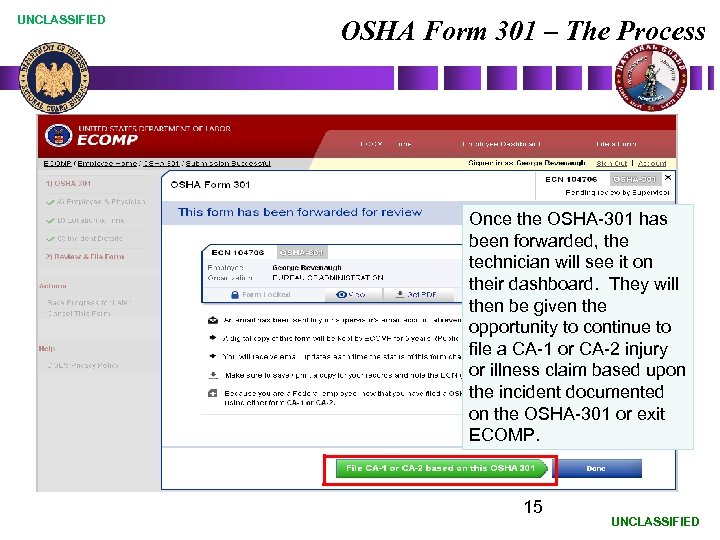 UNCLASSIFIED OSHA Form 301 – The Process Once the OSHA-301 has been forwarded, the technician will see it on their dashboard. They will then be given the opportunity to continue to file a CA-1 or CA-2 injury or illness claim based upon the incident documented on the OSHA-301 or exit ECOMP. 15 UNCLASSIFIED
UNCLASSIFIED OSHA Form 301 – The Process Once the OSHA-301 has been forwarded, the technician will see it on their dashboard. They will then be given the opportunity to continue to file a CA-1 or CA-2 injury or illness claim based upon the incident documented on the OSHA-301 or exit ECOMP. 15 UNCLASSIFIED
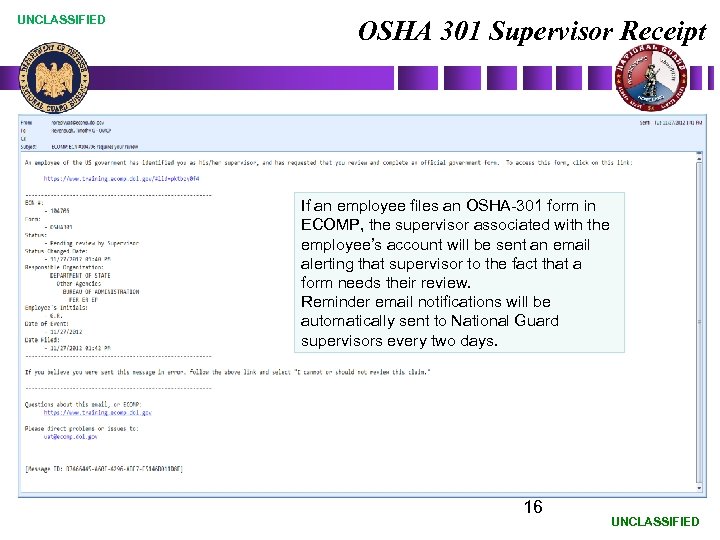 UNCLASSIFIED OSHA 301 Supervisor Receipt If an employee files an OSHA-301 form in ECOMP, the supervisor associated with the employee’s account will be sent an email alerting that supervisor to the fact that a form needs their review. Reminder email notifications will be automatically sent to National Guard supervisors every two days. 16 UNCLASSIFIED
UNCLASSIFIED OSHA 301 Supervisor Receipt If an employee files an OSHA-301 form in ECOMP, the supervisor associated with the employee’s account will be sent an email alerting that supervisor to the fact that a form needs their review. Reminder email notifications will be automatically sent to National Guard supervisors every two days. 16 UNCLASSIFIED
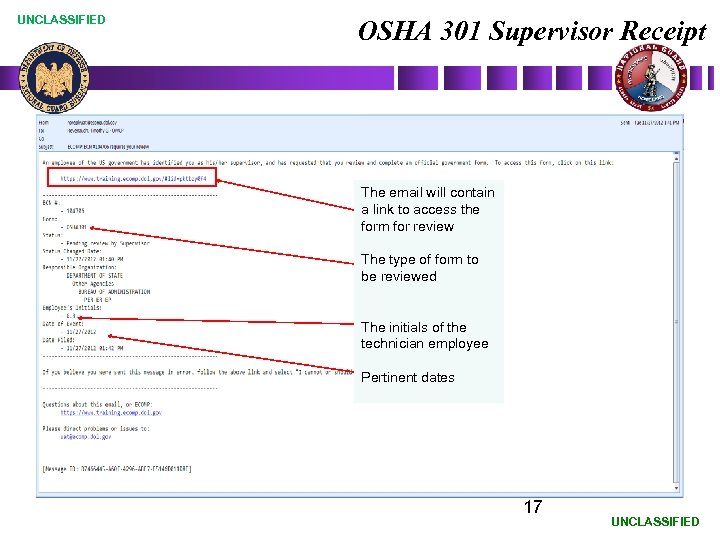 UNCLASSIFIED OSHA 301 Supervisor Receipt The email will contain a link to access the form for review The type of form to be reviewed The initials of the technician employee Pertinent dates 17 UNCLASSIFIED
UNCLASSIFIED OSHA 301 Supervisor Receipt The email will contain a link to access the form for review The type of form to be reviewed The initials of the technician employee Pertinent dates 17 UNCLASSIFIED
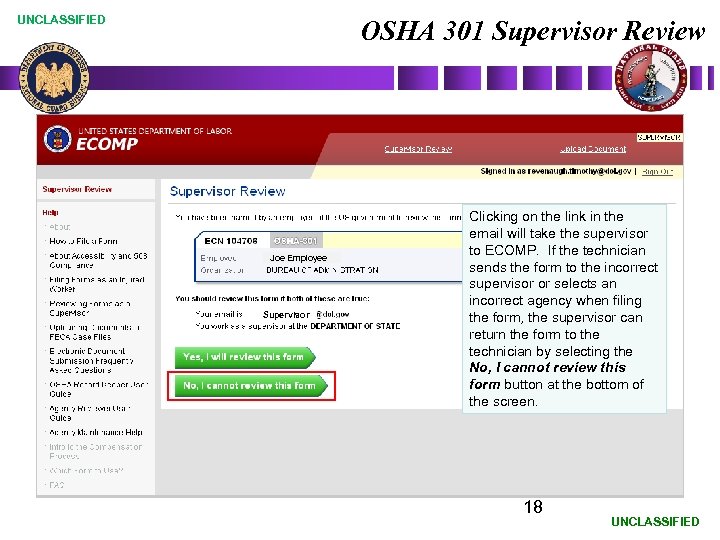 UNCLASSIFIED OSHA 301 Supervisor Review Joe Employee Supervisor Clicking on the link in the email will take the supervisor to ECOMP. If the technician sends the form to the incorrect supervisor or selects an incorrect agency when filing the form, the supervisor can return the form to the technician by selecting the No, I cannot review this form button at the bottom of the screen. 18 UNCLASSIFIED
UNCLASSIFIED OSHA 301 Supervisor Review Joe Employee Supervisor Clicking on the link in the email will take the supervisor to ECOMP. If the technician sends the form to the incorrect supervisor or selects an incorrect agency when filing the form, the supervisor can return the form to the technician by selecting the No, I cannot review this form button at the bottom of the screen. 18 UNCLASSIFIED
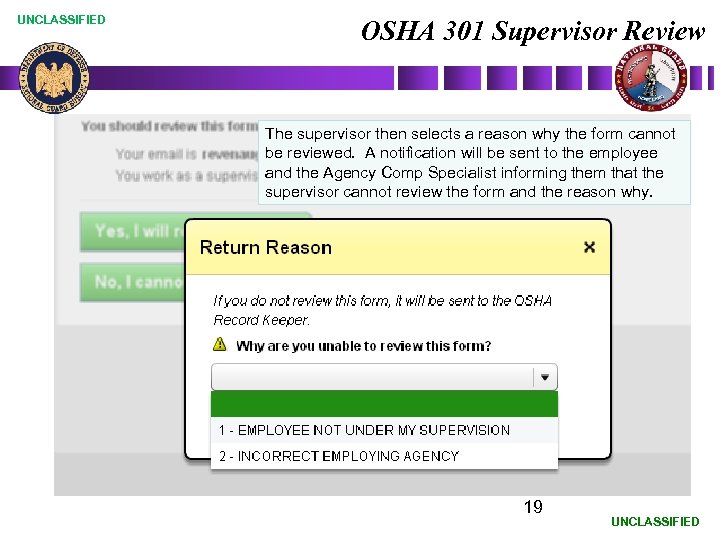 UNCLASSIFIED OSHA 301 Supervisor Review The supervisor then selects a reason why the form cannot be reviewed. A notification will be sent to the employee and the Agency Comp Specialist informing them that the supervisor cannot review the form and the reason why. 19 UNCLASSIFIED
UNCLASSIFIED OSHA 301 Supervisor Review The supervisor then selects a reason why the form cannot be reviewed. A notification will be sent to the employee and the Agency Comp Specialist informing them that the supervisor cannot review the form and the reason why. 19 UNCLASSIFIED
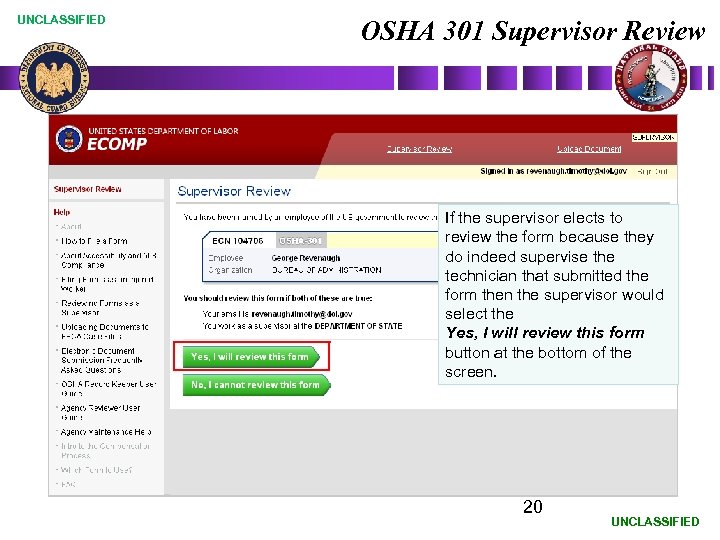 UNCLASSIFIED OSHA 301 Supervisor Review If the supervisor elects to review the form because they do indeed supervise the technician that submitted the form then the supervisor would select the Yes, I will review this form button at the bottom of the screen. 20 UNCLASSIFIED
UNCLASSIFIED OSHA 301 Supervisor Review If the supervisor elects to review the form because they do indeed supervise the technician that submitted the form then the supervisor would select the Yes, I will review this form button at the bottom of the screen. 20 UNCLASSIFIED
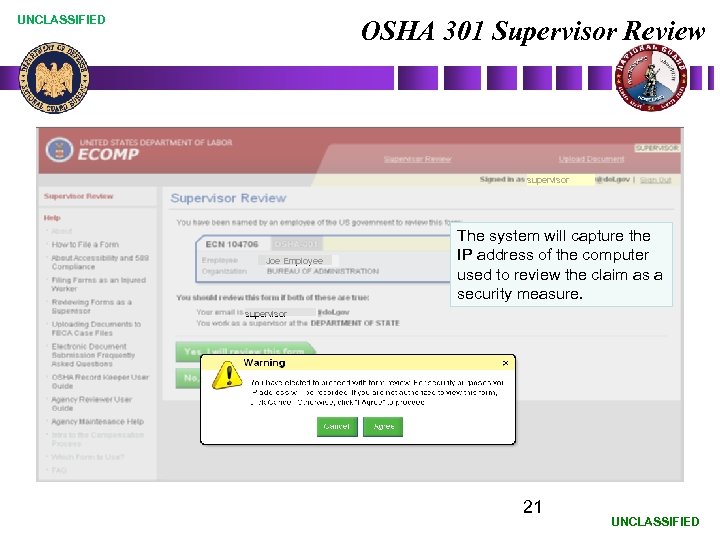 UNCLASSIFIED OSHA 301 Supervisor Review supervisor Joe Employee The system will capture the IP address of the computer used to review the claim as a security measure. supervisor 21 UNCLASSIFIED
UNCLASSIFIED OSHA 301 Supervisor Review supervisor Joe Employee The system will capture the IP address of the computer used to review the claim as a security measure. supervisor 21 UNCLASSIFIED
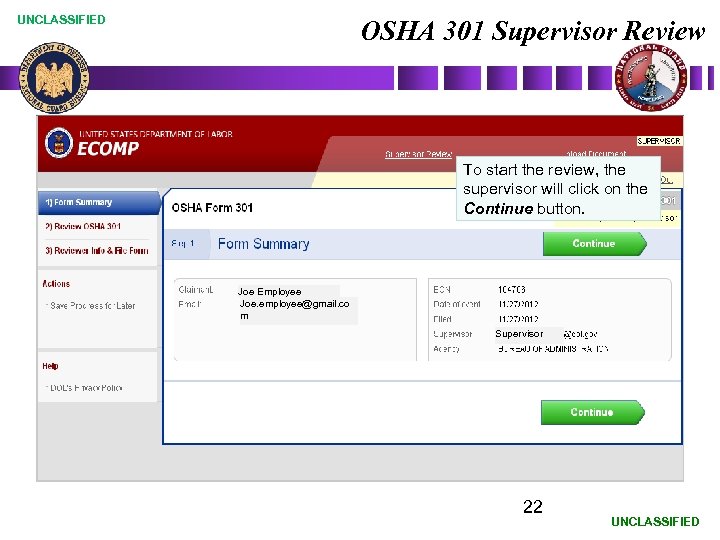 UNCLASSIFIED OSHA 301 Supervisor Review To start the review, the supervisor will click on the Continue button. Joe Employee Joe. employee@gmail. co m Supervisor 22 UNCLASSIFIED
UNCLASSIFIED OSHA 301 Supervisor Review To start the review, the supervisor will click on the Continue button. Joe Employee Joe. employee@gmail. co m Supervisor 22 UNCLASSIFIED
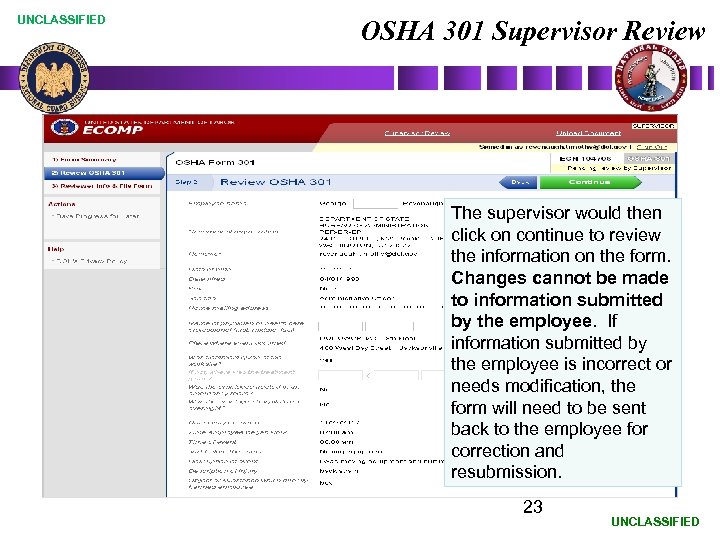 UNCLASSIFIED OSHA 301 Supervisor Review The supervisor would then click on continue to review the information on the form. Changes cannot be made to information submitted by the employee. If information submitted by the employee is incorrect or needs modification, the form will need to be sent back to the employee for correction and resubmission. 23 UNCLASSIFIED
UNCLASSIFIED OSHA 301 Supervisor Review The supervisor would then click on continue to review the information on the form. Changes cannot be made to information submitted by the employee. If information submitted by the employee is incorrect or needs modification, the form will need to be sent back to the employee for correction and resubmission. 23 UNCLASSIFIED
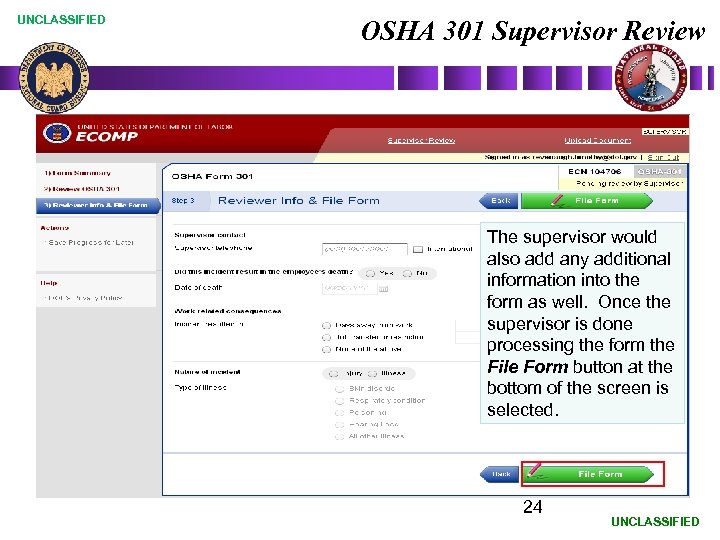 UNCLASSIFIED OSHA 301 Supervisor Review The supervisor would also add any additional information into the form as well. Once the supervisor is done processing the form the File Form button at the bottom of the screen is selected. 24 UNCLASSIFIED
UNCLASSIFIED OSHA 301 Supervisor Review The supervisor would also add any additional information into the form as well. Once the supervisor is done processing the form the File Form button at the bottom of the screen is selected. 24 UNCLASSIFIED
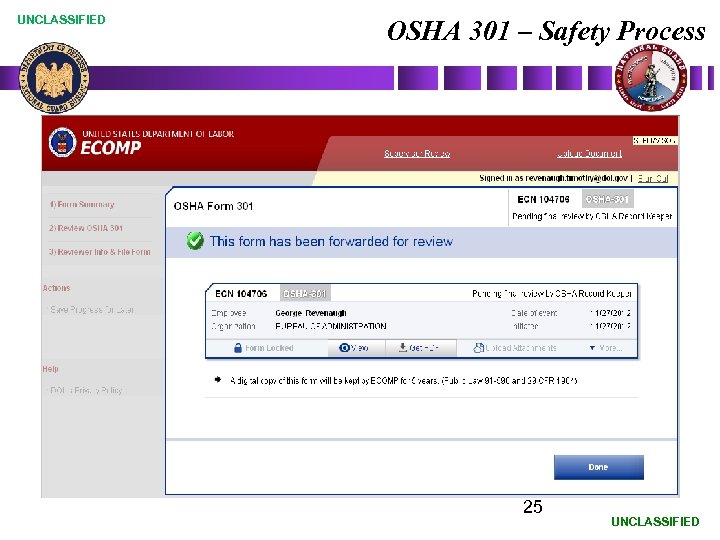 UNCLASSIFIED OSHA 301 – Safety Process 25 UNCLASSIFIED
UNCLASSIFIED OSHA 301 – Safety Process 25 UNCLASSIFIED
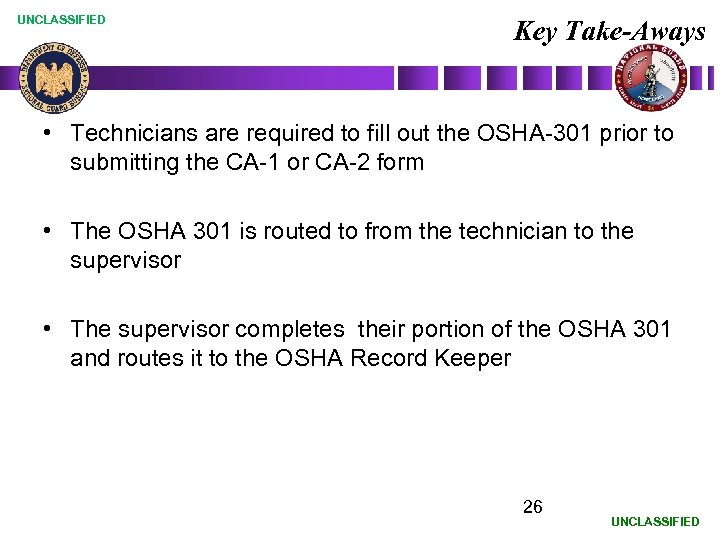 UNCLASSIFIED Key Take-Aways • Technicians are required to fill out the OSHA-301 prior to submitting the CA-1 or CA-2 form • The OSHA 301 is routed to from the technician to the supervisor • The supervisor completes their portion of the OSHA 301 and routes it to the OSHA Record Keeper 26 UNCLASSIFIED
UNCLASSIFIED Key Take-Aways • Technicians are required to fill out the OSHA-301 prior to submitting the CA-1 or CA-2 form • The OSHA 301 is routed to from the technician to the supervisor • The supervisor completes their portion of the OSHA 301 and routes it to the OSHA Record Keeper 26 UNCLASSIFIED
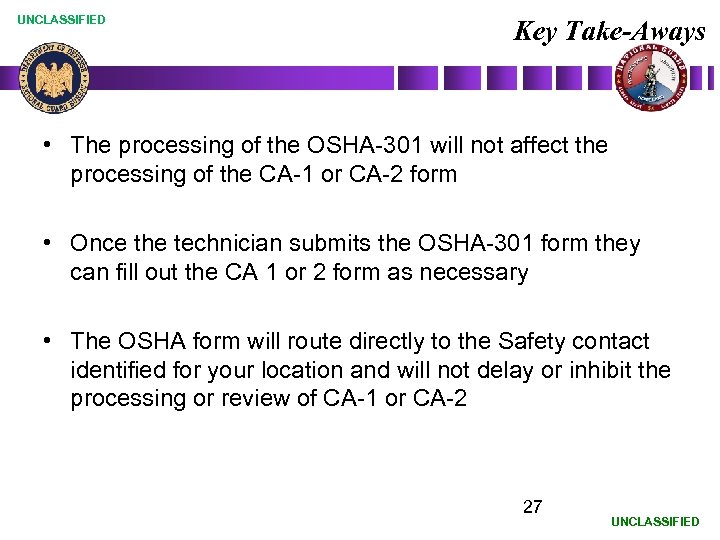 UNCLASSIFIED Key Take-Aways • The processing of the OSHA-301 will not affect the processing of the CA-1 or CA-2 form • Once the technician submits the OSHA-301 form they can fill out the CA 1 or 2 form as necessary • The OSHA form will route directly to the Safety contact identified for your location and will not delay or inhibit the processing or review of CA-1 or CA-2 27 UNCLASSIFIED
UNCLASSIFIED Key Take-Aways • The processing of the OSHA-301 will not affect the processing of the CA-1 or CA-2 form • Once the technician submits the OSHA-301 form they can fill out the CA 1 or 2 form as necessary • The OSHA form will route directly to the Safety contact identified for your location and will not delay or inhibit the processing or review of CA-1 or CA-2 27 UNCLASSIFIED
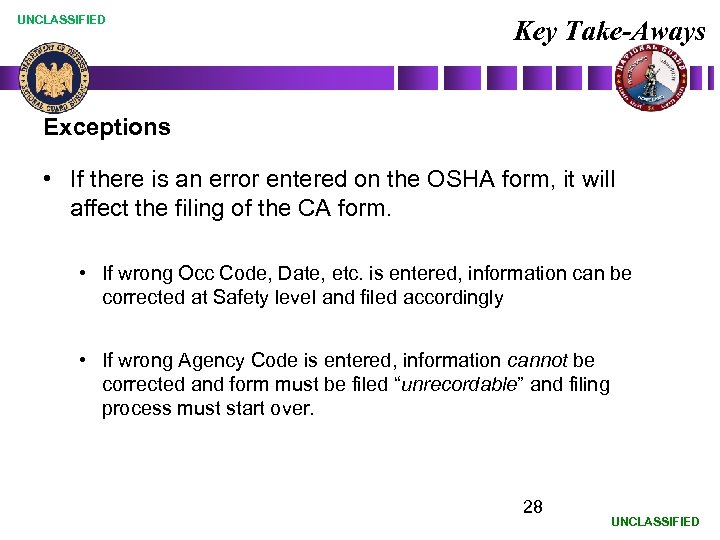 UNCLASSIFIED Key Take-Aways Exceptions • If there is an error entered on the OSHA form, it will affect the filing of the CA form. • If wrong Occ Code, Date, etc. is entered, information can be corrected at Safety level and filed accordingly • If wrong Agency Code is entered, information cannot be corrected and form must be filed “unrecordable” and filing process must start over. 28 UNCLASSIFIED
UNCLASSIFIED Key Take-Aways Exceptions • If there is an error entered on the OSHA form, it will affect the filing of the CA form. • If wrong Occ Code, Date, etc. is entered, information can be corrected at Safety level and filed accordingly • If wrong Agency Code is entered, information cannot be corrected and form must be filed “unrecordable” and filing process must start over. 28 UNCLASSIFIED
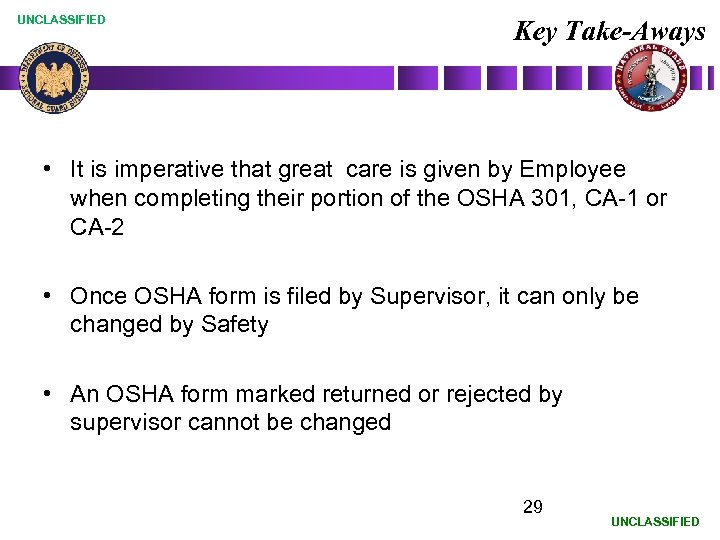 UNCLASSIFIED Key Take-Aways • It is imperative that great care is given by Employee when completing their portion of the OSHA 301, CA-1 or CA-2 • Once OSHA form is filed by Supervisor, it can only be changed by Safety • An OSHA form marked returned or rejected by supervisor cannot be changed 29 UNCLASSIFIED
UNCLASSIFIED Key Take-Aways • It is imperative that great care is given by Employee when completing their portion of the OSHA 301, CA-1 or CA-2 • Once OSHA form is filed by Supervisor, it can only be changed by Safety • An OSHA form marked returned or rejected by supervisor cannot be changed 29 UNCLASSIFIED
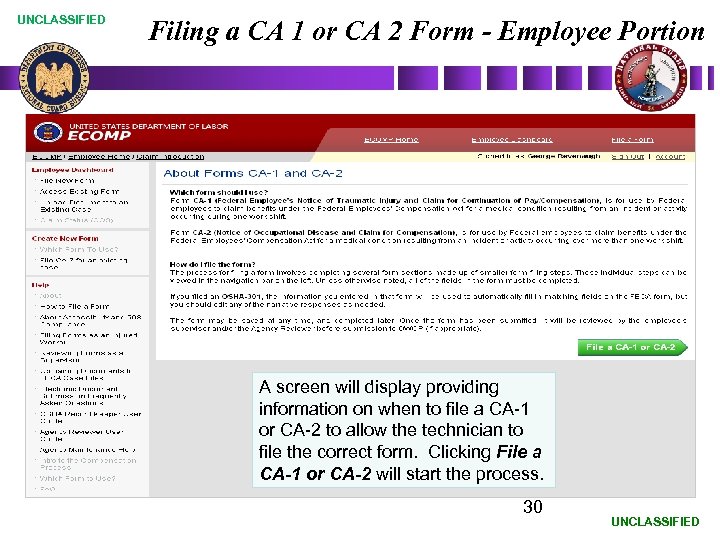 UNCLASSIFIED Filing a CA 1 or CA 2 Form - Employee Portion A screen will display providing information on when to file a CA-1 or CA-2 to allow the technician to file the correct form. Clicking File a CA-1 or CA-2 will start the process. 30 UNCLASSIFIED
UNCLASSIFIED Filing a CA 1 or CA 2 Form - Employee Portion A screen will display providing information on when to file a CA-1 or CA-2 to allow the technician to file the correct form. Clicking File a CA-1 or CA-2 will start the process. 30 UNCLASSIFIED
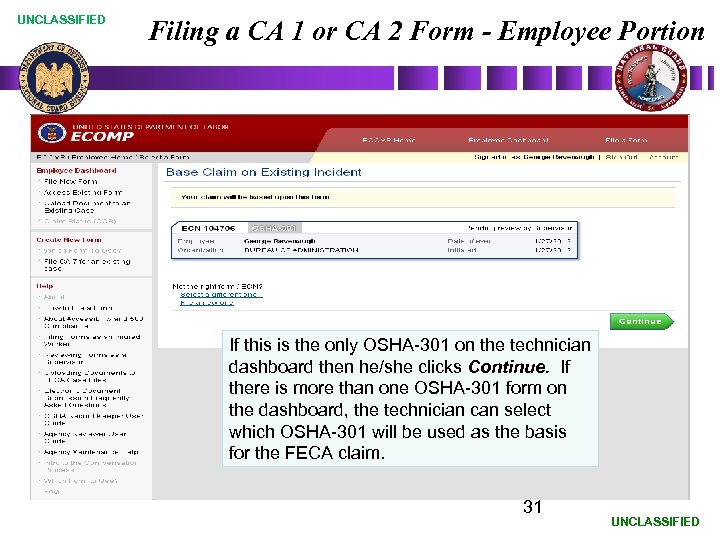 UNCLASSIFIED Filing a CA 1 or CA 2 Form - Employee Portion If this is the only OSHA-301 on the technician dashboard then he/she clicks Continue. If there is more than one OSHA-301 form on the dashboard, the technician can select which OSHA-301 will be used as the basis for the FECA claim. 31 UNCLASSIFIED
UNCLASSIFIED Filing a CA 1 or CA 2 Form - Employee Portion If this is the only OSHA-301 on the technician dashboard then he/she clicks Continue. If there is more than one OSHA-301 form on the dashboard, the technician can select which OSHA-301 will be used as the basis for the FECA claim. 31 UNCLASSIFIED
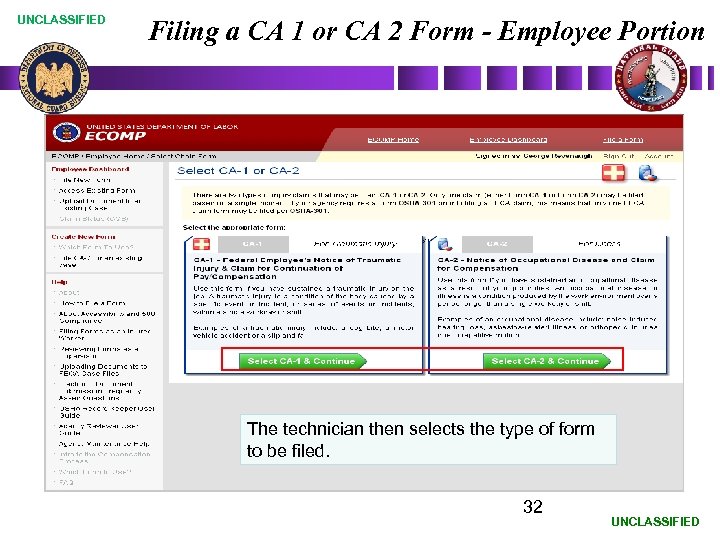 UNCLASSIFIED Filing a CA 1 or CA 2 Form - Employee Portion The technician then selects the type of form to be filed. 32 UNCLASSIFIED
UNCLASSIFIED Filing a CA 1 or CA 2 Form - Employee Portion The technician then selects the type of form to be filed. 32 UNCLASSIFIED
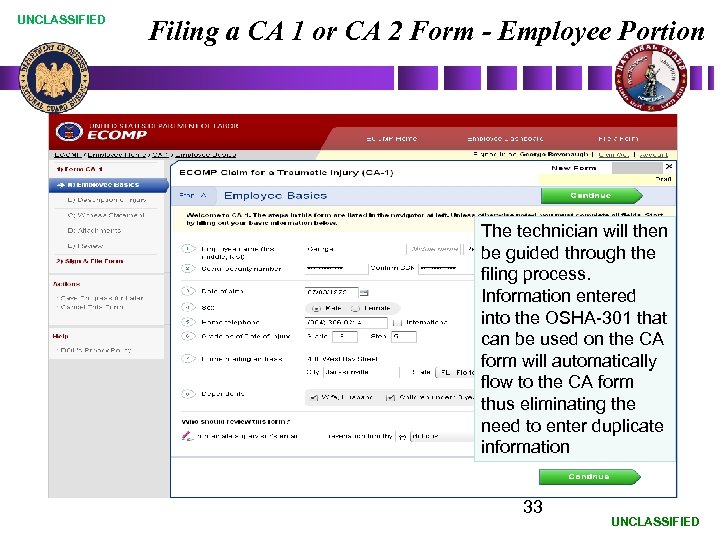 UNCLASSIFIED Filing a CA 1 or CA 2 Form - Employee Portion The technician will then be guided through the filing process. Information entered into the OSHA-301 that can be used on the CA form will automatically flow to the CA form thus eliminating the need to enter duplicate information 33 UNCLASSIFIED
UNCLASSIFIED Filing a CA 1 or CA 2 Form - Employee Portion The technician will then be guided through the filing process. Information entered into the OSHA-301 that can be used on the CA form will automatically flow to the CA form thus eliminating the need to enter duplicate information 33 UNCLASSIFIED
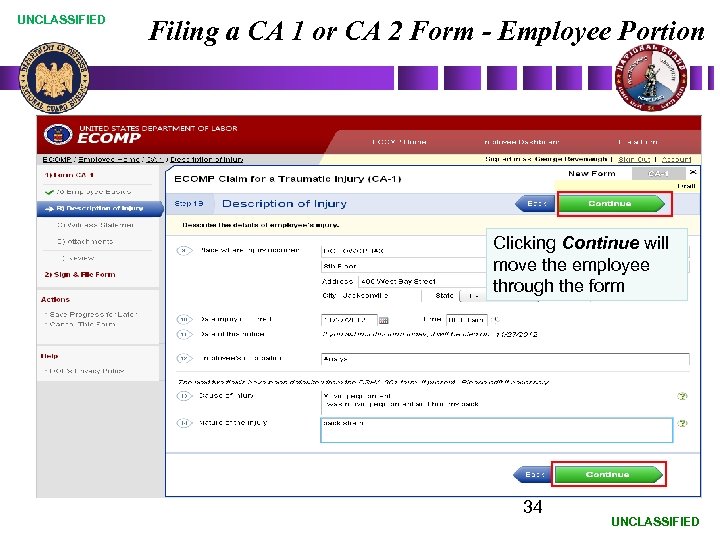 UNCLASSIFIED Filing a CA 1 or CA 2 Form - Employee Portion Clicking Continue will move the employee through the form 34 UNCLASSIFIED
UNCLASSIFIED Filing a CA 1 or CA 2 Form - Employee Portion Clicking Continue will move the employee through the form 34 UNCLASSIFIED
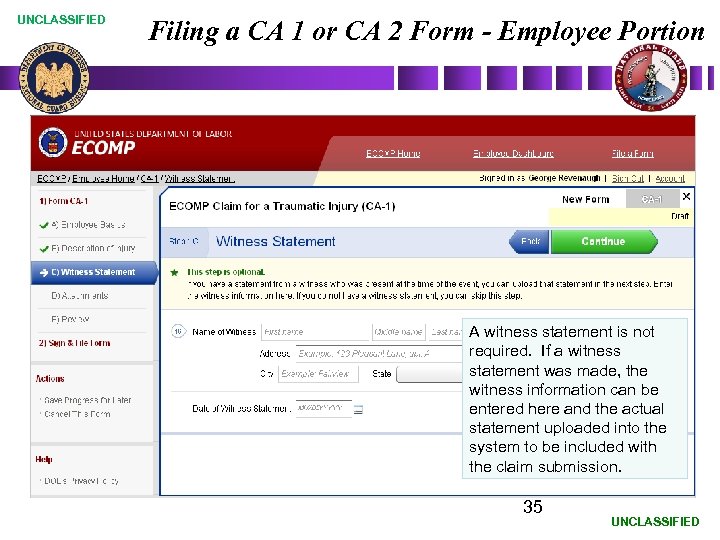 UNCLASSIFIED Filing a CA 1 or CA 2 Form - Employee Portion A witness statement is not required. If a witness statement was made, the witness information can be entered here and the actual statement uploaded into the system to be included with the claim submission. 35 UNCLASSIFIED
UNCLASSIFIED Filing a CA 1 or CA 2 Form - Employee Portion A witness statement is not required. If a witness statement was made, the witness information can be entered here and the actual statement uploaded into the system to be included with the claim submission. 35 UNCLASSIFIED
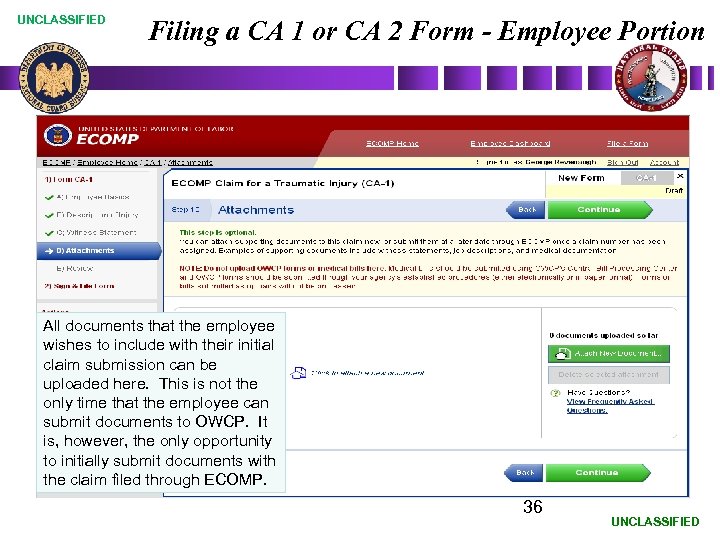 UNCLASSIFIED Filing a CA 1 or CA 2 Form - Employee Portion All documents that the employee wishes to include with their initial claim submission can be uploaded here. This is not the only time that the employee can submit documents to OWCP. It is, however, the only opportunity to initially submit documents with the claim filed through ECOMP. 36 UNCLASSIFIED
UNCLASSIFIED Filing a CA 1 or CA 2 Form - Employee Portion All documents that the employee wishes to include with their initial claim submission can be uploaded here. This is not the only time that the employee can submit documents to OWCP. It is, however, the only opportunity to initially submit documents with the claim filed through ECOMP. 36 UNCLASSIFIED
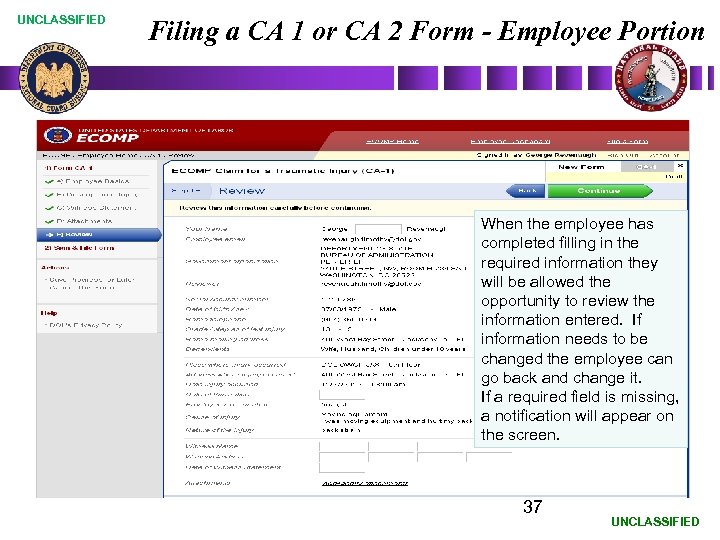 UNCLASSIFIED Filing a CA 1 or CA 2 Form - Employee Portion When the employee has completed filling in the required information they will be allowed the opportunity to review the information entered. If information needs to be changed the employee can go back and change it. If a required field is missing, a notification will appear on the screen. 37 UNCLASSIFIED
UNCLASSIFIED Filing a CA 1 or CA 2 Form - Employee Portion When the employee has completed filling in the required information they will be allowed the opportunity to review the information entered. If information needs to be changed the employee can go back and change it. If a required field is missing, a notification will appear on the screen. 37 UNCLASSIFIED
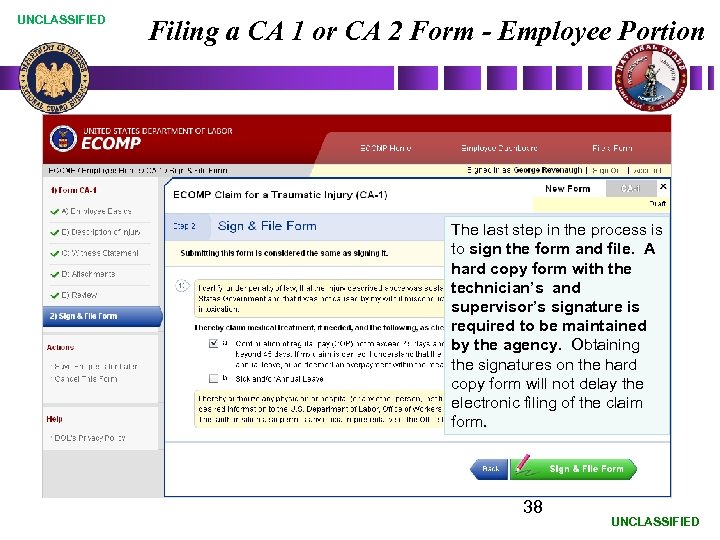 UNCLASSIFIED Filing a CA 1 or CA 2 Form - Employee Portion The last step in the process is to sign the form and file. A hard copy form with the technician’s and supervisor’s signature is required to be maintained by the agency. Obtaining the signatures on the hard copy form will not delay the electronic filing of the claim form. 38 UNCLASSIFIED
UNCLASSIFIED Filing a CA 1 or CA 2 Form - Employee Portion The last step in the process is to sign the form and file. A hard copy form with the technician’s and supervisor’s signature is required to be maintained by the agency. Obtaining the signatures on the hard copy form will not delay the electronic filing of the claim form. 38 UNCLASSIFIED
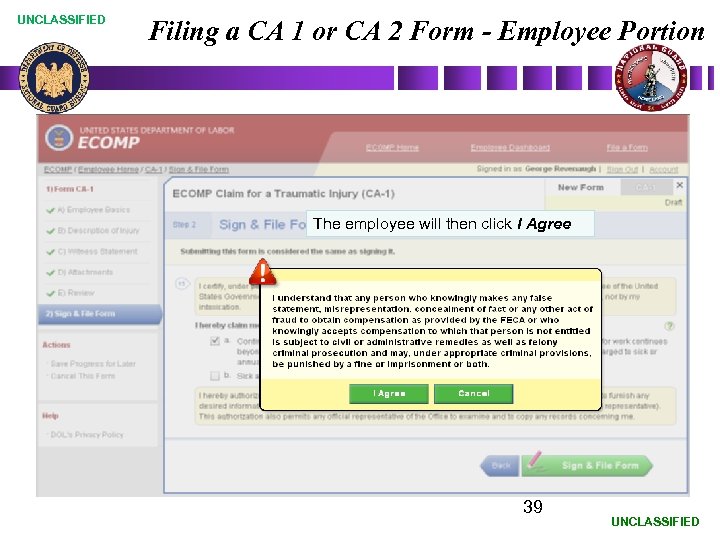 UNCLASSIFIED Filing a CA 1 or CA 2 Form - Employee Portion The employee will then click I Agree 39 UNCLASSIFIED
UNCLASSIFIED Filing a CA 1 or CA 2 Form - Employee Portion The employee will then click I Agree 39 UNCLASSIFIED
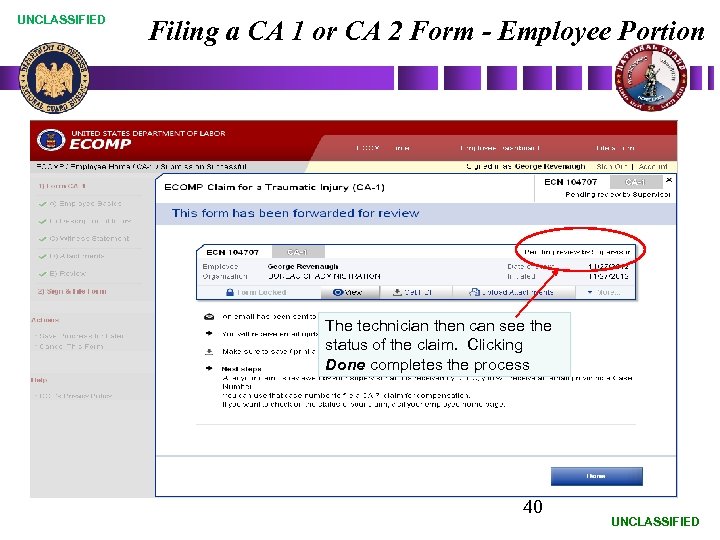 UNCLASSIFIED Filing a CA 1 or CA 2 Form - Employee Portion The technician then can see the status of the claim. Clicking Done completes the process 40 UNCLASSIFIED
UNCLASSIFIED Filing a CA 1 or CA 2 Form - Employee Portion The technician then can see the status of the claim. Clicking Done completes the process 40 UNCLASSIFIED
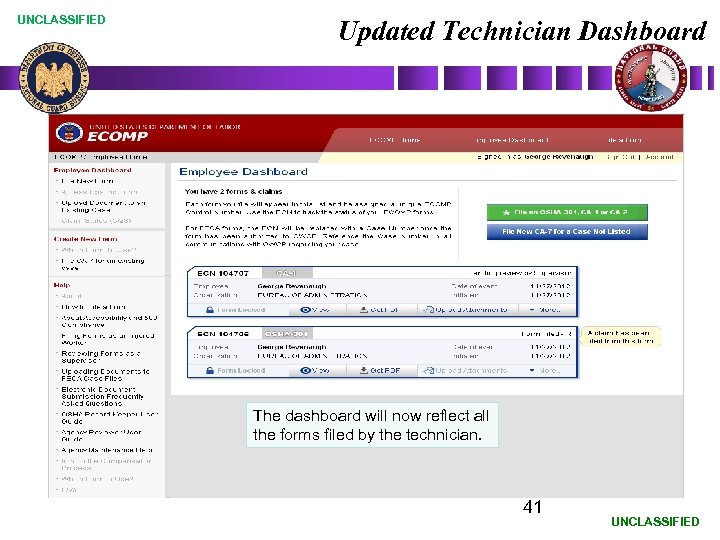 UNCLASSIFIED Updated Technician Dashboard The dashboard will now reflect all the forms filed by the technician. 41 UNCLASSIFIED
UNCLASSIFIED Updated Technician Dashboard The dashboard will now reflect all the forms filed by the technician. 41 UNCLASSIFIED
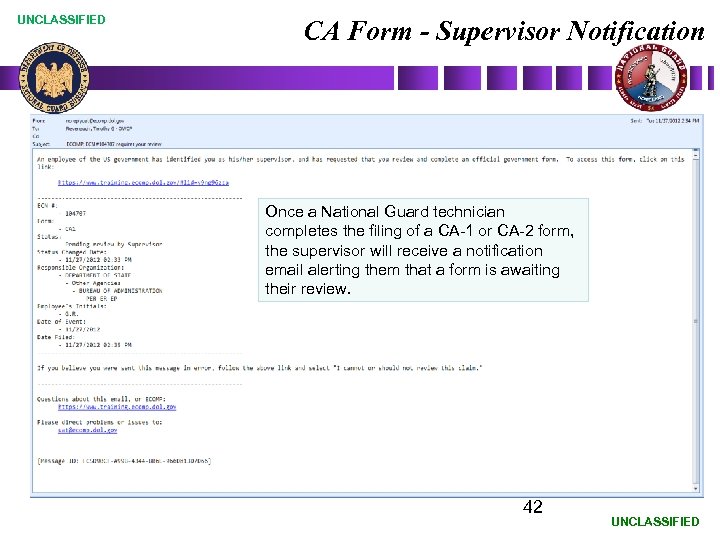 UNCLASSIFIED CA Form - Supervisor Notification Once a National Guard technician completes the filing of a CA-1 or CA-2 form, the supervisor will receive a notification email alerting them that a form is awaiting their review. 42 UNCLASSIFIED
UNCLASSIFIED CA Form - Supervisor Notification Once a National Guard technician completes the filing of a CA-1 or CA-2 form, the supervisor will receive a notification email alerting them that a form is awaiting their review. 42 UNCLASSIFIED
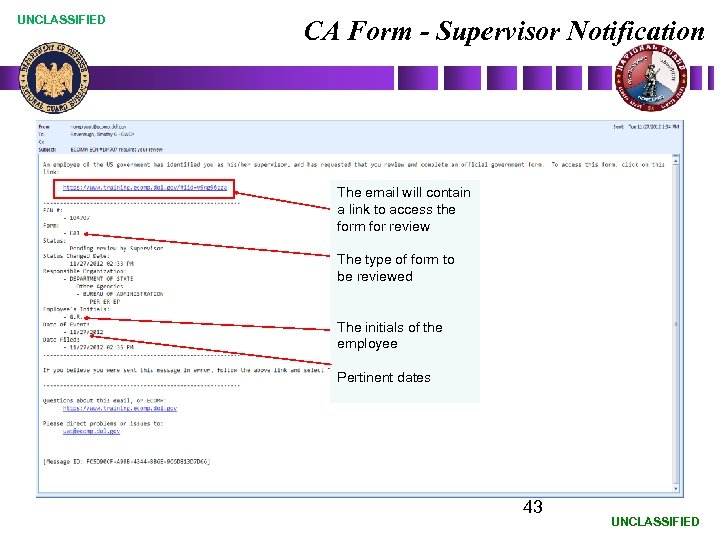 UNCLASSIFIED CA Form - Supervisor Notification The email will contain a link to access the form for review The type of form to be reviewed The initials of the employee Pertinent dates 43 UNCLASSIFIED
UNCLASSIFIED CA Form - Supervisor Notification The email will contain a link to access the form for review The type of form to be reviewed The initials of the employee Pertinent dates 43 UNCLASSIFIED
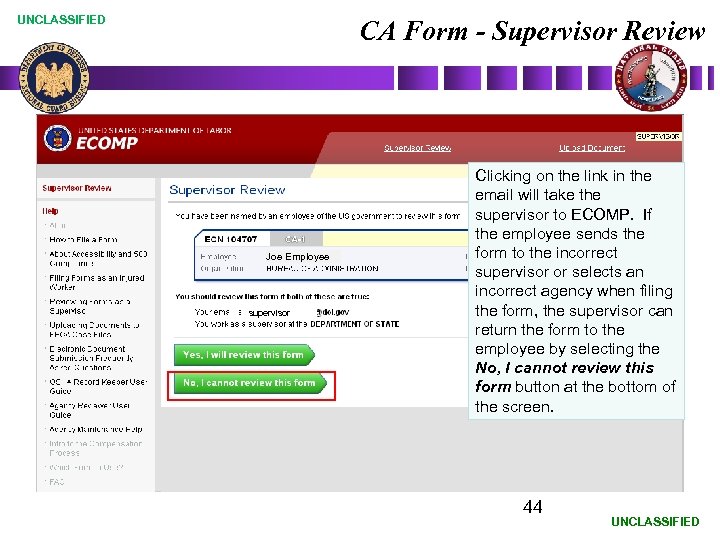 UNCLASSIFIED CA Form - Supervisor Review Joe Employee supervisor Clicking on the link in the email will take the supervisor to ECOMP. If the employee sends the form to the incorrect supervisor or selects an incorrect agency when filing the form, the supervisor can return the form to the employee by selecting the No, I cannot review this form button at the bottom of the screen. 44 UNCLASSIFIED
UNCLASSIFIED CA Form - Supervisor Review Joe Employee supervisor Clicking on the link in the email will take the supervisor to ECOMP. If the employee sends the form to the incorrect supervisor or selects an incorrect agency when filing the form, the supervisor can return the form to the employee by selecting the No, I cannot review this form button at the bottom of the screen. 44 UNCLASSIFIED
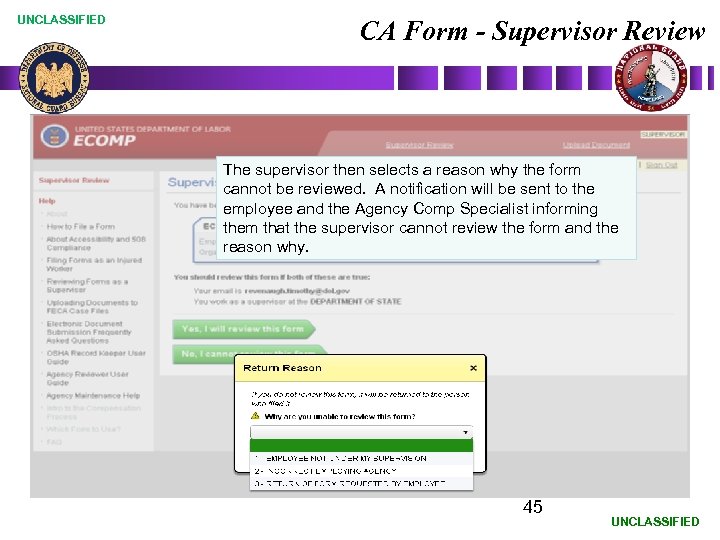 UNCLASSIFIED CA Form - Supervisor Review The supervisor then selects a reason why the form cannot be reviewed. A notification will be sent to the employee and the Agency Comp Specialist informing them that the supervisor cannot review the form and the reason why. 45 UNCLASSIFIED
UNCLASSIFIED CA Form - Supervisor Review The supervisor then selects a reason why the form cannot be reviewed. A notification will be sent to the employee and the Agency Comp Specialist informing them that the supervisor cannot review the form and the reason why. 45 UNCLASSIFIED
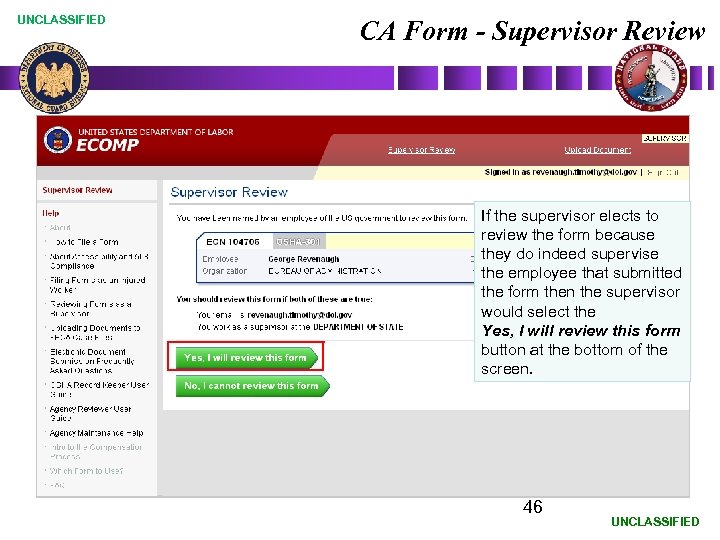 UNCLASSIFIED CA Form - Supervisor Review If the supervisor elects to review the form because they do indeed supervise the employee that submitted the form then the supervisor would select the Yes, I will review this form button at the bottom of the screen. 46 UNCLASSIFIED
UNCLASSIFIED CA Form - Supervisor Review If the supervisor elects to review the form because they do indeed supervise the employee that submitted the form then the supervisor would select the Yes, I will review this form button at the bottom of the screen. 46 UNCLASSIFIED
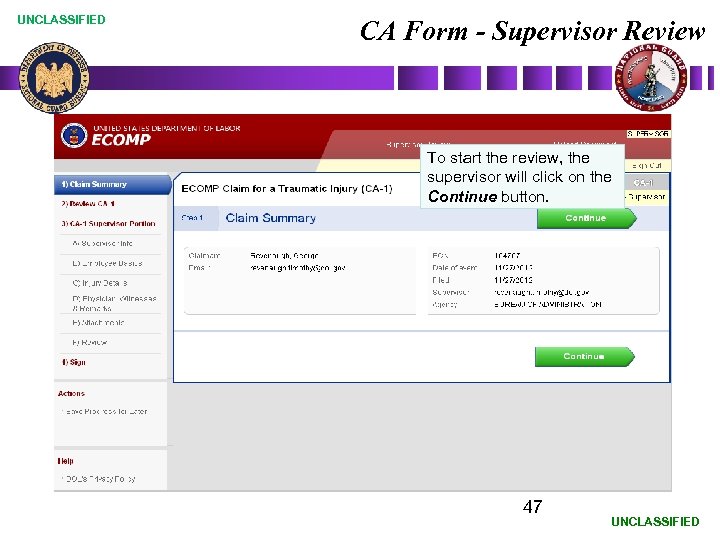 UNCLASSIFIED CA Form - Supervisor Review To start the review, the supervisor will click on the Continue button. 47 UNCLASSIFIED
UNCLASSIFIED CA Form - Supervisor Review To start the review, the supervisor will click on the Continue button. 47 UNCLASSIFIED
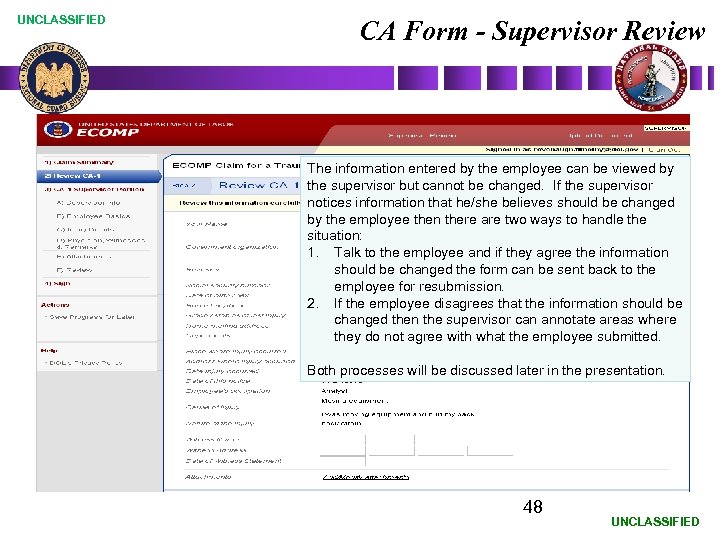 UNCLASSIFIED CA Form - Supervisor Review The information entered by the employee can be viewed by the supervisor but cannot be changed. If the supervisor notices information that he/she believes should be changed by the employee then there are two ways to handle the situation: 1. Talk to the employee and if they agree the information should be changed the form can be sent back to the employee for resubmission. 2. If the employee disagrees that the information should be changed then the supervisor can annotate areas where they do not agree with what the employee submitted. Both processes will be discussed later in the presentation. 48 UNCLASSIFIED
UNCLASSIFIED CA Form - Supervisor Review The information entered by the employee can be viewed by the supervisor but cannot be changed. If the supervisor notices information that he/she believes should be changed by the employee then there are two ways to handle the situation: 1. Talk to the employee and if they agree the information should be changed the form can be sent back to the employee for resubmission. 2. If the employee disagrees that the information should be changed then the supervisor can annotate areas where they do not agree with what the employee submitted. Both processes will be discussed later in the presentation. 48 UNCLASSIFIED
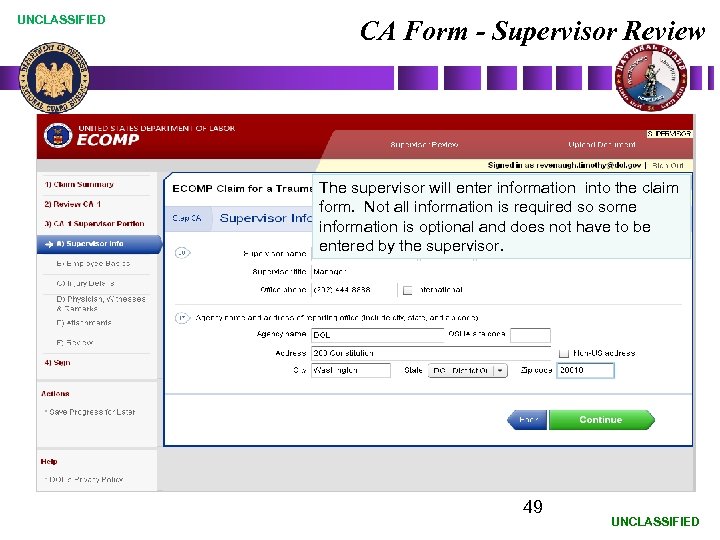 UNCLASSIFIED CA Form - Supervisor Review The supervisor will enter information into the claim form. Not all information is required so some information is optional and does not have to be entered by the supervisor. 49 UNCLASSIFIED
UNCLASSIFIED CA Form - Supervisor Review The supervisor will enter information into the claim form. Not all information is required so some information is optional and does not have to be entered by the supervisor. 49 UNCLASSIFIED
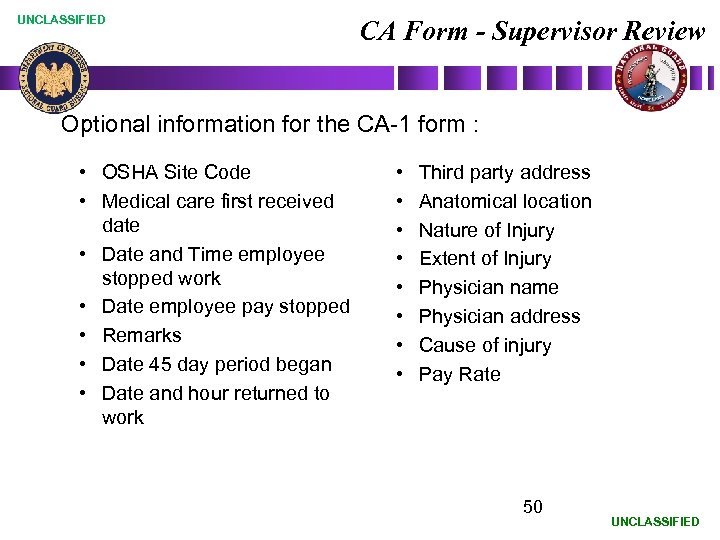 UNCLASSIFIED CA Form - Supervisor Review Optional information for the CA-1 form : • OSHA Site Code • Medical care first received date • Date and Time employee stopped work • Date employee pay stopped • Remarks • Date 45 day period began • Date and hour returned to work • • Third party address Anatomical location Nature of Injury Extent of Injury Physician name Physician address Cause of injury Pay Rate 50 UNCLASSIFIED
UNCLASSIFIED CA Form - Supervisor Review Optional information for the CA-1 form : • OSHA Site Code • Medical care first received date • Date and Time employee stopped work • Date employee pay stopped • Remarks • Date 45 day period began • Date and hour returned to work • • Third party address Anatomical location Nature of Injury Extent of Injury Physician name Physician address Cause of injury Pay Rate 50 UNCLASSIFIED
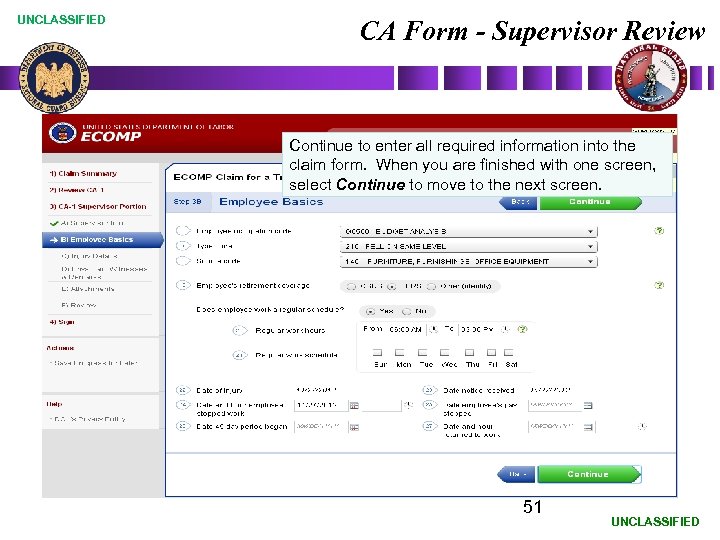 UNCLASSIFIED CA Form - Supervisor Review Continue to enter all required information into the claim form. When you are finished with one screen, select Continue to move to the next screen. 51 UNCLASSIFIED
UNCLASSIFIED CA Form - Supervisor Review Continue to enter all required information into the claim form. When you are finished with one screen, select Continue to move to the next screen. 51 UNCLASSIFIED
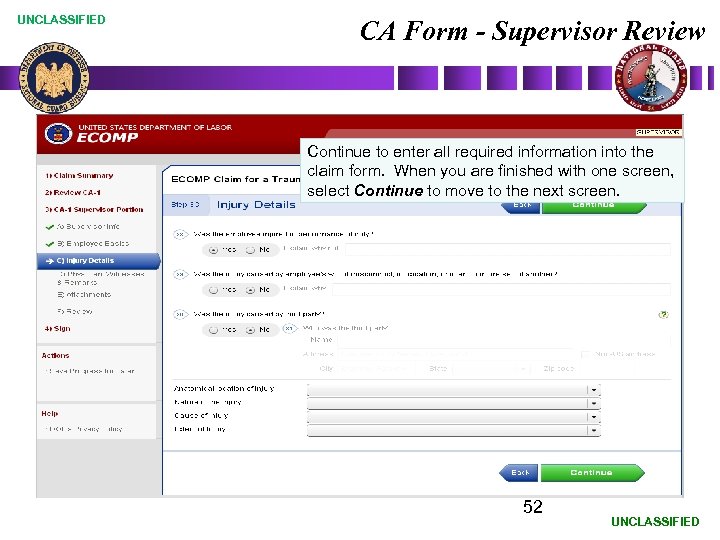 UNCLASSIFIED CA Form - Supervisor Review Continue to enter all required information into the claim form. When you are finished with one screen, select Continue to move to the next screen. 52 UNCLASSIFIED
UNCLASSIFIED CA Form - Supervisor Review Continue to enter all required information into the claim form. When you are finished with one screen, select Continue to move to the next screen. 52 UNCLASSIFIED
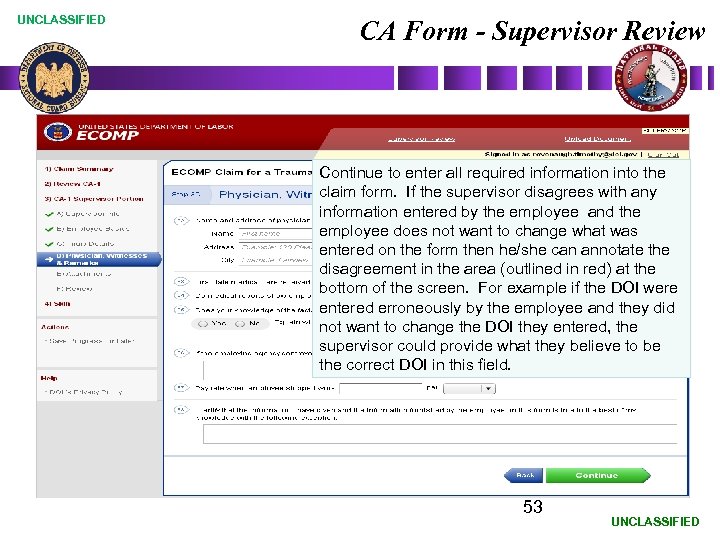 UNCLASSIFIED CA Form - Supervisor Review Continue to enter all required information into the claim form. If the supervisor disagrees with any information entered by the employee and the employee does not want to change what was entered on the form then he/she can annotate the disagreement in the area (outlined in red) at the bottom of the screen. For example if the DOI were entered erroneously by the employee and they did not want to change the DOI they entered, the supervisor could provide what they believe to be the correct DOI in this field. 53 UNCLASSIFIED
UNCLASSIFIED CA Form - Supervisor Review Continue to enter all required information into the claim form. If the supervisor disagrees with any information entered by the employee and the employee does not want to change what was entered on the form then he/she can annotate the disagreement in the area (outlined in red) at the bottom of the screen. For example if the DOI were entered erroneously by the employee and they did not want to change the DOI they entered, the supervisor could provide what they believe to be the correct DOI in this field. 53 UNCLASSIFIED
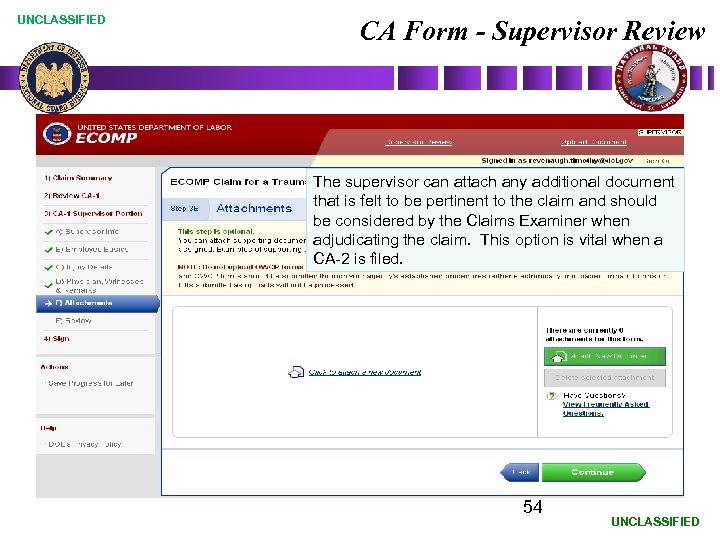 UNCLASSIFIED CA Form - Supervisor Review The supervisor can attach any additional document that is felt to be pertinent to the claim and should be considered by the Claims Examiner when adjudicating the claim. This option is vital when a CA-2 is filed. 54 UNCLASSIFIED
UNCLASSIFIED CA Form - Supervisor Review The supervisor can attach any additional document that is felt to be pertinent to the claim and should be considered by the Claims Examiner when adjudicating the claim. This option is vital when a CA-2 is filed. 54 UNCLASSIFIED
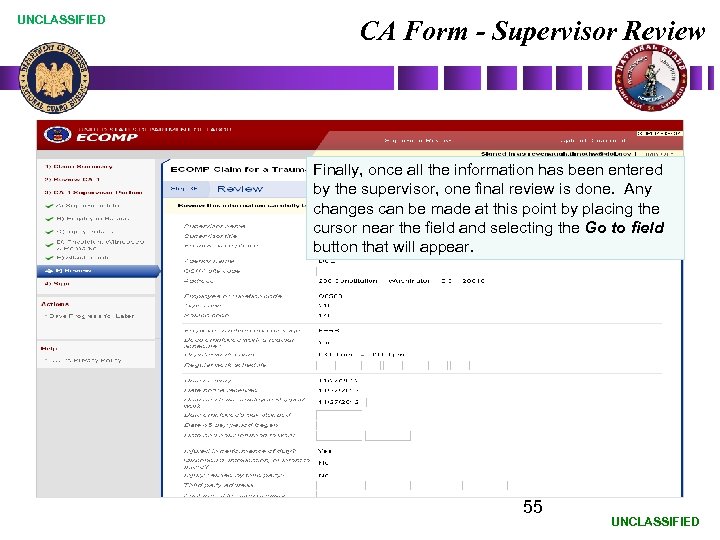 UNCLASSIFIED CA Form - Supervisor Review Finally, once all the information has been entered by the supervisor, one final review is done. Any changes can be made at this point by placing the cursor near the field and selecting the Go to field button that will appear. 55 UNCLASSIFIED
UNCLASSIFIED CA Form - Supervisor Review Finally, once all the information has been entered by the supervisor, one final review is done. Any changes can be made at this point by placing the cursor near the field and selecting the Go to field button that will appear. 55 UNCLASSIFIED
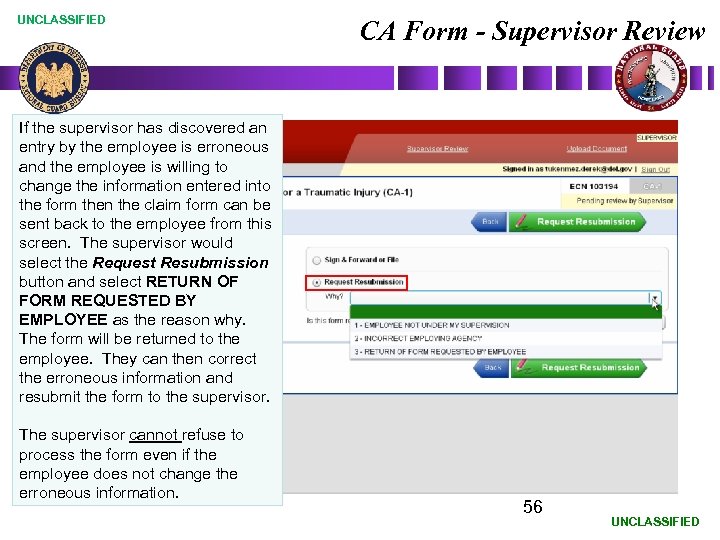 UNCLASSIFIED CA Form - Supervisor Review If the supervisor has discovered an entry by the employee is erroneous and the employee is willing to change the information entered into the form then the claim form can be sent back to the employee from this screen. The supervisor would select the Request Resubmission button and select RETURN OF FORM REQUESTED BY EMPLOYEE as the reason why. The form will be returned to the employee. They can then correct the erroneous information and resubmit the form to the supervisor. The supervisor cannot refuse to process the form even if the employee does not change the erroneous information. 56 UNCLASSIFIED
UNCLASSIFIED CA Form - Supervisor Review If the supervisor has discovered an entry by the employee is erroneous and the employee is willing to change the information entered into the form then the claim form can be sent back to the employee from this screen. The supervisor would select the Request Resubmission button and select RETURN OF FORM REQUESTED BY EMPLOYEE as the reason why. The form will be returned to the employee. They can then correct the erroneous information and resubmit the form to the supervisor. The supervisor cannot refuse to process the form even if the employee does not change the erroneous information. 56 UNCLASSIFIED
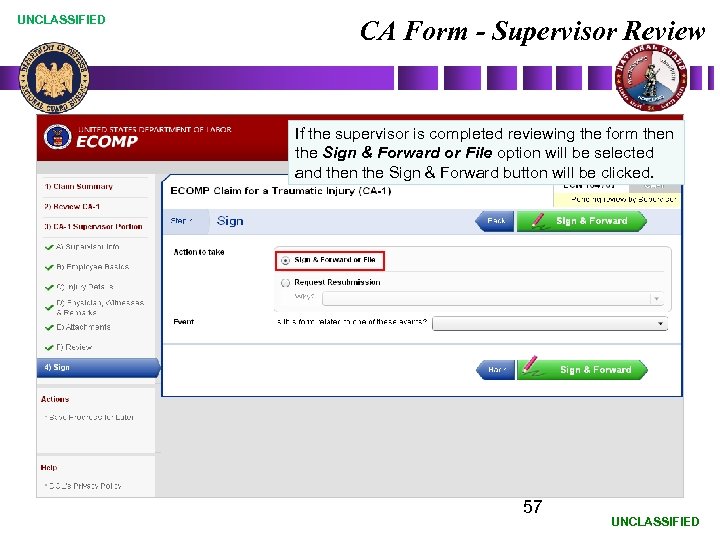 UNCLASSIFIED CA Form - Supervisor Review If the supervisor is completed reviewing the form then the Sign & Forward or File option will be selected and then the Sign & Forward button will be clicked. 57 UNCLASSIFIED
UNCLASSIFIED CA Form - Supervisor Review If the supervisor is completed reviewing the form then the Sign & Forward or File option will be selected and then the Sign & Forward button will be clicked. 57 UNCLASSIFIED
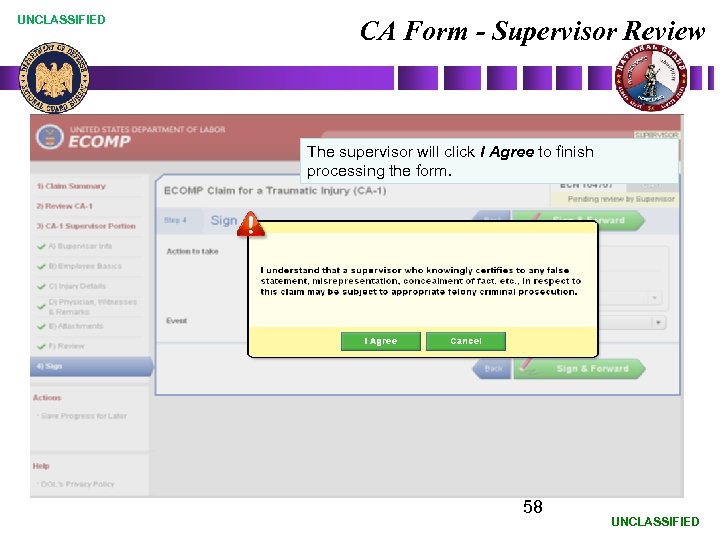 UNCLASSIFIED CA Form - Supervisor Review The supervisor will click I Agree to finish processing the form. 58 UNCLASSIFIED
UNCLASSIFIED CA Form - Supervisor Review The supervisor will click I Agree to finish processing the form. 58 UNCLASSIFIED
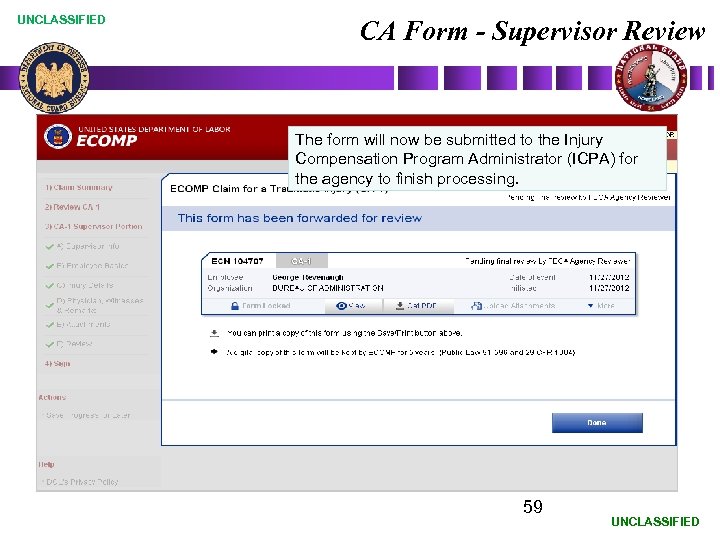 UNCLASSIFIED CA Form - Supervisor Review The form will now be submitted to the Injury Compensation Program Administrator (ICPA) for the agency to finish processing. 59 UNCLASSIFIED
UNCLASSIFIED CA Form - Supervisor Review The form will now be submitted to the Injury Compensation Program Administrator (ICPA) for the agency to finish processing. 59 UNCLASSIFIED
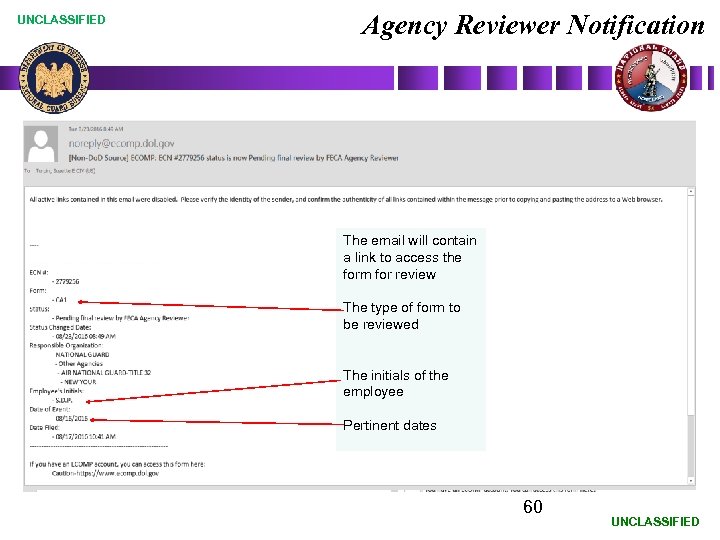 UNCLASSIFIED Agency Reviewer Notification The email will contain a link to access the form for review The type of form to be reviewed The initials of the employee Pertinent dates 60 UNCLASSIFIED
UNCLASSIFIED Agency Reviewer Notification The email will contain a link to access the form for review The type of form to be reviewed The initials of the employee Pertinent dates 60 UNCLASSIFIED
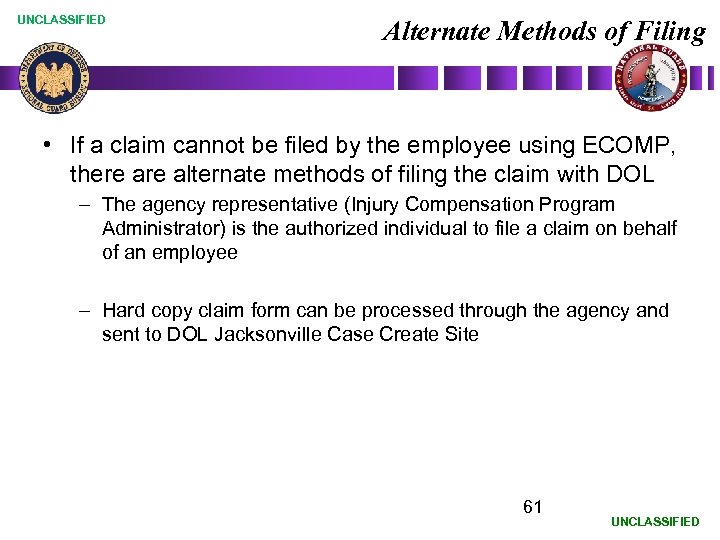 UNCLASSIFIED Alternate Methods of Filing • If a claim cannot be filed by the employee using ECOMP, there alternate methods of filing the claim with DOL – The agency representative (Injury Compensation Program Administrator) is the authorized individual to file a claim on behalf of an employee – Hard copy claim form can be processed through the agency and sent to DOL Jacksonville Case Create Site 61 UNCLASSIFIED
UNCLASSIFIED Alternate Methods of Filing • If a claim cannot be filed by the employee using ECOMP, there alternate methods of filing the claim with DOL – The agency representative (Injury Compensation Program Administrator) is the authorized individual to file a claim on behalf of an employee – Hard copy claim form can be processed through the agency and sent to DOL Jacksonville Case Create Site 61 UNCLASSIFIED
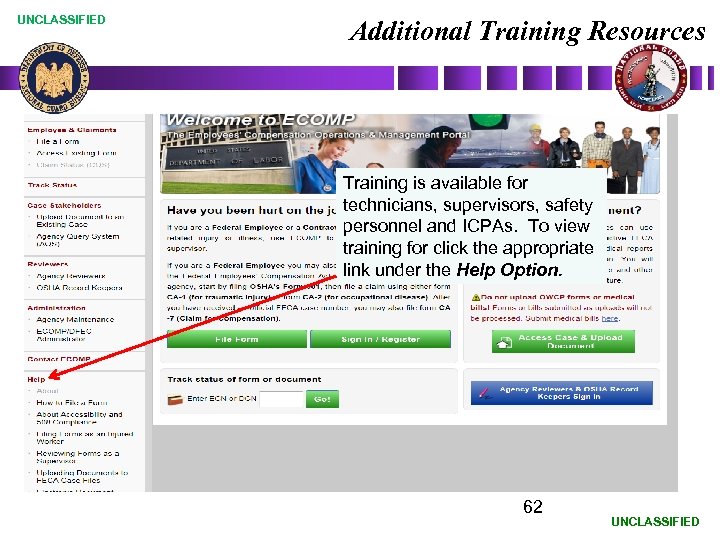 UNCLASSIFIED Additional Training Resources Training is available for technicians, supervisors, safety personnel and ICPAs. To view training for click the appropriate link under the Help Option. 62 UNCLASSIFIED
UNCLASSIFIED Additional Training Resources Training is available for technicians, supervisors, safety personnel and ICPAs. To view training for click the appropriate link under the Help Option. 62 UNCLASSIFIED


