b81fcea85a4313f498ec738478853efc.ppt
- Количество слайдов: 78
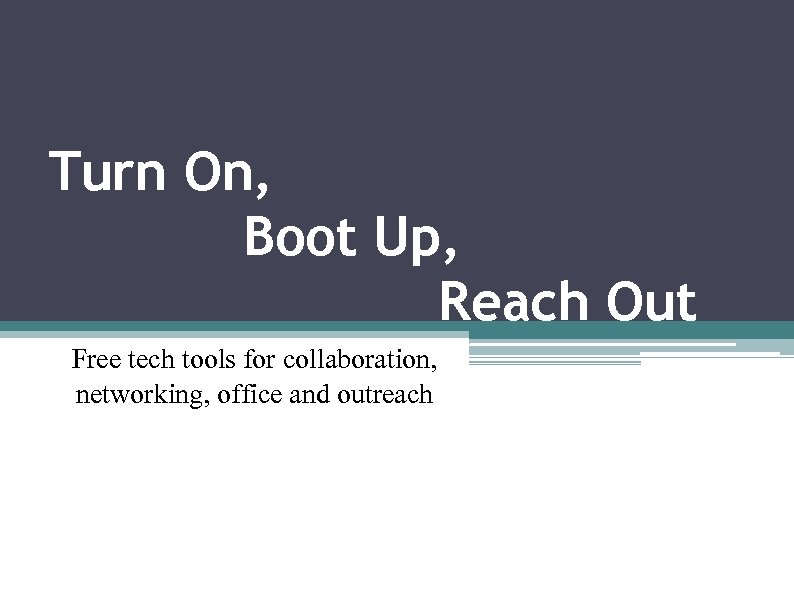
Turn On, Boot Up, Reach Out Free tech tools for collaboration, networking, office and outreach
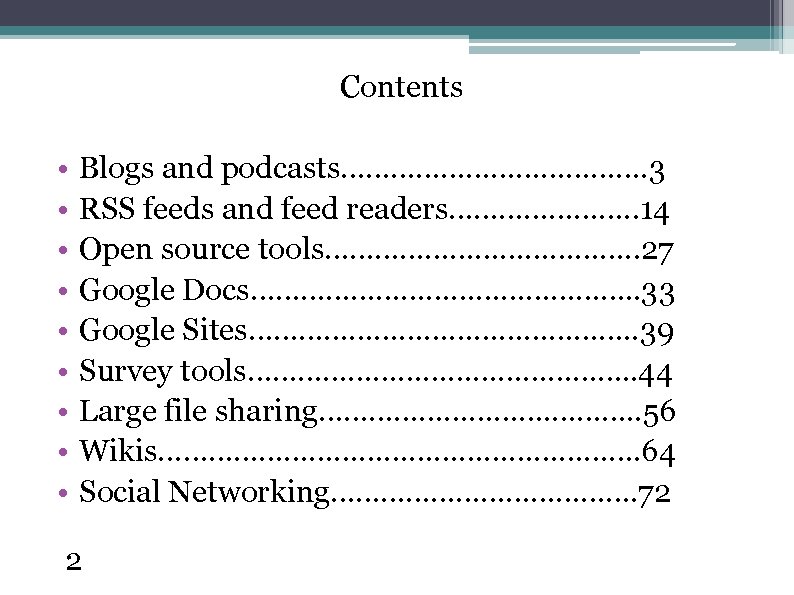
Contents • • • Blogs and podcasts………………. 3 RSS feeds and feed readers…………………. . 14 Open source tools………………. . 27 Google Docs……………………. . 33 Google Sites……………………. . 39 Survey tools……………………. . 44 Large file sharing……………. . 56 Wikis…………………………. 64 Social Networking………………. 72 2
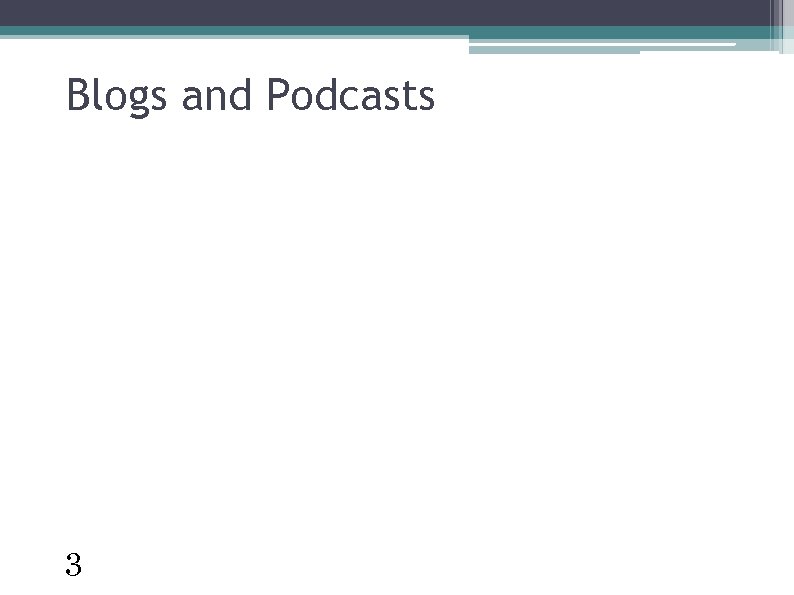
Blogs and Podcasts 3
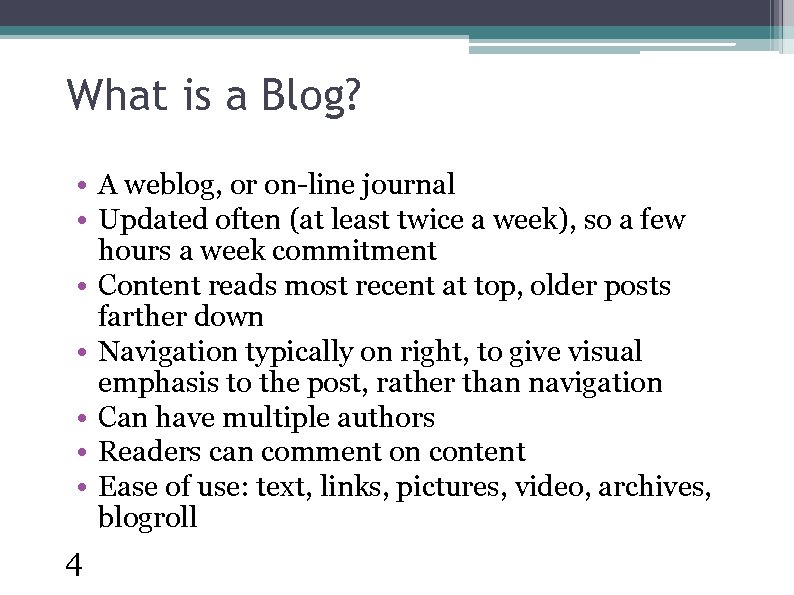
What is a Blog? • A weblog, or on-line journal • Updated often (at least twice a week), so a few hours a week commitment • Content reads most recent at top, older posts farther down • Navigation typically on right, to give visual emphasis to the post, rather than navigation • Can have multiple authors • Readers can comment on content • Ease of use: text, links, pictures, video, archives, blogroll 4
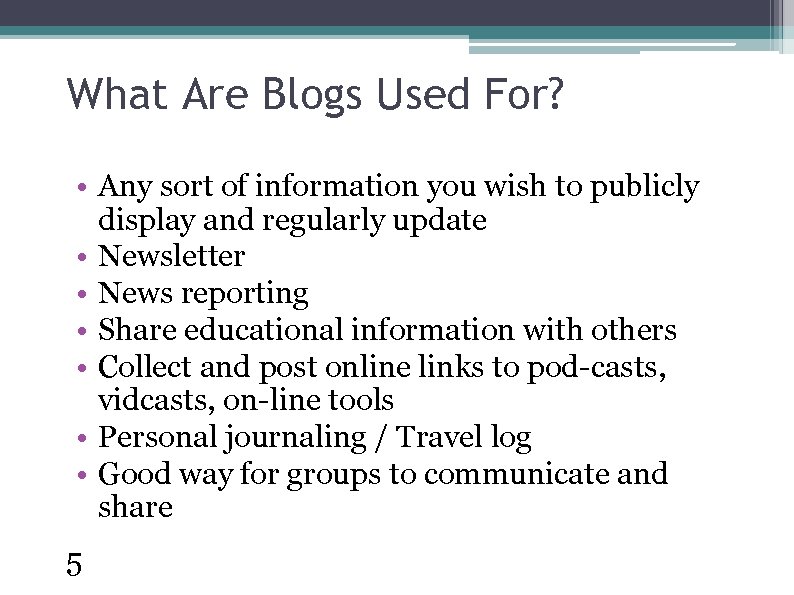
What Are Blogs Used For? • Any sort of information you wish to publicly display and regularly update • Newsletter • News reporting • Share educational information with others • Collect and post online links to pod-casts, vidcasts, on-line tools • Personal journaling / Travel log • Good way for groups to communicate and share 5
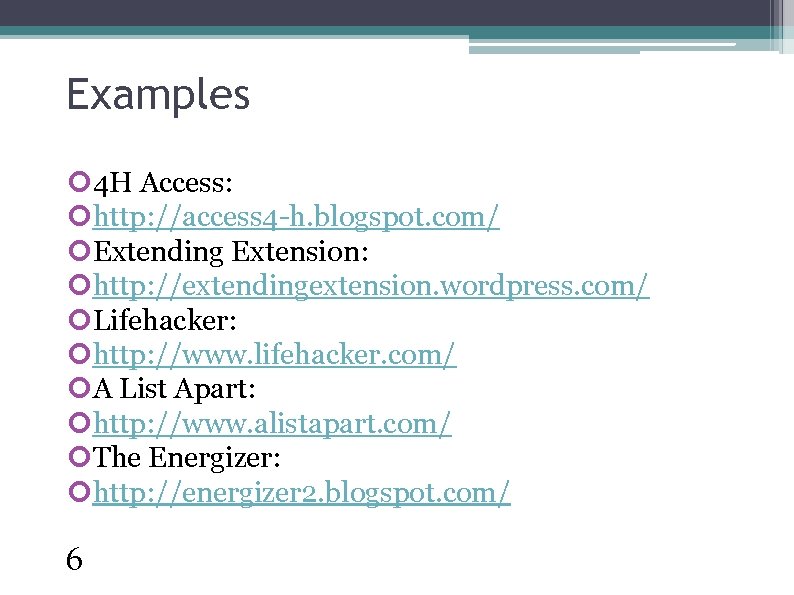
Examples 4 H Access: http: //access 4 -h. blogspot. com/ Extending Extension: http: //extendingextension. wordpress. com/ Lifehacker: http: //www. lifehacker. com/ A List Apart: http: //www. alistapart. com/ The Energizer: http: //energizer 2. blogspot. com/ 6
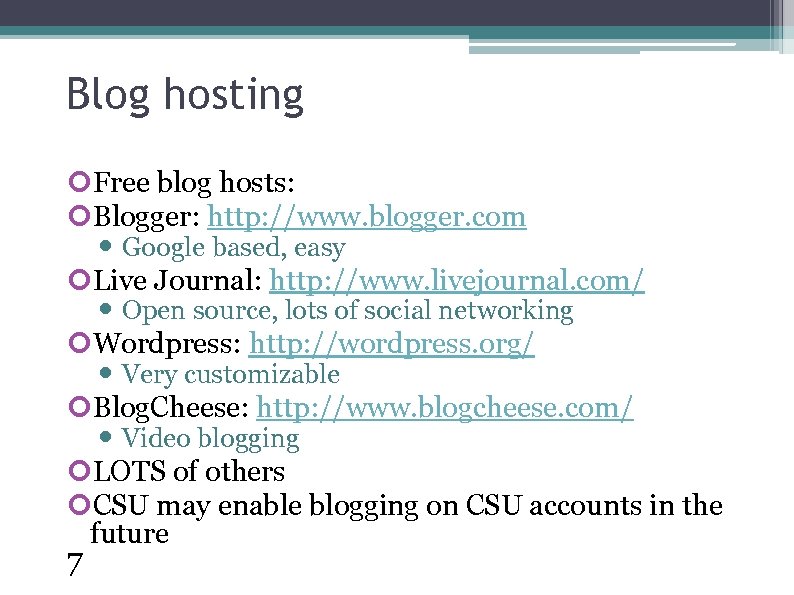
Blog hosting Free blog hosts: Blogger: http: //www. blogger. com Google based, easy Live Journal: http: //www. livejournal. com/ Open source, lots of social networking Wordpress: http: //wordpress. org/ Very customizable Blog. Cheese: http: //www. blogcheese. com/ Video blogging LOTS of others CSU may enable blogging on CSU accounts in the future 7
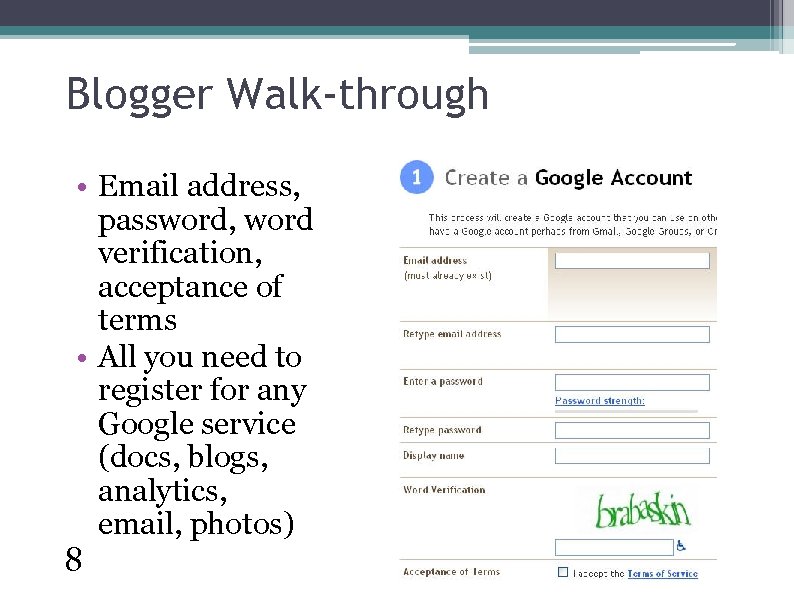
Blogger Walk-through • Email address, password, word verification, acceptance of terms • All you need to register for any Google service (docs, blogs, analytics, email, photos) 8
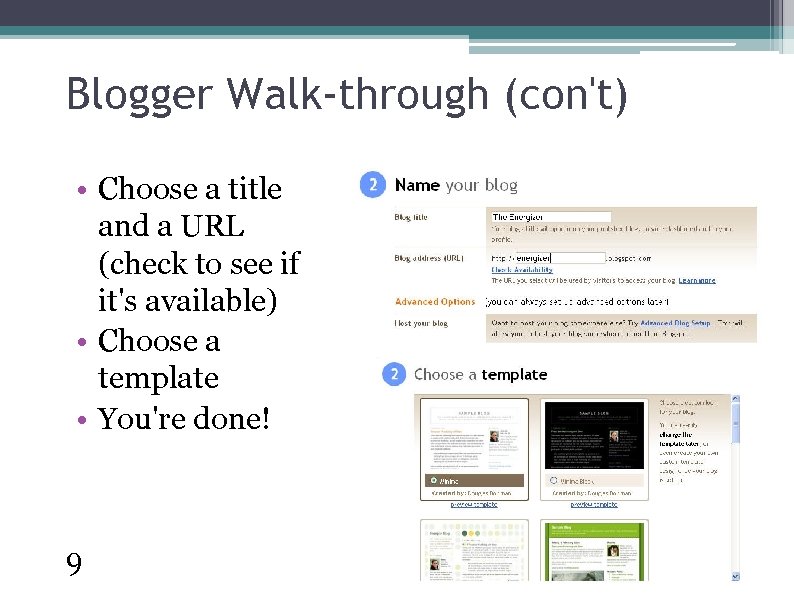
Blogger Walk-through (con't) • Choose a title and a URL (check to see if it's available) • Choose a template • You're done! 9
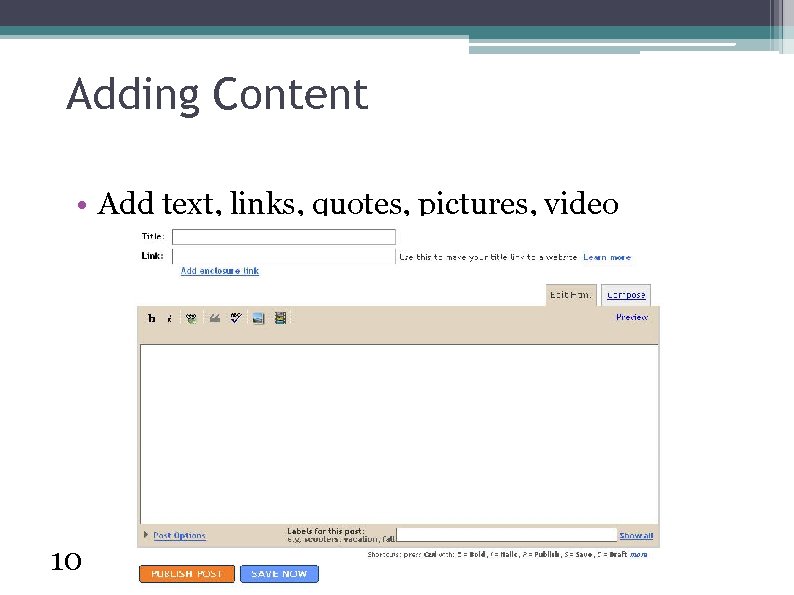
Adding Content • Add text, links, quotes, pictures, video 10
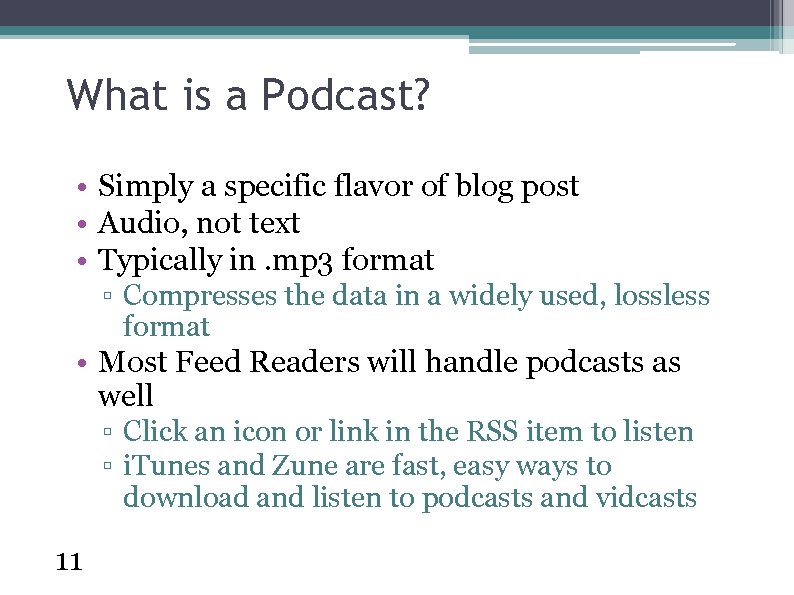
What is a Podcast? • Simply a specific flavor of blog post • Audio, not text • Typically in. mp 3 format ▫ Compresses the data in a widely used, lossless format • Most Feed Readers will handle podcasts as well ▫ Click an icon or link in the RSS item to listen ▫ i. Tunes and Zune are fast, easy ways to download and listen to podcasts and vidcasts 11
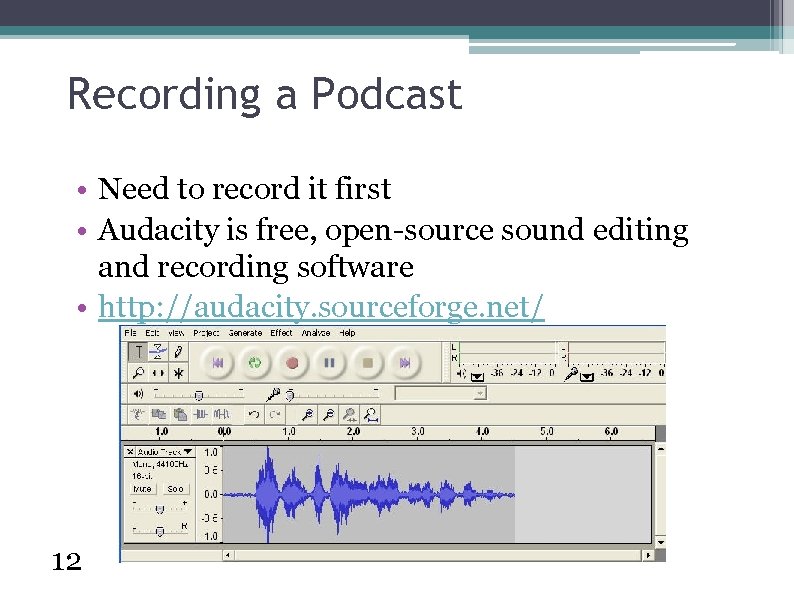
Recording a Podcast • Need to record it first • Audacity is free, open-source sound editing and recording software • http: //audacity. sourceforge. net/ 12
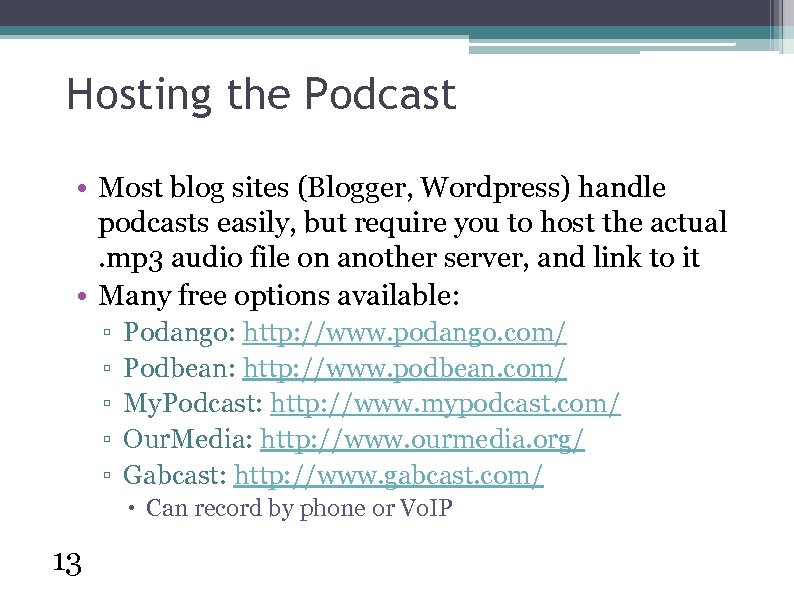
Hosting the Podcast • Most blog sites (Blogger, Wordpress) handle podcasts easily, but require you to host the actual. mp 3 audio file on another server, and link to it • Many free options available: ▫ ▫ ▫ Podango: http: //www. podango. com/ Podbean: http: //www. podbean. com/ My. Podcast: http: //www. mypodcast. com/ Our. Media: http: //www. ourmedia. org/ Gabcast: http: //www. gabcast. com/ Can record by phone or Vo. IP 13
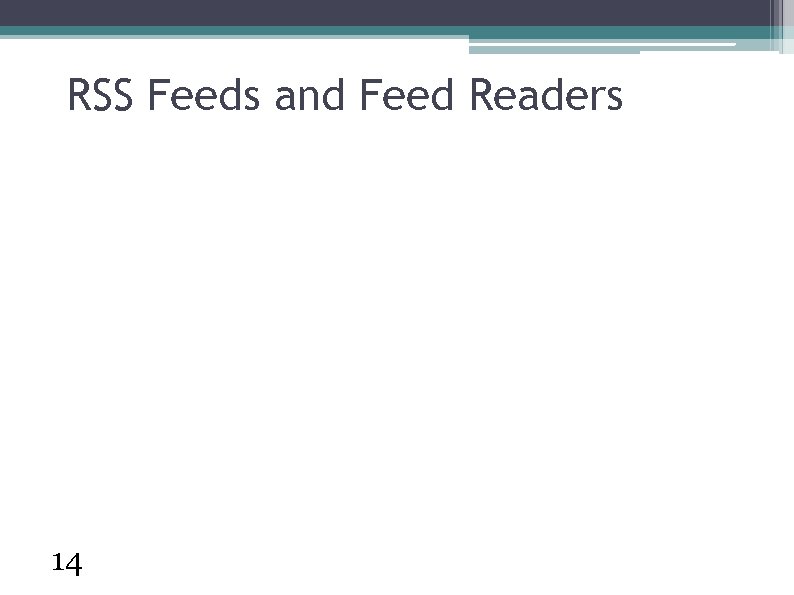
RSS Feeds and Feed Readers 14
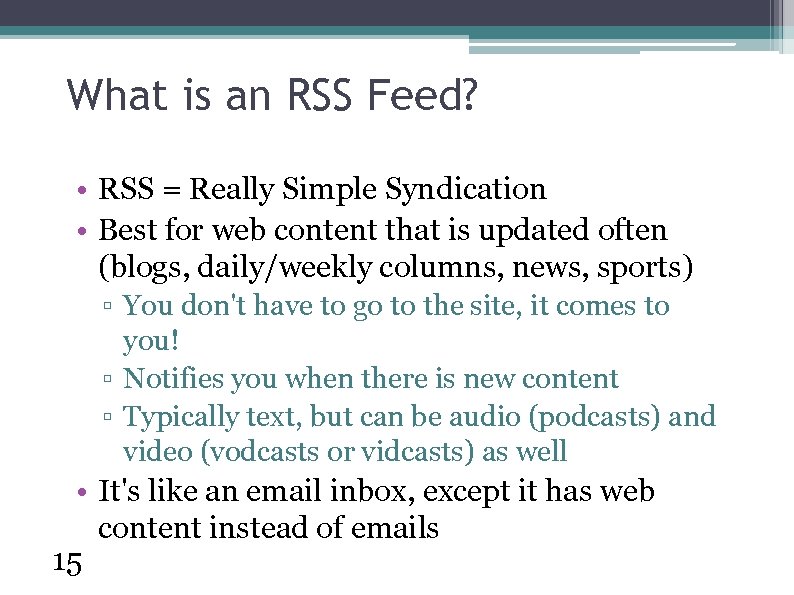
What is an RSS Feed? • RSS = Really Simple Syndication • Best for web content that is updated often (blogs, daily/weekly columns, news, sports) ▫ You don't have to go to the site, it comes to you! ▫ Notifies you when there is new content ▫ Typically text, but can be audio (podcasts) and video (vodcasts or vidcasts) as well • It's like an email inbox, except it has web content instead of emails 15
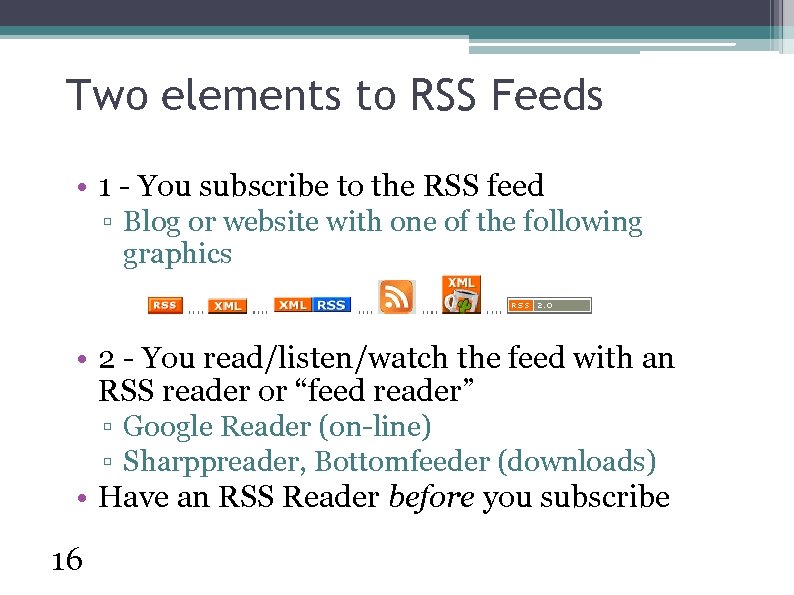
Two elements to RSS Feeds • 1 - You subscribe to the RSS feed ▫ Blog or website with one of the following graphics • 2 - You read/listen/watch the feed with an RSS reader or “feed reader” ▫ Google Reader (on-line) ▫ Sharppreader, Bottomfeeder (downloads) • Have an RSS Reader before you subscribe 16
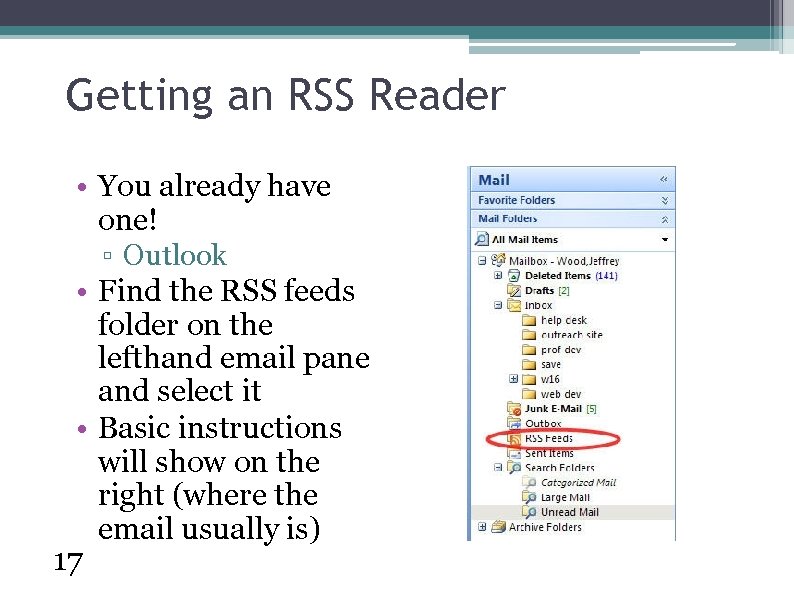
Getting an RSS Reader • You already have one! ▫ Outlook • Find the RSS feeds folder on the lefthand email pane and select it • Basic instructions will show on the right (where the email usually is) 17
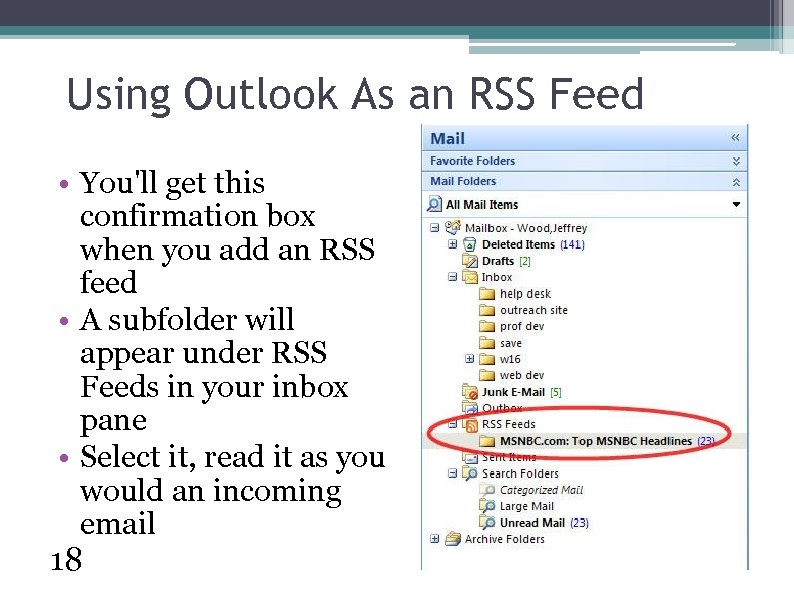
Using Outlook As an RSS Feed • You'll get this confirmation box when you add an RSS feed • A subfolder will appear under RSS Feeds in your inbox pane • Select it, read it as you would an incoming email 18
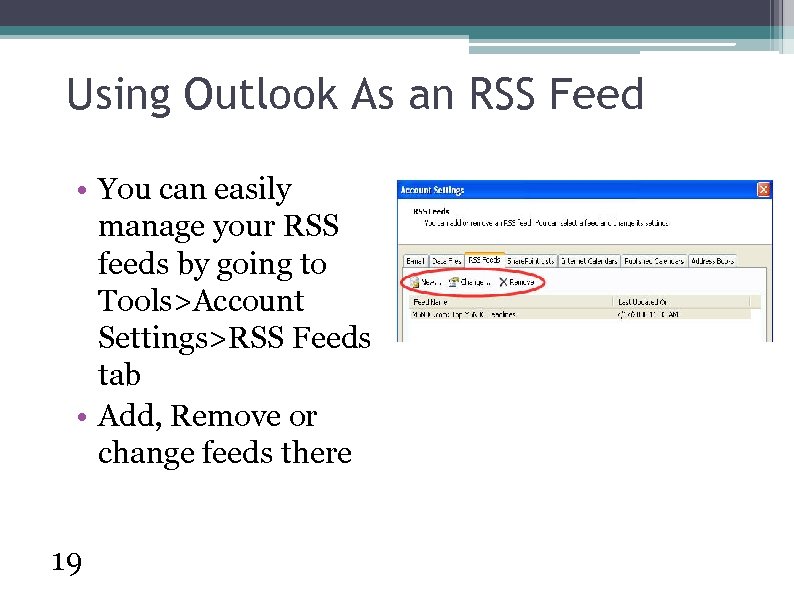
Using Outlook As an RSS Feed • You can easily manage your RSS feeds by going to Tools>Account Settings>RSS Feeds tab • Add, Remove or change feeds there 19
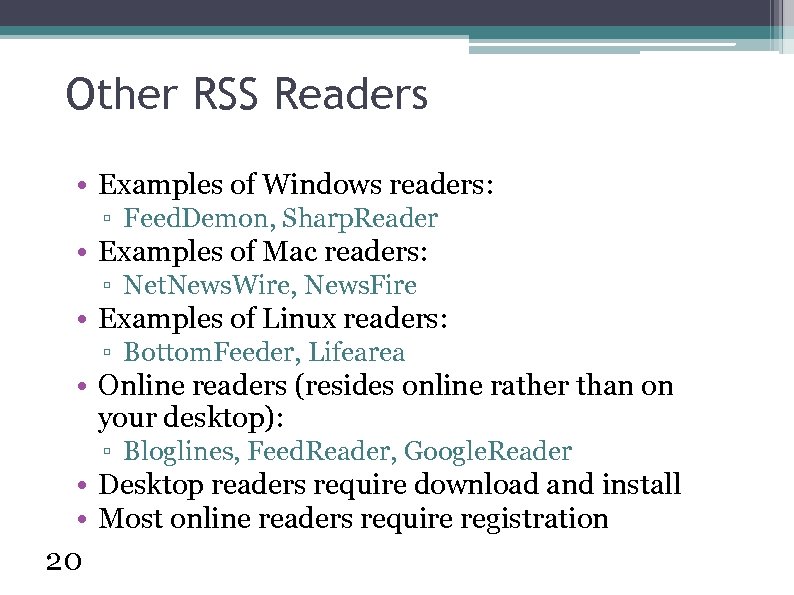
Other RSS Readers • Examples of Windows readers: ▫ Feed. Demon, Sharp. Reader • Examples of Mac readers: ▫ Net. News. Wire, News. Fire • Examples of Linux readers: ▫ Bottom. Feeder, Lifearea • Online readers (resides online rather than on your desktop): ▫ Bloglines, Feed. Reader, Google. Reader • Desktop readers require download and install • Most online readers require registration 20
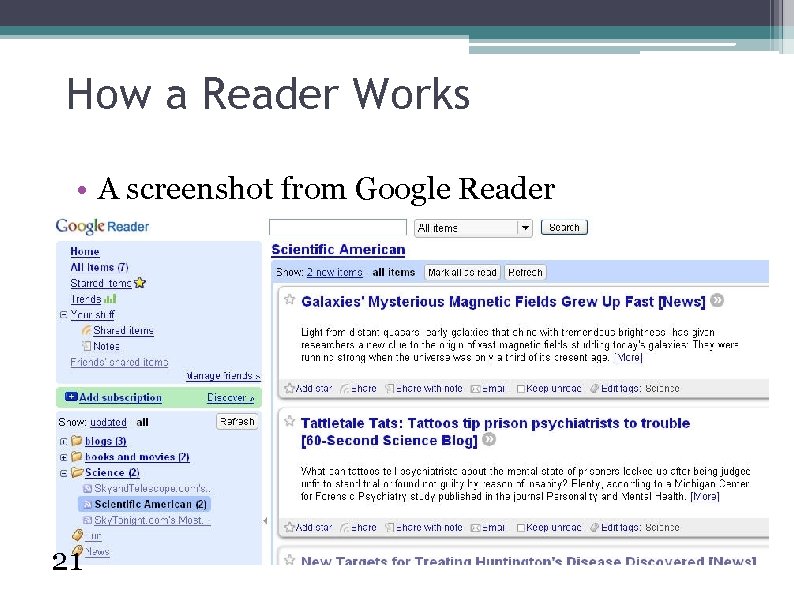
How a Reader Works • A screenshot from Google Reader 21
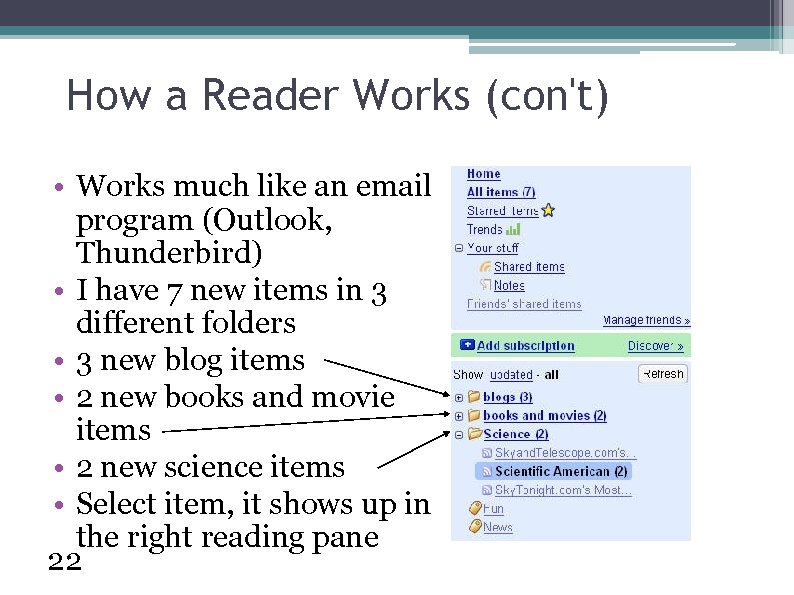
How a Reader Works (con't) • Works much like an email program (Outlook, Thunderbird) • I have 7 new items in 3 different folders • 3 new blog items • 2 new books and movie items • 2 new science items • Select item, it shows up in the right reading pane 22
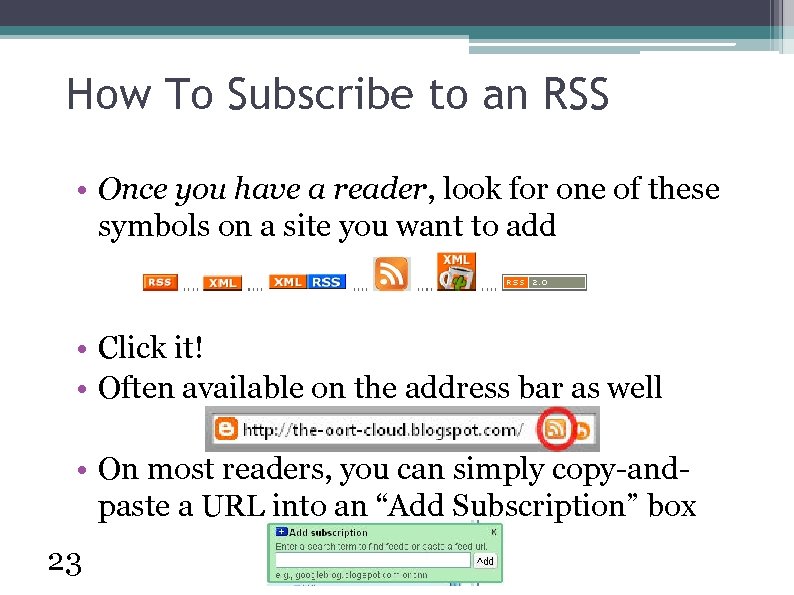
How To Subscribe to an RSS • Once you have a reader, look for one of these symbols on a site you want to add • Click it! • Often available on the address bar as well • On most readers, you can simply copy-andpaste a URL into an “Add Subscription” box 23
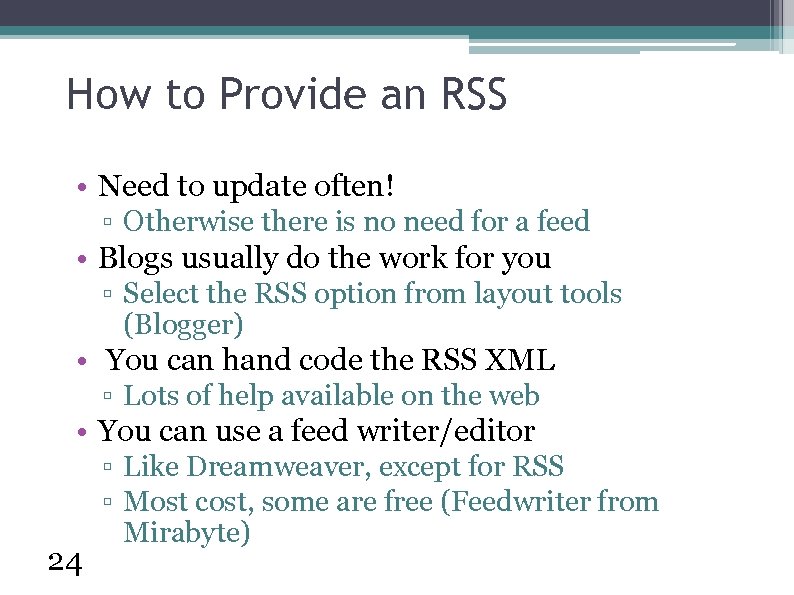
How to Provide an RSS • Need to update often! ▫ Otherwise there is no need for a feed • Blogs usually do the work for you ▫ Select the RSS option from layout tools (Blogger) • You can hand code the RSS XML ▫ Lots of help available on the web • You can use a feed writer/editor 24 ▫ Like Dreamweaver, except for RSS ▫ Most cost, some are free (Feedwriter from Mirabyte)

Free Feed Writer/Editor • http: //www. mirabyte. com/en/products/feedwriter. html • • 25 Free for non-commercial purposes A feed reader A WYSIWYG feed writer A text-based feed writer A code-based feed writer An FTP to publish feeds Formats podcasts as well
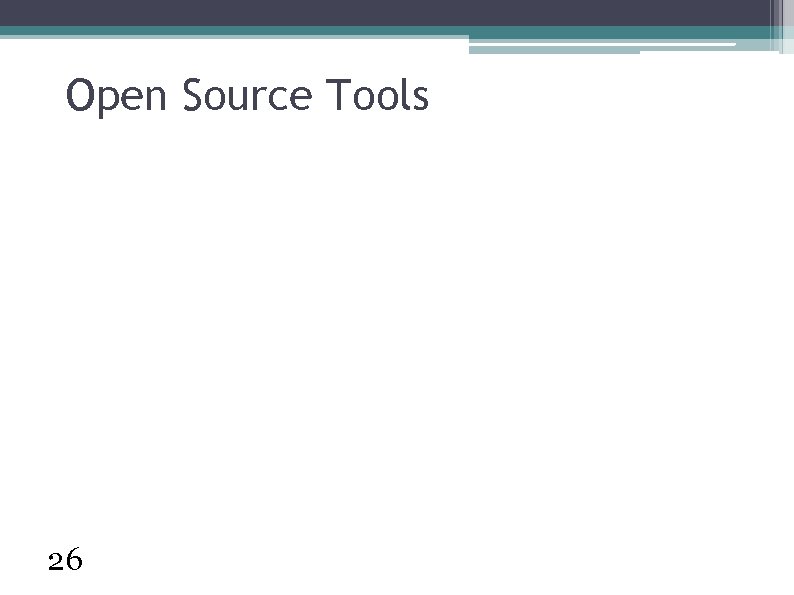
Open Source Tools 26
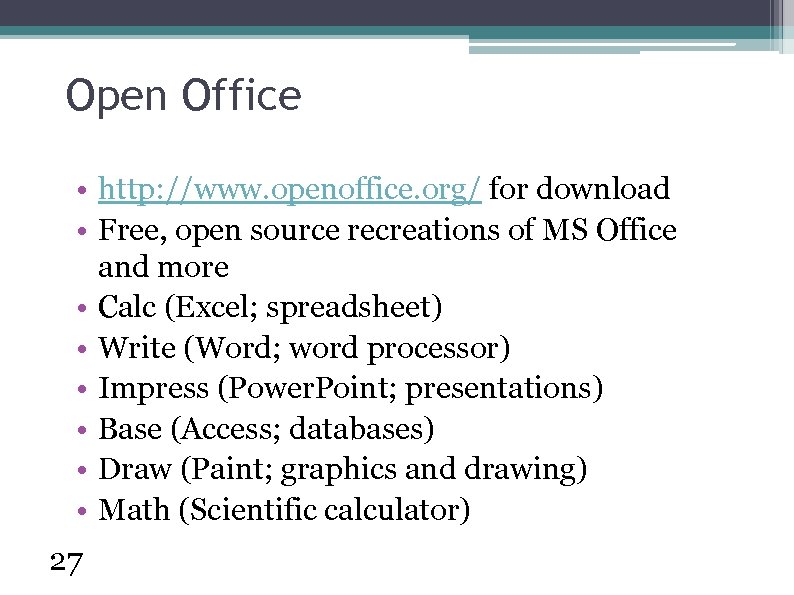
Open Office • http: //www. openoffice. org/ for download • Free, open source recreations of MS Office and more • Calc (Excel; spreadsheet) • Write (Word; word processor) • Impress (Power. Point; presentations) • Base (Access; databases) • Draw (Paint; graphics and drawing) • Math (Scientific calculator) 27
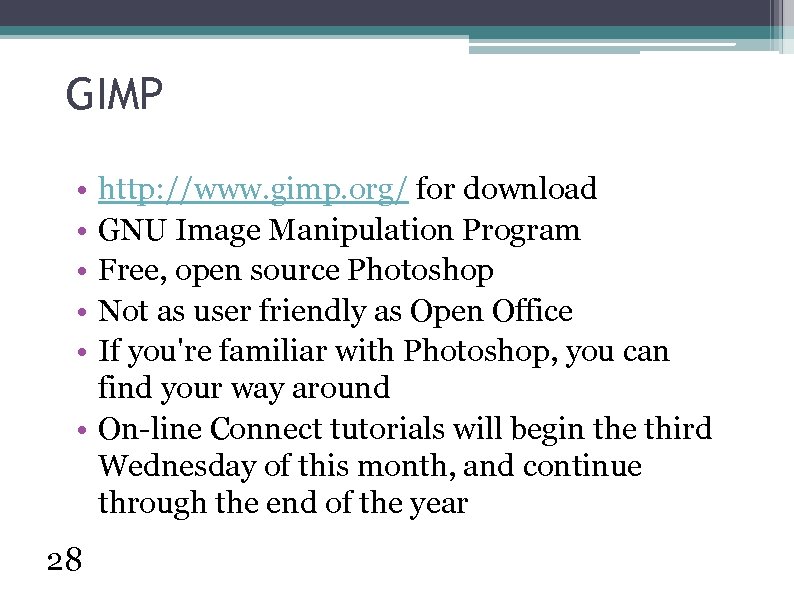
GIMP • • • http: //www. gimp. org/ for download GNU Image Manipulation Program Free, open source Photoshop Not as user friendly as Open Office If you're familiar with Photoshop, you can find your way around • On-line Connect tutorials will begin the third Wednesday of this month, and continue through the end of the year 28
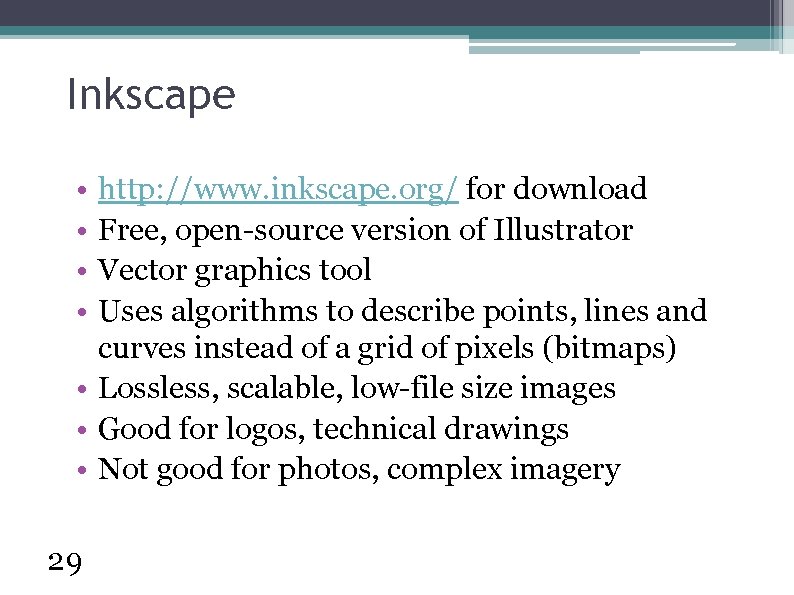
Inkscape • • http: //www. inkscape. org/ for download Free, open-source version of Illustrator Vector graphics tool Uses algorithms to describe points, lines and curves instead of a grid of pixels (bitmaps) • Lossless, scalable, low-file size images • Good for logos, technical drawings • Not good for photos, complex imagery 29
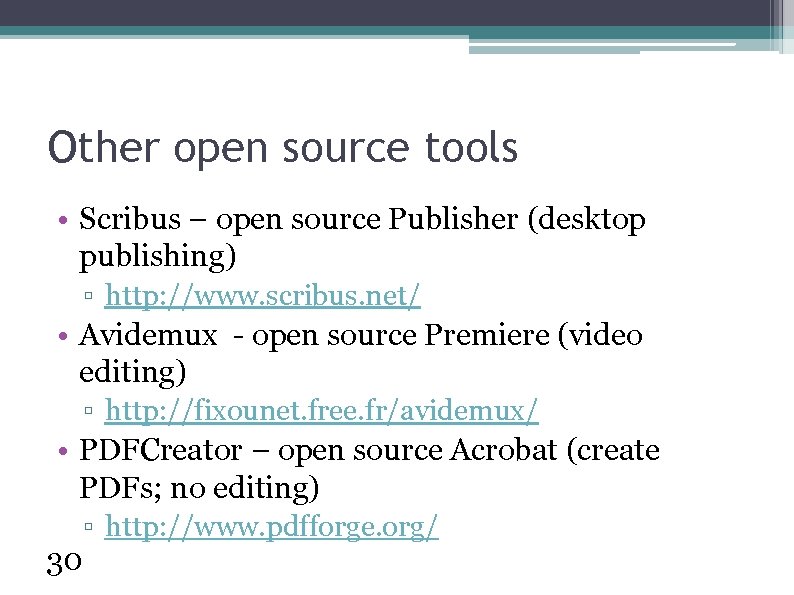
Other open source tools • Scribus – open source Publisher (desktop publishing) ▫ http: //www. scribus. net/ • Avidemux - open source Premiere (video editing) ▫ http: //fixounet. free. fr/avidemux/ • PDFCreator – open source Acrobat (create PDFs; no editing) 30 ▫ http: //www. pdfforge. org/
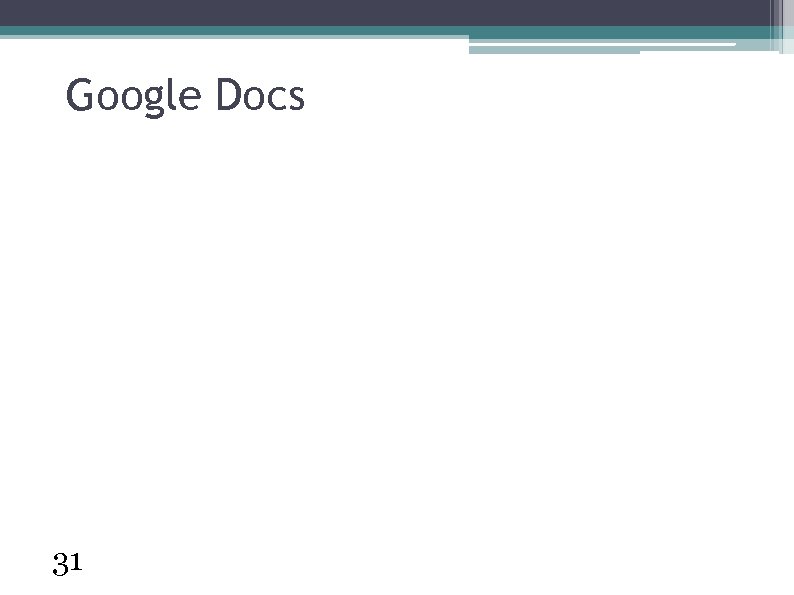
Google Docs 31
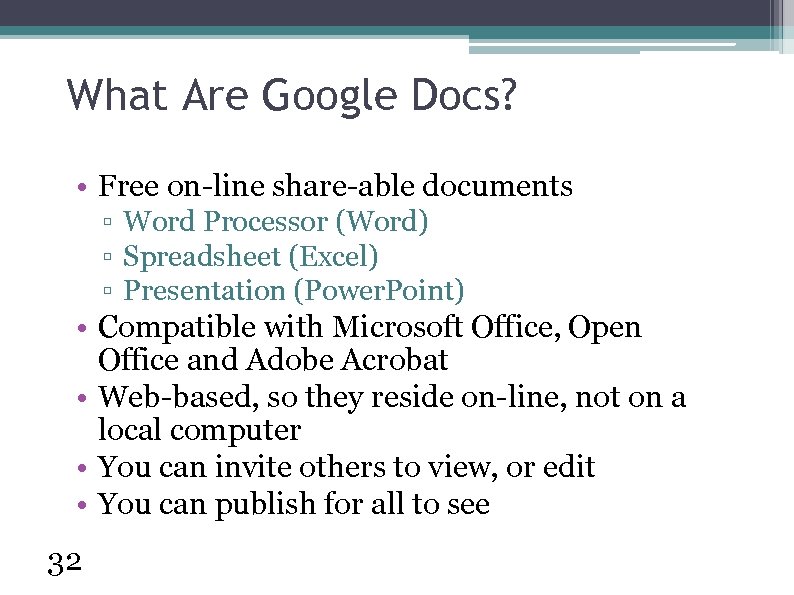
What Are Google Docs? • Free on-line share-able documents ▫ Word Processor (Word) ▫ Spreadsheet (Excel) ▫ Presentation (Power. Point) • Compatible with Microsoft Office, Open Office and Adobe Acrobat • Web-based, so they reside on-line, not on a local computer • You can invite others to view, or edit • You can publish for all to see 32
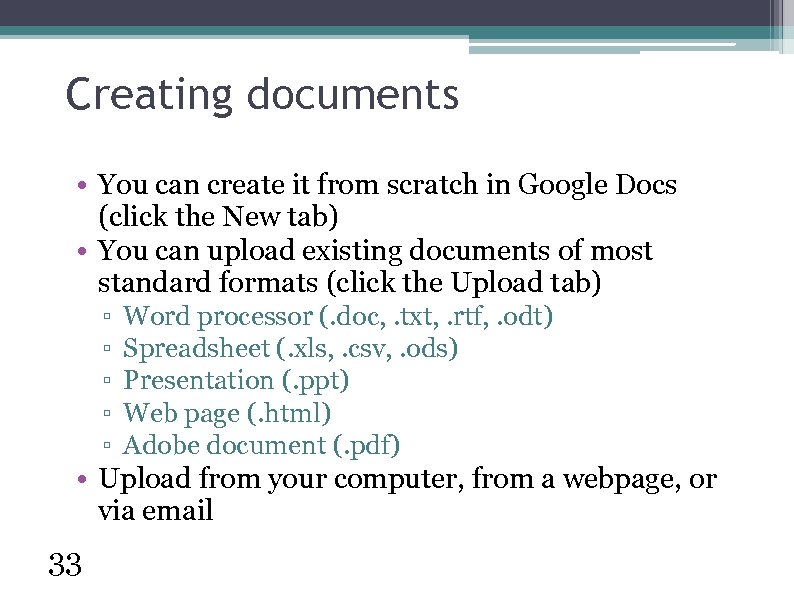
Creating documents • You can create it from scratch in Google Docs (click the New tab) • You can upload existing documents of most standard formats (click the Upload tab) ▫ ▫ ▫ Word processor (. doc, . txt, . rtf, . odt) Spreadsheet (. xls, . csv, . ods) Presentation (. ppt) Web page (. html) Adobe document (. pdf) • Upload from your computer, from a webpage, or via email 33
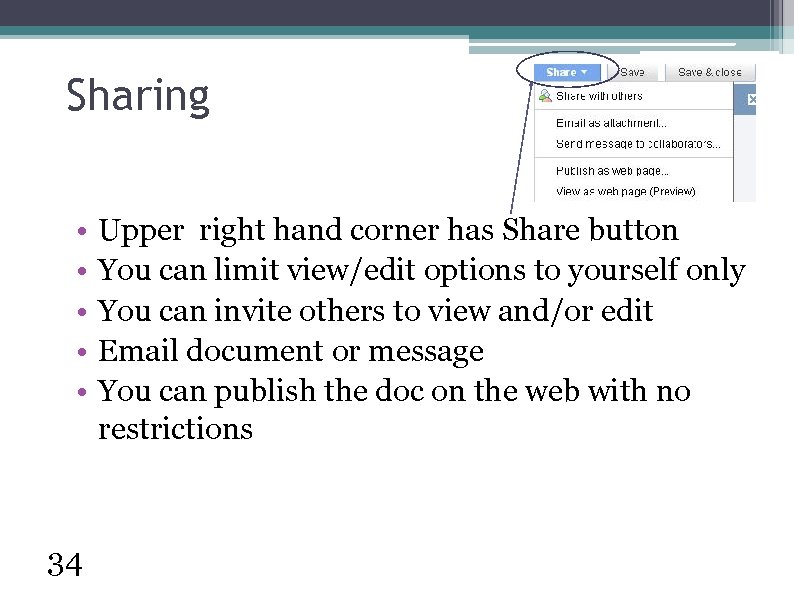
Sharing • • • 34 Upper right hand corner has Share button You can limit view/edit options to yourself only You can invite others to view and/or edit Email document or message You can publish the doc on the web with no restrictions
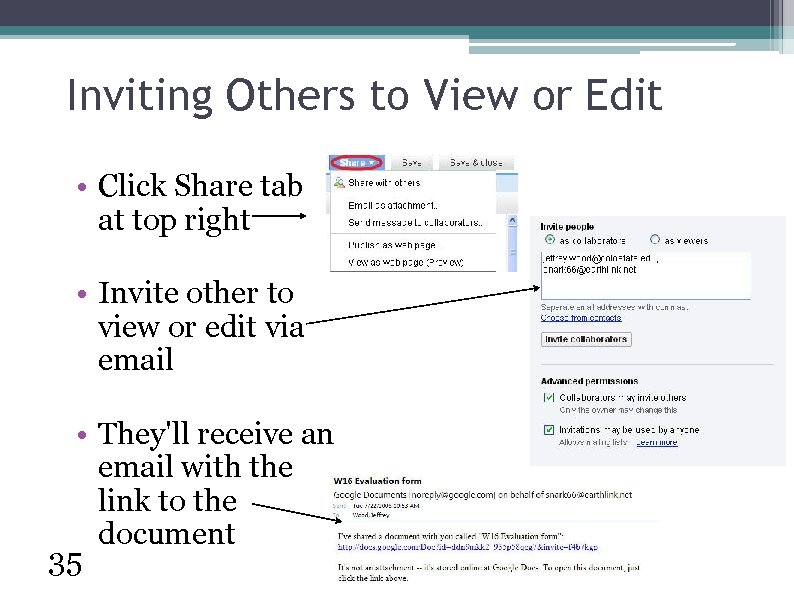
Inviting Others to View or Edit • Click Share tab at top right • Invite other to view or edit via email • They'll receive an email with the link to the document 35
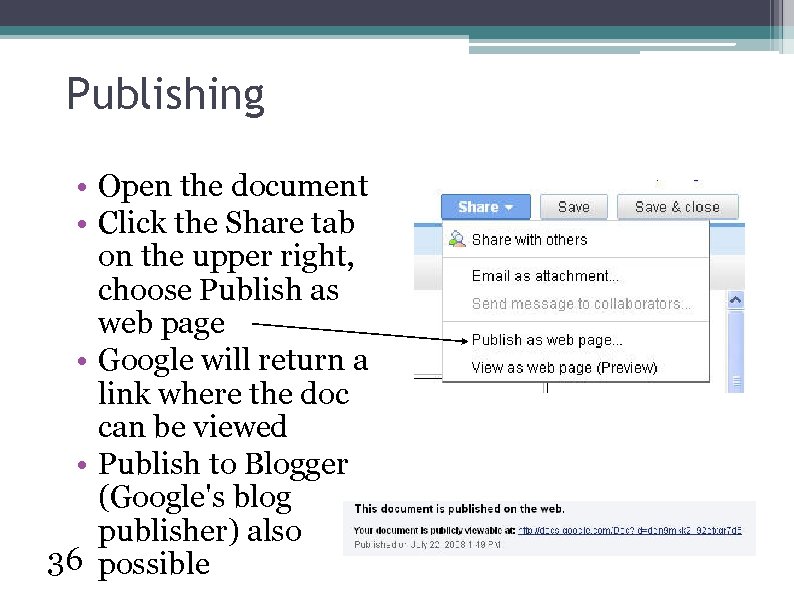
Publishing • Open the document • Click the Share tab on the upper right, choose Publish as web page • Google will return a link where the doc can be viewed • Publish to Blogger (Google's blog publisher) also 36 possible
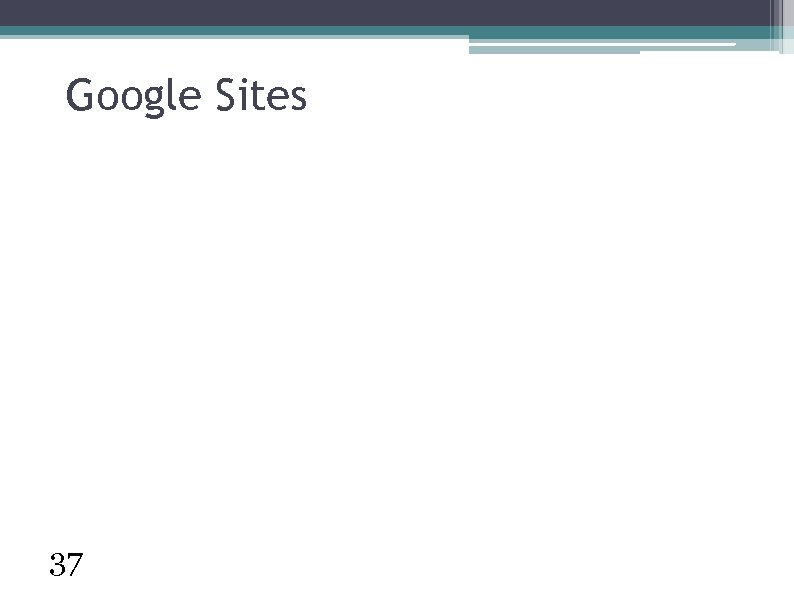
Google Sites 37
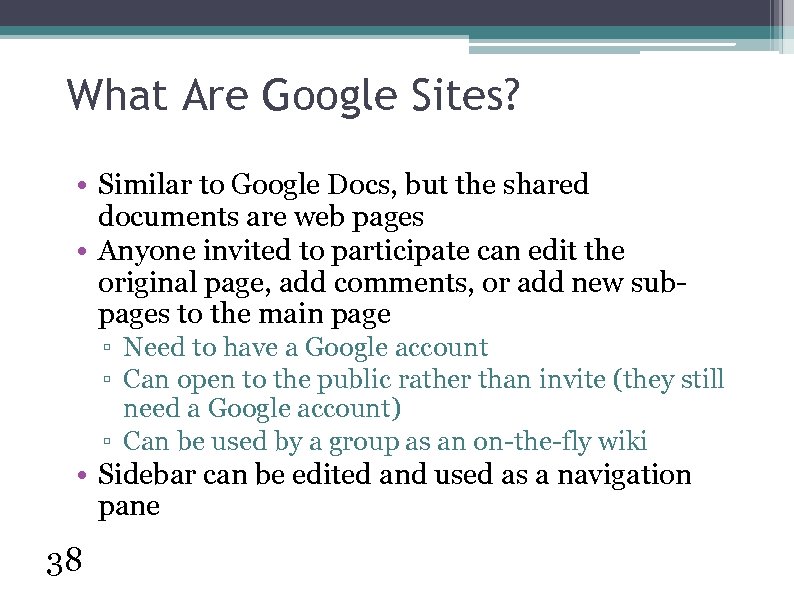
What Are Google Sites? • Similar to Google Docs, but the shared documents are web pages • Anyone invited to participate can edit the original page, add comments, or add new subpages to the main page ▫ Need to have a Google account ▫ Can open to the public rather than invite (they still need a Google account) ▫ Can be used by a group as an on-the-fly wiki • Sidebar can be edited and used as a navigation pane 38
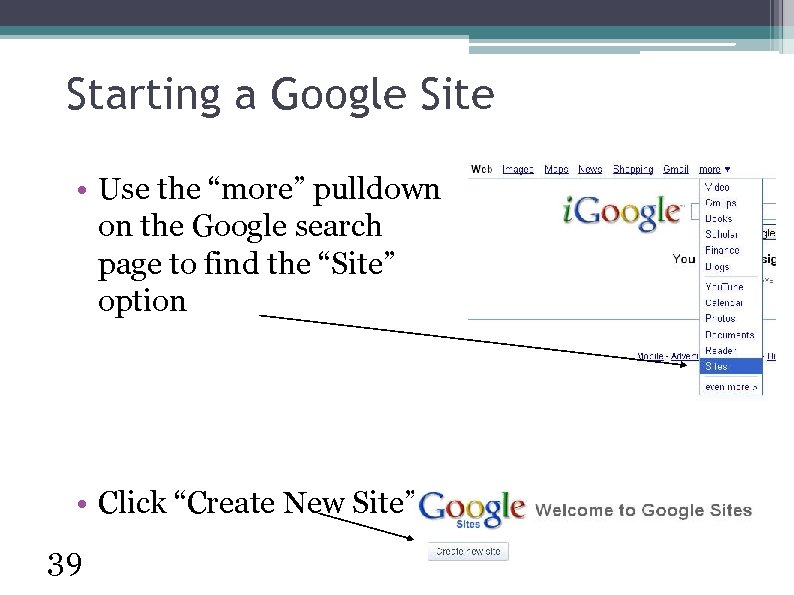
Starting a Google Site • Use the “more” pulldown on the Google search page to find the “Site” option • Click “Create New Site” 39
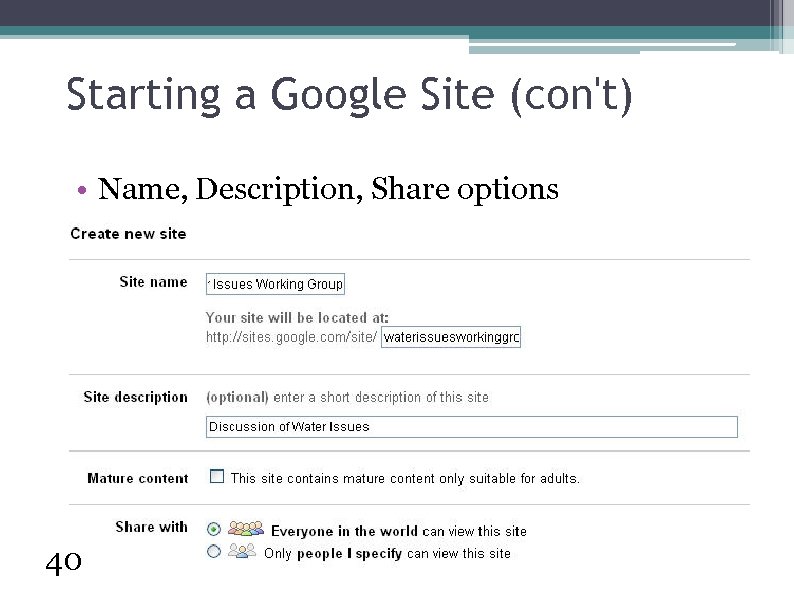
Starting a Google Site (con't) • Name, Description, Share options 40

Creating and Editing Google Site Pages • Click Create Page (or Edit Page to edit existing page) • Type in text, format with toolbar 41
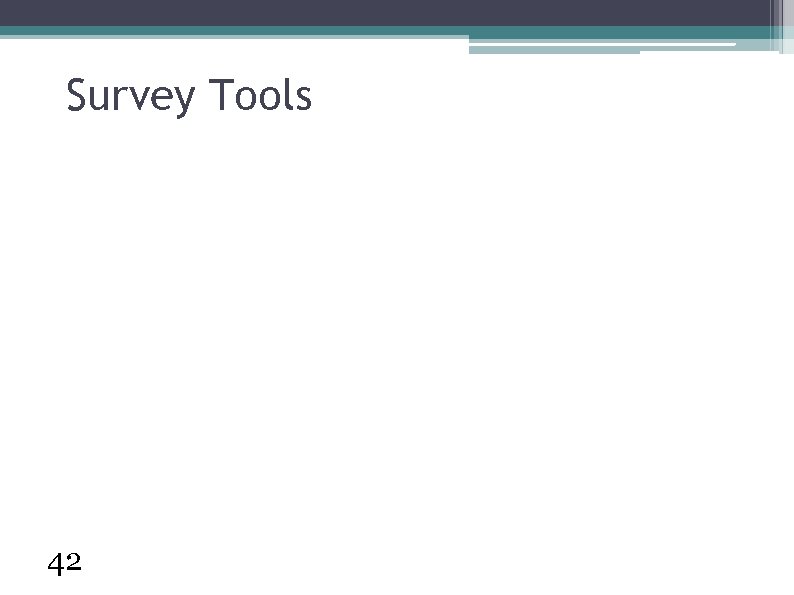
Survey Tools 42
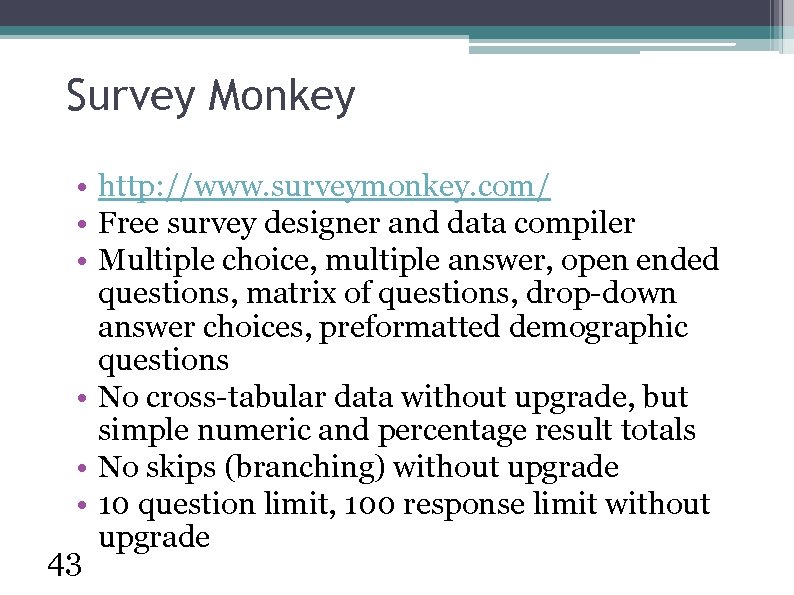
Survey Monkey • http: //www. surveymonkey. com/ • Free survey designer and data compiler • Multiple choice, multiple answer, open ended questions, matrix of questions, drop-down answer choices, preformatted demographic questions • No cross-tabular data without upgrade, but simple numeric and percentage result totals • No skips (branching) without upgrade • 10 question limit, 100 response limit without upgrade 43
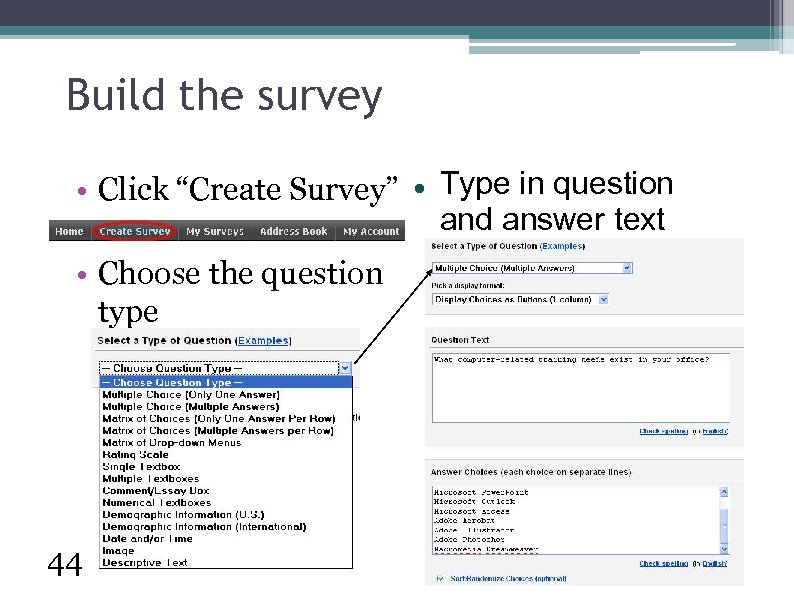
Build the survey • Click “Create Survey” • Choose the question type 44 Type in question and answer text
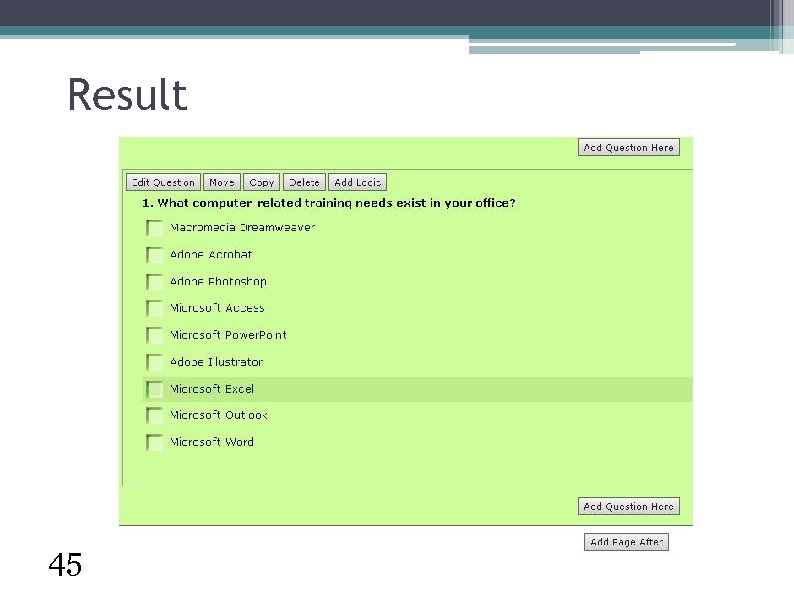
Result 45
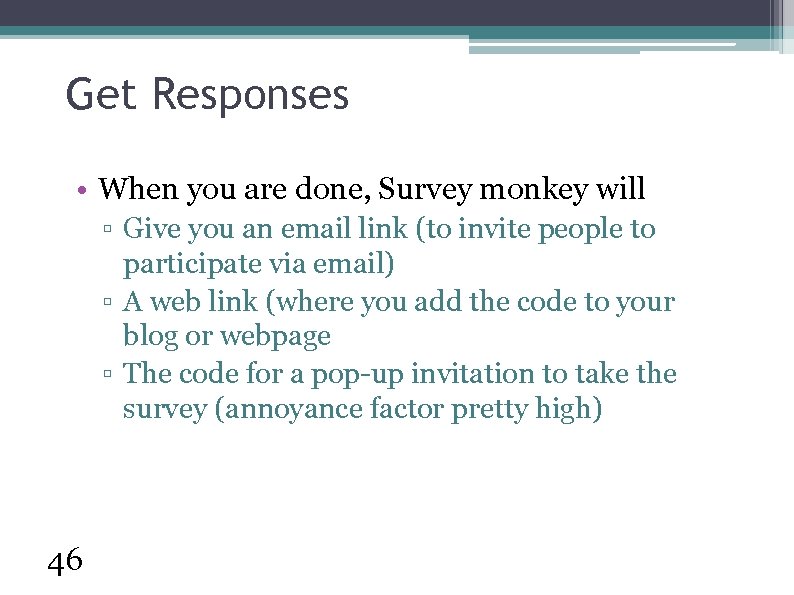
Get Responses • When you are done, Survey monkey will ▫ Give you an email link (to invite people to participate via email) ▫ A web link (where you add the code to your blog or webpage ▫ The code for a pop-up invitation to take the survey (annoyance factor pretty high) 46
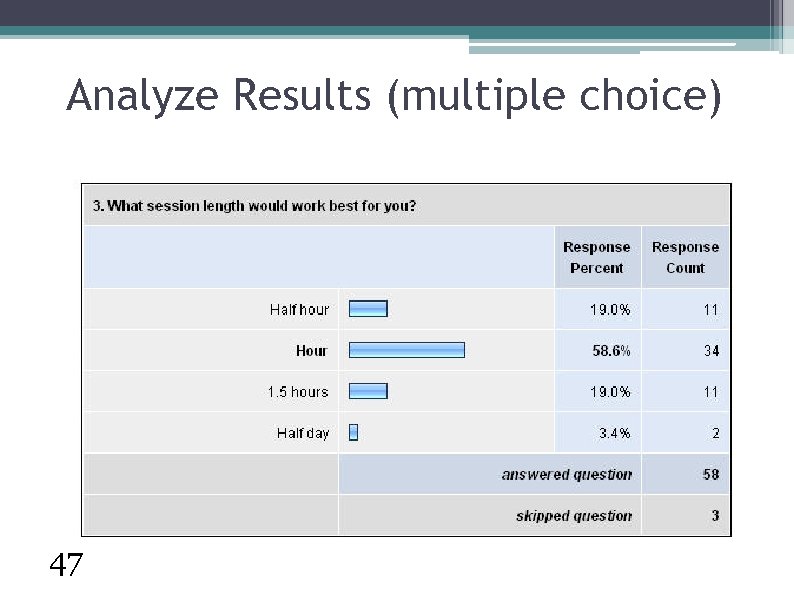
Analyze Results (multiple choice) 47
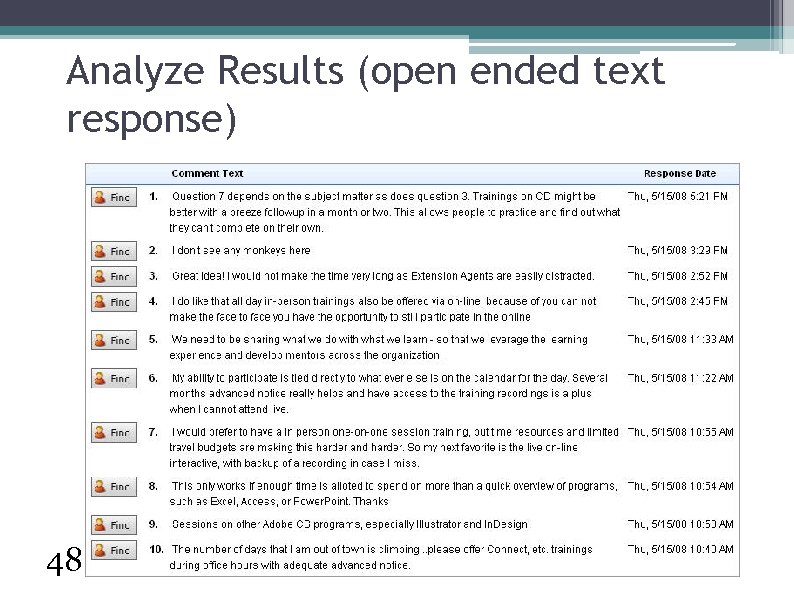
Analyze Results (open ended text response) 48
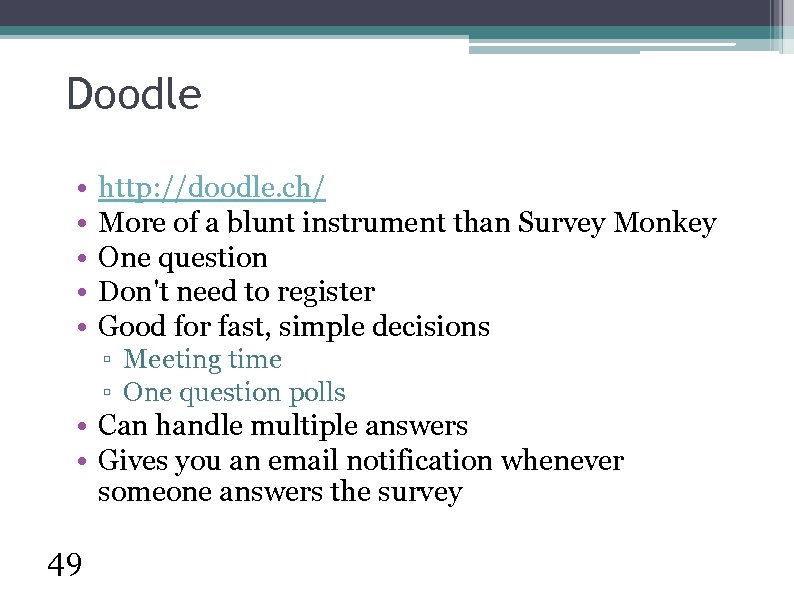
Doodle • • • http: //doodle. ch/ More of a blunt instrument than Survey Monkey One question Don't need to register Good for fast, simple decisions ▫ Meeting time ▫ One question polls • Can handle multiple answers • Gives you an email notification whenever someone answers the survey 49
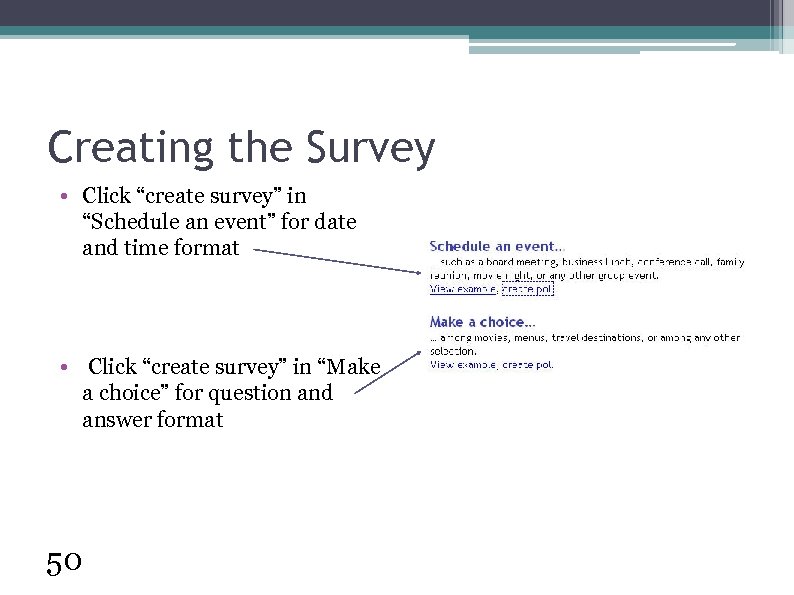
Creating the Survey • Click “create survey” in “Schedule an event” for date and time format • Click “create survey” in “Make a choice” for question and answer format 50
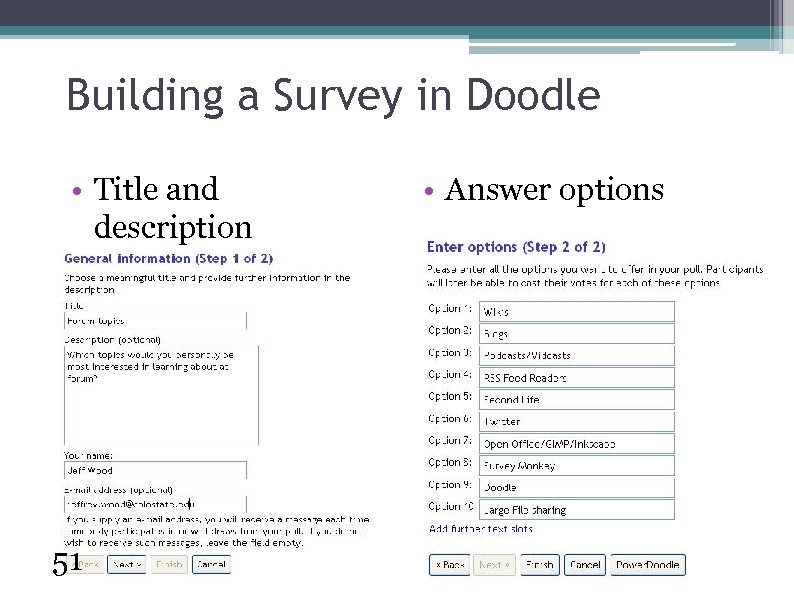
Building a Survey in Doodle • Title and description 51 • Answer options
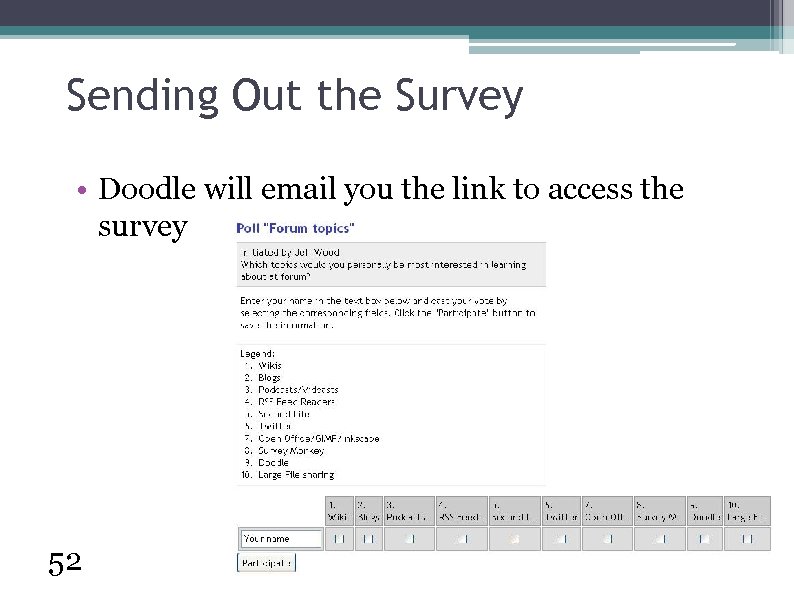
Sending Out the Survey • Doodle will email you the link to access the survey 52

Viewing Survey Results • Doodle will send you a second link to view/edit/delete all responses 53
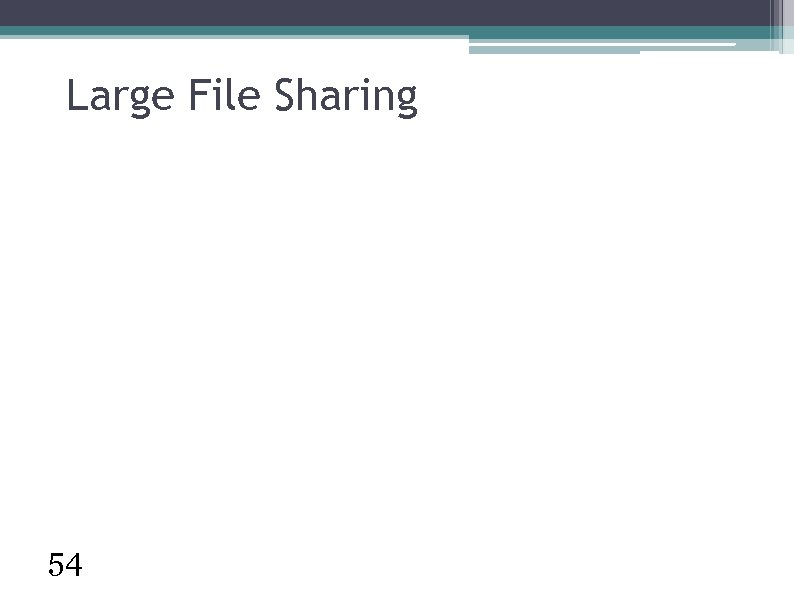
Large File Sharing 54
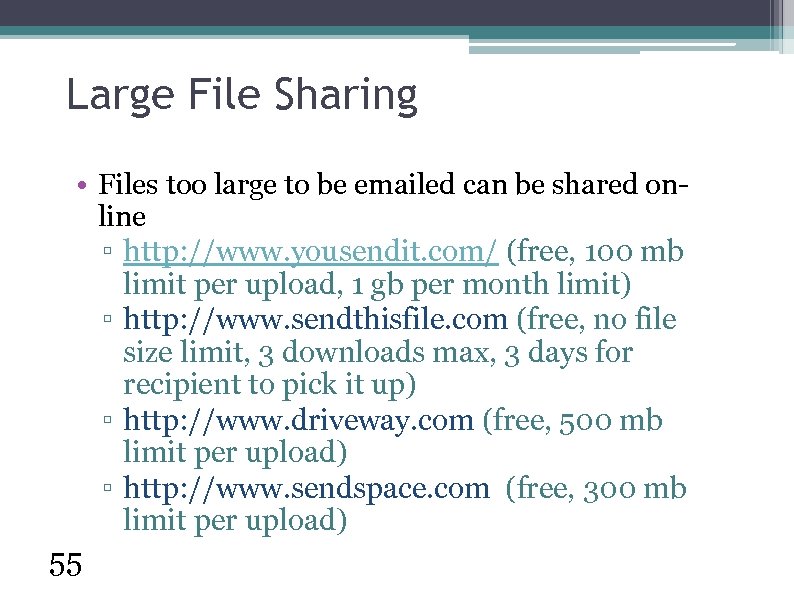
Large File Sharing • Files too large to be emailed can be shared online ▫ http: //www. yousendit. com/ (free, 100 mb limit per upload, 1 gb per month limit) ▫ http: //www. sendthisfile. com (free, no file size limit, 3 downloads max, 3 days for recipient to pick it up) ▫ http: //www. driveway. com (free, 500 mb limit per upload) ▫ http: //www. sendspace. com (free, 300 mb limit per upload) 55
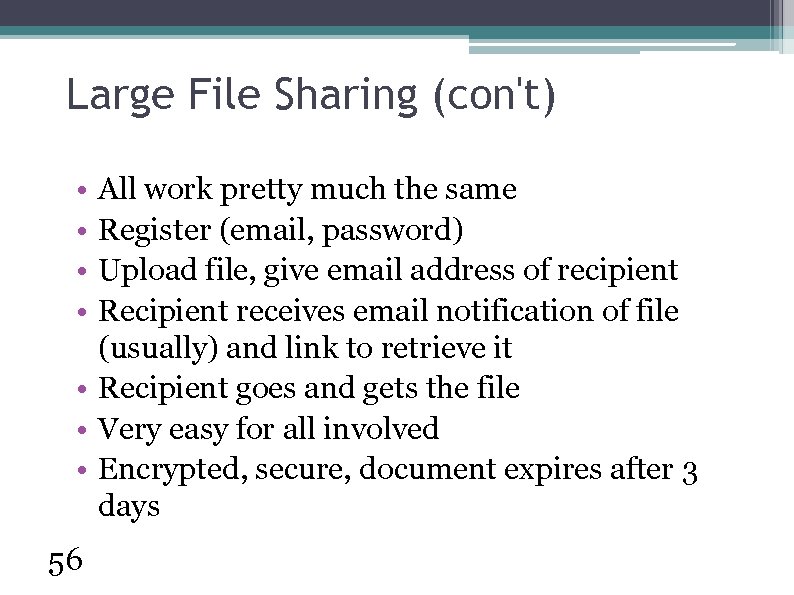
Large File Sharing (con't) • • All work pretty much the same Register (email, password) Upload file, give email address of recipient Recipient receives email notification of file (usually) and link to retrieve it • Recipient goes and gets the file • Very easy for all involved • Encrypted, secure, document expires after 3 days 56
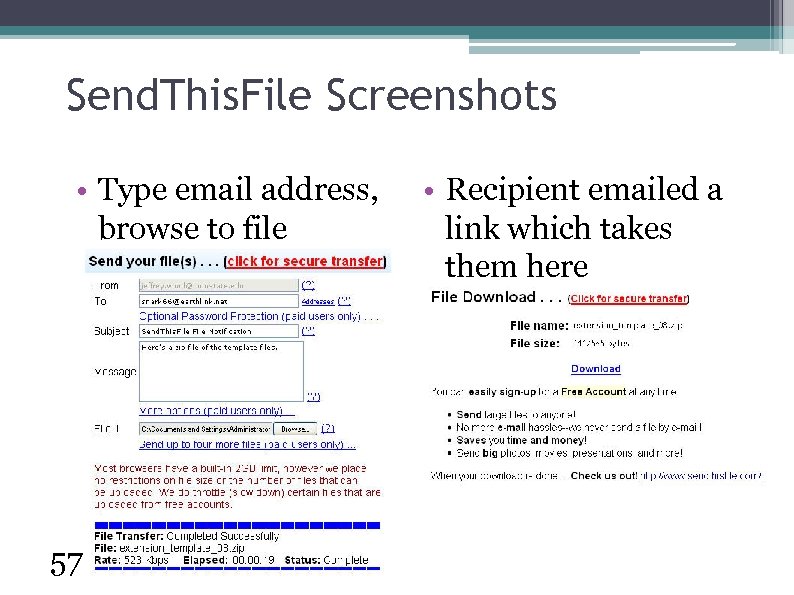
Send. This. File Screenshots • Type email address, browse to file 57 • Recipient emailed a link which takes them here
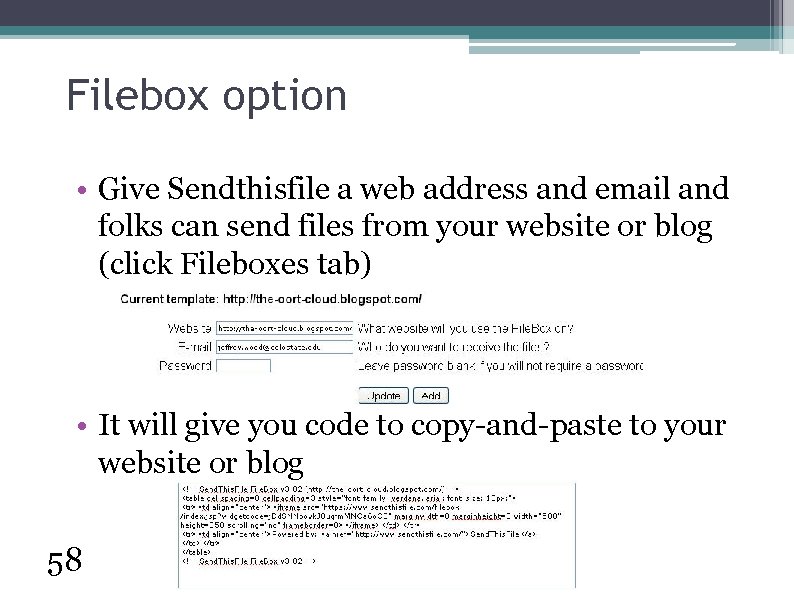
Filebox option • Give Sendthisfile a web address and email and folks can send files from your website or blog (click Fileboxes tab) • It will give you code to copy-and-paste to your website or blog 58
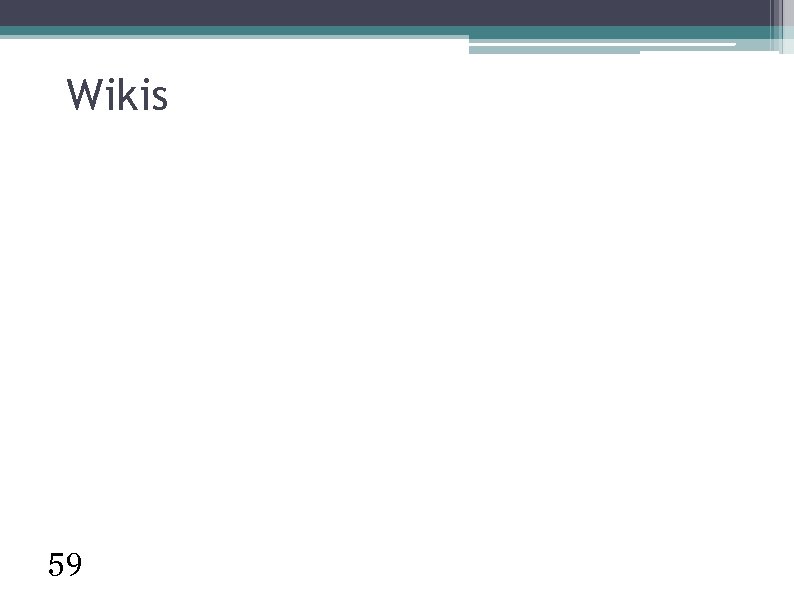
Wikis 59
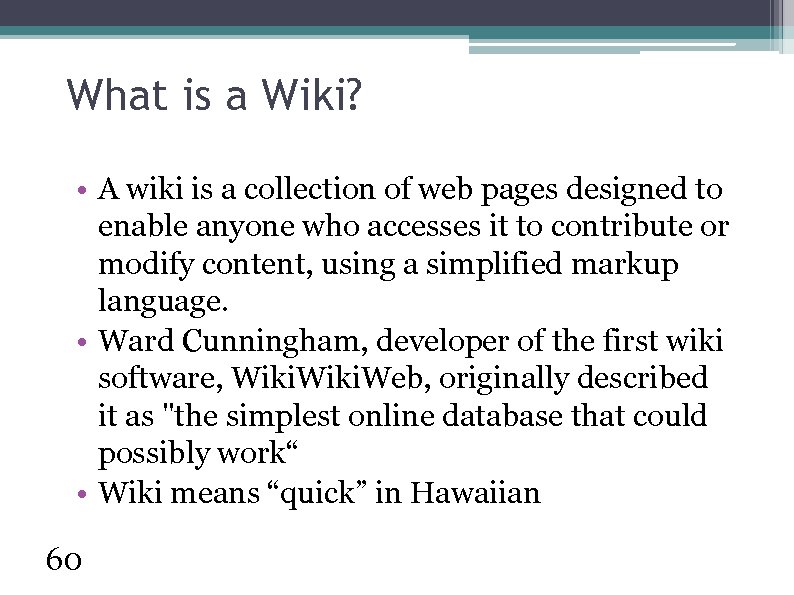
What is a Wiki? • A wiki is a collection of web pages designed to enable anyone who accesses it to contribute or modify content, using a simplified markup language. • Ward Cunningham, developer of the first wiki software, Wiki. Web, originally described it as "the simplest online database that could possibly work“ • Wiki means “quick” in Hawaiian 60
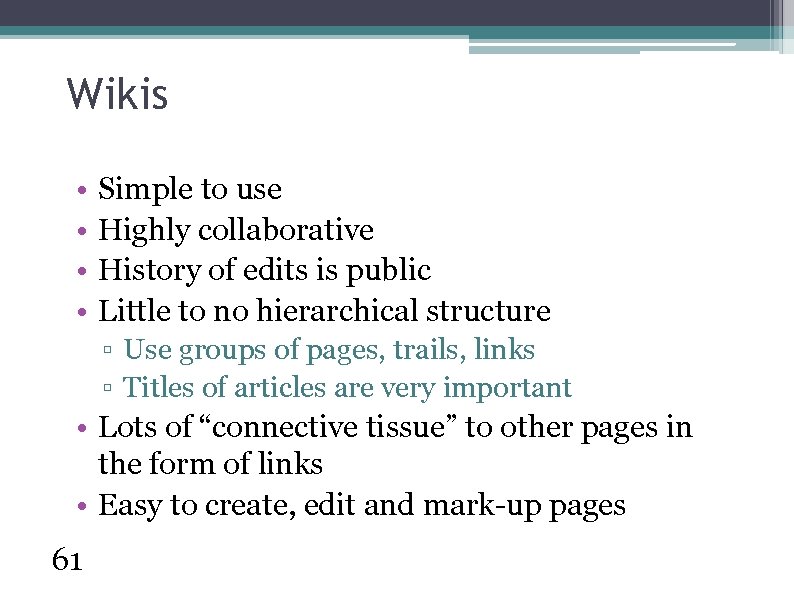
Wikis • • Simple to use Highly collaborative History of edits is public Little to no hierarchical structure ▫ Use groups of pages, trails, links ▫ Titles of articles are very important • Lots of “connective tissue” to other pages in the form of links • Easy to create, edit and mark-up pages 61
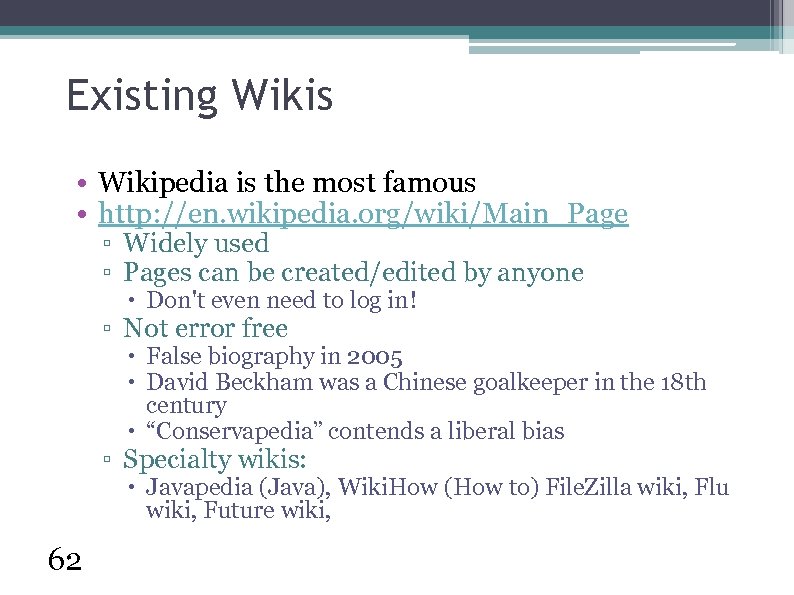
Existing Wikis • Wikipedia is the most famous • http: //en. wikipedia. org/wiki/Main_Page ▫ Widely used ▫ Pages can be created/edited by anyone Don't even need to log in! ▫ Not error free False biography in 2005 David Beckham was a Chinese goalkeeper in the 18 th century “Conservapedia” contends a liberal bias ▫ Specialty wikis: Javapedia (Java), Wiki. How (How to) File. Zilla wiki, Flu wiki, Future wiki, 62
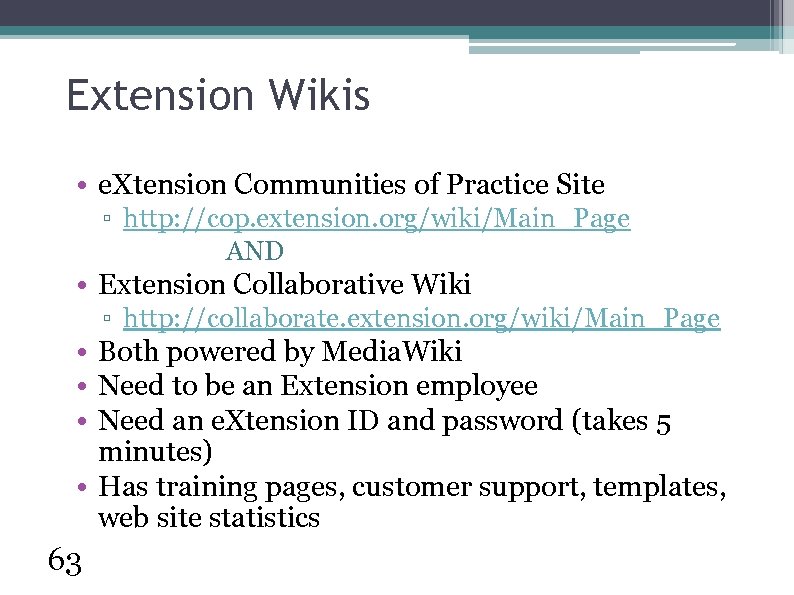
Extension Wikis • e. Xtension Communities of Practice Site ▫ http: //cop. extension. org/wiki/Main_Page AND • Extension Collaborative Wiki ▫ http: //collaborate. extension. org/wiki/Main_Page • Both powered by Media. Wiki • Need to be an Extension employee • Need an e. Xtension ID and password (takes 5 minutes) • Has training pages, customer support, templates, web site statistics 63
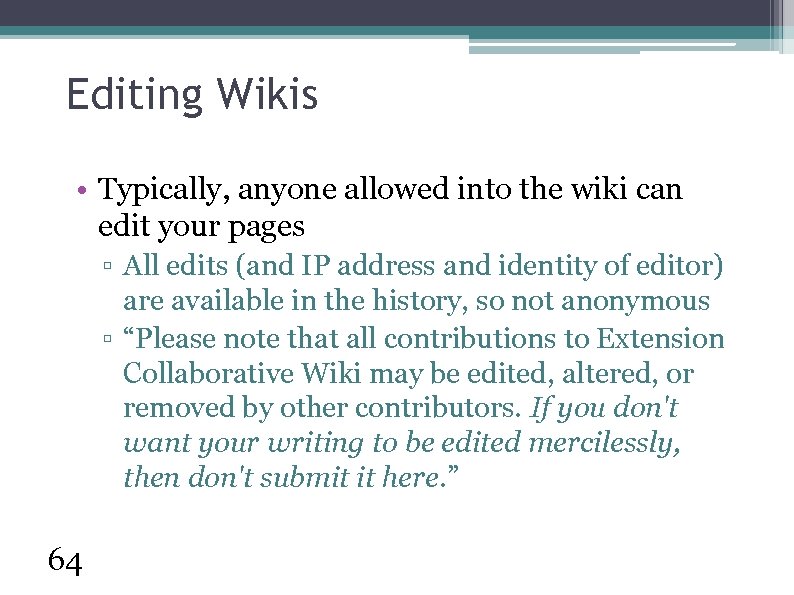
Editing Wikis • Typically, anyone allowed into the wiki can edit your pages ▫ All edits (and IP address and identity of editor) are available in the history, so not anonymous ▫ “Please note that all contributions to Extension Collaborative Wiki may be edited, altered, or removed by other contributors. If you don't want your writing to be edited mercilessly, then don't submit it here. ” 64
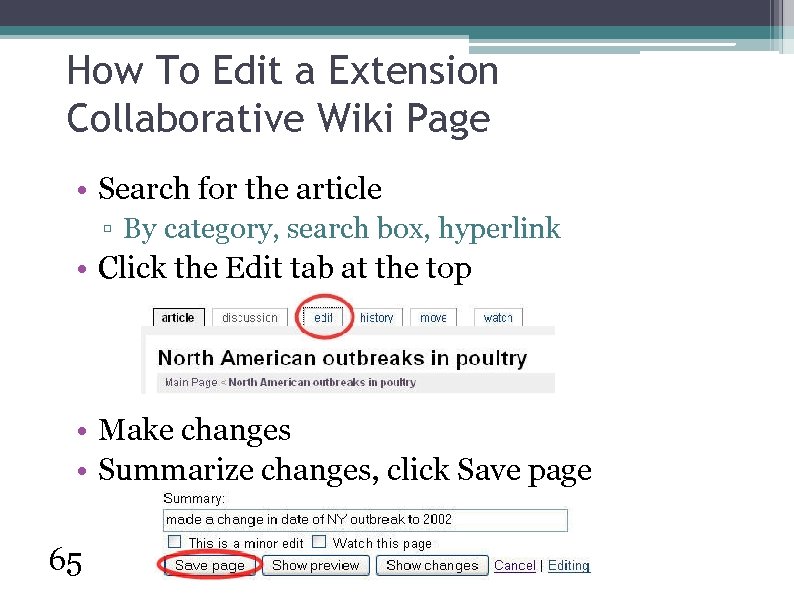
How To Edit a Extension Collaborative Wiki Page • Search for the article ▫ By category, search box, hyperlink • Click the Edit tab at the top • Make changes • Summarize changes, click Save page 65
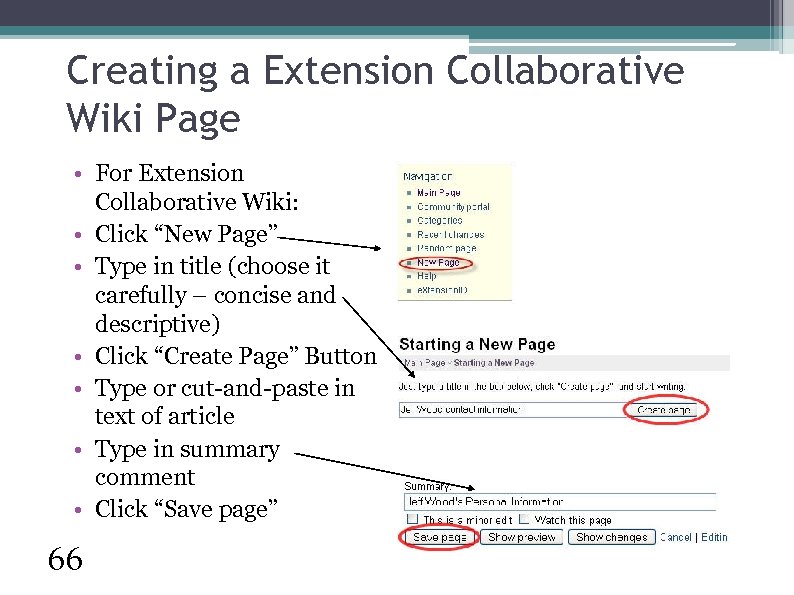
Creating a Extension Collaborative Wiki Page • For Extension Collaborative Wiki: • Click “New Page” • Type in title (choose it carefully – concise and descriptive) • Click “Create Page” Button • Type or cut-and-paste in text of article • Type in summary comment • Click “Save page” 66
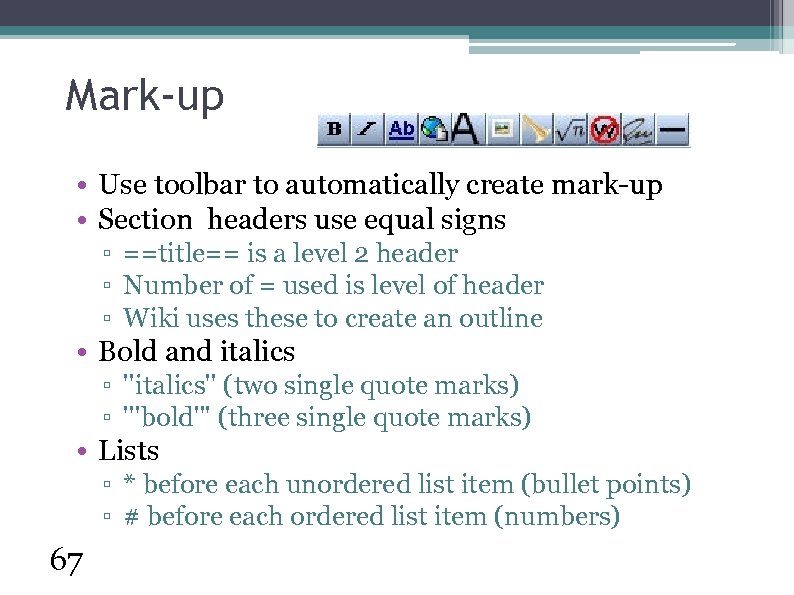
Mark-up • Use toolbar to automatically create mark-up • Section headers use equal signs ▫ ==title== is a level 2 header ▫ Number of = used is level of header ▫ Wiki uses these to create an outline • Bold and italics ▫ ''italics'' (two single quote marks) ▫ '''bold''' (three single quote marks) • Lists ▫ * before each unordered list item (bullet points) ▫ # before each ordered list item (numbers) 67
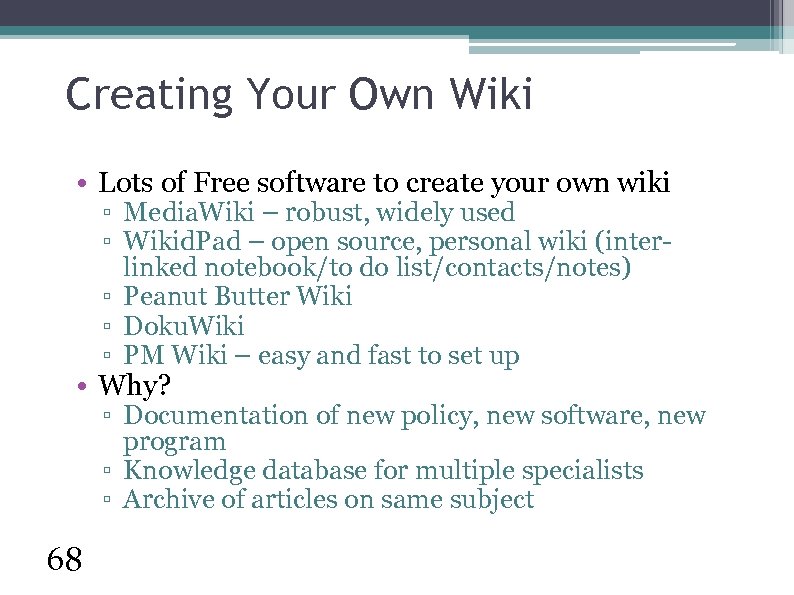
Creating Your Own Wiki • Lots of Free software to create your own wiki ▫ Media. Wiki – robust, widely used ▫ Wikid. Pad – open source, personal wiki (interlinked notebook/to do list/contacts/notes) ▫ Peanut Butter Wiki ▫ Doku. Wiki ▫ PM Wiki – easy and fast to set up • Why? ▫ Documentation of new policy, new software, new program ▫ Knowledge database for multiple specialists ▫ Archive of articles on same subject 68
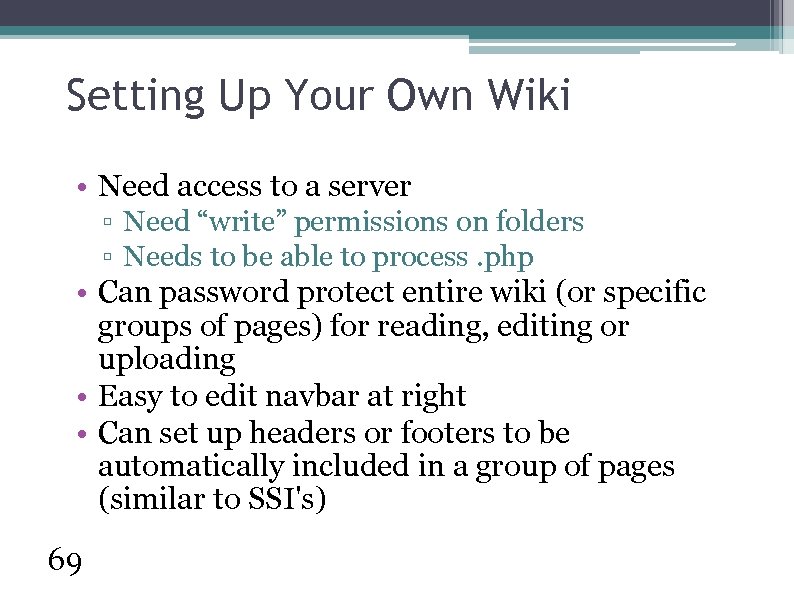
Setting Up Your Own Wiki • Need access to a server ▫ Need “write” permissions on folders ▫ Needs to be able to process. php • Can password protect entire wiki (or specific groups of pages) for reading, editing or uploading • Easy to edit navbar at right • Can set up headers or footers to be automatically included in a group of pages (similar to SSI's) 69
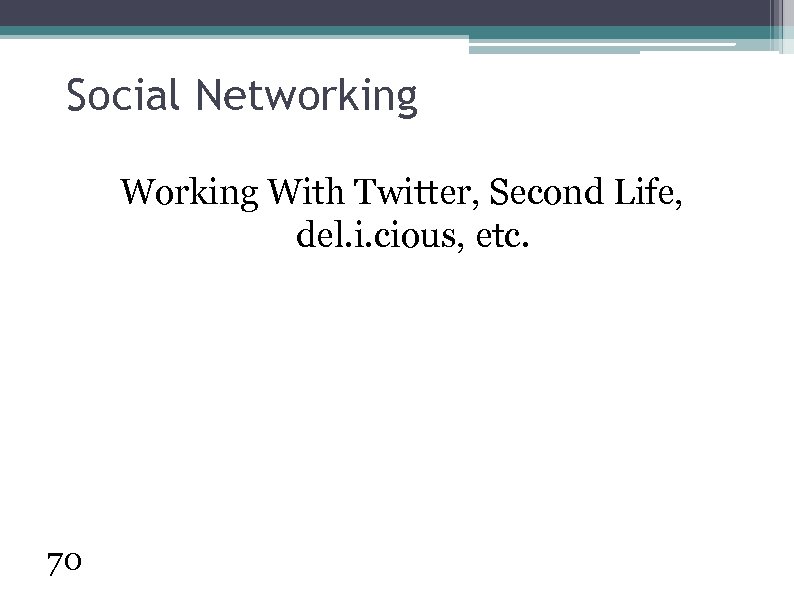
Social Networking With Twitter, Second Life, del. i. cious, etc. 70
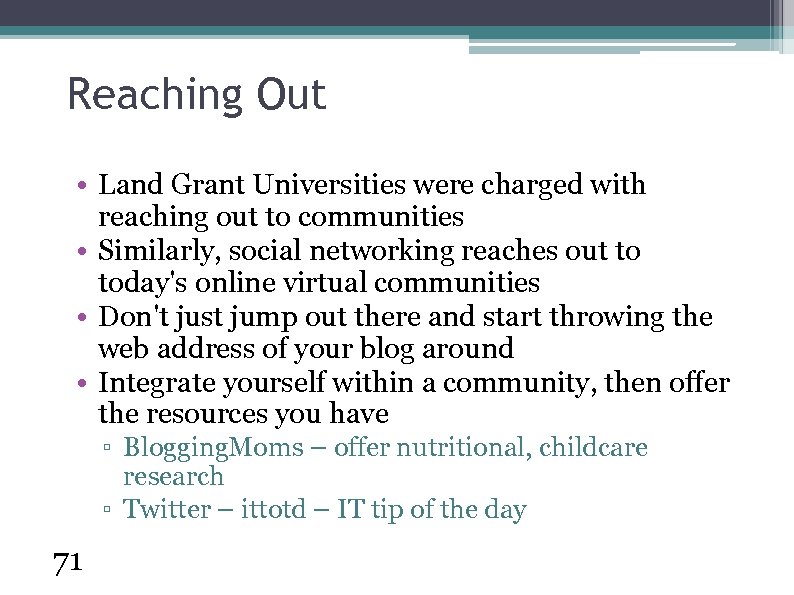
Reaching Out • Land Grant Universities were charged with reaching out to communities • Similarly, social networking reaches out to today's online virtual communities • Don't just jump out there and start throwing the web address of your blog around • Integrate yourself within a community, then offer the resources you have ▫ Blogging. Moms – offer nutritional, childcare research ▫ Twitter – ittotd – IT tip of the day 71
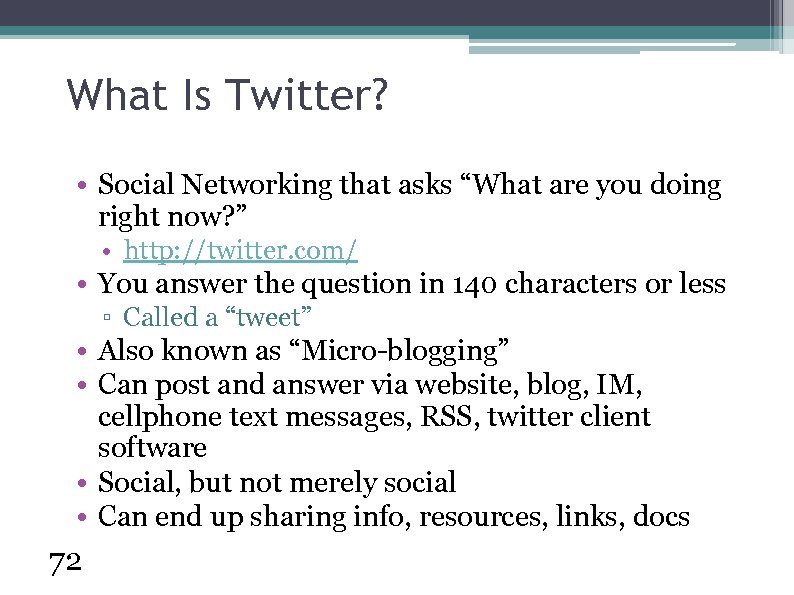
What Is Twitter? • Social Networking that asks “What are you doing right now? ” • http: //twitter. com/ • You answer the question in 140 characters or less ▫ Called a “tweet” • Also known as “Micro-blogging” • Can post and answer via website, blog, IM, cellphone text messages, RSS, twitter client software • Social, but not merely social • Can end up sharing info, resources, links, docs 72
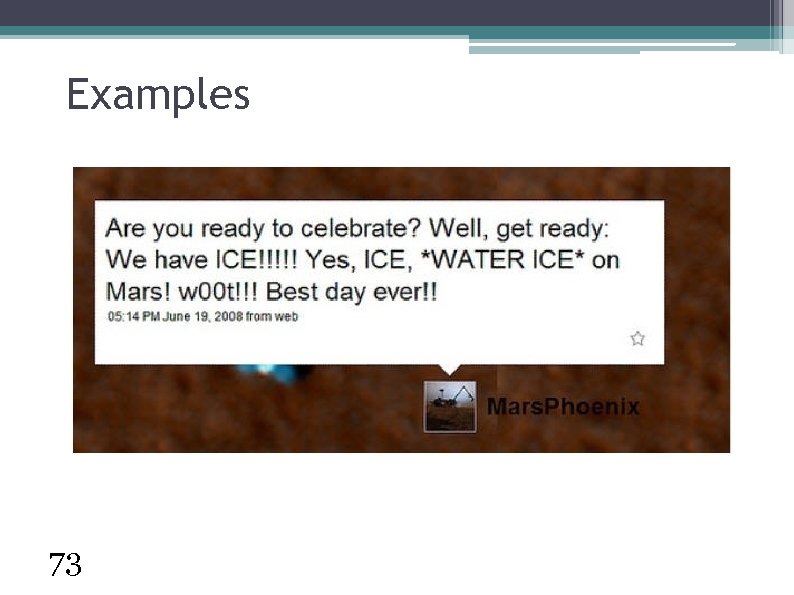
Examples 73
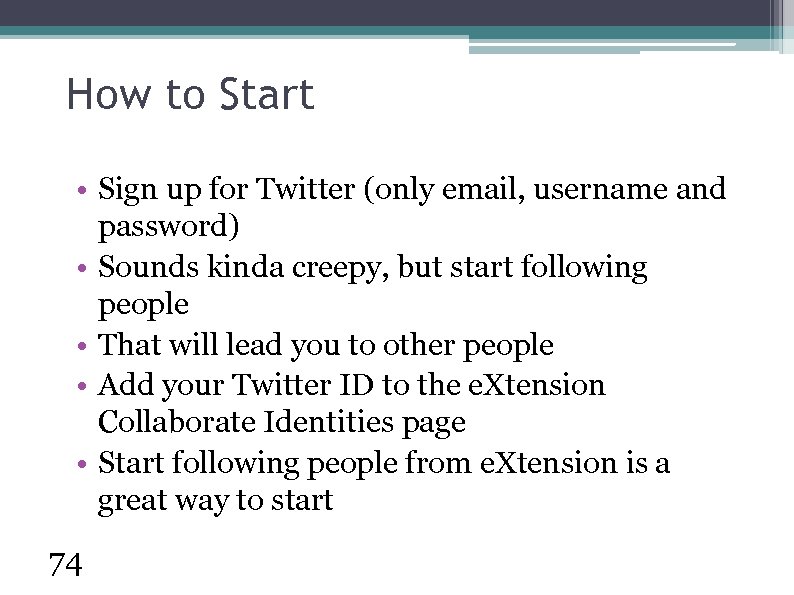
How to Start • Sign up for Twitter (only email, username and password) • Sounds kinda creepy, but start following people • That will lead you to other people • Add your Twitter ID to the e. Xtension Collaborate Identities page • Start following people from e. Xtension is a great way to start 74
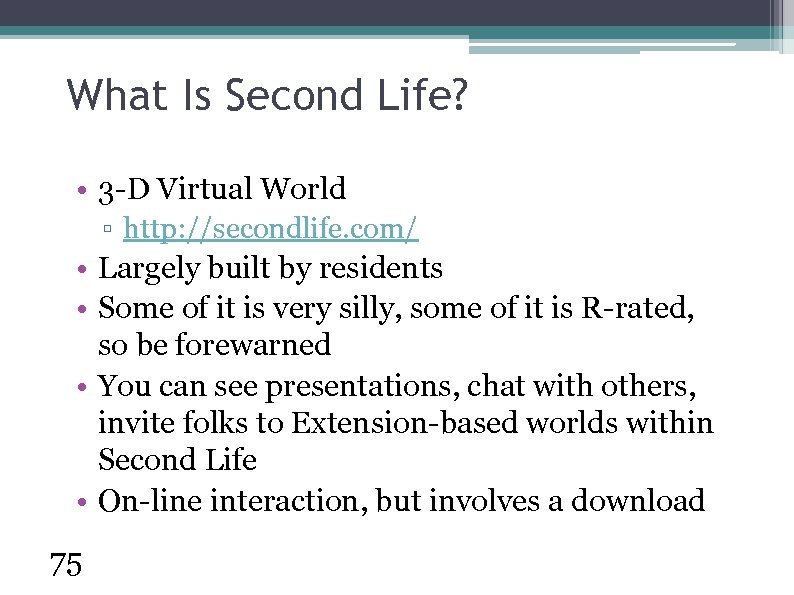
What Is Second Life? • 3 -D Virtual World ▫ http: //secondlife. com/ • Largely built by residents • Some of it is very silly, some of it is R-rated, so be forewarned • You can see presentations, chat with others, invite folks to Extension-based worlds within Second Life • On-line interaction, but involves a download 75
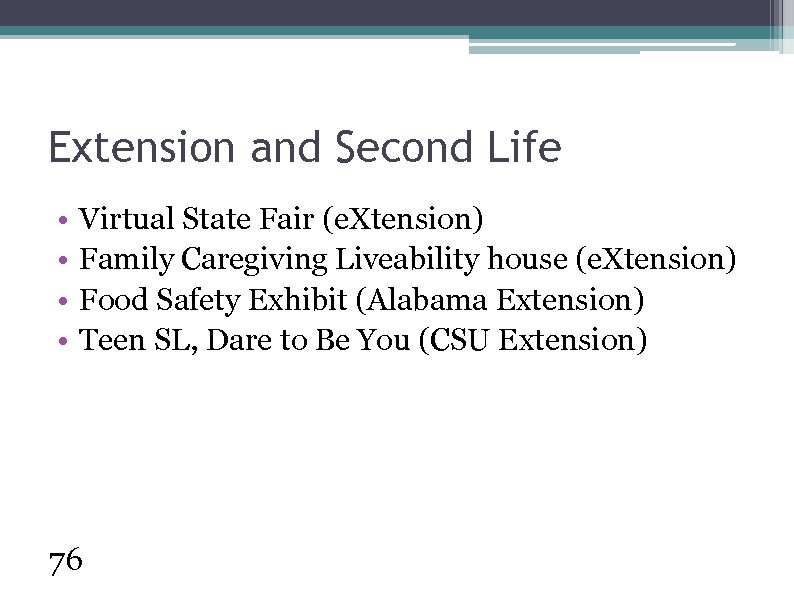
Extension and Second Life • • Virtual State Fair (e. Xtension) Family Caregiving Liveability house (e. Xtension) Food Safety Exhibit (Alabama Extension) Teen SL, Dare to Be You (CSU Extension) 76
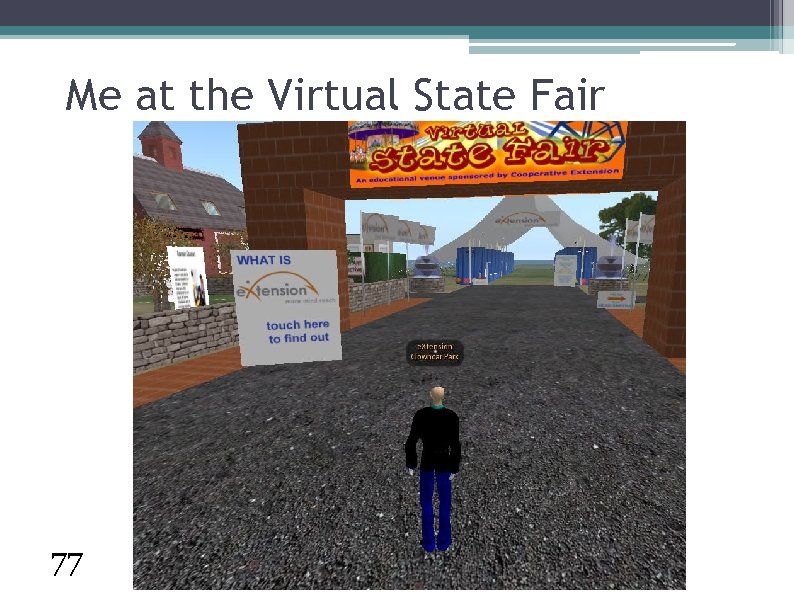
Me at the Virtual State Fair 77
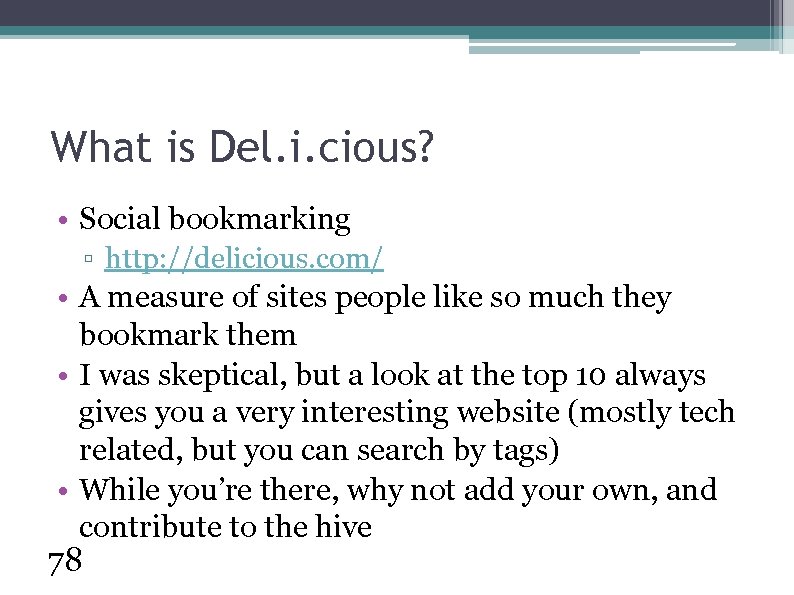
What is Del. i. cious? • Social bookmarking ▫ http: //delicious. com/ • A measure of sites people like so much they bookmark them • I was skeptical, but a look at the top 10 always gives you a very interesting website (mostly tech related, but you can search by tags) • While you’re there, why not add your own, and contribute to the hive 78
b81fcea85a4313f498ec738478853efc.ppt