68306880d6b663bdc85cc6f639935789.ppt
- Количество слайдов: 30
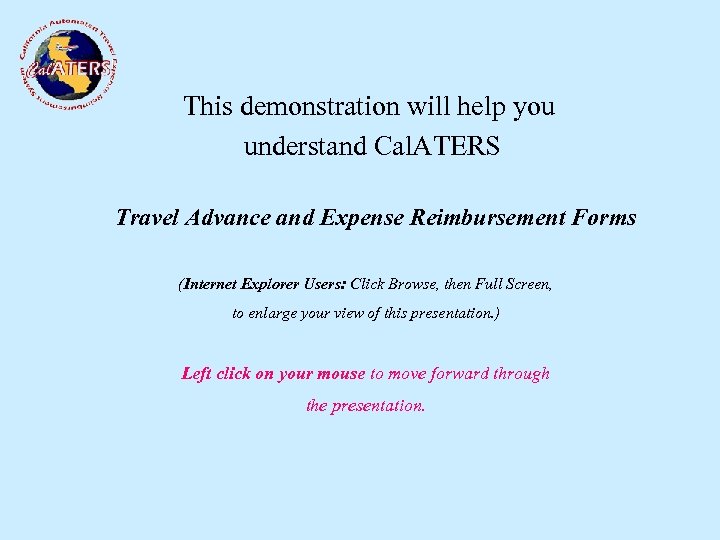 This demonstration will help you understand Cal. ATERS Travel Advance and Expense Reimbursement Forms (Internet Explorer Users: Click Browse, then Full Screen, to enlarge your view of this presentation. ) Left click on your mouse to move forward through the presentation.
This demonstration will help you understand Cal. ATERS Travel Advance and Expense Reimbursement Forms (Internet Explorer Users: Click Browse, then Full Screen, to enlarge your view of this presentation. ) Left click on your mouse to move forward through the presentation.
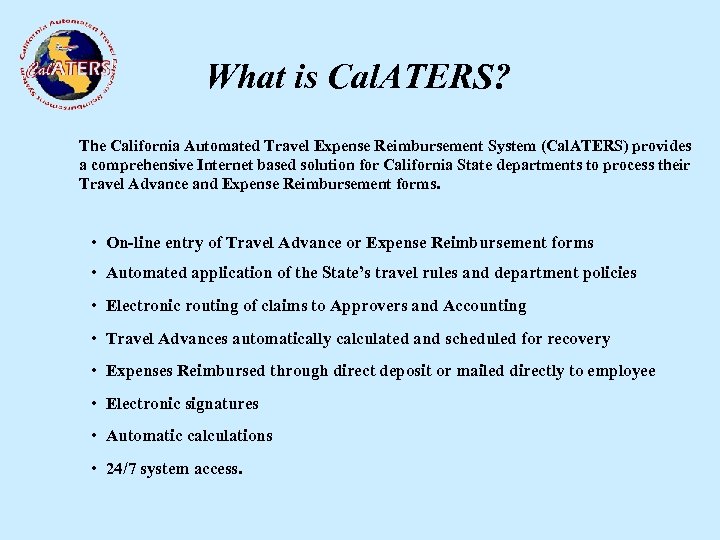 What is Cal. ATERS? The California Automated Travel Expense Reimbursement System (Cal. ATERS) provides a comprehensive Internet based solution for California State departments to process their Travel Advance and Expense Reimbursement forms. • On-line entry of Travel Advance or Expense Reimbursement forms • Automated application of the State’s travel rules and department policies • Electronic routing of claims to Approvers and Accounting • Travel Advances automatically calculated and scheduled for recovery • Expenses Reimbursed through direct deposit or mailed directly to employee • Electronic signatures • Automatic calculations • 24/7 system access.
What is Cal. ATERS? The California Automated Travel Expense Reimbursement System (Cal. ATERS) provides a comprehensive Internet based solution for California State departments to process their Travel Advance and Expense Reimbursement forms. • On-line entry of Travel Advance or Expense Reimbursement forms • Automated application of the State’s travel rules and department policies • Electronic routing of claims to Approvers and Accounting • Travel Advances automatically calculated and scheduled for recovery • Expenses Reimbursed through direct deposit or mailed directly to employee • Electronic signatures • Automatic calculations • 24/7 system access.
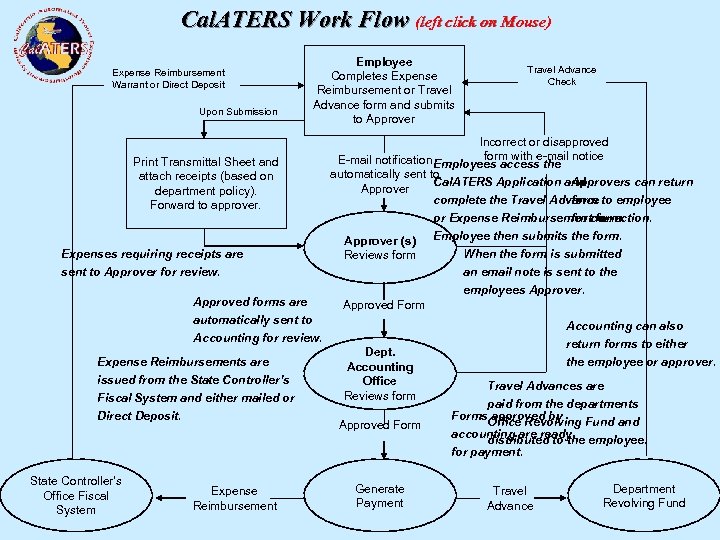 Cal. ATERS Work Flow (left click on Mouse) Expense Reimbursement Warrant or Direct Deposit Upon Submission Employee Completes Expense Reimbursement or Travel Advance form and submits to Approver Print Transmittal Sheet and attach receipts (based on department policy). Forward to approver. Expenses requiring receipts are sent to Approver for review. Approved forms are automatically sent to Travel Advance Check Incorrect or disapproved form with e-mail E-mail notification Employees access the notice automatically sent to Cal. ATERS Application and Approvers can return Approver form complete the Travel Advance to employee Approver (s) Reviews form or Expense Reimbursementcorrection. form. Employee then submits the form. When the form is submitted an email note is sent to the employees Approver. Approved Form Accounting can also return forms to either Accounting for review. Expense Reimbursements are issued from the State Controller’s Fiscal System and either mailed or Direct Deposit. State Controller’s Office Fiscal System Expense Reimbursement Dept. Accounting Office Reviews form Approved Form Generate Payment the employee or approver. Travel Advances are paid from the departments Forms approved by Office Revolving Fund accounting are ready distributed to the employee. for payment. Travel Advance Department Revolving Fund
Cal. ATERS Work Flow (left click on Mouse) Expense Reimbursement Warrant or Direct Deposit Upon Submission Employee Completes Expense Reimbursement or Travel Advance form and submits to Approver Print Transmittal Sheet and attach receipts (based on department policy). Forward to approver. Expenses requiring receipts are sent to Approver for review. Approved forms are automatically sent to Travel Advance Check Incorrect or disapproved form with e-mail E-mail notification Employees access the notice automatically sent to Cal. ATERS Application and Approvers can return Approver form complete the Travel Advance to employee Approver (s) Reviews form or Expense Reimbursementcorrection. form. Employee then submits the form. When the form is submitted an email note is sent to the employees Approver. Approved Form Accounting can also return forms to either Accounting for review. Expense Reimbursements are issued from the State Controller’s Fiscal System and either mailed or Direct Deposit. State Controller’s Office Fiscal System Expense Reimbursement Dept. Accounting Office Reviews form Approved Form Generate Payment the employee or approver. Travel Advances are paid from the departments Forms approved by Office Revolving Fund accounting are ready distributed to the employee. for payment. Travel Advance Department Revolving Fund
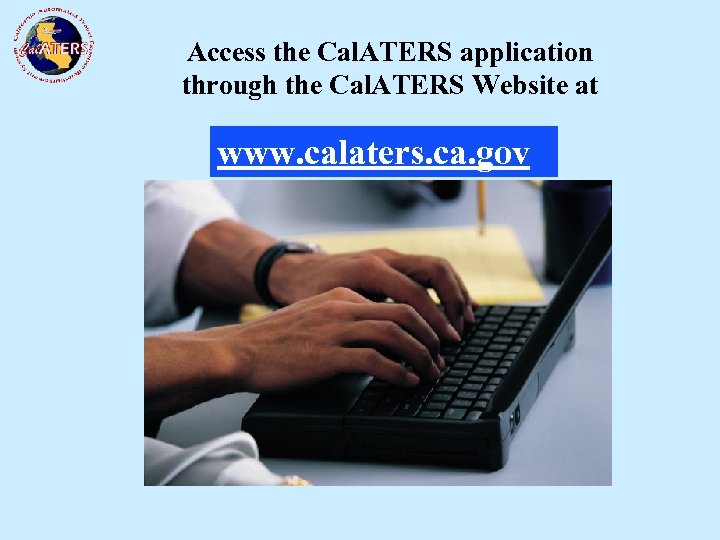 Access the Cal. ATERS application through the Cal. ATERS Website at www. calaters. ca. gov
Access the Cal. ATERS application through the Cal. ATERS Website at www. calaters. ca. gov
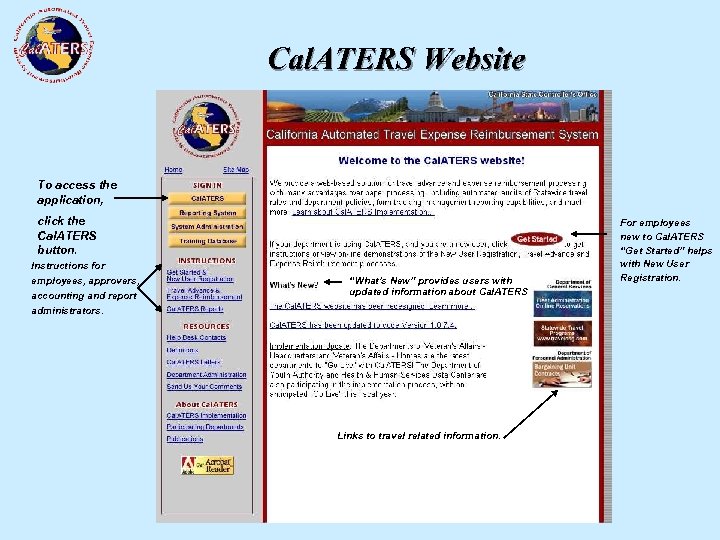 Cal. ATERS Website To access the application, click the Cal. ATERS button. Instructions for employees, approvers, accounting and report administrators. “What’s New” provides users with updated information about Cal. ATERS. Links to travel related information. For employees new to Cal. ATERS “Get Started” helps with New User Registration.
Cal. ATERS Website To access the application, click the Cal. ATERS button. Instructions for employees, approvers, accounting and report administrators. “What’s New” provides users with updated information about Cal. ATERS. Links to travel related information. For employees new to Cal. ATERS “Get Started” helps with New User Registration.
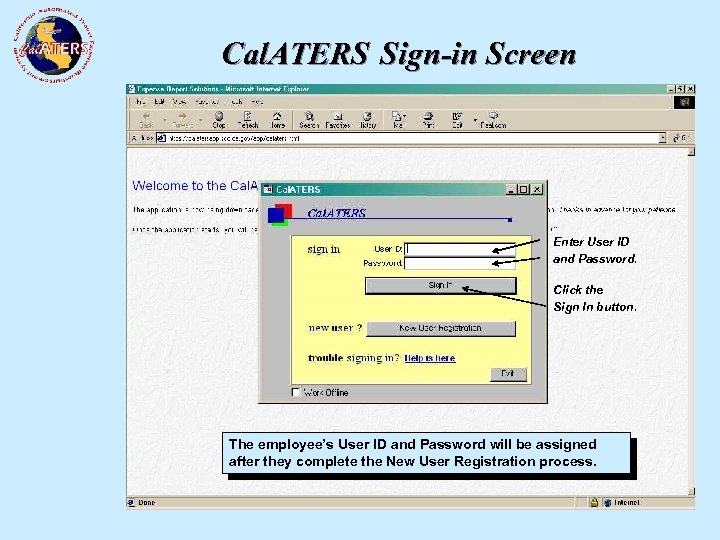 Cal. ATERS Sign-in Screen Enter User ID and Password. Click the Sign In button. The employee’s User ID and Password will be assigned after they complete the New User Registration process.
Cal. ATERS Sign-in Screen Enter User ID and Password. Click the Sign In button. The employee’s User ID and Password will be assigned after they complete the New User Registration process.
 Cal. ATERS Work Queue New forms are created by clicking “New”. Previous forms that have been submitted When “New” in to Cal. ATERS, the box above individual After signing is clicked the pop-upemployee’s will display to allow users to select creation of either a Work Queue screen will display. This screen is used to Travel new forms. Expense Reimbursement. create Advance or It also contains a history of previous forms submitted that can be viewed and researched.
Cal. ATERS Work Queue New forms are created by clicking “New”. Previous forms that have been submitted When “New” in to Cal. ATERS, the box above individual After signing is clicked the pop-upemployee’s will display to allow users to select creation of either a Work Queue screen will display. This screen is used to Travel new forms. Expense Reimbursement. create Advance or It also contains a history of previous forms submitted that can be viewed and researched.
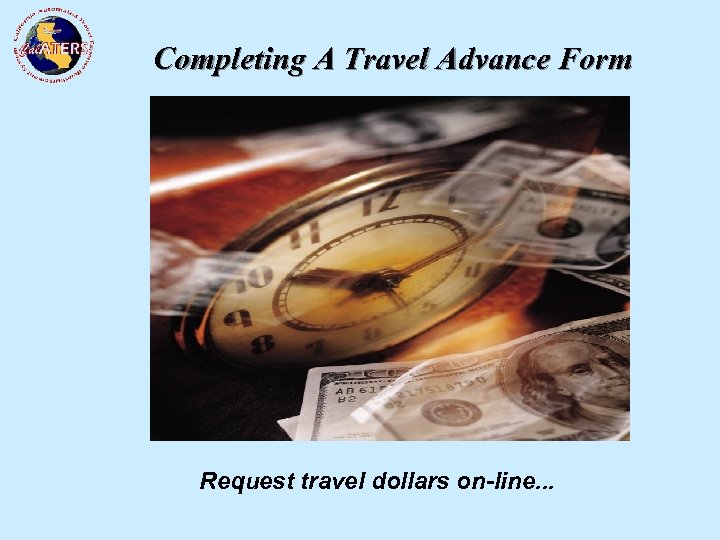 Completing A Travel Advance Form Request travel dollars on-line. . .
Completing A Travel Advance Form Request travel dollars on-line. . .
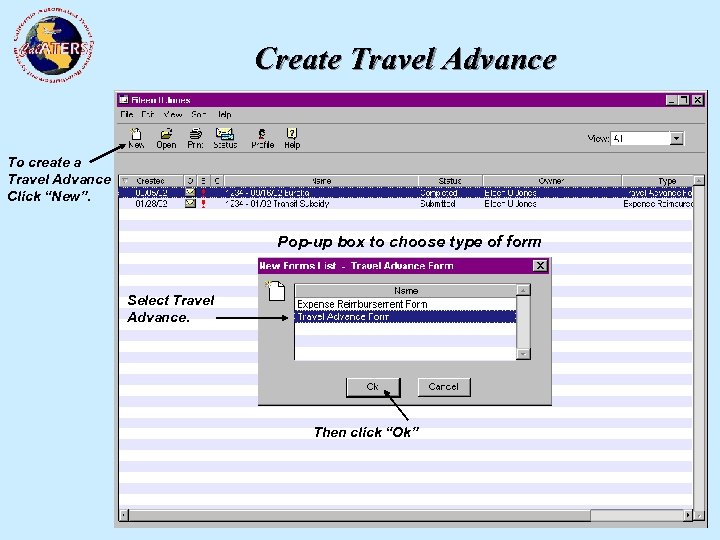 Create Travel Advance To create a Travel Advance Click “New”. Pop-up box to choose type of form Select Travel Advance. Then click “Ok”
Create Travel Advance To create a Travel Advance Click “New”. Pop-up box to choose type of form Select Travel Advance. Then click “Ok”
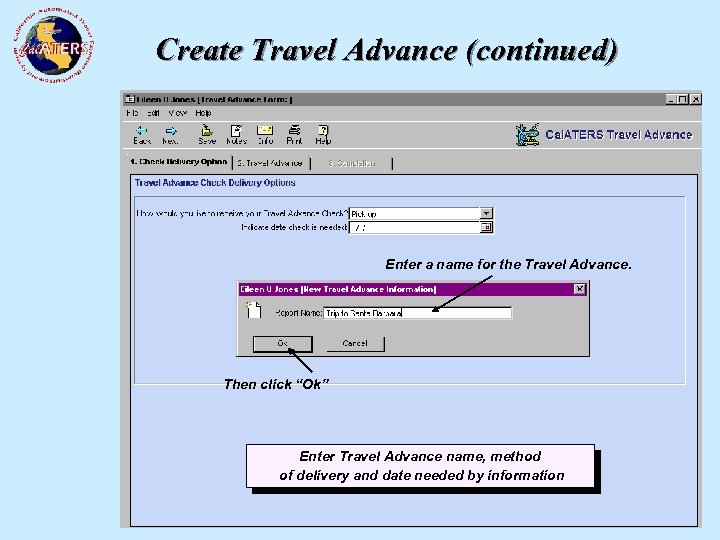 Create Travel Advance (continued) Enter a name for the Travel Advance. Then click “Ok” Enter Travel Advance name, method of delivery and date needed by information
Create Travel Advance (continued) Enter a name for the Travel Advance. Then click “Ok” Enter Travel Advance name, method of delivery and date needed by information
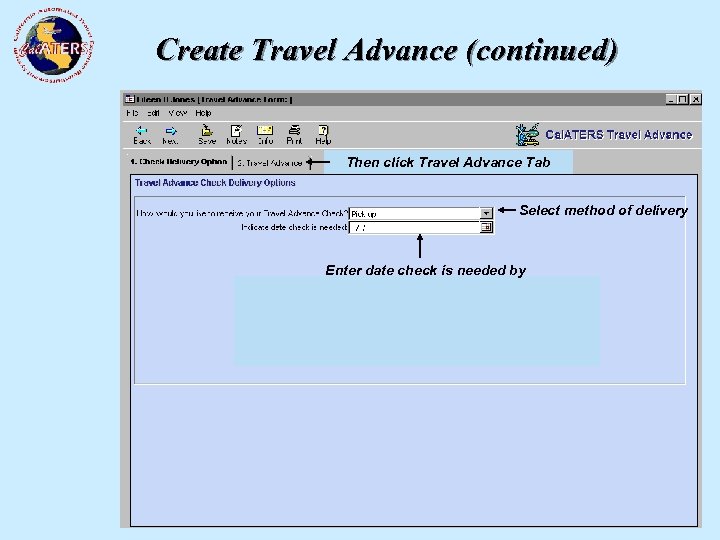 Create Travel Advance (continued) Then click Travel Advance Tab Select method of delivery Enter date check is needed by
Create Travel Advance (continued) Then click Travel Advance Tab Select method of delivery Enter date check is needed by
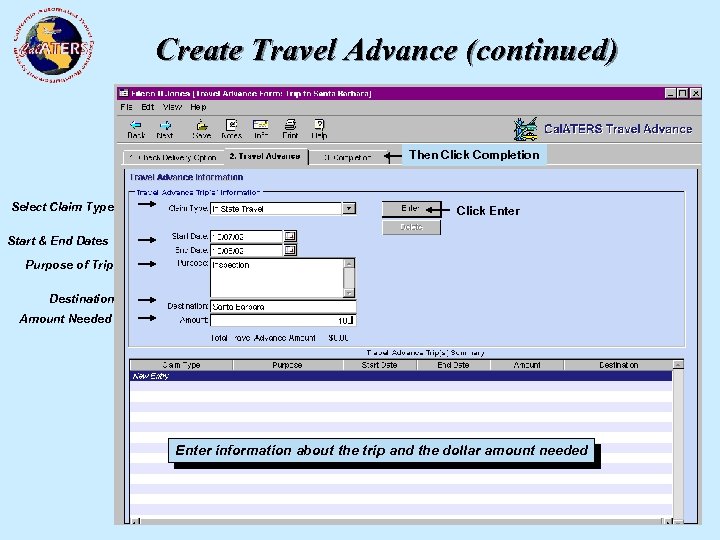 Create Travel Advance (continued) Then Click Completion Select Claim Type Click Enter Start & End Dates Purpose of Trip Destination Amount Needed Enter information about the trip and the dollar amount needed
Create Travel Advance (continued) Then Click Completion Select Claim Type Click Enter Start & End Dates Purpose of Trip Destination Amount Needed Enter information about the trip and the dollar amount needed
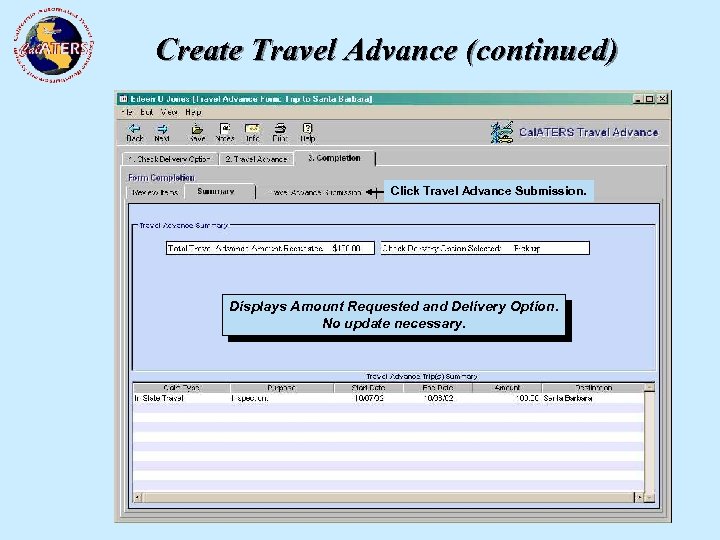 Create Travel Advance (continued) Click Travel Advance Submission. Displays Amount Requested and Delivery Option. No update necessary.
Create Travel Advance (continued) Click Travel Advance Submission. Displays Amount Requested and Delivery Option. No update necessary.
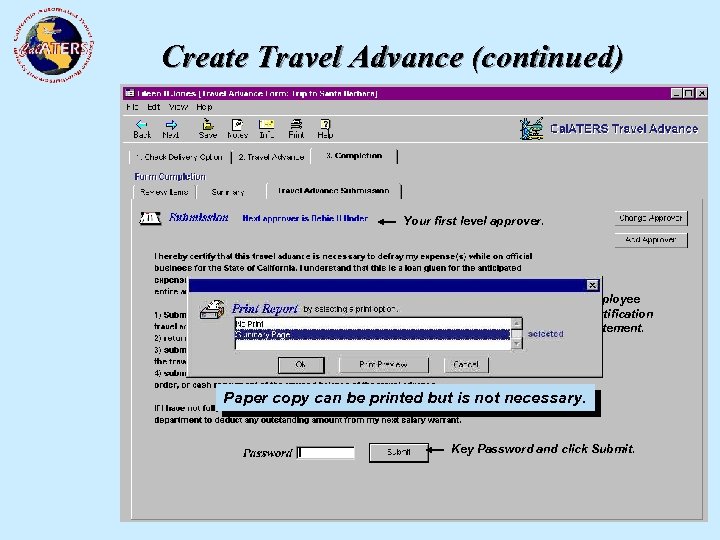 Create Travel Advance (continued) Your first level approver. Employee Certification Statement. Paper copy can be printed but is not necessary. Key Password and click Submit.
Create Travel Advance (continued) Your first level approver. Employee Certification Statement. Paper copy can be printed but is not necessary. Key Password and click Submit.
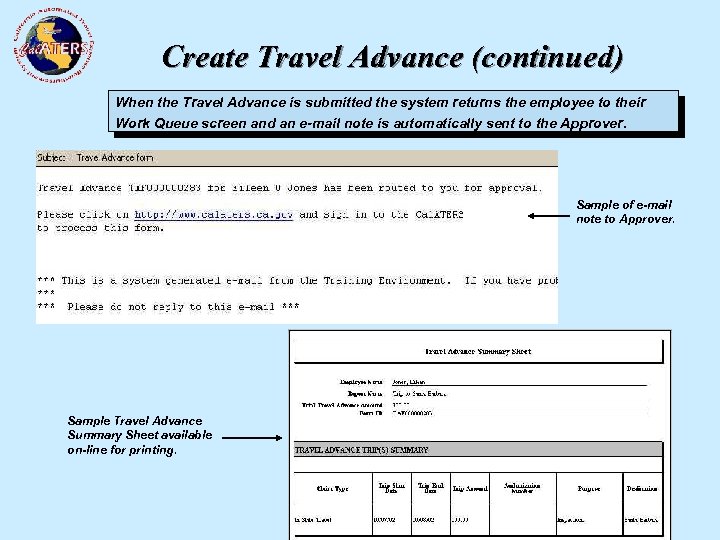 Create Travel Advance (continued) When the Travel Advance is submitted the system returns the employee to their Work Queue screen and an e-mail note is automatically sent to the Approver. Sample of e-mail note to Approver. Sample Travel Advance Summary Sheet available on-line for printing.
Create Travel Advance (continued) When the Travel Advance is submitted the system returns the employee to their Work Queue screen and an e-mail note is automatically sent to the Approver. Sample of e-mail note to Approver. Sample Travel Advance Summary Sheet available on-line for printing.
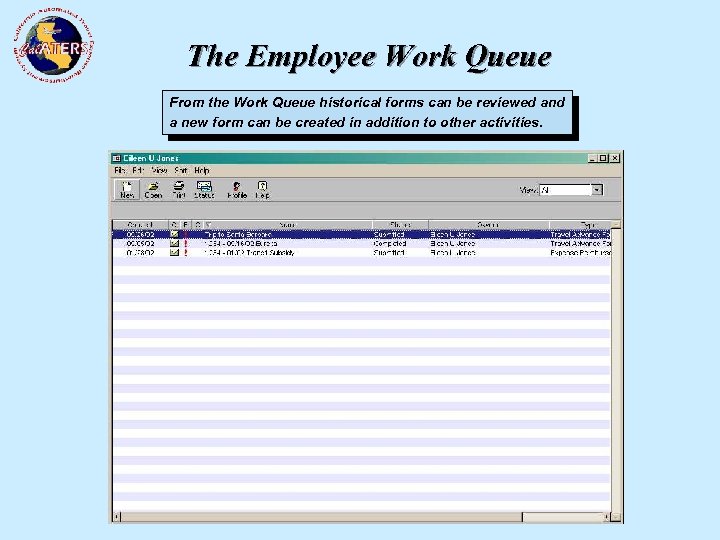 The Employee Work Queue From the Work Queue historical forms can be reviewed and a new form can be created in addition to other activities.
The Employee Work Queue From the Work Queue historical forms can be reviewed and a new form can be created in addition to other activities.
 Completing an Expense Reimbursement Form Expense Reimbursement is now on-line! Cal. ATERS can be used instead of the state’s Standard 262 Travel Expense Paper Claim.
Completing an Expense Reimbursement Form Expense Reimbursement is now on-line! Cal. ATERS can be used instead of the state’s Standard 262 Travel Expense Paper Claim.
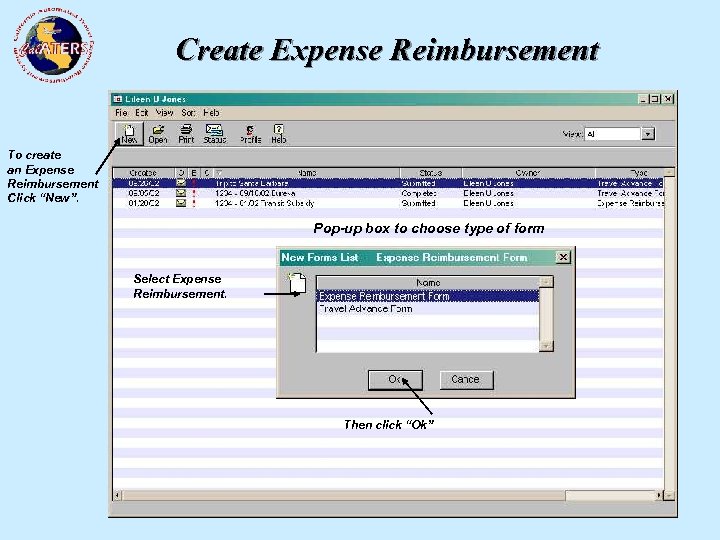 Create Expense Reimbursement To create an Expense Reimbursement Click “New”. Pop-up box to choose type of form Select Expense Reimbursement. Then click “Ok”
Create Expense Reimbursement To create an Expense Reimbursement Click “New”. Pop-up box to choose type of form Select Expense Reimbursement. Then click “Ok”
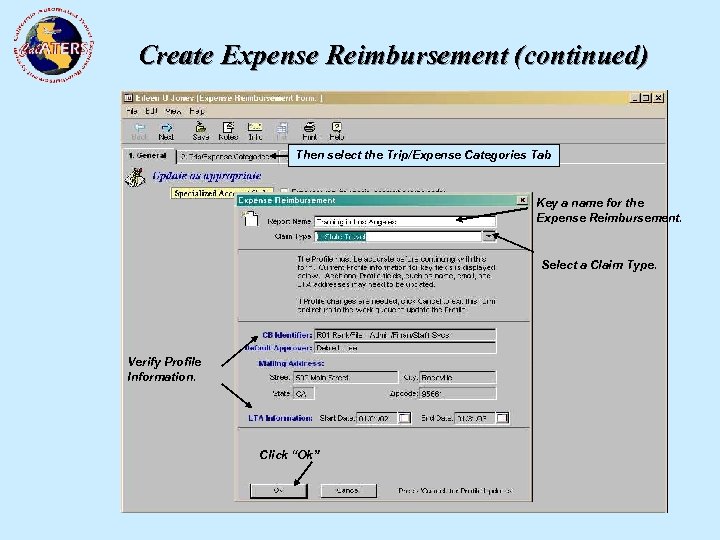 Create Expense Reimbursement (continued) Then select the Trip/Expense Categories Tab Key a name for the Expense Reimbursement. Select a Claim Type. Verify Profile Information. Click “Ok”
Create Expense Reimbursement (continued) Then select the Trip/Expense Categories Tab Key a name for the Expense Reimbursement. Select a Claim Type. Verify Profile Information. Click “Ok”
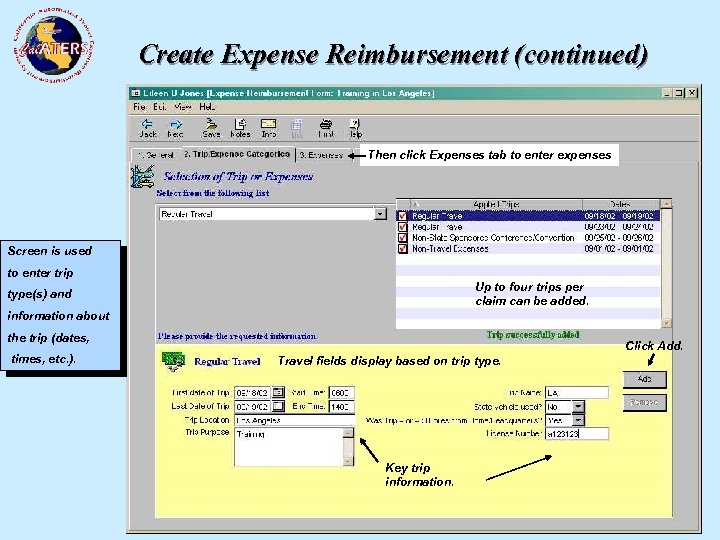 Create Expense Reimbursement (continued) Then click Expenses tab to enter expenses Screen is used Trip is Added. to enter trip type(s) and information about Up to four trips per claim can be added. Select the type of trip. the trip (dates, times, etc. ). Click Add. Travel fields display based on trip type. Key trip information.
Create Expense Reimbursement (continued) Then click Expenses tab to enter expenses Screen is used Trip is Added. to enter trip type(s) and information about Up to four trips per claim can be added. Select the type of trip. the trip (dates, times, etc. ). Click Add. Travel fields display based on trip type. Key trip information.
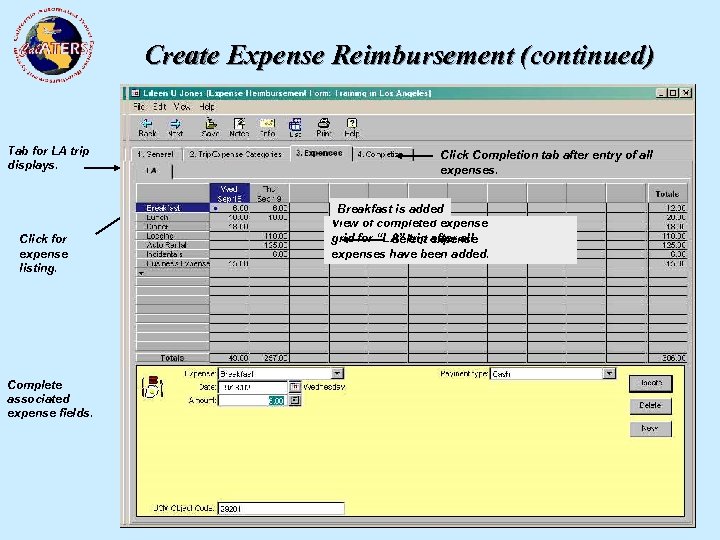 Create Expense Reimbursement (continued) Tab for LA trip displays. Click for expense listing. Complete associated expense fields. This screen is used to enter expenses for each trip on the claim. Dates, amounts, and other various Click Completion tab after entry of information may be required based on all expenses. the type of expense. Breakfast is added View of completed expense grid for “LA” trip expense Select after all expenses have been added. Click Update.
Create Expense Reimbursement (continued) Tab for LA trip displays. Click for expense listing. Complete associated expense fields. This screen is used to enter expenses for each trip on the claim. Dates, amounts, and other various Click Completion tab after entry of information may be required based on all expenses. the type of expense. Breakfast is added View of completed expense grid for “LA” trip expense Select after all expenses have been added. Click Update.
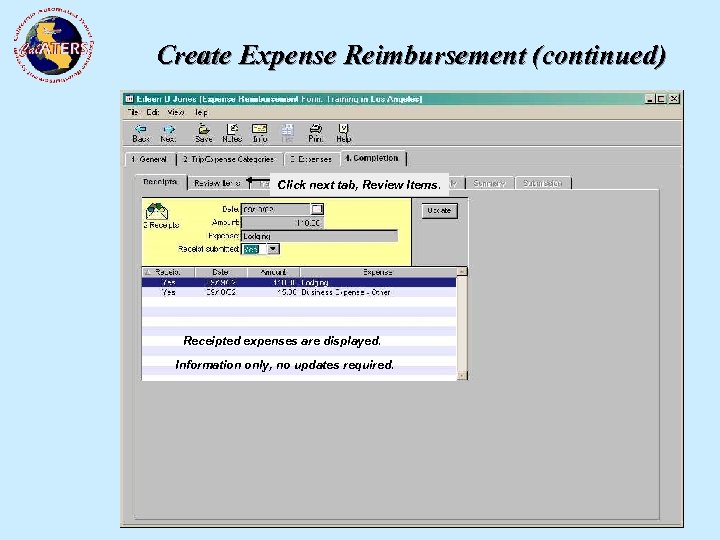 Create Expense Reimbursement (continued) Click next tab, Review Items. Receipted expenses are displayed. Information only, no updates required.
Create Expense Reimbursement (continued) Click next tab, Review Items. Receipted expenses are displayed. Information only, no updates required.
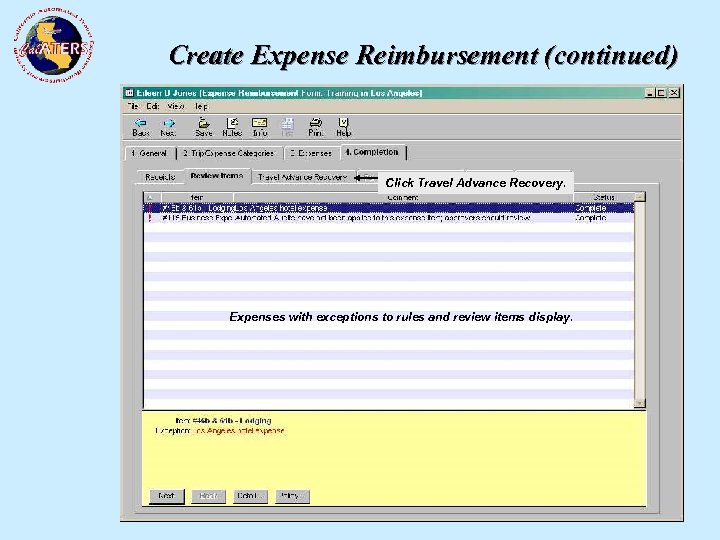 Create Expense Reimbursement (continued) Click Travel Advance Recovery. Expenses with exceptions to rules and review items display.
Create Expense Reimbursement (continued) Click Travel Advance Recovery. Expenses with exceptions to rules and review items display.
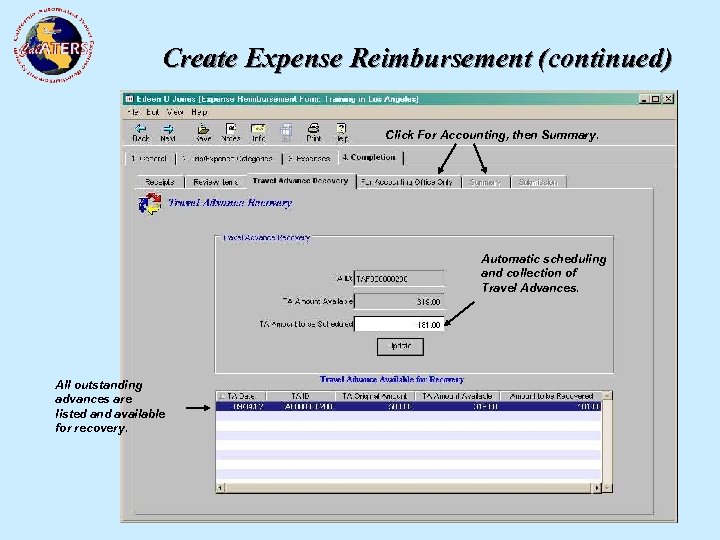 Create Expense Reimbursement (continued) Click For Accounting, then Summary. Automatic scheduling and collection of Travel Advances. All outstanding advances are listed and available for recovery.
Create Expense Reimbursement (continued) Click For Accounting, then Summary. Automatic scheduling and collection of Travel Advances. All outstanding advances are listed and available for recovery.
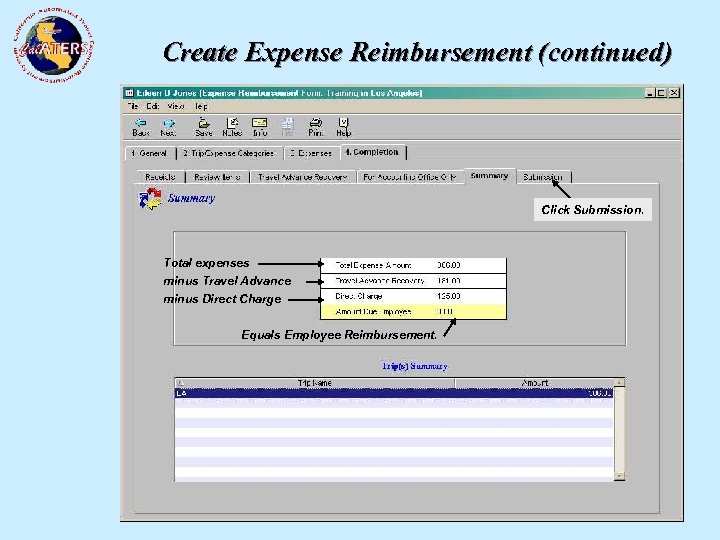 Create Expense Reimbursement (continued) Click Submission. Total expenses minus Travel Advance minus Direct Charge Equals Employee Reimbursement.
Create Expense Reimbursement (continued) Click Submission. Total expenses minus Travel Advance minus Direct Charge Equals Employee Reimbursement.
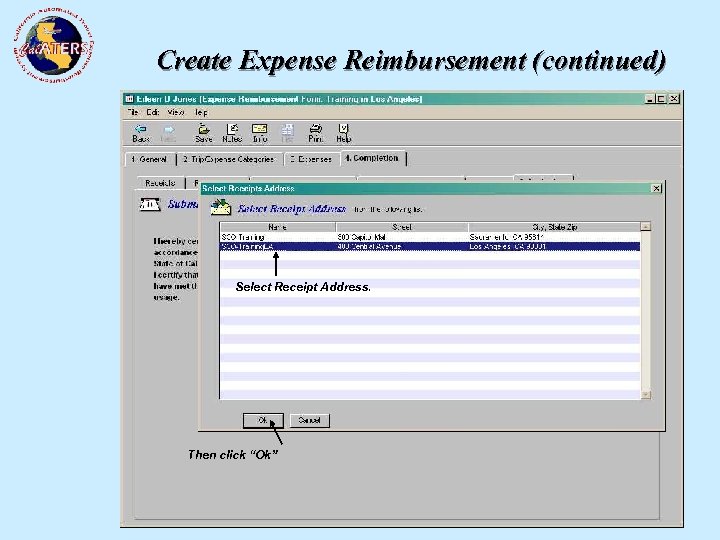 Create Expense Reimbursement (continued) Your first level approver. Select Receipt Address. Certification Statement. Key Password and click Submit. Then click “Ok”
Create Expense Reimbursement (continued) Your first level approver. Select Receipt Address. Certification Statement. Key Password and click Submit. Then click “Ok”
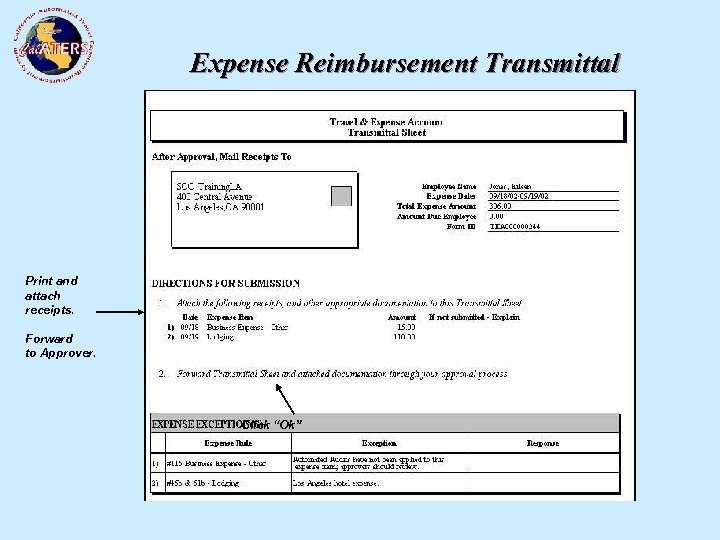 Expense Reimbursement Transmittal Print and attach receipts. Select Transmittal Page. Forward to Approver. Click “Ok”
Expense Reimbursement Transmittal Print and attach receipts. Select Transmittal Page. Forward to Approver. Click “Ok”
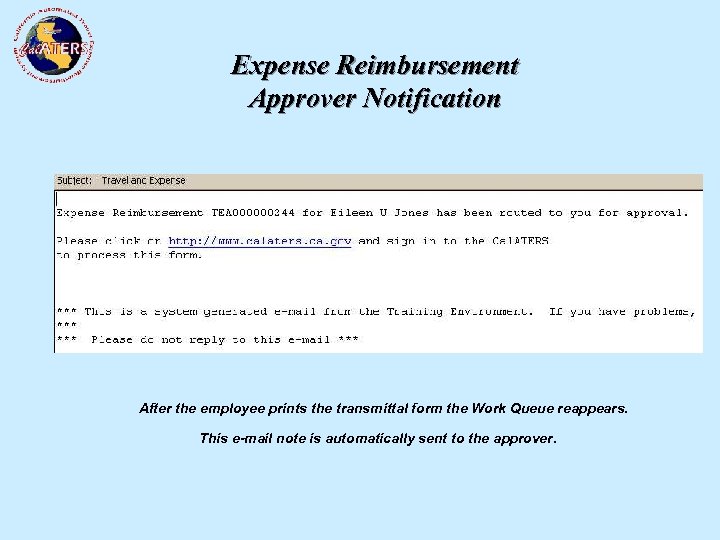 Expense Reimbursement Approver Notification After the employee prints the transmittal form the Work Queue reappears. This e-mail note is automatically sent to the approver.
Expense Reimbursement Approver Notification After the employee prints the transmittal form the Work Queue reappears. This e-mail note is automatically sent to the approver.
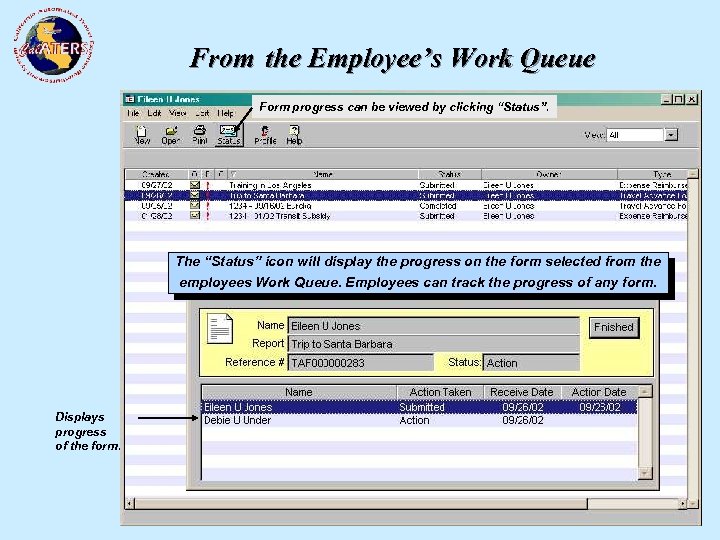 From the Employee’s Work Queue Form progress can be viewed by clicking “Status”. The “Status” icon will display the progress on the form selected from the employees Work Queue. Employees can track the progress of any form. Displays progress of the form.
From the Employee’s Work Queue Form progress can be viewed by clicking “Status”. The “Status” icon will display the progress on the form selected from the employees Work Queue. Employees can track the progress of any form. Displays progress of the form.
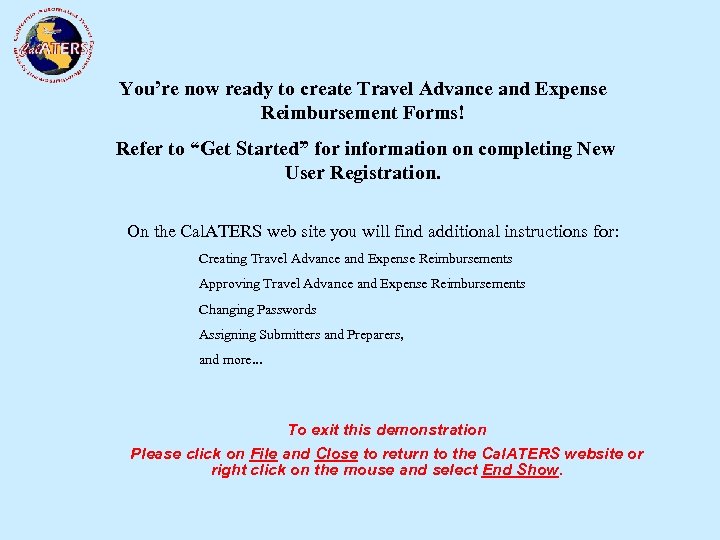 You’re now ready to create Travel Advance and Expense Reimbursement Forms! Refer to “Get Started” for information on completing New User Registration. On the Cal. ATERS web site you will find additional instructions for: Creating Travel Advance and Expense Reimbursements Approving Travel Advance and Expense Reimbursements Changing Passwords Assigning Submitters and Preparers, and more. . . To exit this demonstration Please click on File and Close to return to the Cal. ATERS website or right click on the mouse and select End Show.
You’re now ready to create Travel Advance and Expense Reimbursement Forms! Refer to “Get Started” for information on completing New User Registration. On the Cal. ATERS web site you will find additional instructions for: Creating Travel Advance and Expense Reimbursements Approving Travel Advance and Expense Reimbursements Changing Passwords Assigning Submitters and Preparers, and more. . . To exit this demonstration Please click on File and Close to return to the Cal. ATERS website or right click on the mouse and select End Show.


