093c9f6d75ad573b7edf7414f8f5ab23.ppt
- Количество слайдов: 24
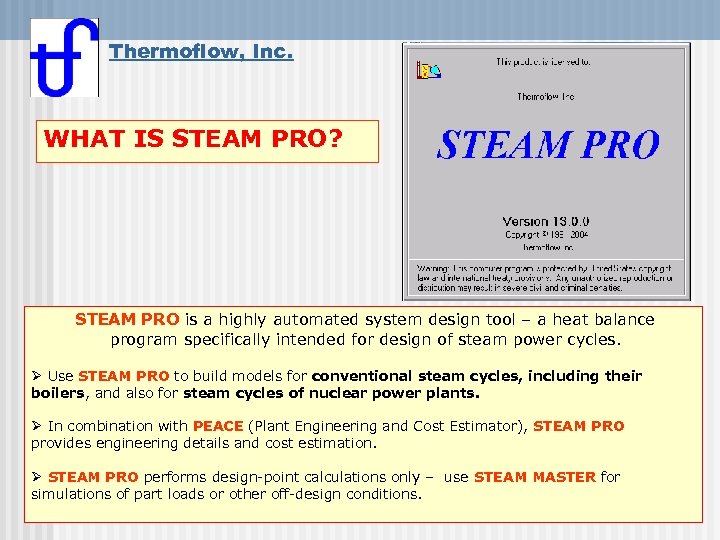 Thermoflow, Inc. WHAT IS STEAM PRO? STEAM PRO is a highly automated system design tool – a heat balance program specifically intended for design of steam power cycles. Ø Use STEAM PRO to build models for conventional steam cycles, including their boilers, and also for steam cycles of nuclear power plants. Ø In combination with PEACE (Plant Engineering and Cost Estimator), STEAM PRO provides engineering details and cost estimation. Ø STEAM PRO performs design-point calculations only – use STEAM MASTER for simulations of part loads or other off-design conditions.
Thermoflow, Inc. WHAT IS STEAM PRO? STEAM PRO is a highly automated system design tool – a heat balance program specifically intended for design of steam power cycles. Ø Use STEAM PRO to build models for conventional steam cycles, including their boilers, and also for steam cycles of nuclear power plants. Ø In combination with PEACE (Plant Engineering and Cost Estimator), STEAM PRO provides engineering details and cost estimation. Ø STEAM PRO performs design-point calculations only – use STEAM MASTER for simulations of part loads or other off-design conditions.
 STEAM PRO What is PEACE? PEACE is Thermoflow’s Plant Engineering And Cost Estimator, an additional tool that works in conjunction with Thermoflow’s heat balance design and simulation programs. What does PEACE add to STEAM PRO? Ø PEACE brings regional costs, engineering details, and concerns beyond the heat balance performance into a comprehensive description of the plant. Ø PEACE provides graphic and tabular information about size, weight, and cost of plant equipment. Ø PEACE produces a detailed total plant cost estimate. Ø PEACE provides a simple pro forma financial projection to estimate cash flows, return on investment, and break-even power cost. Ø PEACE can be used to impose more detailed hardware effects upon heat balance simulations, particularly piping and pump hardware details.
STEAM PRO What is PEACE? PEACE is Thermoflow’s Plant Engineering And Cost Estimator, an additional tool that works in conjunction with Thermoflow’s heat balance design and simulation programs. What does PEACE add to STEAM PRO? Ø PEACE brings regional costs, engineering details, and concerns beyond the heat balance performance into a comprehensive description of the plant. Ø PEACE provides graphic and tabular information about size, weight, and cost of plant equipment. Ø PEACE produces a detailed total plant cost estimate. Ø PEACE provides a simple pro forma financial projection to estimate cash flows, return on investment, and break-even power cost. Ø PEACE can be used to impose more detailed hardware effects upon heat balance simulations, particularly piping and pump hardware details.
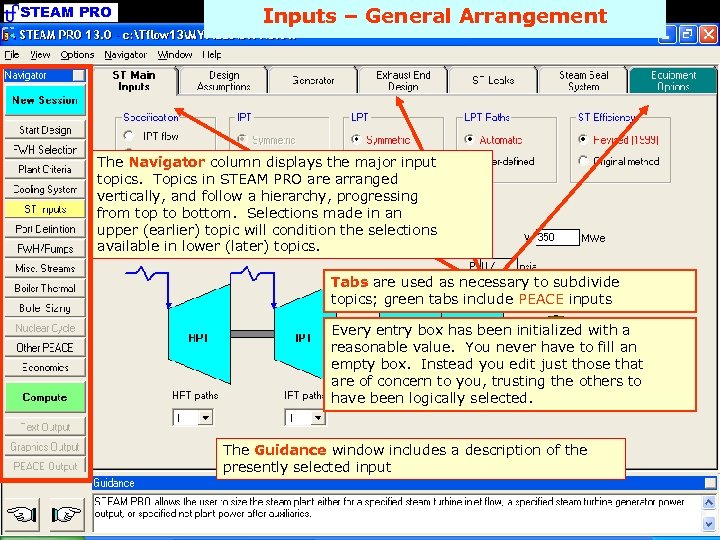 STEAM PRO Inputs – General Arrangement The Navigator column displays the major input topics. Topics in STEAM PRO are arranged vertically, and follow a hierarchy, progressing from top to bottom. Selections made in an upper (earlier) topic will condition the selections available in lower (later) topics. Tabs are used as necessary to subdivide topics; green tabs include PEACE inputs Every entry box has been initialized with a reasonable value. You never have to fill an empty box. Instead you edit just those that are of concern to you, trusting the others to have been logically selected. The Guidance window includes a description of the presently selected input
STEAM PRO Inputs – General Arrangement The Navigator column displays the major input topics. Topics in STEAM PRO are arranged vertically, and follow a hierarchy, progressing from top to bottom. Selections made in an upper (earlier) topic will condition the selections available in lower (later) topics. Tabs are used as necessary to subdivide topics; green tabs include PEACE inputs Every entry box has been initialized with a reasonable value. You never have to fill an empty box. Instead you edit just those that are of concern to you, trusting the others to have been logically selected. The Guidance window includes a description of the presently selected input
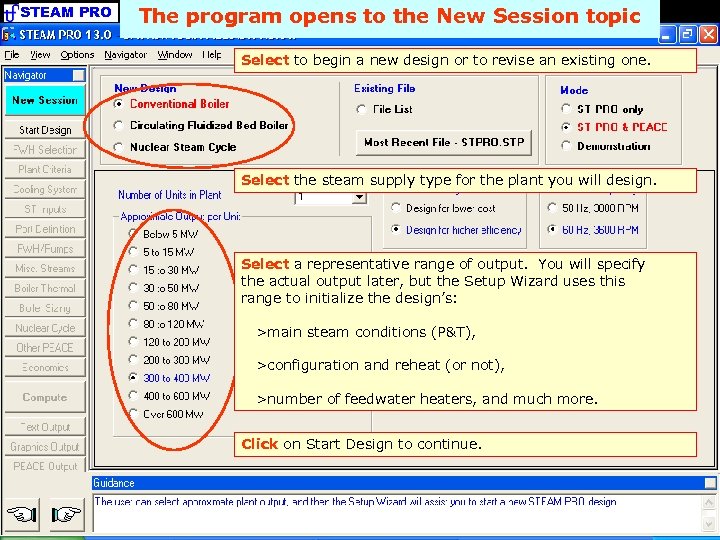 STEAM PRO The program opens to the New Session topic Select to begin a new design or to revise an existing one. Select the steam supply type for the plant you will design. Select a representative range of output. You will specify the actual output later, but the Setup Wizard uses this range to initialize the design’s: >main steam conditions (P&T), >configuration and reheat (or not), >number of feedwater heaters, and much more. Click on Start Design to continue.
STEAM PRO The program opens to the New Session topic Select to begin a new design or to revise an existing one. Select the steam supply type for the plant you will design. Select a representative range of output. You will specify the actual output later, but the Setup Wizard uses this range to initialize the design’s: >main steam conditions (P&T), >configuration and reheat (or not), >number of feedwater heaters, and much more. Click on Start Design to continue.
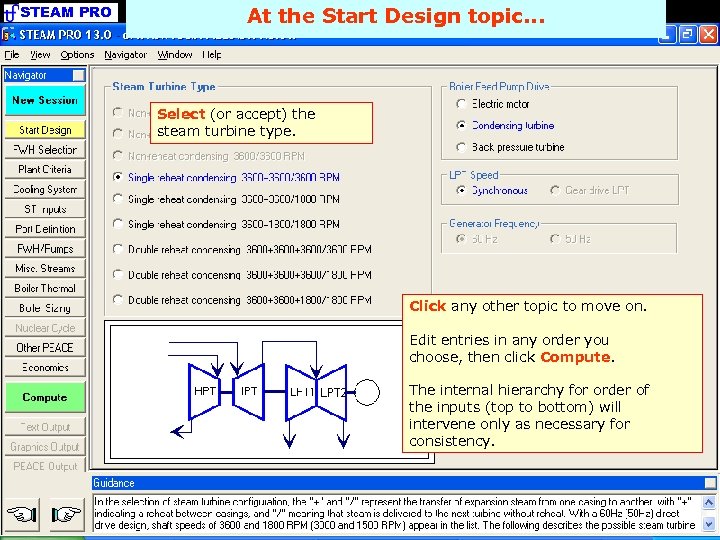 STEAM PRO At the Start Design topic. . . Select (or accept) the steam turbine type. Click any other topic to move on. Edit entries in any order you choose, then click Compute. The internal hierarchy for order of the inputs (top to bottom) will intervene only as necessary for consistency.
STEAM PRO At the Start Design topic. . . Select (or accept) the steam turbine type. Click any other topic to move on. Edit entries in any order you choose, then click Compute. The internal hierarchy for order of the inputs (top to bottom) will intervene only as necessary for consistency.
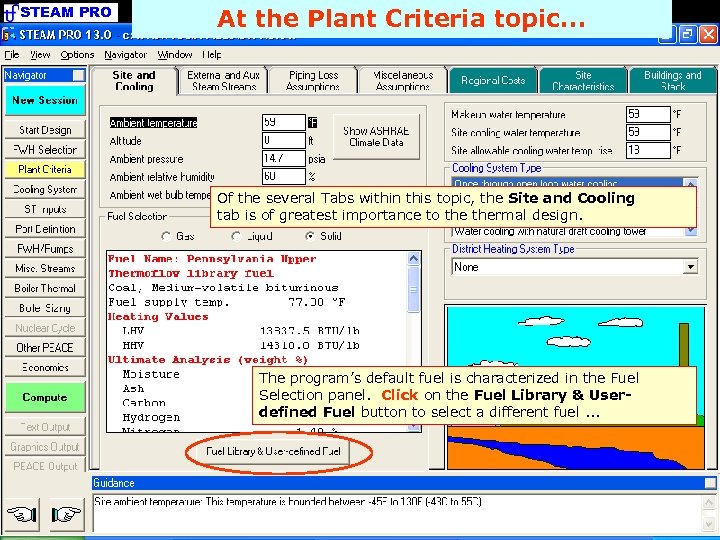 STEAM PRO At the Plant Criteria topic. . . Of the several Tabs within this topic, the Site and Cooling tab is of greatest importance to thermal design. The program’s default fuel is characterized in the Fuel Selection panel. Click on the Fuel Library & Userdefined Fuel button to select a different fuel. . .
STEAM PRO At the Plant Criteria topic. . . Of the several Tabs within this topic, the Site and Cooling tab is of greatest importance to thermal design. The program’s default fuel is characterized in the Fuel Selection panel. Click on the Fuel Library & Userdefined Fuel button to select a different fuel. . .
 STEAM PRO Within the fuel selection utility. . . Click on any of the several fuels listed within the Fuel Library to replace the default fuel, or select User-defined to specify the properties of the fuel anticipated at your site. Click on OK to return to the Plant Criteria topic.
STEAM PRO Within the fuel selection utility. . . Click on any of the several fuels listed within the Fuel Library to replace the default fuel, or select User-defined to specify the properties of the fuel anticipated at your site. Click on OK to return to the Plant Criteria topic.
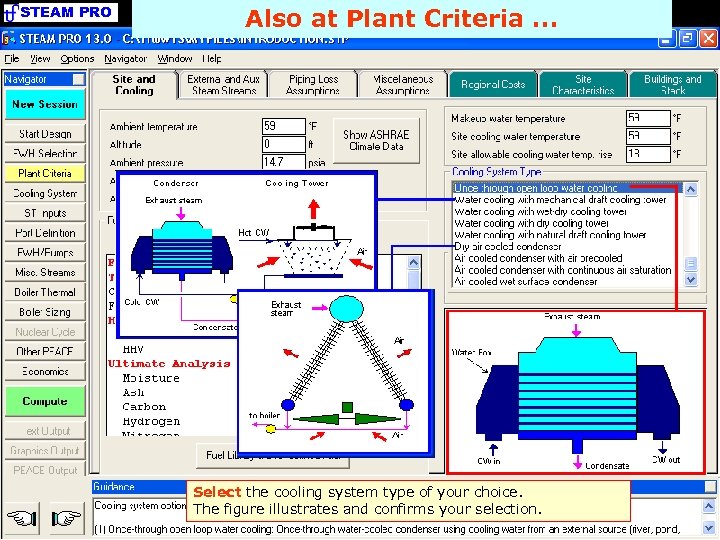 STEAM PRO Also at Plant Criteria. . . Select the cooling system type of your choice. The figure illustrates and confirms your selection.
STEAM PRO Also at Plant Criteria. . . Select the cooling system type of your choice. The figure illustrates and confirms your selection.
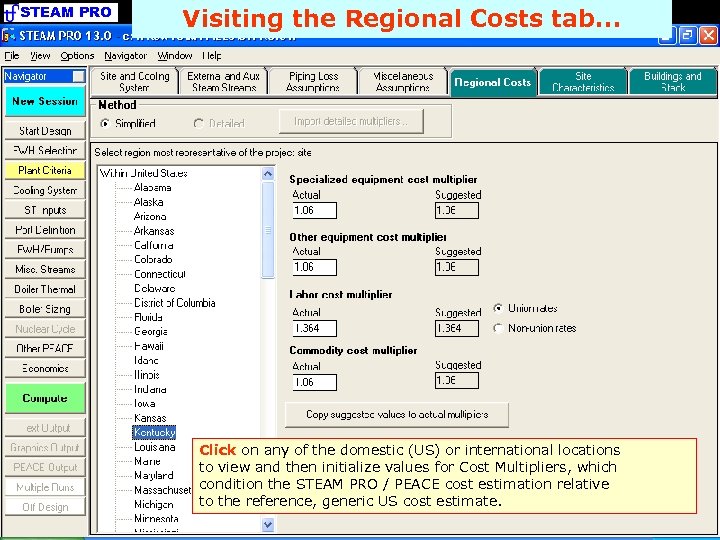 STEAM PRO Visiting the Regional Costs tab. . . Click on any of the domestic (US) or international locations to view and then initialize values for Cost Multipliers, which condition the STEAM PRO / PEACE cost estimation relative to the reference, generic US cost estimate.
STEAM PRO Visiting the Regional Costs tab. . . Click on any of the domestic (US) or international locations to view and then initialize values for Cost Multipliers, which condition the STEAM PRO / PEACE cost estimation relative to the reference, generic US cost estimate.
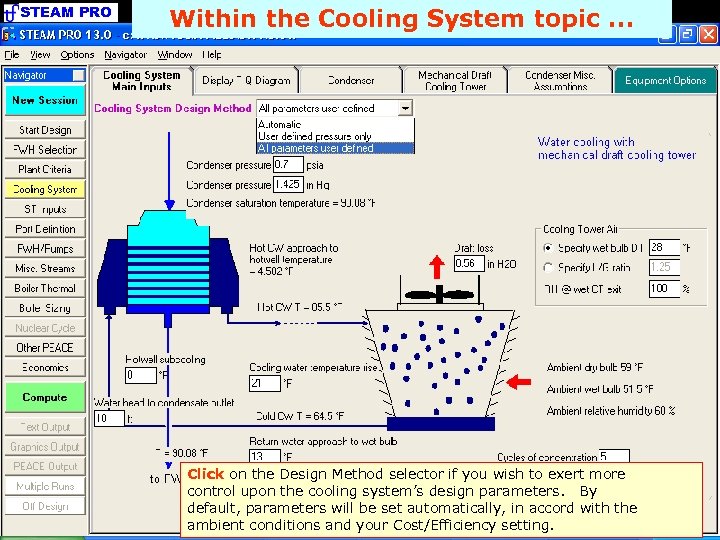 STEAM PRO Within the Cooling System topic. . . Click on the Design Method selector if you wish to exert more control upon the cooling system’s design parameters. By default, parameters will be set automatically, in accord with the ambient conditions and your Cost/Efficiency setting.
STEAM PRO Within the Cooling System topic. . . Click on the Design Method selector if you wish to exert more control upon the cooling system’s design parameters. By default, parameters will be set automatically, in accord with the ambient conditions and your Cost/Efficiency setting.
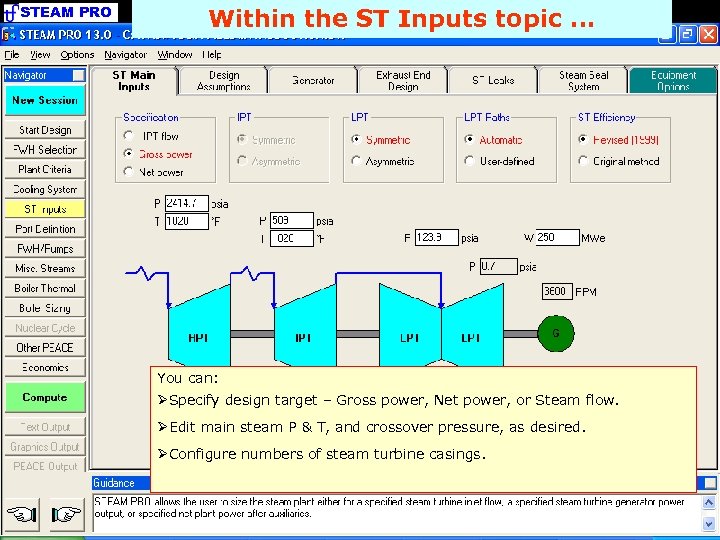 STEAM PRO Within the ST Inputs topic. . . You can: ØSpecify design target – Gross power, Net power, or Steam flow. ØEdit main steam P & T, and crossover pressure, as desired. ØConfigure numbers of steam turbine casings.
STEAM PRO Within the ST Inputs topic. . . You can: ØSpecify design target – Gross power, Net power, or Steam flow. ØEdit main steam P & T, and crossover pressure, as desired. ØConfigure numbers of steam turbine casings.
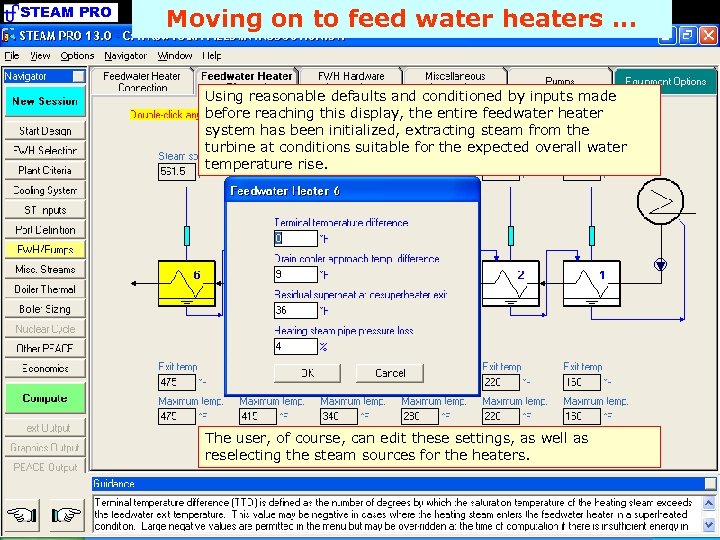 STEAM PRO Moving on to feed water heaters. . . Using reasonable defaults and conditioned by inputs made before reaching this display, the entire feedwater heater system has been initialized, extracting steam from the turbine at conditions suitable for the expected overall water temperature rise. The user, of course, can edit these settings, as well as reselecting the steam sources for the heaters.
STEAM PRO Moving on to feed water heaters. . . Using reasonable defaults and conditioned by inputs made before reaching this display, the entire feedwater heater system has been initialized, extracting steam from the turbine at conditions suitable for the expected overall water temperature rise. The user, of course, can edit these settings, as well as reselecting the steam sources for the heaters.
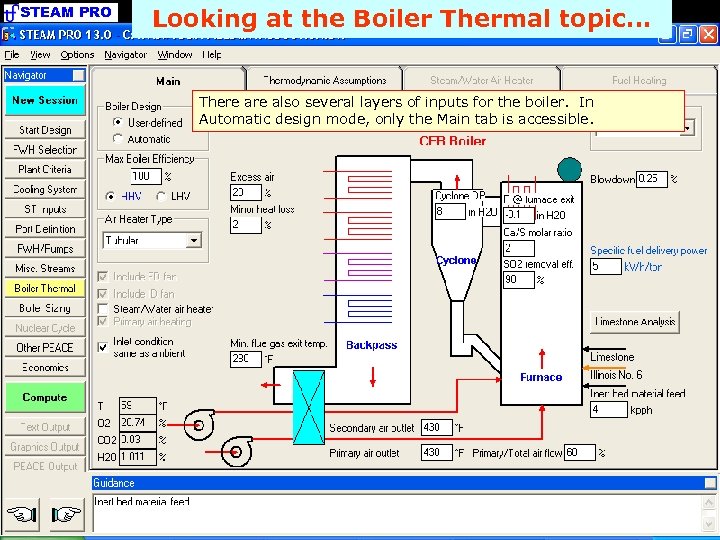 STEAM PRO Looking at the Boiler Thermal topic. . . There also several layers of inputs for the boiler. In Automatic design mode, only the Main tab is accessible.
STEAM PRO Looking at the Boiler Thermal topic. . . There also several layers of inputs for the boiler. In Automatic design mode, only the Main tab is accessible.
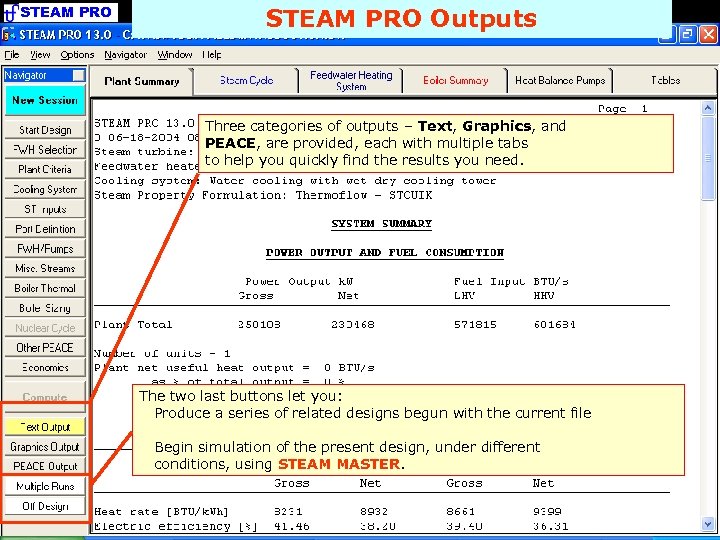 STEAM PRO Outputs Three categories of outputs – Text, Graphics, and PEACE, are provided, each with multiple tabs to help you quickly find the results you need. The two last buttons let you: Produce a series of related designs begun with the current file Begin simulation of the present design, under different conditions, using STEAM MASTER.
STEAM PRO Outputs Three categories of outputs – Text, Graphics, and PEACE, are provided, each with multiple tabs to help you quickly find the results you need. The two last buttons let you: Produce a series of related designs begun with the current file Begin simulation of the present design, under different conditions, using STEAM MASTER.
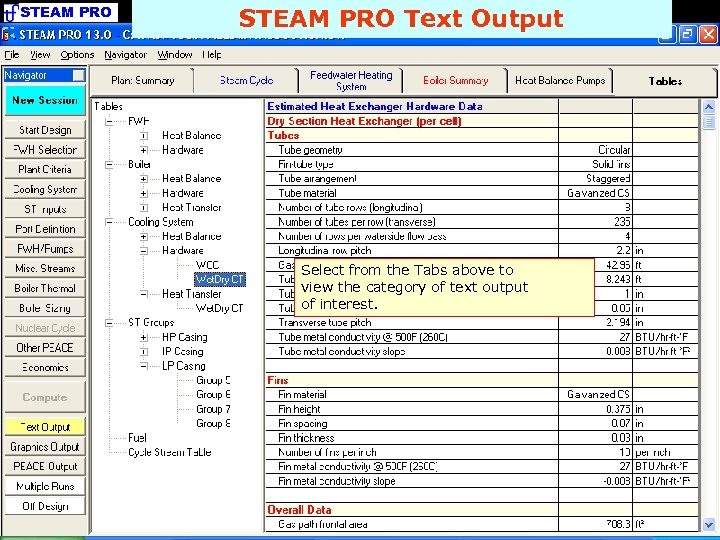 STEAM PRO Text Output Select from the Tabs above to view the category of text output of interest.
STEAM PRO Text Output Select from the Tabs above to view the category of text output of interest.
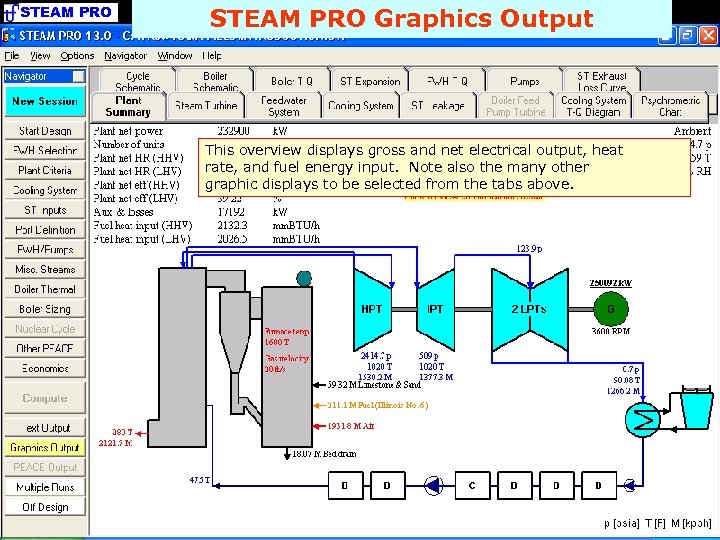 STEAM PRO Graphics Output This overview displays gross and net electrical output, heat rate, and fuel energy input. Note also the many other graphic displays to be selected from the tabs above.
STEAM PRO Graphics Output This overview displays gross and net electrical output, heat rate, and fuel energy input. Note also the many other graphic displays to be selected from the tabs above.
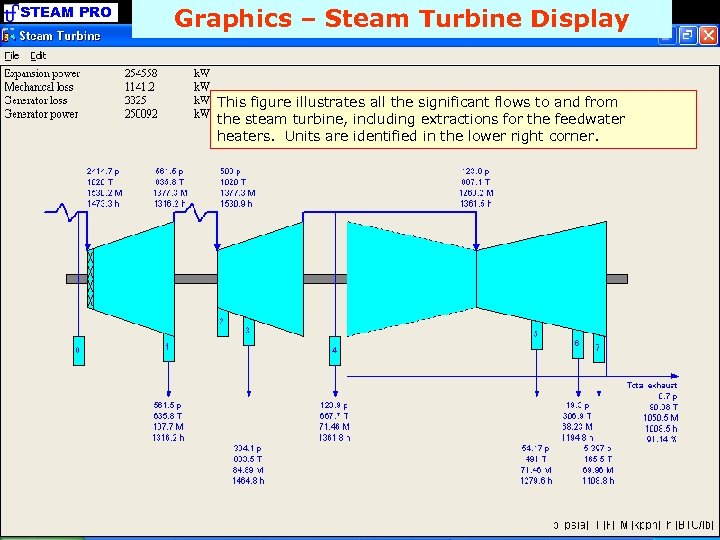 STEAM PRO Graphics – Steam Turbine Display This figure illustrates all the significant flows to and from the steam turbine, including extractions for the feedwater heaters. Units are identified in the lower right corner.
STEAM PRO Graphics – Steam Turbine Display This figure illustrates all the significant flows to and from the steam turbine, including extractions for the feedwater heaters. Units are identified in the lower right corner.
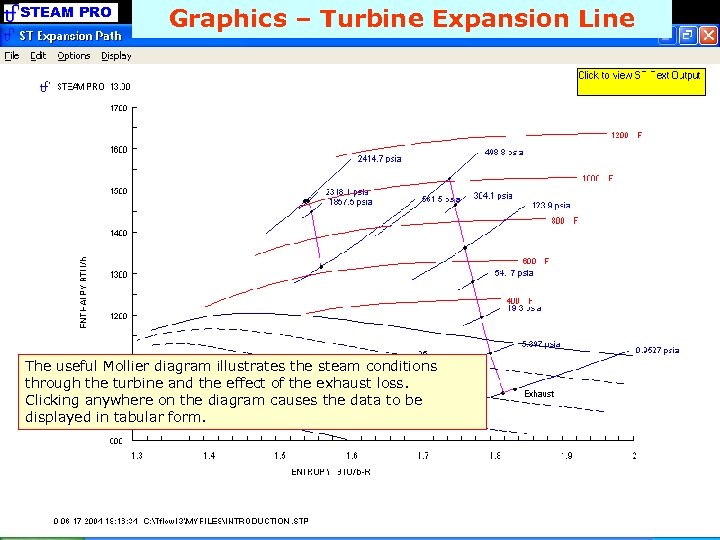 STEAM PRO Graphics – Turbine Expansion Line The useful Mollier diagram illustrates the steam conditions through the turbine and the effect of the exhaust loss. Clicking anywhere on the diagram causes the data to be displayed in tabular form.
STEAM PRO Graphics – Turbine Expansion Line The useful Mollier diagram illustrates the steam conditions through the turbine and the effect of the exhaust loss. Clicking anywhere on the diagram causes the data to be displayed in tabular form.
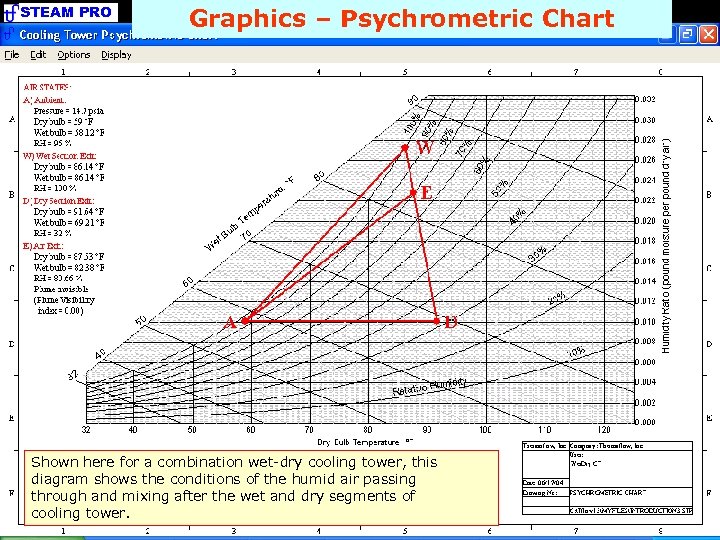 STEAM PRO Graphics – Psychrometric Chart Shown here for a combination wet-dry cooling tower, this diagram shows the conditions of the humid air passing through and mixing after the wet and dry segments of cooling tower.
STEAM PRO Graphics – Psychrometric Chart Shown here for a combination wet-dry cooling tower, this diagram shows the conditions of the humid air passing through and mixing after the wet and dry segments of cooling tower.
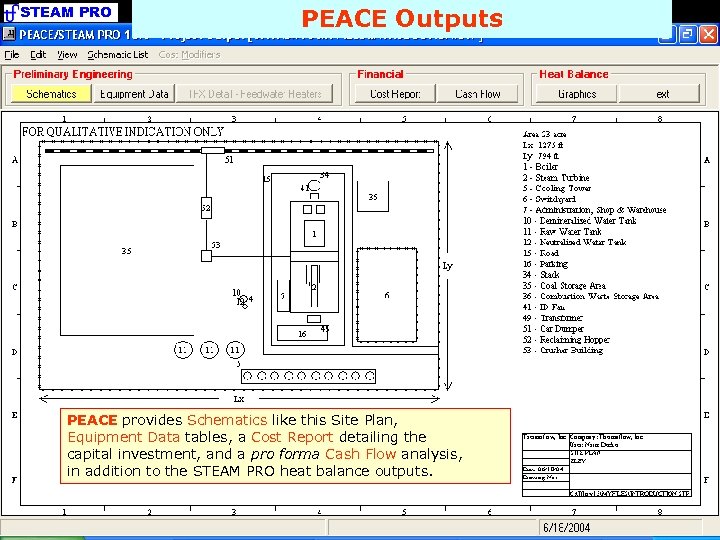 STEAM PRO PEACE Outputs PEACE provides Schematics like this Site Plan, Equipment Data tables, a Cost Report detailing the capital investment, and a pro forma Cash Flow analysis, in addition to the STEAM PRO heat balance outputs.
STEAM PRO PEACE Outputs PEACE provides Schematics like this Site Plan, Equipment Data tables, a Cost Report detailing the capital investment, and a pro forma Cash Flow analysis, in addition to the STEAM PRO heat balance outputs.
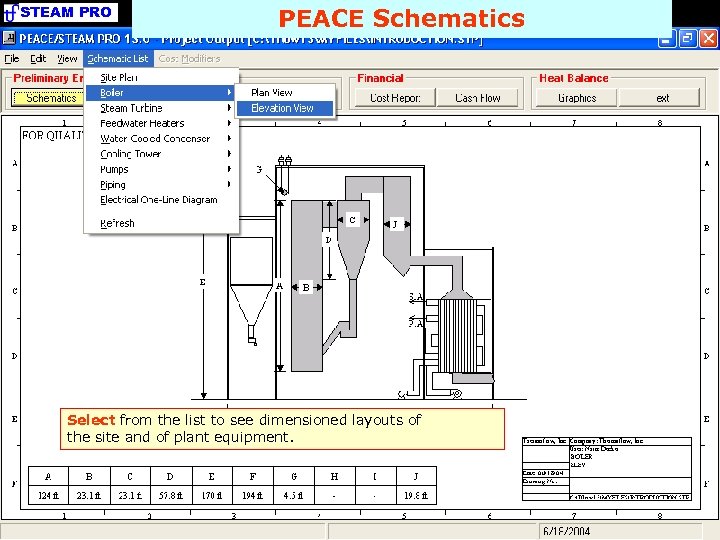 STEAM PRO PEACE Schematics Select from the list to see dimensioned layouts of the site and of plant equipment.
STEAM PRO PEACE Schematics Select from the list to see dimensioned layouts of the site and of plant equipment.
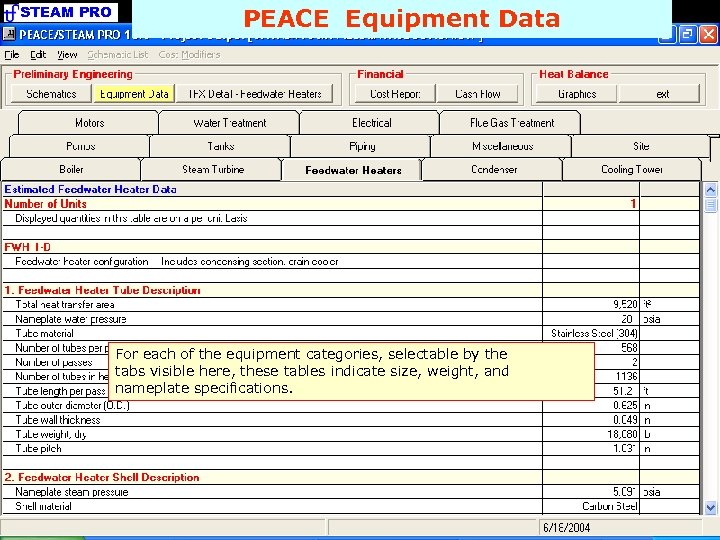 STEAM PRO PEACE Equipment Data For each of the equipment categories, selectable by the tabs visible here, these tables indicate size, weight, and nameplate specifications.
STEAM PRO PEACE Equipment Data For each of the equipment categories, selectable by the tabs visible here, these tables indicate size, weight, and nameplate specifications.
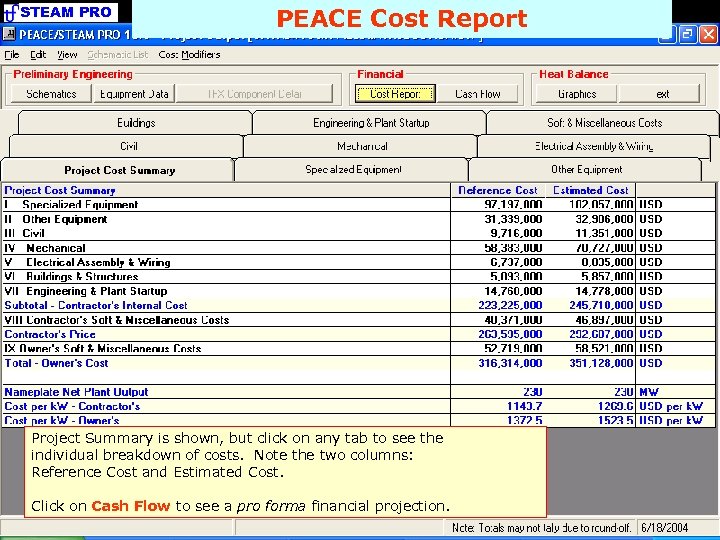 STEAM PRO PEACE Cost Report Project Summary is shown, but click on any tab to see the individual breakdown of costs. Note the two columns: Reference Cost and Estimated Cost. Click on Cash Flow to see a pro forma financial projection.
STEAM PRO PEACE Cost Report Project Summary is shown, but click on any tab to see the individual breakdown of costs. Note the two columns: Reference Cost and Estimated Cost. Click on Cash Flow to see a pro forma financial projection.
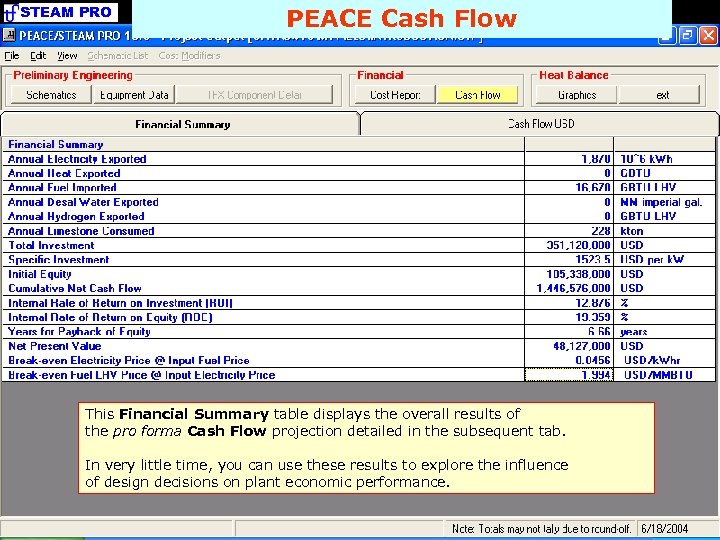 STEAM PRO PEACE Cash Flow This Financial Summary table displays the overall results of the pro forma Cash Flow projection detailed in the subsequent tab. In very little time, you can use these results to explore the influence of design decisions on plant economic performance.
STEAM PRO PEACE Cash Flow This Financial Summary table displays the overall results of the pro forma Cash Flow projection detailed in the subsequent tab. In very little time, you can use these results to explore the influence of design decisions on plant economic performance.


