bcc98a8cc235af1753daef95b73ac86e.ppt
- Количество слайдов: 24
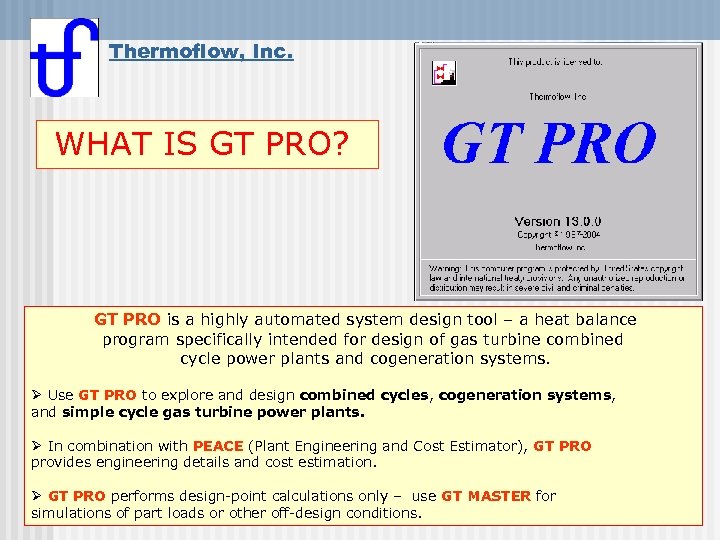 Thermoflow, Inc. WHAT IS GT PRO? GT PRO is a highly automated system design tool – a heat balance program specifically intended for design of gas turbine combined cycle power plants and cogeneration systems. Ø Use GT PRO to explore and design combined cycles, cogeneration systems, and simple cycle gas turbine power plants. Ø In combination with PEACE (Plant Engineering and Cost Estimator), GT PRO provides engineering details and cost estimation. Ø GT PRO performs design-point calculations only – use GT MASTER for simulations of part loads or other off-design conditions.
Thermoflow, Inc. WHAT IS GT PRO? GT PRO is a highly automated system design tool – a heat balance program specifically intended for design of gas turbine combined cycle power plants and cogeneration systems. Ø Use GT PRO to explore and design combined cycles, cogeneration systems, and simple cycle gas turbine power plants. Ø In combination with PEACE (Plant Engineering and Cost Estimator), GT PRO provides engineering details and cost estimation. Ø GT PRO performs design-point calculations only – use GT MASTER for simulations of part loads or other off-design conditions.
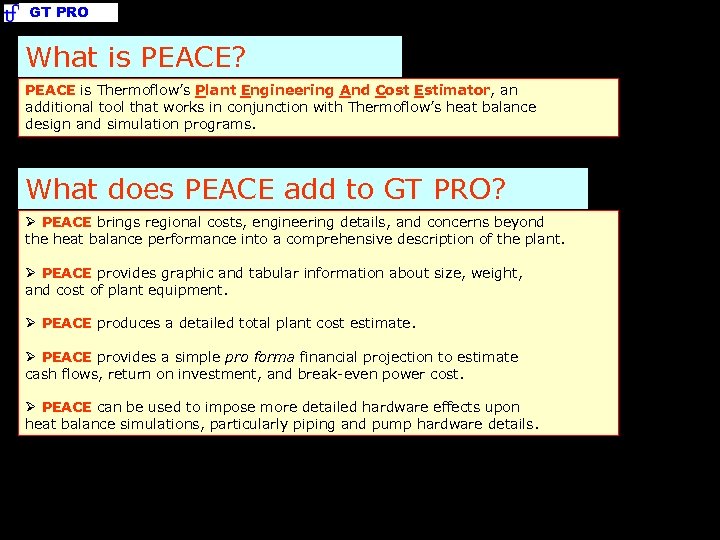 GT PRO What is PEACE? PEACE is Thermoflow’s Plant Engineering And Cost Estimator, an additional tool that works in conjunction with Thermoflow’s heat balance design and simulation programs. What does PEACE add to GT PRO? Ø PEACE brings regional costs, engineering details, and concerns beyond the heat balance performance into a comprehensive description of the plant. Ø PEACE provides graphic and tabular information about size, weight, and cost of plant equipment. Ø PEACE produces a detailed total plant cost estimate. Ø PEACE provides a simple pro forma financial projection to estimate cash flows, return on investment, and break-even power cost. Ø PEACE can be used to impose more detailed hardware effects upon heat balance simulations, particularly piping and pump hardware details.
GT PRO What is PEACE? PEACE is Thermoflow’s Plant Engineering And Cost Estimator, an additional tool that works in conjunction with Thermoflow’s heat balance design and simulation programs. What does PEACE add to GT PRO? Ø PEACE brings regional costs, engineering details, and concerns beyond the heat balance performance into a comprehensive description of the plant. Ø PEACE provides graphic and tabular information about size, weight, and cost of plant equipment. Ø PEACE produces a detailed total plant cost estimate. Ø PEACE provides a simple pro forma financial projection to estimate cash flows, return on investment, and break-even power cost. Ø PEACE can be used to impose more detailed hardware effects upon heat balance simulations, particularly piping and pump hardware details.
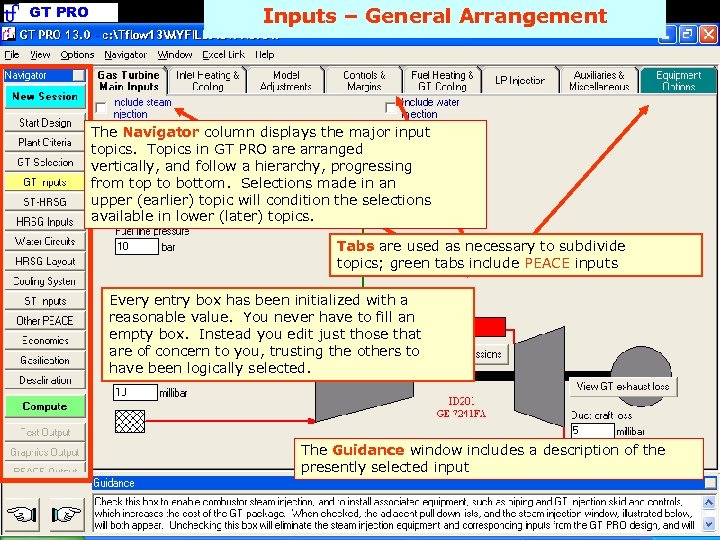 GT PRO Inputs – General Arrangement The Navigator column displays the major input topics. Topics in GT PRO are arranged vertically, and follow a hierarchy, progressing from top to bottom. Selections made in an upper (earlier) topic will condition the selections available in lower (later) topics. Tabs are used as necessary to subdivide topics; green tabs include PEACE inputs Every entry box has been initialized with a reasonable value. You never have to fill an empty box. Instead you edit just those that are of concern to you, trusting the others to have been logically selected. The Guidance window includes a description of the presently selected input
GT PRO Inputs – General Arrangement The Navigator column displays the major input topics. Topics in GT PRO are arranged vertically, and follow a hierarchy, progressing from top to bottom. Selections made in an upper (earlier) topic will condition the selections available in lower (later) topics. Tabs are used as necessary to subdivide topics; green tabs include PEACE inputs Every entry box has been initialized with a reasonable value. You never have to fill an empty box. Instead you edit just those that are of concern to you, trusting the others to have been logically selected. The Guidance window includes a description of the presently selected input
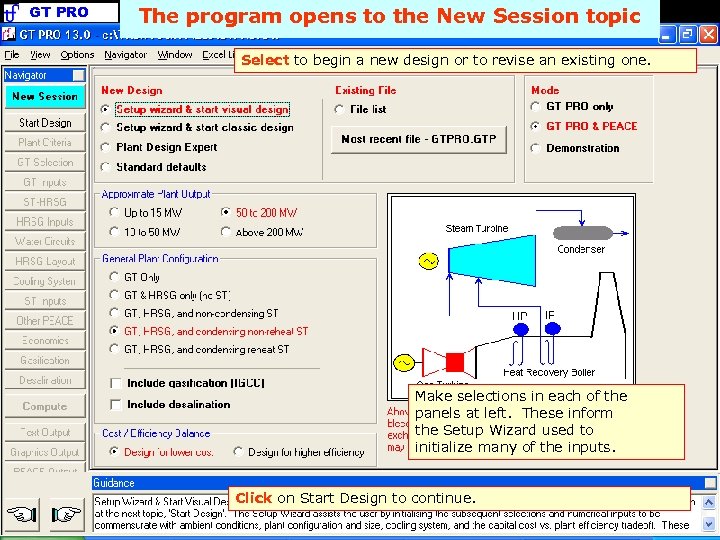 GT PRO The program opens to the New Session topic Select to begin a new design or to revise an existing one. Make selections in each of the panels at left. These inform the Setup Wizard used to initialize many of the inputs. Click on Start Design to continue.
GT PRO The program opens to the New Session topic Select to begin a new design or to revise an existing one. Make selections in each of the panels at left. These inform the Setup Wizard used to initialize many of the inputs. Click on Start Design to continue.
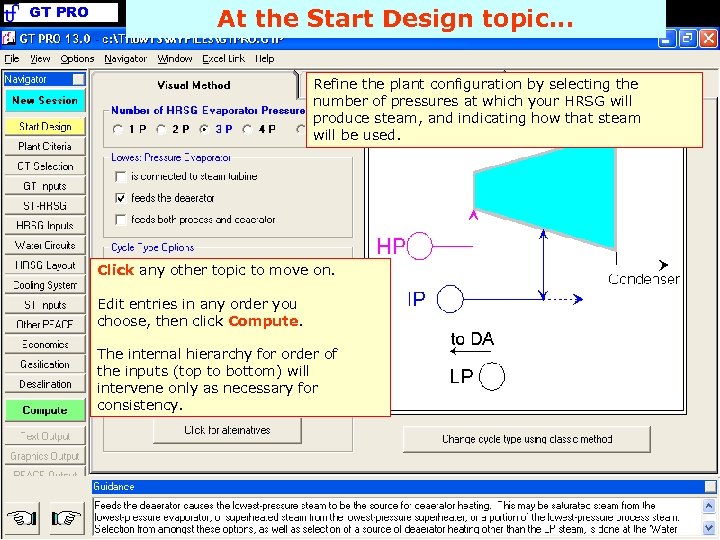 GT PRO At the Start Design topic. . . Refine the plant configuration by selecting the number of pressures at which your HRSG will produce steam, and indicating how that steam will be used. Click any other topic to move on. Edit entries in any order you choose, then click Compute. The internal hierarchy for order of the inputs (top to bottom) will intervene only as necessary for consistency.
GT PRO At the Start Design topic. . . Refine the plant configuration by selecting the number of pressures at which your HRSG will produce steam, and indicating how that steam will be used. Click any other topic to move on. Edit entries in any order you choose, then click Compute. The internal hierarchy for order of the inputs (top to bottom) will intervene only as necessary for consistency.
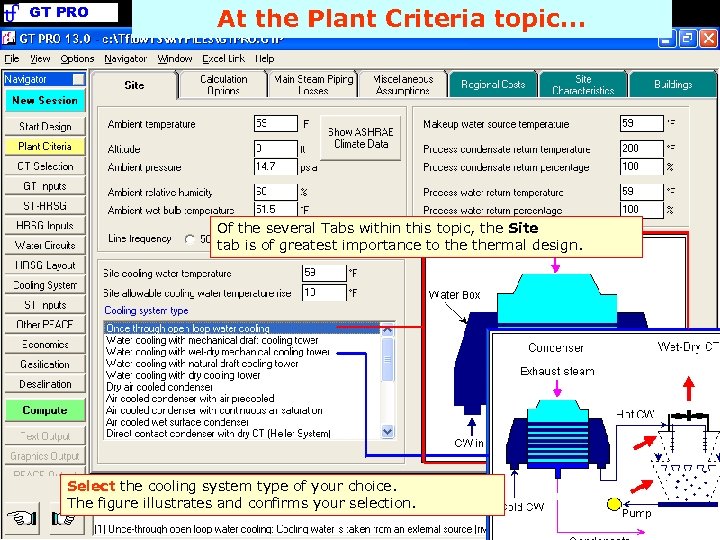 GT PRO At the Plant Criteria topic. . . Of the several Tabs within this topic, the Site tab is of greatest importance to thermal design. Select the cooling system type of your choice. The figure illustrates and confirms your selection.
GT PRO At the Plant Criteria topic. . . Of the several Tabs within this topic, the Site tab is of greatest importance to thermal design. Select the cooling system type of your choice. The figure illustrates and confirms your selection.
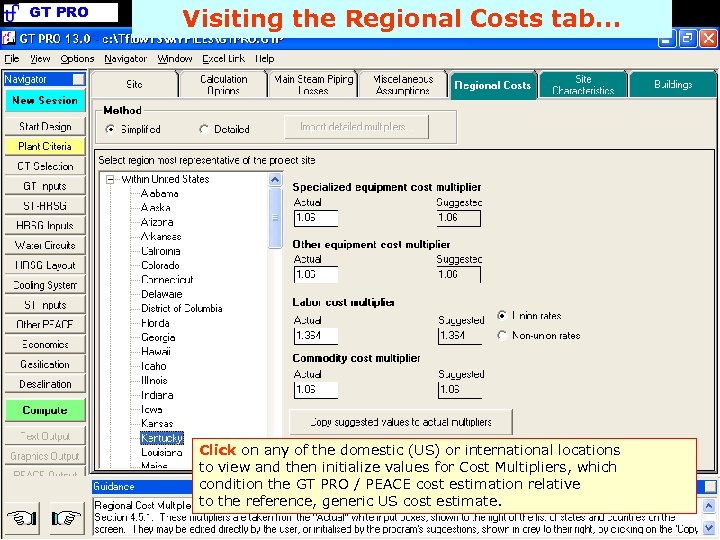 GT PRO Visiting the Regional Costs tab. . . Click on any of the domestic (US) or international locations to view and then initialize values for Cost Multipliers, which condition the GT PRO / PEACE cost estimation relative to the reference, generic US cost estimate.
GT PRO Visiting the Regional Costs tab. . . Click on any of the domestic (US) or international locations to view and then initialize values for Cost Multipliers, which condition the GT PRO / PEACE cost estimation relative to the reference, generic US cost estimate.
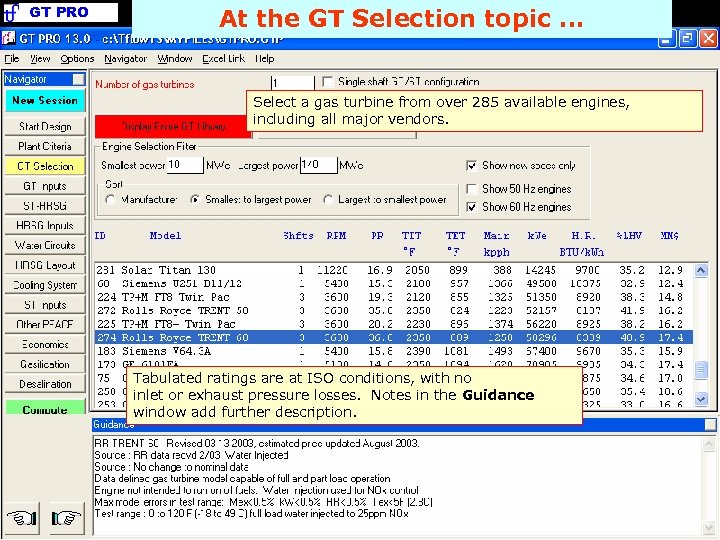 GT PRO At the GT Selection topic. . . Select a gas turbine from over 285 available engines, including all major vendors. Tabulated ratings are at ISO conditions, with no inlet or exhaust pressure losses. Notes in the Guidance window add further description.
GT PRO At the GT Selection topic. . . Select a gas turbine from over 285 available engines, including all major vendors. Tabulated ratings are at ISO conditions, with no inlet or exhaust pressure losses. Notes in the Guidance window add further description.
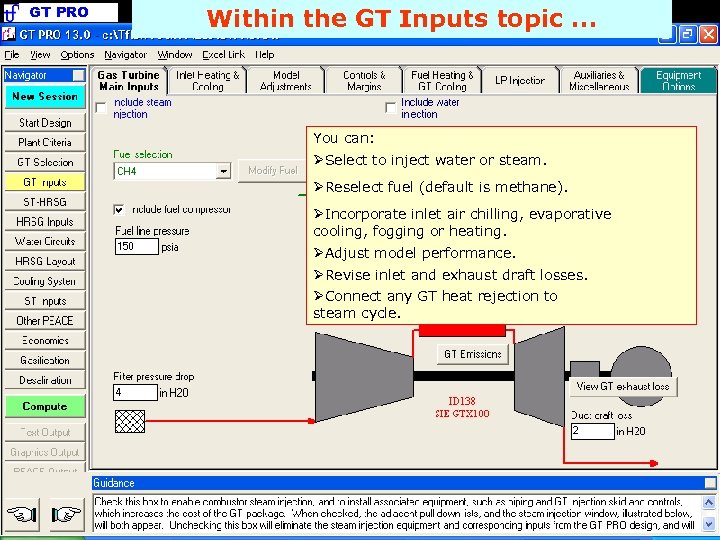 GT PRO Within the GT Inputs topic. . . You can: ØSelect to inject water or steam. ØReselect fuel (default is methane). ØIncorporate inlet air chilling, evaporative cooling, fogging or heating. ØAdjust model performance. ØRevise inlet and exhaust draft losses. ØConnect any GT heat rejection to steam cycle.
GT PRO Within the GT Inputs topic. . . You can: ØSelect to inject water or steam. ØReselect fuel (default is methane). ØIncorporate inlet air chilling, evaporative cooling, fogging or heating. ØAdjust model performance. ØRevise inlet and exhaust draft losses. ØConnect any GT heat rejection to steam cycle.
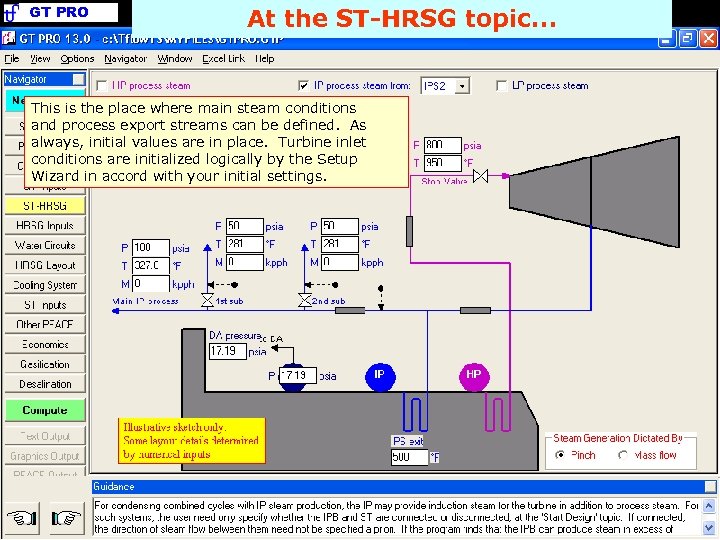 GT PRO At the ST-HRSG topic. . . This is the place where main steam conditions and process export streams can be defined. As always, initial values are in place. Turbine inlet conditions are initialized logically by the Setup Wizard in accord with your initial settings.
GT PRO At the ST-HRSG topic. . . This is the place where main steam conditions and process export streams can be defined. As always, initial values are in place. Turbine inlet conditions are initialized logically by the Setup Wizard in accord with your initial settings.
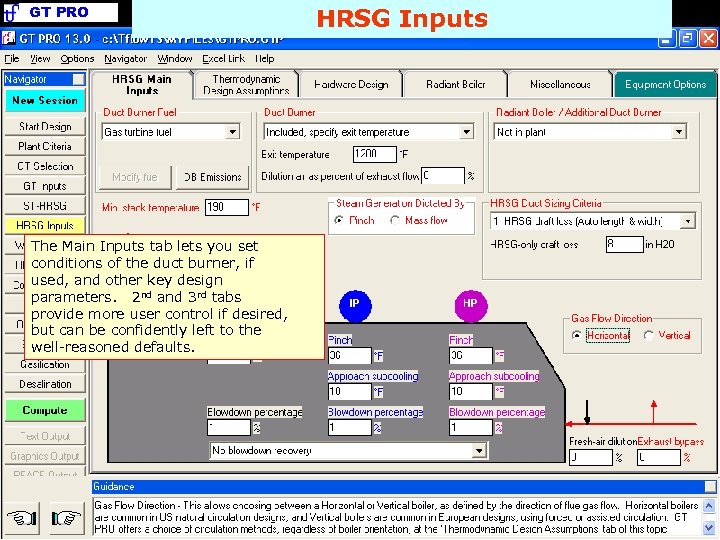 GT PRO The Main Inputs tab lets you set conditions of the duct burner, if used, and other key design parameters. 2 nd and 3 rd tabs provide more user control if desired, but can be confidently left to the well-reasoned defaults. HRSG Inputs
GT PRO The Main Inputs tab lets you set conditions of the duct burner, if used, and other key design parameters. 2 nd and 3 rd tabs provide more user control if desired, but can be confidently left to the well-reasoned defaults. HRSG Inputs
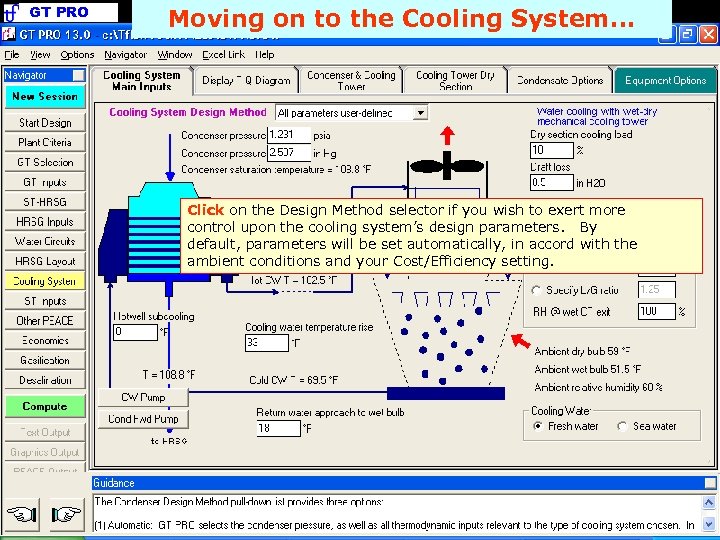 GT PRO Moving on to the Cooling System. . . Click on the Design Method selector if you wish to exert more control upon the cooling system’s design parameters. By default, parameters will be set automatically, in accord with the ambient conditions and your Cost/Efficiency setting.
GT PRO Moving on to the Cooling System. . . Click on the Design Method selector if you wish to exert more control upon the cooling system’s design parameters. By default, parameters will be set automatically, in accord with the ambient conditions and your Cost/Efficiency setting.
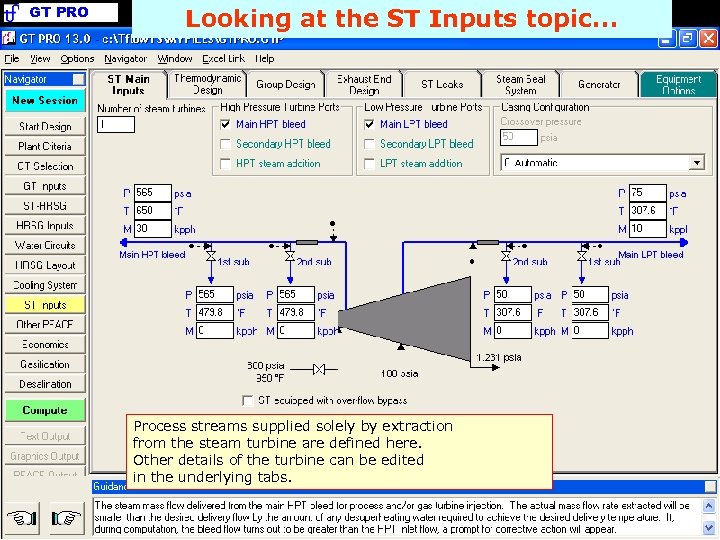 GT PRO Looking at the ST Inputs topic. . . Process streams supplied solely by extraction from the steam turbine are defined here. Other details of the turbine can be edited in the underlying tabs.
GT PRO Looking at the ST Inputs topic. . . Process streams supplied solely by extraction from the steam turbine are defined here. Other details of the turbine can be edited in the underlying tabs.
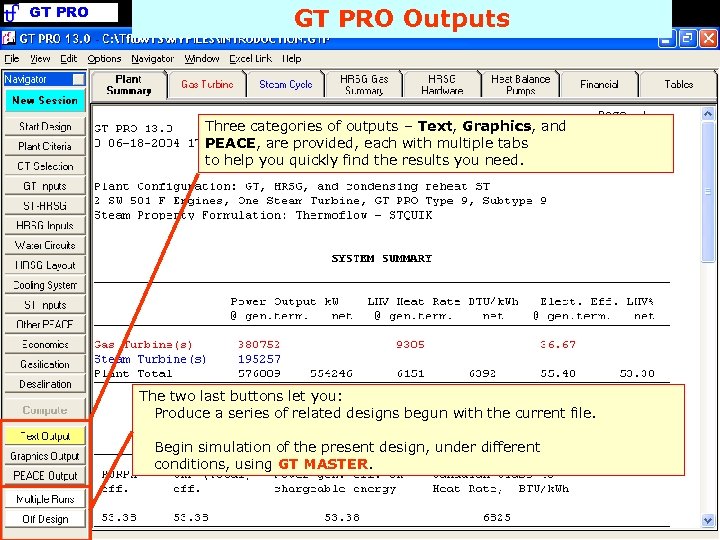 GT PRO Outputs Three categories of outputs – Text, Graphics, and PEACE, are provided, each with multiple tabs to help you quickly find the results you need. The two last buttons let you: Produce a series of related designs begun with the current file. Begin simulation of the present design, under different conditions, using GT MASTER.
GT PRO Outputs Three categories of outputs – Text, Graphics, and PEACE, are provided, each with multiple tabs to help you quickly find the results you need. The two last buttons let you: Produce a series of related designs begun with the current file. Begin simulation of the present design, under different conditions, using GT MASTER.
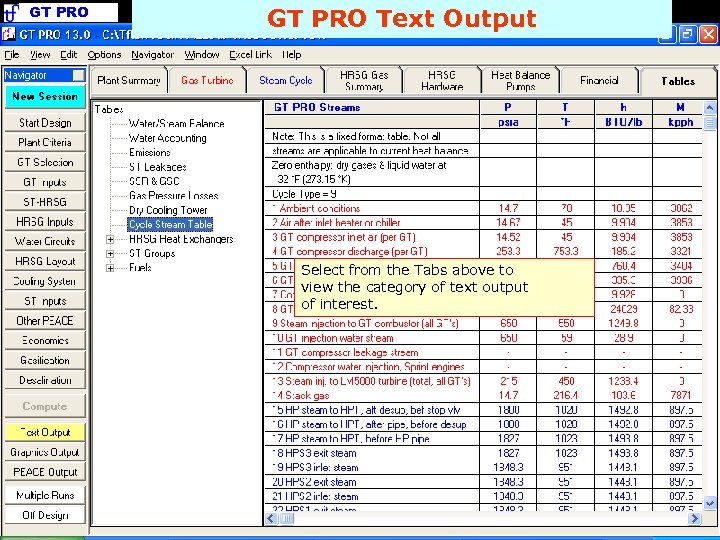 GT PRO Text Output Select from the Tabs above to view the category of text output of interest.
GT PRO Text Output Select from the Tabs above to view the category of text output of interest.
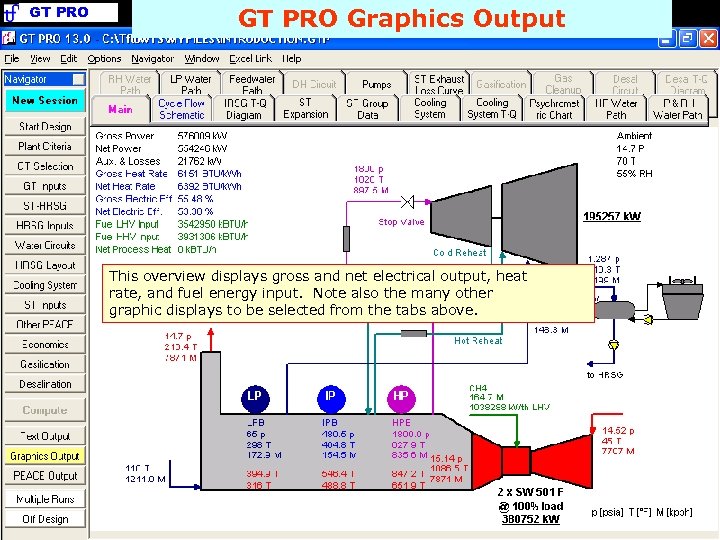 GT PRO Graphics Output This overview displays gross and net electrical output, heat rate, and fuel energy input. Note also the many other graphic displays to be selected from the tabs above.
GT PRO Graphics Output This overview displays gross and net electrical output, heat rate, and fuel energy input. Note also the many other graphic displays to be selected from the tabs above.
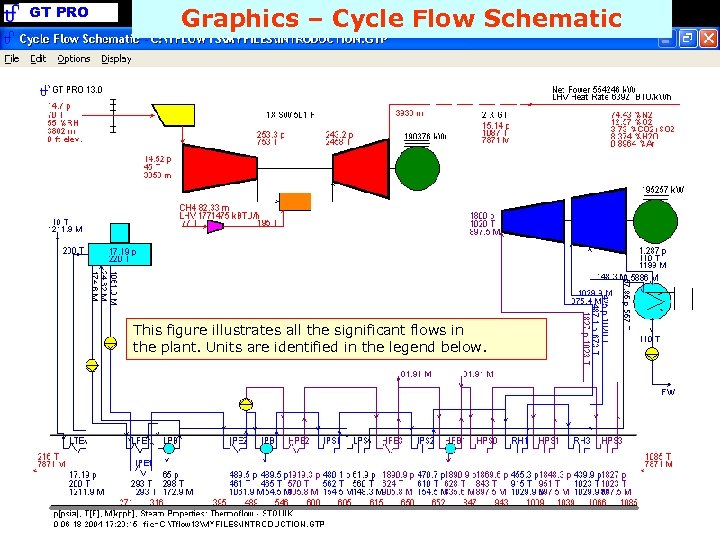 GT PRO Graphics – Cycle Flow Schematic This figure illustrates all the significant flows in the plant. Units are identified in the legend below.
GT PRO Graphics – Cycle Flow Schematic This figure illustrates all the significant flows in the plant. Units are identified in the legend below.
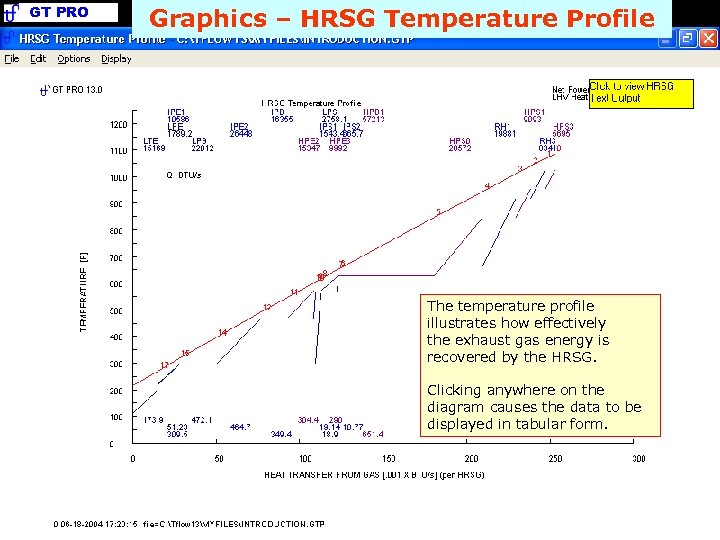 GT PRO Graphics – HRSG Temperature Profile The temperature profile illustrates how effectively the exhaust gas energy is recovered by the HRSG. Clicking anywhere on the diagram causes the data to be displayed in tabular form.
GT PRO Graphics – HRSG Temperature Profile The temperature profile illustrates how effectively the exhaust gas energy is recovered by the HRSG. Clicking anywhere on the diagram causes the data to be displayed in tabular form.
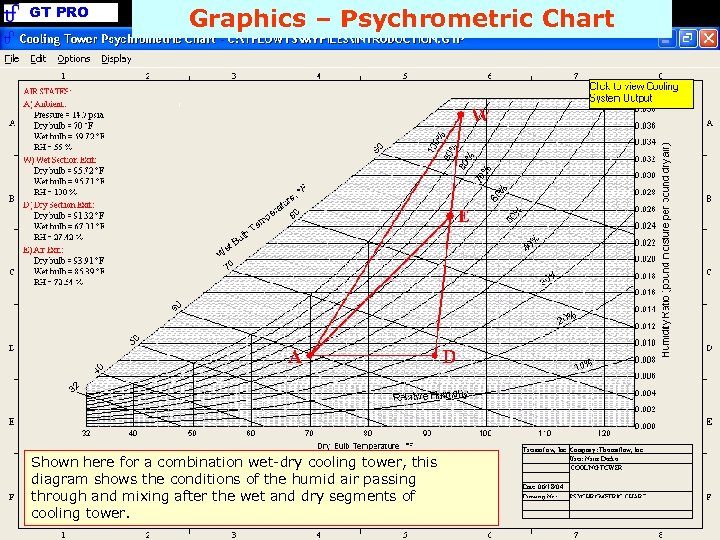 GT PRO Graphics – Psychrometric Chart Shown here for a combination wet-dry cooling tower, this diagram shows the conditions of the humid air passing through and mixing after the wet and dry segments of cooling tower.
GT PRO Graphics – Psychrometric Chart Shown here for a combination wet-dry cooling tower, this diagram shows the conditions of the humid air passing through and mixing after the wet and dry segments of cooling tower.
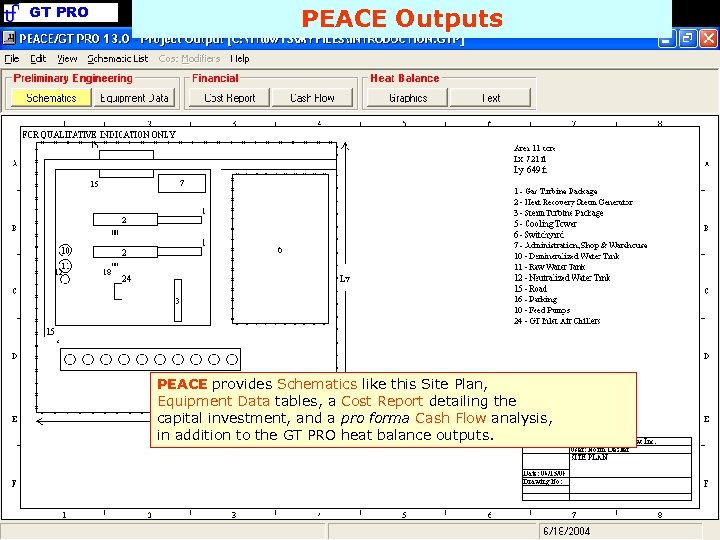 GT PRO PEACE Outputs PEACE provides Schematics like this Site Plan, Equipment Data tables, a Cost Report detailing the capital investment, and a pro forma Cash Flow analysis, in addition to the GT PRO heat balance outputs.
GT PRO PEACE Outputs PEACE provides Schematics like this Site Plan, Equipment Data tables, a Cost Report detailing the capital investment, and a pro forma Cash Flow analysis, in addition to the GT PRO heat balance outputs.
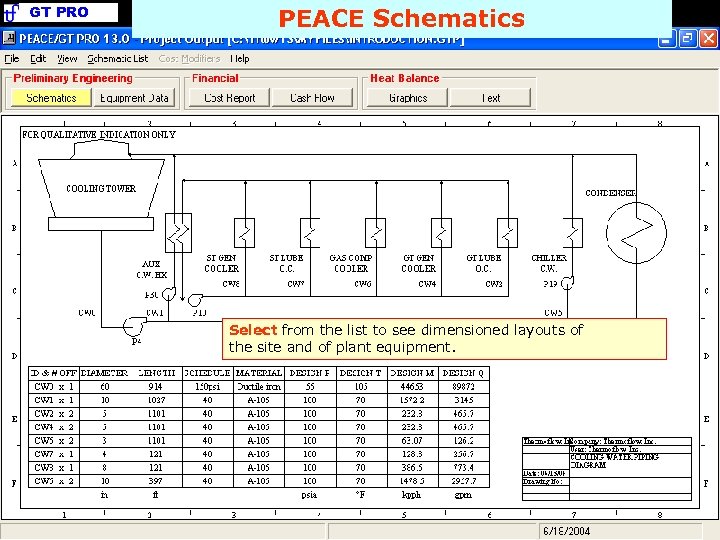 GT PRO PEACE Schematics Select from the list to see dimensioned layouts of the site and of plant equipment.
GT PRO PEACE Schematics Select from the list to see dimensioned layouts of the site and of plant equipment.
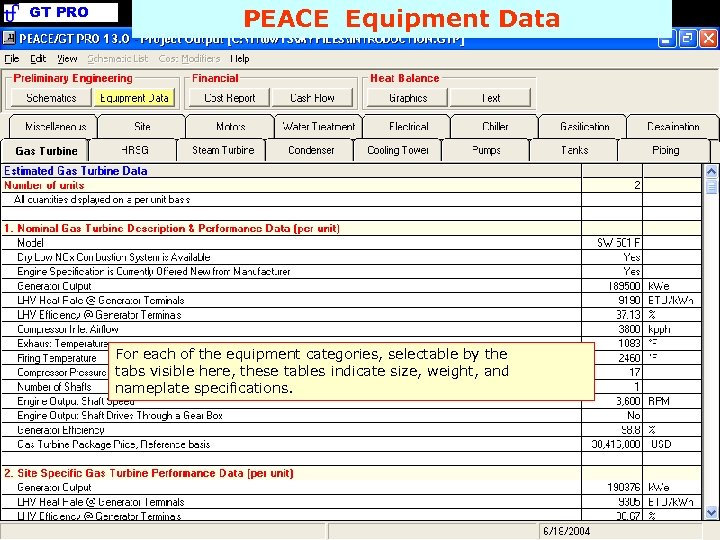 GT PRO PEACE Equipment Data For each of the equipment categories, selectable by the tabs visible here, these tables indicate size, weight, and nameplate specifications.
GT PRO PEACE Equipment Data For each of the equipment categories, selectable by the tabs visible here, these tables indicate size, weight, and nameplate specifications.
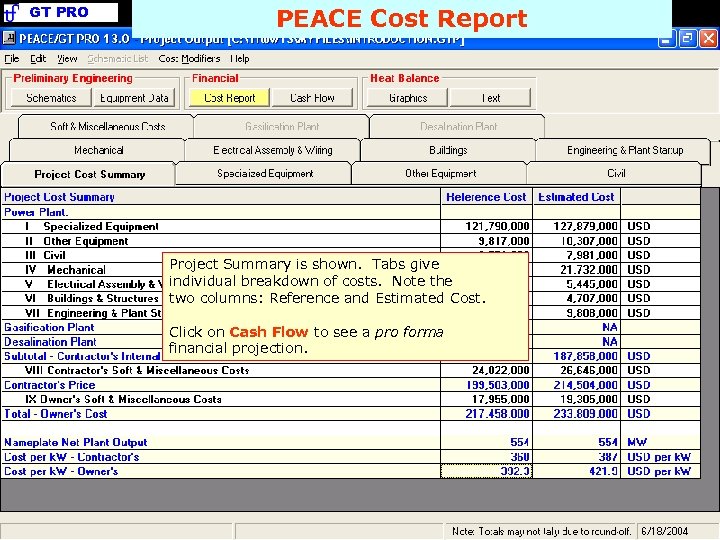 GT PRO PEACE Cost Report Project Summary is shown. Tabs give individual breakdown of costs. Note the two columns: Reference and Estimated Cost. Click on Cash Flow to see a pro forma financial projection.
GT PRO PEACE Cost Report Project Summary is shown. Tabs give individual breakdown of costs. Note the two columns: Reference and Estimated Cost. Click on Cash Flow to see a pro forma financial projection.
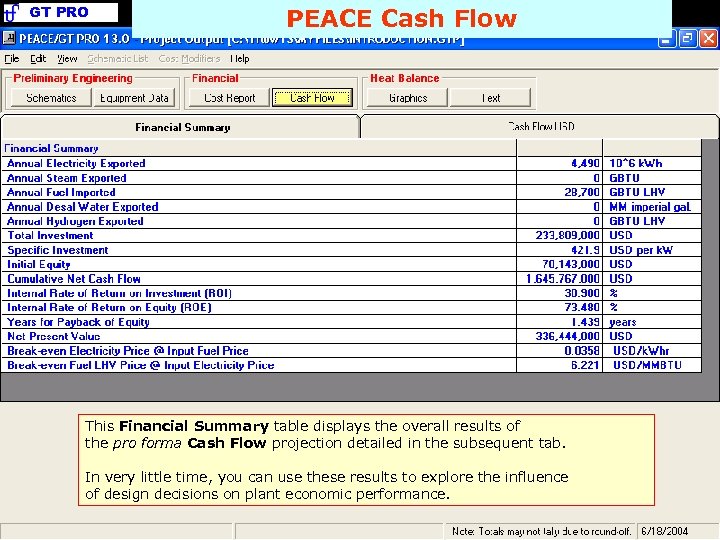 GT PRO PEACE Cash Flow This Financial Summary table displays the overall results of the pro forma Cash Flow projection detailed in the subsequent tab. In very little time, you can use these results to explore the influence of design decisions on plant economic performance.
GT PRO PEACE Cash Flow This Financial Summary table displays the overall results of the pro forma Cash Flow projection detailed in the subsequent tab. In very little time, you can use these results to explore the influence of design decisions on plant economic performance.


