8931fd9664db5222440b8b008ee4babc.ppt
- Количество слайдов: 34
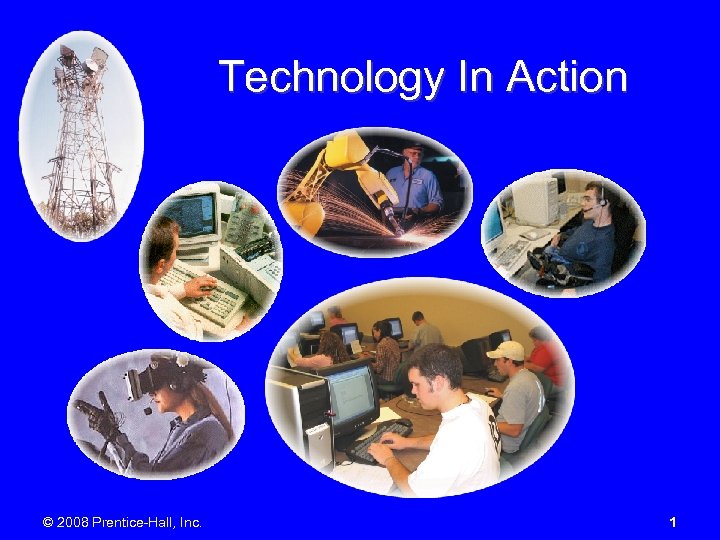 Technology In Action © 2008 Prentice-Hall, Inc. 1
Technology In Action © 2008 Prentice-Hall, Inc. 1
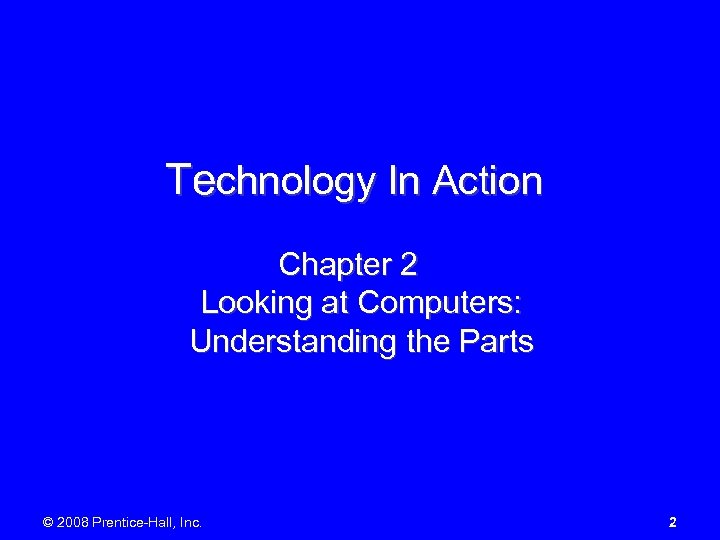 Technology In Action Chapter 2 Looking at Computers: Understanding the Parts © 2008 Prentice-Hall, Inc. 2
Technology In Action Chapter 2 Looking at Computers: Understanding the Parts © 2008 Prentice-Hall, Inc. 2
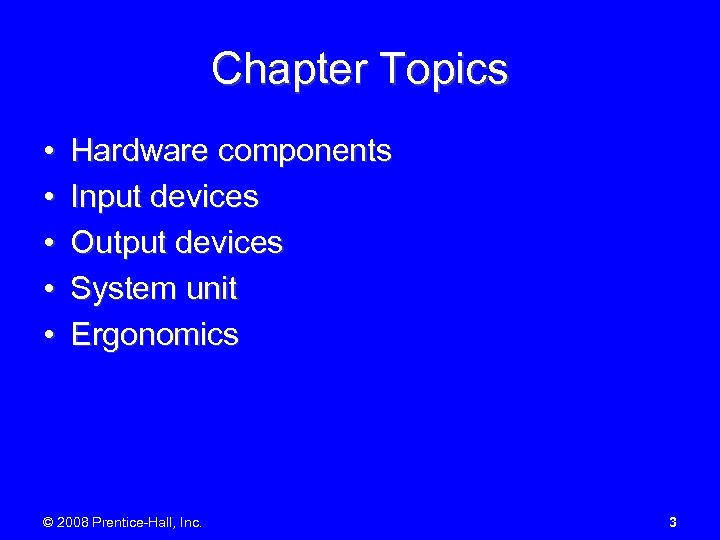 Chapter Topics • • • Hardware components Input devices Output devices System unit Ergonomics © 2008 Prentice-Hall, Inc. 3
Chapter Topics • • • Hardware components Input devices Output devices System unit Ergonomics © 2008 Prentice-Hall, Inc. 3
 Hardware • System Unit • Peripheral Devices System Unit Peripheral Devices © 2008 Prentice-Hall, Inc. 4
Hardware • System Unit • Peripheral Devices System Unit Peripheral Devices © 2008 Prentice-Hall, Inc. 4
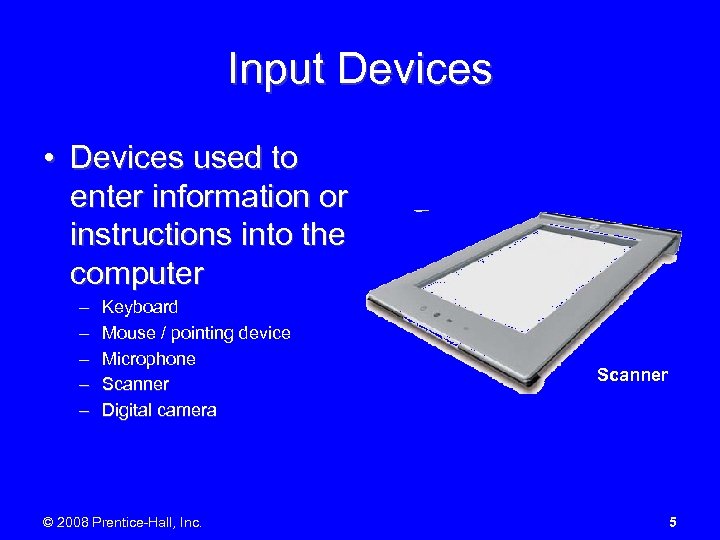 Input Devices • Devices used to enter information or instructions into the computer – – – Keyboard Mouse / pointing device Microphone Scanner Digital camera © 2008 Prentice-Hall, Inc. Scanner 5
Input Devices • Devices used to enter information or instructions into the computer – – – Keyboard Mouse / pointing device Microphone Scanner Digital camera © 2008 Prentice-Hall, Inc. Scanner 5
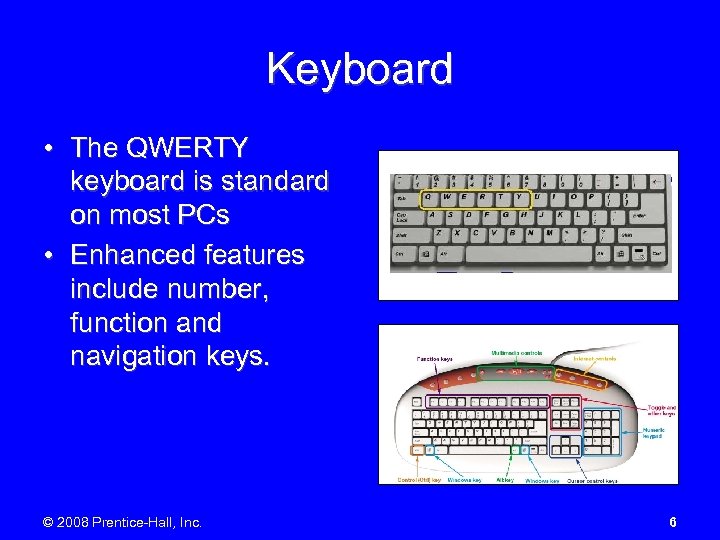 Keyboard • The QWERTY keyboard is standard on most PCs • Enhanced features include number, function and navigation keys. © 2008 Prentice-Hall, Inc. 6
Keyboard • The QWERTY keyboard is standard on most PCs • Enhanced features include number, function and navigation keys. © 2008 Prentice-Hall, Inc. 6
 Dvorak Keyboard • Puts the most commonly used keys at “home keys” • Reduces distance of finger stretches © 2008 Prentice-Hall, Inc. 7
Dvorak Keyboard • Puts the most commonly used keys at “home keys” • Reduces distance of finger stretches © 2008 Prentice-Hall, Inc. 7
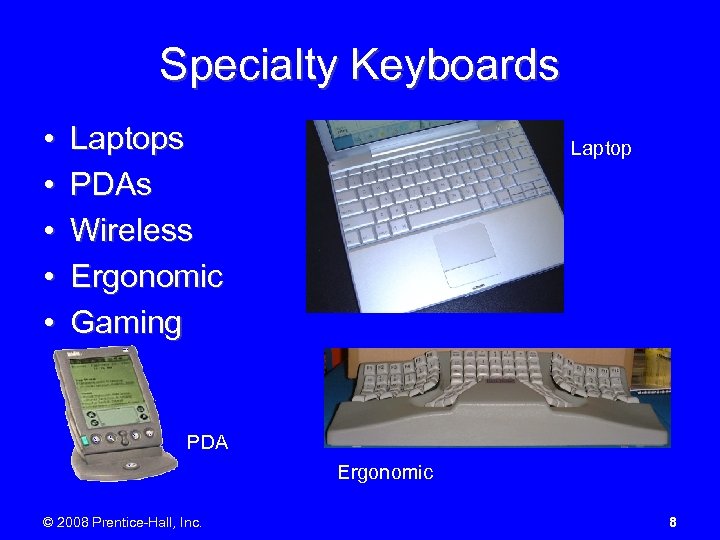 Specialty Keyboards • • • Laptops PDAs Wireless Ergonomic Gaming Laptop PDA Ergonomic © 2008 Prentice-Hall, Inc. 8
Specialty Keyboards • • • Laptops PDAs Wireless Ergonomic Gaming Laptop PDA Ergonomic © 2008 Prentice-Hall, Inc. 8
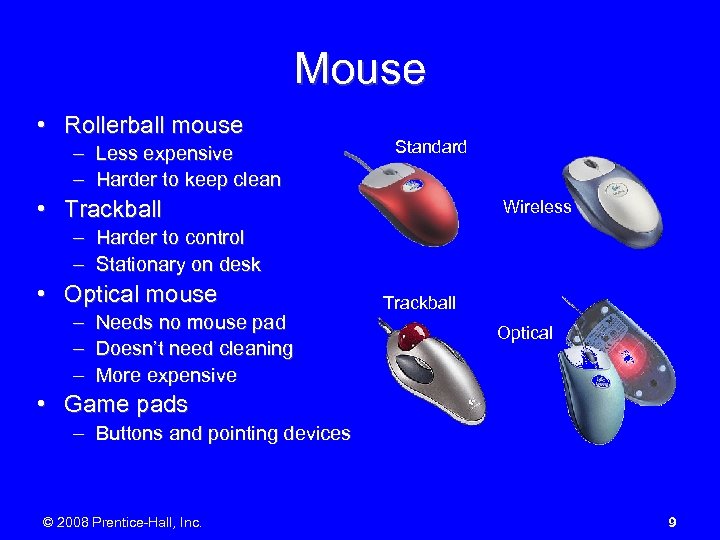 Mouse • Rollerball mouse – Less expensive – Harder to keep clean Standard • Trackball Wireless – Harder to control – Stationary on desk • Optical mouse – Needs no mouse pad – Doesn’t need cleaning – More expensive Trackball Optical • Game pads – Buttons and pointing devices © 2008 Prentice-Hall, Inc. 9
Mouse • Rollerball mouse – Less expensive – Harder to keep clean Standard • Trackball Wireless – Harder to control – Stationary on desk • Optical mouse – Needs no mouse pad – Doesn’t need cleaning – More expensive Trackball Optical • Game pads – Buttons and pointing devices © 2008 Prentice-Hall, Inc. 9
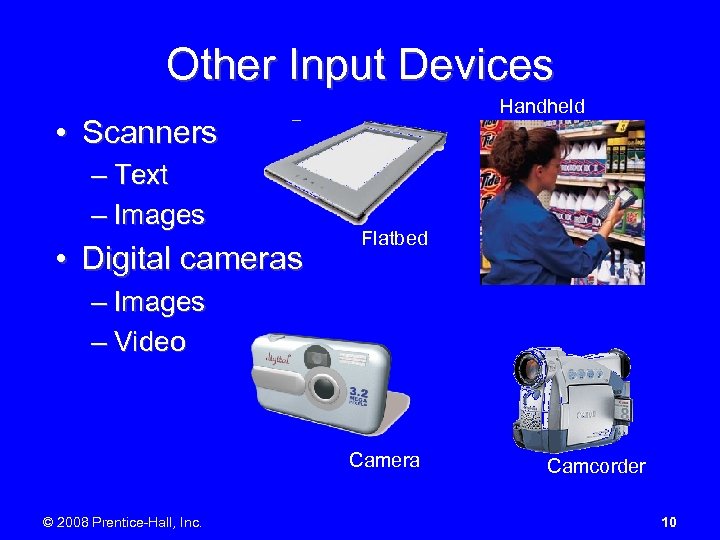 Other Input Devices Handheld • Scanners – Text – Images • Digital cameras Flatbed – Images – Video Camera © 2008 Prentice-Hall, Inc. Camcorder 10
Other Input Devices Handheld • Scanners – Text – Images • Digital cameras Flatbed – Images – Video Camera © 2008 Prentice-Hall, Inc. Camcorder 10
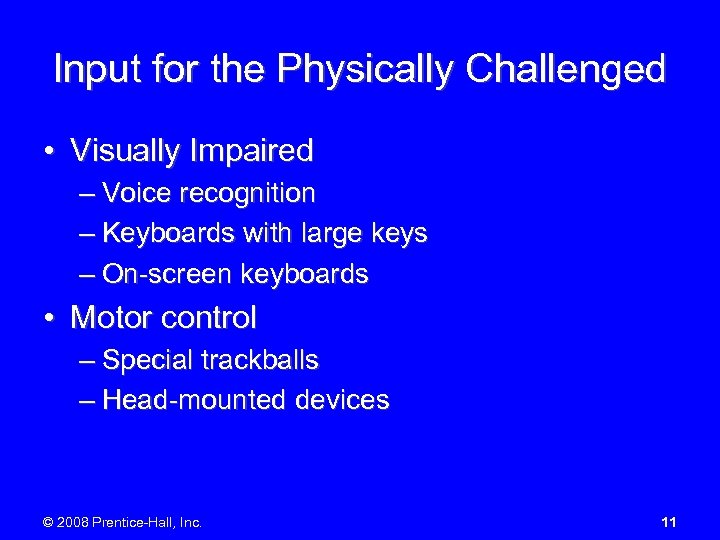 Input for the Physically Challenged • Visually Impaired – Voice recognition – Keyboards with large keys – On-screen keyboards • Motor control – Special trackballs – Head-mounted devices © 2008 Prentice-Hall, Inc. 11
Input for the Physically Challenged • Visually Impaired – Voice recognition – Keyboards with large keys – On-screen keyboards • Motor control – Special trackballs – Head-mounted devices © 2008 Prentice-Hall, Inc. 11
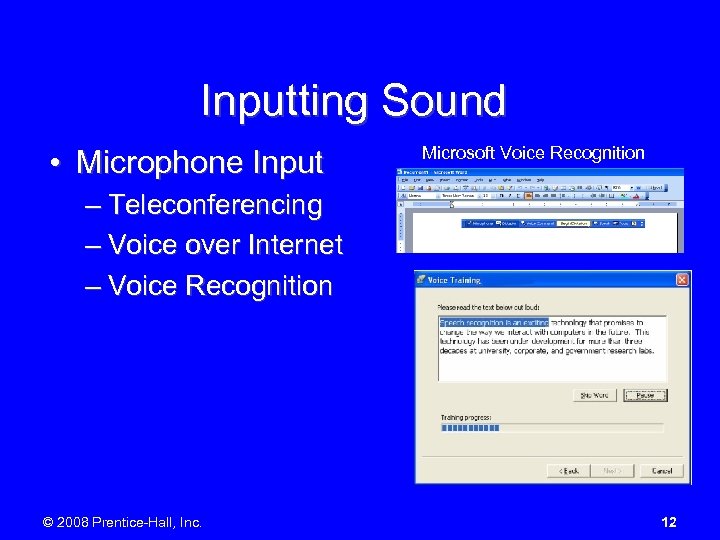 Inputting Sound • Microphone Input Microsoft Voice Recognition – Teleconferencing – Voice over Internet – Voice Recognition © 2008 Prentice-Hall, Inc. 12
Inputting Sound • Microphone Input Microsoft Voice Recognition – Teleconferencing – Voice over Internet – Voice Recognition © 2008 Prentice-Hall, Inc. 12
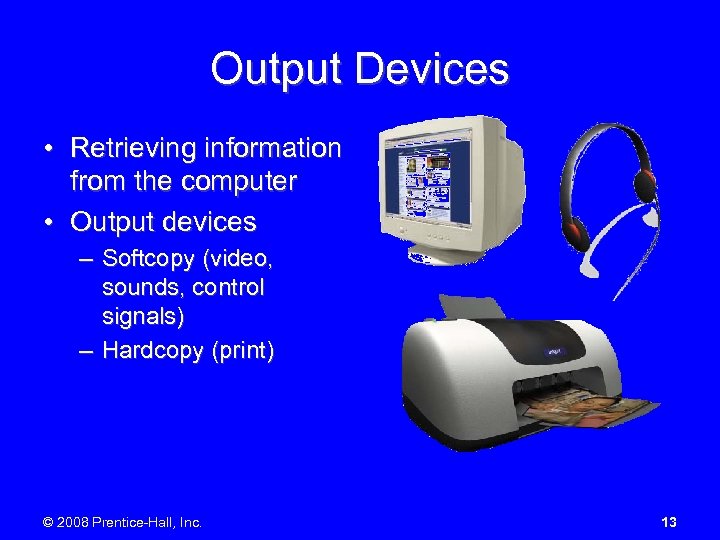 Output Devices • Retrieving information from the computer • Output devices – Softcopy (video, sounds, control signals) – Hardcopy (print) © 2008 Prentice-Hall, Inc. 13
Output Devices • Retrieving information from the computer • Output devices – Softcopy (video, sounds, control signals) – Hardcopy (print) © 2008 Prentice-Hall, Inc. 13
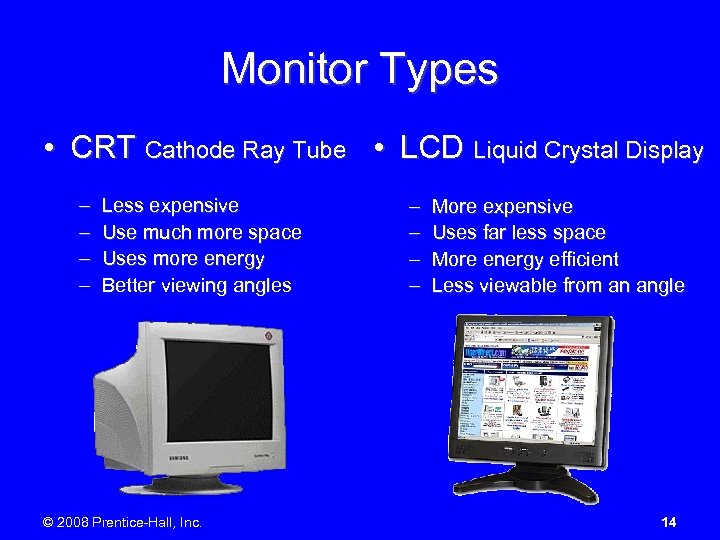 Monitor Types • CRT Cathode Ray Tube • LCD Liquid Crystal Display – – Less expensive Use much more space Uses more energy Better viewing angles © 2008 Prentice-Hall, Inc. – – More expensive Uses far less space More energy efficient Less viewable from an angle 14
Monitor Types • CRT Cathode Ray Tube • LCD Liquid Crystal Display – – Less expensive Use much more space Uses more energy Better viewing angles © 2008 Prentice-Hall, Inc. – – More expensive Uses far less space More energy efficient Less viewable from an angle 14
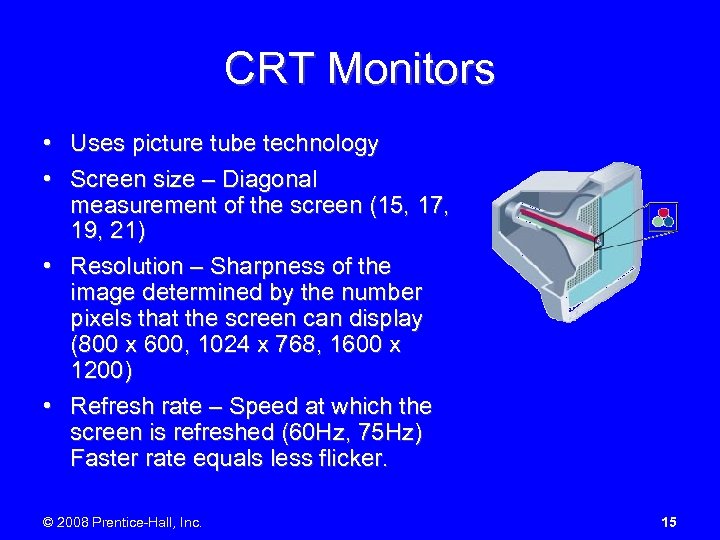 CRT Monitors • Uses picture tube technology • Screen size – Diagonal measurement of the screen (15, 17, 19, 21) • Resolution – Sharpness of the image determined by the number pixels that the screen can display (800 x 600, 1024 x 768, 1600 x 1200) • Refresh rate – Speed at which the screen is refreshed (60 Hz, 75 Hz) Faster rate equals less flicker. © 2008 Prentice-Hall, Inc. 15
CRT Monitors • Uses picture tube technology • Screen size – Diagonal measurement of the screen (15, 17, 19, 21) • Resolution – Sharpness of the image determined by the number pixels that the screen can display (800 x 600, 1024 x 768, 1600 x 1200) • Refresh rate – Speed at which the screen is refreshed (60 Hz, 75 Hz) Faster rate equals less flicker. © 2008 Prentice-Hall, Inc. 15
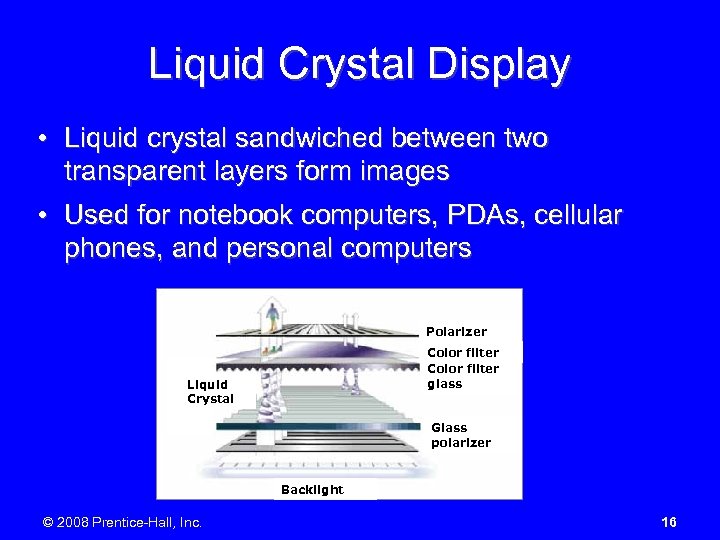 Liquid Crystal Display • Liquid crystal sandwiched between two transparent layers form images • Used for notebook computers, PDAs, cellular phones, and personal computers Polarizer Color filter glass Liquid Crystal Glass polarizer Backlight © 2008 Prentice-Hall, Inc. 16
Liquid Crystal Display • Liquid crystal sandwiched between two transparent layers form images • Used for notebook computers, PDAs, cellular phones, and personal computers Polarizer Color filter glass Liquid Crystal Glass polarizer Backlight © 2008 Prentice-Hall, Inc. 16
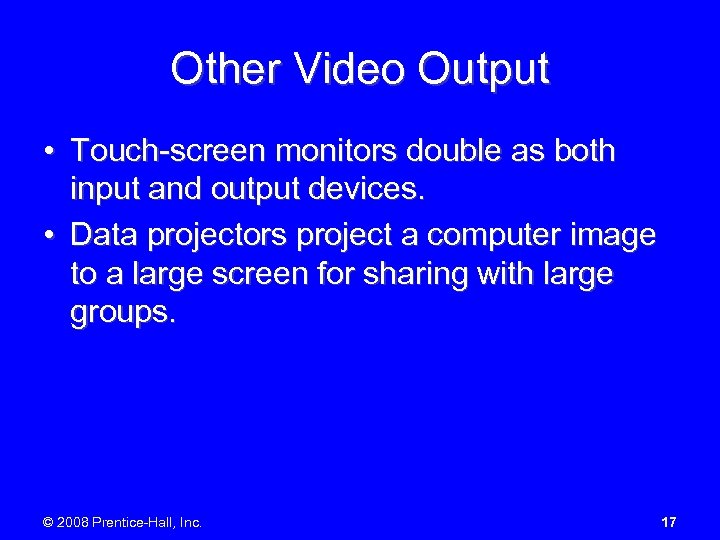 Other Video Output • Touch-screen monitors double as both input and output devices. • Data projectors project a computer image to a large screen for sharing with large groups. © 2008 Prentice-Hall, Inc. 17
Other Video Output • Touch-screen monitors double as both input and output devices. • Data projectors project a computer image to a large screen for sharing with large groups. © 2008 Prentice-Hall, Inc. 17
 Printers • Impact printers Inkjet – Dot-matrix • Nonimpact printers – – – Inkjet Laser Multifunction • Specialty printers – Plotters – Thermal printers Dot-matrix Laser Multifunction Plotter Thermal printer © 2008 Prentice-Hall, Inc. 18
Printers • Impact printers Inkjet – Dot-matrix • Nonimpact printers – – – Inkjet Laser Multifunction • Specialty printers – Plotters – Thermal printers Dot-matrix Laser Multifunction Plotter Thermal printer © 2008 Prentice-Hall, Inc. 18
 Nonimpact Printers • Inkjet – Less expensive device – Full color printing – Slower in pages per • Laser minute (PPM) – More expensive device – More expensive per – Black and White (Color page in B&W lasers are very expensive) – Faster in PPM – Less expensive in B&W © 2008 Prentice-Hall, Inc. 19
Nonimpact Printers • Inkjet – Less expensive device – Full color printing – Slower in pages per • Laser minute (PPM) – More expensive device – More expensive per – Black and White (Color page in B&W lasers are very expensive) – Faster in PPM – Less expensive in B&W © 2008 Prentice-Hall, Inc. 19
 Outputting Sound • Speakers and Headphones © 2008 Prentice-Hall, Inc. 20
Outputting Sound • Speakers and Headphones © 2008 Prentice-Hall, Inc. 20
 The System Unit Box that contains the central electronic components of the computer: – CPU/RAM/ motherboard – Expansion cards – Power supply – Storage devices © 2008 Prentice-Hall, Inc. 21
The System Unit Box that contains the central electronic components of the computer: – CPU/RAM/ motherboard – Expansion cards – Power supply – Storage devices © 2008 Prentice-Hall, Inc. 21
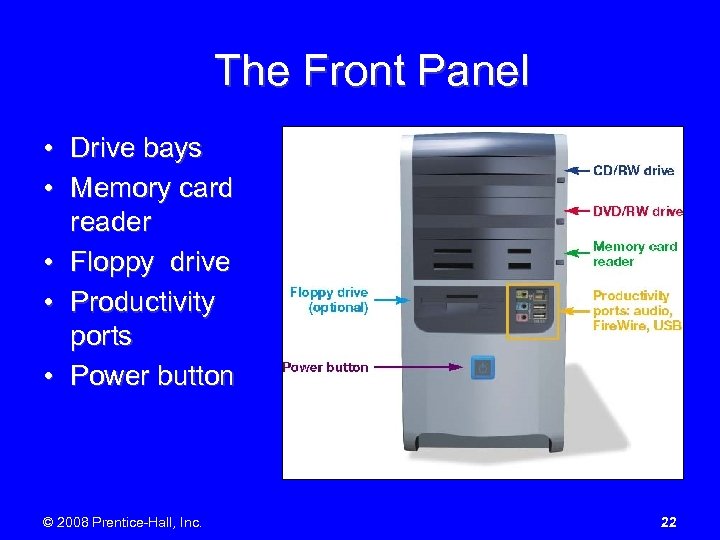 The Front Panel • Drive bays • Memory card reader • Floppy drive • Productivity ports • Power button © 2008 Prentice-Hall, Inc. 22
The Front Panel • Drive bays • Memory card reader • Floppy drive • Productivity ports • Power button © 2008 Prentice-Hall, Inc. 22
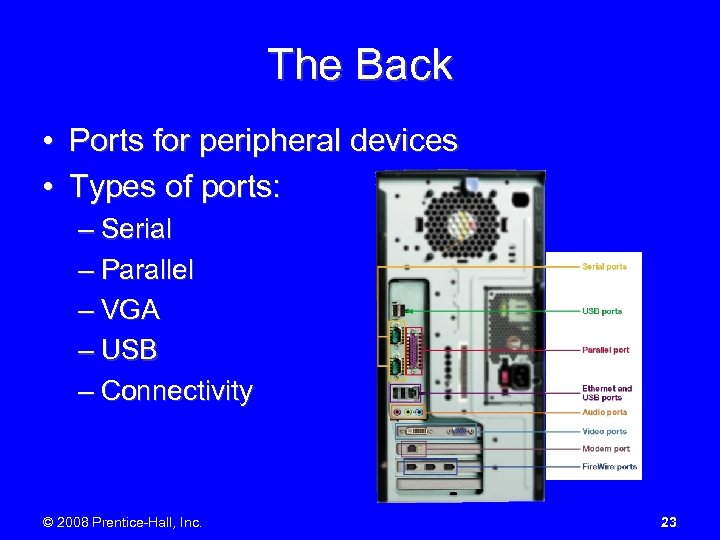 The Back • Ports for peripheral devices • Types of ports: – Serial – Parallel – VGA – USB – Connectivity © 2008 Prentice-Hall, Inc. 23
The Back • Ports for peripheral devices • Types of ports: – Serial – Parallel – VGA – USB – Connectivity © 2008 Prentice-Hall, Inc. 23
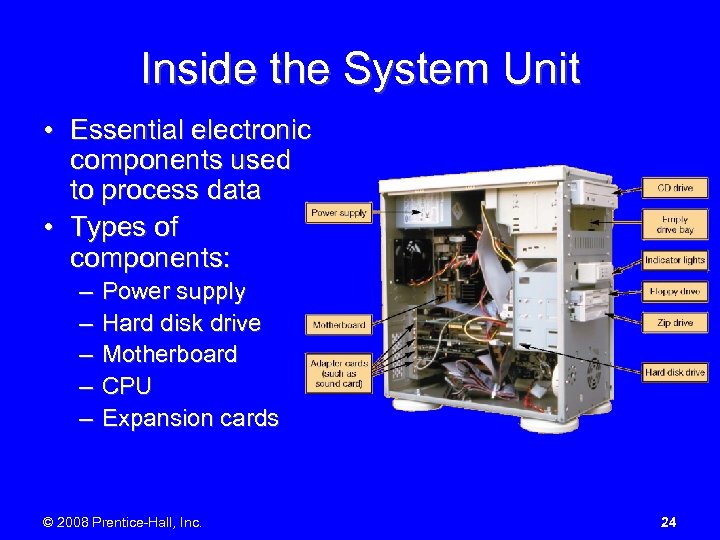 Inside the System Unit • Essential electronic components used to process data • Types of components: – – – Power supply Hard disk drive Motherboard CPU Expansion cards © 2008 Prentice-Hall, Inc. 24
Inside the System Unit • Essential electronic components used to process data • Types of components: – – – Power supply Hard disk drive Motherboard CPU Expansion cards © 2008 Prentice-Hall, Inc. 24
 The Motherboard • • • CPU RAM Expansion cards • Chip set • Built-in components © 2008 Prentice-Hall, Inc. 25
The Motherboard • • • CPU RAM Expansion cards • Chip set • Built-in components © 2008 Prentice-Hall, Inc. 25
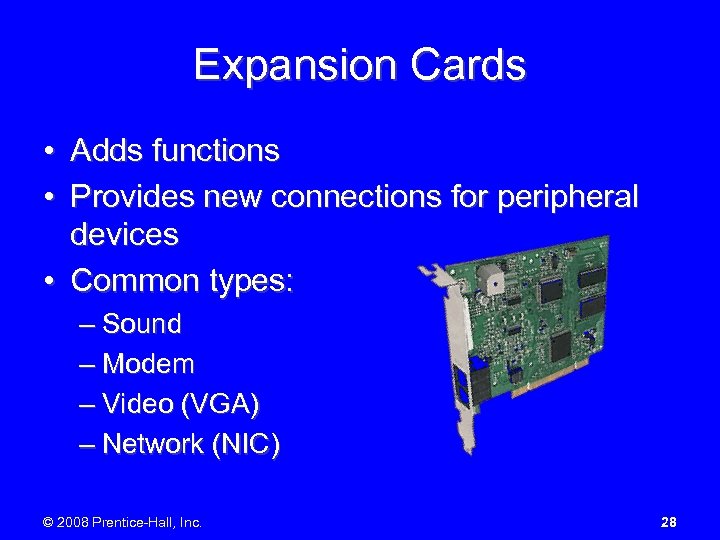 Expansion Cards • Adds functions • Provides new connections for peripheral devices • Common types: – Sound – Modem – Video (VGA) – Network (NIC) © 2008 Prentice-Hall, Inc. 28
Expansion Cards • Adds functions • Provides new connections for peripheral devices • Common types: – Sound – Modem – Video (VGA) – Network (NIC) © 2008 Prentice-Hall, Inc. 28
 Hard Disk Drive • Stores data and program instructions • Permanent (nonvolatile) storage • Storage capacities up to 250 GB and higher • Transfers data in milliseconds © 2008 Prentice-Hall, Inc. 29
Hard Disk Drive • Stores data and program instructions • Permanent (nonvolatile) storage • Storage capacities up to 250 GB and higher • Transfers data in milliseconds © 2008 Prentice-Hall, Inc. 29
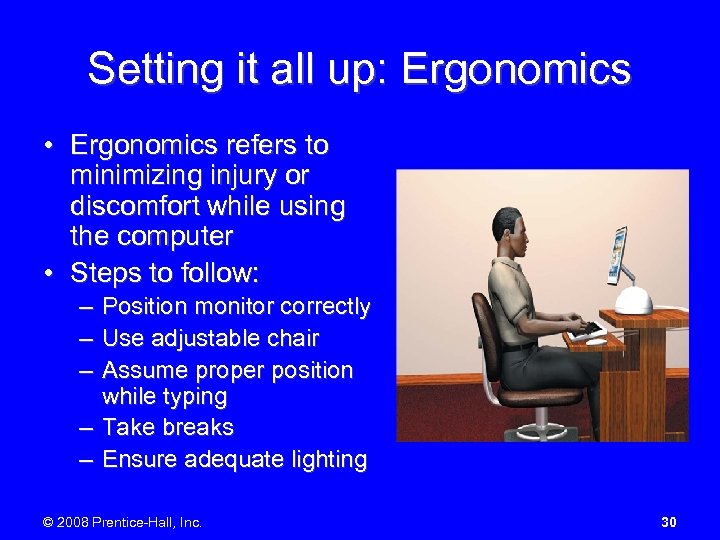 Setting it all up: Ergonomics • Ergonomics refers to minimizing injury or discomfort while using the computer • Steps to follow: – Position monitor correctly – Use adjustable chair – Assume proper position while typing – Take breaks – Ensure adequate lighting © 2008 Prentice-Hall, Inc. 30
Setting it all up: Ergonomics • Ergonomics refers to minimizing injury or discomfort while using the computer • Steps to follow: – Position monitor correctly – Use adjustable chair – Assume proper position while typing – Take breaks – Ensure adequate lighting © 2008 Prentice-Hall, Inc. 30
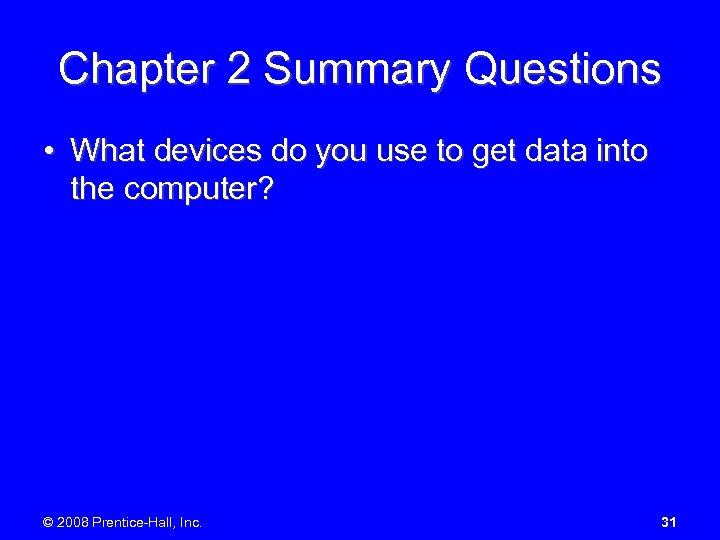 Chapter 2 Summary Questions • What devices do you use to get data into the computer? © 2008 Prentice-Hall, Inc. 31
Chapter 2 Summary Questions • What devices do you use to get data into the computer? © 2008 Prentice-Hall, Inc. 31
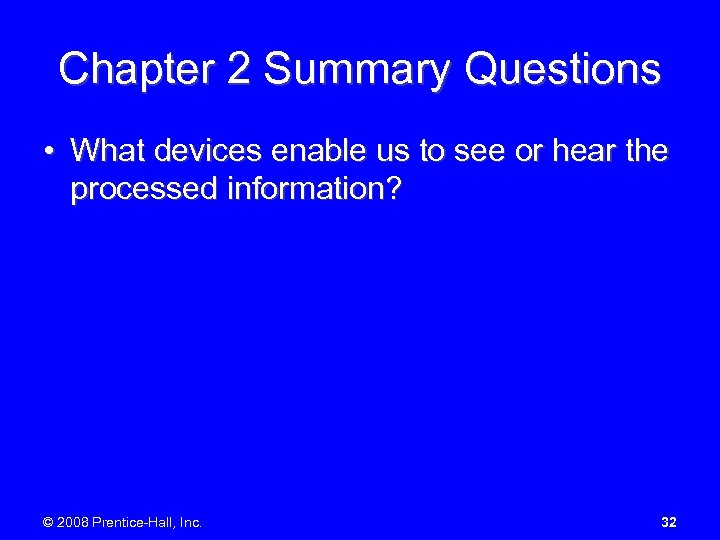 Chapter 2 Summary Questions • What devices enable us to see or hear the processed information? © 2008 Prentice-Hall, Inc. 32
Chapter 2 Summary Questions • What devices enable us to see or hear the processed information? © 2008 Prentice-Hall, Inc. 32
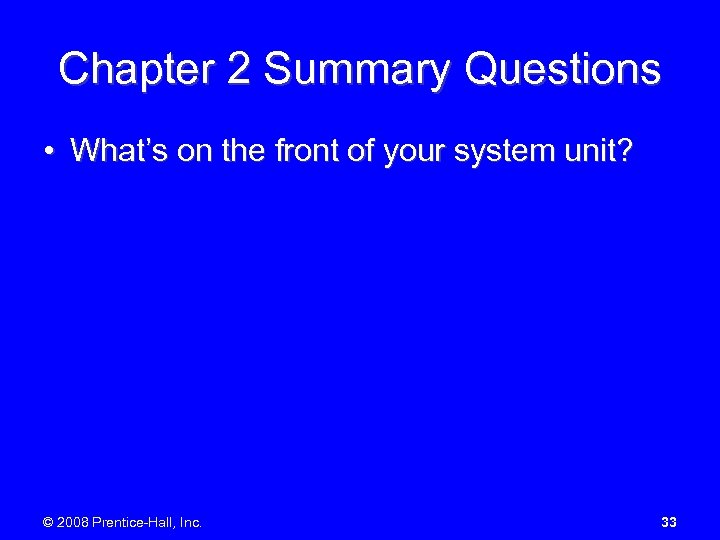 Chapter 2 Summary Questions • What’s on the front of your system unit? © 2008 Prentice-Hall, Inc. 33
Chapter 2 Summary Questions • What’s on the front of your system unit? © 2008 Prentice-Hall, Inc. 33
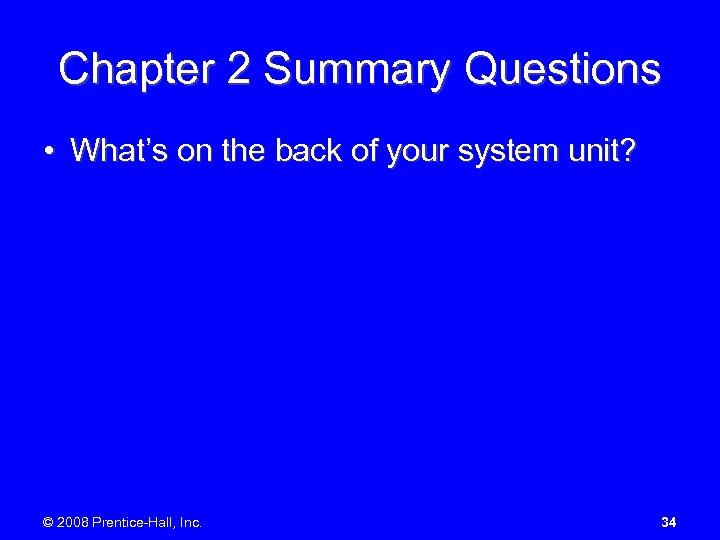 Chapter 2 Summary Questions • What’s on the back of your system unit? © 2008 Prentice-Hall, Inc. 34
Chapter 2 Summary Questions • What’s on the back of your system unit? © 2008 Prentice-Hall, Inc. 34
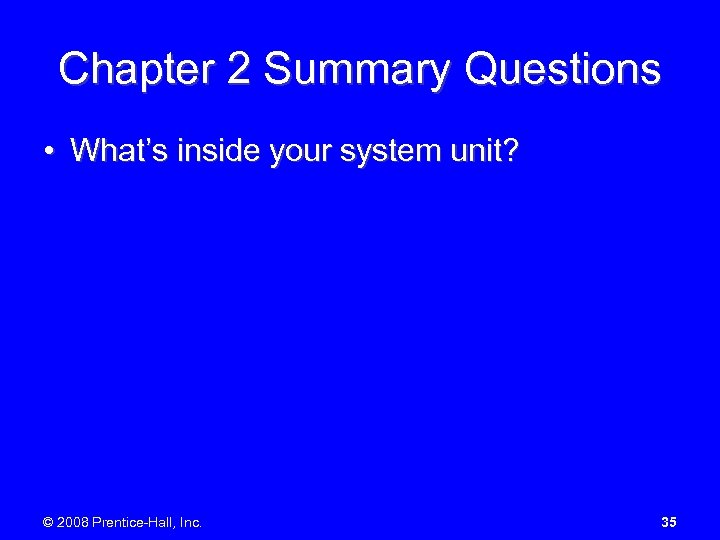 Chapter 2 Summary Questions • What’s inside your system unit? © 2008 Prentice-Hall, Inc. 35
Chapter 2 Summary Questions • What’s inside your system unit? © 2008 Prentice-Hall, Inc. 35
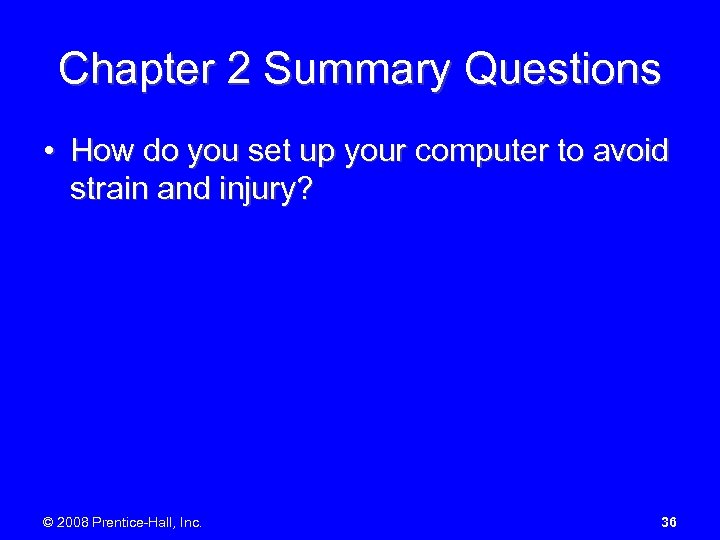 Chapter 2 Summary Questions • How do you set up your computer to avoid strain and injury? © 2008 Prentice-Hall, Inc. 36
Chapter 2 Summary Questions • How do you set up your computer to avoid strain and injury? © 2008 Prentice-Hall, Inc. 36


