6a0311d310d84c444ac60828ff67c4eb.ppt
- Количество слайдов: 17
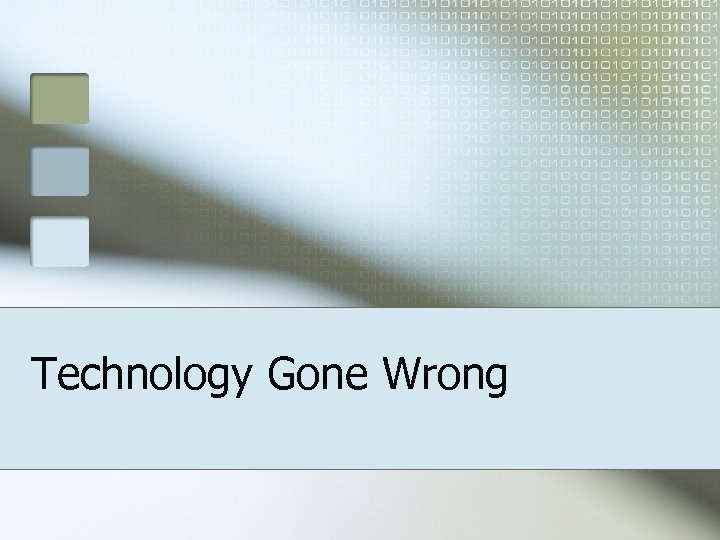
Technology Gone Wrong
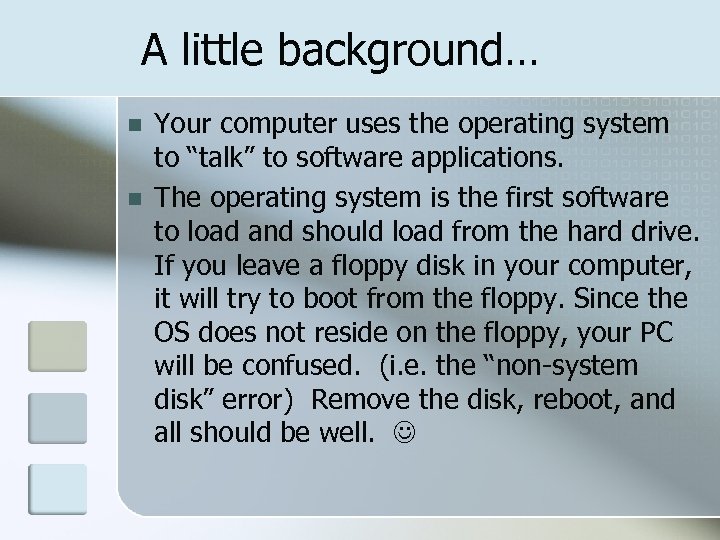
A little background… n n Your computer uses the operating system to “talk” to software applications. The operating system is the first software to load and should load from the hard drive. If you leave a floppy disk in your computer, it will try to boot from the floppy. Since the OS does not reside on the floppy, your PC will be confused. (i. e. the “non-system disk” error) Remove the disk, reboot, and all should be well.
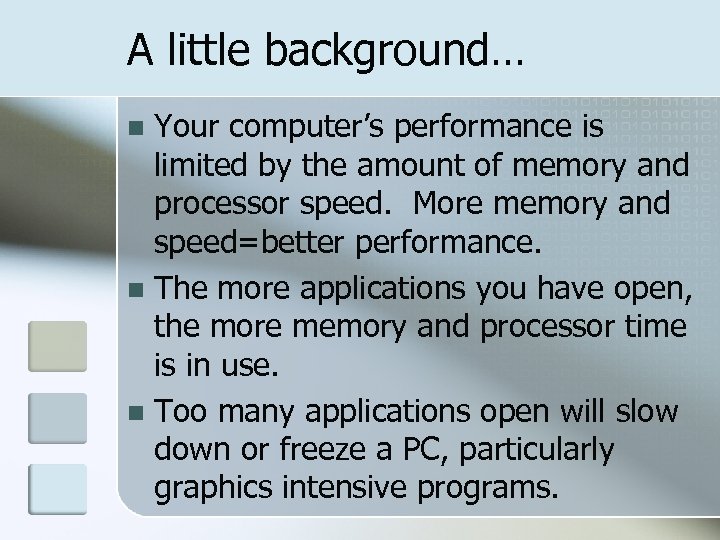
A little background… Your computer’s performance is limited by the amount of memory and processor speed. More memory and speed=better performance. n The more applications you have open, the more memory and processor time is in use. n Too many applications open will slow down or freeze a PC, particularly graphics intensive programs. n
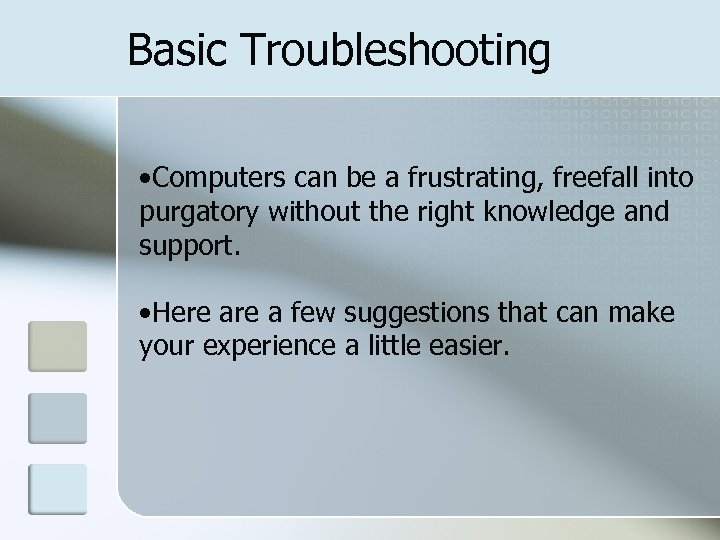
Basic Troubleshooting • Computers can be a frustrating, freefall into purgatory without the right knowledge and support. • Here a few suggestions that can make your experience a little easier.
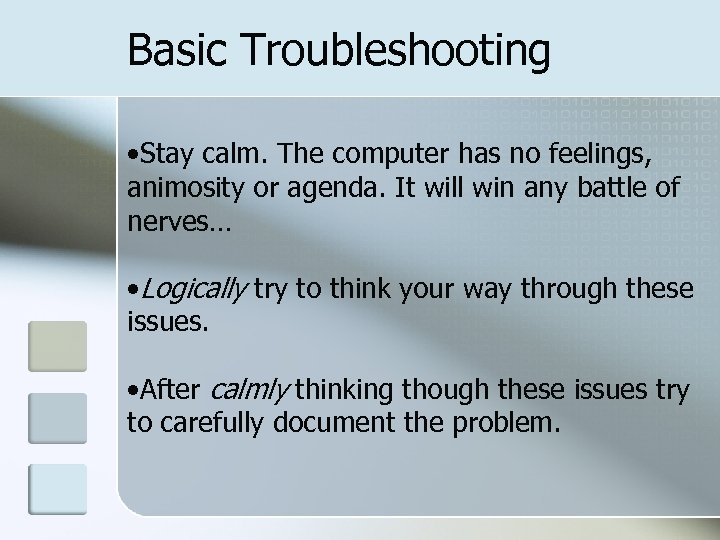
Basic Troubleshooting • Stay calm. The computer has no feelings, animosity or agenda. It will win any battle of nerves… • Logically try to think your way through these issues. • After calmly thinking though these issues try to carefully document the problem.
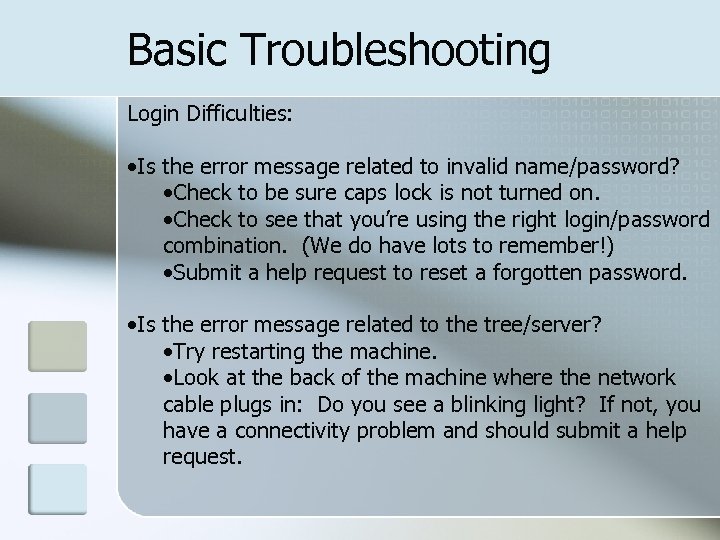
Basic Troubleshooting Login Difficulties: • Is the error message related to invalid name/password? • Check to be sure caps lock is not turned on. • Check to see that you’re using the right login/password combination. (We do have lots to remember!) • Submit a help request to reset a forgotten password. • Is the error message related to the tree/server? • Try restarting the machine. • Look at the back of the machine where the network cable plugs in: Do you see a blinking light? If not, you have a connectivity problem and should submit a help request.
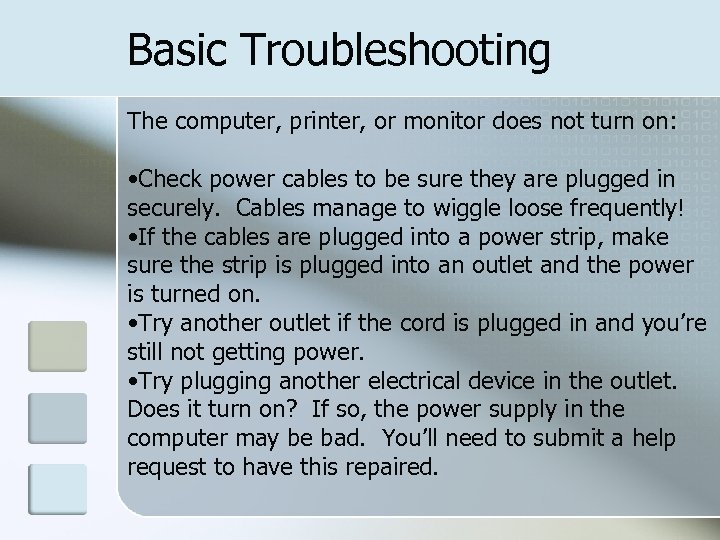
Basic Troubleshooting The computer, printer, or monitor does not turn on: • Check power cables to be sure they are plugged in securely. Cables manage to wiggle loose frequently! • If the cables are plugged into a power strip, make sure the strip is plugged into an outlet and the power is turned on. • Try another outlet if the cord is plugged in and you’re still not getting power. • Try plugging another electrical device in the outlet. Does it turn on? If so, the power supply in the computer may be bad. You’ll need to submit a help request to have this repaired.
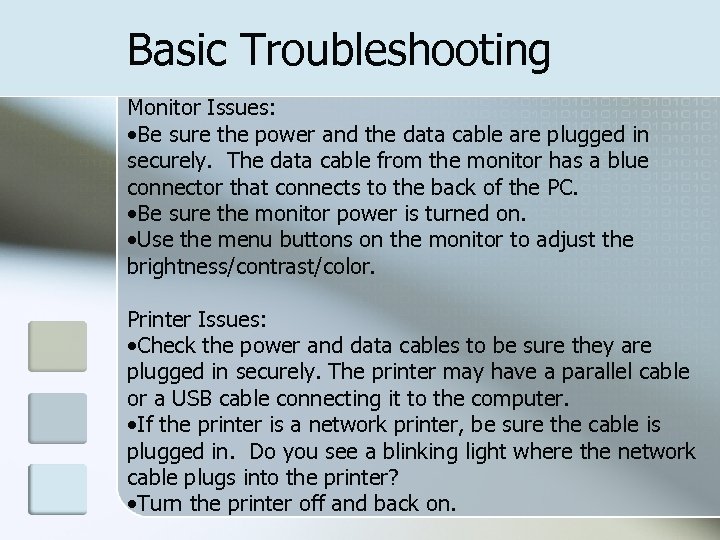
Basic Troubleshooting Monitor Issues: • Be sure the power and the data cable are plugged in securely. The data cable from the monitor has a blue connector that connects to the back of the PC. • Be sure the monitor power is turned on. • Use the menu buttons on the monitor to adjust the brightness/contrast/color. Printer Issues: • Check the power and data cables to be sure they are plugged in securely. The printer may have a parallel cable or a USB cable connecting it to the computer. • If the printer is a network printer, be sure the cable is plugged in. Do you see a blinking light where the network cable plugs into the printer? • Turn the printer off and back on.
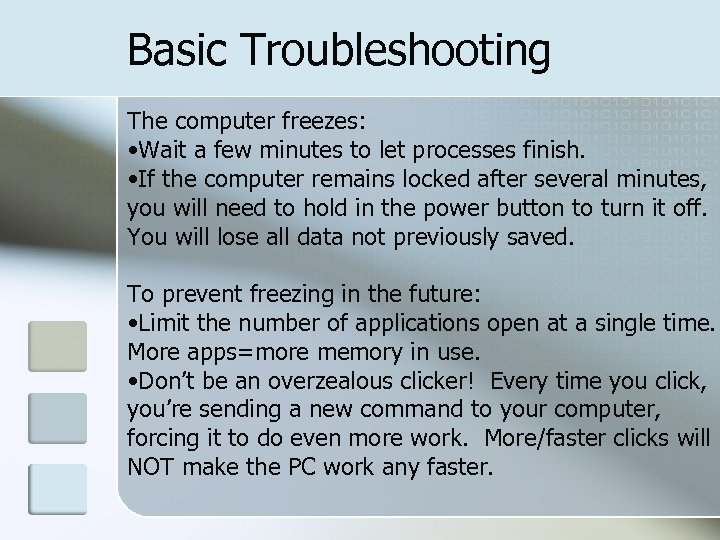
Basic Troubleshooting The computer freezes: • Wait a few minutes to let processes finish. • If the computer remains locked after several minutes, you will need to hold in the power button to turn it off. You will lose all data not previously saved. To prevent freezing in the future: • Limit the number of applications open at a single time. More apps=more memory in use. • Don’t be an overzealous clicker! Every time you click, you’re sending a new command to your computer, forcing it to do even more work. More/faster clicks will NOT make the PC work any faster.
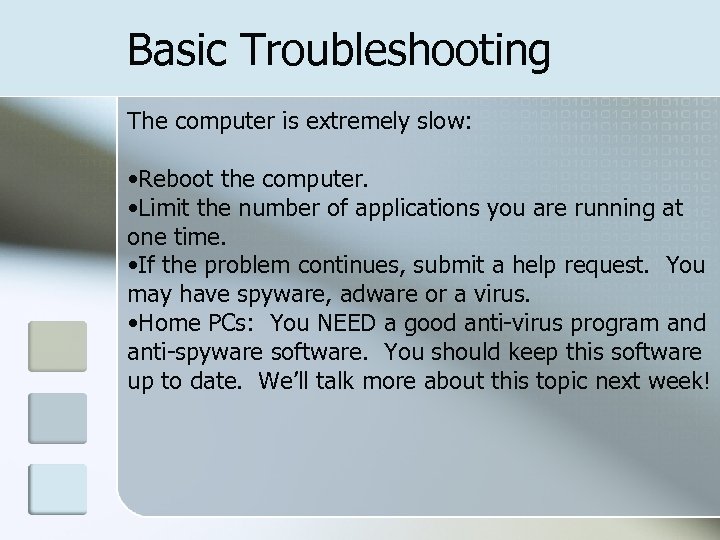
Basic Troubleshooting The computer is extremely slow: • Reboot the computer. • Limit the number of applications you are running at one time. • If the problem continues, submit a help request. You may have spyware, adware or a virus. • Home PCs: You NEED a good anti-virus program and anti-spyware software. You should keep this software up to date. We’ll talk more about this topic next week!
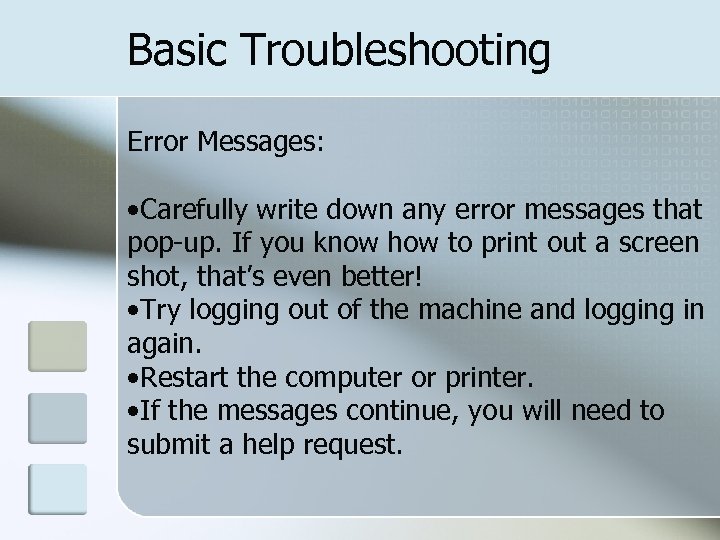
Basic Troubleshooting Error Messages: • Carefully write down any error messages that pop-up. If you know how to print out a screen shot, that’s even better! • Try logging out of the machine and logging in again. • Restart the computer or printer. • If the messages continue, you will need to submit a help request.

Basic Troubleshooting When you cannot resolve the issue: • Put in a help request for technical support. Try to give a dispassionate account of your troubles. Remember the computer has no feelings, but the technician does! • Important information to include in your help request: • Your name and room number • The location of the computer or printer having the issue. (Closest to the door, the middle PC, etc. ) • Documentation of error messages or what happened just before the problem occurred.
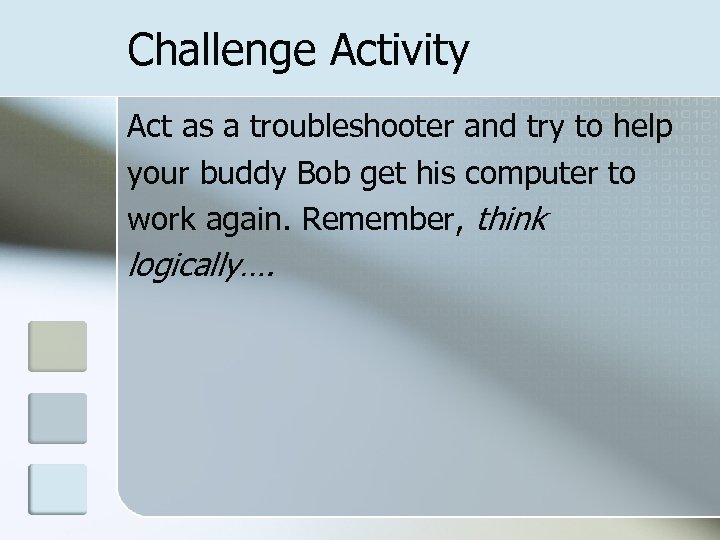
Challenge Activity Act as a troubleshooter and try to help your buddy Bob get his computer to work again. Remember, think logically….
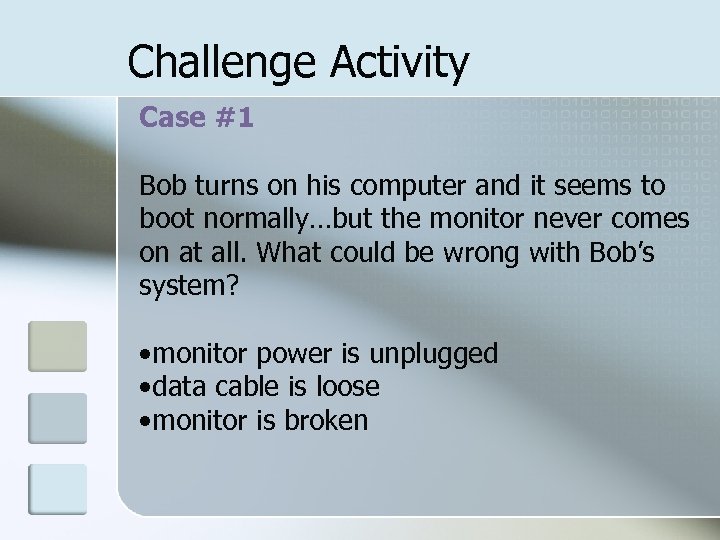
Challenge Activity Case #1 Bob turns on his computer and it seems to boot normally…but the monitor never comes on at all. What could be wrong with Bob’s system? • monitor power is unplugged • data cable is loose • monitor is broken

Challenge Activity Case #2 Bob turns on his computer and it begins to boot, then shows a non-system disk error. What is wrong? n A floppy disk is in the floppy drive
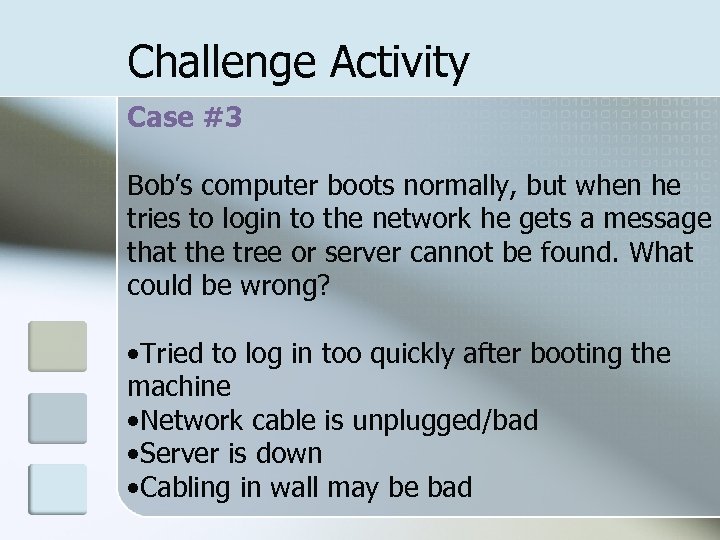
Challenge Activity Case #3 Bob’s computer boots normally, but when he tries to login to the network he gets a message that the tree or server cannot be found. What could be wrong? • Tried to log in too quickly after booting the machine • Network cable is unplugged/bad • Server is down • Cabling in wall may be bad

Resources • http: //www. smartcomputing. com/ • http: //www. computerhope. com/basic. htm • http: //www. kathimitchell. com/inet. html
6a0311d310d84c444ac60828ff67c4eb.ppt