45-75.pptx
- Количество слайдов: 15
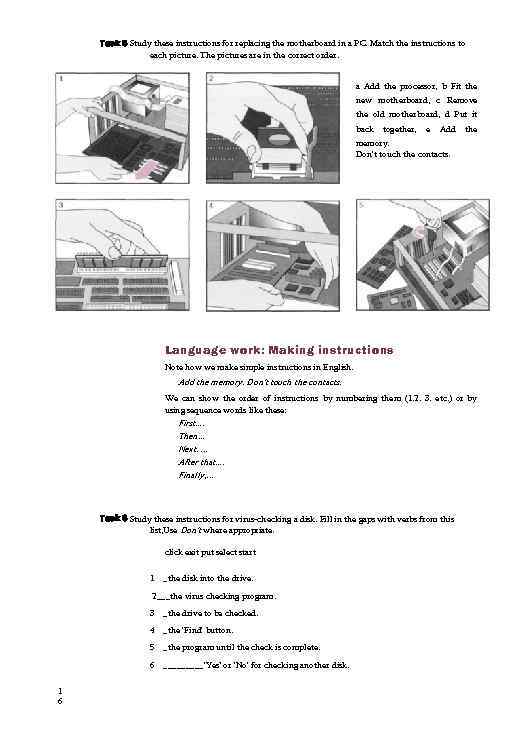 Task 5 Study these instructions for replacing the motherboard in a PC. Match the instructions to each picture. The pictures are in the correct order. a Add the processor, b Fit the new motherboard, c Remove the old motherboard, d Put it back together, e Add the memory. Don't touch the contacts. Language work: Making instructions Note how we make simple instructions in English. Add the memory. Don't touch the contacts. We can show the order of instructions by numbering them (1. 2. 3. etc. ) or by using sequence words like these: First. . Then. . . Next. . After that. . Finally, . . . Task 6 Study these instructions for virus-checking a disk. Fill in the gaps with verbs from this list, Use Don't where appropriate. click exit put select start 1 _the disk into the drive. 2___the virus checking program. 3 4 _the 'Find' button. 5 _the program until the check is complete. 6 1 6 _the drive to be checked. _____'Yes’ or 'No' for checking another disk.
Task 5 Study these instructions for replacing the motherboard in a PC. Match the instructions to each picture. The pictures are in the correct order. a Add the processor, b Fit the new motherboard, c Remove the old motherboard, d Put it back together, e Add the memory. Don't touch the contacts. Language work: Making instructions Note how we make simple instructions in English. Add the memory. Don't touch the contacts. We can show the order of instructions by numbering them (1. 2. 3. etc. ) or by using sequence words like these: First. . Then. . . Next. . After that. . Finally, . . . Task 6 Study these instructions for virus-checking a disk. Fill in the gaps with verbs from this list, Use Don't where appropriate. click exit put select start 1 _the disk into the drive. 2___the virus checking program. 3 4 _the 'Find' button. 5 _the program until the check is complete. 6 1 6 _the drive to be checked. _____'Yes’ or 'No' for checking another disk.
 Task 7 Study these instructions formatting a disk in Microsoft Windows. Write the instructions in the correct order (1 -6). using sequence words. You will have to use one of the words more than once. a Select 'OK' to start formatting the disk. b Q Choose 'Format' from the drop-down menu. c Click the‘Start’ button. d [ I Pul the disk into the drive. e J Choose the formatting options you require. f Click the ‘OK’ button when formatting is complete. Problem-solving Task 8 Work in pairs. Study this diagram. It shows the ports at the back of a desktop PC. With the help of the text below, match these labels to the correct ports. 1 keyboard 2 COM 1 3 parallel port 4 video port 5 serial ports 6 USB port Desktop PC ports and connectors External devices connect to ports at the back of the computer. Different types of port are used for each device. Most computers have: 1 keyboard port, 1 video port, 2 serial ports, 1 parallel port. Some also have a mouse port and one or more USB ports. The mouse port and the keyboard port look exactly the same but they have labels to avoid confusion. If there is no mouse port, a serial mouse can be used. This connects with one of the serial ports. You can use the other one for a modem. The serial ports often have the labels COM 1 and COM 2. The monitor connects to the video (VGA) port. The printer uses the larger parallel port. A variety of peripherals can be connected through the USB ports. Writing Task 9 Complete this description of the motherboard shown on page 1 5 by adding the definitions from the Reading text in the correct places. The most important electronic part of a computer is the motherboard. The largest chip is the processor. The board also contains plug-in chips. One type contains ROM. A number of chips are mounted on memory boards. A third type of memory is cache memory. The board also has expansion slots. 1 7
Task 7 Study these instructions formatting a disk in Microsoft Windows. Write the instructions in the correct order (1 -6). using sequence words. You will have to use one of the words more than once. a Select 'OK' to start formatting the disk. b Q Choose 'Format' from the drop-down menu. c Click the‘Start’ button. d [ I Pul the disk into the drive. e J Choose the formatting options you require. f Click the ‘OK’ button when formatting is complete. Problem-solving Task 8 Work in pairs. Study this diagram. It shows the ports at the back of a desktop PC. With the help of the text below, match these labels to the correct ports. 1 keyboard 2 COM 1 3 parallel port 4 video port 5 serial ports 6 USB port Desktop PC ports and connectors External devices connect to ports at the back of the computer. Different types of port are used for each device. Most computers have: 1 keyboard port, 1 video port, 2 serial ports, 1 parallel port. Some also have a mouse port and one or more USB ports. The mouse port and the keyboard port look exactly the same but they have labels to avoid confusion. If there is no mouse port, a serial mouse can be used. This connects with one of the serial ports. You can use the other one for a modem. The serial ports often have the labels COM 1 and COM 2. The monitor connects to the video (VGA) port. The printer uses the larger parallel port. A variety of peripherals can be connected through the USB ports. Writing Task 9 Complete this description of the motherboard shown on page 1 5 by adding the definitions from the Reading text in the correct places. The most important electronic part of a computer is the motherboard. The largest chip is the processor. The board also contains plug-in chips. One type contains ROM. A number of chips are mounted on memory boards. A third type of memory is cache memory. The board also has expansion slots. 1 7
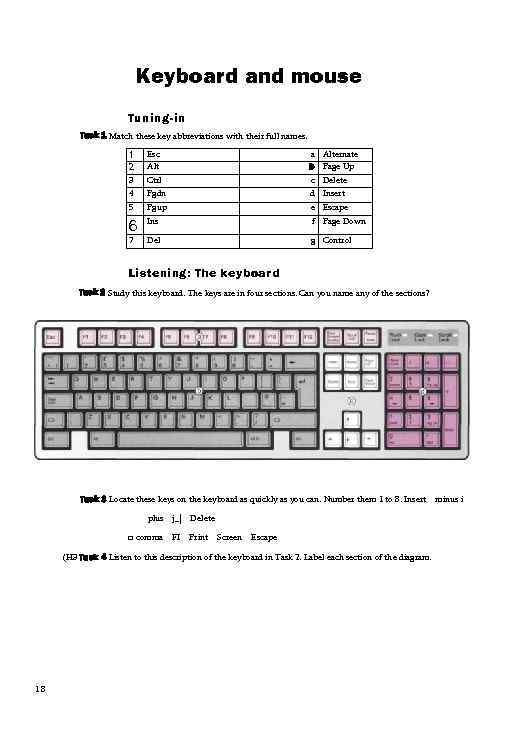 Keyboard and mouse Tuning-in Task 1 Match these key abbreviations with their full names. 2 Esc Alt 3 4 Ctrl Pgdn a b c d 5 Pgup e Escape 6 Ins f Page Down Del g Control 1 7 Alternate Page Up Delete Insert Listening: The keyboard Task 2 Study this keyboard. The keys are in four sections. Can you name any of the sections? Task 3 Locate these keys on the keyboard as quickly as you can. Number them 1 to 8. Insert plus j_| Delete □ comma FI Print Screen Escape (H 3 Task 4 Listen to this description of the keyboard in Task 2. Label each section of the diagram. 18 minus i
Keyboard and mouse Tuning-in Task 1 Match these key abbreviations with their full names. 2 Esc Alt 3 4 Ctrl Pgdn a b c d 5 Pgup e Escape 6 Ins f Page Down Del g Control 1 7 Alternate Page Up Delete Insert Listening: The keyboard Task 2 Study this keyboard. The keys are in four sections. Can you name any of the sections? Task 3 Locate these keys on the keyboard as quickly as you can. Number them 1 to 8. Insert plus j_| Delete □ comma FI Print Screen Escape (H 3 Task 4 Listen to this description of the keyboard in Task 2. Label each section of the diagram. 18 minus i
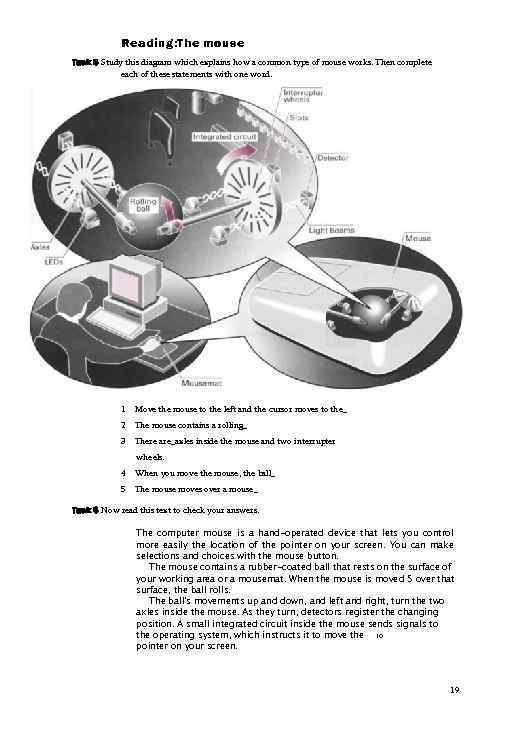 Reading: The mouse Task 5 Study this diagram which explains how a common type of mouse works. Then complete each of these statements with one word. 1 Move the mouse to the left and the cursor moves to the_ 2 The mouse contains a rolling_ 3 There are_axles inside the mouse and two interrupter wheels. 4 When you move the mouse, the ball_ 5 The mouse moves over a mouse_ Task 6 Now read this text to check your answers. The computer mouse is a hand-operated device that lets you control more easily the location of the pointer on your screen. You can make selections and choices with the mouse button. The mouse contains a rubber-coated ball that rests on the surface of your working area or a mousemat. When the mouse is moved 5 over that surface, the ball rolls. The ball's movements up and down, and left and right, turn the two axles inside the mouse. As they turn, detectors register the changing position. A small integrated circuit inside the mouse sends signals to the operating system, which instructs it to move the 10 pointer on your screen. 19
Reading: The mouse Task 5 Study this diagram which explains how a common type of mouse works. Then complete each of these statements with one word. 1 Move the mouse to the left and the cursor moves to the_ 2 The mouse contains a rolling_ 3 There are_axles inside the mouse and two interrupter wheels. 4 When you move the mouse, the ball_ 5 The mouse moves over a mouse_ Task 6 Now read this text to check your answers. The computer mouse is a hand-operated device that lets you control more easily the location of the pointer on your screen. You can make selections and choices with the mouse button. The mouse contains a rubber-coated ball that rests on the surface of your working area or a mousemat. When the mouse is moved 5 over that surface, the ball rolls. The ball's movements up and down, and left and right, turn the two axles inside the mouse. As they turn, detectors register the changing position. A small integrated circuit inside the mouse sends signals to the operating system, which instructs it to move the 10 pointer on your screen. 19
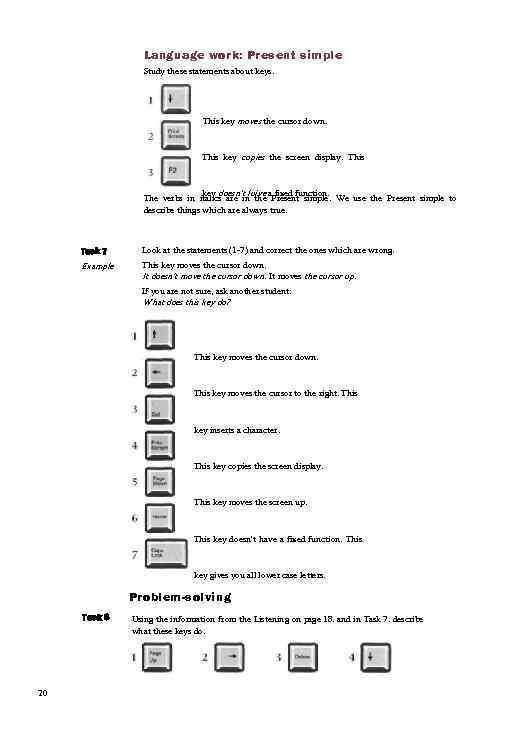 Language work: Present simple Study these statements about keys. This key moves the cursor down. This key copies the screen display. This key doesn’t luive a fixed function. The verbs in italics are in the Present simple. We use the Present simple to describe things which are always true. Task 7 Look at the statements (1 -7) and correct the ones which are wrong. Example This key moves the cursor down. It doesn't move the cursor down. It moves the cursor up. If you are not sure, ask another student. What does this key do? This key moves the cursor down. This key moves the cursor to the right. This key inserts a character. This key copies the screen display. This key moves the screen up. This key doesn't have a fixed function. This key gives you all lower case letters. Problem-solving Task 8 20 Using the information from the Listening on page 18. and in Task 7. describe what these keys do.
Language work: Present simple Study these statements about keys. This key moves the cursor down. This key copies the screen display. This key doesn’t luive a fixed function. The verbs in italics are in the Present simple. We use the Present simple to describe things which are always true. Task 7 Look at the statements (1 -7) and correct the ones which are wrong. Example This key moves the cursor down. It doesn't move the cursor down. It moves the cursor up. If you are not sure, ask another student. What does this key do? This key moves the cursor down. This key moves the cursor to the right. This key inserts a character. This key copies the screen display. This key moves the screen up. This key doesn't have a fixed function. This key gives you all lower case letters. Problem-solving Task 8 20 Using the information from the Listening on page 18. and in Task 7. describe what these keys do.
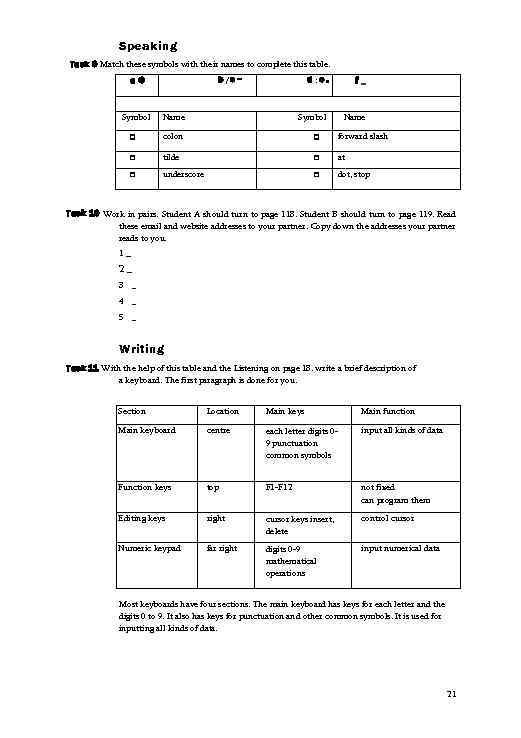 Speaking Task 9 Match these symbols with their names to complete this table. b/c~ a@ d: e. f_ Symbol Name □ colon □ forward slash □ tilde □ at □ underscore □ dot, stop Task 10 Work in pairs. Student A should turn to page 118. Student B should turn to page 119. Read these email and website addresses to your partner. Copy down the addresses your partner reads to you. 1_ 2_ 3 _ 4 _ 5 _ Writing Task 11 With the help of this table and the Listening on page 18. write a brief description of a keyboard. The first paragraph is done for you. Section Location Main keys Main function Main keyboard centre each letter digits 09 punctuation common symbols input all kinds of data Function keys top F 1 -F 12 not fixed can program them Editing keys right cursor keys insert, delete control cursor Numeric keypad far right digits 0 -9 mathematical operations input numerical data Most keyboards have four sections. The main keyboard has keys for each letter and the digits 0 to 9. It also has keys for punctuation and other common symbols. It is used for inputting all kinds of data. 21
Speaking Task 9 Match these symbols with their names to complete this table. b/c~ a@ d: e. f_ Symbol Name □ colon □ forward slash □ tilde □ at □ underscore □ dot, stop Task 10 Work in pairs. Student A should turn to page 118. Student B should turn to page 119. Read these email and website addresses to your partner. Copy down the addresses your partner reads to you. 1_ 2_ 3 _ 4 _ 5 _ Writing Task 11 With the help of this table and the Listening on page 18. write a brief description of a keyboard. The first paragraph is done for you. Section Location Main keys Main function Main keyboard centre each letter digits 09 punctuation common symbols input all kinds of data Function keys top F 1 -F 12 not fixed can program them Editing keys right cursor keys insert, delete control cursor Numeric keypad far right digits 0 -9 mathematical operations input numerical data Most keyboards have four sections. The main keyboard has keys for each letter and the digits 0 to 9. It also has keys for punctuation and other common symbols. It is used for inputting all kinds of data. 21
 Interview: Student In this unit you will hear an interview with Lynsey. a student of Information Technology at a Scottish college of further education. Tuning-in Task 1 Study this description of Lynsey's course. Answer these questions. 1 What is the course called? 2 3 How long does it last? What do you think these subjects are about? Communications Numeracy GSVQ Level 3 in Information Technology Length of course Course One year full-time starting in August You undertake core modules in: • • • Communications Computer hardware: operation and maintenance Computer software Contemporary issues Information systems Introduction to computer networks Information technology in business and industry The individual in industry and work Introduction to programming Information technology Numeracy Problem-solving • • content Accounting Programming Mathematics Systems analysis You also select optional units from: Listening d. H Task 2 Now listen to Part 1 of the interview. Which of the questions in Task 1 does it answer? Listen again to find the answers to these questions. IS) Task 3 1 2 How many students are on the course now? How many female students are there?
Interview: Student In this unit you will hear an interview with Lynsey. a student of Information Technology at a Scottish college of further education. Tuning-in Task 1 Study this description of Lynsey's course. Answer these questions. 1 What is the course called? 2 3 How long does it last? What do you think these subjects are about? Communications Numeracy GSVQ Level 3 in Information Technology Length of course Course One year full-time starting in August You undertake core modules in: • • • Communications Computer hardware: operation and maintenance Computer software Contemporary issues Information systems Introduction to computer networks Information technology in business and industry The individual in industry and work Introduction to programming Information technology Numeracy Problem-solving • • content Accounting Programming Mathematics Systems analysis You also select optional units from: Listening d. H Task 2 Now listen to Part 1 of the interview. Which of the questions in Task 1 does it answer? Listen again to find the answers to these questions. IS) Task 3 1 2 How many students are on the course now? How many female students are there?
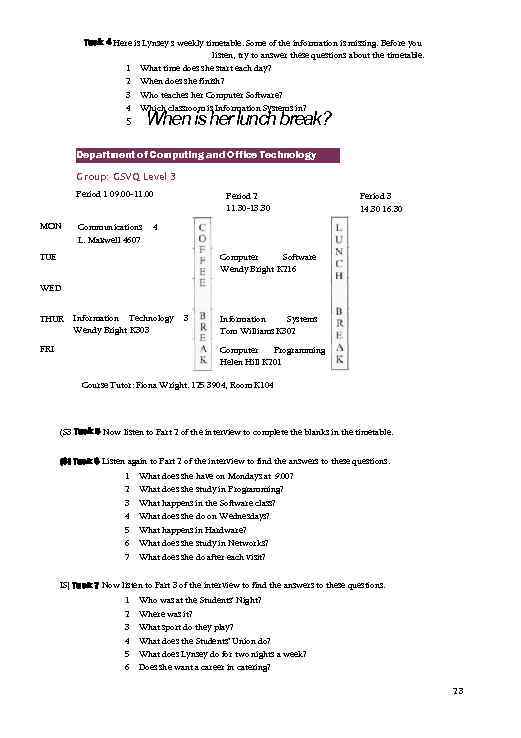 Task 4 Here is Lynsey s weekly timetable. Some of the information is missing. Before you listen, try to answer these questions about the timetable. 1 What time does she start each day? 2 When does she finish? 3 Who teaches her Computer Software? 4 Which classroom is Information Systems in? When is her lunch break? 5 Department of Computing and Office Technology Group: GSVQ Level 3 Period 1 09. 00 -11. 00 MON Communications L. Maxwell 4607 Period 2 11. 30 -13. 30 Period 3 14. 30 16. 30 4 Computer Software Wendy Bright K 216 TUE WED THUR Information Technology Wendy Bright K 303 FRI 3 Information Systems Tom Williams K 302 Computer Programming Helen Hill K 201 Course Tutor: Fiona Wright. 125 3904, Room K 104 (S 3 Task 5 Now listen to Part 2 of the interview to complete the blanks in the timetable. (SI Task 6 Listen again to Part 2 of the interview to find the answers to these questions. 1 2 3 4 5 6 7 What does she have on Mondays at 9. 00? What does she study in Programming? What happens in the Software class? What does she do on Wednesdays? What happens in Hardware? What does she study in Networks? What does she do after each visit? IS] Task 7 Now listen to Part 3 of the interview to find the answers to these questions. 1 2 3 4 5 6 Who was at the Students' Night? Where was it? What sport do they play? What does the Students’ Union do? What does Lynsey do for two nights a week? Does she want a career in catering? 23
Task 4 Here is Lynsey s weekly timetable. Some of the information is missing. Before you listen, try to answer these questions about the timetable. 1 What time does she start each day? 2 When does she finish? 3 Who teaches her Computer Software? 4 Which classroom is Information Systems in? When is her lunch break? 5 Department of Computing and Office Technology Group: GSVQ Level 3 Period 1 09. 00 -11. 00 MON Communications L. Maxwell 4607 Period 2 11. 30 -13. 30 Period 3 14. 30 16. 30 4 Computer Software Wendy Bright K 216 TUE WED THUR Information Technology Wendy Bright K 303 FRI 3 Information Systems Tom Williams K 302 Computer Programming Helen Hill K 201 Course Tutor: Fiona Wright. 125 3904, Room K 104 (S 3 Task 5 Now listen to Part 2 of the interview to complete the blanks in the timetable. (SI Task 6 Listen again to Part 2 of the interview to find the answers to these questions. 1 2 3 4 5 6 7 What does she have on Mondays at 9. 00? What does she study in Programming? What happens in the Software class? What does she do on Wednesdays? What happens in Hardware? What does she study in Networks? What does she do after each visit? IS] Task 7 Now listen to Part 3 of the interview to find the answers to these questions. 1 2 3 4 5 6 Who was at the Students' Night? Where was it? What sport do they play? What does the Students’ Union do? What does Lynsey do for two nights a week? Does she want a career in catering? 23
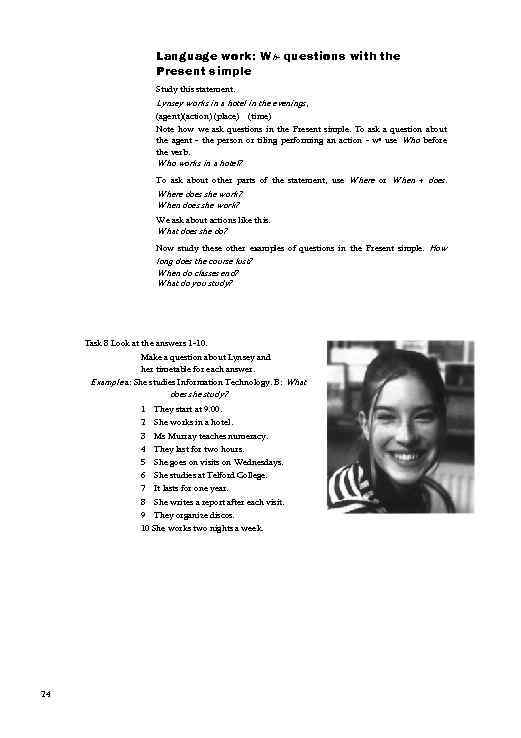 Language work: W h- questions with the Present simple Study this statement. Lynsey works in a hotel in the evenings, (agent)(action) (place) (time) Note how we ask questions in the Present simple. To ask a question about the agent - the person or tiling performing an action - we use Who before the verb. Who works in a hotel? To ask about other parts of the statement, use Where or When + does. Where does she work? When does she work? We ask about actions like this. What does she do? Now study these other examples of questions in the Present simple. How long does the course lust? When do classes end? What do you study? Task 8 Look at the answers 1 -10. Make a question about Lynsey and her timetable for each answer. Example a: She studies Information Technology. B: What does she study? 1 They start at 9. 00. 2 She works in a hotel. 3 Ms Murray teaches numeracy. 4 They last for two hours. 5 She goes on visits on Wednesdays. 6 She studies at Telford College. 7 It lasts for one year. 8 She writes a report after each visit. 9 They organize discos. 10 She works two nights a week. 24
Language work: W h- questions with the Present simple Study this statement. Lynsey works in a hotel in the evenings, (agent)(action) (place) (time) Note how we ask questions in the Present simple. To ask a question about the agent - the person or tiling performing an action - we use Who before the verb. Who works in a hotel? To ask about other parts of the statement, use Where or When + does. Where does she work? When does she work? We ask about actions like this. What does she do? Now study these other examples of questions in the Present simple. How long does the course lust? When do classes end? What do you study? Task 8 Look at the answers 1 -10. Make a question about Lynsey and her timetable for each answer. Example a: She studies Information Technology. B: What does she study? 1 They start at 9. 00. 2 She works in a hotel. 3 Ms Murray teaches numeracy. 4 They last for two hours. 5 She goes on visits on Wednesdays. 6 She studies at Telford College. 7 It lasts for one year. 8 She writes a report after each visit. 9 They organize discos. 10 She works two nights a week. 24
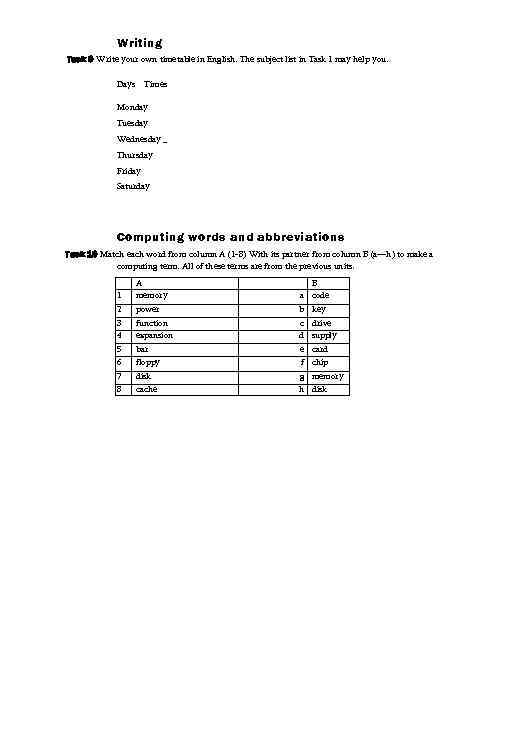 Writing Task 9 Write your own timetable in English. The subject list in Task 1 may help you. Days Times Monday Tuesday Wednesday _ Thursday Friday Saturday Computing words and abbreviations Task 10 Match each word from column A (1 -8) With its partner from column B (a—h) to make a computing term. All of these terms are from the previous units. 1 A memory B a code 2 3 4 power function expansion b key c drive d supply 5 6 bar floppy e card f chip 7 8 disk cache g memory h disk
Writing Task 9 Write your own timetable in English. The subject list in Task 1 may help you. Days Times Monday Tuesday Wednesday _ Thursday Friday Saturday Computing words and abbreviations Task 10 Match each word from column A (1 -8) With its partner from column B (a—h) to make a computing term. All of these terms are from the previous units. 1 A memory B a code 2 3 4 power function expansion b key c drive d supply 5 6 bar floppy e card f chip 7 8 disk cache g memory h disk
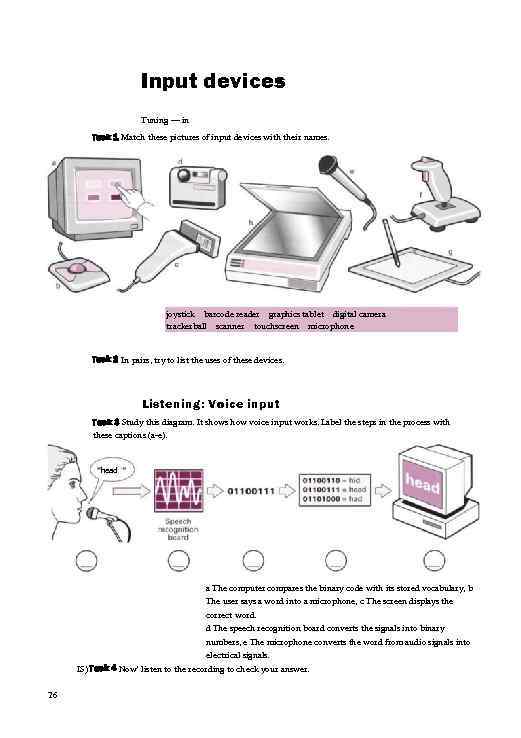 Input devices Tuning — in Task 1 Match these pictures of input devices with their names. joystick barcode reader graphics tablet digital camera trackerball scanner touchscreen microphone Task 2 In pairs, try to list the uses of these devices. Listening: Voice input Task 3 Study this diagram. It shows how voice input works. Label the steps in the process with these captions (a-e). head a The computer compares the binary code with its stored vocabulary, b The user says a word into a microphone, c The screen displays the correct word. d The speech recognition board converts the signals into binary numbers, e The microphone converts the word from audio signals into electrical signals. IS) Task 4 Now' listen to the recording to check your answer. 26
Input devices Tuning — in Task 1 Match these pictures of input devices with their names. joystick barcode reader graphics tablet digital camera trackerball scanner touchscreen microphone Task 2 In pairs, try to list the uses of these devices. Listening: Voice input Task 3 Study this diagram. It shows how voice input works. Label the steps in the process with these captions (a-e). head a The computer compares the binary code with its stored vocabulary, b The user says a word into a microphone, c The screen displays the correct word. d The speech recognition board converts the signals into binary numbers, e The microphone converts the word from audio signals into electrical signals. IS) Task 4 Now' listen to the recording to check your answer. 26
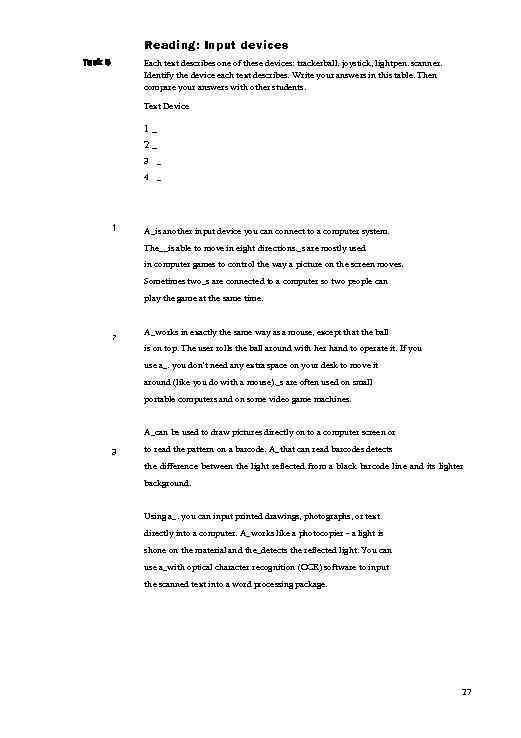 Reading: Input devices Each text describes one of these devices: trackerball. joystick, lightpen. scanner. Identify the device each text describes. Write your answers in this table. Then compare your answers with other students. Task 5 Text Device 1_ 2_ 3 4 1 _ _ A_is another input device you can connect to a computer system. The__is able to move in eight directions. _s are mostly used in computer games to control the way a picture on the screen moves. Sometimes two_s are connected to a computer so two people can play the game at the same time. 7 A_works in exactly the same way as a mouse, except that the ball is on top. The user rolls the ball around with her hand to operate it. If you use a_. you don't need any extra space on your desk to move it around (like you do with a mouse). _s are often used on small portable computers and on some video game machines. A_can be used to draw pictures directly on to a computer screen or 3 to read the pattern on a barcode. A_that can read barcodes detects the difference between the light reflected from a black barcode line and its lighter background. Using a_. you can input printed drawings, photographs, or text directly into a computer. A_works like a photocopier - a light is shone on the material and the_detects the reflected light. You can use a_with optical character recognition (OCR) software to input the scanned text into a word processing package. 27
Reading: Input devices Each text describes one of these devices: trackerball. joystick, lightpen. scanner. Identify the device each text describes. Write your answers in this table. Then compare your answers with other students. Task 5 Text Device 1_ 2_ 3 4 1 _ _ A_is another input device you can connect to a computer system. The__is able to move in eight directions. _s are mostly used in computer games to control the way a picture on the screen moves. Sometimes two_s are connected to a computer so two people can play the game at the same time. 7 A_works in exactly the same way as a mouse, except that the ball is on top. The user rolls the ball around with her hand to operate it. If you use a_. you don't need any extra space on your desk to move it around (like you do with a mouse). _s are often used on small portable computers and on some video game machines. A_can be used to draw pictures directly on to a computer screen or 3 to read the pattern on a barcode. A_that can read barcodes detects the difference between the light reflected from a black barcode line and its lighter background. Using a_. you can input printed drawings, photographs, or text directly into a computer. A_works like a photocopier - a light is shone on the material and the_detects the reflected light. You can use a_with optical character recognition (OCR) software to input the scanned text into a word processing package. 27
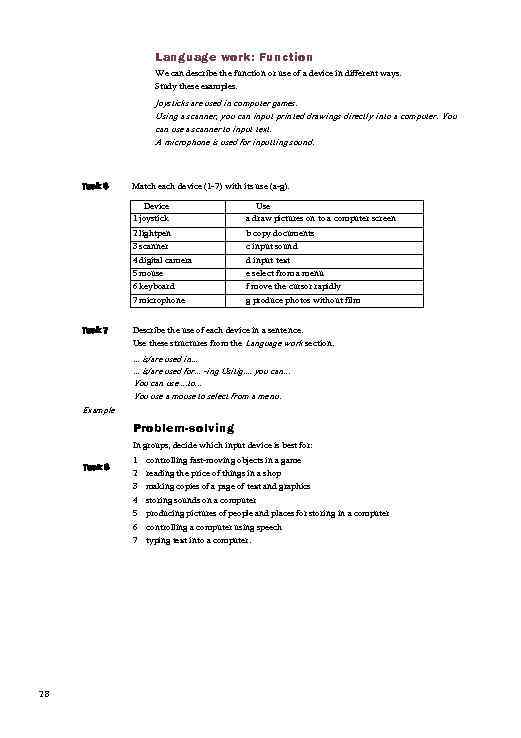 Language work: Function We can describe the function or use of a device in different ways. Study these examples. Joysticks are used in computer games. Using a scanner, you can input printed drawings directly into a computer. You can use a scanner to input text. A microphone is used for inputting sound. Task 6 Match each device (1 -7) with its use (a-g). Device 1 joystick 2 lightpen b copy documents 3 scanner 4 digital camera c input sound d input text 5 mouse 6 keyboard e select from a menu f move the cursor rapidly 7 microphone Task 7 Use a draw pictures on to a computer screen g produce photos without film Describe the use of each device in a sentence. Use these structures from the Language work section. . is/are used in. . . is/are used for. . . -ing Usitig. . you can. . . You can use. . . to. . . You use a mouse to select from a menu. Example Problem-solving In groups, decide which input device is best for: Task 8 28 1 2 3 4 5 6 7 controlling fast-moving objects in a game reading the price of things in a shop making copies of a page of text and graphics storing sounds on a computer producing pictures of people and places for storing in a computer controlling a computer using speech typing text into a computer.
Language work: Function We can describe the function or use of a device in different ways. Study these examples. Joysticks are used in computer games. Using a scanner, you can input printed drawings directly into a computer. You can use a scanner to input text. A microphone is used for inputting sound. Task 6 Match each device (1 -7) with its use (a-g). Device 1 joystick 2 lightpen b copy documents 3 scanner 4 digital camera c input sound d input text 5 mouse 6 keyboard e select from a menu f move the cursor rapidly 7 microphone Task 7 Use a draw pictures on to a computer screen g produce photos without film Describe the use of each device in a sentence. Use these structures from the Language work section. . is/are used in. . . is/are used for. . . -ing Usitig. . you can. . . You can use. . . to. . . You use a mouse to select from a menu. Example Problem-solving In groups, decide which input device is best for: Task 8 28 1 2 3 4 5 6 7 controlling fast-moving objects in a game reading the price of things in a shop making copies of a page of text and graphics storing sounds on a computer producing pictures of people and places for storing in a computer controlling a computer using speech typing text into a computer.
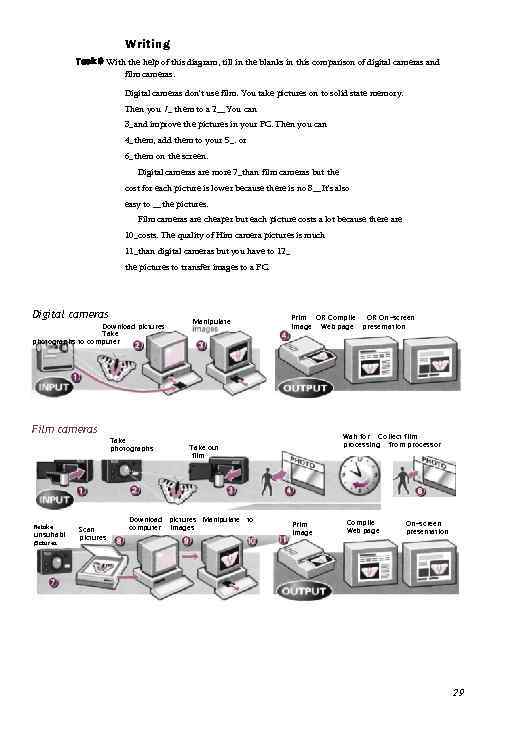 Writing Task 9 With the help of this diagram, till in the blanks in this comparison of digital cameras and film cameras. Digital cameras don't use film. You take pictures on to solid state memory. Then you 1_ them to a 2__You can 3_and improve the pictures in your PC. Then you can 4_them, add them to your 5_. or 6_them on the screen. Digital cameras are more 7_than film cameras but the cost for each picture is lower because there is no 8__It's also easy to __the pictures. Film cameras are cheaper but each picture costs a lot because there are 10_costs. The quality of Him camera pictures is much 11_than digital cameras but you have to 12_ the pictures to transfer images to a PC. Digital cameras Download pictures Take photographs to computer Film cameras Retake unsuitabl e pictures Scan pictures Take photographs Manipulate Print OR Compile OR On-screen image Web page presentation Wait for Collect film processing from processor Take out film , Download pictures Manipulate to computer Images Print image Compile Web page On-screen presentation 29
Writing Task 9 With the help of this diagram, till in the blanks in this comparison of digital cameras and film cameras. Digital cameras don't use film. You take pictures on to solid state memory. Then you 1_ them to a 2__You can 3_and improve the pictures in your PC. Then you can 4_them, add them to your 5_. or 6_them on the screen. Digital cameras are more 7_than film cameras but the cost for each picture is lower because there is no 8__It's also easy to __the pictures. Film cameras are cheaper but each picture costs a lot because there are 10_costs. The quality of Him camera pictures is much 11_than digital cameras but you have to 12_ the pictures to transfer images to a PC. Digital cameras Download pictures Take photographs to computer Film cameras Retake unsuitabl e pictures Scan pictures Take photographs Manipulate Print OR Compile OR On-screen image Web page presentation Wait for Collect film processing from processor Take out film , Download pictures Manipulate to computer Images Print image Compile Web page On-screen presentation 29
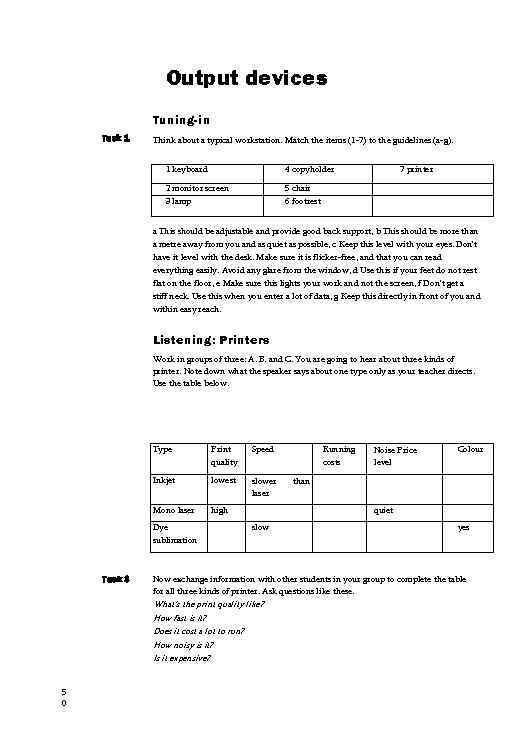 Output devices Tuning-in Task 1 Think about a typical workstation. Match the items (1 -7) to the guidelines (a-g). 1 keyboard 4 copyholder 2 monitor screen 3 lamp 7 printer 5 chair 6 footrest a This should be adjustable and provide good back support, b This should be more than a metre away from you and as quiet as possible, c Keep this level with your eyes. Don't have it level with the desk. Make sure it is flicker-free, and that you can read everything easily. Avoid any glare from the window, d Use this if your feet do not rest flat on the floor, e Make sure this lights your work and not the screen, f Don't get a stiff neck. Use this when you enter a lot of data, g Keep this directly in front of you and within easy reach. Listening: Printers Work in groups of three: A. B. and C. You are going to hear about three kinds of printer. Note down what the speaker says about one type only as your teacher directs. Use the table below. Type Print quality Speed Inkjet lowest slower laser Mono laser high Dye sublimation Task 3 Noise Price level Colour than quiet slow yes Now exchange information with other students in your group to complete the table for all three kinds of printer. Ask questions like these. What's the print quality like? How fast is it? Does it cost a lot to run? How noisy is it? Is it expensive? 5 0 Running costs
Output devices Tuning-in Task 1 Think about a typical workstation. Match the items (1 -7) to the guidelines (a-g). 1 keyboard 4 copyholder 2 monitor screen 3 lamp 7 printer 5 chair 6 footrest a This should be adjustable and provide good back support, b This should be more than a metre away from you and as quiet as possible, c Keep this level with your eyes. Don't have it level with the desk. Make sure it is flicker-free, and that you can read everything easily. Avoid any glare from the window, d Use this if your feet do not rest flat on the floor, e Make sure this lights your work and not the screen, f Don't get a stiff neck. Use this when you enter a lot of data, g Keep this directly in front of you and within easy reach. Listening: Printers Work in groups of three: A. B. and C. You are going to hear about three kinds of printer. Note down what the speaker says about one type only as your teacher directs. Use the table below. Type Print quality Speed Inkjet lowest slower laser Mono laser high Dye sublimation Task 3 Noise Price level Colour than quiet slow yes Now exchange information with other students in your group to complete the table for all three kinds of printer. Ask questions like these. What's the print quality like? How fast is it? Does it cost a lot to run? How noisy is it? Is it expensive? 5 0 Running costs


