7a2e766a580660213691c61048f365c6.ppt
- Количество слайдов: 62

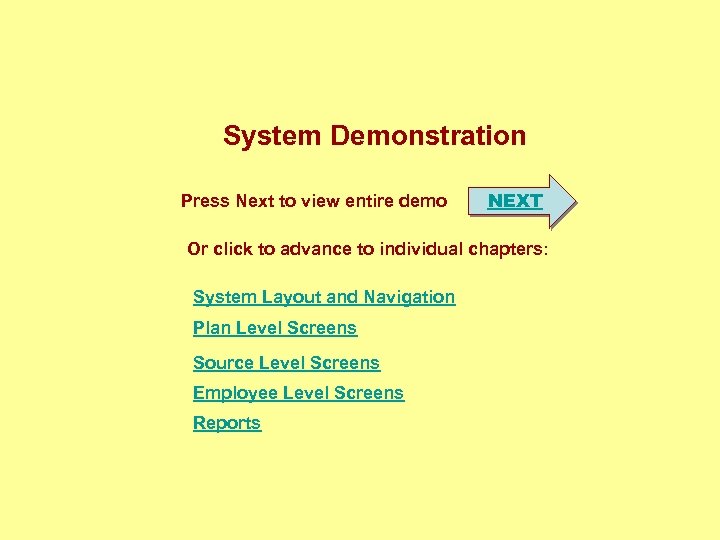 System Demonstration Press Next to view entire demo NEXT Or click to advance to individual chapters: System Layout and Navigation Plan Level Screens Source Level Screens Employee Level Screens Reports
System Demonstration Press Next to view entire demo NEXT Or click to advance to individual chapters: System Layout and Navigation Plan Level Screens Source Level Screens Employee Level Screens Reports
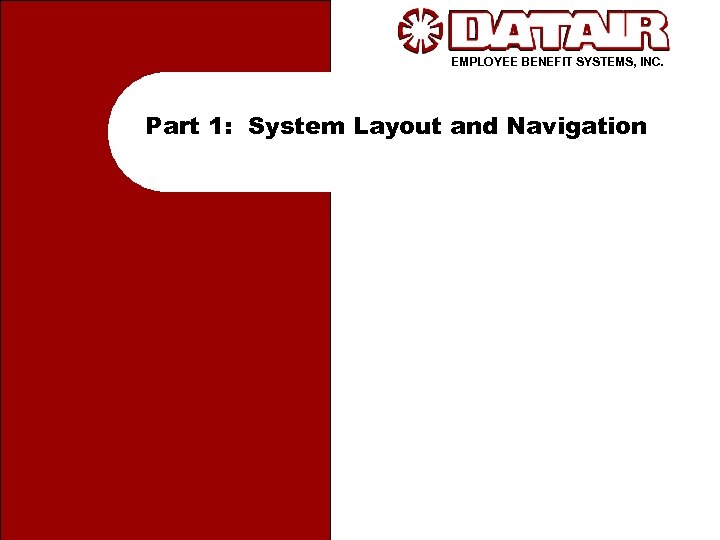 EMPLOYEE BENEFIT SYSTEMS, INC. Part 1: System Layout and Navigation
EMPLOYEE BENEFIT SYSTEMS, INC. Part 1: System Layout and Navigation
 There are generally three ways to accomplish any task in the Pension System. The choice is yours!
There are generally three ways to accomplish any task in the Pension System. The choice is yours!
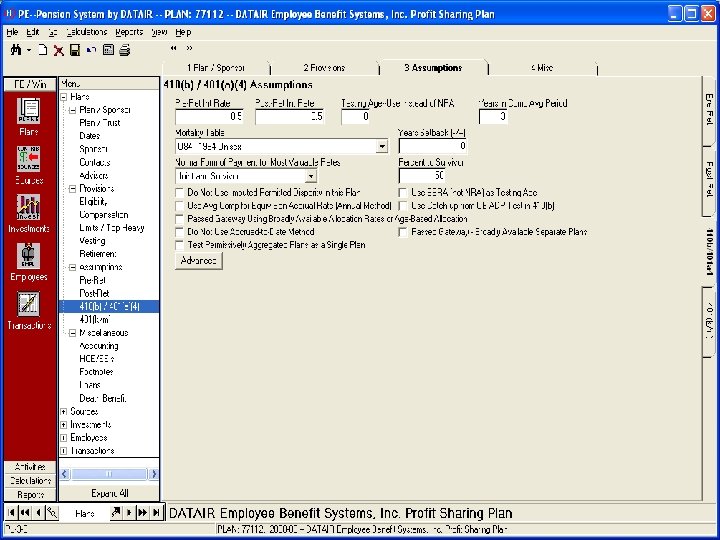 1. Folder View Click on any screen name on the Folder View “tree” to go directly to that screen.
1. Folder View Click on any screen name on the Folder View “tree” to go directly to that screen.
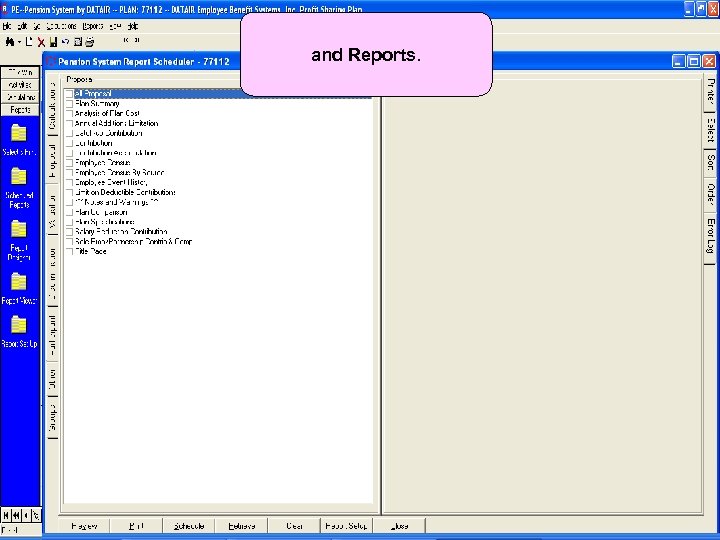 Additional List Bars take you to Calculations, and Reports. Activities, 2. List Bar
Additional List Bars take you to Calculations, and Reports. Activities, 2. List Bar
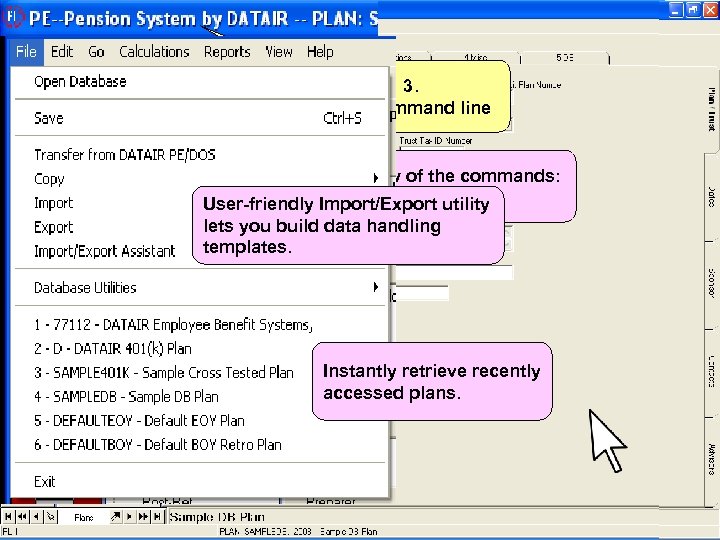 3. The Command line Just a few of the commands: File User-friendly Import/Export utility lets you build data handling templates. Instantly retrieve recently accessed plans.
3. The Command line Just a few of the commands: File User-friendly Import/Export utility lets you build data handling templates. Instantly retrieve recently accessed plans.
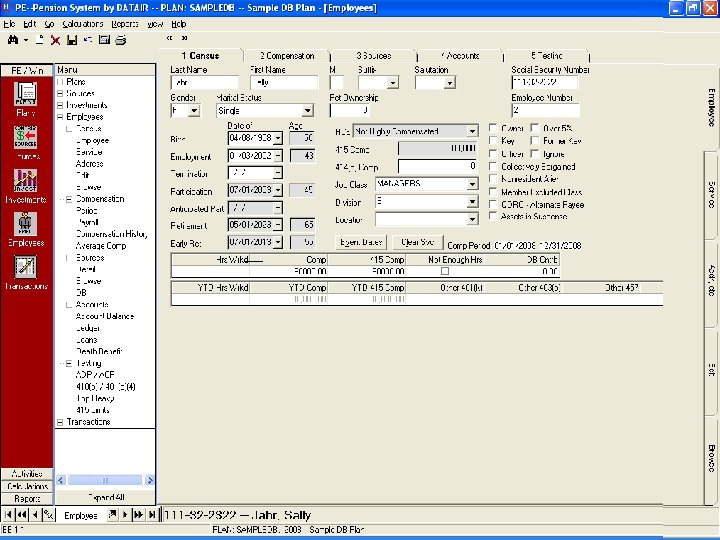 Go takes you directly to screens
Go takes you directly to screens
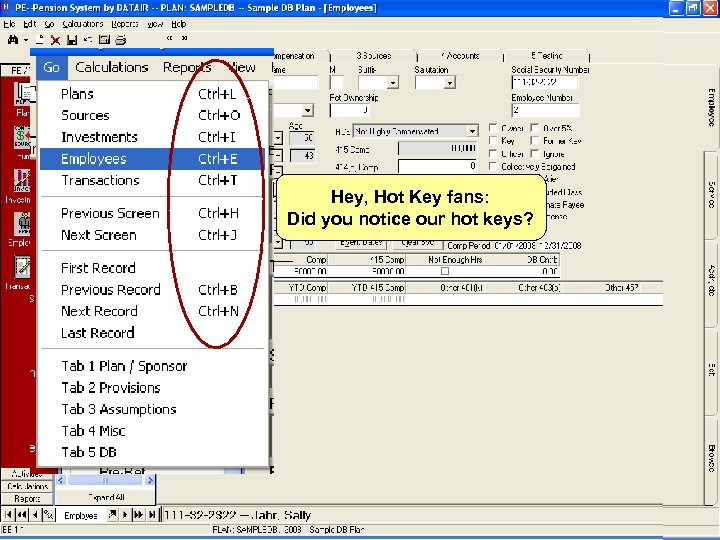 Hey, Hot Key fans: Did you notice our hot keys?
Hey, Hot Key fans: Did you notice our hot keys?
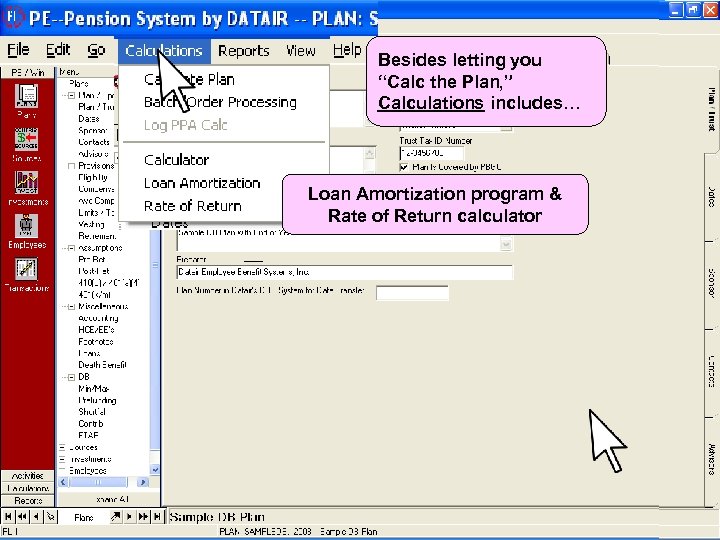 Besides letting you “Calc the Plan, ” Calculations includes… Loan Amortization program & Rate of Return calculator
Besides letting you “Calc the Plan, ” Calculations includes… Loan Amortization program & Rate of Return calculator
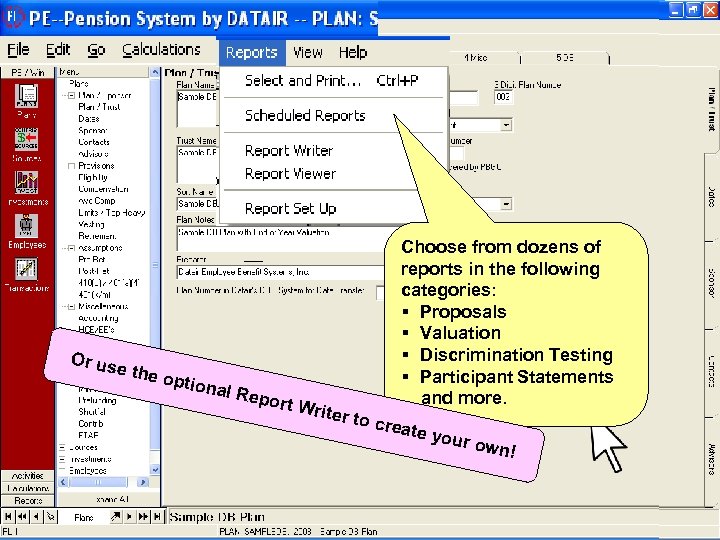 Or us e the optio nal R eport Write r to c Choose from dozens of reports in the following categories: § Proposals § Valuation § Discrimination Testing § Participant Statements and more. reate your o wn!
Or us e the optio nal R eport Write r to c Choose from dozens of reports in the following categories: § Proposals § Valuation § Discrimination Testing § Participant Statements and more. reate your o wn!
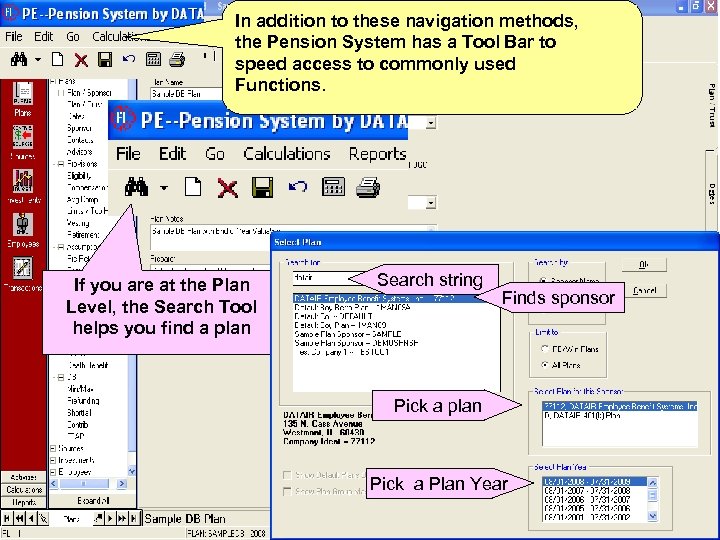 In addition to these navigation methods, the Pension System has a Tool Bar to speed access to commonly used Functions. If you are at the Plan Level, the Search Tool helps you find a plan Search string Finds sponsor Pick a plan Pick a Plan Year
In addition to these navigation methods, the Pension System has a Tool Bar to speed access to commonly used Functions. If you are at the Plan Level, the Search Tool helps you find a plan Search string Finds sponsor Pick a plan Pick a Plan Year
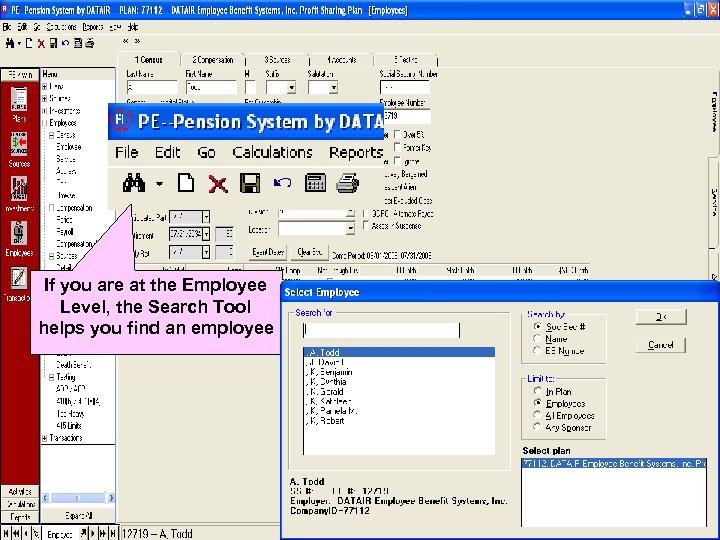 If you are at the Employee Level, the Search Tool helps you find an employee
If you are at the Employee Level, the Search Tool helps you find an employee
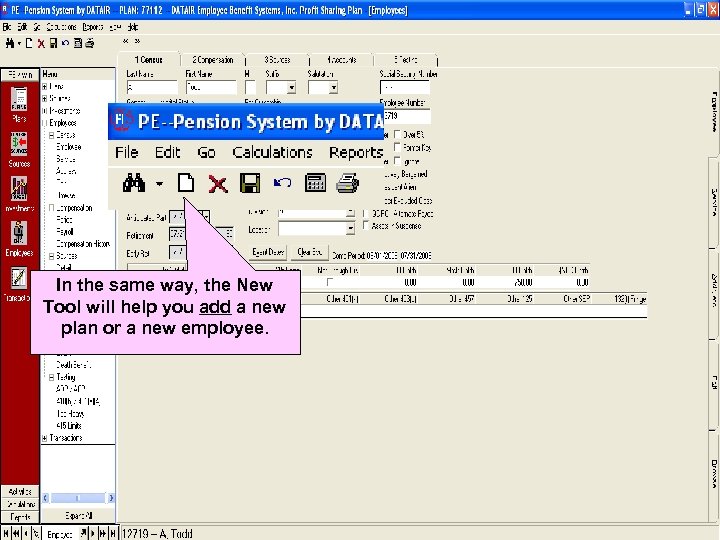 In the same way, the New Tool will help you add a new plan or a new employee.
In the same way, the New Tool will help you add a new plan or a new employee.
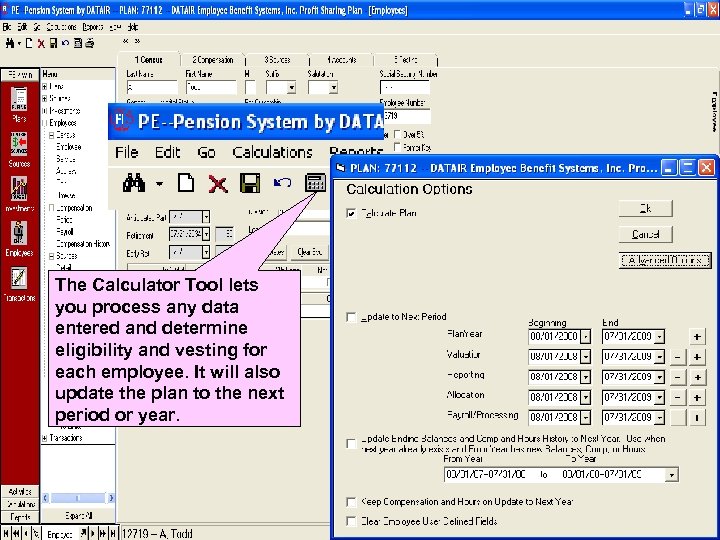 The Calculator Tool lets you process any data entered and determine eligibility and vesting for each employee. It will also update the plan to the next period or year.
The Calculator Tool lets you process any data entered and determine eligibility and vesting for each employee. It will also update the plan to the next period or year.
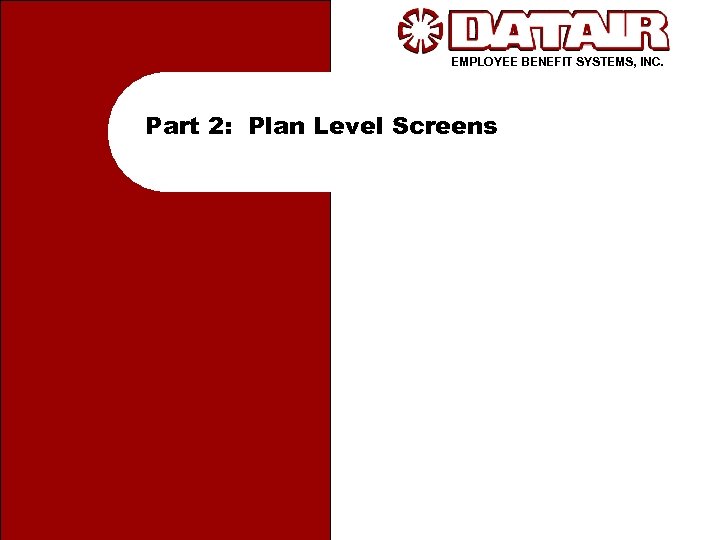 EMPLOYEE BENEFIT SYSTEMS, INC. Part 2: Plan Level Screens
EMPLOYEE BENEFIT SYSTEMS, INC. Part 2: Plan Level Screens
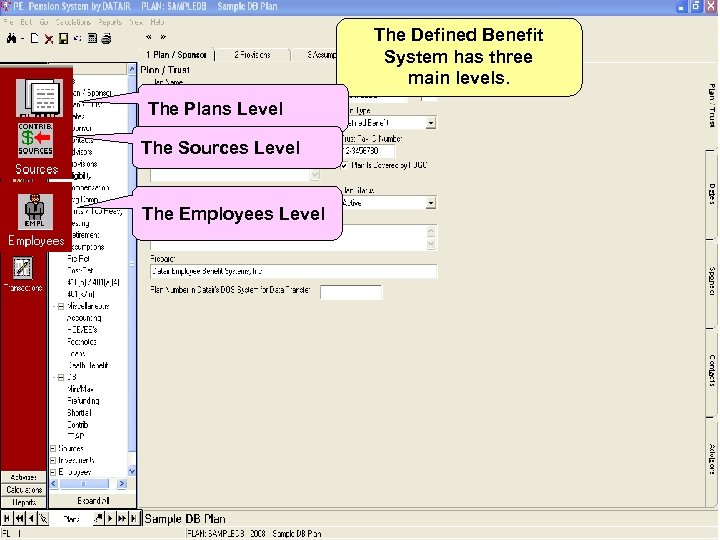 The Defined Benefit System has three main levels. The Plans Level The Sources Level The Employees Level
The Defined Benefit System has three main levels. The Plans Level The Sources Level The Employees Level
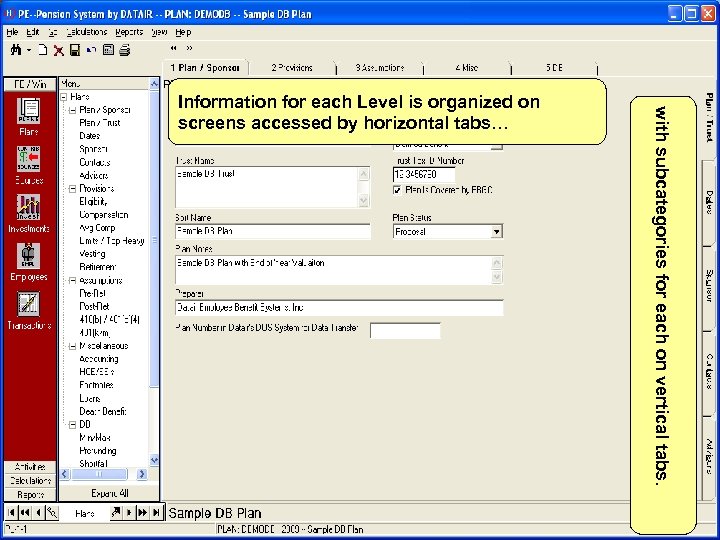 with subcategories for each on vertical tabs. Information for each Level is organized on screens accessed by horizontal tabs…
with subcategories for each on vertical tabs. Information for each Level is organized on screens accessed by horizontal tabs…
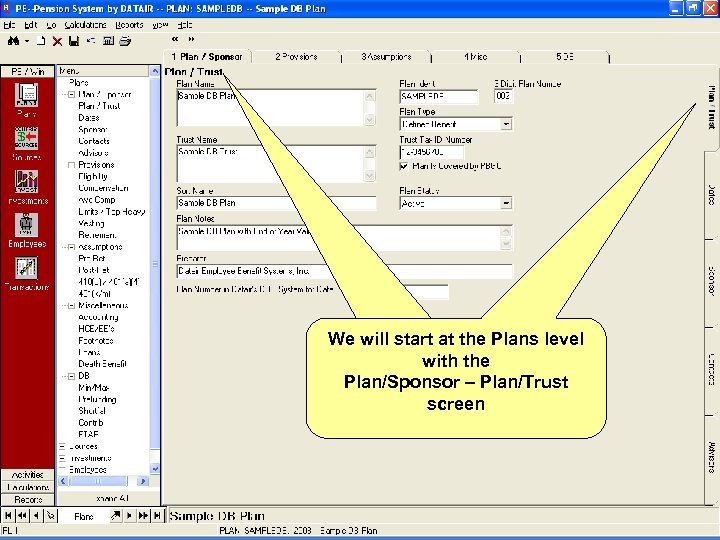 We will start at the Plans level with the Plan/Sponsor – Plan/Trust screen
We will start at the Plans level with the Plan/Sponsor – Plan/Trust screen
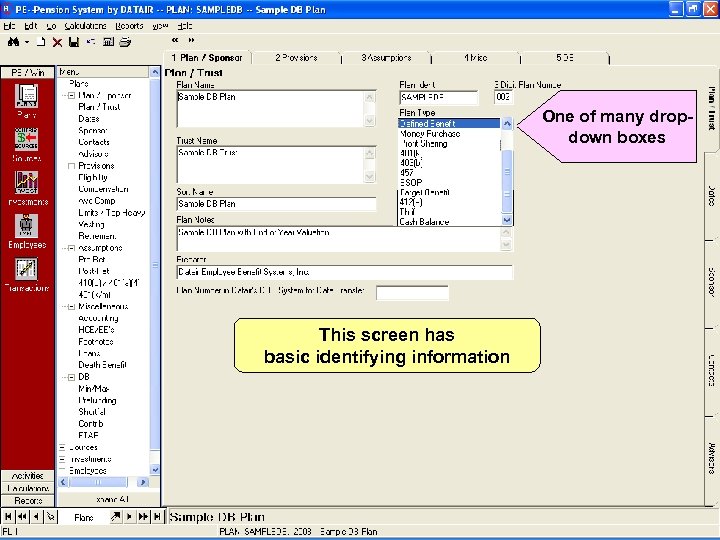 One of many dropdown boxes This screen has basic identifying information
One of many dropdown boxes This screen has basic identifying information
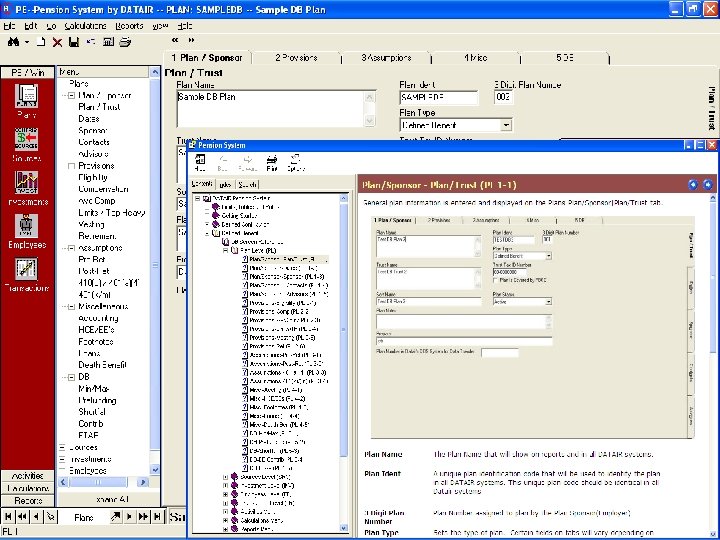 Or press the F 1 key Roll cursor over For detailed Help. fields for “tool tips” Basic identifying information
Or press the F 1 key Roll cursor over For detailed Help. fields for “tool tips” Basic identifying information
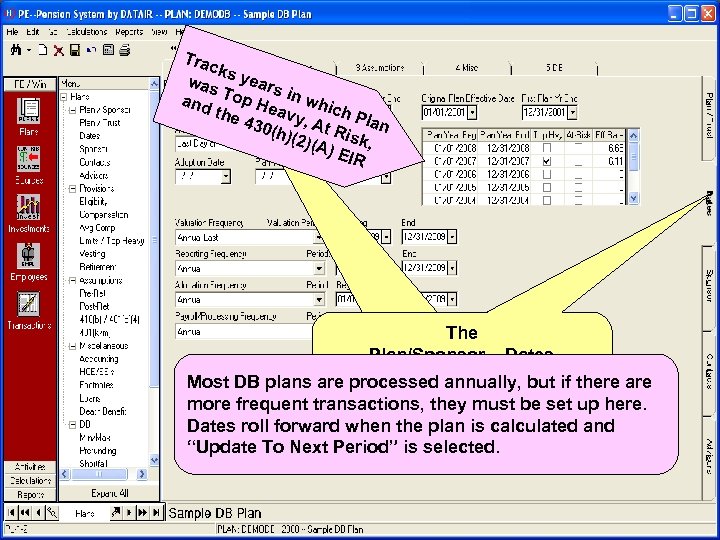 Tra cks was years and Top He in whic the a 430 vy, At h Plan R (h)( 2)(A isk, ) EI R The Plan/Sponsor – Dates screen Most DB plans are processed annually, but if there are more frequent transactions, they must be set up here. Dates roll forward when the plan is calculated and “Update To Next Period” is selected.
Tra cks was years and Top He in whic the a 430 vy, At h Plan R (h)( 2)(A isk, ) EI R The Plan/Sponsor – Dates screen Most DB plans are processed annually, but if there are more frequent transactions, they must be set up here. Dates roll forward when the plan is calculated and “Update To Next Period” is selected.
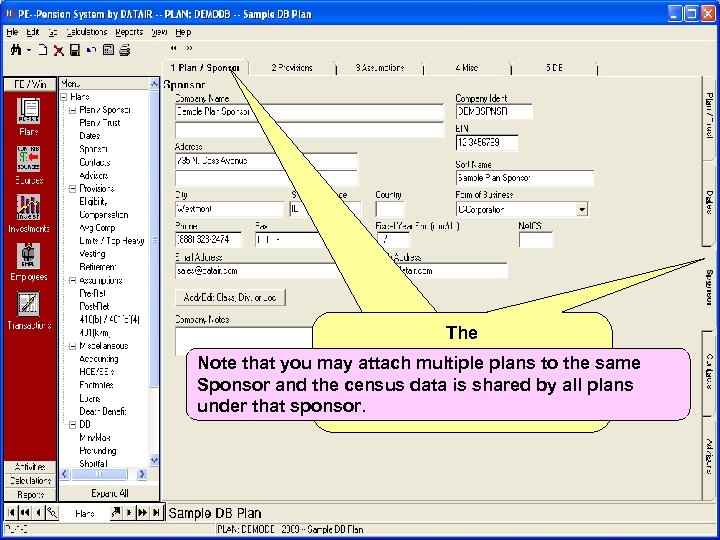 The Plan/Sponsor – Sponsor Note that you may attach multiple plans to the same screen Sponsor and the census data is shared by all plans under that sponsor.
The Plan/Sponsor – Sponsor Note that you may attach multiple plans to the same screen Sponsor and the census data is shared by all plans under that sponsor.
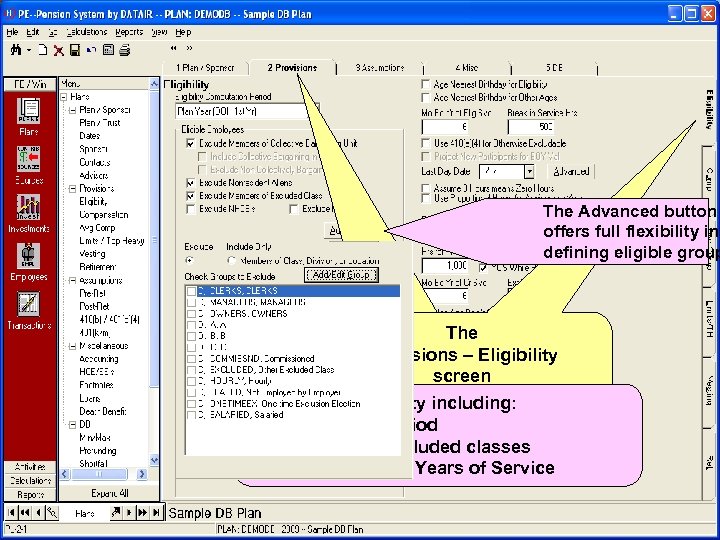 The Advanced button offers full flexibility in defining eligible group The Provisions – Eligibility screen Set up plan eligibility including: • Computation period • Included and excluded classes • Determination of Years of Service
The Advanced button offers full flexibility in defining eligible group The Provisions – Eligibility screen Set up plan eligibility including: • Computation period • Included and excluded classes • Determination of Years of Service
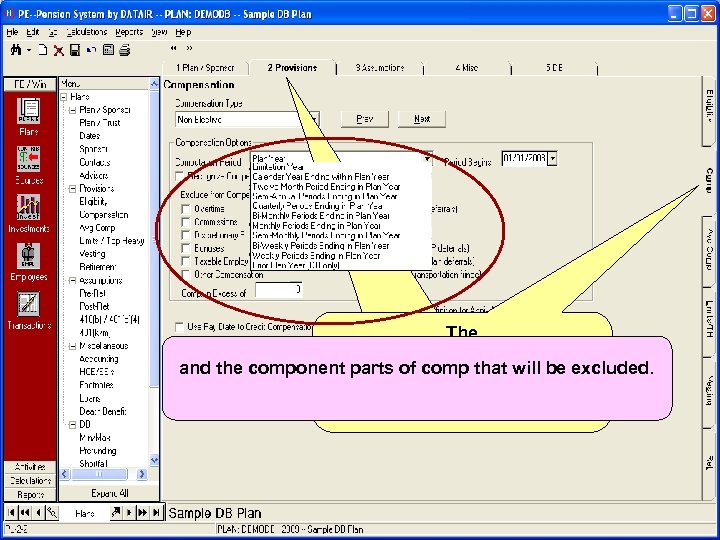 The Provisions – Comp and the component parts of comp that will be excluded. screen Here you define the compensation period…
The Provisions – Comp and the component parts of comp that will be excluded. screen Here you define the compensation period…
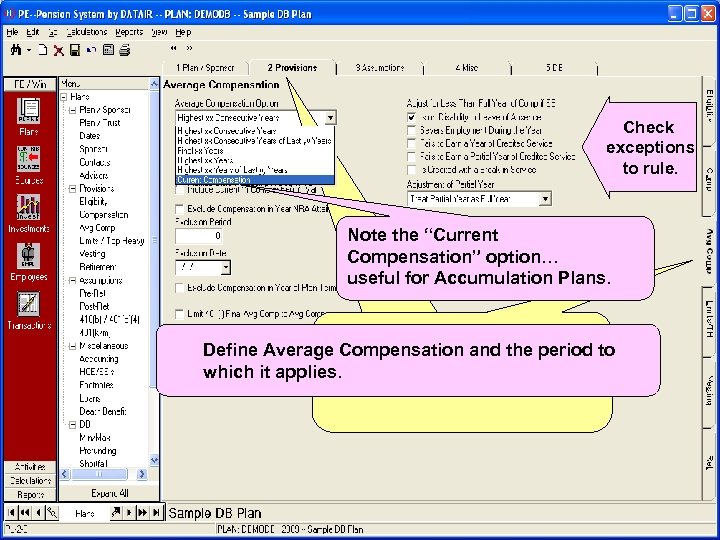 Check exceptions to rule. Note the “Current Compensation” option… useful for Accumulation Plans. The Define Average Compensation and the period to Provisions – Avg Comp which it applies. screen
Check exceptions to rule. Note the “Current Compensation” option… useful for Accumulation Plans. The Define Average Compensation and the period to Provisions – Avg Comp which it applies. screen
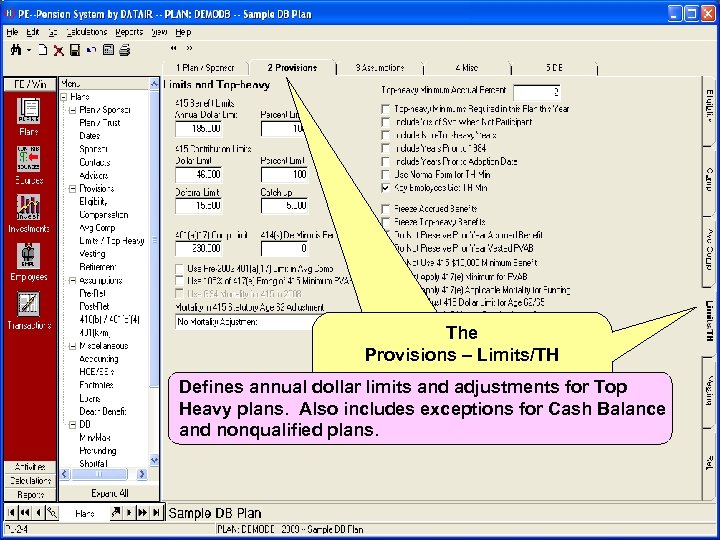 The Provisions – Limits/TH screen Defines annual dollar limits and adjustments for Top Heavy plans. Also includes exceptions for Cash Balance and nonqualified plans.
The Provisions – Limits/TH screen Defines annual dollar limits and adjustments for Top Heavy plans. Also includes exceptions for Cash Balance and nonqualified plans.
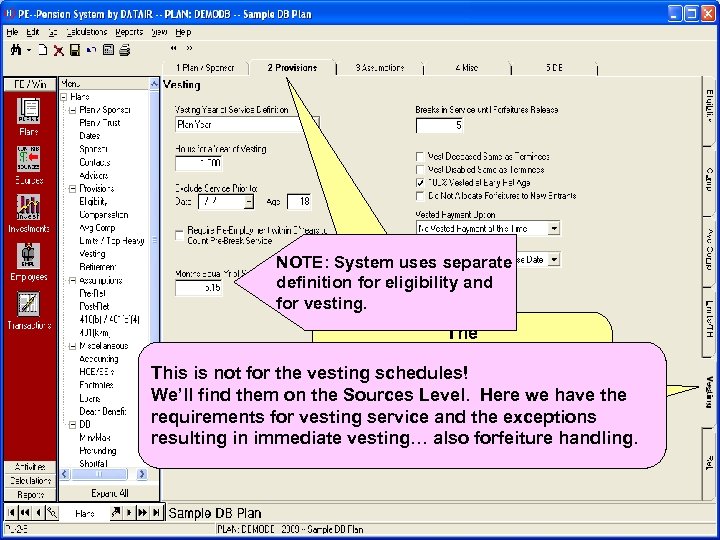 NOTE: System uses separate definition for eligibility and for vesting. The Provisions – Vesting This is not for the vesting schedules! screen We’ll find them on the Sources Level. Here we have the requirements for vesting service and the exceptions resulting in immediate vesting… also forfeiture handling.
NOTE: System uses separate definition for eligibility and for vesting. The Provisions – Vesting This is not for the vesting schedules! screen We’ll find them on the Sources Level. Here we have the requirements for vesting service and the exceptions resulting in immediate vesting… also forfeiture handling.
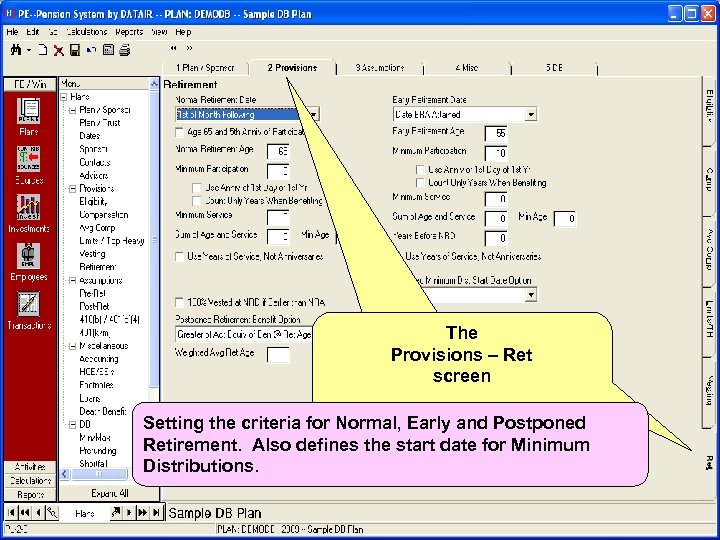 The Provisions – Ret screen Setting the criteria for Normal, Early and Postponed Retirement. Also defines the start date for Minimum Distributions.
The Provisions – Ret screen Setting the criteria for Normal, Early and Postponed Retirement. Also defines the start date for Minimum Distributions.
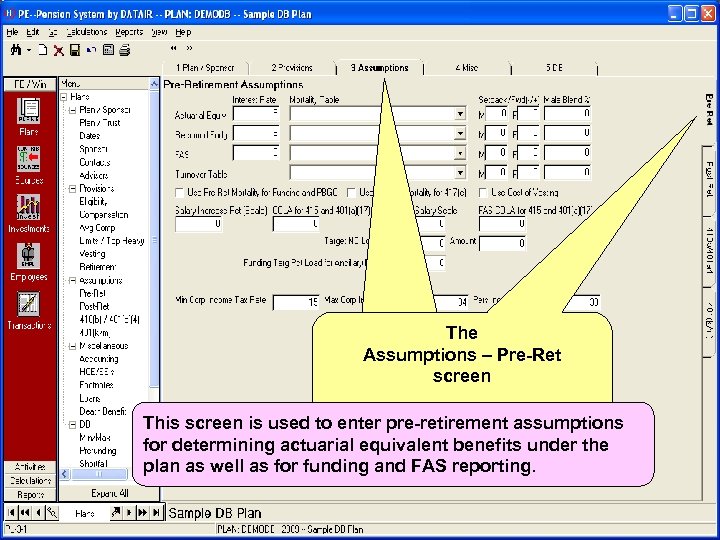 The Assumptions – Pre-Ret screen This screen is used to enter pre-retirement assumptions for determining actuarial equivalent benefits under the plan as well as for funding and FAS reporting.
The Assumptions – Pre-Ret screen This screen is used to enter pre-retirement assumptions for determining actuarial equivalent benefits under the plan as well as for funding and FAS reporting.
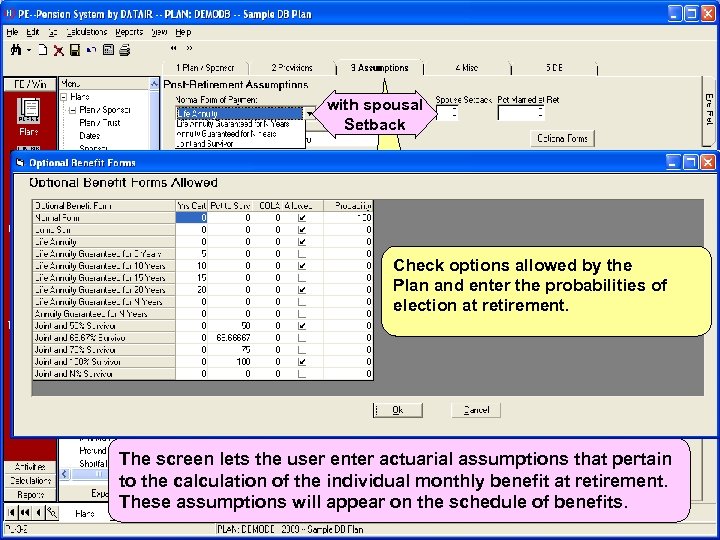 with spousal Normal form of payment Setback Check options allowed by the Plan and enter the probabilities of election at retirement. The Assumptions – Post-Ret As with the pre-retirement assumptions, these are used screen for determining actuarial equivalent benefits under the plan as well as for funding and FAS reporting. The screen lets the user enter actuarial assumptions that pertain to the calculation of the individual monthly benefit at retirement. These assumptions will appear on the schedule of benefits.
with spousal Normal form of payment Setback Check options allowed by the Plan and enter the probabilities of election at retirement. The Assumptions – Post-Ret As with the pre-retirement assumptions, these are used screen for determining actuarial equivalent benefits under the plan as well as for funding and FAS reporting. The screen lets the user enter actuarial assumptions that pertain to the calculation of the individual monthly benefit at retirement. These assumptions will appear on the schedule of benefits.
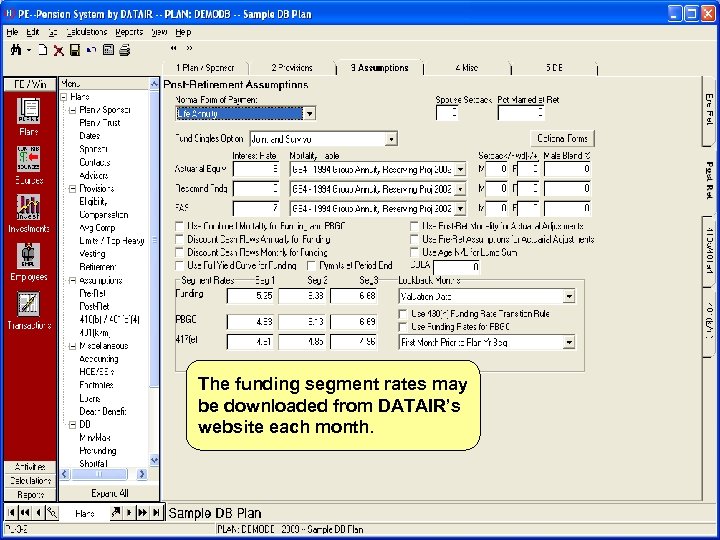 The funding segment rates may be downloaded from DATAIR’s website each month.
The funding segment rates may be downloaded from DATAIR’s website each month.
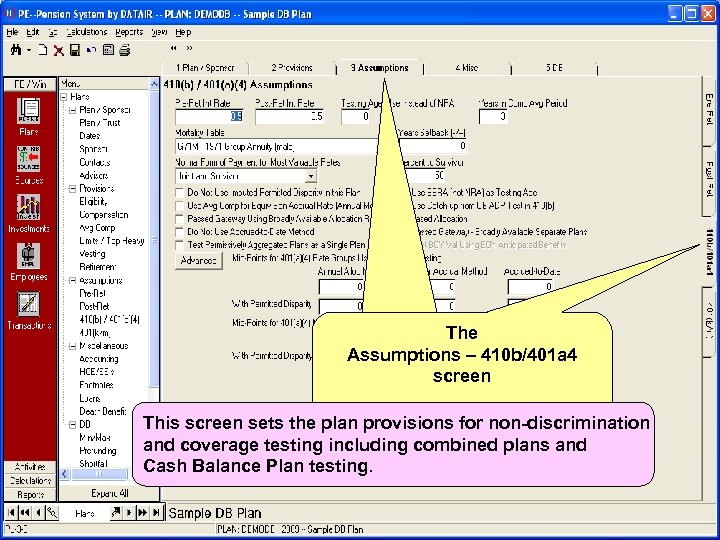 The Assumptions – 410 b/401 a 4 screen This screen sets the plan provisions for non-discrimination and coverage testing including combined plans and Cash Balance Plan testing.
The Assumptions – 410 b/401 a 4 screen This screen sets the plan provisions for non-discrimination and coverage testing including combined plans and Cash Balance Plan testing.
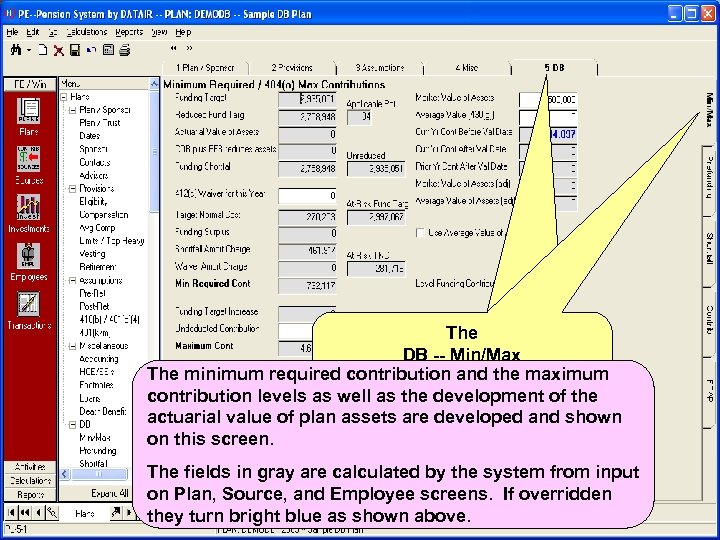 The DB -- Min/Max The minimum required contribution and the maximum screen contribution levels as well as the development of the actuarial value of plan assets are developed and shown on this screen. The fields in gray are calculated by the system from input on Plan, Source, and Employee screens. If overridden they turn bright blue as shown above.
The DB -- Min/Max The minimum required contribution and the maximum screen contribution levels as well as the development of the actuarial value of plan assets are developed and shown on this screen. The fields in gray are calculated by the system from input on Plan, Source, and Employee screens. If overridden they turn bright blue as shown above.
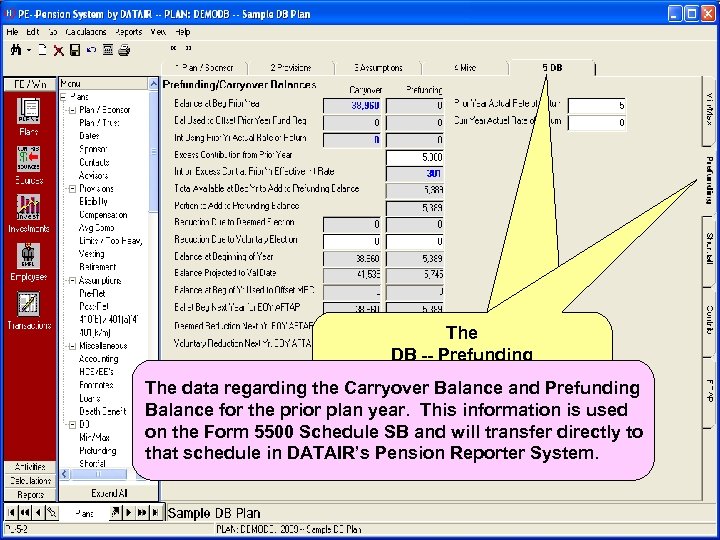 The DB -- Prefunding screen The data regarding the Carryover Balance and Prefunding Balance for the prior plan year. This information is used on the Form 5500 Schedule SB and will transfer directly to that schedule in DATAIR’s Pension Reporter System.
The DB -- Prefunding screen The data regarding the Carryover Balance and Prefunding Balance for the prior plan year. This information is used on the Form 5500 Schedule SB and will transfer directly to that schedule in DATAIR’s Pension Reporter System.
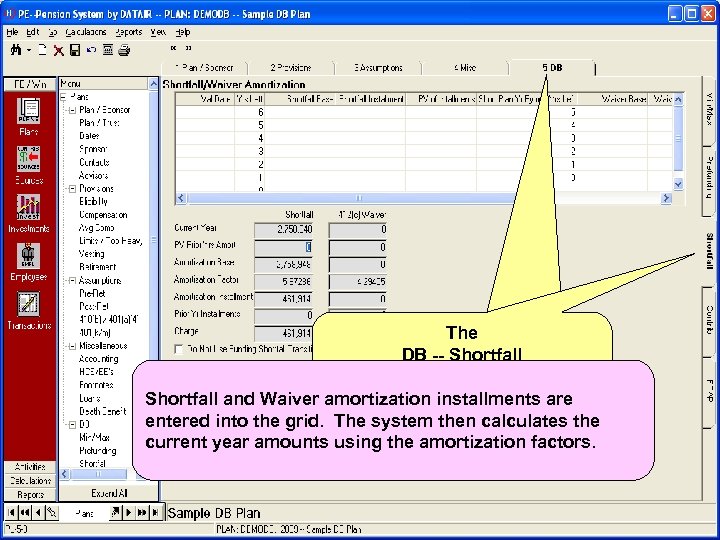 The DB -- Shortfall screen Shortfall and Waiver amortization installments are entered into the grid. The system then calculates the current year amounts using the amortization factors.
The DB -- Shortfall screen Shortfall and Waiver amortization installments are entered into the grid. The system then calculates the current year amounts using the amortization factors.
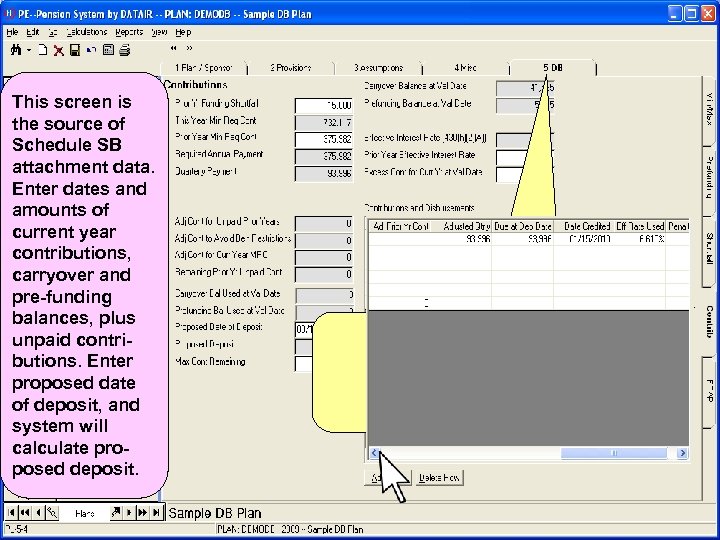 This screen is the source of Schedule SB attachment data. Enter dates and amounts of current year contributions, carryover and pre-funding balances, plus unpaid contributions. Enter proposed date of deposit, and system will calculate proposed deposit. The DB -- Contrib screen
This screen is the source of Schedule SB attachment data. Enter dates and amounts of current year contributions, carryover and pre-funding balances, plus unpaid contributions. Enter proposed date of deposit, and system will calculate proposed deposit. The DB -- Contrib screen
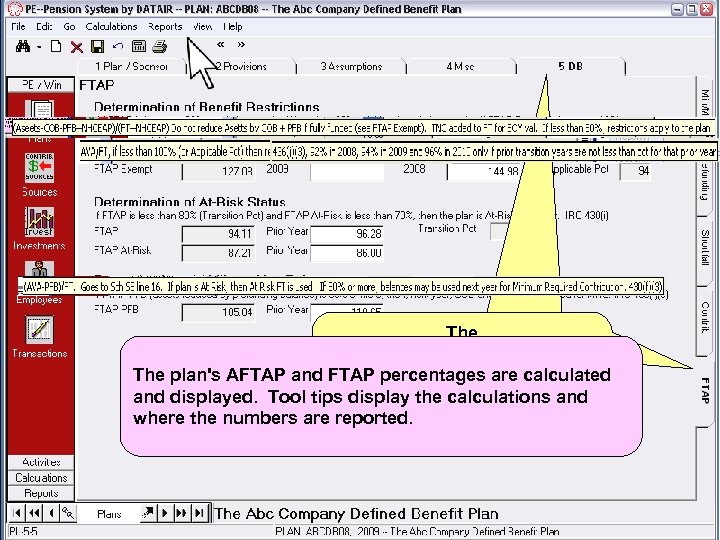 The DB -- Shortfall The plan's AFTAP and FTAP percentages are calculated screen and displayed. Tool tips display the calculations and where the numbers are reported.
The DB -- Shortfall The plan's AFTAP and FTAP percentages are calculated screen and displayed. Tool tips display the calculations and where the numbers are reported.
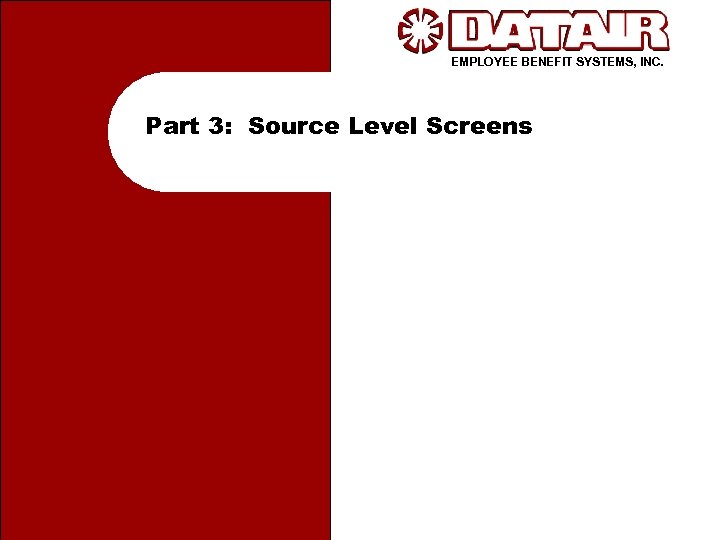 EMPLOYEE BENEFIT SYSTEMS, INC. Part 3: Source Level Screens
EMPLOYEE BENEFIT SYSTEMS, INC. Part 3: Source Level Screens
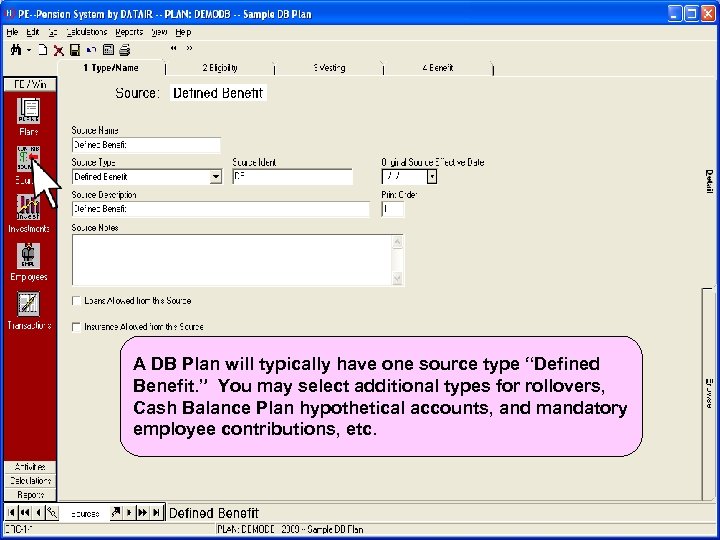 The DB -- Shortfall A DB Plan will typically have one source type “Defined screen Benefit. ” You may select additional types for rollovers, Shortfall and Waiver amortization installments are entered into Cash Balance Plan hypothetical accounts, and mandatory the grid. The system then calculates the current year amounts employee contributions, etc. using the amortization factors.
The DB -- Shortfall A DB Plan will typically have one source type “Defined screen Benefit. ” You may select additional types for rollovers, Shortfall and Waiver amortization installments are entered into Cash Balance Plan hypothetical accounts, and mandatory the grid. The system then calculates the current year amounts employee contributions, etc. using the amortization factors.
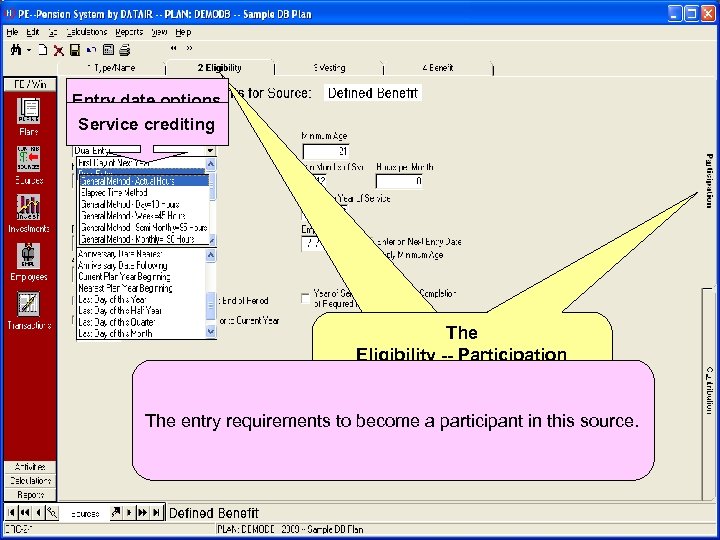 Entry date options Service crediting The Eligibility -- Participation screen The entry requirements to become a participant in this source.
Entry date options Service crediting The Eligibility -- Participation screen The entry requirements to become a participant in this source.
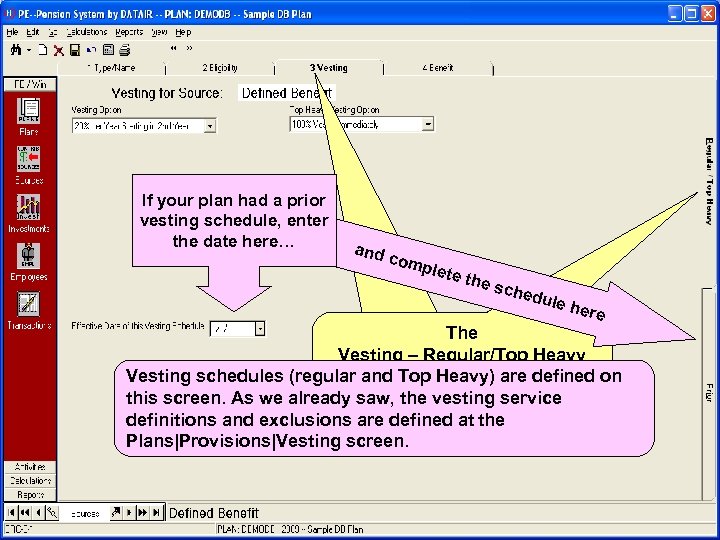 If your plan had a prior vesting schedule, enter the date here… and com plete the sche dule here The Vesting – Regular/Top Heavy screen Vesting schedules (regular and Top Heavy) are defined on this screen. As we already saw, the vesting service definitions and exclusions are defined at the Plans|Provisions|Vesting screen.
If your plan had a prior vesting schedule, enter the date here… and com plete the sche dule here The Vesting – Regular/Top Heavy screen Vesting schedules (regular and Top Heavy) are defined on this screen. As we already saw, the vesting service definitions and exclusions are defined at the Plans|Provisions|Vesting screen.
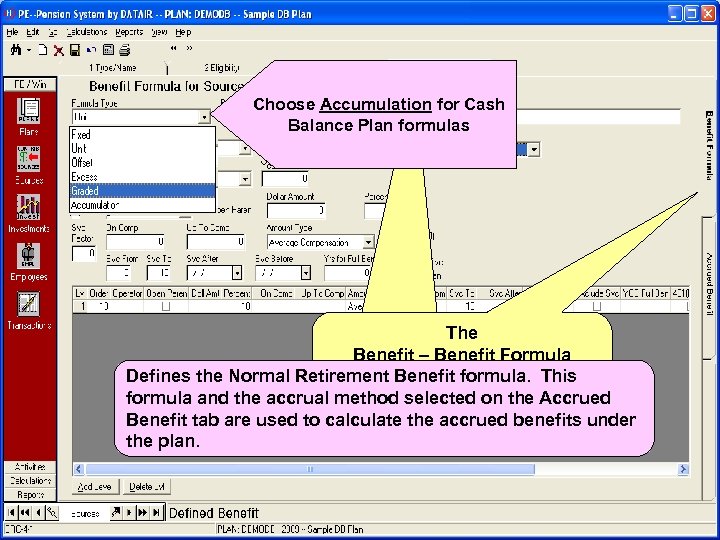 Choose Graded for any class We think you will be Choose Accumulation for Cash tiered formula. Define the impressed by the flexibility to formula for each class using Balance Plan formulas design complex formulas the fields and operators below The Benefit – Benefit Formula screen Defines the Normal Retirement Benefit formula. This formula and the accrual method selected on the Accrued Benefit tab are used to calculate the accrued benefits under the plan.
Choose Graded for any class We think you will be Choose Accumulation for Cash tiered formula. Define the impressed by the flexibility to formula for each class using Balance Plan formulas design complex formulas the fields and operators below The Benefit – Benefit Formula screen Defines the Normal Retirement Benefit formula. This formula and the accrual method selected on the Accrued Benefit tab are used to calculate the accrued benefits under the plan.
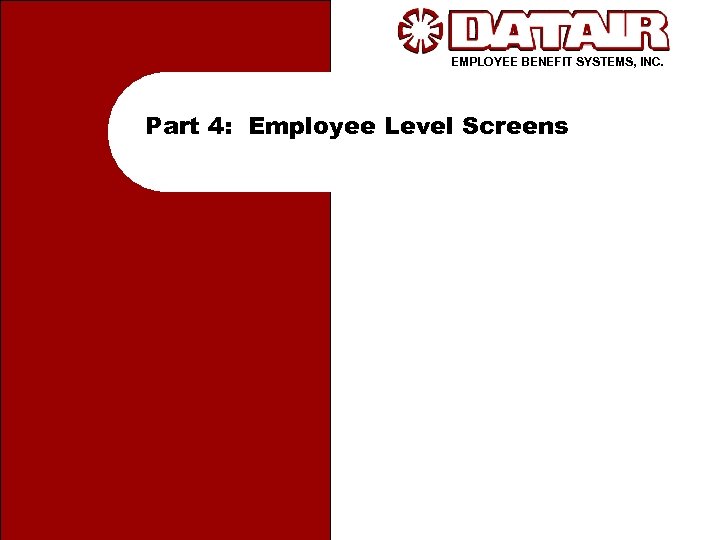 EMPLOYEE BENEFIT SYSTEMS, INC. Part 4: Employee Level Screens
EMPLOYEE BENEFIT SYSTEMS, INC. Part 4: Employee Level Screens
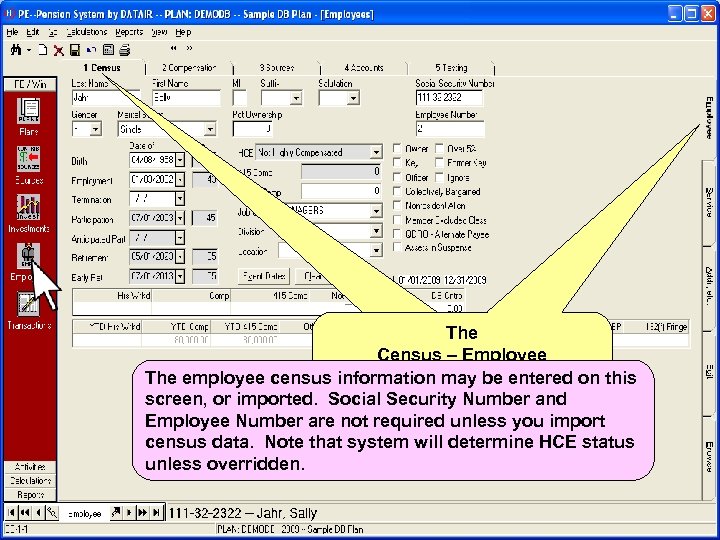 The Census – Employee screen The employee census information may be entered on this screen, or imported. Social Security Number and Employee Number are not required unless you import census data. Note that system will determine HCE status unless overridden.
The Census – Employee screen The employee census information may be entered on this screen, or imported. Social Security Number and Employee Number are not required unless you import census data. Note that system will determine HCE status unless overridden.
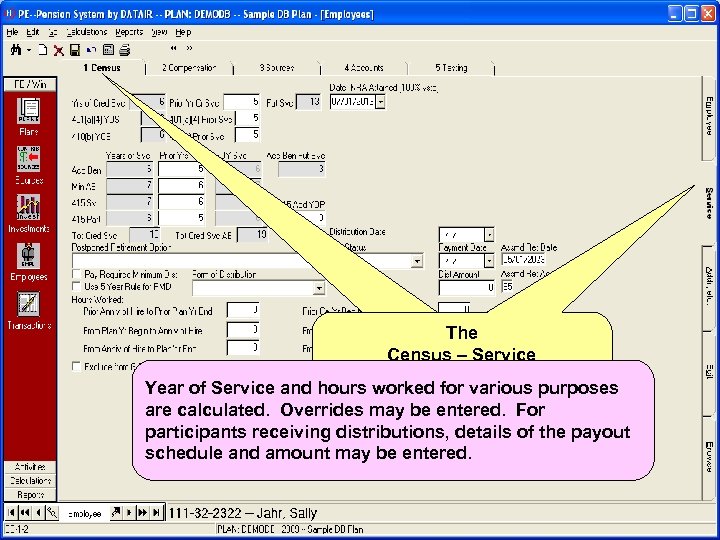 The Census – Service screen Year of Service and hours worked for various purposes are calculated. Overrides may be entered. For participants receiving distributions, details of the payout schedule and amount may be entered.
The Census – Service screen Year of Service and hours worked for various purposes are calculated. Overrides may be entered. For participants receiving distributions, details of the payout schedule and amount may be entered.
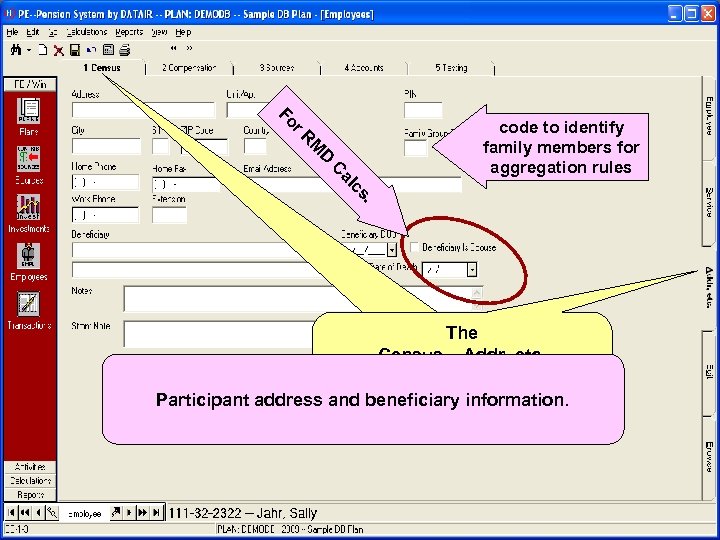 al C D M r R Fo code to identify family members for aggregation rules . cs The Census – Addr, etc. screen Participant address and beneficiary information.
al C D M r R Fo code to identify family members for aggregation rules . cs The Census – Addr, etc. screen Participant address and beneficiary information.
 Step 1. Use the Add button to move field definitions from Available to Selected. Step 2. Use the Up and Down buttons to position fields. The Census – Edit screen This screen is a powerful and friendly utility that lets you quickly create spreadsheet employee listings, data entry forms, and export files.
Step 1. Use the Add button to move field definitions from Available to Selected. Step 2. Use the Up and Down buttons to position fields. The Census – Edit screen This screen is a powerful and friendly utility that lets you quickly create spreadsheet employee listings, data entry forms, and export files.
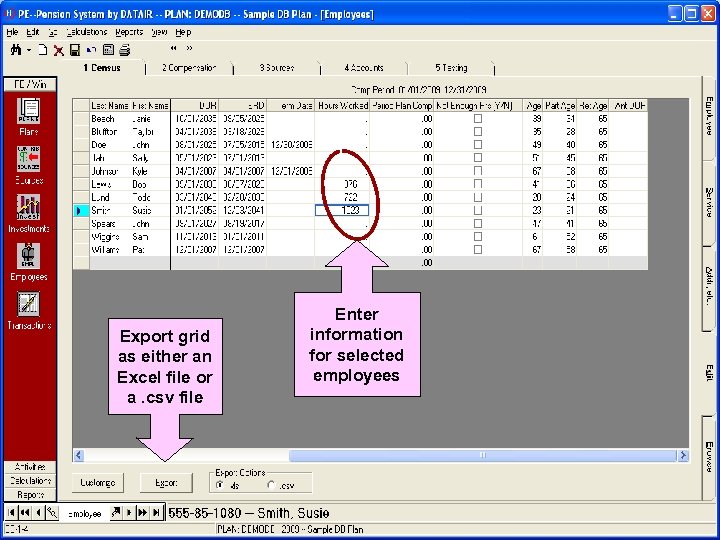 Instantly re-sort Export grid the listing by Drag this bar as either an clicking on any to freeze Excel file or column header columns a. csv file to its left. Enter information for selected employees
Instantly re-sort Export grid the listing by Drag this bar as either an clicking on any to freeze Excel file or column header columns a. csv file to its left. Enter information for selected employees
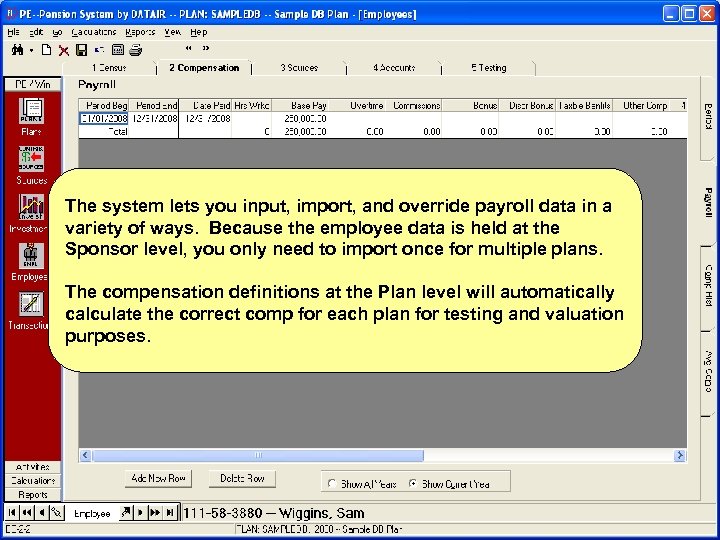 The system lets you input, import, and override payroll data in a variety of ways. Because the employee data is held at the Sponsor level, you only need to import once for multiple plans. The compensation definitions at the Plan level will automatically calculate the correct comp for each plan for testing and valuation purposes.
The system lets you input, import, and override payroll data in a variety of ways. Because the employee data is held at the Sponsor level, you only need to import once for multiple plans. The compensation definitions at the Plan level will automatically calculate the correct comp for each plan for testing and valuation purposes.
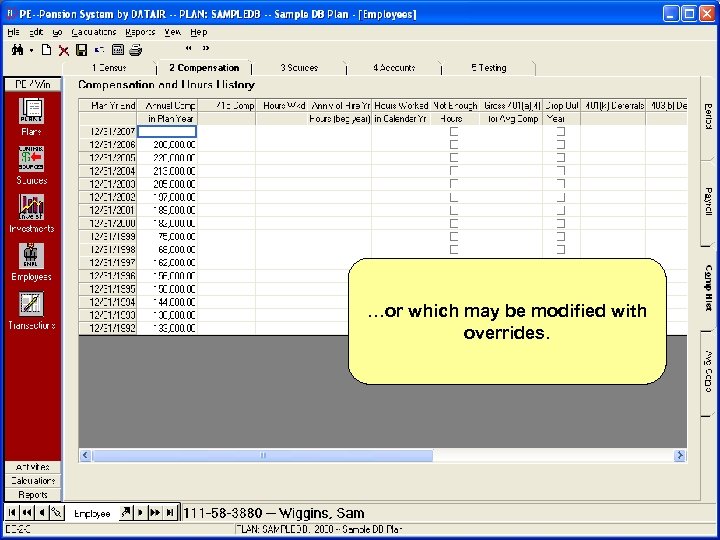 These Average Compensation …or which may be modified with figures are derived from the overrides. compensation history…
These Average Compensation …or which may be modified with figures are derived from the overrides. compensation history…
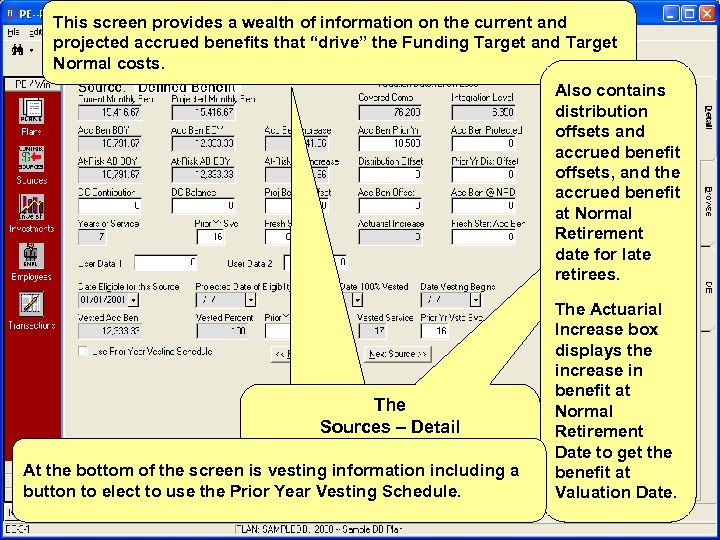 This screen provides a wealth of information on the current and projected accrued benefits that “drive” the Funding Target and Target Normal costs. Also contains distribution offsets and accrued benefit offsets, and the accrued benefit at Normal Retirement date for late retirees. The Sources – Detail screen At the bottom of the screen is vesting information including a button to elect to use the Prior Year Vesting Schedule. The Actuarial Increase box displays the increase in benefit at Normal Retirement Date to get the benefit at Valuation Date.
This screen provides a wealth of information on the current and projected accrued benefits that “drive” the Funding Target and Target Normal costs. Also contains distribution offsets and accrued benefit offsets, and the accrued benefit at Normal Retirement date for late retirees. The Sources – Detail screen At the bottom of the screen is vesting information including a button to elect to use the Prior Year Vesting Schedule. The Actuarial Increase box displays the increase in benefit at Normal Retirement Date to get the benefit at Valuation Date.
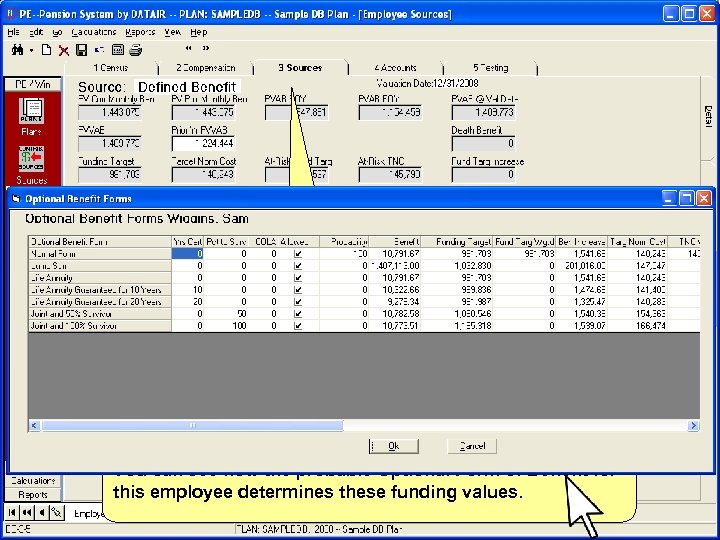 This screen displays the value of benefits for minimum funding and other purposes most notably the regular and at The -risk Funding Target and Target Normal Cost. Sources – DB screen You can see how the probable Optional Form of Benefit for this employee determines these funding values.
This screen displays the value of benefits for minimum funding and other purposes most notably the regular and at The -risk Funding Target and Target Normal Cost. Sources – DB screen You can see how the probable Optional Form of Benefit for this employee determines these funding values.
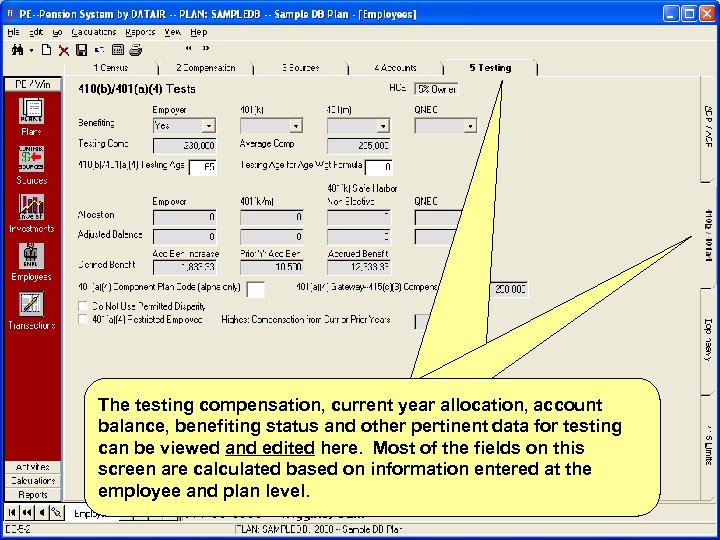 The testing compensation, current year allocation, account The balance, benefiting status and other pertinent data for testing Testing – 410 b/401 a 4 can be viewed and edited here. Most of the fields on this screen are calculated based on information entered at the employee and plan level.
The testing compensation, current year allocation, account The balance, benefiting status and other pertinent data for testing Testing – 410 b/401 a 4 can be viewed and edited here. Most of the fields on this screen are calculated based on information entered at the employee and plan level.
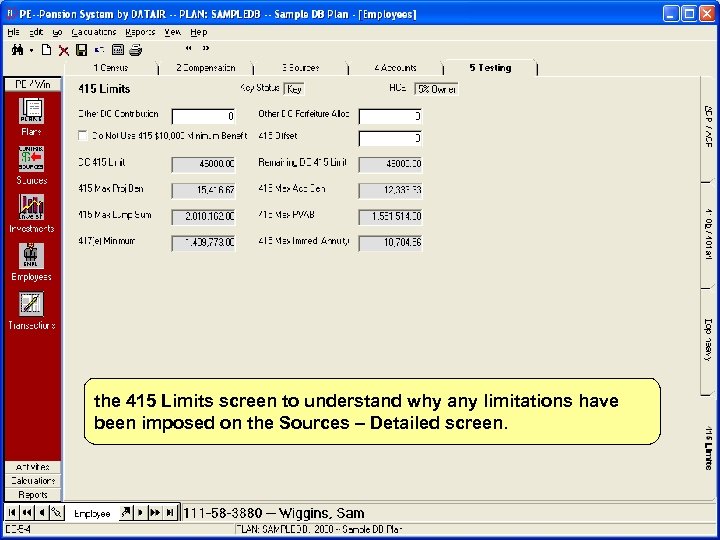 the 415 Limits screen to understand why any limitations have You will want to refer to both the Top-Heavy screen and… been imposed on the Sources – Detailed screen.
the 415 Limits screen to understand why any limitations have You will want to refer to both the Top-Heavy screen and… been imposed on the Sources – Detailed screen.
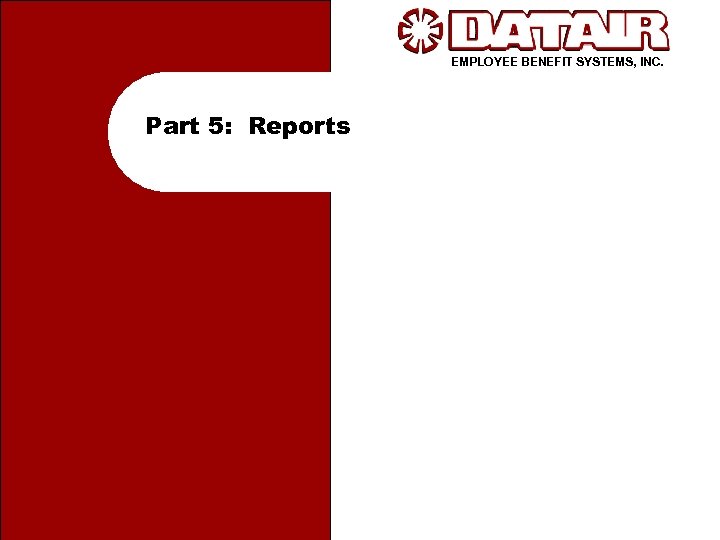 EMPLOYEE BENEFIT SYSTEMS, INC. Part 5: Reports
EMPLOYEE BENEFIT SYSTEMS, INC. Part 5: Reports
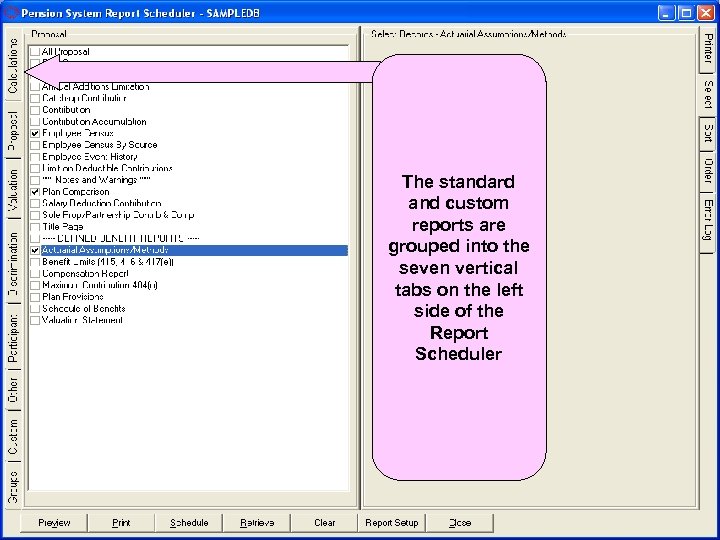 The standard and custom reports are grouped into the seven vertical tabs on the left side of the Report Scheduler We will briefly describe how to access, modify, and print reports.
The standard and custom reports are grouped into the seven vertical tabs on the left side of the Report Scheduler We will briefly describe how to access, modify, and print reports.
 Click the box to the left of each report title for one or more reports. Note that the DBspecific reports are grouped below the general reports in each category.
Click the box to the left of each report title for one or more reports. Note that the DBspecific reports are grouped below the general reports in each category.
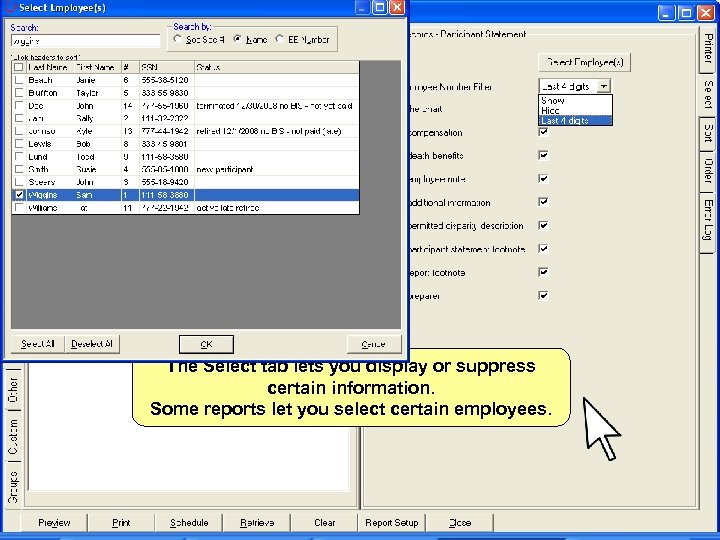 The Select tab lets you display or suppress The tabs on the right side let you control the certain information. printing and appearance of the reports Some reports let you select certain employees.
The Select tab lets you display or suppress The tabs on the right side let you control the certain information. printing and appearance of the reports Some reports let you select certain employees.
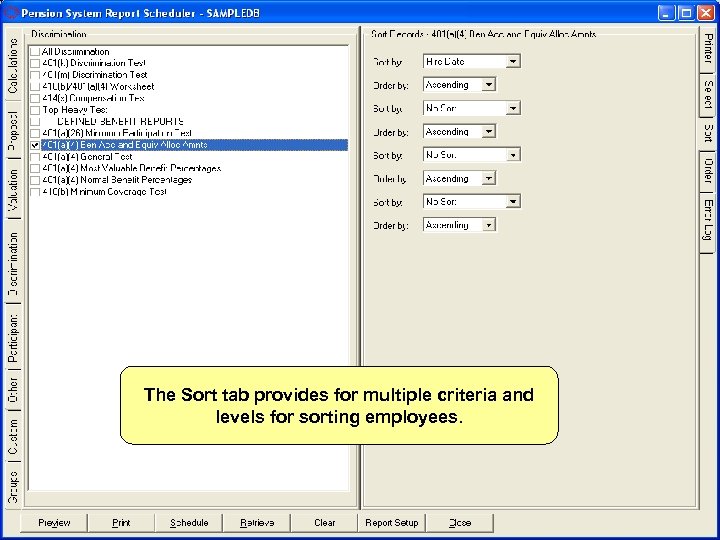 The Sort tab provides for multiple criteria and levels for sorting employees.
The Sort tab provides for multiple criteria and levels for sorting employees.
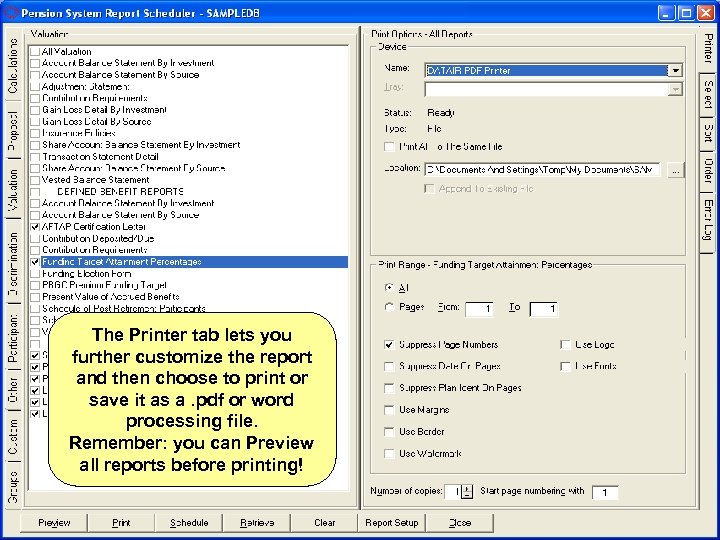 The Printer tab lets you further customize the report and then choose to print or save it as a. pdf or word processing file. Remember: you can Preview all reports before printing!
The Printer tab lets you further customize the report and then choose to print or save it as a. pdf or word processing file. Remember: you can Preview all reports before printing!
 For more information about The Defined Benefit System call DATAIR at (888) 328 -2474 or sales @datair. com
For more information about The Defined Benefit System call DATAIR at (888) 328 -2474 or sales @datair. com


