0278fd99e9cf499f529e0f0ffe137d60.ppt
- Количество слайдов: 56
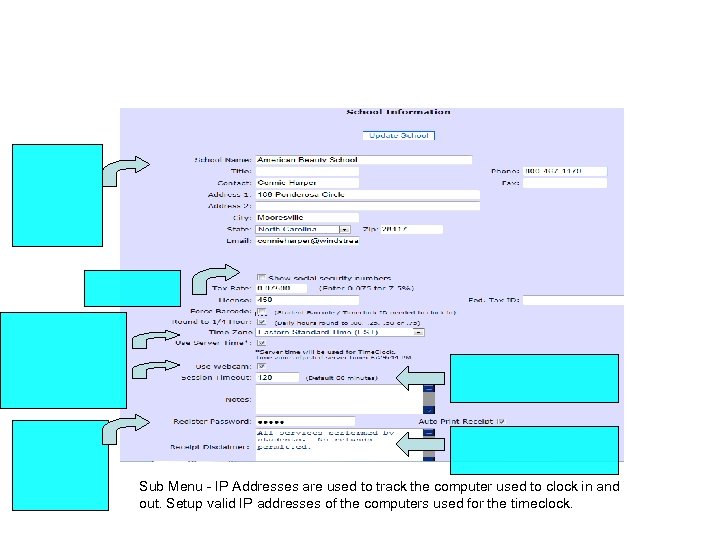
Sub Menu - IP Addresses are used to track the computer used to clock in and out. Setup valid IP addresses of the computers used for the timeclock.
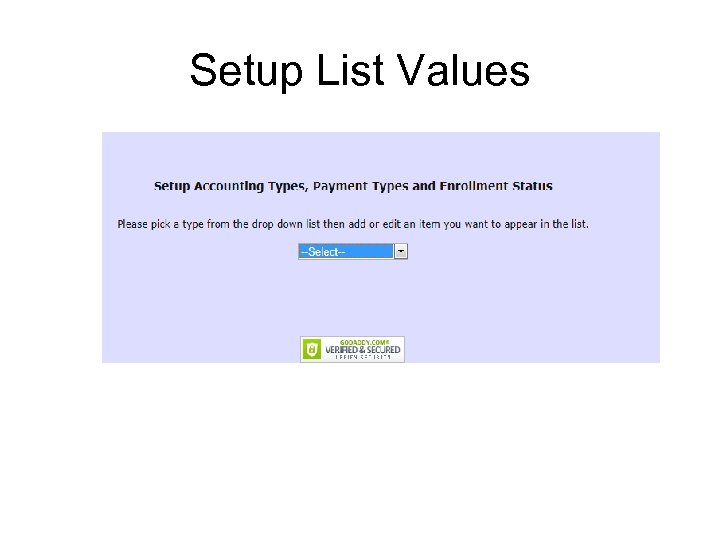
Setup List Values
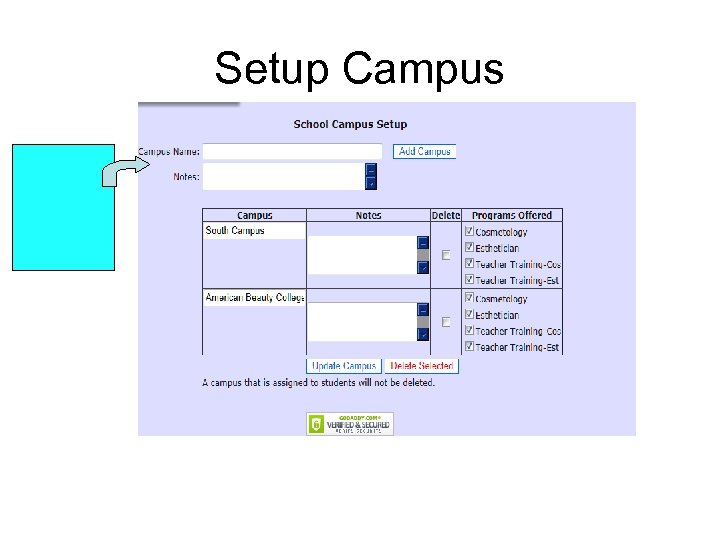
Setup Campus
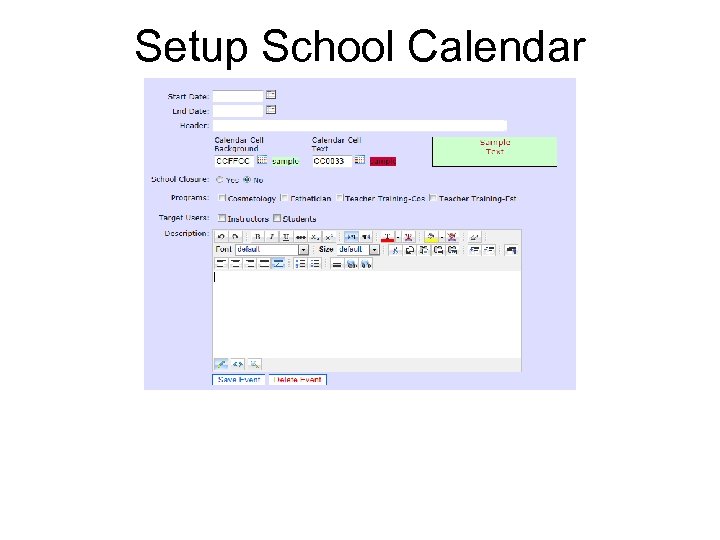
Setup School Calendar
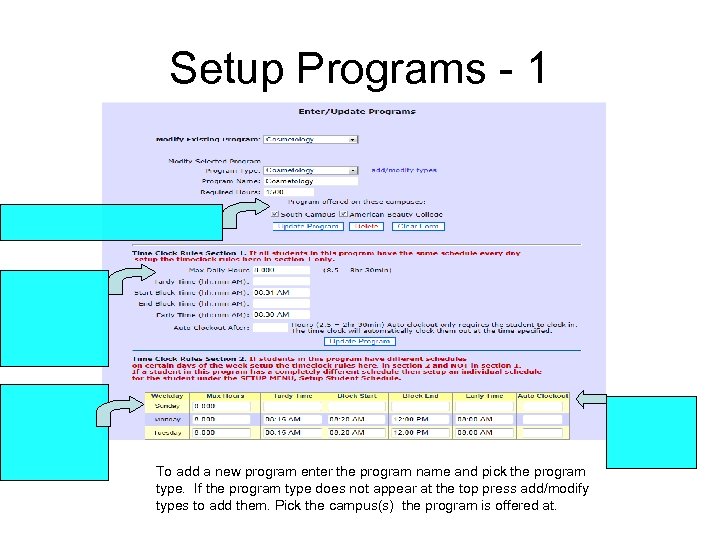
Setup Programs - 1 To add a new program enter the program name and pick the program type. If the program type does not appear at the top press add/modify types to add them. Pick the campus(s) the program is offered at.
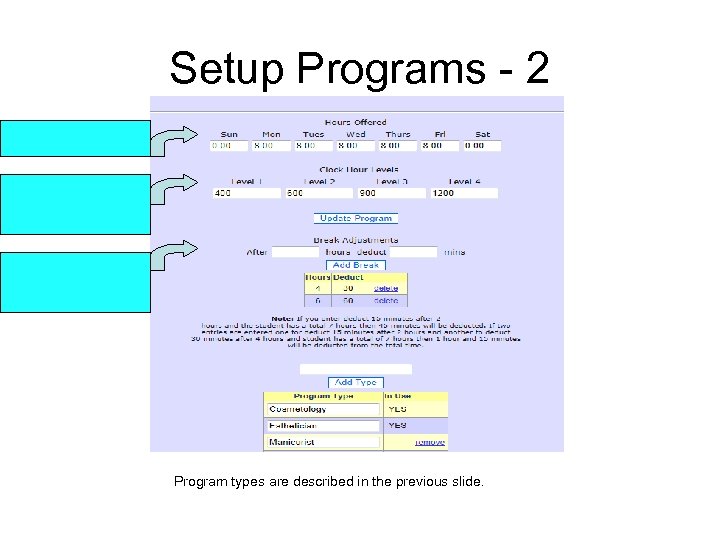
Setup Programs - 2 Program types are described in the previous slide.
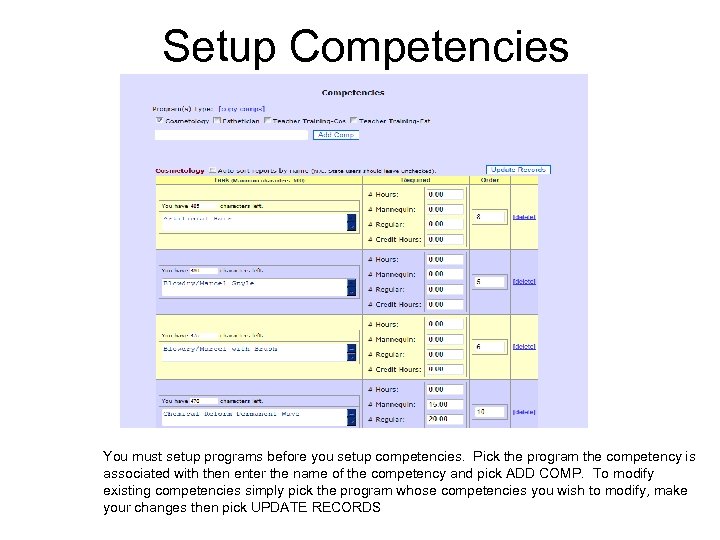
Setup Competencies You must setup programs before you setup competencies. Pick the program the competency is associated with then enter the name of the competency and pick ADD COMP. To modify existing competencies simply pick the program whose competencies you wish to modify, make your changes then pick UPDATE RECORDS
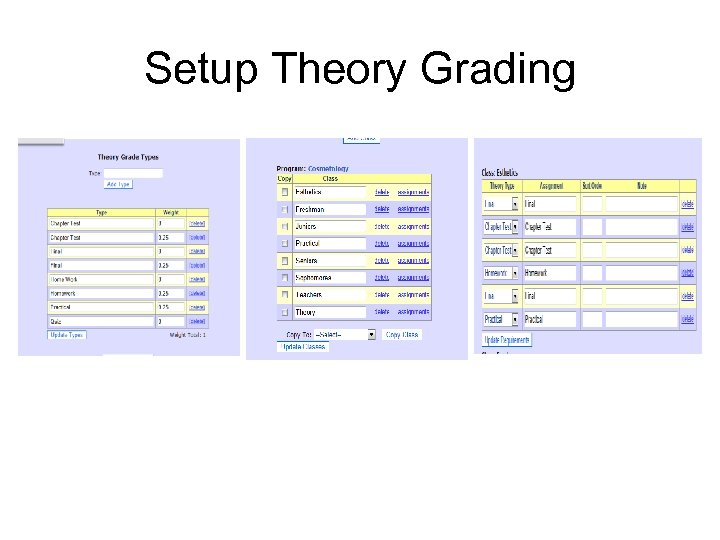
Setup Theory Grading
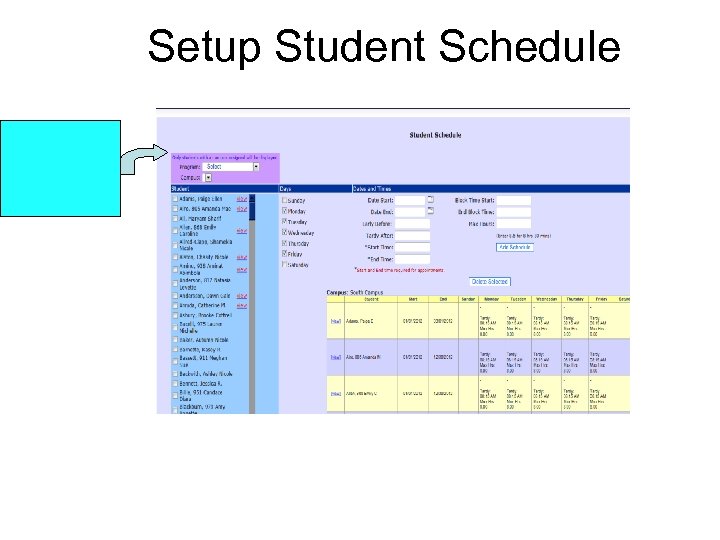
Setup Student Schedule
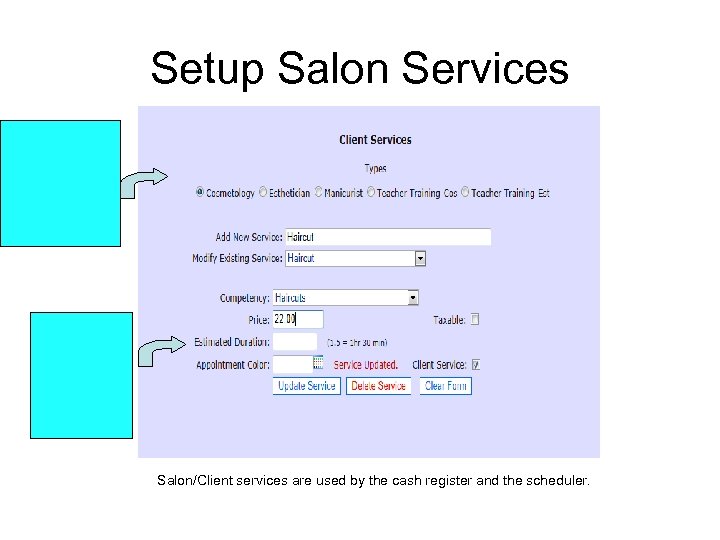
Setup Salon Services Salon/Client services are used by the cash register and the scheduler.
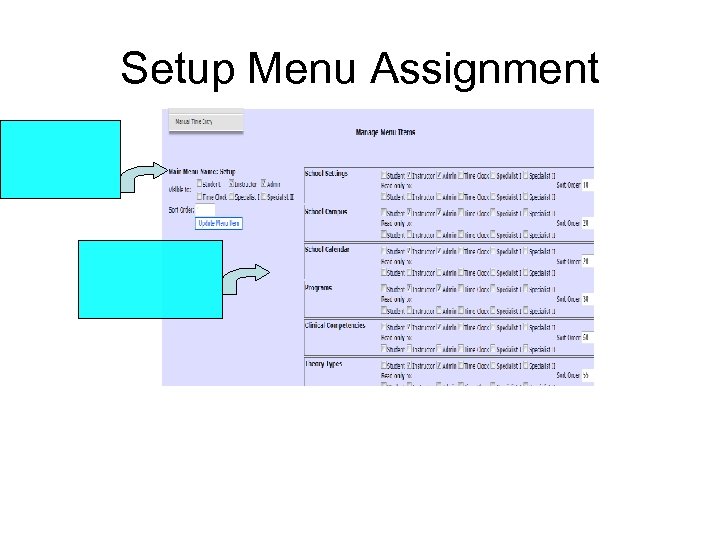
Setup Menu Assignment
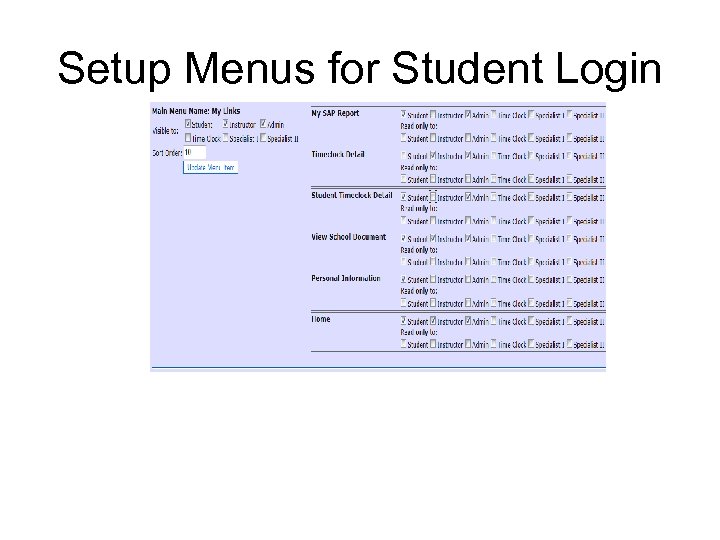
Setup Menus for Student Login
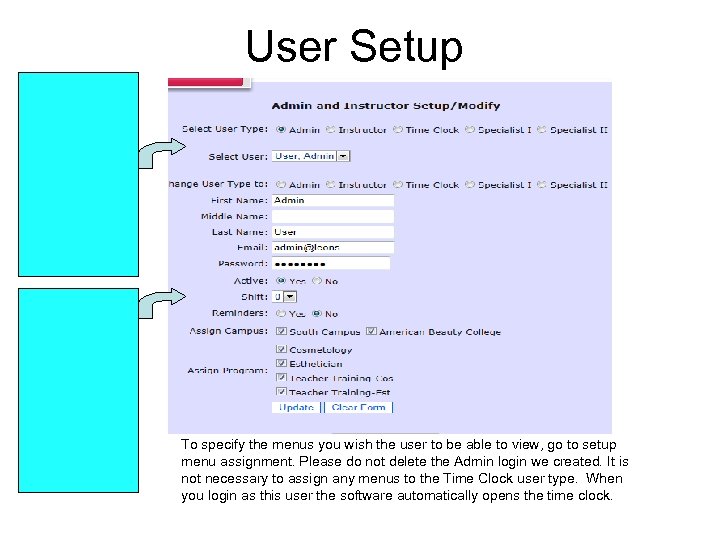
User Setup To specify the menus you wish the user to be able to view, go to setup menu assignment. Please do not delete the Admin login we created. It is not necessary to assign any menus to the Time Clock user type. When you login as this user the software automatically opens the time clock.
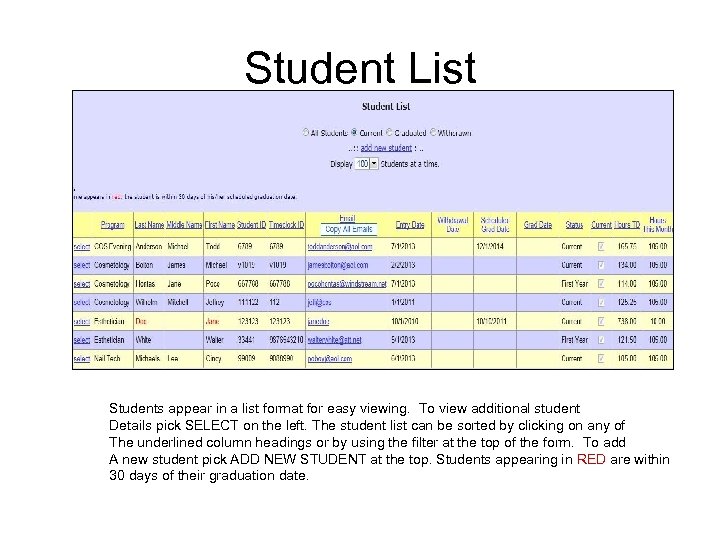
Student List Students appear in a list format for easy viewing. To view additional student Details pick SELECT on the left. The student list can be sorted by clicking on any of The underlined column headings or by using the filter at the top of the form. To add A new student pick ADD NEW STUDENT at the top. Students appearing in RED are within 30 days of their graduation date.
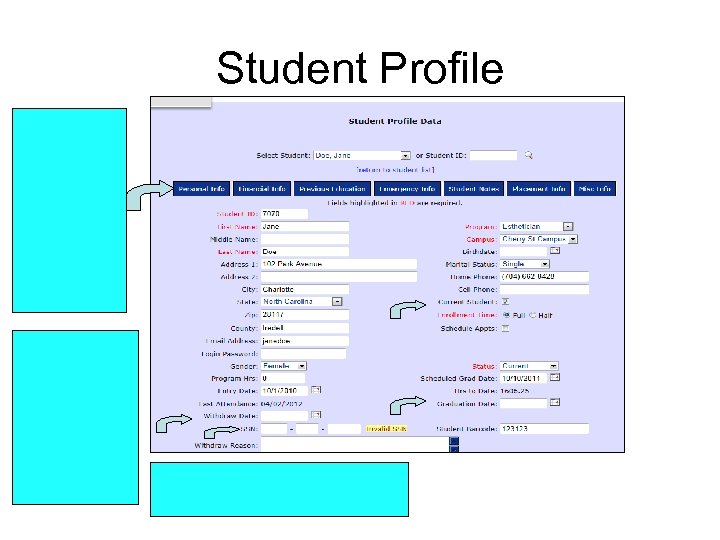
Student Profile
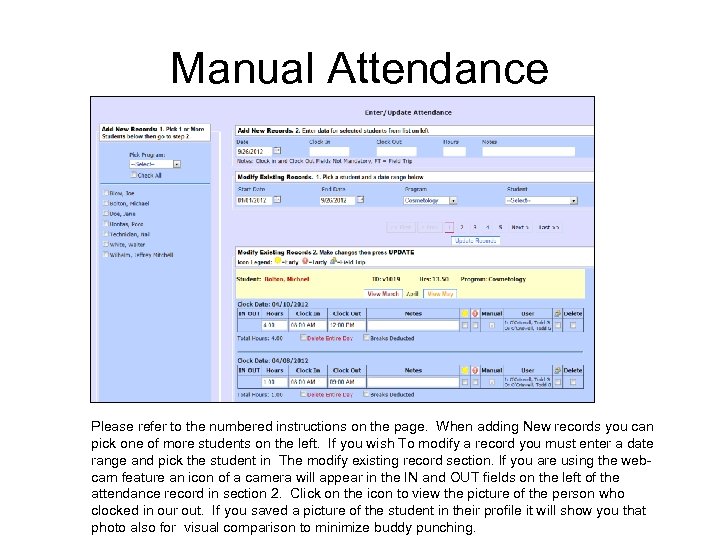
Manual Attendance Please refer to the numbered instructions on the page. When adding New records you can pick one of more students on the left. If you wish To modify a record you must enter a date range and pick the student in The modify existing record section. If you are using the webcam feature an icon of a camera will appear in the IN and OUT fields on the left of the attendance record in section 2. Click on the icon to view the picture of the person who clocked in our out. If you saved a picture of the student in their profile it will show you that photo also for visual comparison to minimize buddy punching.
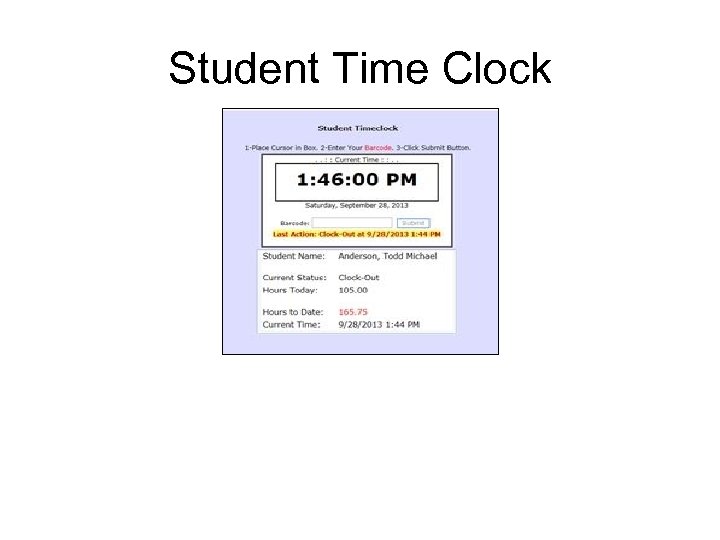
Student Time Clock
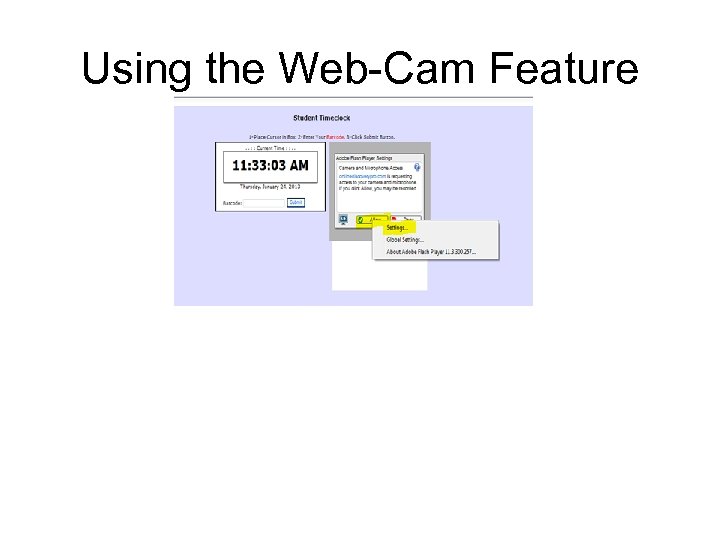
Using the Web-Cam Feature
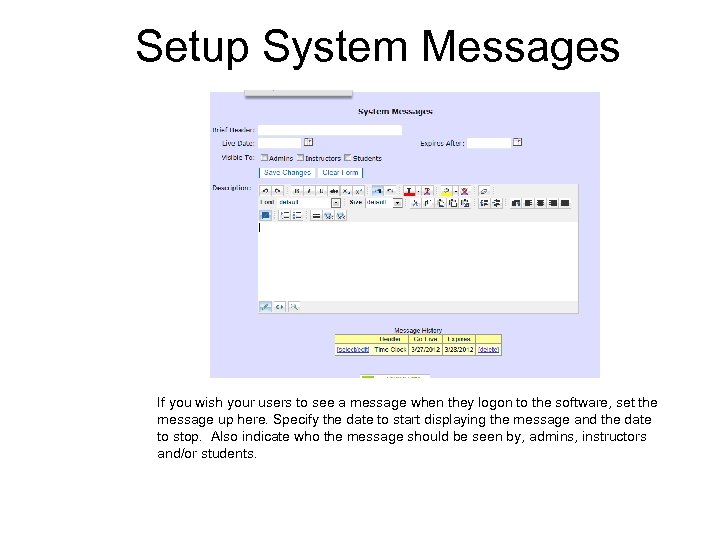
Setup System Messages If you wish your users to see a message when they logon to the software, set the message up here. Specify the date to start displaying the message and the date to stop. Also indicate who the message should be seen by, admins, instructors and/or students.
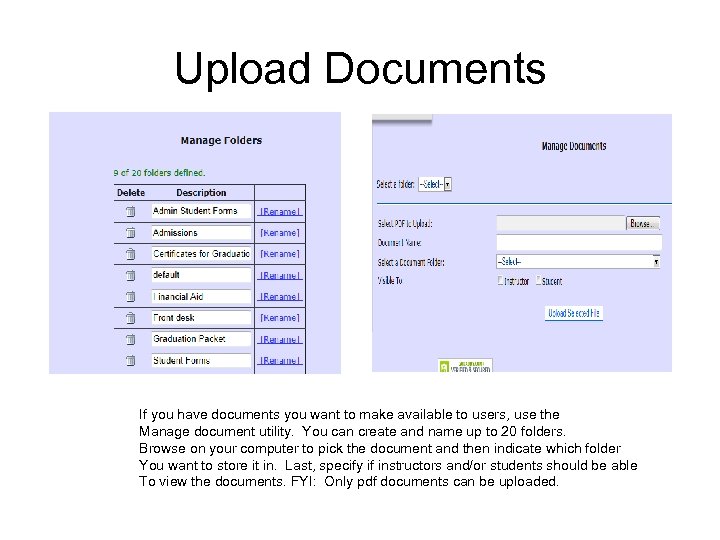
Upload Documents If you have documents you want to make available to users, use the Manage document utility. You can create and name up to 20 folders. Browse on your computer to pick the document and then indicate which folder You want to store it in. Last, specify if instructors and/or students should be able To view the documents. FYI: Only pdf documents can be uploaded.
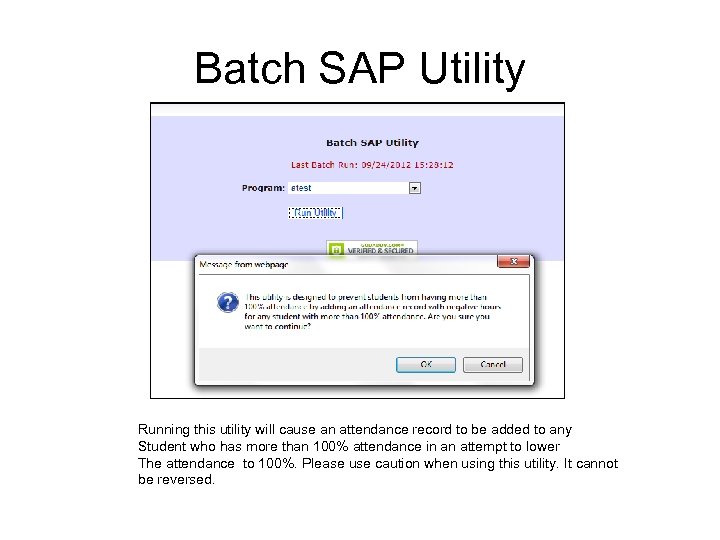
Batch SAP Utility Running this utility will cause an attendance record to be added to any Student who has more than 100% attendance in an attempt to lower The attendance to 100%. Please use caution when using this utility. It cannot be reversed.
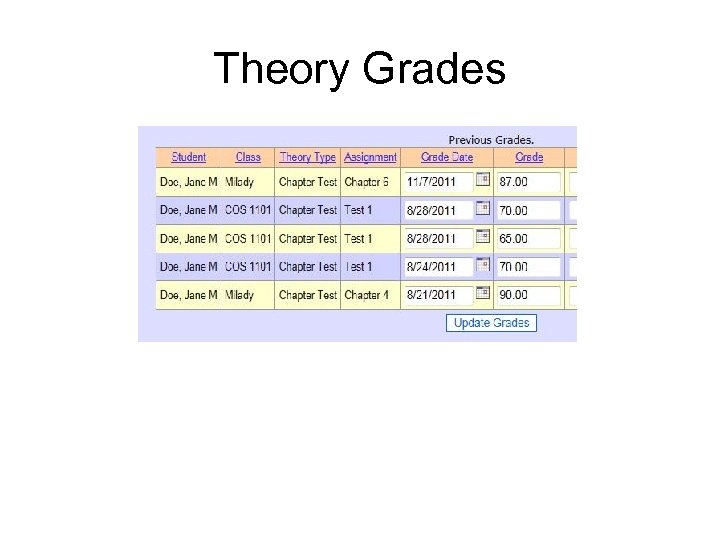
Theory Grades
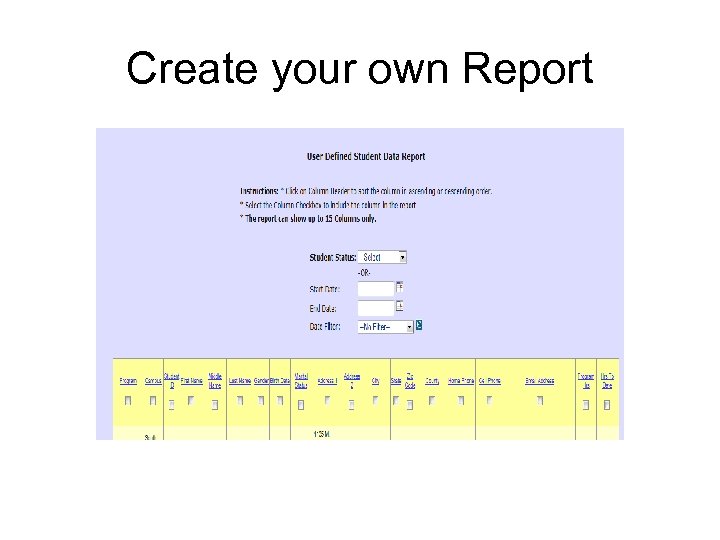
Create your own Report

Reports – Attendance Summary
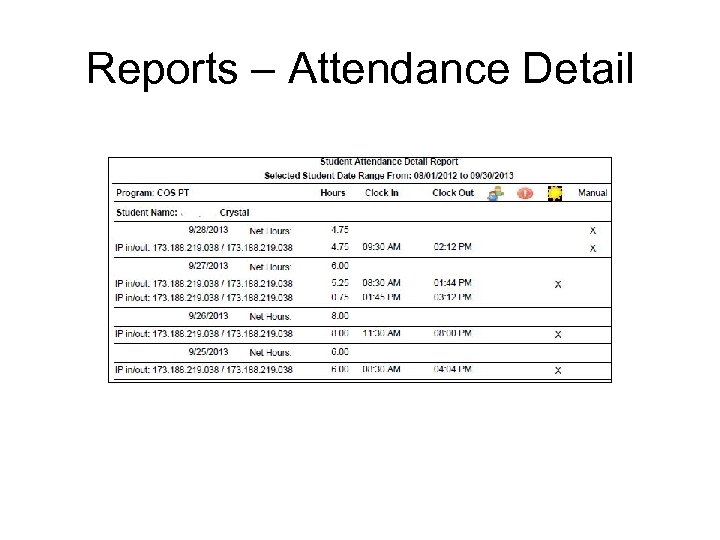
Reports – Attendance Detail
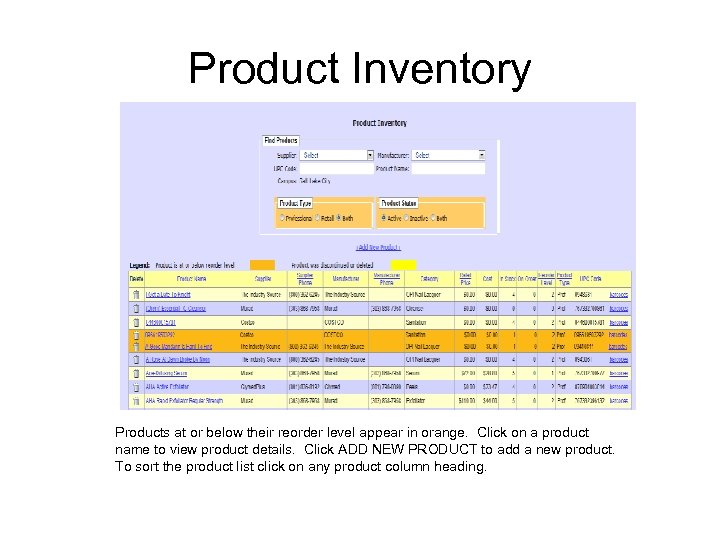
Product Inventory Products at or below their reorder level appear in orange. Click on a product name to view product details. Click ADD NEW PRODUCT to add a new product. To sort the product list click on any product column heading.
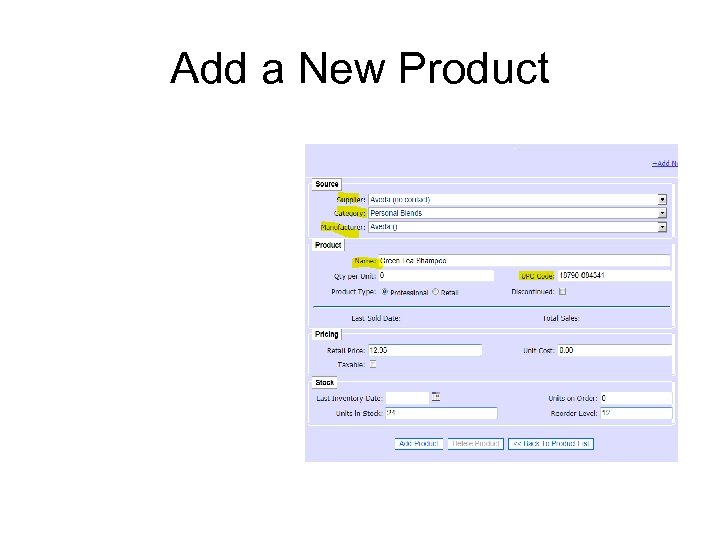
Add a New Product
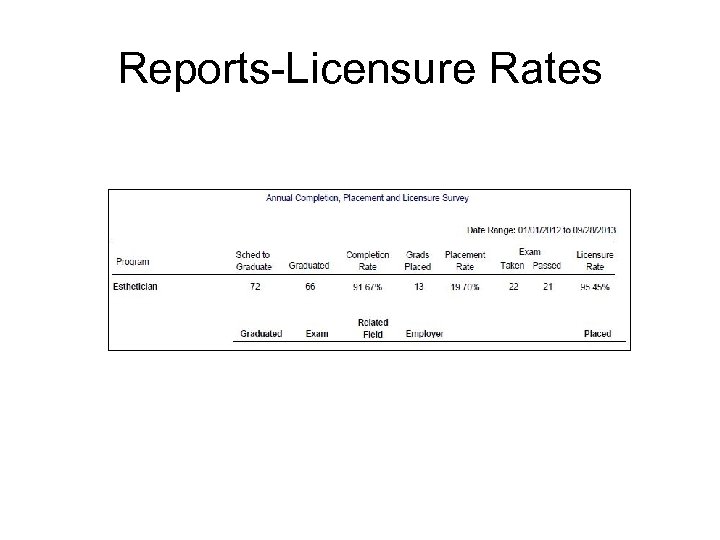
Reports-Licensure Rates
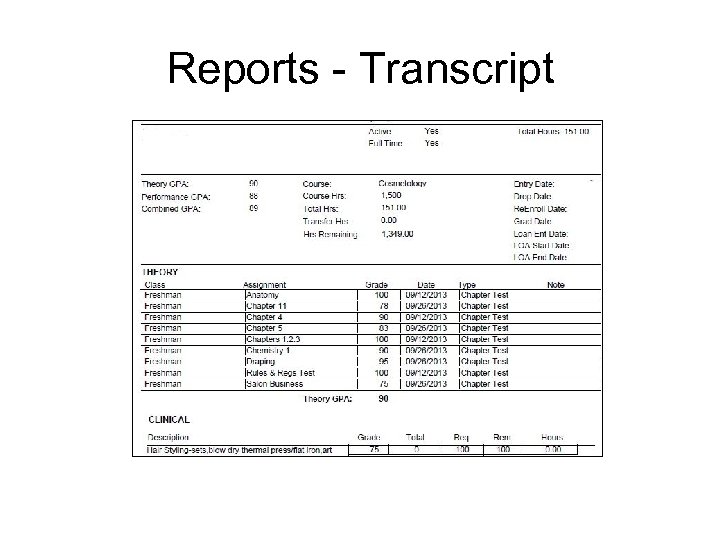
Reports - Transcript
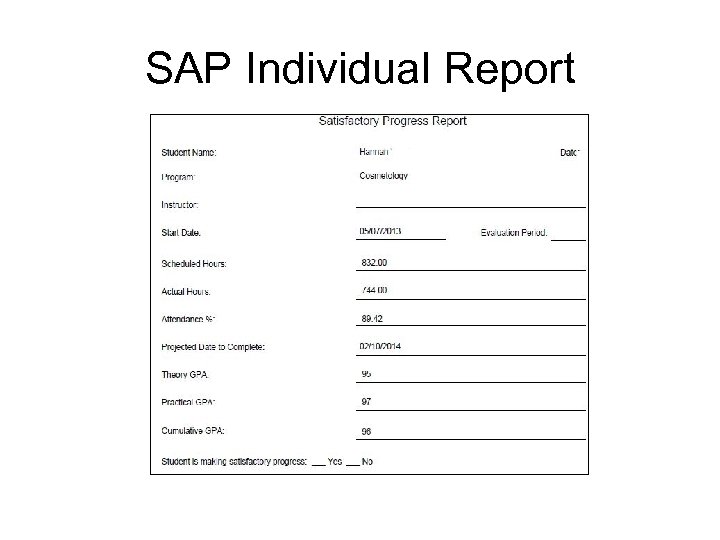
SAP Individual Report
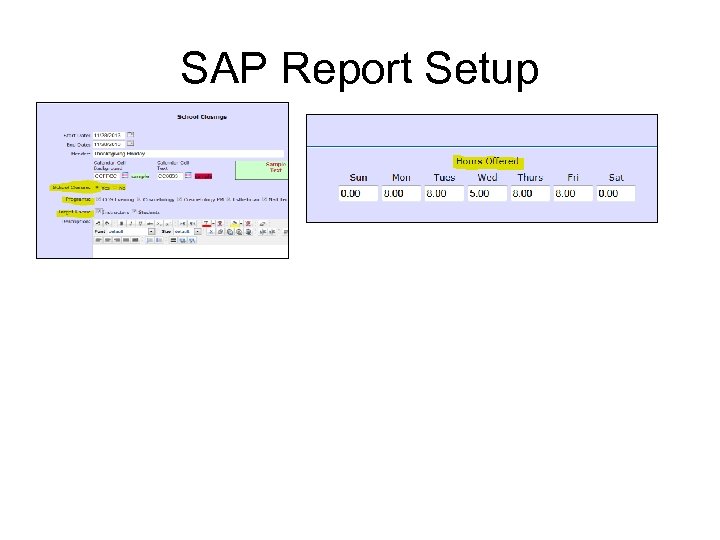
SAP Report Setup
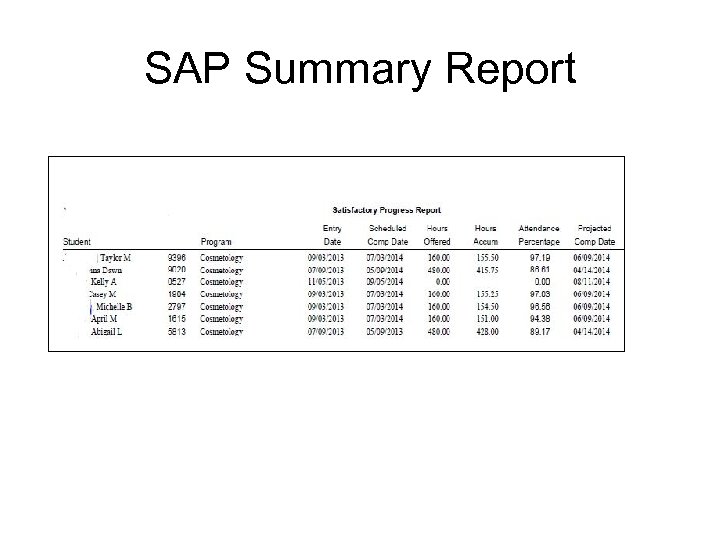
SAP Summary Report

Reports - Clinical
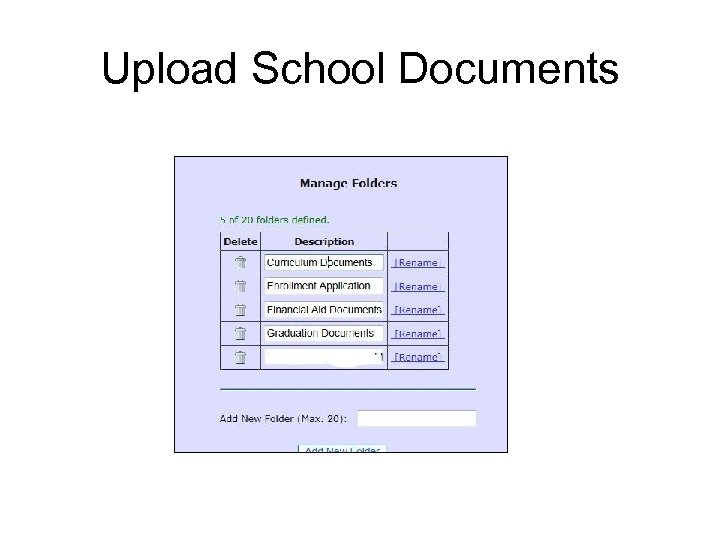
Upload School Documents
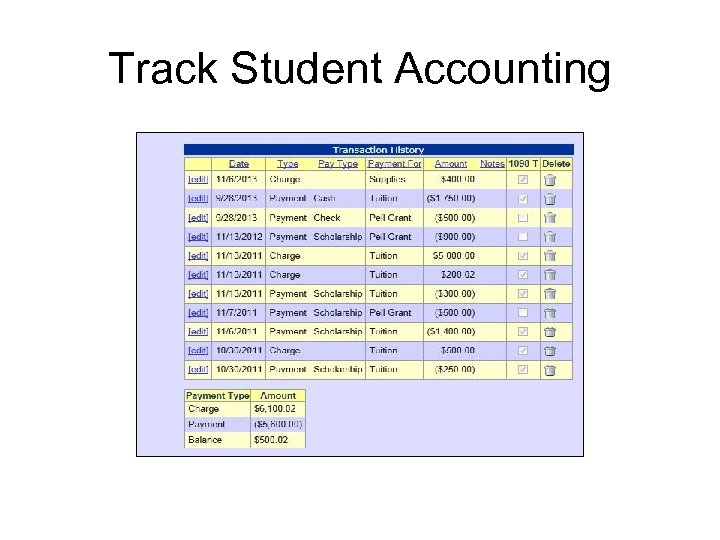
Track Student Accounting
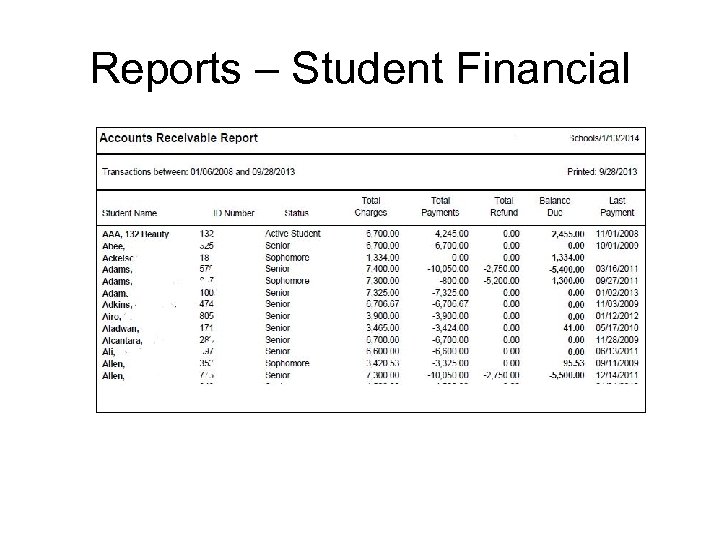
Reports – Student Financial
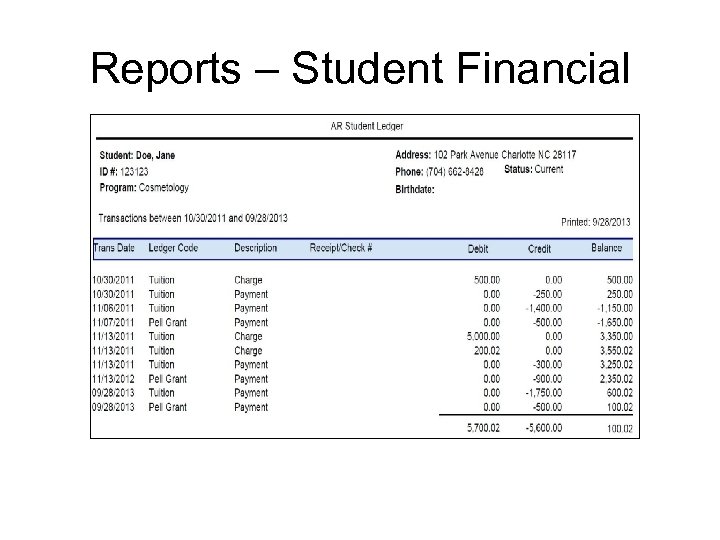
Reports – Student Financial
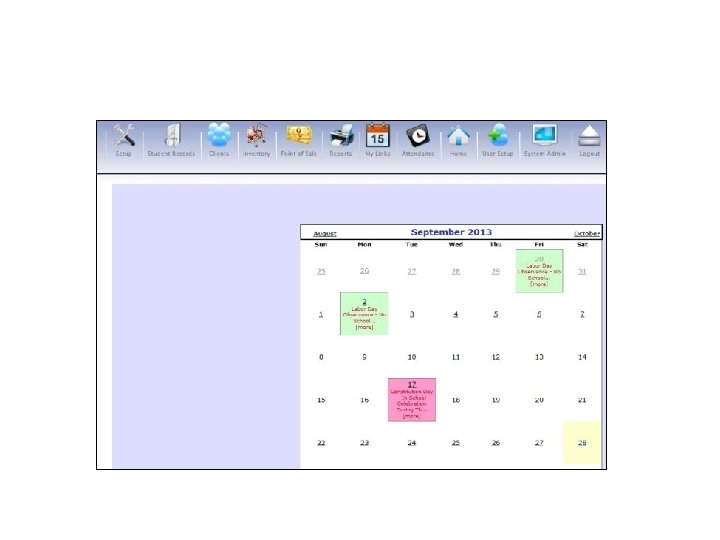
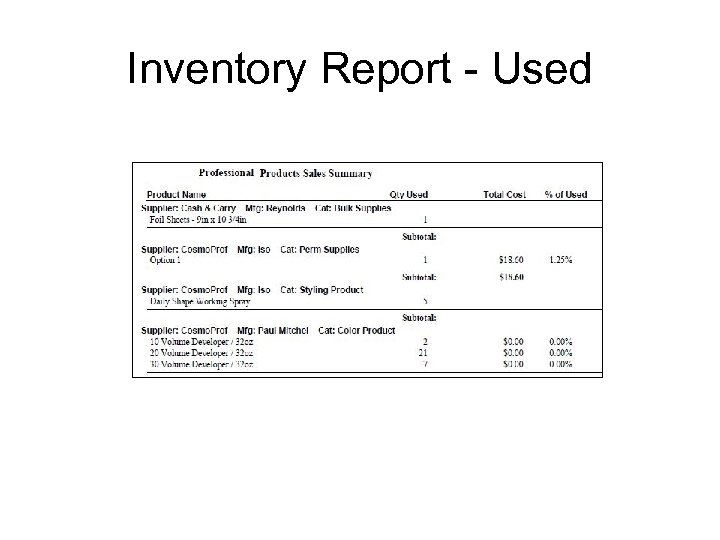
Inventory Report - Used
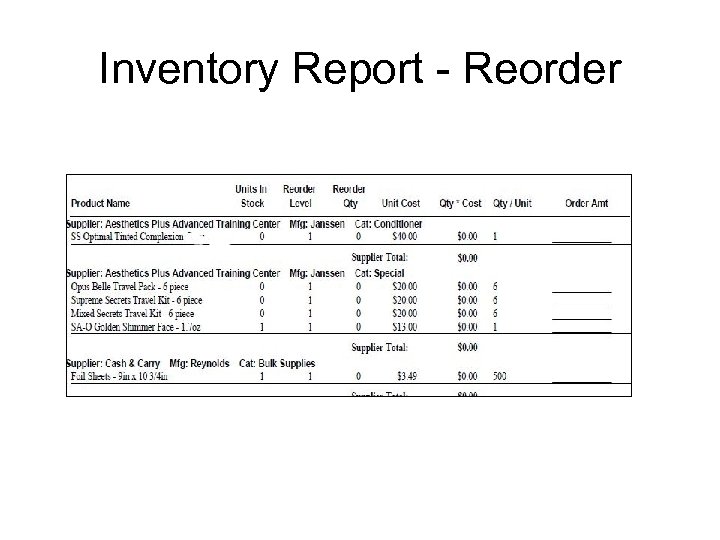
Inventory Report - Reorder
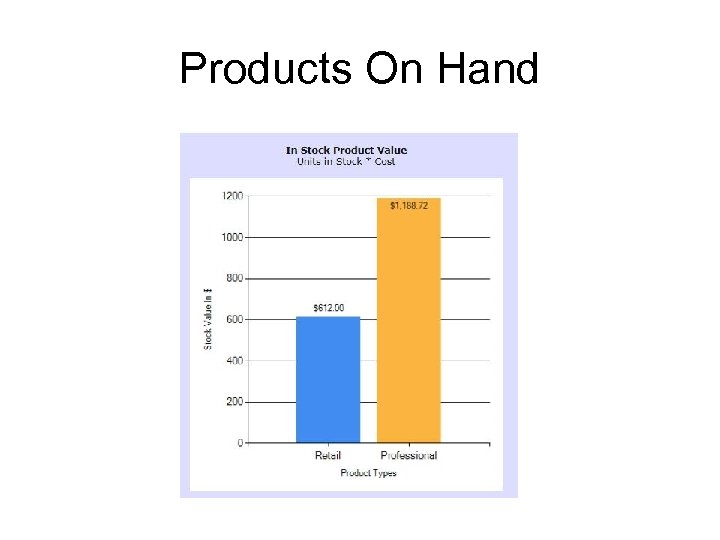
Products On Hand
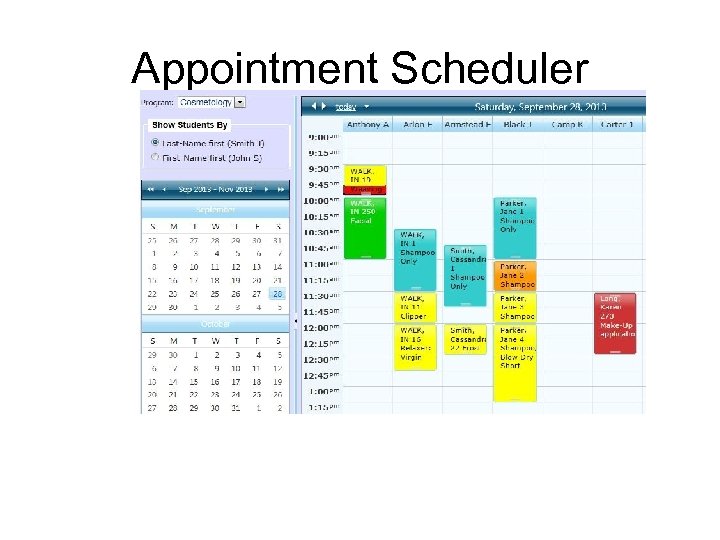
Appointment Scheduler
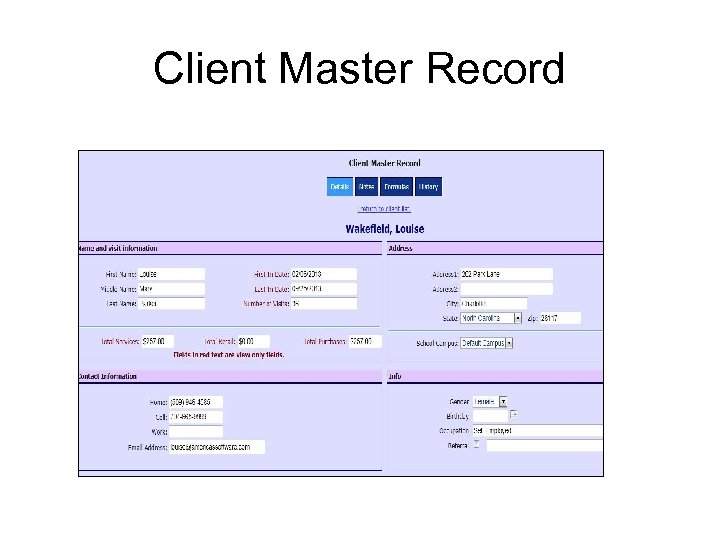
Client Master Record
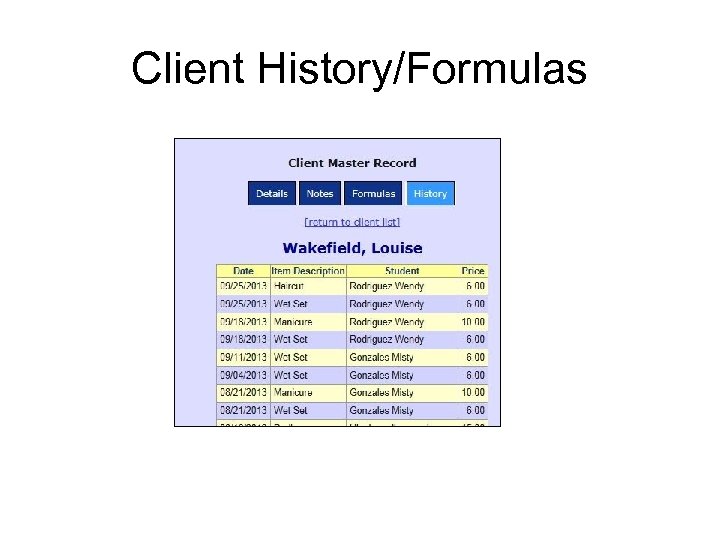
Client History/Formulas
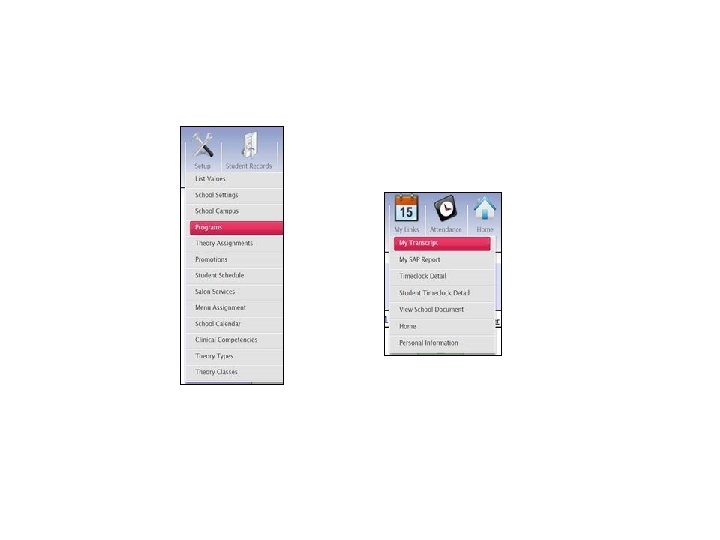
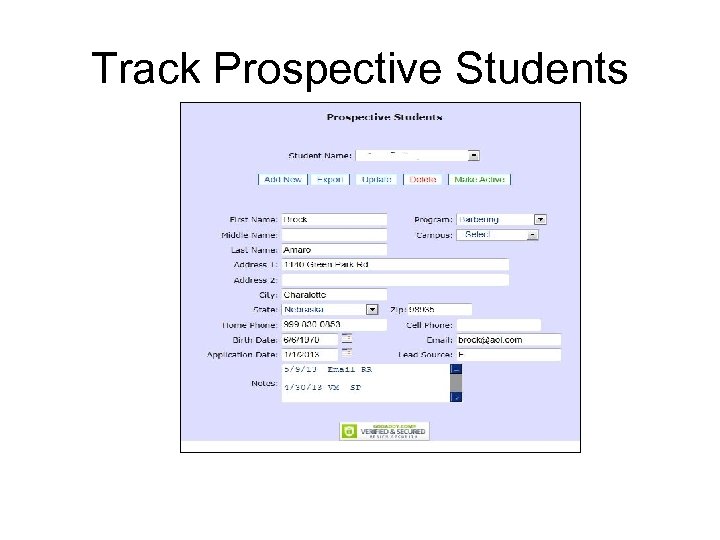
Track Prospective Students
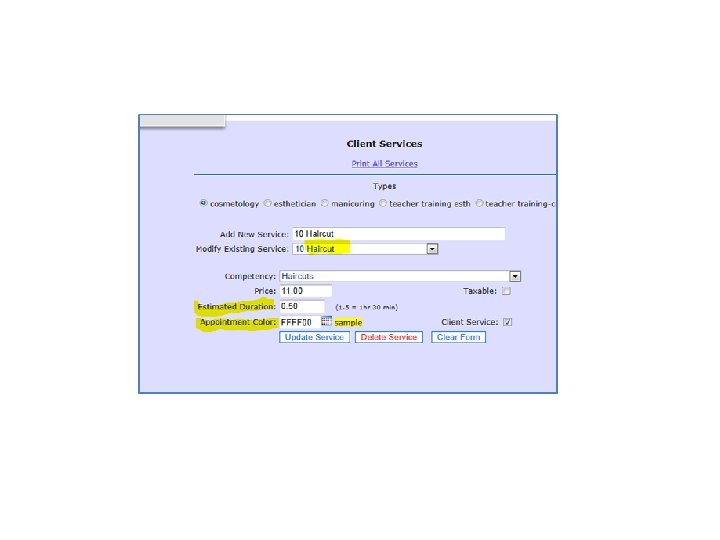
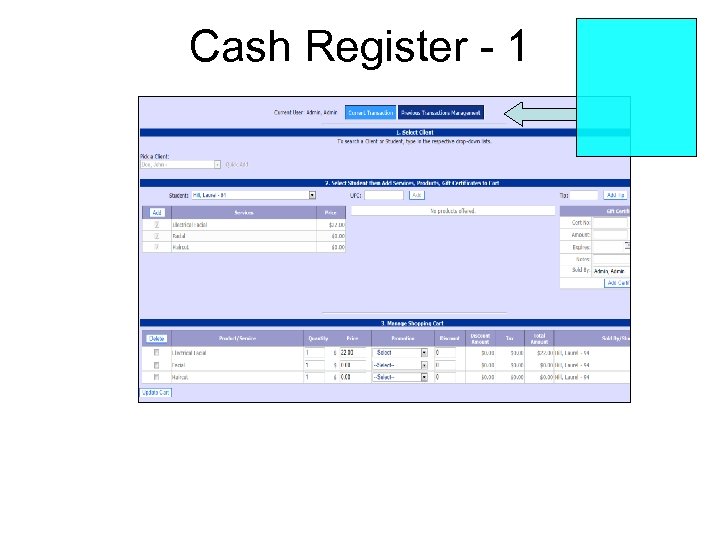
Cash Register - 1
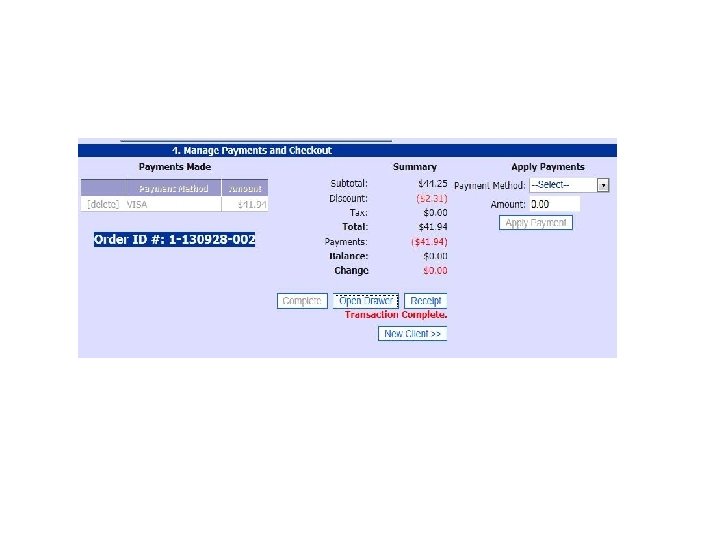
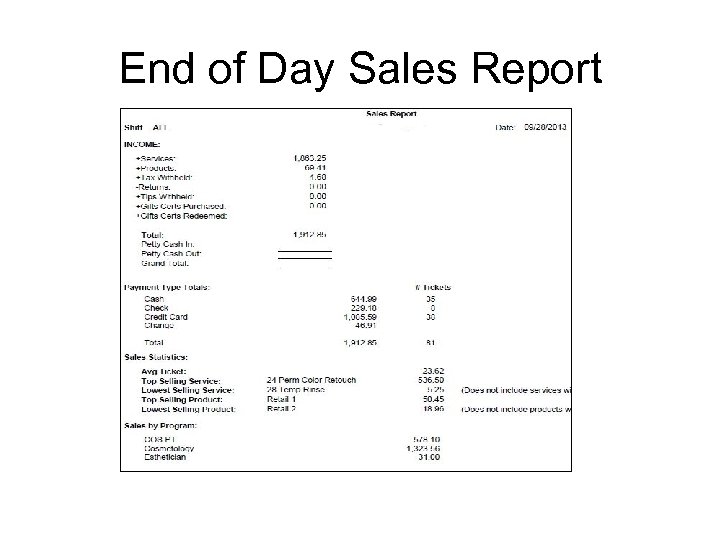
End of Day Sales Report
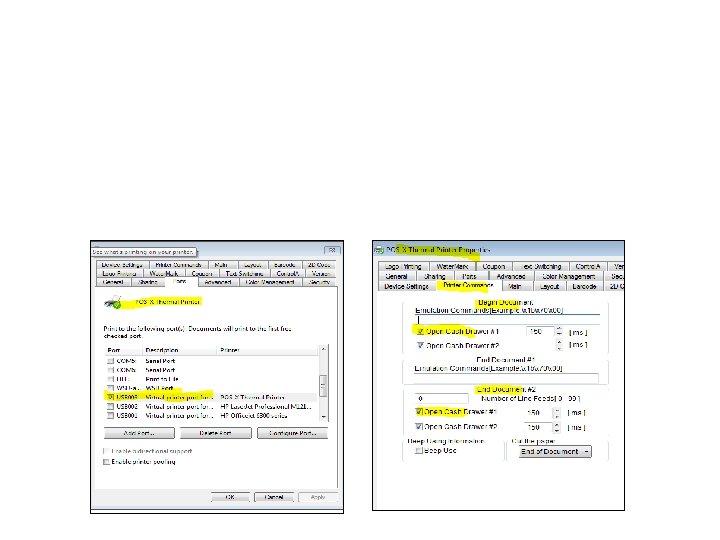
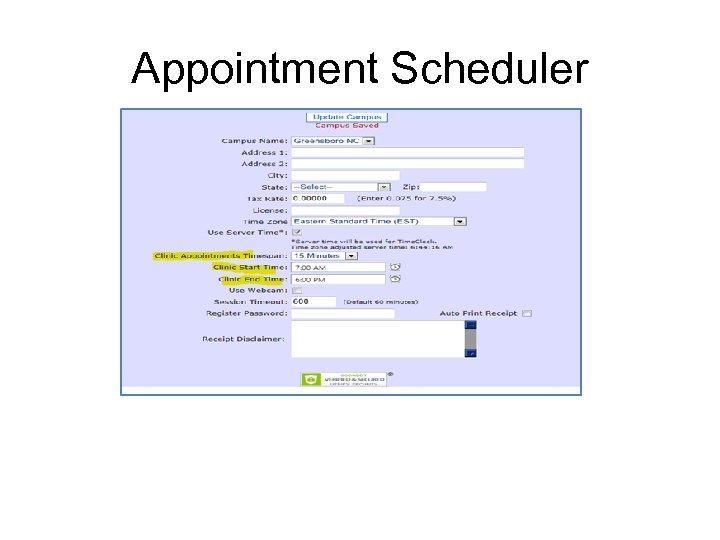
Appointment Scheduler
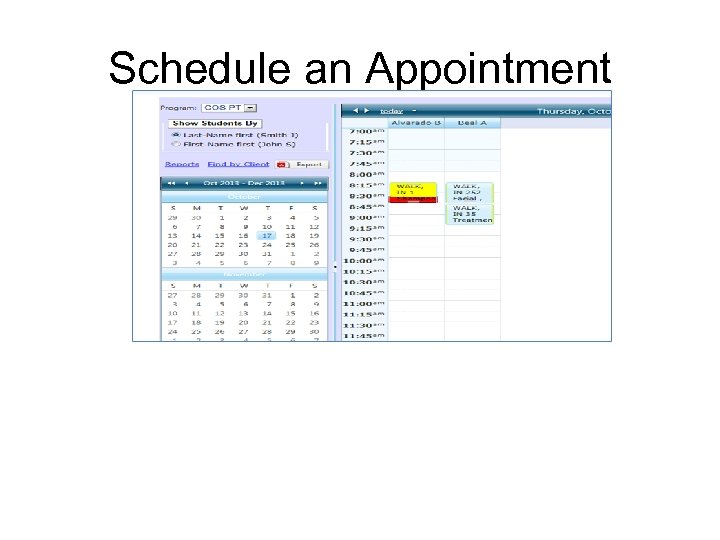
Schedule an Appointment
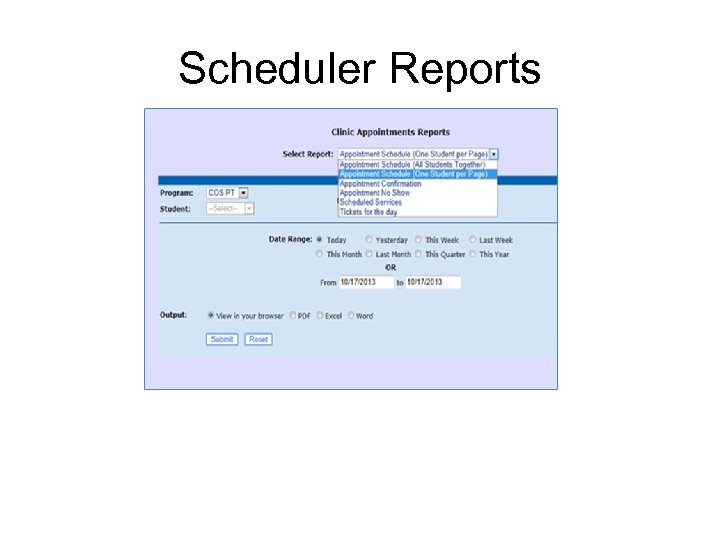
Scheduler Reports
0278fd99e9cf499f529e0f0ffe137d60.ppt