616299699a3f76f14a40c64b7a5c1d3b.ppt
- Количество слайдов: 74
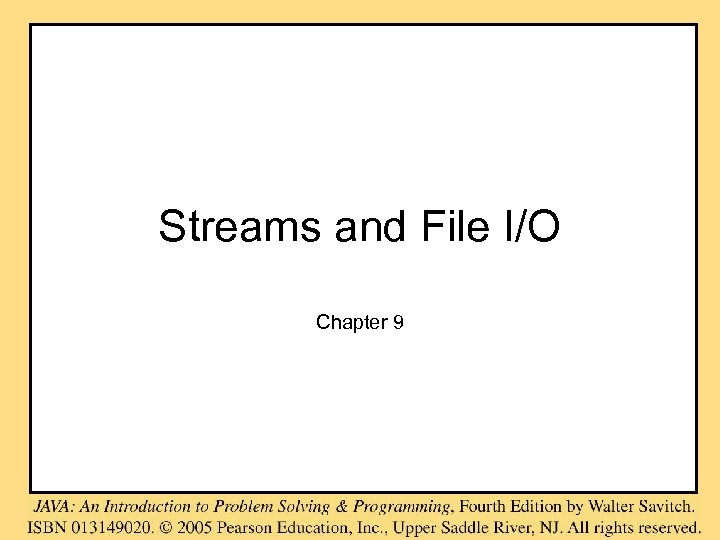
Streams and File I/O Chapter 9
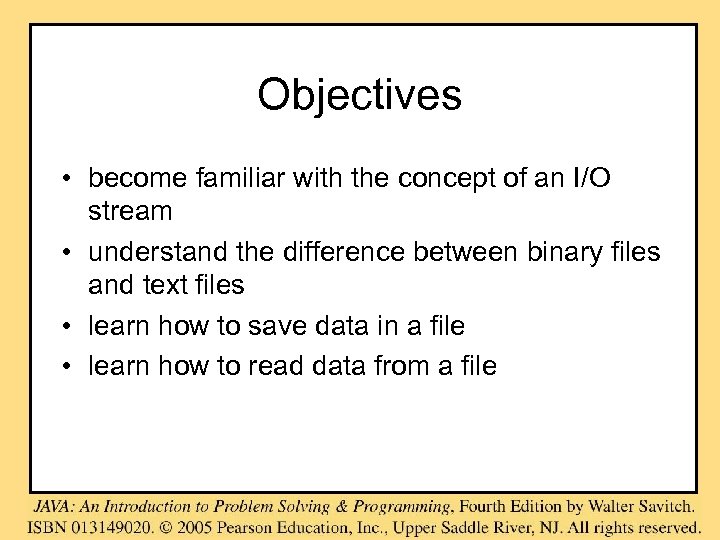
Objectives • become familiar with the concept of an I/O stream • understand the difference between binary files and text files • learn how to save data in a file • learn how to read data from a file
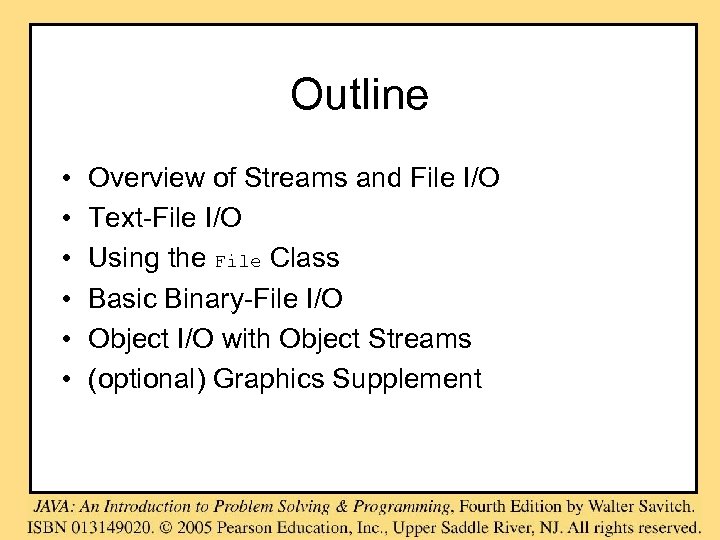
Outline • • • Overview of Streams and File I/O Text-File I/O Using the File Class Basic Binary-File I/O Object I/O with Object Streams (optional) Graphics Supplement
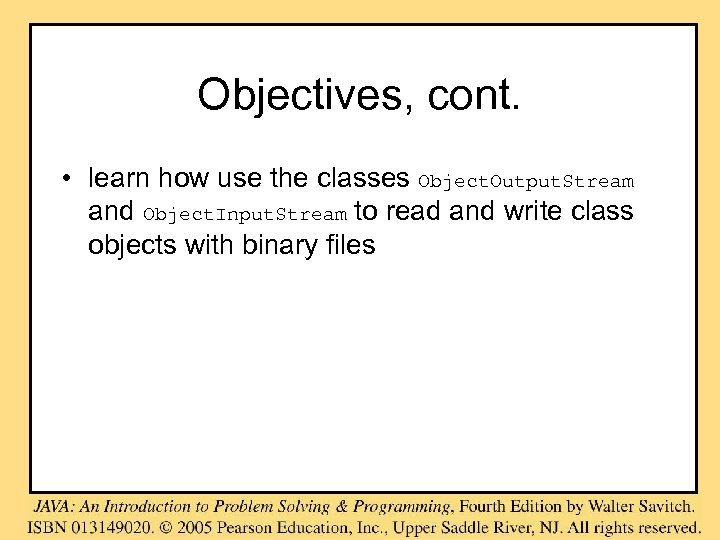
Objectives, cont. • learn how use the classes Object. Output. Stream and Object. Input. Stream to read and write class objects with binary files
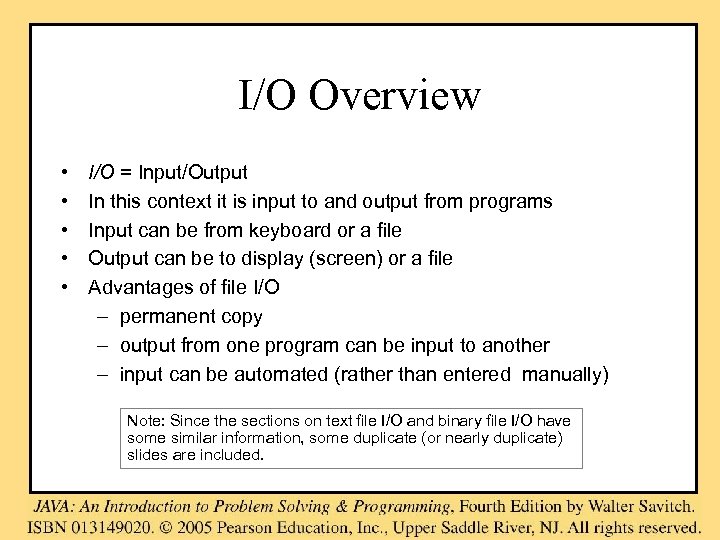
I/O Overview • • • I/O = Input/Output In this context it is input to and output from programs Input can be from keyboard or a file Output can be to display (screen) or a file Advantages of file I/O – permanent copy – output from one program can be input to another – input can be automated (rather than entered manually) Note: Since the sections on text file I/O and binary file I/O have some similar information, some duplicate (or nearly duplicate) slides are included.
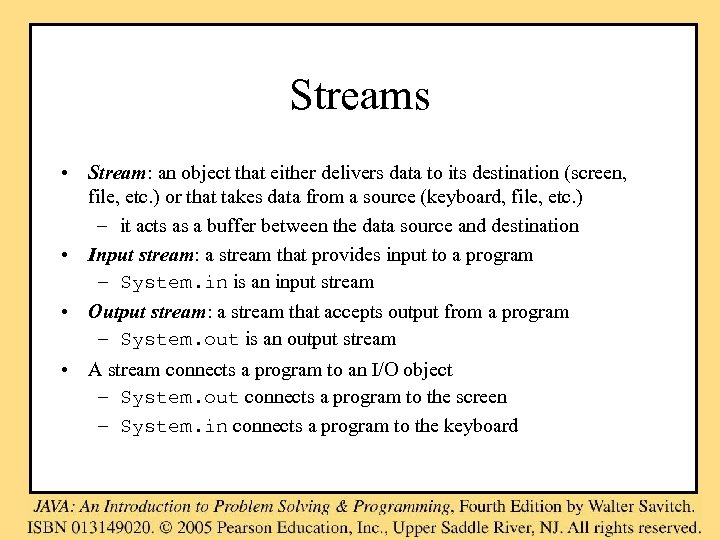
Streams • Stream: an object that either delivers data to its destination (screen, file, etc. ) or that takes data from a source (keyboard, file, etc. ) – it acts as a buffer between the data source and destination • Input stream: a stream that provides input to a program – System. in is an input stream • Output stream: a stream that accepts output from a program – System. out is an output stream • A stream connects a program to an I/O object – System. out connects a program to the screen – System. in connects a program to the keyboard

Binary Versus Text Files • All data and programs are ultimately just zeros and ones – each digit can have one of two values, hence binary – bit is one binary digit – byte is a group of eight bits • Text files: the bits represent printable characters – one byte per character for ASCII, the most common code – for example, Java source files are text files – so is any file created with a "text editor" • Binary files: the bits represent other types of encoded information, such as executable instructions or numeric data – these files are easily read by the computer but not humans – they are not "printable" files • actually, you can print them, but they will be unintelligible • "printable" means "easily readable by humans when printed"
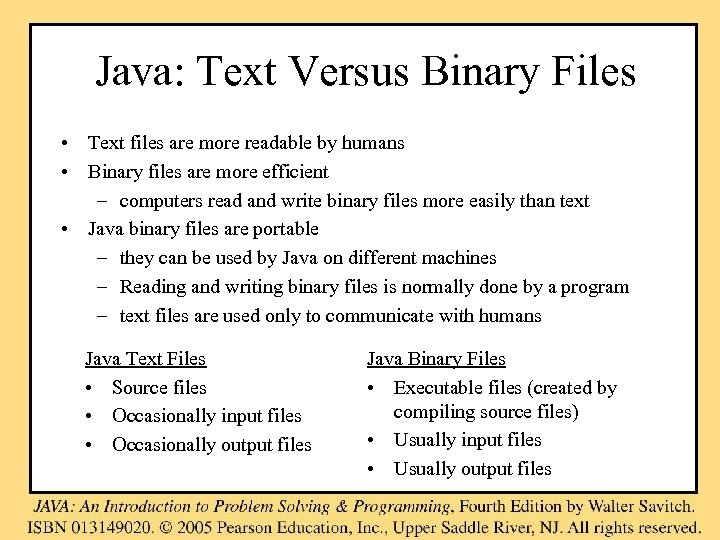
Java: Text Versus Binary Files • Text files are more readable by humans • Binary files are more efficient – computers read and write binary files more easily than text • Java binary files are portable – they can be used by Java on different machines – Reading and writing binary files is normally done by a program – text files are used only to communicate with humans Java Text Files • Source files • Occasionally input files • Occasionally output files Java Binary Files • Executable files (created by compiling source files) • Usually input files • Usually output files
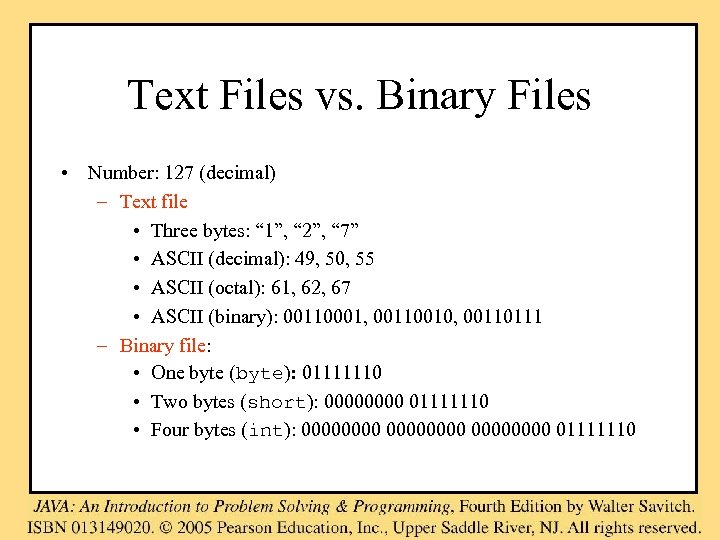
Text Files vs. Binary Files • Number: 127 (decimal) – Text file • Three bytes: “ 1”, “ 2”, “ 7” • ASCII (decimal): 49, 50, 55 • ASCII (octal): 61, 62, 67 • ASCII (binary): 00110001, 00110010, 00110111 – Binary file: • One byte (byte): 01111110 • Two bytes (short): 0000 01111110 • Four bytes (int): 00000000 01111110
![Text file: an example [unix: od –w 8 –bc <file>] [http: //www. muquit. com/muquit/software/hod. Text file: an example [unix: od –w 8 –bc <file>] [http: //www. muquit. com/muquit/software/hod.](https://present5.com/presentation/616299699a3f76f14a40c64b7a5c1d3b/image-10.jpg)
Text file: an example [unix: od –w 8 –bc <file>] [http: //www. muquit. com/muquit/software/hod. html for a Windows tool] 127 faces smiley 0000000 061 062 067 011 163 155 151 154 1 2 7 t s m i l 0000010 145 171 012 146 141 143 145 163 e y n f a c e s 0000020 012 n
![Binary file: an example [a. class file] 0000000 312 0000010 000 � 0000020 000 Binary file: an example [a. class file] 0000000 312 0000010 000 � 0000020 000](https://present5.com/presentation/616299699a3f76f14a40c64b7a5c1d3b/image-11.jpg)
Binary file: an example [a. class file] 0000000 312 0000010 000 � 0000020 000 � 0000030 012 n 376 164 t 063 3 000 � 272 012 n 007 a 003 276 000 � 051 ) 064 4 066 6 000 � 010 b 012 n 000 � 062 2 000 � 061 1 007 a 065 5 002 . . . 0000630 000 � 0000640 141 a 0000650 057 / 0000660 165 u 145 e 166 v 123 S 151 i 000 � 141 a 164 t 154 l 146 f 057 / 162 r 144 d 001 154 l 151 i 145 e 000 � 141 a 156 n 162 r 027 156 n 147 g 014 f 152 j 147 g 102 B 000 �
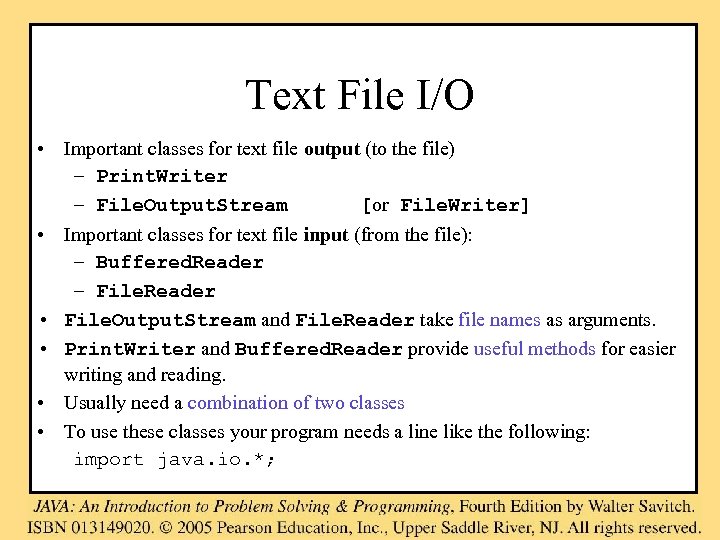
Text File I/O • Important classes for text file output (to the file) – Print. Writer – File. Output. Stream [or File. Writer] • Important classes for text file input (from the file): – Buffered. Reader – File. Reader • File. Output. Stream and File. Reader take file names as arguments. • Print. Writer and Buffered. Reader provide useful methods for easier writing and reading. • Usually need a combination of two classes • To use these classes your program needs a line like the following: import java. io. *;
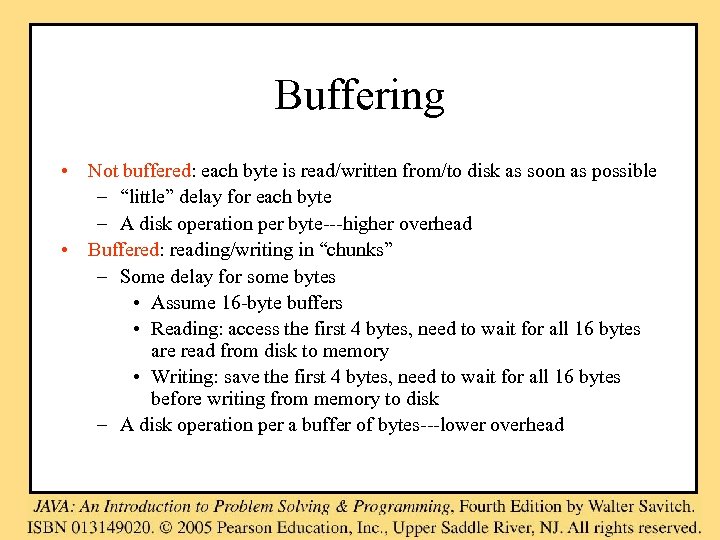
Buffering • Not buffered: each byte is read/written from/to disk as soon as possible – “little” delay for each byte – A disk operation per byte---higher overhead • Buffered: reading/writing in “chunks” – Some delay for some bytes • Assume 16 -byte buffers • Reading: access the first 4 bytes, need to wait for all 16 bytes are read from disk to memory • Writing: save the first 4 bytes, need to wait for all 16 bytes before writing from memory to disk – A disk operation per a buffer of bytes---lower overhead
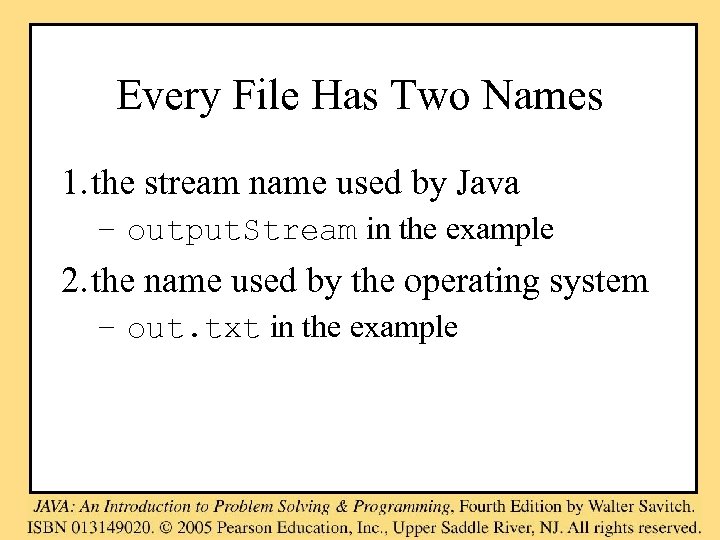
Every File Has Two Names 1. the stream name used by Java – output. Stream in the example 2. the name used by the operating system – out. txt in the example
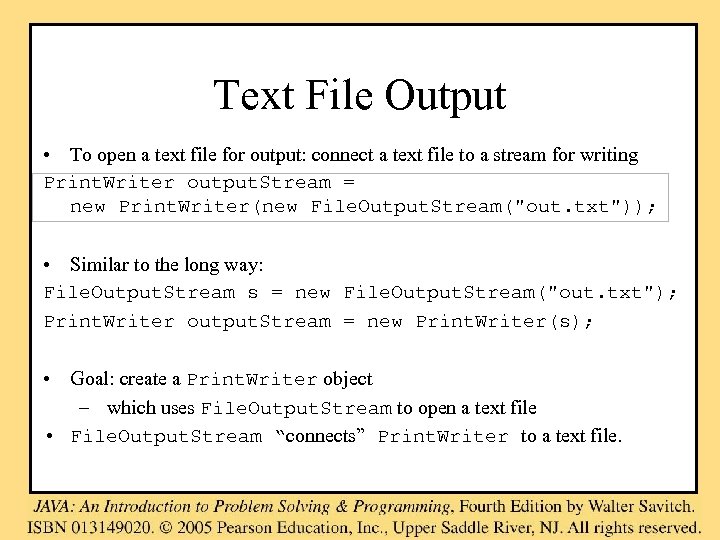
Text File Output • To open a text file for output: connect a text file to a stream for writing Print. Writer output. Stream = new Print. Writer(new File. Output. Stream("out. txt")); • Similar to the long way: File. Output. Stream s = new File. Output. Stream("out. txt"); Print. Writer output. Stream = new Print. Writer(s); • Goal: create a Print. Writer object – which uses File. Output. Stream to open a text file • File. Output. Stream “connects” Print. Writer to a text file.
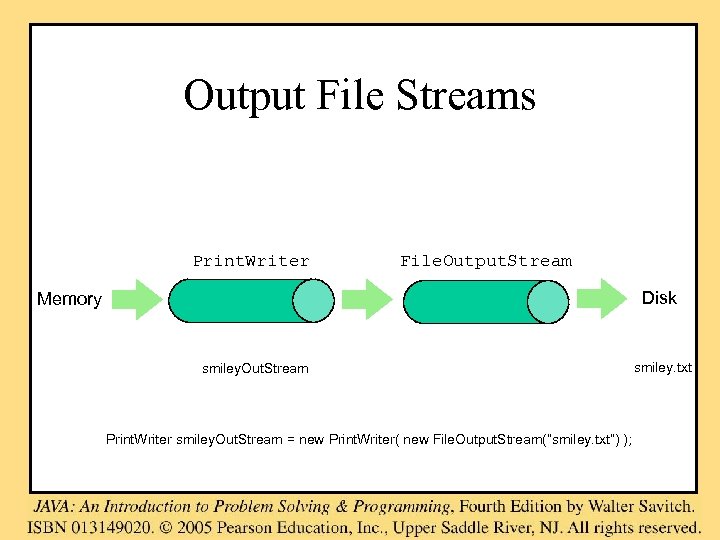
Output File Streams Print. Writer File. Output. Stream Disk Memory smiley. Out. Stream Print. Writer smiley. Out. Stream = new Print. Writer( new File. Output. Stream(“smiley. txt”) ); smiley. txt
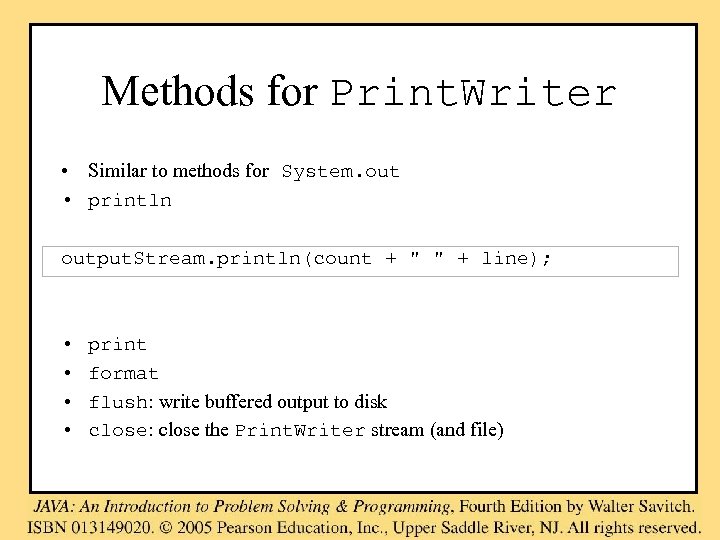
Methods for Print. Writer • Similar to methods for System. out • println output. Stream. println(count + " " + line); • • print format flush: write buffered output to disk close: close the Print. Writer stream (and file)
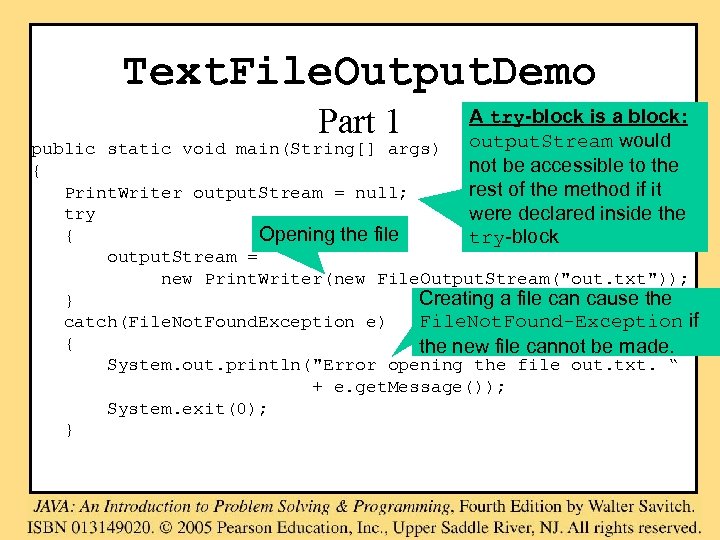
Text. File. Output. Demo Part 1 A try-block is a block: output. Stream would not be accessible to the rest of the method if it were declared inside the try-block public static void main(String[] args) { Print. Writer output. Stream = null; try { Opening the file output. Stream = new Print. Writer(new File. Output. Stream("out. txt")); Creating a file can cause the } catch(File. Not. Found. Exception e) File. Not. Found-Exception if { the new file cannot be made. System. out. println("Error opening the file out. txt. “ + e. get. Message()); System. exit(0); }
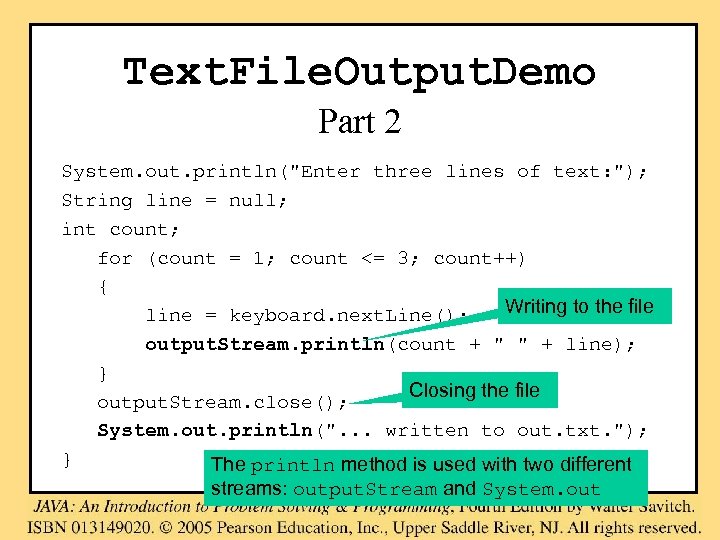
Text. File. Output. Demo Part 2 System. out. println("Enter three lines of text: "); String line = null; int count; for (count = 1; count <= 3; count++) { Writing to the file line = keyboard. next. Line(); output. Stream. println(count + " " + line); } Closing the file output. Stream. close(); System. out. println(". . . written to out. txt. "); } The println method is used with two different streams: output. Stream and System. out
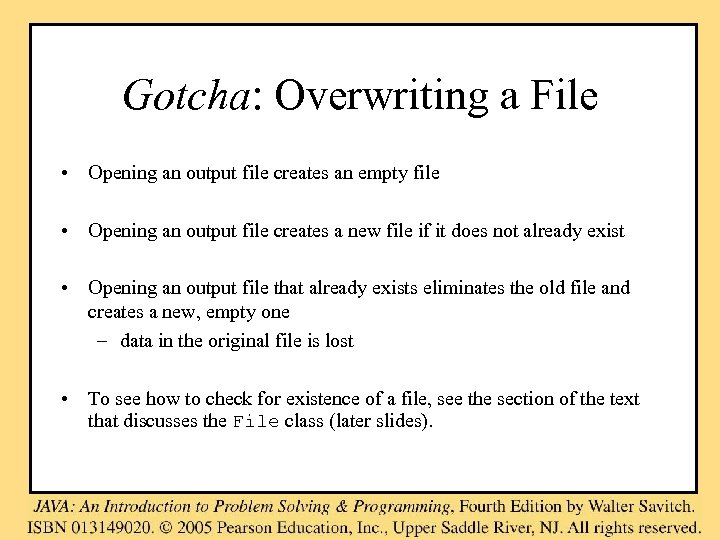
Gotcha: Overwriting a File • Opening an output file creates an empty file • Opening an output file creates a new file if it does not already exist • Opening an output file that already exists eliminates the old file and creates a new, empty one – data in the original file is lost • To see how to check for existence of a file, see the section of the text that discusses the File class (later slides).
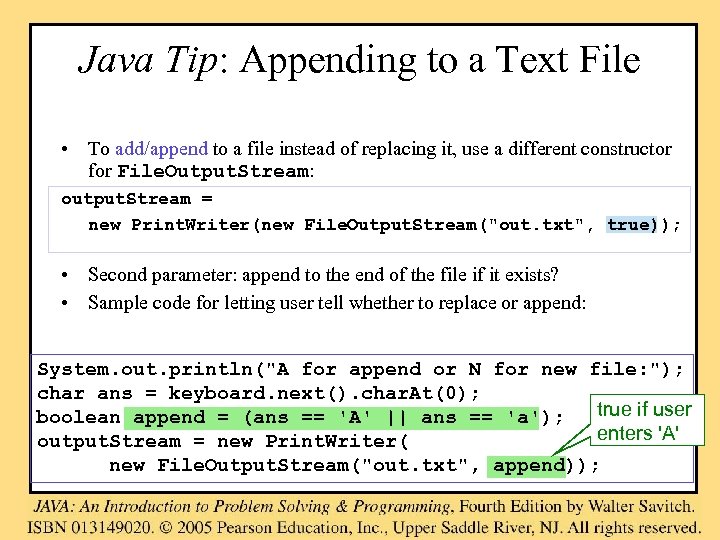
Java Tip: Appending to a Text File • To add/append to a file instead of replacing it, use a different constructor for File. Output. Stream: output. Stream = new Print. Writer(new File. Output. Stream("out. txt", true)); • Second parameter: append to the end of the file if it exists? • Sample code for letting user tell whether to replace or append: System. out. println("A for append or N for new file: "); char ans = keyboard. next(). char. At(0); true if user boolean append = (ans == 'A' || ans == 'a'); enters 'A' output. Stream = new Print. Writer( new File. Output. Stream("out. txt", append));
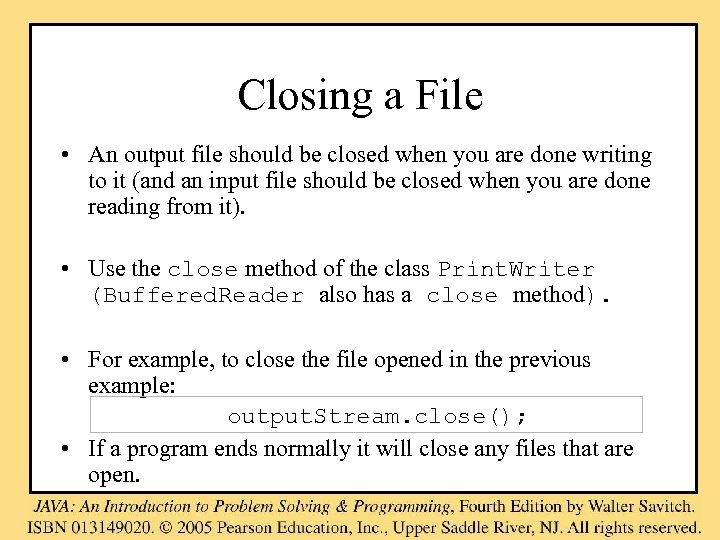
Closing a File • An output file should be closed when you are done writing to it (and an input file should be closed when you are done reading from it). • Use the close method of the class Print. Writer (Buffered. Reader also has a close method). • For example, to close the file opened in the previous example: output. Stream. close(); • If a program ends normally it will close any files that are open.
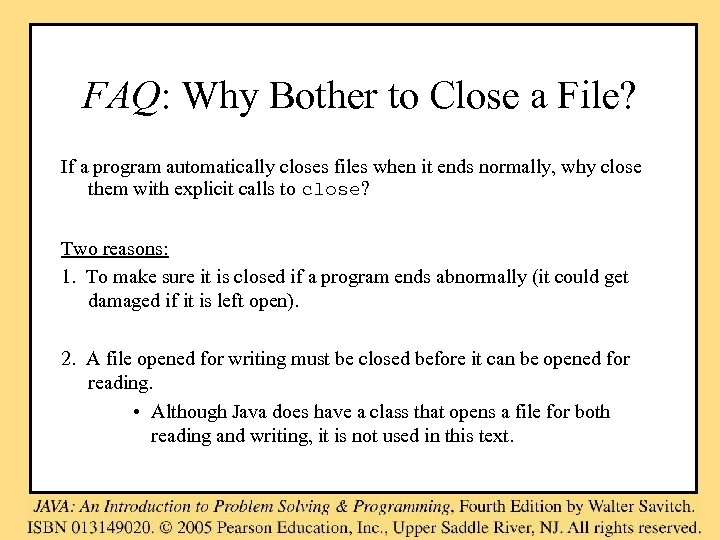
FAQ: Why Bother to Close a File? If a program automatically closes files when it ends normally, why close them with explicit calls to close? Two reasons: 1. To make sure it is closed if a program ends abnormally (it could get damaged if it is left open). 2. A file opened for writing must be closed before it can be opened for reading. • Although Java does have a class that opens a file for both reading and writing, it is not used in this text.
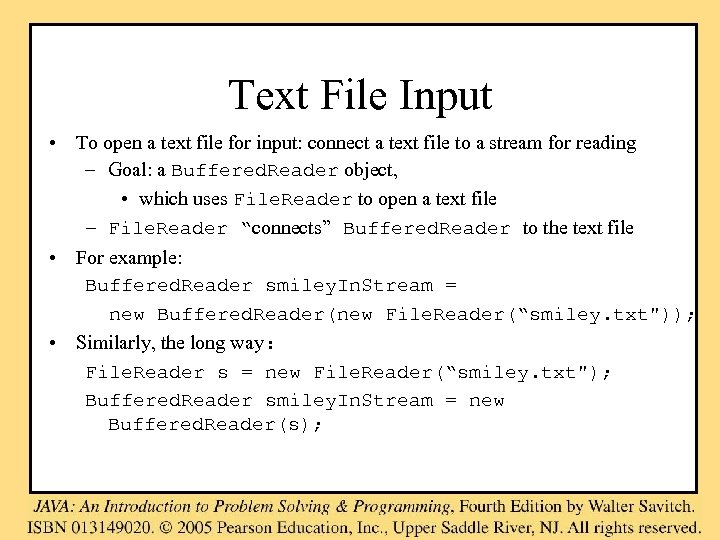
Text File Input • To open a text file for input: connect a text file to a stream for reading – Goal: a Buffered. Reader object, • which uses File. Reader to open a text file – File. Reader “connects” Buffered. Reader to the text file • For example: Buffered. Reader smiley. In. Stream = new Buffered. Reader(new File. Reader(“smiley. txt")); • Similarly, the long way: File. Reader s = new File. Reader(“smiley. txt"); Buffered. Reader smiley. In. Stream = new Buffered. Reader(s);
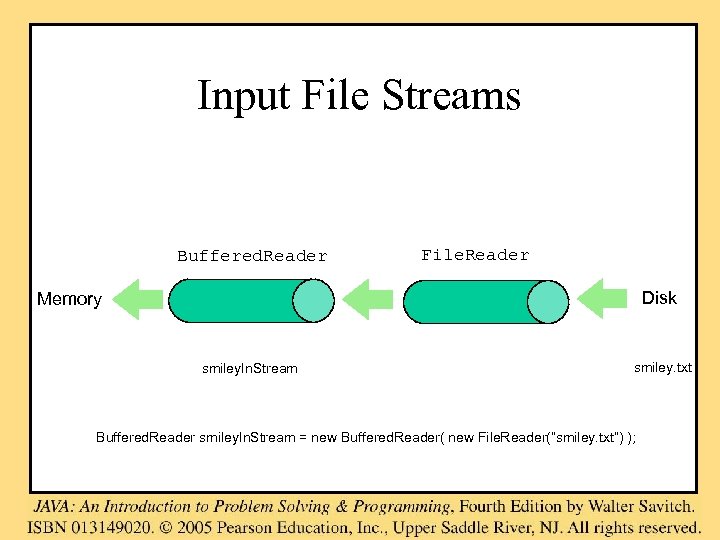
Input File Streams Buffered. Reader File. Reader Disk Memory smiley. In. Stream smiley. txt Buffered. Reader smiley. In. Stream = new Buffered. Reader( new File. Reader(“smiley. txt”) );
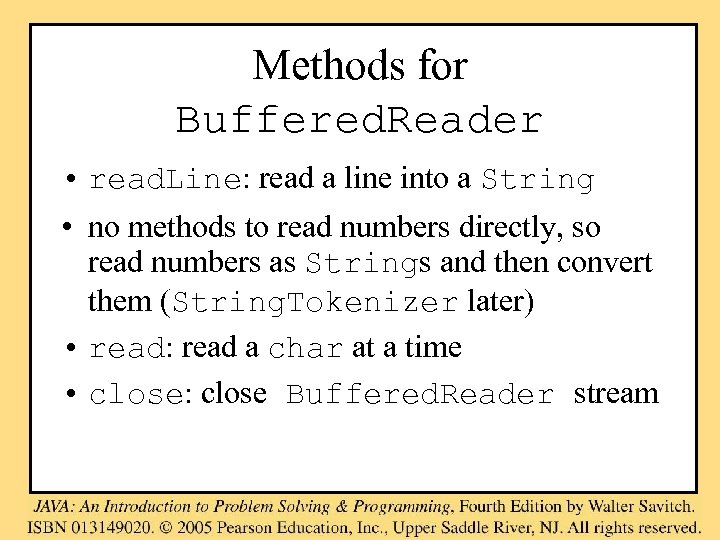
Methods for Buffered. Reader • read. Line: read a line into a String • no methods to read numbers directly, so read numbers as Strings and then convert them (String. Tokenizer later) • read: read a char at a time • close: close Buffered. Reader stream
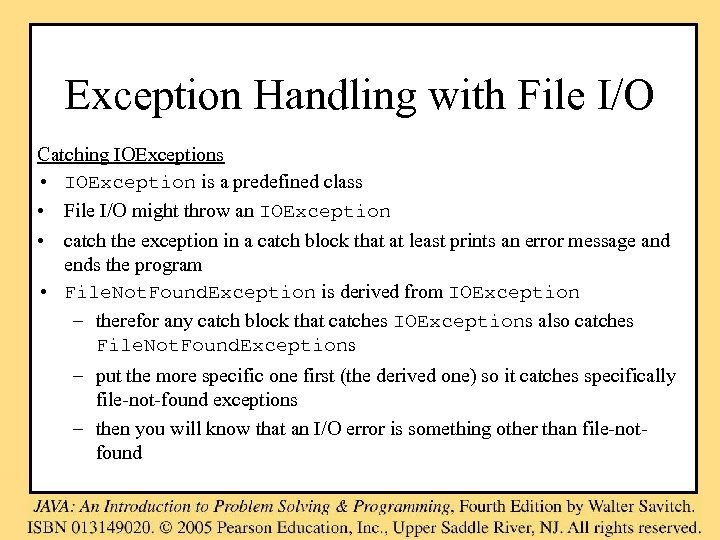
Exception Handling with File I/O Catching IOExceptions • IOException is a predefined class • File I/O might throw an IOException • catch the exception in a catch block that at least prints an error message and ends the program • File. Not. Found. Exception is derived from IOException – therefor any catch block that catches IOExceptions also catches File. Not. Found. Exceptions – put the more specific one first (the derived one) so it catches specifically file-not-found exceptions – then you will know that an I/O error is something other than file-notfound
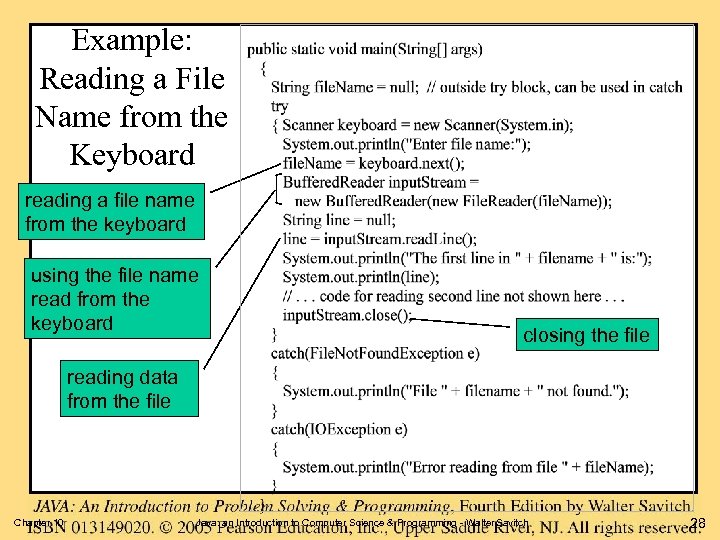
Example: Reading a File Name from the Keyboard reading a file name from the keyboard using the file name read from the keyboard closing the file reading data from the file Chapter 10 Java: an Introduction to Computer Science & Programming - Walter Savitch 28
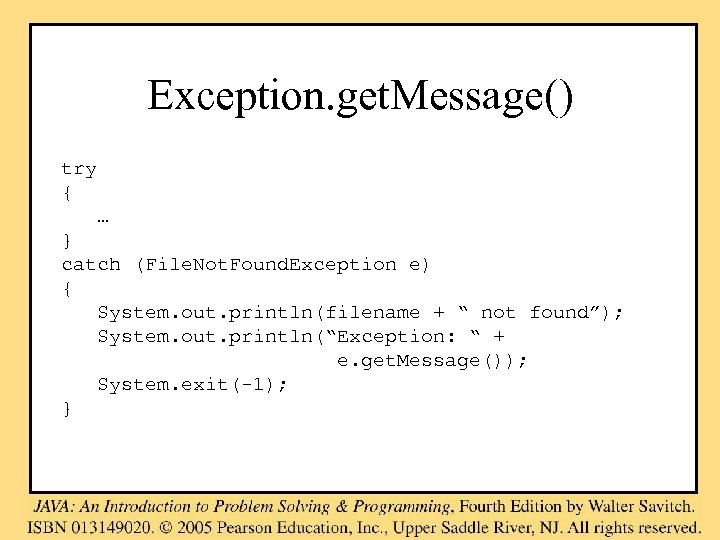
Exception. get. Message() try { … } catch (File. Not. Found. Exception e) { System. out. println(filename + “ not found”); System. out. println(“Exception: “ + e. get. Message()); System. exit(-1); }
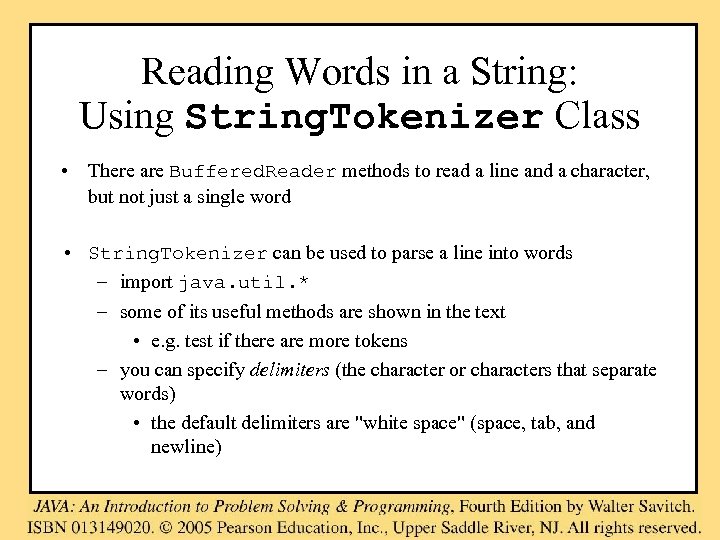
Reading Words in a String: Using String. Tokenizer Class • There are Buffered. Reader methods to read a line and a character, but not just a single word • String. Tokenizer can be used to parse a line into words – import java. util. * – some of its useful methods are shown in the text • e. g. test if there are more tokens – you can specify delimiters (the character or characters that separate words) • the default delimiters are "white space" (space, tab, and newline)
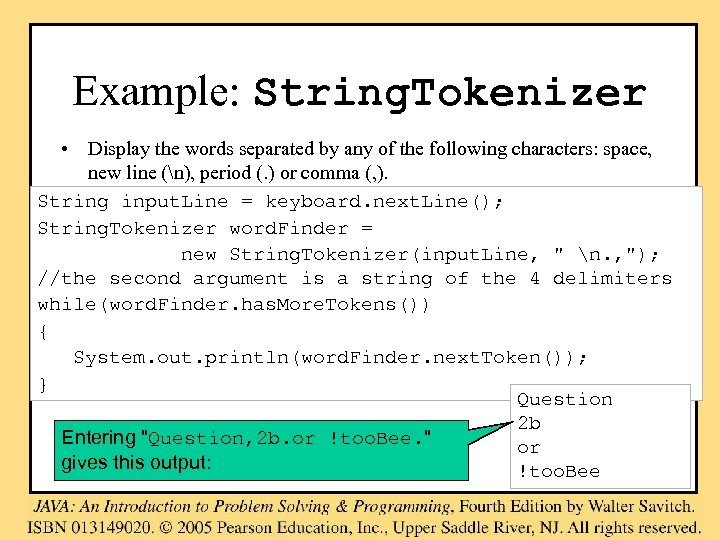
Example: String. Tokenizer • Display the words separated by any of the following characters: space, new line (n), period (. ) or comma (, ). String input. Line = keyboard. next. Line(); String. Tokenizer word. Finder = new String. Tokenizer(input. Line, " n. , "); //the second argument is a string of the 4 delimiters while(word. Finder. has. More. Tokens()) { System. out. println(word. Finder. next. Token()); } Question 2 b Entering "Question, 2 b. or !too. Bee. " or gives this output: !too. Bee
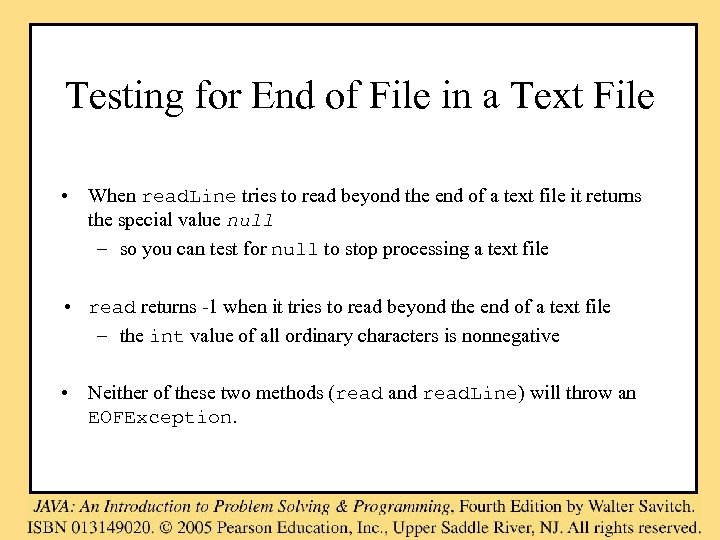
Testing for End of File in a Text File • When read. Line tries to read beyond the end of a text file it returns the special value null – so you can test for null to stop processing a text file • read returns -1 when it tries to read beyond the end of a text file – the int value of all ordinary characters is nonnegative • Neither of these two methods (read and read. Line) will throw an EOFException.
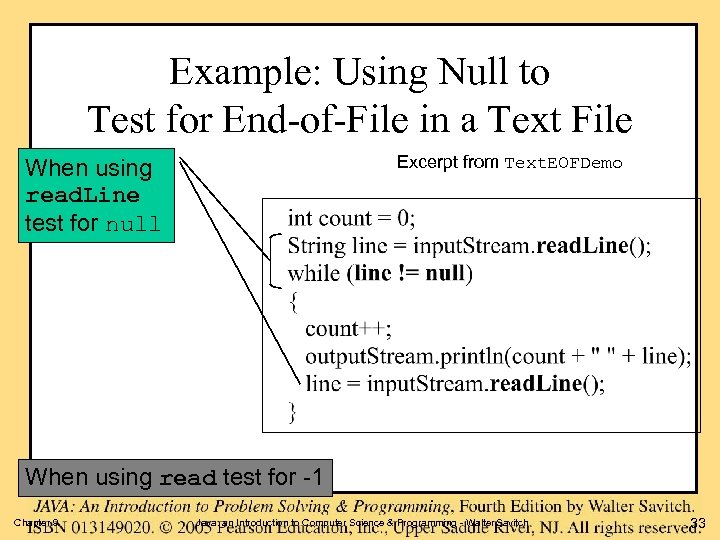
Example: Using Null to Test for End-of-File in a Text File Excerpt from Text. EOFDemo When using read. Line test for null When using read test for -1 Chapter 9 Java: an Introduction to Computer Science & Programming - Walter Savitch 33
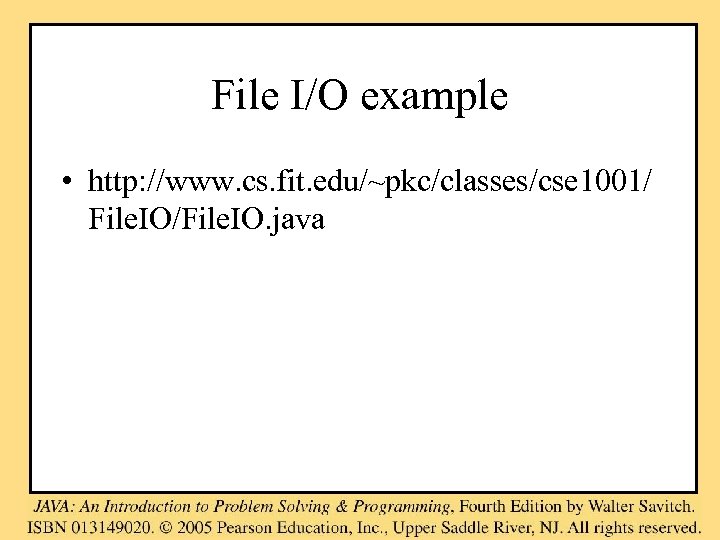
File I/O example • http: //www. cs. fit. edu/~pkc/classes/cse 1001/ File. IO/File. IO. java
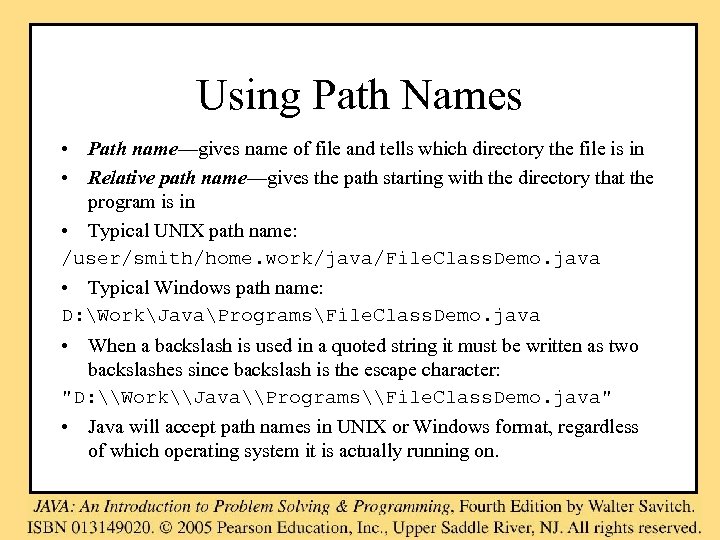
Using Path Names • Path name—gives name of file and tells which directory the file is in • Relative path name—gives the path starting with the directory that the program is in • Typical UNIX path name: /user/smith/home. work/java/File. Class. Demo. java • Typical Windows path name: D: WorkJavaProgramsFile. Class. Demo. java • When a backslash is used in a quoted string it must be written as two backslashes since backslash is the escape character: "D: \Work\Java\Programs\File. Class. Demo. java" • Java will accept path names in UNIX or Windows format, regardless of which operating system it is actually running on.
![File Class [java. io] • Acts like a wrapper class for file names • File Class [java. io] • Acts like a wrapper class for file names •](https://present5.com/presentation/616299699a3f76f14a40c64b7a5c1d3b/image-36.jpg)
File Class [java. io] • Acts like a wrapper class for file names • A file name like "numbers. txt" has only String properties • File has some very useful methods – exists: tests if a file already exists – can. Read: tests if the OS will let you read a file – can. Write: tests if the OS will let you write to a file – delete: deletes the file, returns true if successful – length: returns the number of bytes in the file – get. Name: returns file name, excluding the preceding path – get. Path: returns the path name—the full name File num. File = new File(“numbers. txt”); if (num. File. exists()) System. out. println(numfile. length());
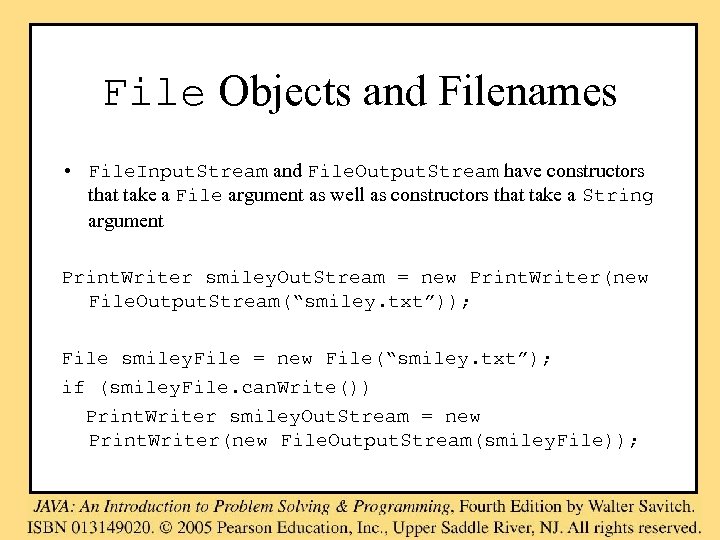
File Objects and Filenames • File. Input. Stream and File. Output. Stream have constructors that take a File argument as well as constructors that take a String argument Print. Writer smiley. Out. Stream = new Print. Writer(new File. Output. Stream(“smiley. txt”)); File smiley. File = new File(“smiley. txt”); if (smiley. File. can. Write()) Print. Writer smiley. Out. Stream = new Print. Writer(new File. Output. Stream(smiley. File));
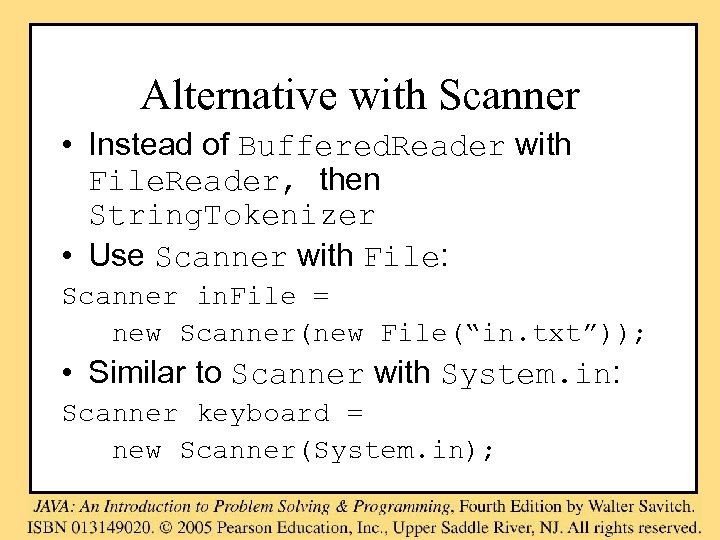
Alternative with Scanner • Instead of Buffered. Reader with File. Reader, then String. Tokenizer • Use Scanner with File: Scanner in. File = new Scanner(new File(“in. txt”)); • Similar to Scanner with System. in: Scanner keyboard = new Scanner(System. in);
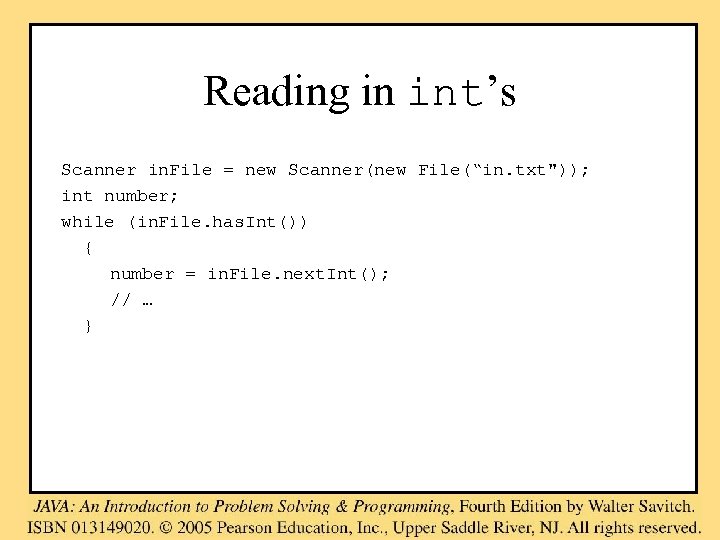
Reading in int’s Scanner in. File = new Scanner(new File(“in. txt")); int number; while (in. File. has. Int()) { number = in. File. next. Int(); // … }

Reading in lines of characters Scanner in. File = new Scanner(new File(“in. txt")); String line; while (in. File. has. Next. Line()) { line = in. File. next. Line(); // … }
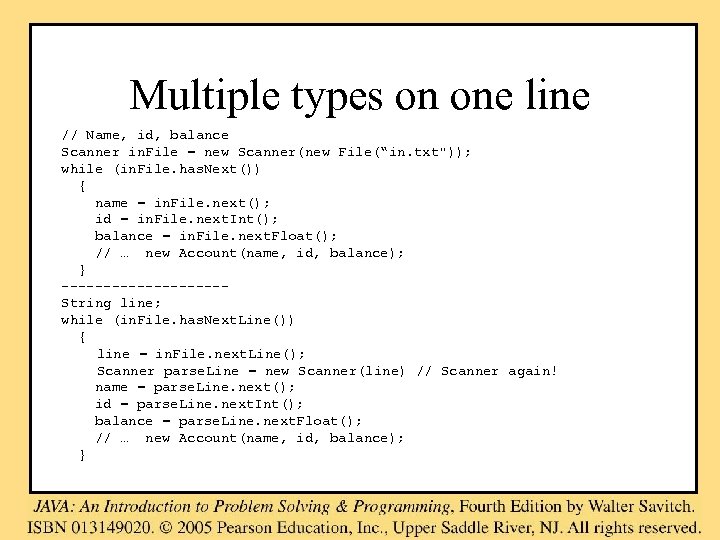
Multiple types on one line // Name, id, balance Scanner in. File = new Scanner(new File(“in. txt")); while (in. File. has. Next()) { name = in. File. next(); id = in. File. next. Int(); balance = in. File. next. Float(); // … new Account(name, id, balance); } ----------String line; while (in. File. has. Next. Line()) { line = in. File. next. Line(); Scanner parse. Line = new Scanner(line) // Scanner again! name = parse. Line. next(); id = parse. Line. next. Int(); balance = parse. Line. next. Float(); // … new Account(name, id, balance); }
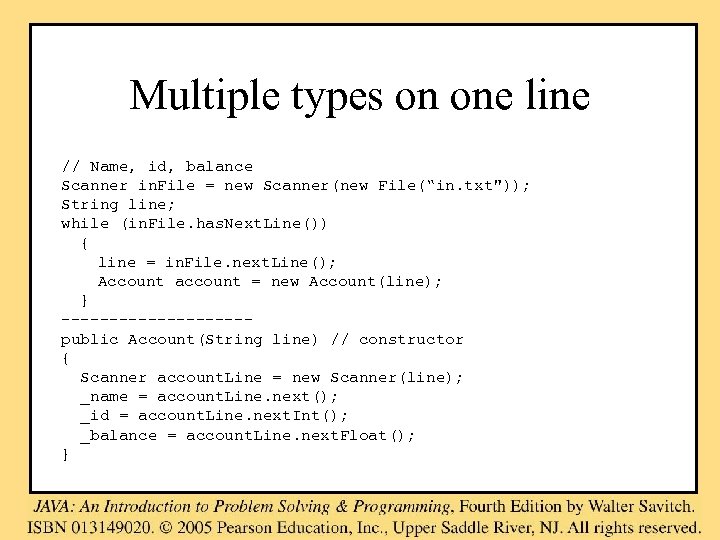
Multiple types on one line // Name, id, balance Scanner in. File = new Scanner(new File(“in. txt")); String line; while (in. File. has. Next. Line()) { line = in. File. next. Line(); Account account = new Account(line); } ----------public Account(String line) // constructor { Scanner account. Line = new Scanner(line); _name = account. Line. next(); _id = account. Line. next. Int(); _balance = account. Line. next. Float(); }
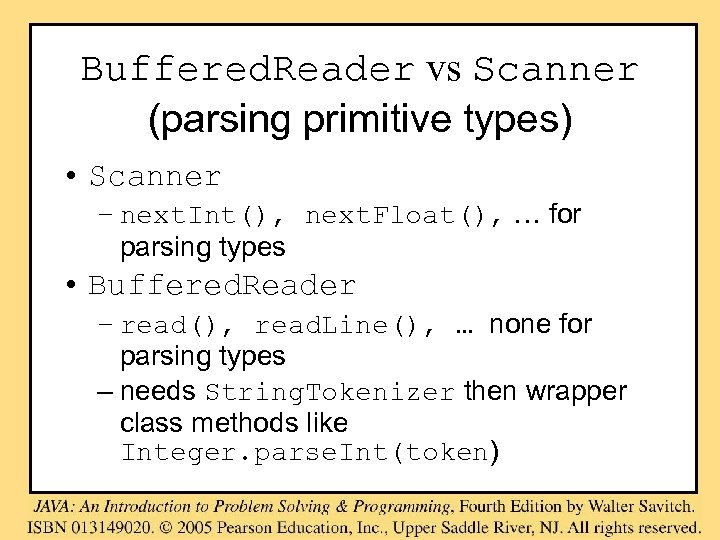
Buffered. Reader vs Scanner (parsing primitive types) • Scanner – next. Int(), next. Float(), … for parsing types • Buffered. Reader – read(), read. Line(), … none for parsing types – needs String. Tokenizer then wrapper class methods like Integer. parse. Int(token)
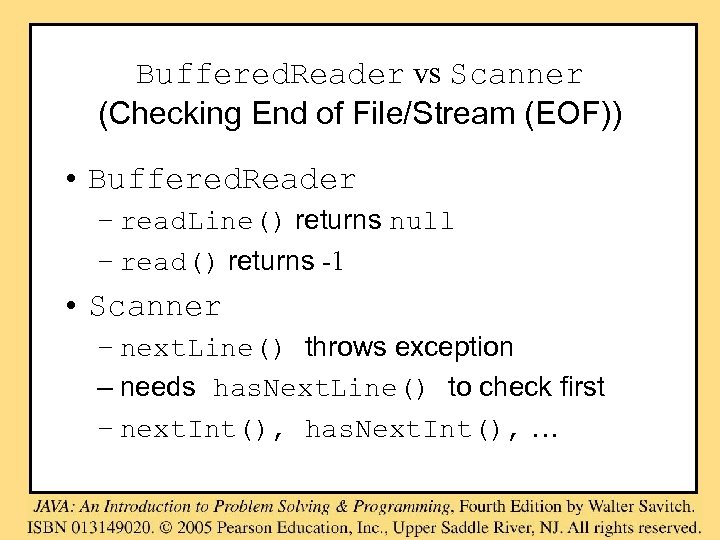
Buffered. Reader vs Scanner (Checking End of File/Stream (EOF)) • Buffered. Reader – read. Line() returns null – read() returns -1 • Scanner – next. Line() throws exception – needs has. Next. Line() to check first – next. Int(), has. Next. Int(), …

Buffered. Reader in. File = … line = in. File. readline(); while (line != null) { // … line = in. File. readline(); } ---------Scanner in. File = … while (in. File. has. Next. Line()) { line = infile. next. Line(); // … }
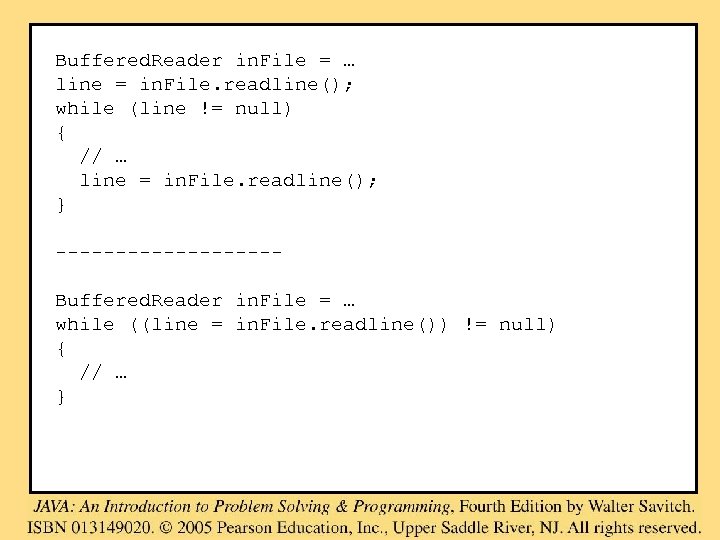
Buffered. Reader in. File = … line = in. File. readline(); while (line != null) { // … line = in. File. readline(); } ---------Buffered. Reader in. File = … while ((line = in. File. readline()) != null) { // … }
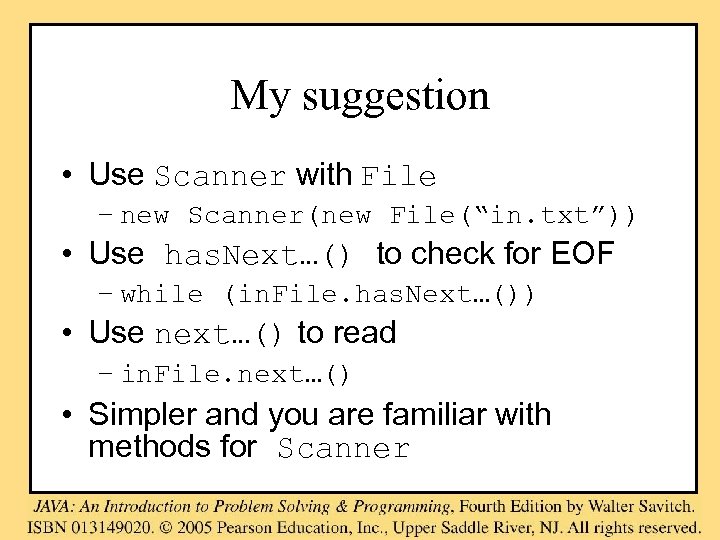
My suggestion • Use Scanner with File – new Scanner(new File(“in. txt”)) • Use has. Next…() to check for EOF – while (in. File. has. Next…()) • Use next…() to read – in. File. next…() • Simpler and you are familiar with methods for Scanner
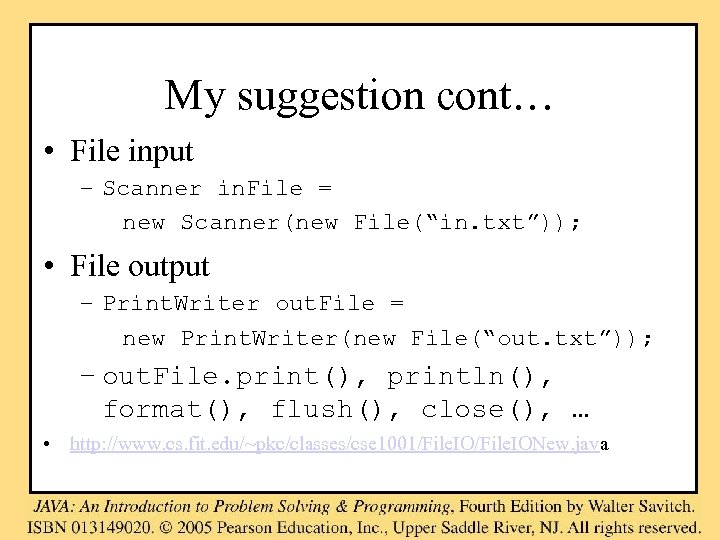
My suggestion cont… • File input – Scanner in. File = new Scanner(new File(“in. txt”)); • File output – Print. Writer out. File = new Print. Writer(new File(“out. txt”)); – out. File. print(), println(), format(), flush(), close(), … • http: //www. cs. fit. edu/~pkc/classes/cse 1001/File. IONew. java
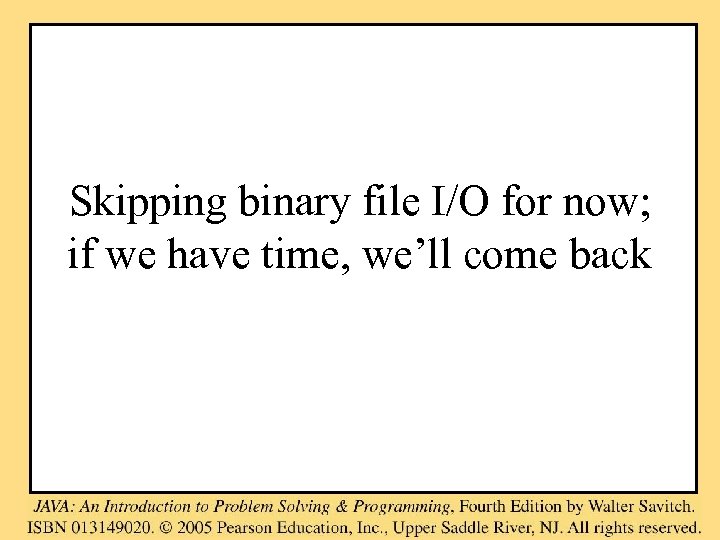
Skipping binary file I/O for now; if we have time, we’ll come back
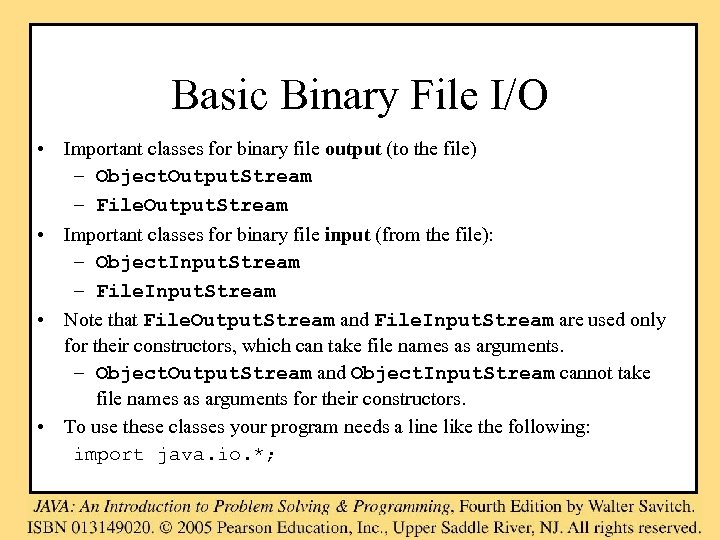
Basic Binary File I/O • Important classes for binary file output (to the file) – Object. Output. Stream – File. Output. Stream • Important classes for binary file input (from the file): – Object. Input. Stream – File. Input. Stream • Note that File. Output. Stream and File. Input. Stream are used only for their constructors, which can take file names as arguments. – Object. Output. Stream and Object. Input. Stream cannot take file names as arguments for their constructors. • To use these classes your program needs a line like the following: import java. io. *;
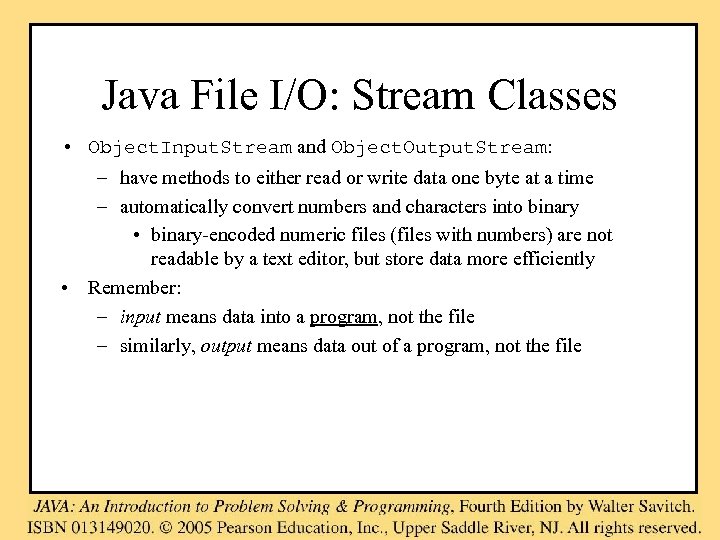
Java File I/O: Stream Classes • Object. Input. Stream and Object. Output. Stream: – have methods to either read or write data one byte at a time – automatically convert numbers and characters into binary • binary-encoded numeric files (files with numbers) are not readable by a text editor, but store data more efficiently • Remember: – input means data into a program, not the file – similarly, output means data out of a program, not the file
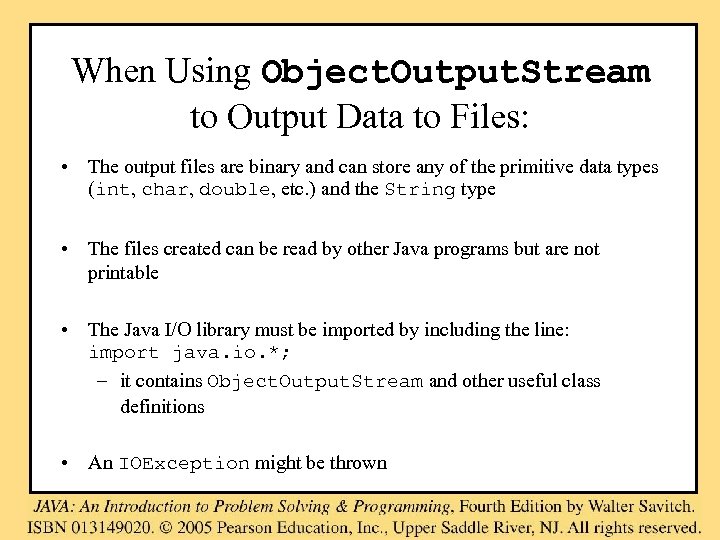
When Using Object. Output. Stream to Output Data to Files: • The output files are binary and can store any of the primitive data types (int, char, double, etc. ) and the String type • The files created can be read by other Java programs but are not printable • The Java I/O library must be imported by including the line: import java. io. *; – it contains Object. Output. Stream and other useful class definitions • An IOException might be thrown
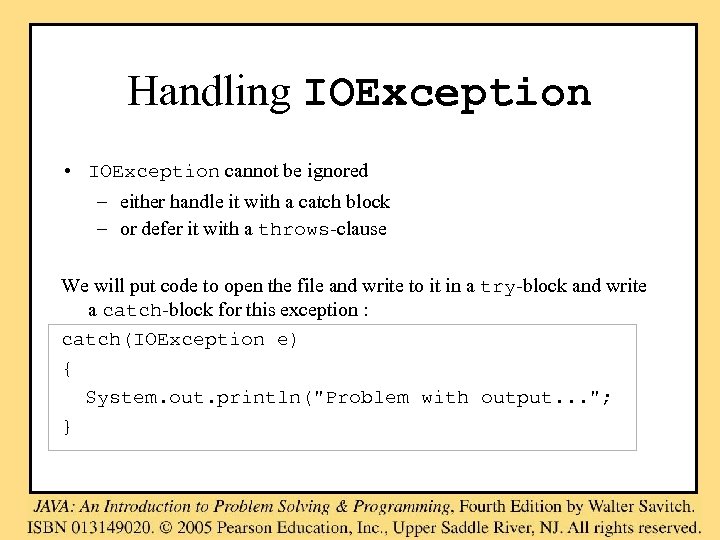
Handling IOException • IOException cannot be ignored – either handle it with a catch block – or defer it with a throws-clause We will put code to open the file and write to it in a try-block and write a catch-block for this exception : catch(IOException e) { System. out. println("Problem with output. . . "; }
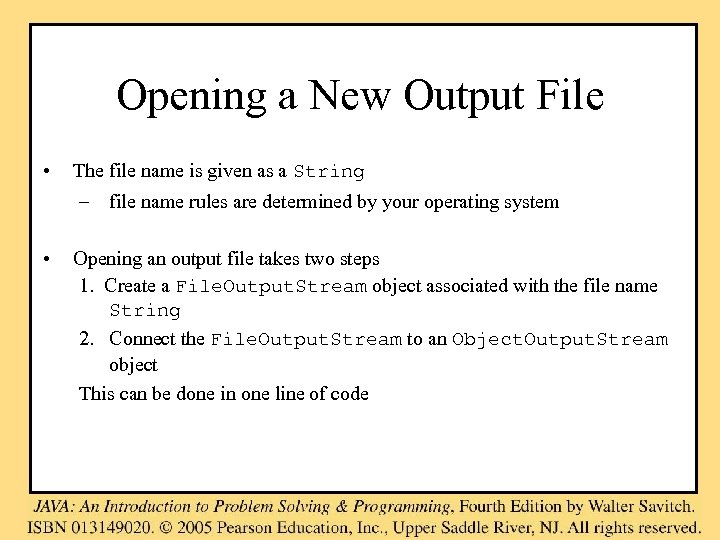
Opening a New Output File • The file name is given as a String – file name rules are determined by your operating system • Opening an output file takes two steps 1. Create a File. Output. Stream object associated with the file name String 2. Connect the File. Output. Stream to an Object. Output. Stream object This can be done in one line of code
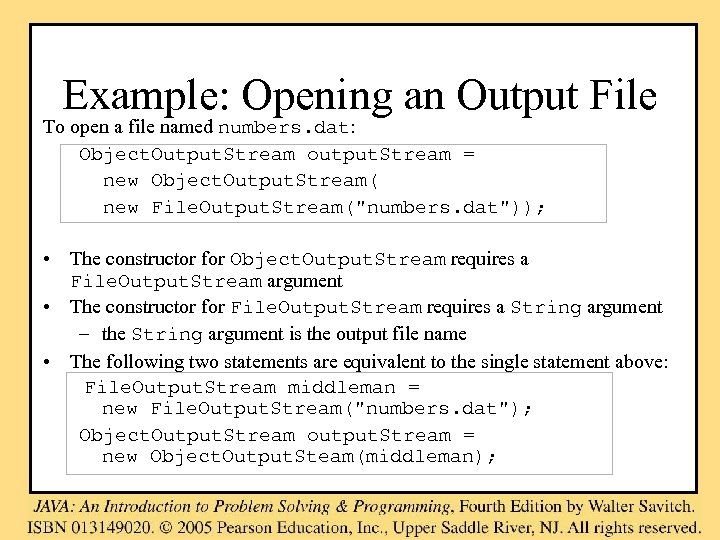
Example: Opening an Output File To open a file named numbers. dat: Object. Output. Stream output. Stream = new Object. Output. Stream( new File. Output. Stream("numbers. dat")); • The constructor for Object. Output. Stream requires a File. Output. Stream argument • The constructor for File. Output. Stream requires a String argument – the String argument is the output file name • The following two statements are equivalent to the single statement above: File. Output. Stream middleman = new File. Output. Stream("numbers. dat"); Object. Output. Stream output. Stream = new Object. Output. Steam(middleman);
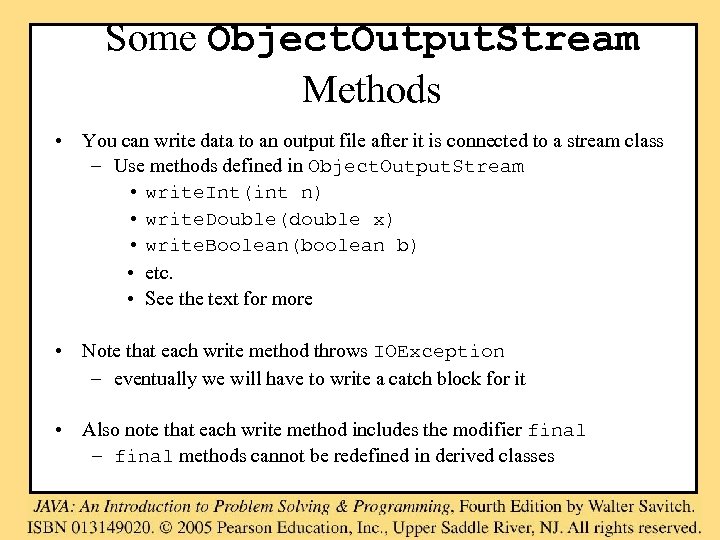
Some Object. Output. Stream Methods • You can write data to an output file after it is connected to a stream class – Use methods defined in Object. Output. Stream • write. Int(int n) • write. Double(double x) • write. Boolean(boolean b) • etc. • See the text for more • Note that each write method throws IOException – eventually we will have to write a catch block for it • Also note that each write method includes the modifier final – final methods cannot be redefined in derived classes
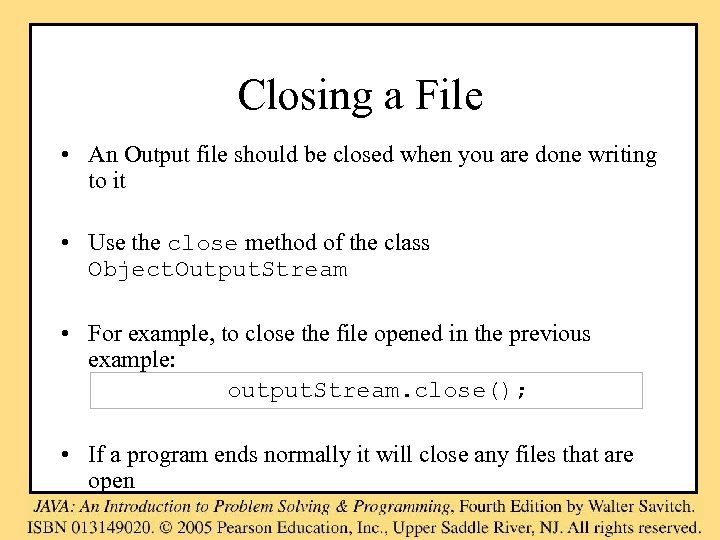
Closing a File • An Output file should be closed when you are done writing to it • Use the close method of the class Object. Output. Stream • For example, to close the file opened in the previous example: output. Stream. close(); • If a program ends normally it will close any files that are open
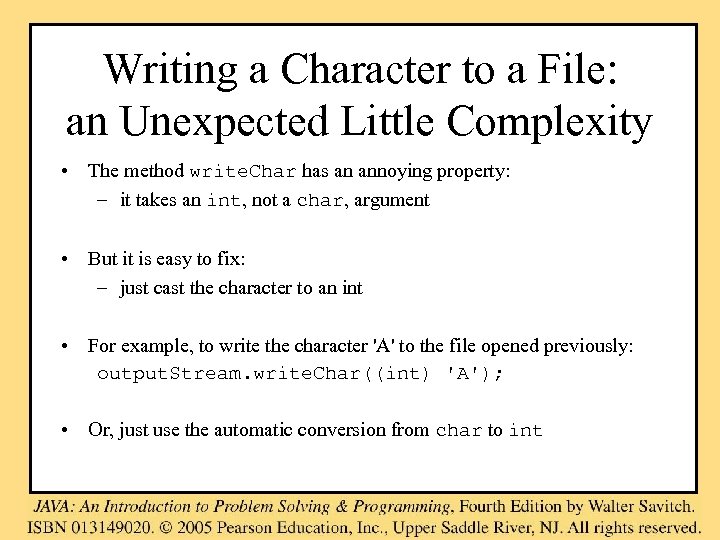
Writing a Character to a File: an Unexpected Little Complexity • The method write. Char has an annoying property: – it takes an int, not a char, argument • But it is easy to fix: – just cast the character to an int • For example, to write the character 'A' to the file opened previously: output. Stream. write. Char((int) 'A'); • Or, just use the automatic conversion from char to int
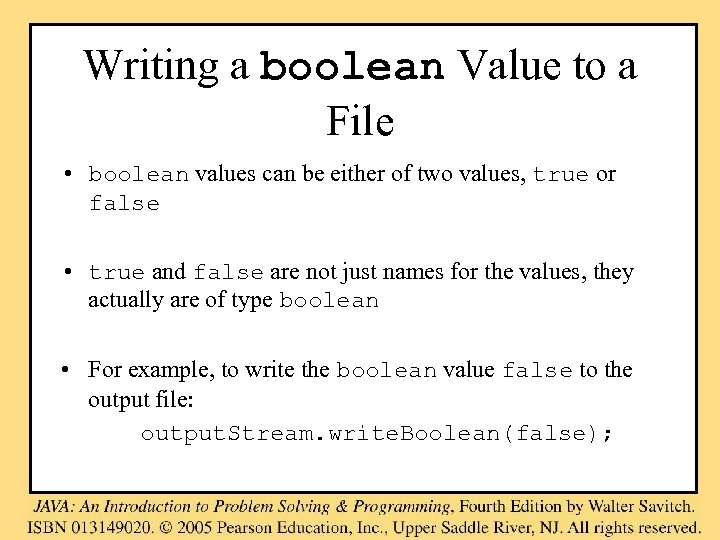
Writing a boolean Value to a File • boolean values can be either of two values, true or false • true and false are not just names for the values, they actually are of type boolean • For example, to write the boolean value false to the output file: output. Stream. write. Boolean(false);
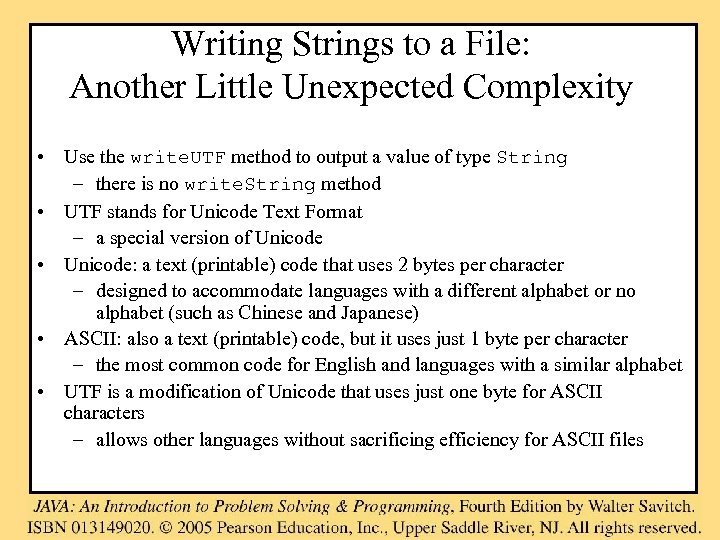
Writing Strings to a File: Another Little Unexpected Complexity • Use the write. UTF method to output a value of type String – there is no write. String method • UTF stands for Unicode Text Format – a special version of Unicode • Unicode: a text (printable) code that uses 2 bytes per character – designed to accommodate languages with a different alphabet or no alphabet (such as Chinese and Japanese) • ASCII: also a text (printable) code, but it uses just 1 byte per character – the most common code for English and languages with a similar alphabet • UTF is a modification of Unicode that uses just one byte for ASCII characters – allows other languages without sacrificing efficiency for ASCII files
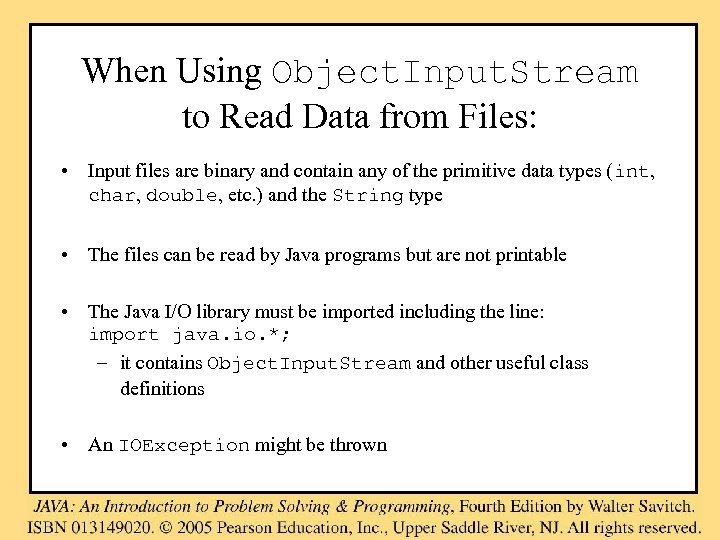
When Using Object. Input. Stream to Read Data from Files: • Input files are binary and contain any of the primitive data types (int, char, double, etc. ) and the String type • The files can be read by Java programs but are not printable • The Java I/O library must be imported including the line: import java. io. *; – it contains Object. Input. Stream and other useful class definitions • An IOException might be thrown
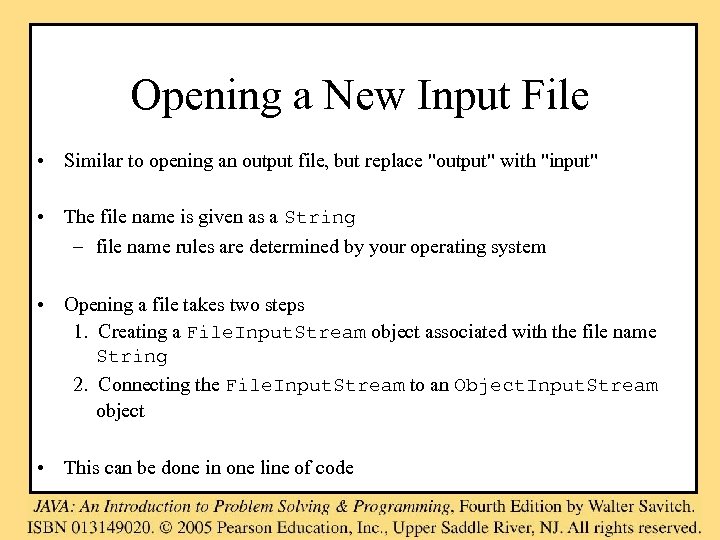
Opening a New Input File • Similar to opening an output file, but replace "output" with "input" • The file name is given as a String – file name rules are determined by your operating system • Opening a file takes two steps 1. Creating a File. Input. Stream object associated with the file name String 2. Connecting the File. Input. Stream to an Object. Input. Stream object • This can be done in one line of code
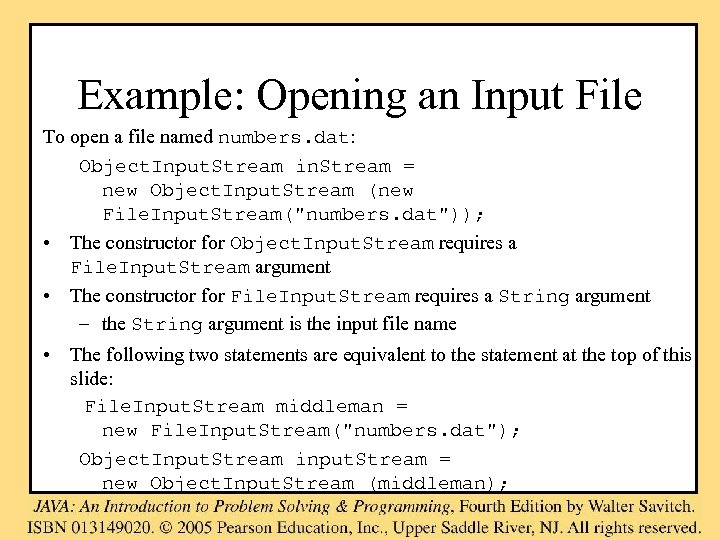
Example: Opening an Input File To open a file named numbers. dat: Object. Input. Stream in. Stream = new Object. Input. Stream (new File. Input. Stream("numbers. dat")); • The constructor for Object. Input. Stream requires a File. Input. Stream argument • The constructor for File. Input. Stream requires a String argument – the String argument is the input file name • The following two statements are equivalent to the statement at the top of this slide: File. Input. Stream middleman = new File. Input. Stream("numbers. dat"); Object. Input. Stream input. Stream = new Object. Input. Stream (middleman);
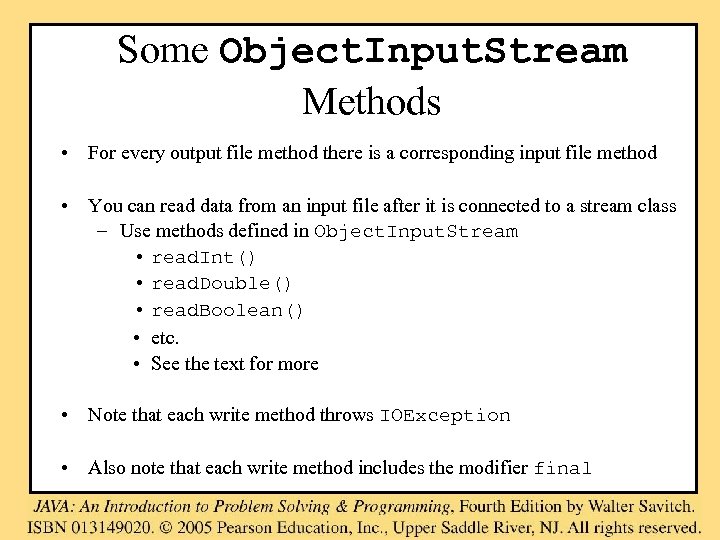
Some Object. Input. Stream Methods • For every output file method there is a corresponding input file method • You can read data from an input file after it is connected to a stream class – Use methods defined in Object. Input. Stream • read. Int() • read. Double() • read. Boolean() • etc. • See the text for more • Note that each write method throws IOException • Also note that each write method includes the modifier final
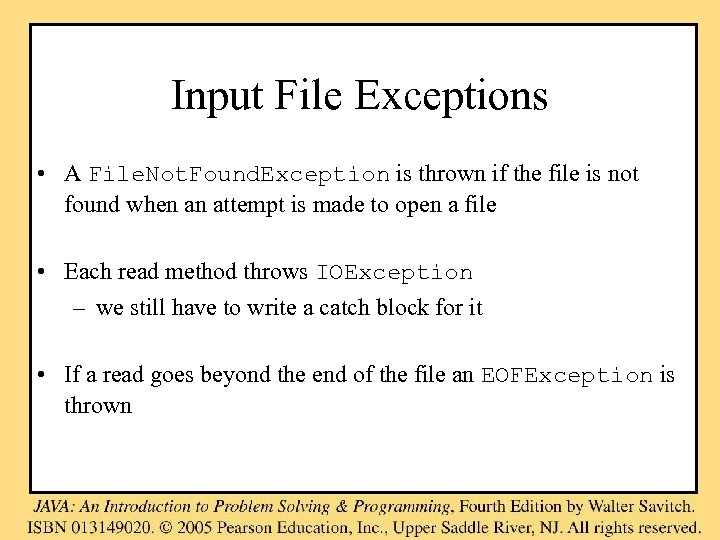
Input File Exceptions • A File. Not. Found. Exception is thrown if the file is not found when an attempt is made to open a file • Each read method throws IOException – we still have to write a catch block for it • If a read goes beyond the end of the file an EOFException is thrown
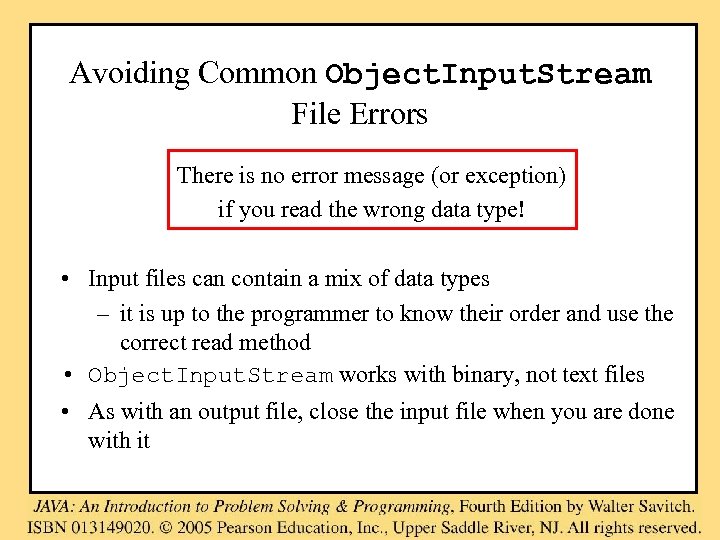
Avoiding Common Object. Input. Stream File Errors There is no error message (or exception) if you read the wrong data type! • Input files can contain a mix of data types – it is up to the programmer to know their order and use the correct read method • Object. Input. Stream works with binary, not text files • As with an output file, close the input file when you are done with it
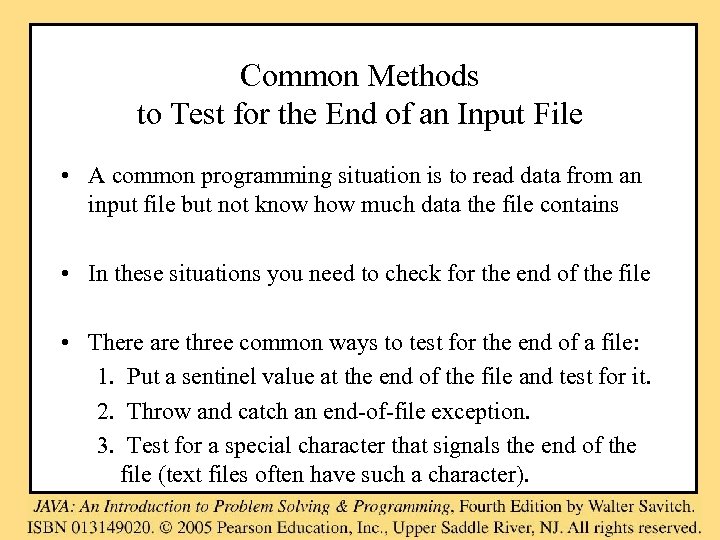
Common Methods to Test for the End of an Input File • A common programming situation is to read data from an input file but not know how much data the file contains • In these situations you need to check for the end of the file • There are three common ways to test for the end of a file: 1. Put a sentinel value at the end of the file and test for it. 2. Throw and catch an end-of-file exception. 3. Test for a special character that signals the end of the file (text files often have such a character).
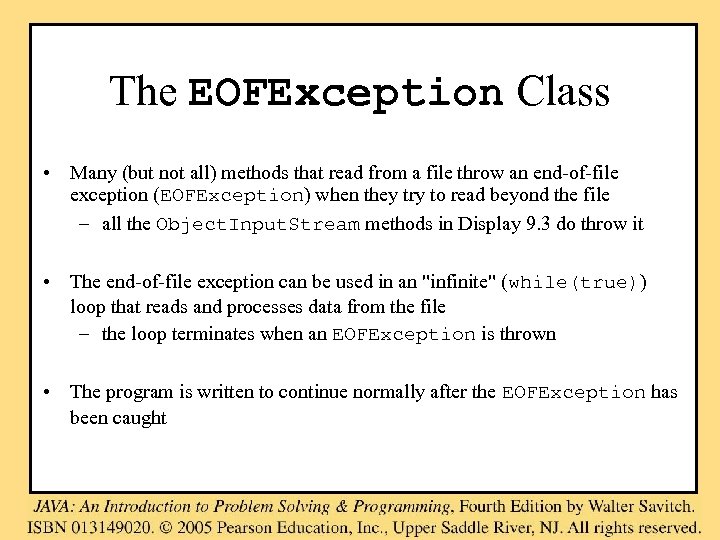
The EOFException Class • Many (but not all) methods that read from a file throw an end-of-file exception (EOFException) when they try to read beyond the file – all the Object. Input. Stream methods in Display 9. 3 do throw it • The end-of-file exception can be used in an "infinite" (while(true)) loop that reads and processes data from the file – the loop terminates when an EOFException is thrown • The program is written to continue normally after the EOFException has been caught
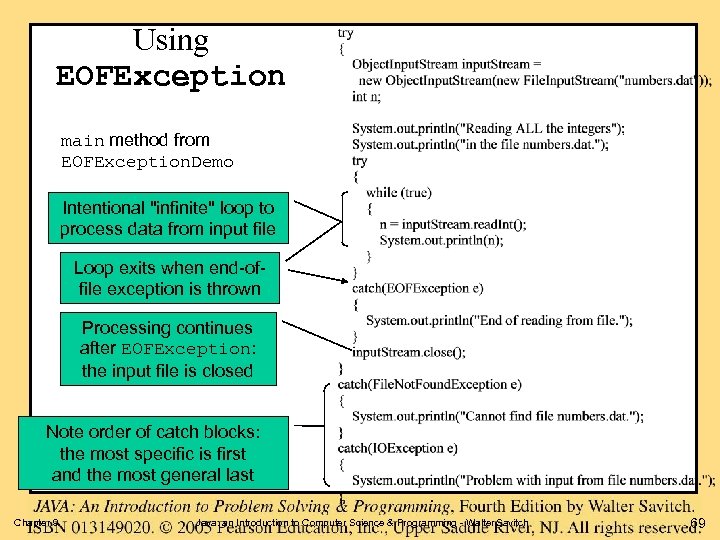
Using EOFException main method from EOFException. Demo Intentional "infinite" loop to process data from input file Loop exits when end-offile exception is thrown Processing continues after EOFException: the input file is closed Note order of catch blocks: the most specific is first and the most general last Chapter 9 Java: an Introduction to Computer Science & Programming - Walter Savitch 69
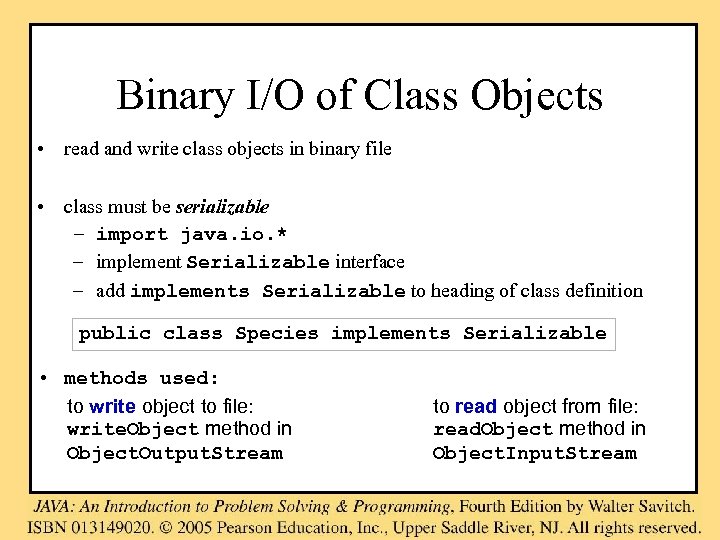
Binary I/O of Class Objects • read and write class objects in binary file • class must be serializable – import java. io. * – implement Serializable interface – add implements Serializable to heading of class definition public class Species implements Serializable • methods used: to write object to file: write. Object method in Object. Output. Stream to read object from file: read. Object method in Object. Input. Stream
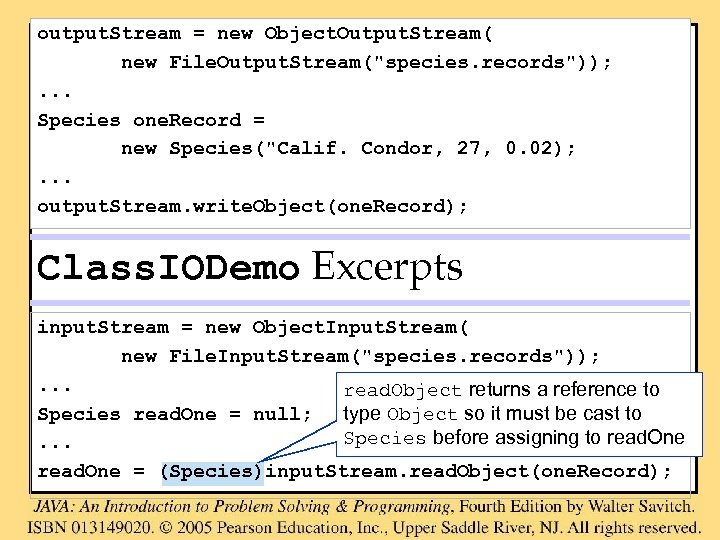
output. Stream = new Object. Output. Stream( new File. Output. Stream("species. records")); . . . Species one. Record = new Species("Calif. Condor, 27, 0. 02); . . . output. Stream. write. Object(one. Record); Class. IODemo Excerpts input. Stream = new Object. Input. Stream( new File. Input. Stream("species. records")); . . . read. Object returns a reference to Species read. One = null; type Object so it must be cast to Species before assigning to read. One. . . read. One = (Species)input. Stream. read. Object(one. Record);
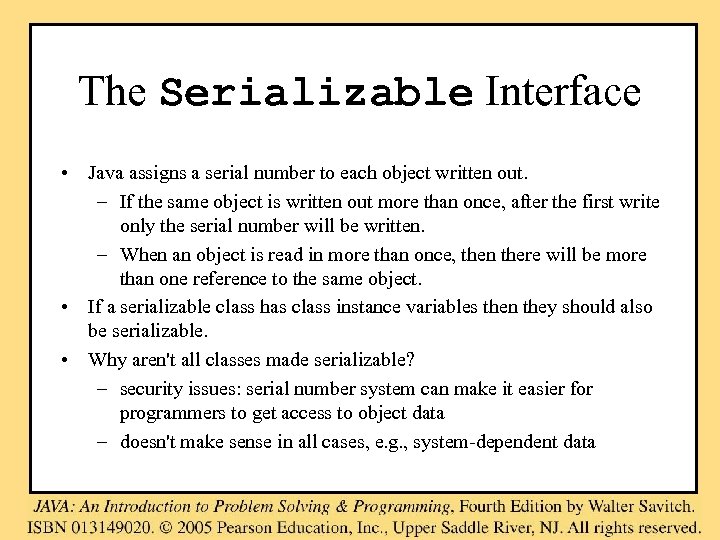
The Serializable Interface • Java assigns a serial number to each object written out. – If the same object is written out more than once, after the first write only the serial number will be written. – When an object is read in more than once, then there will be more than one reference to the same object. • If a serializable class has class instance variables then they should also be serializable. • Why aren't all classes made serializable? – security issues: serial number system can make it easier for programmers to get access to object data – doesn't make sense in all cases, e. g. , system-dependent data
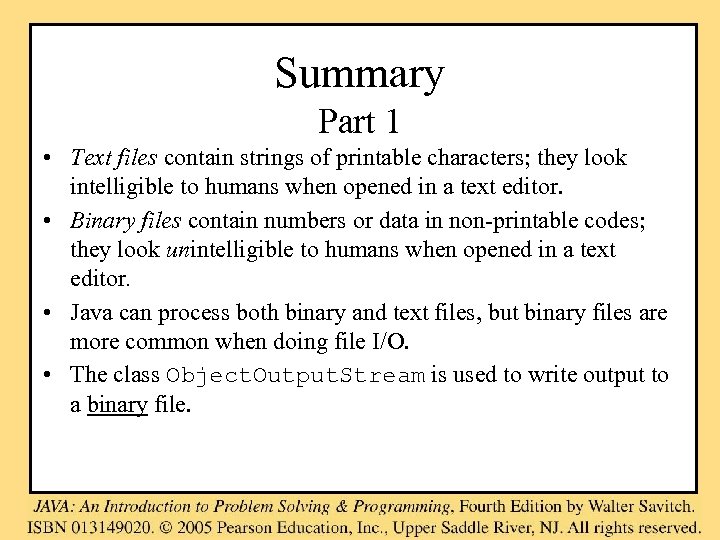
Summary Part 1 • Text files contain strings of printable characters; they look intelligible to humans when opened in a text editor. • Binary files contain numbers or data in non-printable codes; they look unintelligible to humans when opened in a text editor. • Java can process both binary and text files, but binary files are more common when doing file I/O. • The class Object. Output. Stream is used to write output to a binary file.
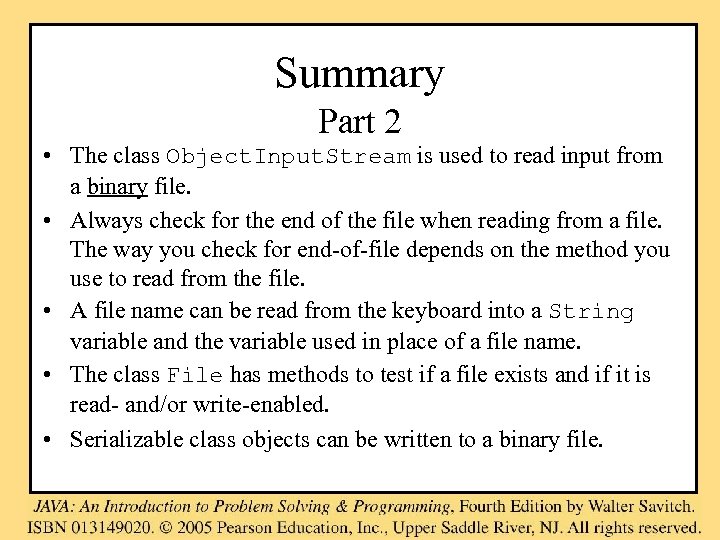
Summary Part 2 • The class Object. Input. Stream is used to read input from a binary file. • Always check for the end of the file when reading from a file. The way you check for end-of-file depends on the method you use to read from the file. • A file name can be read from the keyboard into a String variable and the variable used in place of a file name. • The class File has methods to test if a file exists and if it is read- and/or write-enabled. • Serializable class objects can be written to a binary file.
616299699a3f76f14a40c64b7a5c1d3b.ppt