11-step-7.ppt
- Количество слайдов: 10
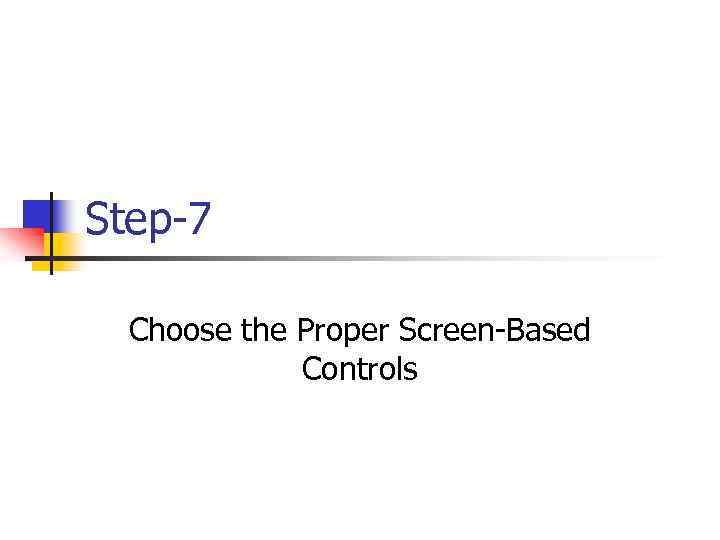
Step-7 Choose the Proper Screen-Based Controls
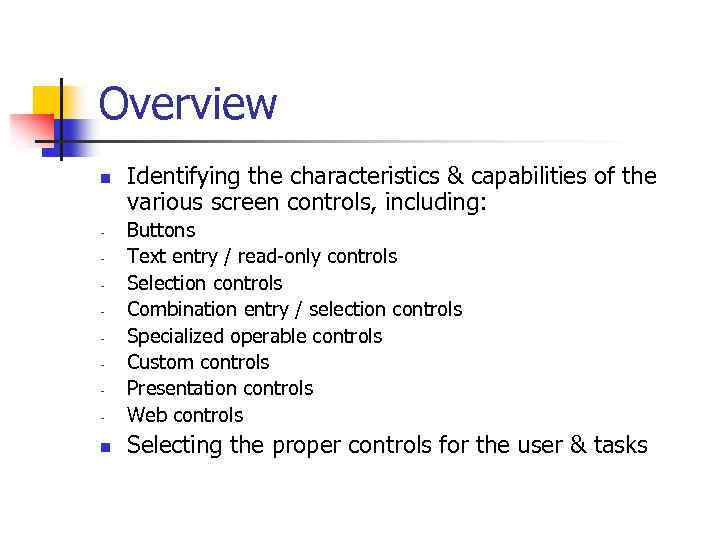
Overview n Identifying the characteristics & capabilities of the various screen controls, including: - Buttons Text entry / read-only controls Selection controls Combination entry / selection controls Specialized operable controls Custom controls Presentation controls Web controls n Selecting the proper controls for the user & tasks -
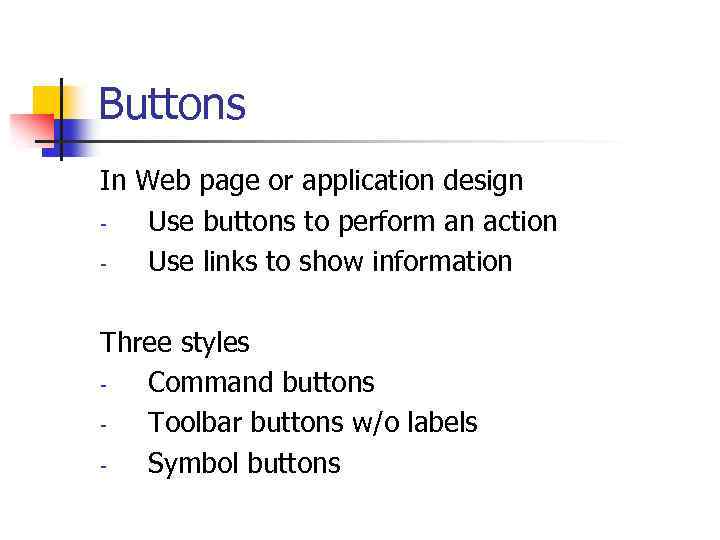
Buttons In Web page or application design Use buttons to perform an action Use links to show information Three styles Command buttons Toolbar buttons w/o labels Symbol buttons
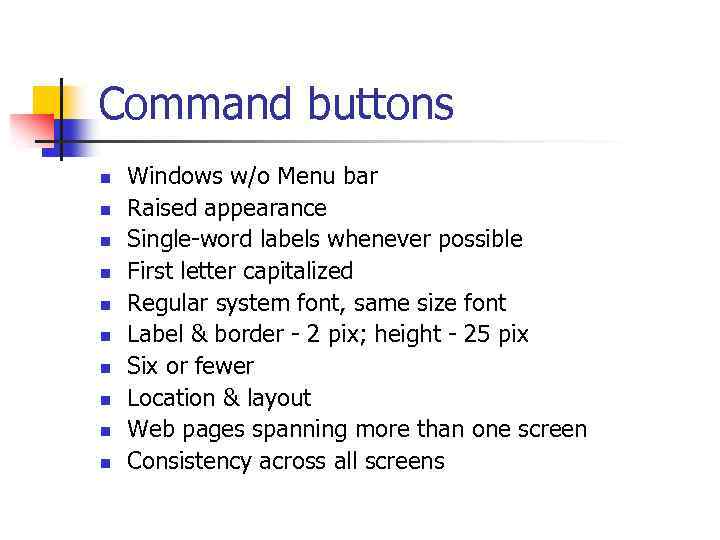
Command buttons n n n n n Windows w/o Menu bar Raised appearance Single-word labels whenever possible First letter capitalized Regular system font, same size font Label & border - 2 pix; height - 25 pix Six or fewer Location & layout Web pages spanning more than one screen Consistency across all screens
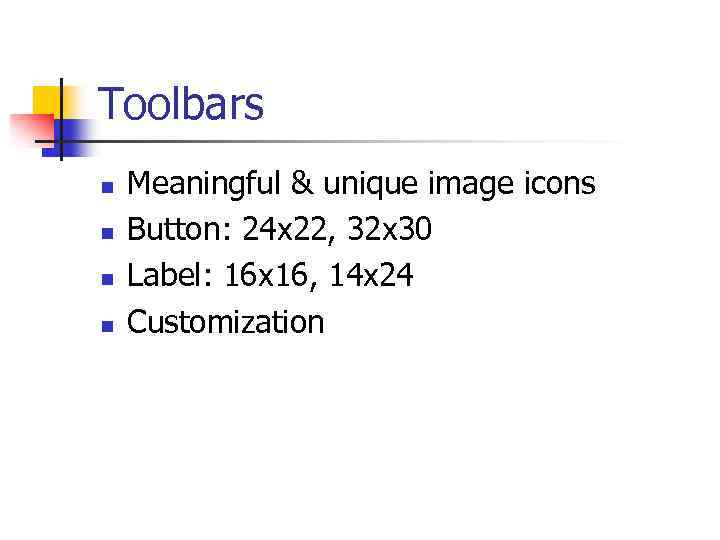
Toolbars n n Meaningful & unique image icons Button: 24 x 22, 32 x 30 Label: 16 x 16, 14 x 24 Customization
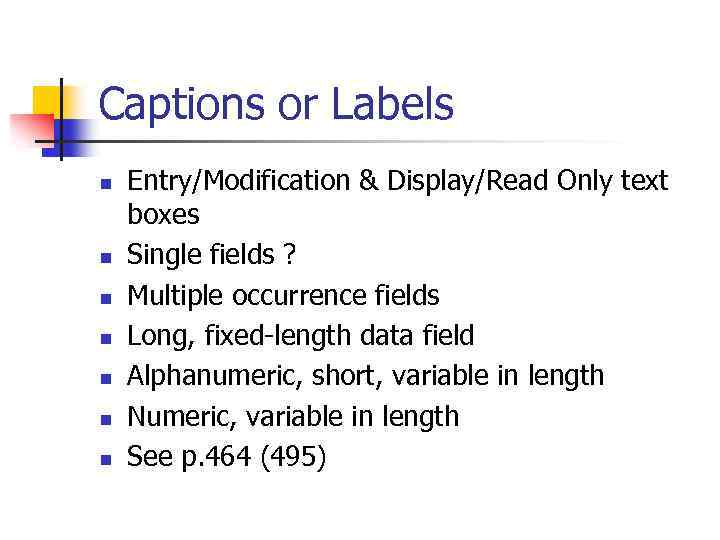
Captions or Labels n n n n Entry/Modification & Display/Read Only text boxes Single fields ? Multiple occurrence fields Long, fixed-length data field Alphanumeric, short, variable in length Numeric, variable in length See p. 464 (495)
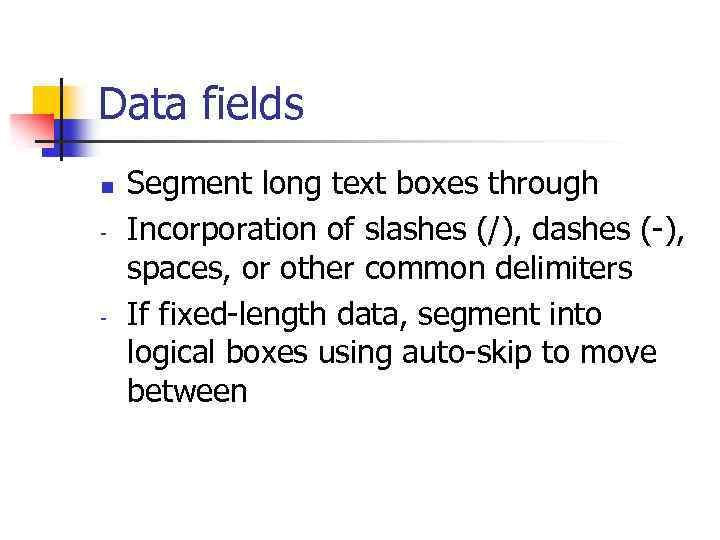
Data fields n - - Segment long text boxes through Incorporation of slashes (/), dashes (-), spaces, or other common delimiters If fixed-length data, segment into logical boxes using auto-skip to move between
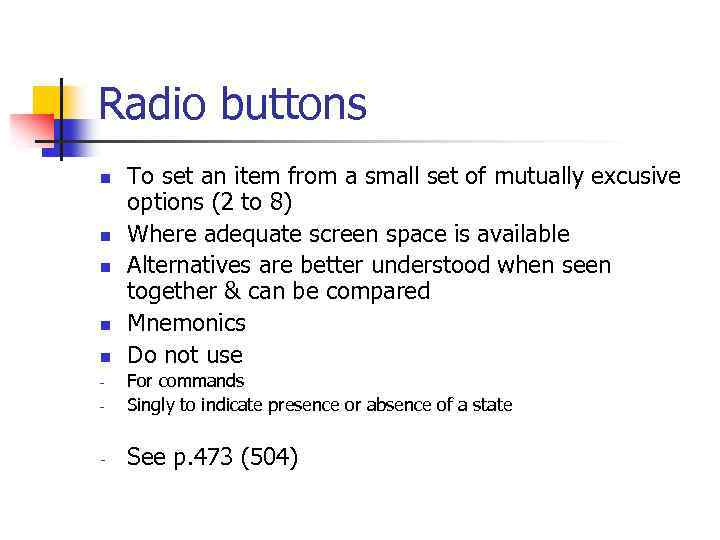
Radio buttons n n n To set an item from a small set of mutually excusive options (2 to 8) Where adequate screen space is available Alternatives are better understood when seen together & can be compared Mnemonics Do not use - For commands Singly to indicate presence or absence of a state - See p. 473 (504) -
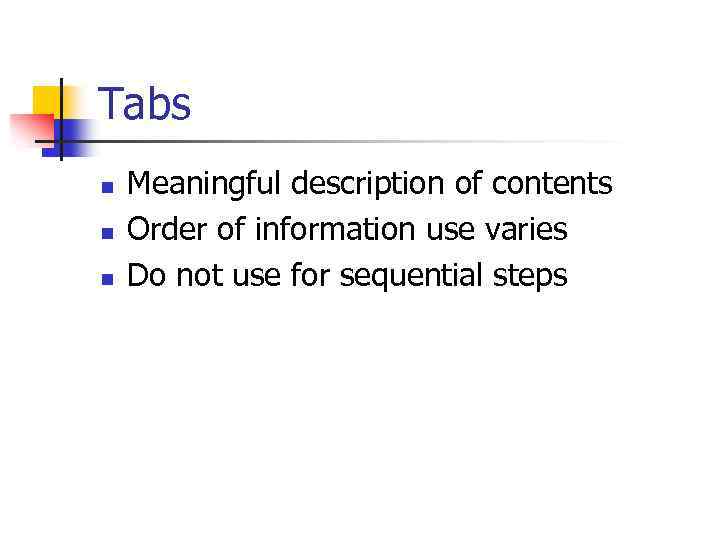
Tabs n n n Meaningful description of contents Order of information use varies Do not use for sequential steps
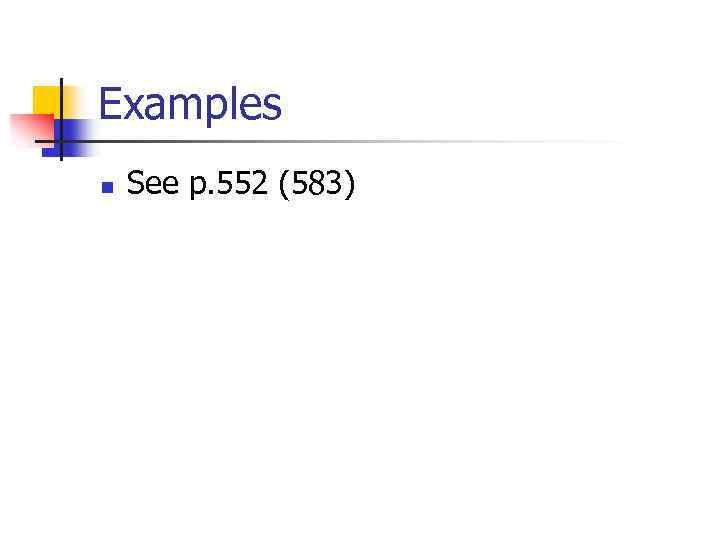
Examples n See p. 552 (583)
11-step-7.ppt