9e95277547f0662becb2be6e5ccf78c4.ppt
- Количество слайдов: 19
 Software Tools UNIX Utilities
Software Tools UNIX Utilities
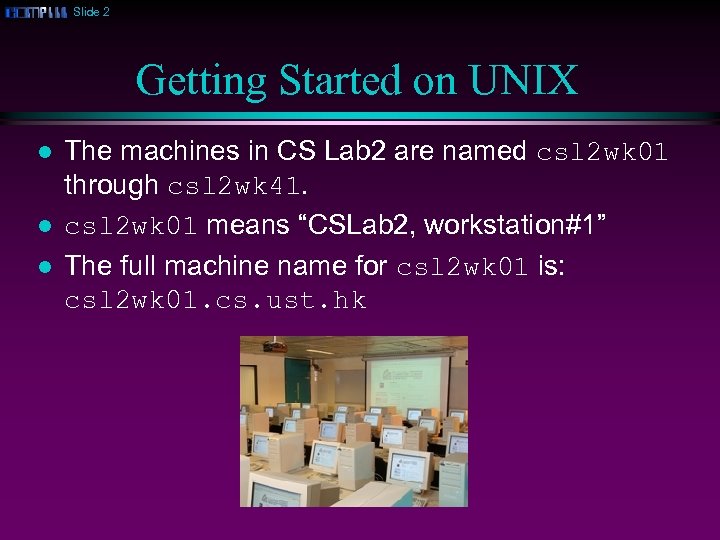 Slide 2 Getting Started on UNIX l l l The machines in CS Lab 2 are named csl 2 wk 01 through csl 2 wk 41. csl 2 wk 01 means “CSLab 2, workstation#1” The full machine name for csl 2 wk 01 is: csl 2 wk 01. cs. ust. hk
Slide 2 Getting Started on UNIX l l l The machines in CS Lab 2 are named csl 2 wk 01 through csl 2 wk 41. csl 2 wk 01 means “CSLab 2, workstation#1” The full machine name for csl 2 wk 01 is: csl 2 wk 01. cs. ust. hk
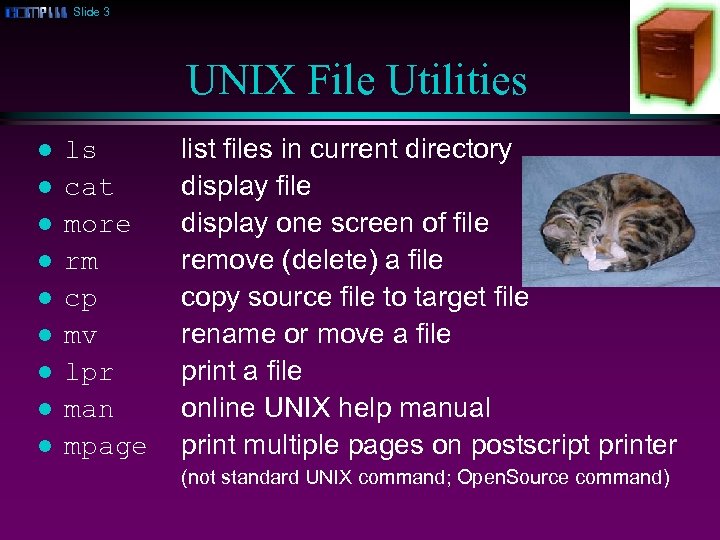 Slide 3 UNIX File Utilities l l l l ls cat more rm cp mv lpr man mpage list files in current directory display file display one screen of file remove (delete) a file copy source file to target file rename or move a file print a file online UNIX help manual print multiple pages on postscript printer (not standard UNIX command; Open. Source command)
Slide 3 UNIX File Utilities l l l l ls cat more rm cp mv lpr man mpage list files in current directory display file display one screen of file remove (delete) a file copy source file to target file rename or move a file print a file online UNIX help manual print multiple pages on postscript printer (not standard UNIX command; Open. Source command)
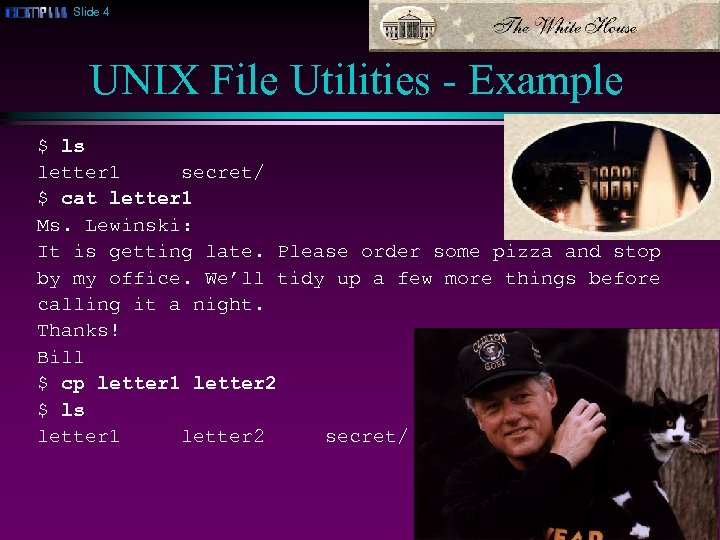 Slide 4 UNIX File Utilities - Example $ ls letter 1 secret/ $ cat letter 1 Ms. Lewinski: It is getting late. Please order some pizza and stop by my office. We’ll tidy up a few more things before calling it a night. Thanks! Bill $ cp letter 1 letter 2 $ ls letter 1 letter 2 secret/
Slide 4 UNIX File Utilities - Example $ ls letter 1 secret/ $ cat letter 1 Ms. Lewinski: It is getting late. Please order some pizza and stop by my office. We’ll tidy up a few more things before calling it a night. Thanks! Bill $ cp letter 1 letter 2 $ ls letter 1 letter 2 secret/
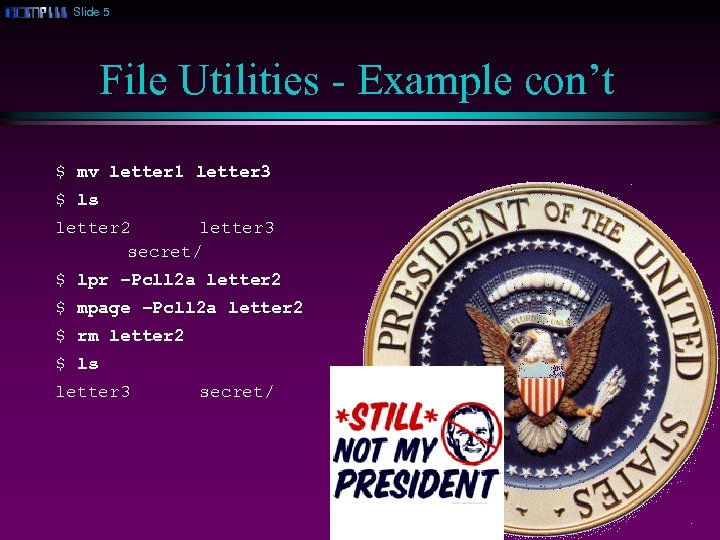 Slide 5 File Utilities - Example con’t $ mv letter 1 letter 3 $ ls letter 2 letter 3 secret/ $ lpr –Pcll 2 a letter 2 $ mpage –Pcll 2 a letter 2 $ rm letter 2 $ ls letter 3 secret/
Slide 5 File Utilities - Example con’t $ mv letter 1 letter 3 $ ls letter 2 letter 3 secret/ $ lpr –Pcll 2 a letter 2 $ mpage –Pcll 2 a letter 2 $ rm letter 2 $ ls letter 3 secret/
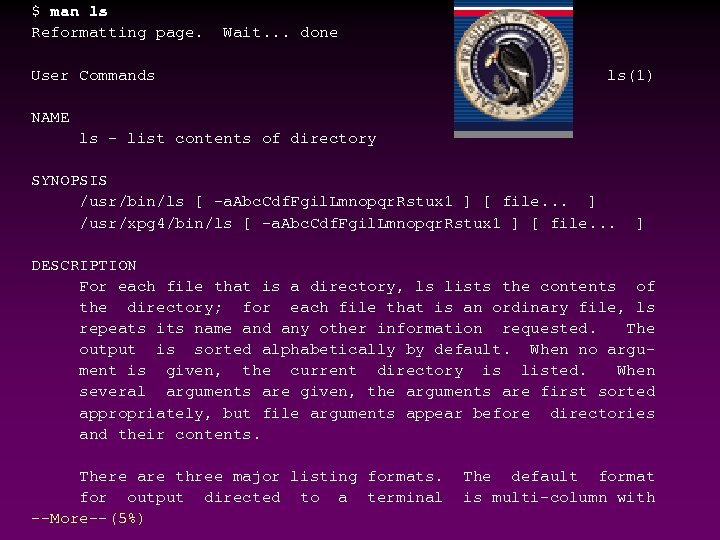 $ man ls Reformatting page. Wait. . . done User Commands ls(1) NAME ls - list contents of directory SYNOPSIS /usr/bin/ls [ -a. Abc. Cdf. Fgil. Lmnopqr. Rstux 1 ] [ file. . . ] /usr/xpg 4/bin/ls [ -a. Abc. Cdf. Fgil. Lmnopqr. Rstux 1 ] [ file. . . ] DESCRIPTION For each file that is a directory, ls lists the contents of the directory; for each file that is an ordinary file, ls repeats its name and any other information requested. The output is sorted alphabetically by default. When no argument is given, the current directory is listed. When several arguments are given, the arguments are first sorted appropriately, but file arguments appear before directories and their contents. There are three major listing formats. for output directed to a terminal --More--(5%) The default format is multi-column with
$ man ls Reformatting page. Wait. . . done User Commands ls(1) NAME ls - list contents of directory SYNOPSIS /usr/bin/ls [ -a. Abc. Cdf. Fgil. Lmnopqr. Rstux 1 ] [ file. . . ] /usr/xpg 4/bin/ls [ -a. Abc. Cdf. Fgil. Lmnopqr. Rstux 1 ] [ file. . . ] DESCRIPTION For each file that is a directory, ls lists the contents of the directory; for each file that is an ordinary file, ls repeats its name and any other information requested. The output is sorted alphabetically by default. When no argument is given, the current directory is listed. When several arguments are given, the arguments are first sorted appropriately, but file arguments appear before directories and their contents. There are three major listing formats. for output directed to a terminal --More--(5%) The default format is multi-column with
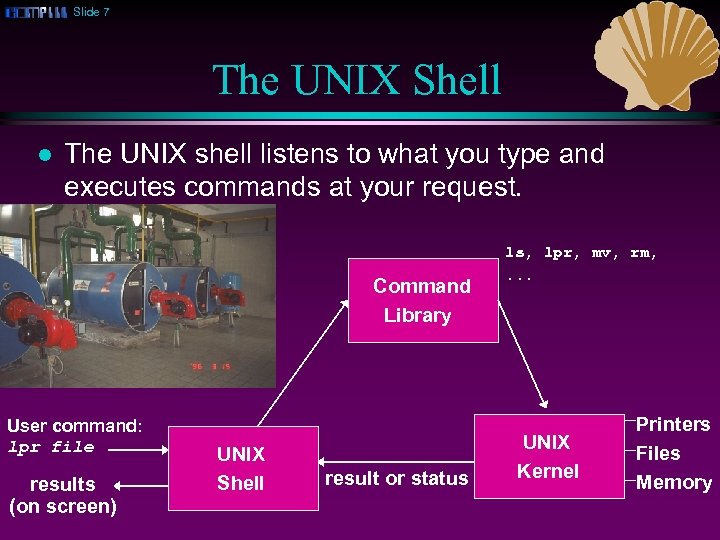 Slide 7 The UNIX Shell l The UNIX shell listens to what you type and executes commands at your request. Command Library User command: lpr file results (on screen) UNIX Shell result or status ls, lpr, mv, rm, . . . UNIX Kernel Printers Files Memory
Slide 7 The UNIX Shell l The UNIX shell listens to what you type and executes commands at your request. Command Library User command: lpr file results (on screen) UNIX Shell result or status ls, lpr, mv, rm, . . . UNIX Kernel Printers Files Memory
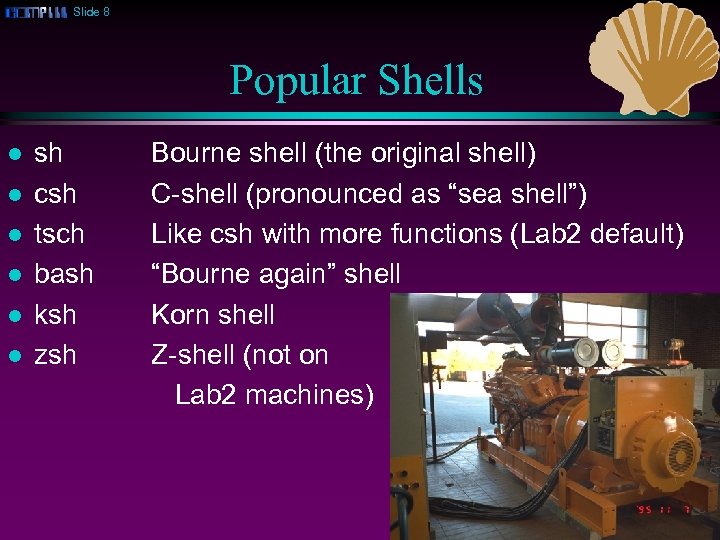 Slide 8 Popular Shells l l l sh csh tsch bash ksh zsh Bourne shell (the original shell) C-shell (pronounced as “sea shell”) Like csh with more functions (Lab 2 default) “Bourne again” shell Korn shell Z-shell (not on Lab 2 machines)
Slide 8 Popular Shells l l l sh csh tsch bash ksh zsh Bourne shell (the original shell) C-shell (pronounced as “sea shell”) Like csh with more functions (Lab 2 default) “Bourne again” shell Korn shell Z-shell (not on Lab 2 machines)
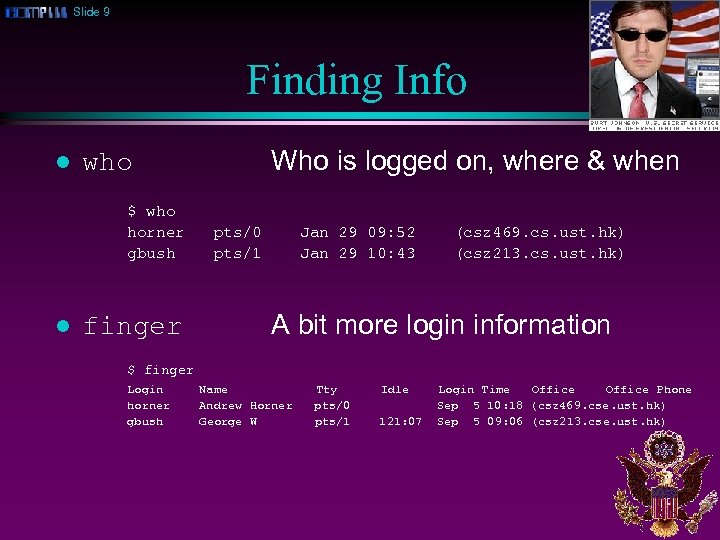 Slide 9 Finding Info l $ who horner gbush l Who is logged on, where & when who finger pts/0 pts/1 Jan 29 09: 52 Jan 29 10: 43 (csz 469. cs. ust. hk) (csz 213. cs. ust. hk) A bit more login information $ finger Login horner gbush Name Andrew Horner George W Tty pts/0 pts/1 Idle 121: 07 Login Time Office Phone Sep 5 10: 18 (csz 469. cse. ust. hk) Sep 5 09: 06 (csz 213. cse. ust. hk)
Slide 9 Finding Info l $ who horner gbush l Who is logged on, where & when who finger pts/0 pts/1 Jan 29 09: 52 Jan 29 10: 43 (csz 469. cs. ust. hk) (csz 213. cs. ust. hk) A bit more login information $ finger Login horner gbush Name Andrew Horner George W Tty pts/0 pts/1 Idle 121: 07 Login Time Office Phone Sep 5 10: 18 (csz 469. cse. ust. hk) Sep 5 09: 06 (csz 213. cse. ust. hk)
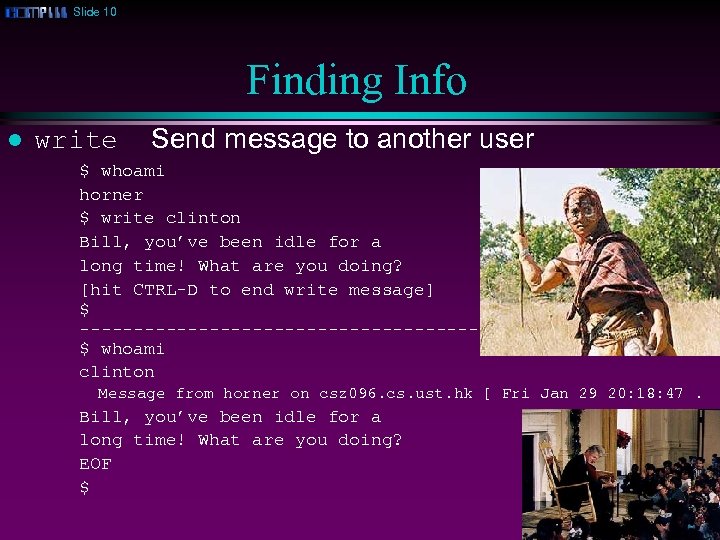 Slide 10 Finding Info l write Send message to another user $ whoami horner $ write clinton Bill, you’ve been idle for a long time! What are you doing? [hit CTRL-D to end write message] $ ----------------------------$ whoami clinton Message from horner on csz 096. cs. ust. hk [ Fri Jan 29 20: 18: 47. Bill, you’ve been idle for a long time! What are you doing? EOF $
Slide 10 Finding Info l write Send message to another user $ whoami horner $ write clinton Bill, you’ve been idle for a long time! What are you doing? [hit CTRL-D to end write message] $ ----------------------------$ whoami clinton Message from horner on csz 096. cs. ust. hk [ Fri Jan 29 20: 18: 47. Bill, you’ve been idle for a long time! What are you doing? EOF $
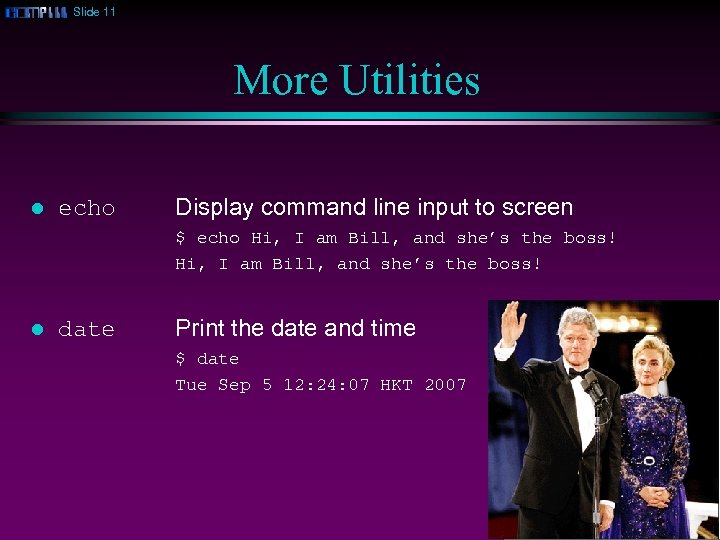 Slide 11 More Utilities l echo Display command line input to screen $ echo Hi, I am Bill, and she’s the boss! l date Print the date and time $ date Tue Sep 5 12: 24: 07 HKT 2007
Slide 11 More Utilities l echo Display command line input to screen $ echo Hi, I am Bill, and she’s the boss! l date Print the date and time $ date Tue Sep 5 12: 24: 07 HKT 2007
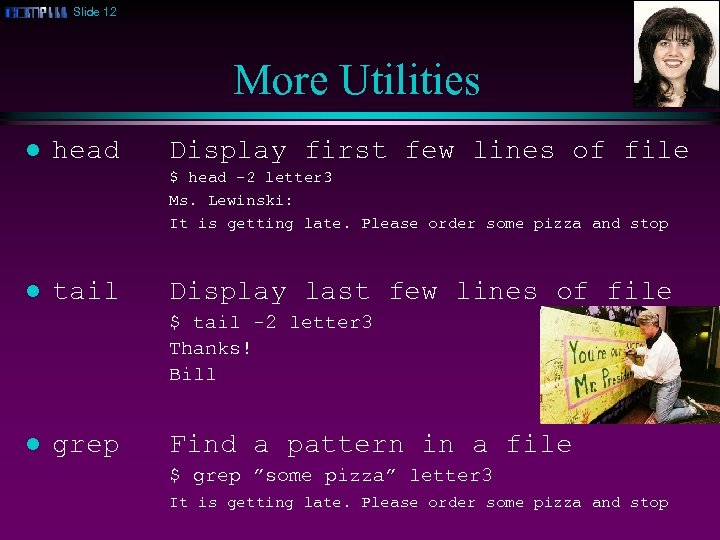 Slide 12 More Utilities l head Display first few lines of file $ head -2 letter 3 Ms. Lewinski: It is getting late. Please order some pizza and stop l tail Display last few lines of file $ tail -2 letter 3 Thanks! Bill l grep Find a pattern in a file $ grep ”some pizza” letter 3 It is getting late. Please order some pizza and stop
Slide 12 More Utilities l head Display first few lines of file $ head -2 letter 3 Ms. Lewinski: It is getting late. Please order some pizza and stop l tail Display last few lines of file $ tail -2 letter 3 Thanks! Bill l grep Find a pattern in a file $ grep ”some pizza” letter 3 It is getting late. Please order some pizza and stop
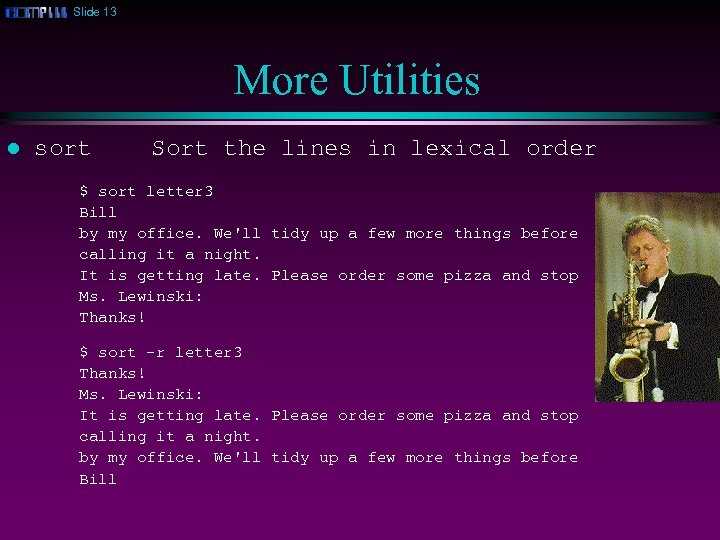 Slide 13 More Utilities l sort Sort the lines in lexical order $ sort letter 3 Bill by my office. We'll tidy up a few more things before calling it a night. It is getting late. Please order some pizza and stop Ms. Lewinski: Thanks! $ sort -r letter 3 Thanks! Ms. Lewinski: It is getting late. Please order some pizza and stop calling it a night. by my office. We'll tidy up a few more things before Bill
Slide 13 More Utilities l sort Sort the lines in lexical order $ sort letter 3 Bill by my office. We'll tidy up a few more things before calling it a night. It is getting late. Please order some pizza and stop Ms. Lewinski: Thanks! $ sort -r letter 3 Thanks! Ms. Lewinski: It is getting late. Please order some pizza and stop calling it a night. by my office. We'll tidy up a few more things before Bill
 Slide 14 More Utilities l uniq Display file with duplicate adjacent lines removed $ cat names George W. Bush Bill Gates Bill Clinton George W. Bush $ uniq names George W. Bush Bill Gates Bill Clinton George W. Bush
Slide 14 More Utilities l uniq Display file with duplicate adjacent lines removed $ cat names George W. Bush Bill Gates Bill Clinton George W. Bush $ uniq names George W. Bush Bill Gates Bill Clinton George W. Bush
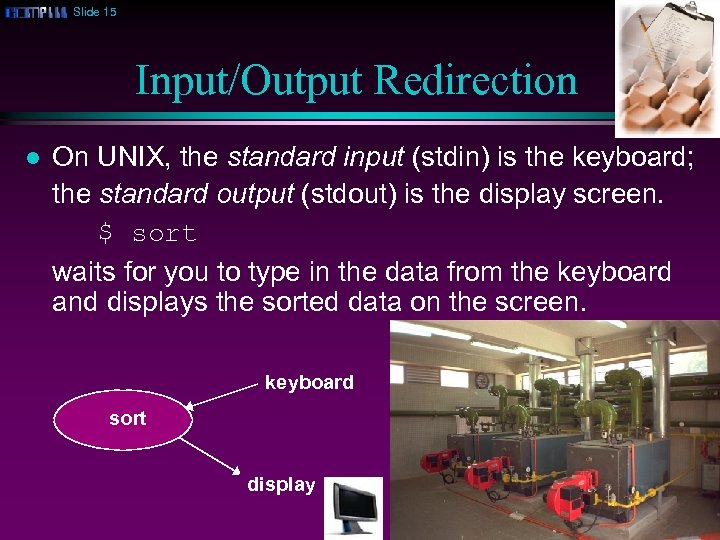 Slide 15 Input/Output Redirection l On UNIX, the standard input (stdin) is the keyboard; the standard output (stdout) is the display screen. $ sort waits for you to type in the data from the keyboard and displays the sorted data on the screen. keyboard sort display
Slide 15 Input/Output Redirection l On UNIX, the standard input (stdin) is the keyboard; the standard output (stdout) is the display screen. $ sort waits for you to type in the data from the keyboard and displays the sorted data on the screen. keyboard sort display
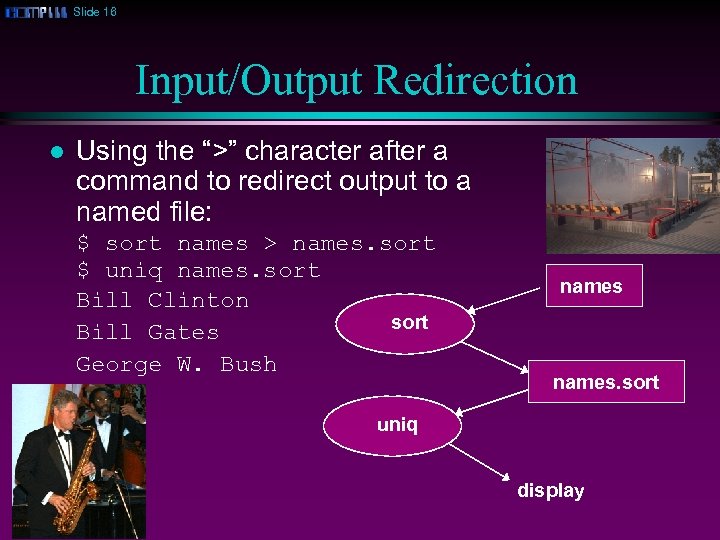 Slide 16 Input/Output Redirection l Using the “>” character after a command to redirect output to a named file: $ sort names > names. sort $ uniq names. sort Bill Clinton sort Bill Gates George W. Bush names. sort uniq display
Slide 16 Input/Output Redirection l Using the “>” character after a command to redirect output to a named file: $ sort names > names. sort $ uniq names. sort Bill Clinton sort Bill Gates George W. Bush names. sort uniq display
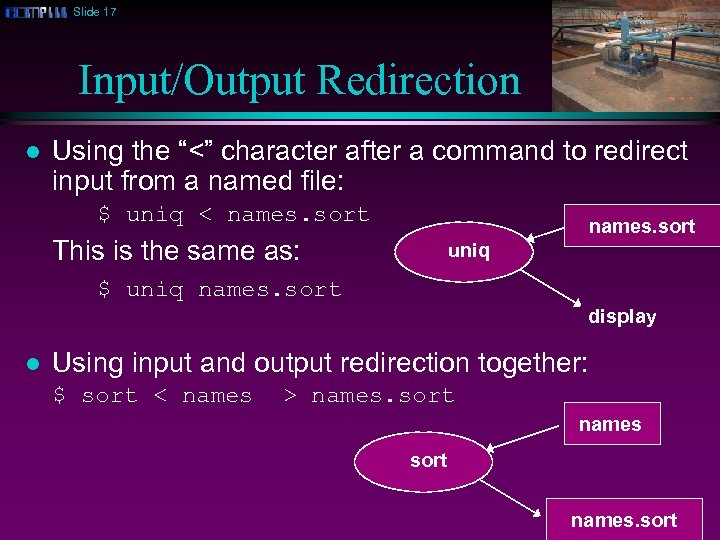 Slide 17 Input/Output Redirection l Using the “<” character after a command to redirect input from a named file: $ uniq < names. sort This is the same as: uniq $ uniq names. sort display l Using input and output redirection together: $ sort < names > names. sort
Slide 17 Input/Output Redirection l Using the “<” character after a command to redirect input from a named file: $ uniq < names. sort This is the same as: uniq $ uniq names. sort display l Using input and output redirection together: $ sort < names > names. sort
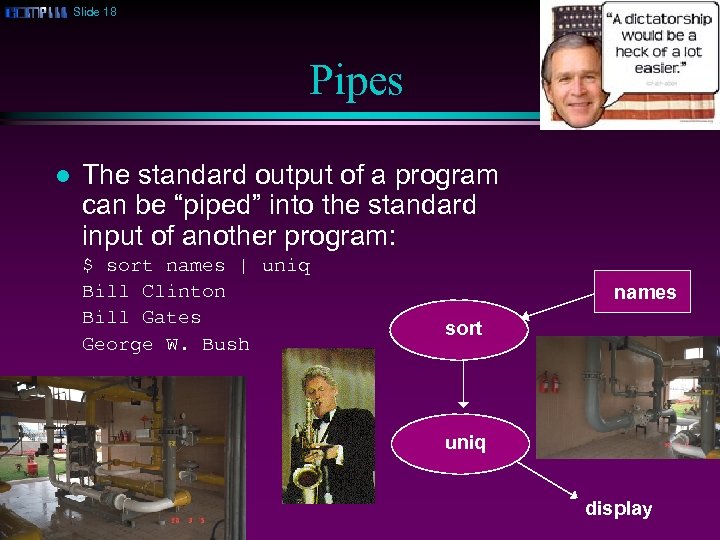 Slide 18 Pipes l The standard output of a program can be “piped” into the standard input of another program: $ sort names | uniq Bill Clinton Bill Gates George W. Bush names sort uniq display
Slide 18 Pipes l The standard output of a program can be “piped” into the standard input of another program: $ sort names | uniq Bill Clinton Bill Gates George W. Bush names sort uniq display
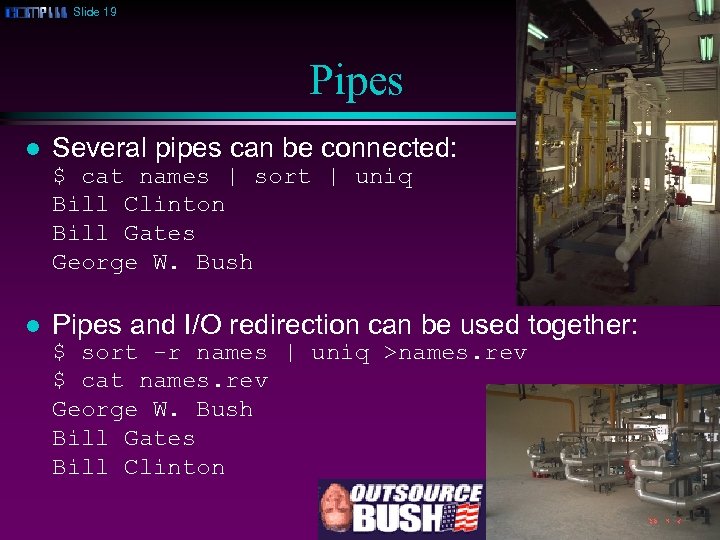 Slide 19 Pipes l Several pipes can be connected: $ cat names | sort | uniq Bill Clinton Bill Gates George W. Bush l Pipes and I/O redirection can be used together: $ sort -r names | uniq >names. rev $ cat names. rev George W. Bush Bill Gates Bill Clinton
Slide 19 Pipes l Several pipes can be connected: $ cat names | sort | uniq Bill Clinton Bill Gates George W. Bush l Pipes and I/O redirection can be used together: $ sort -r names | uniq >names. rev $ cat names. rev George W. Bush Bill Gates Bill Clinton


