cba779029c861f4f8185ebb53c76d290.ppt
- Количество слайдов: 48
 SLDC Software SHAKTI Operation Manual
SLDC Software SHAKTI Operation Manual
 PROJECT TEAM Project Team Leader : 1. Er. Suneel Grover , Power Controller, HPSEB Team Member’s HPSEB, PC Unit DOEACC Centre , Shimla 1. Er. B. S. Kaundal , A. E. E 1. Shivlok Singh, Programmer 2. Er. Lokesh Thakur, A. E. E 2. Rohit Sharma, Programmer
PROJECT TEAM Project Team Leader : 1. Er. Suneel Grover , Power Controller, HPSEB Team Member’s HPSEB, PC Unit DOEACC Centre , Shimla 1. Er. B. S. Kaundal , A. E. E 1. Shivlok Singh, Programmer 2. Er. Lokesh Thakur, A. E. E 2. Rohit Sharma, Programmer
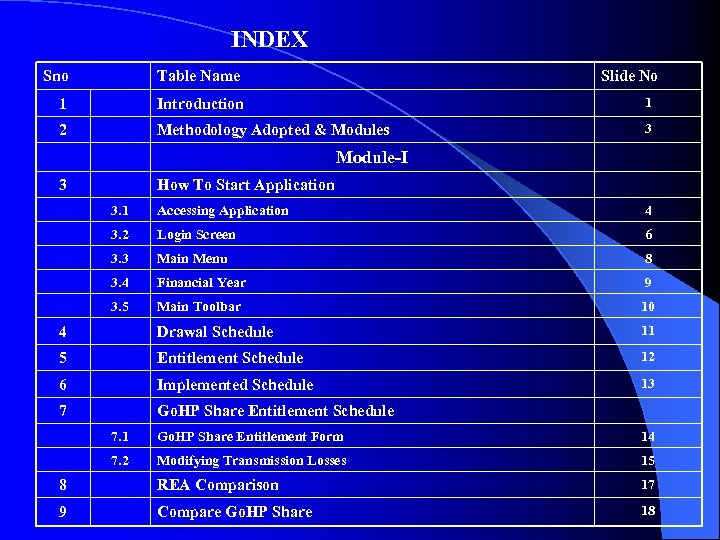 INDEX Sno Table Name Slide No 1 Introduction 1 2 Methodology Adopted & Modules 3 Module-I 3 How To Start Application 3. 1 Accessing Application 4 3. 2 Login Screen 6 3. 3 Main Menu 8 3. 4 Financial Year 9 3. 5 Main Toolbar 10 4 Drawal Schedule 11 5 Entitlement Schedule 12 6 Implemented Schedule 13 7 Go. HP Share Entitlement Schedule 7. 1 Go. HP Share Entitlement Form 14 7. 2 Modifying Transmission Losses 15 8 REA Comparison 17 9 Compare Go. HP Share 18
INDEX Sno Table Name Slide No 1 Introduction 1 2 Methodology Adopted & Modules 3 Module-I 3 How To Start Application 3. 1 Accessing Application 4 3. 2 Login Screen 6 3. 3 Main Menu 8 3. 4 Financial Year 9 3. 5 Main Toolbar 10 4 Drawal Schedule 11 5 Entitlement Schedule 12 6 Implemented Schedule 13 7 Go. HP Share Entitlement Schedule 7. 1 Go. HP Share Entitlement Form 14 7. 2 Modifying Transmission Losses 15 8 REA Comparison 17 9 Compare Go. HP Share 18
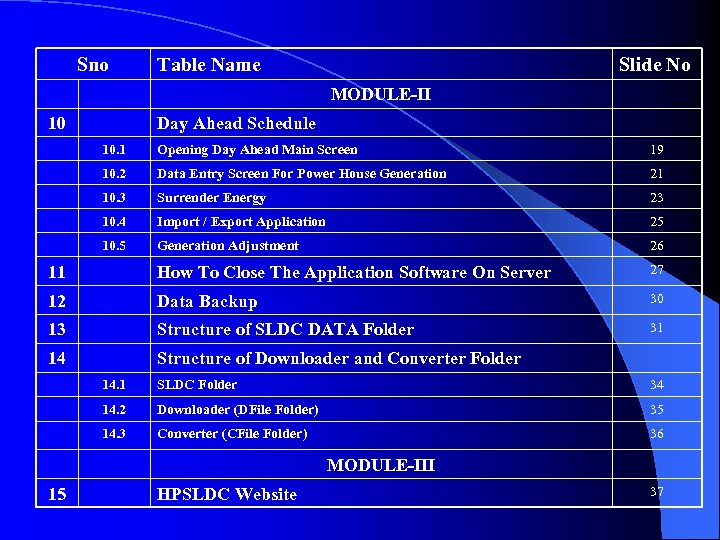 Sno Table Name Slide No MODULE-II 10 Day Ahead Schedule 10. 1 Opening Day Ahead Main Screen 19 10. 2 Data Entry Screen For Power House Generation 21 10. 3 Surrender Energy 23 10. 4 Import / Export Application 25 10. 5 Generation Adjustment 26 11 How To Close The Application Software On Server 27 12 Data Backup 30 13 Structure of SLDC DATA Folder 31 14 Structure of Downloader and Converter Folder 14. 1 SLDC Folder 34 14. 2 Downloader (DFile Folder) 35 14. 3 Converter (CFile Folder) 36 MODULE-III 15 HPSLDC Website 37
Sno Table Name Slide No MODULE-II 10 Day Ahead Schedule 10. 1 Opening Day Ahead Main Screen 19 10. 2 Data Entry Screen For Power House Generation 21 10. 3 Surrender Energy 23 10. 4 Import / Export Application 25 10. 5 Generation Adjustment 26 11 How To Close The Application Software On Server 27 12 Data Backup 30 13 Structure of SLDC DATA Folder 31 14 Structure of Downloader and Converter Folder 14. 1 SLDC Folder 34 14. 2 Downloader (DFile Folder) 35 14. 3 Converter (CFile Folder) 36 MODULE-III 15 HPSLDC Website 37
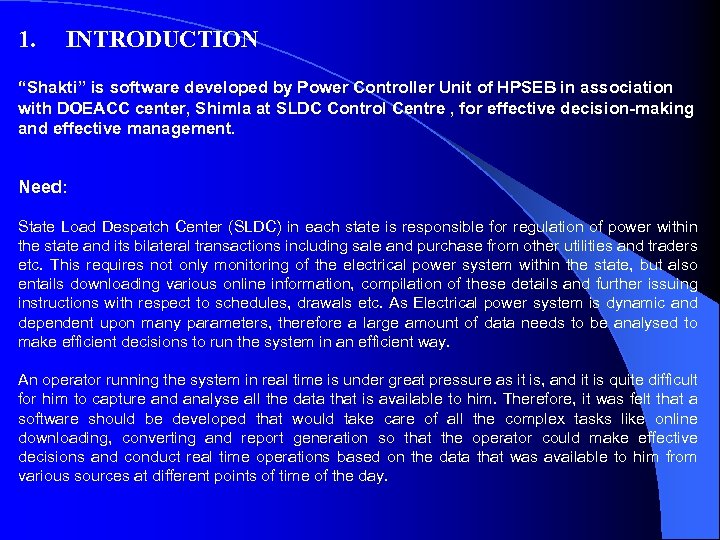 1. INTRODUCTION “Shakti” is software developed by Power Controller Unit of HPSEB in association with DOEACC center, Shimla at SLDC Control Centre , for effective decision-making and effective management. Need: State Load Despatch Center (SLDC) in each state is responsible for regulation of power within the state and its bilateral transactions including sale and purchase from other utilities and traders etc. This requires not only monitoring of the electrical power system within the state, but also entails downloading various online information, compilation of these details and further issuing instructions with respect to schedules, drawals etc. As Electrical power system is dynamic and dependent upon many parameters, therefore a large amount of data needs to be analysed to make efficient decisions to run the system in an efficient way. An operator running the system in real time is under great pressure as it is, and it is quite difficult for him to capture and analyse all the data that is available to him. Therefore, it was felt that a software should be developed that would take care of all the complex tasks like online downloading, converting and report generation so that the operator could make effective decisions and conduct real time operations based on the data that was available to him from various sources at different points of time of the day.
1. INTRODUCTION “Shakti” is software developed by Power Controller Unit of HPSEB in association with DOEACC center, Shimla at SLDC Control Centre , for effective decision-making and effective management. Need: State Load Despatch Center (SLDC) in each state is responsible for regulation of power within the state and its bilateral transactions including sale and purchase from other utilities and traders etc. This requires not only monitoring of the electrical power system within the state, but also entails downloading various online information, compilation of these details and further issuing instructions with respect to schedules, drawals etc. As Electrical power system is dynamic and dependent upon many parameters, therefore a large amount of data needs to be analysed to make efficient decisions to run the system in an efficient way. An operator running the system in real time is under great pressure as it is, and it is quite difficult for him to capture and analyse all the data that is available to him. Therefore, it was felt that a software should be developed that would take care of all the complex tasks like online downloading, converting and report generation so that the operator could make effective decisions and conduct real time operations based on the data that was available to him from various sources at different points of time of the day.
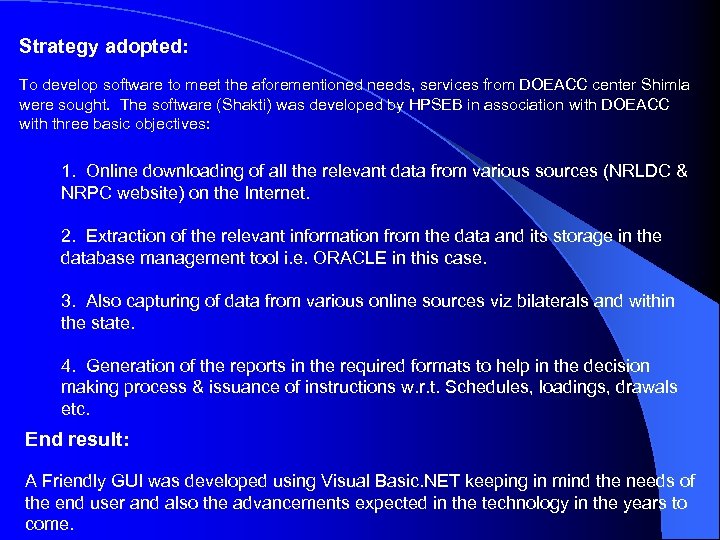 Strategy adopted: To develop software to meet the aforementioned needs, services from DOEACC center Shimla were sought. The software (Shakti) was developed by HPSEB in association with DOEACC with three basic objectives: 1. Online downloading of all the relevant data from various sources (NRLDC & NRPC website) on the Internet. 2. Extraction of the relevant information from the data and its storage in the database management tool i. e. ORACLE in this case. 3. Also capturing of data from various online sources viz bilaterals and within the state. 4. Generation of the reports in the required formats to help in the decision making process & issuance of instructions w. r. t. Schedules, loadings, drawals etc. End result: A Friendly GUI was developed using Visual Basic. NET keeping in mind the needs of the end user and also the advancements expected in the technology in the years to come.
Strategy adopted: To develop software to meet the aforementioned needs, services from DOEACC center Shimla were sought. The software (Shakti) was developed by HPSEB in association with DOEACC with three basic objectives: 1. Online downloading of all the relevant data from various sources (NRLDC & NRPC website) on the Internet. 2. Extraction of the relevant information from the data and its storage in the database management tool i. e. ORACLE in this case. 3. Also capturing of data from various online sources viz bilaterals and within the state. 4. Generation of the reports in the required formats to help in the decision making process & issuance of instructions w. r. t. Schedules, loadings, drawals etc. End result: A Friendly GUI was developed using Visual Basic. NET keeping in mind the needs of the end user and also the advancements expected in the technology in the years to come.
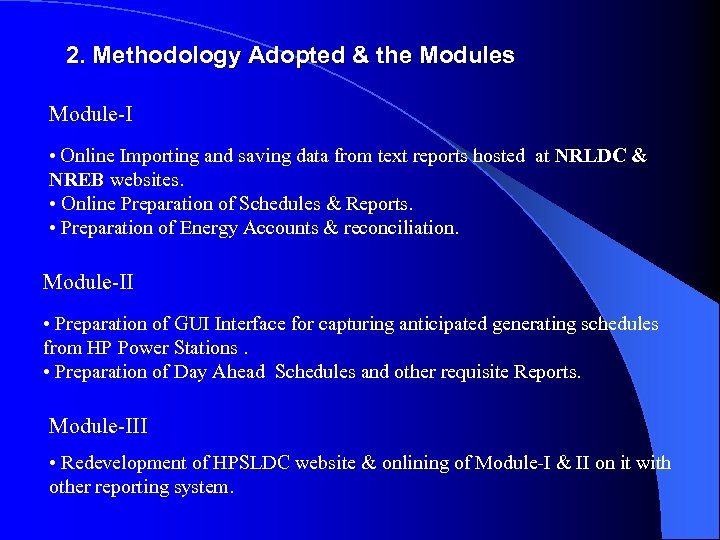 2. Methodology Adopted & the Modules Module-I • Online Importing and saving data from text reports hosted at NRLDC & NREB websites. • Online Preparation of Schedules & Reports. • Preparation of Energy Accounts & reconciliation. Module-II • Preparation of GUI Interface for capturing anticipated generating schedules from HP Power Stations. • Preparation of Day Ahead Schedules and other requisite Reports. Module-III • Redevelopment of HPSLDC website & onlining of Module-I & II on it with other reporting system.
2. Methodology Adopted & the Modules Module-I • Online Importing and saving data from text reports hosted at NRLDC & NREB websites. • Online Preparation of Schedules & Reports. • Preparation of Energy Accounts & reconciliation. Module-II • Preparation of GUI Interface for capturing anticipated generating schedules from HP Power Stations. • Preparation of Day Ahead Schedules and other requisite Reports. Module-III • Redevelopment of HPSLDC website & onlining of Module-I & II on it with other reporting system.
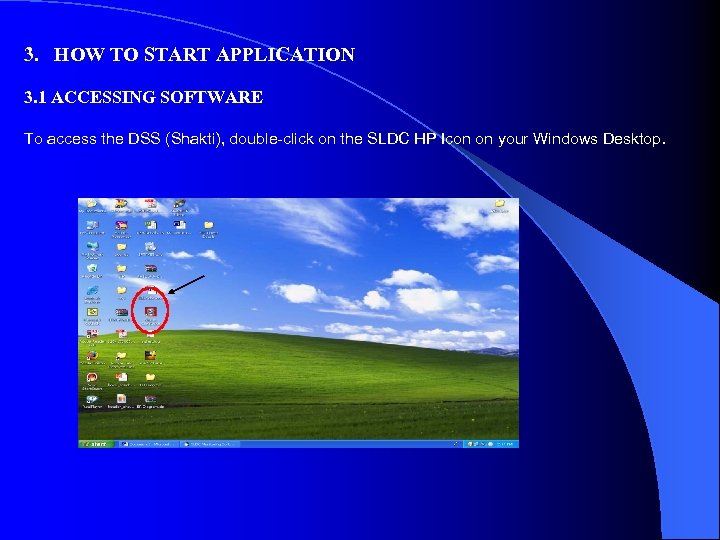 3. HOW TO START APPLICATION 3. 1 ACCESSING SOFTWARE To access the DSS (Shakti), double-click on the SLDC HP Icon on your Windows Desktop.
3. HOW TO START APPLICATION 3. 1 ACCESSING SOFTWARE To access the DSS (Shakti), double-click on the SLDC HP Icon on your Windows Desktop.
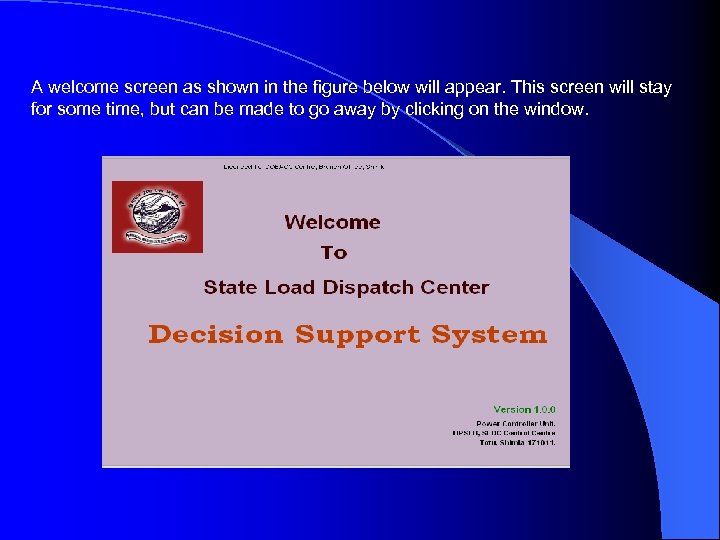 A welcome screen as shown in the figure below will appear. This screen will stay for some time, but can be made to go away by clicking on the window.
A welcome screen as shown in the figure below will appear. This screen will stay for some time, but can be made to go away by clicking on the window.
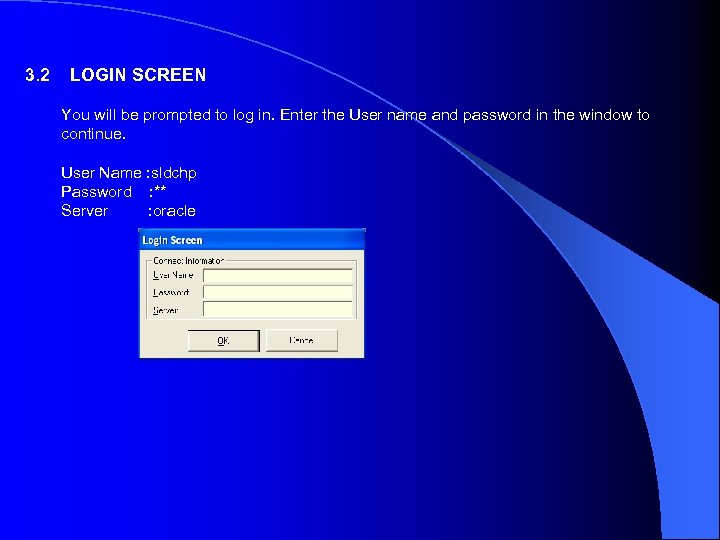 3. 2 LOGIN SCREEN You will be prompted to log in. Enter the User name and password in the window to continue. User Name : sldchp Password : ** Server : oracle
3. 2 LOGIN SCREEN You will be prompted to log in. Enter the User name and password in the window to continue. User Name : sldchp Password : ** Server : oracle
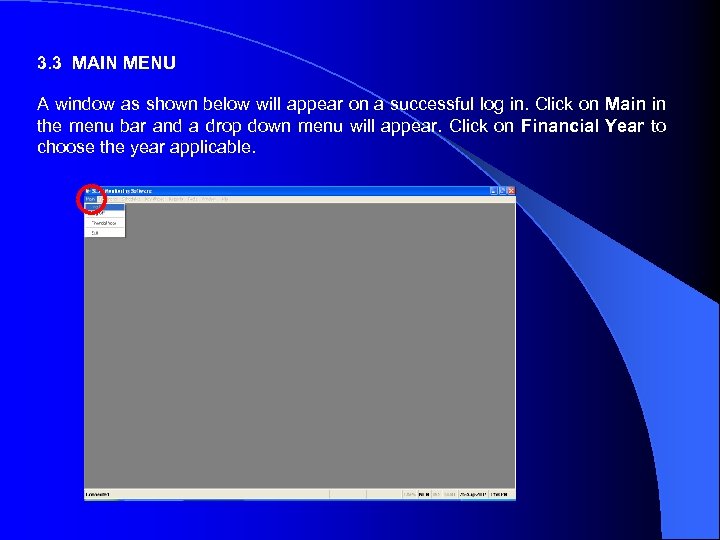 3. 3 MAIN MENU A window as shown below will appear on a successful log in. Click on Main in the menu bar and a drop down menu will appear. Click on Financial Year to choose the year applicable.
3. 3 MAIN MENU A window as shown below will appear on a successful log in. Click on Main in the menu bar and a drop down menu will appear. Click on Financial Year to choose the year applicable.
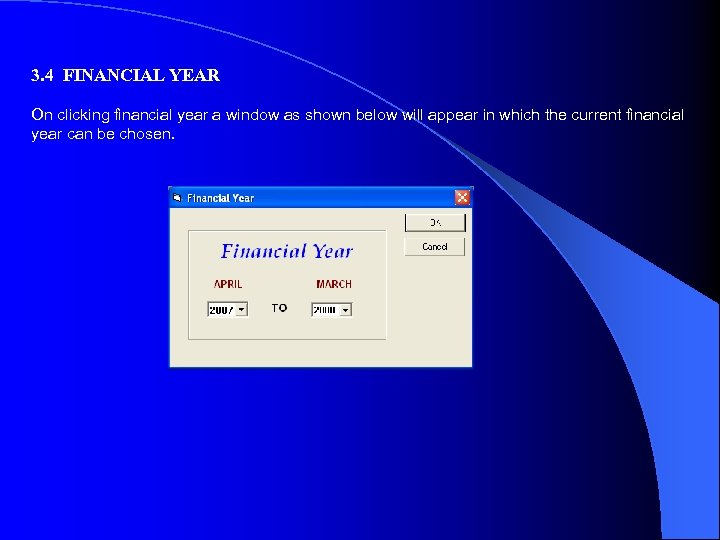 3. 4 FINANCIAL YEAR On clicking financial year a window as shown below will appear in which the current financial year can be chosen.
3. 4 FINANCIAL YEAR On clicking financial year a window as shown below will appear in which the current financial year can be chosen.
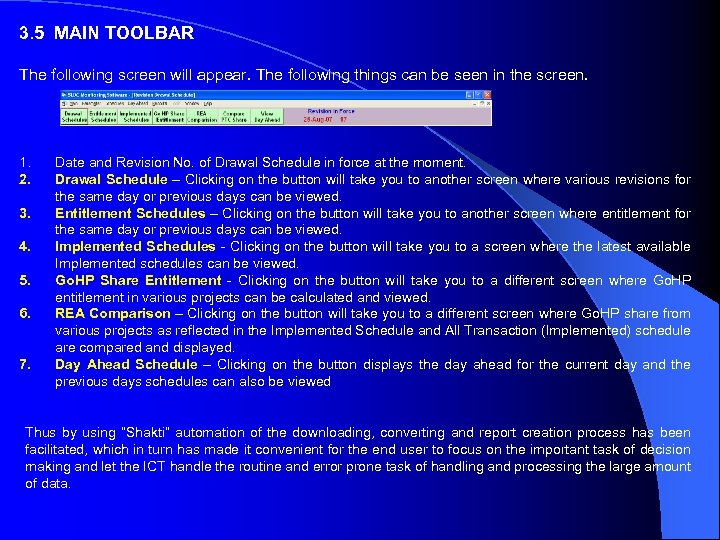 3. 5 MAIN TOOLBAR The following screen will appear. The following things can be seen in the screen. 1. 2. 3. 4. 5. 6. 7. Date and Revision No. of Drawal Schedule in force at the moment. Drawal Schedule – Clicking on the button will take you to another screen where various revisions for the same day or previous days can be viewed. Entitlement Schedules – Clicking on the button will take you to another screen where entitlement for the same day or previous days can be viewed. Implemented Schedules - Clicking on the button will take you to a screen where the latest available Implemented schedules can be viewed. Go. HP Share Entitlement - Clicking on the button will take you to a different screen where Go. HP entitlement in various projects can be calculated and viewed. REA Comparison – Clicking on the button will take you to a different screen where Go. HP share from various projects as reflected in the Implemented Schedule and All Transaction (Implemented) schedule are compared and displayed. Day Ahead Schedule – Clicking on the button displays the day ahead for the current day and the previous days schedules can also be viewed Thus by using “Shakti” automation of the downloading, converting and report creation process has been facilitated, which in turn has made it convenient for the end user to focus on the important task of decision making and let the ICT handle the routine and error prone task of handling and processing the large amount of data.
3. 5 MAIN TOOLBAR The following screen will appear. The following things can be seen in the screen. 1. 2. 3. 4. 5. 6. 7. Date and Revision No. of Drawal Schedule in force at the moment. Drawal Schedule – Clicking on the button will take you to another screen where various revisions for the same day or previous days can be viewed. Entitlement Schedules – Clicking on the button will take you to another screen where entitlement for the same day or previous days can be viewed. Implemented Schedules - Clicking on the button will take you to a screen where the latest available Implemented schedules can be viewed. Go. HP Share Entitlement - Clicking on the button will take you to a different screen where Go. HP entitlement in various projects can be calculated and viewed. REA Comparison – Clicking on the button will take you to a different screen where Go. HP share from various projects as reflected in the Implemented Schedule and All Transaction (Implemented) schedule are compared and displayed. Day Ahead Schedule – Clicking on the button displays the day ahead for the current day and the previous days schedules can also be viewed Thus by using “Shakti” automation of the downloading, converting and report creation process has been facilitated, which in turn has made it convenient for the end user to focus on the important task of decision making and let the ICT handle the routine and error prone task of handling and processing the large amount of data.
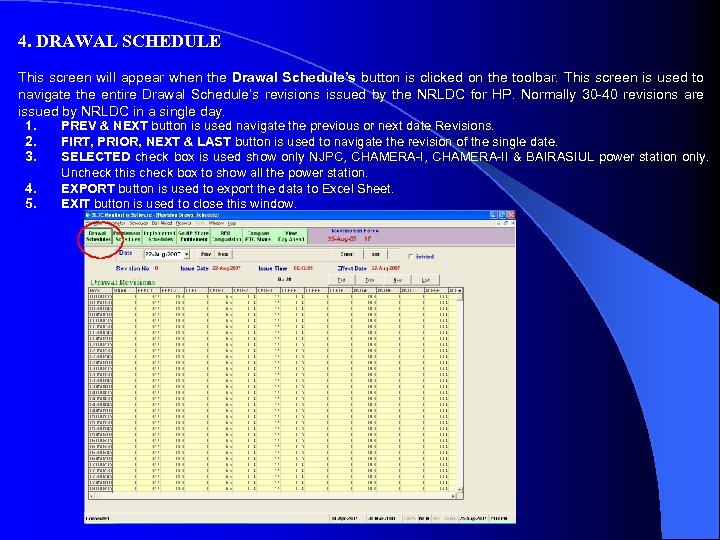 4. DRAWAL SCHEDULE This screen will appear when the Drawal Schedule’s button is clicked on the toolbar. This screen is used to navigate the entire Drawal Schedule’s revisions issued by the NRLDC for HP. Normally 30 -40 revisions are issued by NRLDC in a single day. PREV & NEXT button is used navigate the previous or next date Revisions. 1. 2. FIRT, PRIOR, NEXT & LAST button is used to navigate the revision of the single date. 3. SELECTED check box is used show only NJPC, CHAMERA-II & BAIRASIUL power station only. 4. 5. Uncheck this check box to show all the power station. EXPORT button is used to export the data to Excel Sheet. EXIT button is used to close this window.
4. DRAWAL SCHEDULE This screen will appear when the Drawal Schedule’s button is clicked on the toolbar. This screen is used to navigate the entire Drawal Schedule’s revisions issued by the NRLDC for HP. Normally 30 -40 revisions are issued by NRLDC in a single day. PREV & NEXT button is used navigate the previous or next date Revisions. 1. 2. FIRT, PRIOR, NEXT & LAST button is used to navigate the revision of the single date. 3. SELECTED check box is used show only NJPC, CHAMERA-II & BAIRASIUL power station only. 4. 5. Uncheck this check box to show all the power station. EXPORT button is used to export the data to Excel Sheet. EXIT button is used to close this window.
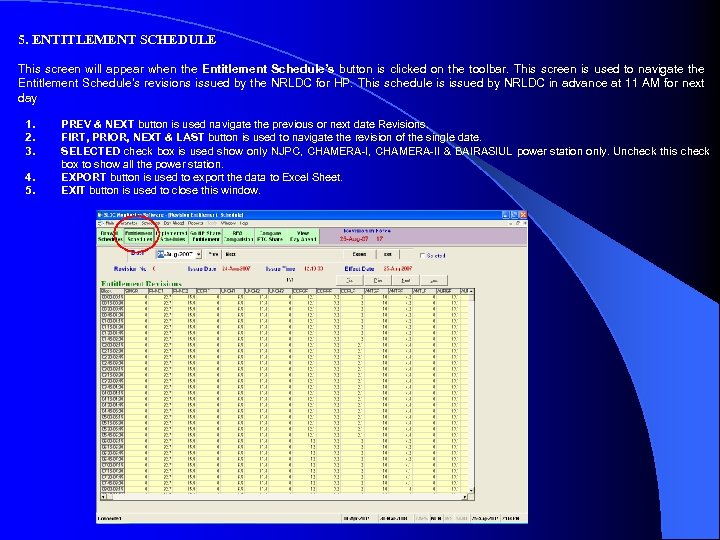 5. ENTITLEMENT SCHEDULE This screen will appear when the Entitlement Schedule’s button is clicked on the toolbar. This screen is used to navigate the Entitlement Schedule’s revisions issued by the NRLDC for HP. This schedule is issued by NRLDC in advance at 11 AM for next day 1. 2. 3. 4. 5. PREV & NEXT button is used navigate the previous or next date Revisions. FIRT, PRIOR, NEXT & LAST button is used to navigate the revision of the single date. SELECTED check box is used show only NJPC, CHAMERA-II & BAIRASIUL power station only. Uncheck this check box to show all the power station. EXPORT button is used to export the data to Excel Sheet. EXIT button is used to close this window.
5. ENTITLEMENT SCHEDULE This screen will appear when the Entitlement Schedule’s button is clicked on the toolbar. This screen is used to navigate the Entitlement Schedule’s revisions issued by the NRLDC for HP. This schedule is issued by NRLDC in advance at 11 AM for next day 1. 2. 3. 4. 5. PREV & NEXT button is used navigate the previous or next date Revisions. FIRT, PRIOR, NEXT & LAST button is used to navigate the revision of the single date. SELECTED check box is used show only NJPC, CHAMERA-II & BAIRASIUL power station only. Uncheck this check box to show all the power station. EXPORT button is used to export the data to Excel Sheet. EXIT button is used to close this window.
 6. IMPLEMENTED SCHEDULE This screen will appear when the Implemented Schedule’s button is clicked on the toolbar. This screen is used to navigate the Implemented Schedule’s revisions issued by the NRLDC for HP. This Schedule is issued by NRLDC after 3 or 4 days. 1. 2. 3. 4. 5. PREV & NEXT button is used navigate the previous or next date Revisions. FIRT, PRIOR, NEXT & LAST button is used to navigate the revision of the single date. SELECTED check box is used show only NJPC, CHAMERA-II & BAIRASIUL power station only. Uncheck this check box to show all the power station. EXPORT button is used to export the data to Excel Sheet. EXIT button is used to close this window.
6. IMPLEMENTED SCHEDULE This screen will appear when the Implemented Schedule’s button is clicked on the toolbar. This screen is used to navigate the Implemented Schedule’s revisions issued by the NRLDC for HP. This Schedule is issued by NRLDC after 3 or 4 days. 1. 2. 3. 4. 5. PREV & NEXT button is used navigate the previous or next date Revisions. FIRT, PRIOR, NEXT & LAST button is used to navigate the revision of the single date. SELECTED check box is used show only NJPC, CHAMERA-II & BAIRASIUL power station only. Uncheck this check box to show all the power station. EXPORT button is used to export the data to Excel Sheet. EXIT button is used to close this window.
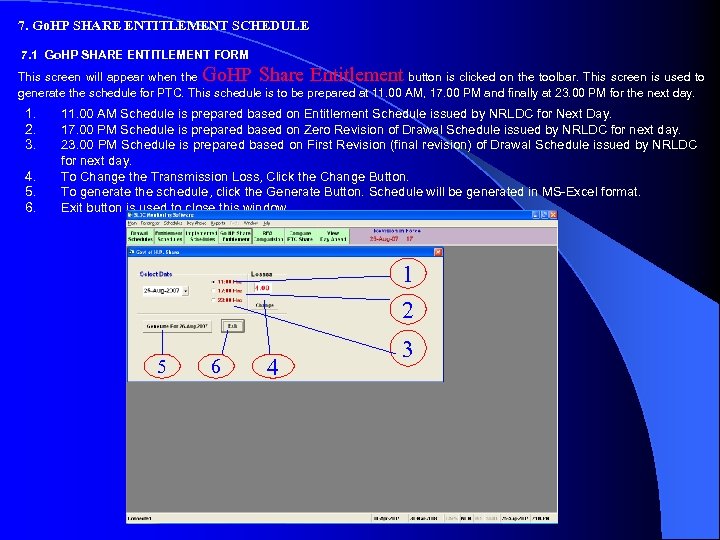 7. Go. HP SHARE ENTITLEMENT SCHEDULE 7. 1 Go. HP SHARE ENTITLEMENT FORM Go. HP Share Entitlement This screen will appear when the button is clicked on the toolbar. This screen is used to generate the schedule for PTC. This schedule is to be prepared at 11. 00 AM, 17. 00 PM and finally at 23. 00 PM for the next day. 1. 2. 3. 4. 5. 6. 11. 00 AM Schedule is prepared based on Entitlement Schedule issued by NRLDC for Next Day. 17. 00 PM Schedule is prepared based on Zero Revision of Drawal Schedule issued by NRLDC for next day. 23. 00 PM Schedule is prepared based on First Revision (final revision) of Drawal Schedule issued by NRLDC for next day. To Change the Transmission Loss, Click the Change Button. To generate the schedule, click the Generate Button. Schedule will be generated in MS-Excel format. Exit button is used to close this window. 1 2 5 6 4 3
7. Go. HP SHARE ENTITLEMENT SCHEDULE 7. 1 Go. HP SHARE ENTITLEMENT FORM Go. HP Share Entitlement This screen will appear when the button is clicked on the toolbar. This screen is used to generate the schedule for PTC. This schedule is to be prepared at 11. 00 AM, 17. 00 PM and finally at 23. 00 PM for the next day. 1. 2. 3. 4. 5. 6. 11. 00 AM Schedule is prepared based on Entitlement Schedule issued by NRLDC for Next Day. 17. 00 PM Schedule is prepared based on Zero Revision of Drawal Schedule issued by NRLDC for next day. 23. 00 PM Schedule is prepared based on First Revision (final revision) of Drawal Schedule issued by NRLDC for next day. To Change the Transmission Loss, Click the Change Button. To generate the schedule, click the Generate Button. Schedule will be generated in MS-Excel format. Exit button is used to close this window. 1 2 5 6 4 3
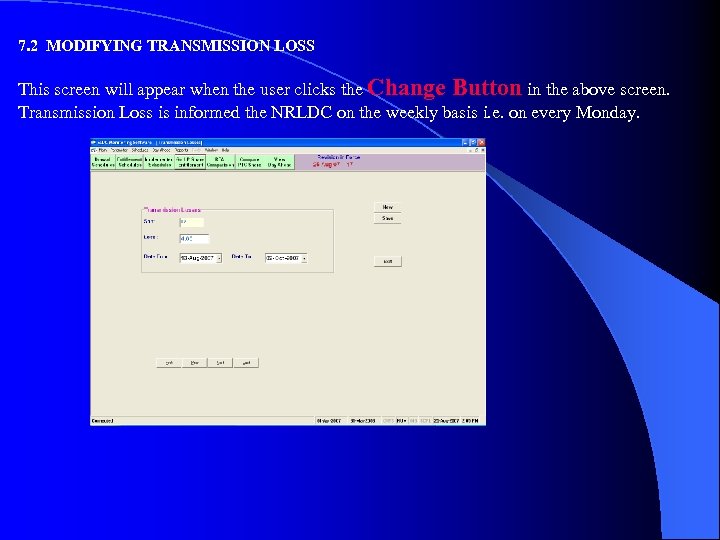 7. 2 MODIFYING TRANSMISSION LOSS This screen will appear when the user clicks the Change Button in the above screen. Transmission Loss is informed the NRLDC on the weekly basis i. e. on every Monday.
7. 2 MODIFYING TRANSMISSION LOSS This screen will appear when the user clicks the Change Button in the above screen. Transmission Loss is informed the NRLDC on the weekly basis i. e. on every Monday.
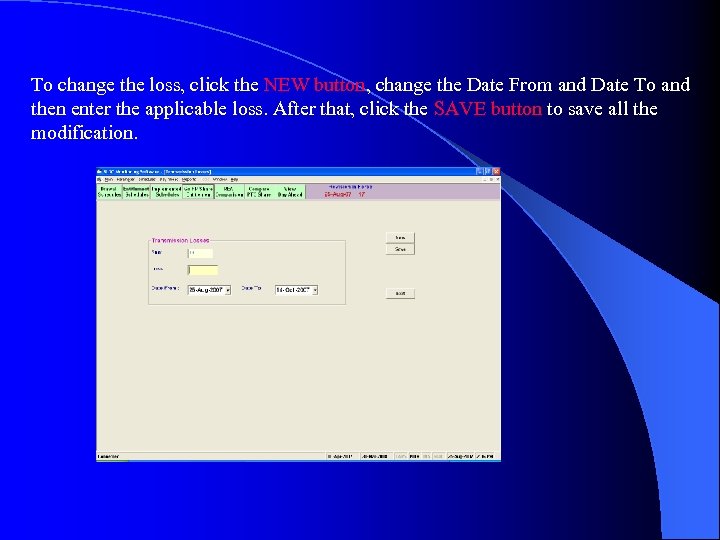 To change the loss, click the NEW button, change the Date From and Date To and then enter the applicable loss. After that, click the SAVE button to save all the modification.
To change the loss, click the NEW button, change the Date From and Date To and then enter the applicable loss. After that, click the SAVE button to save all the modification.
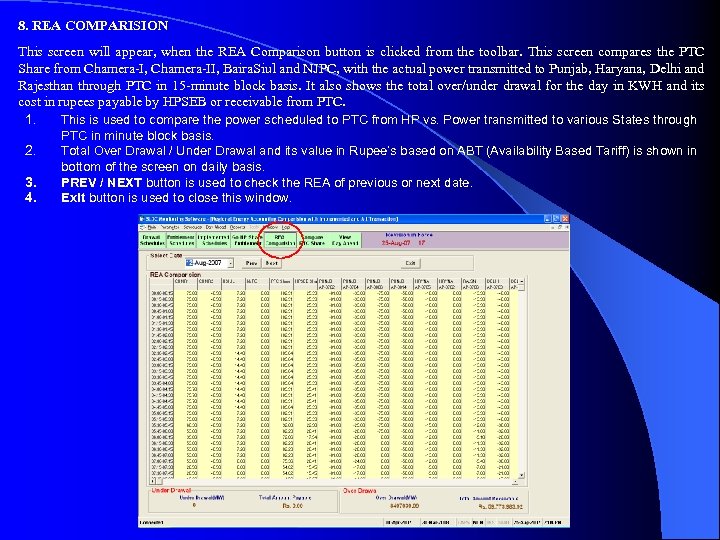 8. REA COMPARISION This screen will appear, when the REA Comparison button is clicked from the toolbar. This screen compares the PTC Share from Chamera-I, Chamera-II, Baira. Siul and NJPC, with the actual power transmitted to Punjab, Haryana, Delhi and Rajesthan through PTC in 15 -minute block basis. It also shows the total over/under drawal for the day in KWH and its cost in rupees payable by HPSEB or receivable from PTC. 1. This is used to compare the power scheduled to PTC from HP vs. Power transmitted to various States through 2. 3. 4. PTC in minute block basis. Total Over Drawal / Under Drawal and its value in Rupee’s based on ABT (Availability Based Tariff) is shown in bottom of the screen on daily basis. PREV / NEXT button is used to check the REA of previous or next date. Exit button is used to close this window.
8. REA COMPARISION This screen will appear, when the REA Comparison button is clicked from the toolbar. This screen compares the PTC Share from Chamera-I, Chamera-II, Baira. Siul and NJPC, with the actual power transmitted to Punjab, Haryana, Delhi and Rajesthan through PTC in 15 -minute block basis. It also shows the total over/under drawal for the day in KWH and its cost in rupees payable by HPSEB or receivable from PTC. 1. This is used to compare the power scheduled to PTC from HP vs. Power transmitted to various States through 2. 3. 4. PTC in minute block basis. Total Over Drawal / Under Drawal and its value in Rupee’s based on ABT (Availability Based Tariff) is shown in bottom of the screen on daily basis. PREV / NEXT button is used to check the REA of previous or next date. Exit button is used to close this window.
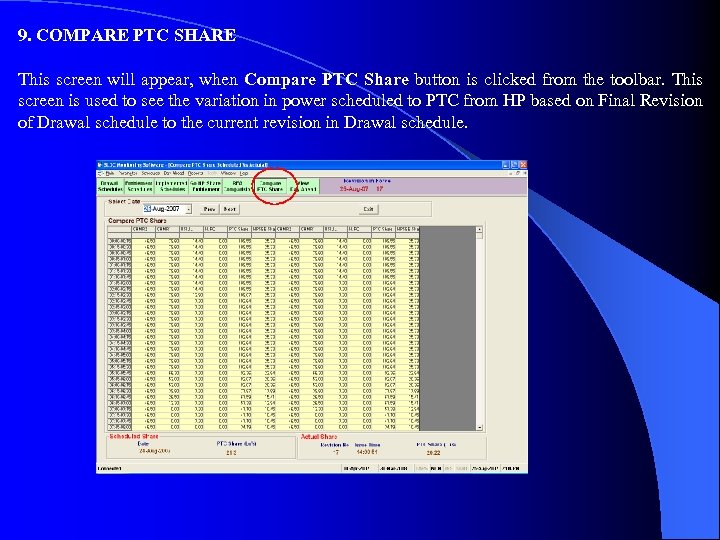 9. COMPARE PTC SHARE This screen will appear, when Compare PTC Share button is clicked from the toolbar. This screen is used to see the variation in power scheduled to PTC from HP based on Final Revision of Drawal schedule to the current revision in Drawal schedule.
9. COMPARE PTC SHARE This screen will appear, when Compare PTC Share button is clicked from the toolbar. This screen is used to see the variation in power scheduled to PTC from HP based on Final Revision of Drawal schedule to the current revision in Drawal schedule.
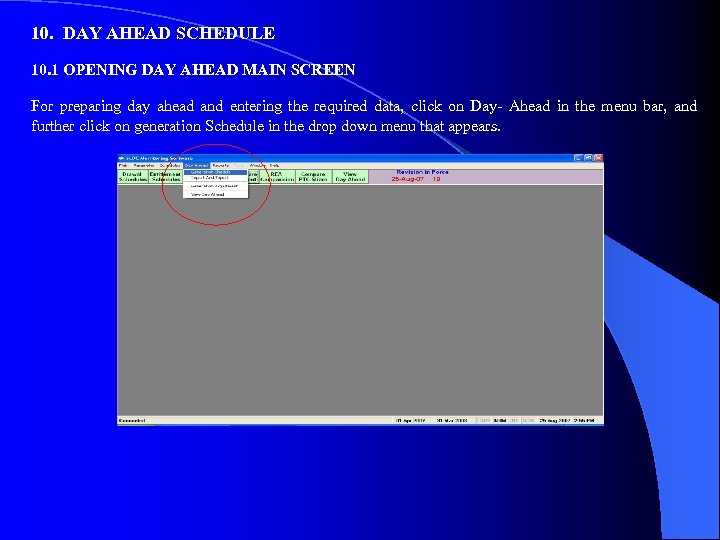 10. DAY AHEAD SCHEDULE 10. 1 OPENING DAY AHEAD MAIN SCREEN For preparing day ahead and entering the required data, click on Day- Ahead in the menu bar, and further click on generation Schedule in the drop down menu that appears.
10. DAY AHEAD SCHEDULE 10. 1 OPENING DAY AHEAD MAIN SCREEN For preparing day ahead and entering the required data, click on Day- Ahead in the menu bar, and further click on generation Schedule in the drop down menu that appears.
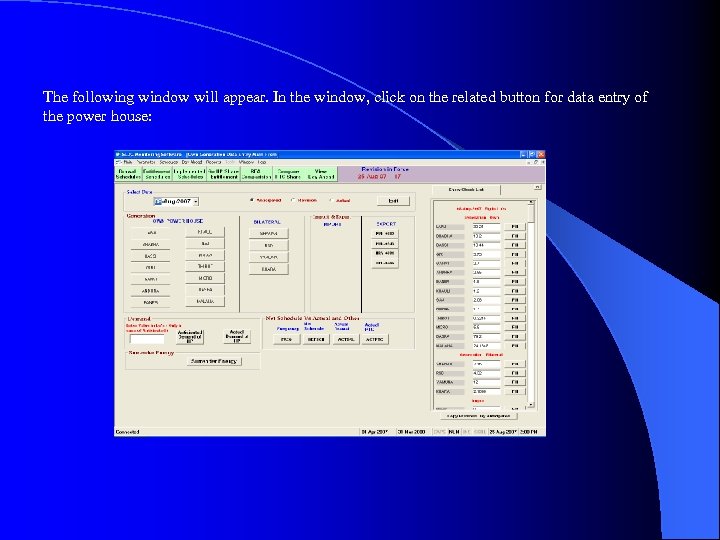 The following window will appear. In the window, click on the related button for data entry of the power house:
The following window will appear. In the window, click on the related button for data entry of the power house:
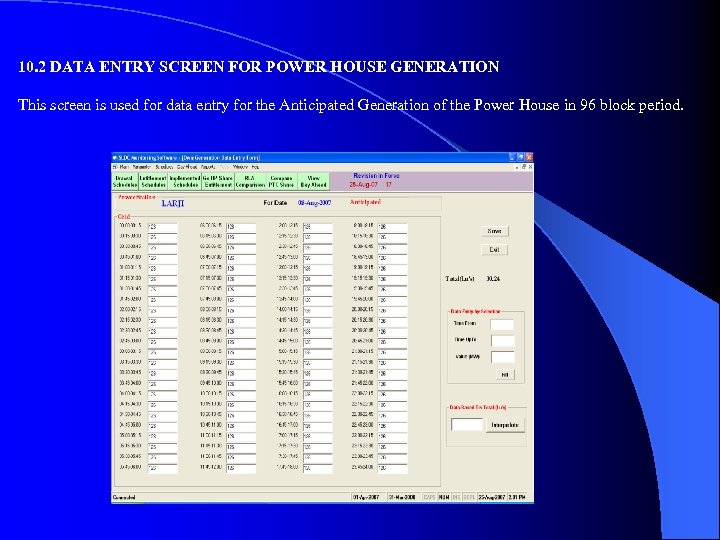 10. 2 DATA ENTRY SCREEN FOR POWER HOUSE GENERATION This screen is used for data entry for the Anticipated Generation of the Power House in 96 block period.
10. 2 DATA ENTRY SCREEN FOR POWER HOUSE GENERATION This screen is used for data entry for the Anticipated Generation of the Power House in 96 block period.
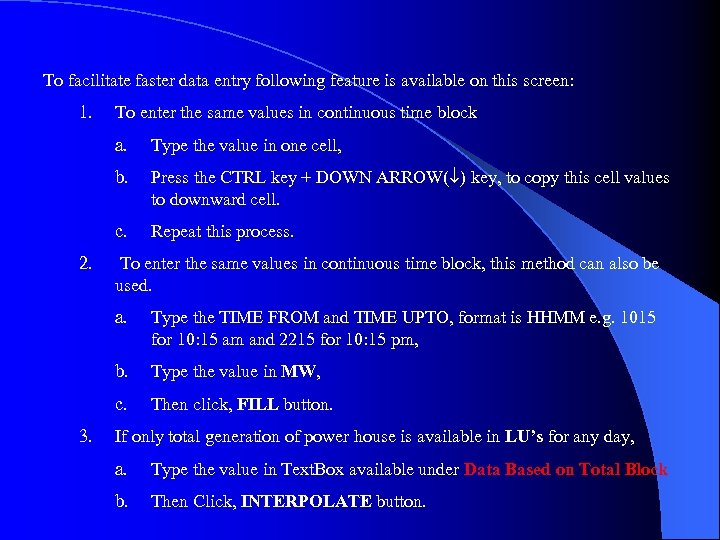 To facilitate faster data entry following feature is available on this screen: 1. To enter the same values in continuous time block a. b. Press the CTRL key + DOWN ARROW( ) key, to copy this cell values to downward cell. c. 2. Type the value in one cell, Repeat this process. To enter the same values in continuous time block, this method can also be used. a. b. Type the value in MW, c. 3. Type the TIME FROM and TIME UPTO, format is HHMM e. g. 1015 for 10: 15 am and 2215 for 10: 15 pm, Then click, FILL button. If only total generation of power house is available in LU’s for any day, a. Type the value in Text. Box available under Data Based on Total Block b. Then Click, INTERPOLATE button.
To facilitate faster data entry following feature is available on this screen: 1. To enter the same values in continuous time block a. b. Press the CTRL key + DOWN ARROW( ) key, to copy this cell values to downward cell. c. 2. Type the value in one cell, Repeat this process. To enter the same values in continuous time block, this method can also be used. a. b. Type the value in MW, c. 3. Type the TIME FROM and TIME UPTO, format is HHMM e. g. 1015 for 10: 15 am and 2215 for 10: 15 pm, Then click, FILL button. If only total generation of power house is available in LU’s for any day, a. Type the value in Text. Box available under Data Based on Total Block b. Then Click, INTERPOLATE button.
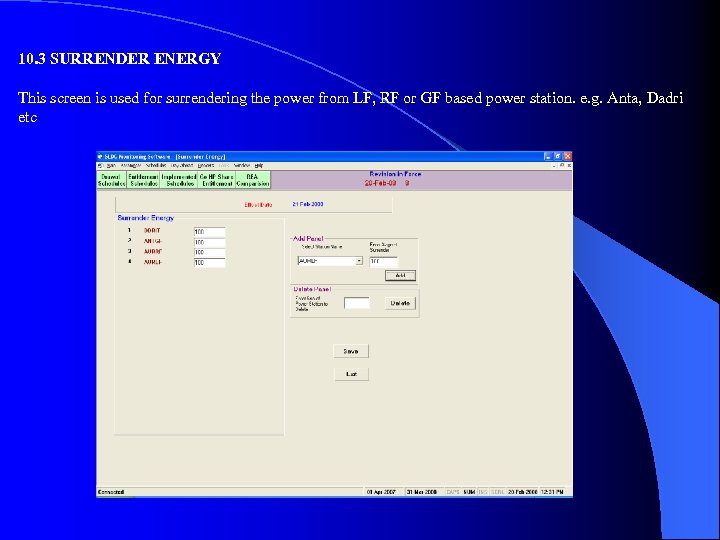 10. 3 SURRENDER ENERGY This screen is used for surrendering the power from LF, RF or GF based power station. e. g. Anta, Dadri etc
10. 3 SURRENDER ENERGY This screen is used for surrendering the power from LF, RF or GF based power station. e. g. Anta, Dadri etc
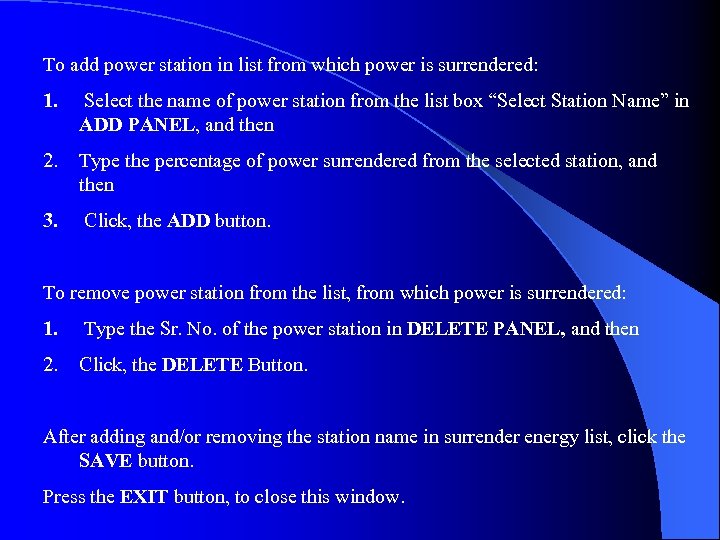 To add power station in list from which power is surrendered: 1. Select the name of power station from the list box “Select Station Name” in ADD PANEL, and then 2. Type the percentage of power surrendered from the selected station, and then 3. Click, the ADD button. To remove power station from the list, from which power is surrendered: 1. Type the Sr. No. of the power station in DELETE PANEL, and then 2. Click, the DELETE Button. After adding and/or removing the station name in surrender energy list, click the SAVE button. Press the EXIT button, to close this window.
To add power station in list from which power is surrendered: 1. Select the name of power station from the list box “Select Station Name” in ADD PANEL, and then 2. Type the percentage of power surrendered from the selected station, and then 3. Click, the ADD button. To remove power station from the list, from which power is surrendered: 1. Type the Sr. No. of the power station in DELETE PANEL, and then 2. Click, the DELETE Button. After adding and/or removing the station name in surrender energy list, click the SAVE button. Press the EXIT button, to close this window.
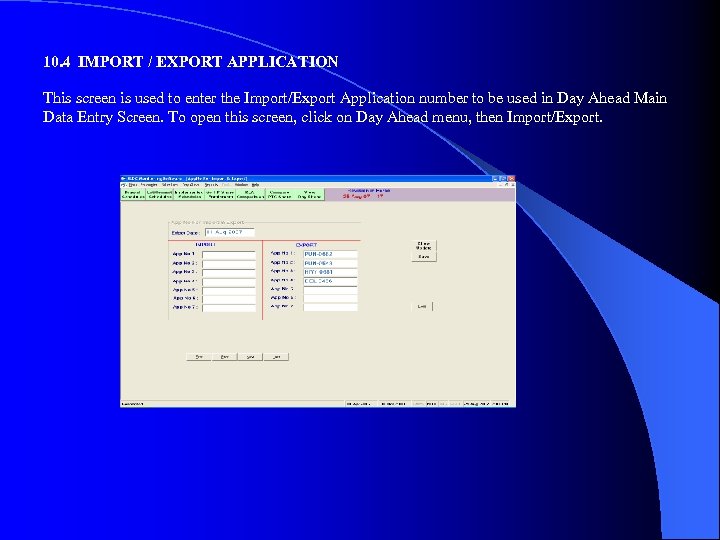 10. 4 IMPORT / EXPORT APPLICATION This screen is used to enter the Import/Export Application number to be used in Day Ahead Main Data Entry Screen. To open this screen, click on Day Ahead menu, then Import/Export.
10. 4 IMPORT / EXPORT APPLICATION This screen is used to enter the Import/Export Application number to be used in Day Ahead Main Data Entry Screen. To open this screen, click on Day Ahead menu, then Import/Export.
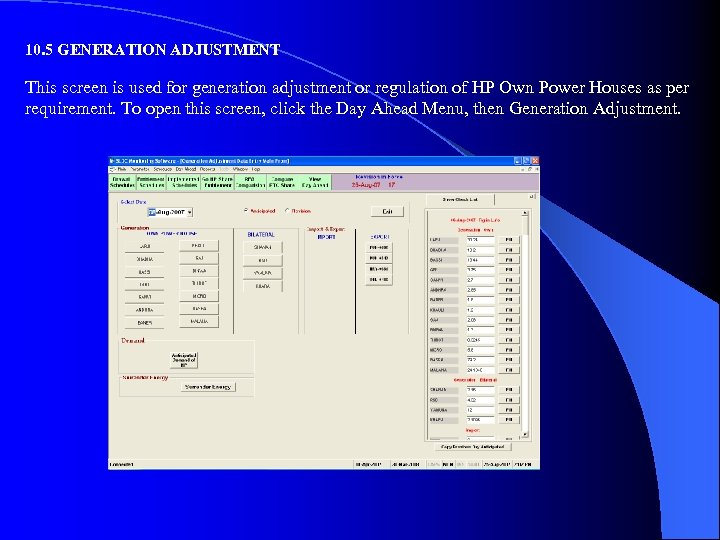 10. 5 GENERATION ADJUSTMENT This screen is used for generation adjustment or regulation of HP Own Power Houses as per requirement. To open this screen, click the Day Ahead Menu, then Generation Adjustment.
10. 5 GENERATION ADJUSTMENT This screen is used for generation adjustment or regulation of HP Own Power Houses as per requirement. To open this screen, click the Day Ahead Menu, then Generation Adjustment.
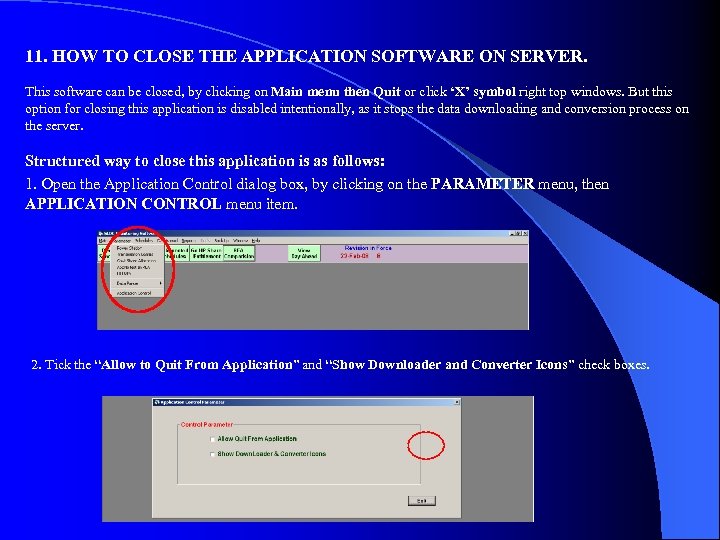 11. HOW TO CLOSE THE APPLICATION SOFTWARE ON SERVER. This software can be closed, by clicking on Main menu then Quit or click ‘X’ symbol right top windows. But this option for closing this application is disabled intentionally, as it stops the data downloading and conversion process on the server. Structured way to close this application is as follows: 1. Open the Application Control dialog box, by clicking on the PARAMETER menu, then APPLICATION CONTROL menu item. 2. Tick the “Allow to Quit From Application” and “Show Downloader and Converter Icons” check boxes.
11. HOW TO CLOSE THE APPLICATION SOFTWARE ON SERVER. This software can be closed, by clicking on Main menu then Quit or click ‘X’ symbol right top windows. But this option for closing this application is disabled intentionally, as it stops the data downloading and conversion process on the server. Structured way to close this application is as follows: 1. Open the Application Control dialog box, by clicking on the PARAMETER menu, then APPLICATION CONTROL menu item. 2. Tick the “Allow to Quit From Application” and “Show Downloader and Converter Icons” check boxes.
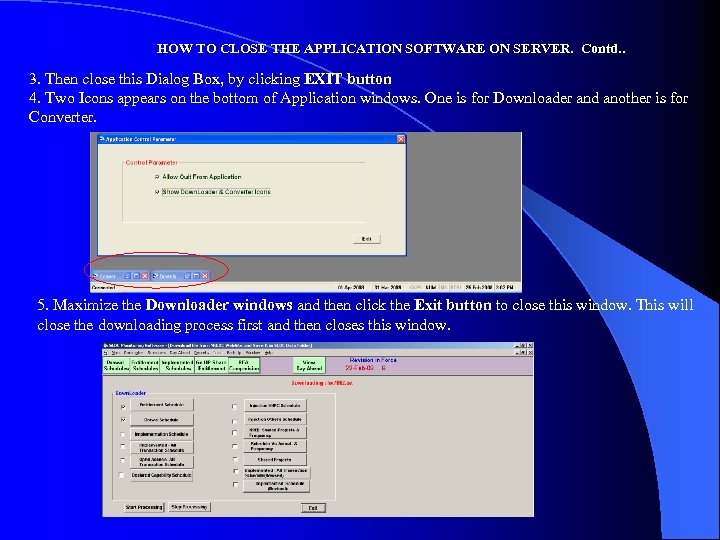 HOW TO CLOSE THE APPLICATION SOFTWARE ON SERVER. Contd. . 3. Then close this Dialog Box, by clicking EXIT button 4. Two Icons appears on the bottom of Application windows. One is for Downloader and another is for Converter. 5. Maximize the Downloader windows and then click the Exit button to close this window. This will close the downloading process first and then closes this window.
HOW TO CLOSE THE APPLICATION SOFTWARE ON SERVER. Contd. . 3. Then close this Dialog Box, by clicking EXIT button 4. Two Icons appears on the bottom of Application windows. One is for Downloader and another is for Converter. 5. Maximize the Downloader windows and then click the Exit button to close this window. This will close the downloading process first and then closes this window.
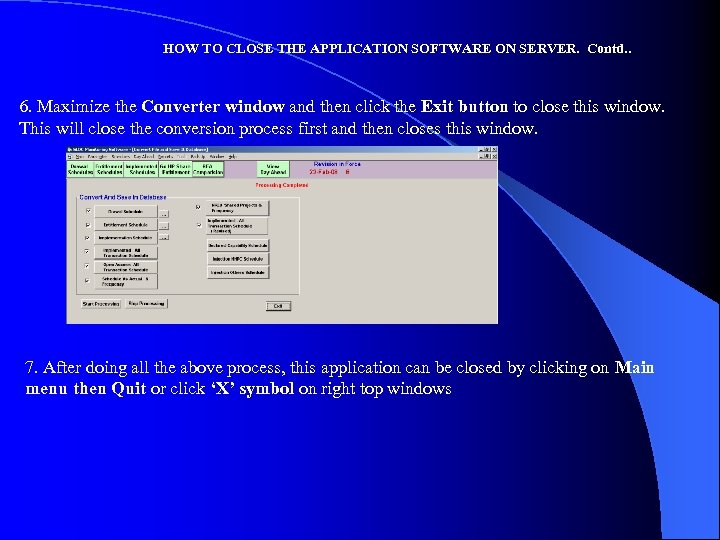 HOW TO CLOSE THE APPLICATION SOFTWARE ON SERVER. Contd. . 6. Maximize the Converter window and then click the Exit button to close this window. This will close the conversion process first and then closes this window. 7. After doing all the above process, this application can be closed by clicking on Main menu then Quit or click ‘X’ symbol on right top windows
HOW TO CLOSE THE APPLICATION SOFTWARE ON SERVER. Contd. . 6. Maximize the Converter window and then click the Exit button to close this window. This will close the conversion process first and then closes this window. 7. After doing all the above process, this application can be closed by clicking on Main menu then Quit or click ‘X’ symbol on right top windows
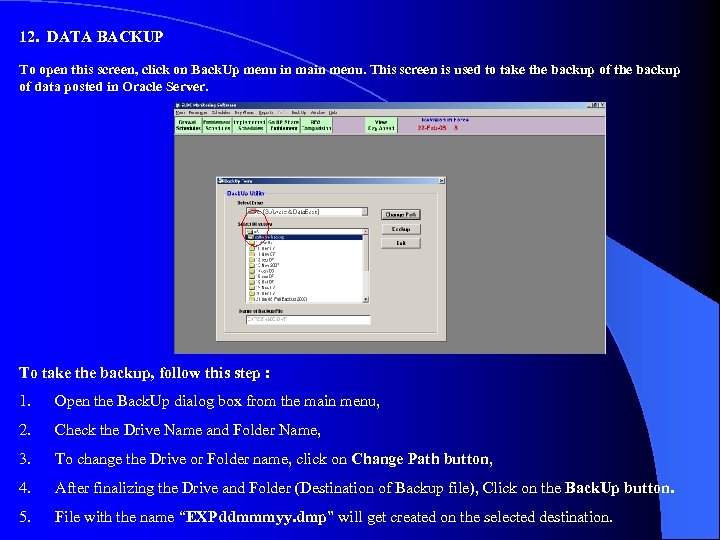 12. DATA BACKUP To open this screen, click on Back. Up menu in main menu. This screen is used to take the backup of data posted in Oracle Server. To take the backup, follow this step : 1. Open the Back. Up dialog box from the main menu, 2. Check the Drive Name and Folder Name, 3. To change the Drive or Folder name, click on Change Path button, 4. After finalizing the Drive and Folder (Destination of Backup file), Click on the Back. Up button. 5. File with the name “EXPddmmmyy. dmp” will get created on the selected destination.
12. DATA BACKUP To open this screen, click on Back. Up menu in main menu. This screen is used to take the backup of data posted in Oracle Server. To take the backup, follow this step : 1. Open the Back. Up dialog box from the main menu, 2. Check the Drive Name and Folder Name, 3. To change the Drive or Folder name, click on Change Path button, 4. After finalizing the Drive and Folder (Destination of Backup file), Click on the Back. Up button. 5. File with the name “EXPddmmmyy. dmp” will get created on the selected destination.
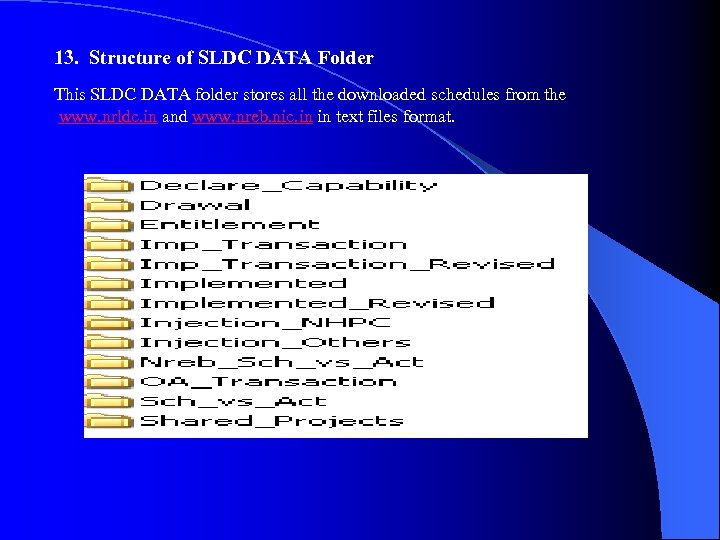 13. Structure of SLDC DATA Folder This SLDC DATA folder stores all the downloaded schedules from the www. nrldc. in and www. nreb. nic. in in text files format.
13. Structure of SLDC DATA Folder This SLDC DATA folder stores all the downloaded schedules from the www. nrldc. in and www. nreb. nic. in in text files format.
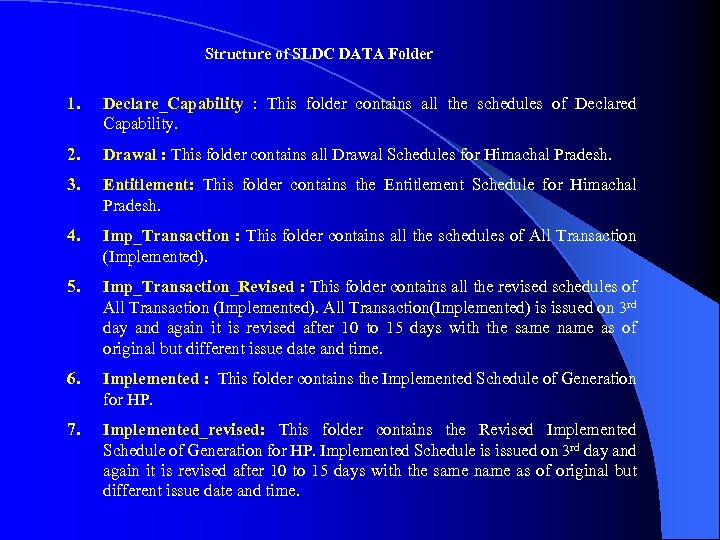 Structure of SLDC DATA Folder 1. Declare_Capability : This folder contains all the schedules of Declared Capability. 2. Drawal : This folder contains all Drawal Schedules for Himachal Pradesh. 3. Entitlement: This folder contains the Entitlement Schedule for Himachal Pradesh. 4. Imp_Transaction : This folder contains all the schedules of All Transaction (Implemented). 5. Imp_Transaction_Revised : This folder contains all the revised schedules of All Transaction (Implemented). All Transaction(Implemented) is issued on 3 rd day and again it is revised after 10 to 15 days with the same name as of original but different issue date and time. 6. Implemented : This folder contains the Implemented Schedule of Generation for HP. 7. Implemented_revised: This folder contains the Revised Implemented Schedule of Generation for HP. Implemented Schedule is issued on 3 rd day and again it is revised after 10 to 15 days with the same name as of original but different issue date and time.
Structure of SLDC DATA Folder 1. Declare_Capability : This folder contains all the schedules of Declared Capability. 2. Drawal : This folder contains all Drawal Schedules for Himachal Pradesh. 3. Entitlement: This folder contains the Entitlement Schedule for Himachal Pradesh. 4. Imp_Transaction : This folder contains all the schedules of All Transaction (Implemented). 5. Imp_Transaction_Revised : This folder contains all the revised schedules of All Transaction (Implemented). All Transaction(Implemented) is issued on 3 rd day and again it is revised after 10 to 15 days with the same name as of original but different issue date and time. 6. Implemented : This folder contains the Implemented Schedule of Generation for HP. 7. Implemented_revised: This folder contains the Revised Implemented Schedule of Generation for HP. Implemented Schedule is issued on 3 rd day and again it is revised after 10 to 15 days with the same name as of original but different issue date and time.
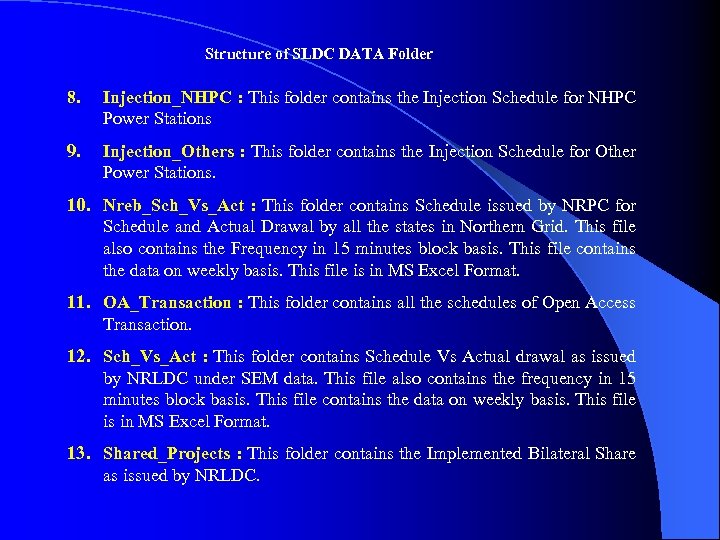 Structure of SLDC DATA Folder 8. Injection_NHPC : This folder contains the Injection Schedule for NHPC Power Stations 9. Injection_Others : This folder contains the Injection Schedule for Other Power Stations. 10. Nreb_Sch_Vs_Act : This folder contains Schedule issued by NRPC for Schedule and Actual Drawal by all the states in Northern Grid. This file also contains the Frequency in 15 minutes block basis. This file contains the data on weekly basis. This file is in MS Excel Format. 11. OA_Transaction : This folder contains all the schedules of Open Access Transaction. 12. Sch_Vs_Act : This folder contains Schedule Vs Actual drawal as issued by NRLDC under SEM data. This file also contains the frequency in 15 minutes block basis. This file contains the data on weekly basis. This file is in MS Excel Format. 13. Shared_Projects : This folder contains the Implemented Bilateral Share as issued by NRLDC.
Structure of SLDC DATA Folder 8. Injection_NHPC : This folder contains the Injection Schedule for NHPC Power Stations 9. Injection_Others : This folder contains the Injection Schedule for Other Power Stations. 10. Nreb_Sch_Vs_Act : This folder contains Schedule issued by NRPC for Schedule and Actual Drawal by all the states in Northern Grid. This file also contains the Frequency in 15 minutes block basis. This file contains the data on weekly basis. This file is in MS Excel Format. 11. OA_Transaction : This folder contains all the schedules of Open Access Transaction. 12. Sch_Vs_Act : This folder contains Schedule Vs Actual drawal as issued by NRLDC under SEM data. This file also contains the frequency in 15 minutes block basis. This file contains the data on weekly basis. This file is in MS Excel Format. 13. Shared_Projects : This folder contains the Implemented Bilateral Share as issued by NRLDC.
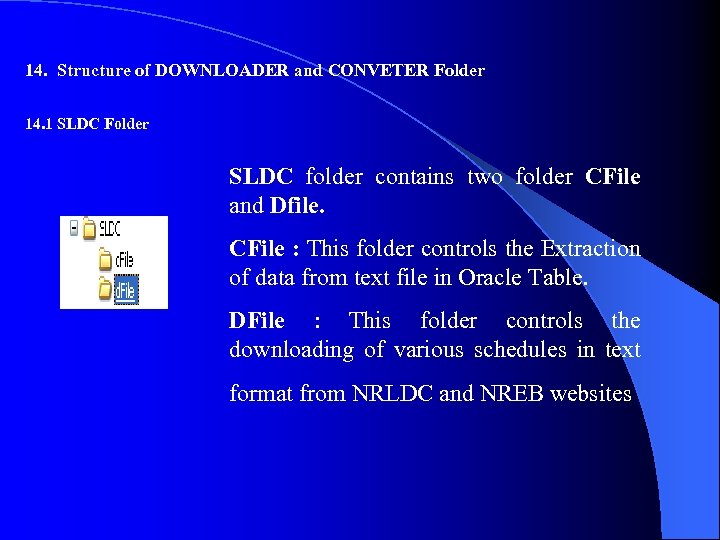 14. Structure of DOWNLOADER and CONVETER Folder 14. 1 SLDC Folder SLDC folder contains two folder CFile and Dfile. CFile : This folder controls the Extraction of data from text file in Oracle Table. DFile : This folder controls the downloading of various schedules in text format from NRLDC and NREB websites
14. Structure of DOWNLOADER and CONVETER Folder 14. 1 SLDC Folder SLDC folder contains two folder CFile and Dfile. CFile : This folder controls the Extraction of data from text file in Oracle Table. DFile : This folder controls the downloading of various schedules in text format from NRLDC and NREB websites
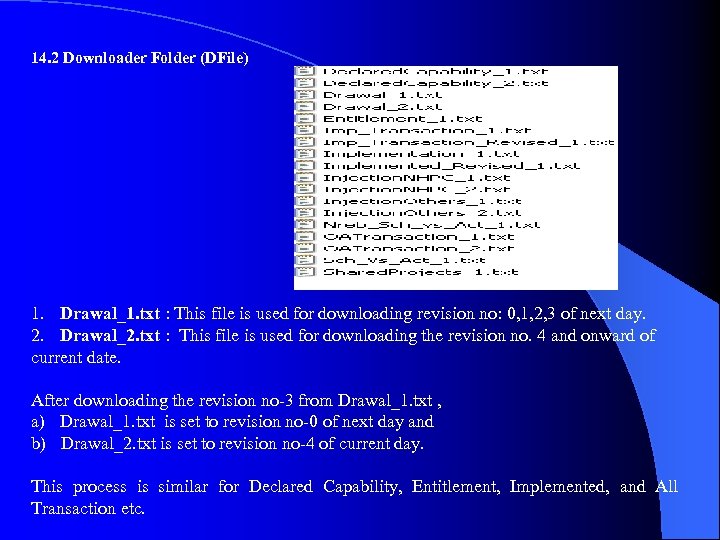 14. 2 Downloader Folder (DFile) 1. Drawal_1. txt : This file is used for downloading revision no: 0, 1, 2, 3 of next day. 2. Drawal_2. txt : This file is used for downloading the revision no. 4 and onward of current date. After downloading the revision no-3 from Drawal_1. txt , a) Drawal_1. txt is set to revision no-0 of next day and b) Drawal_2. txt is set to revision no-4 of current day. This process is similar for Declared Capability, Entitlement, Implemented, and All Transaction etc.
14. 2 Downloader Folder (DFile) 1. Drawal_1. txt : This file is used for downloading revision no: 0, 1, 2, 3 of next day. 2. Drawal_2. txt : This file is used for downloading the revision no. 4 and onward of current date. After downloading the revision no-3 from Drawal_1. txt , a) Drawal_1. txt is set to revision no-0 of next day and b) Drawal_2. txt is set to revision no-4 of current day. This process is similar for Declared Capability, Entitlement, Implemented, and All Transaction etc.
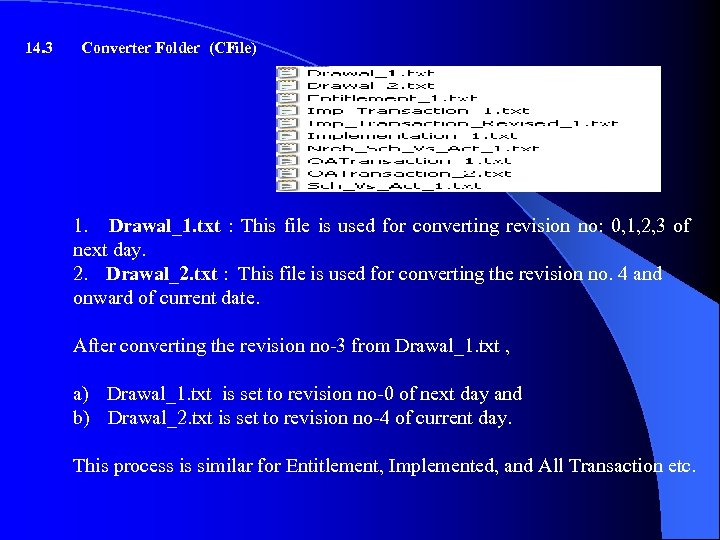 14. 3 Converter Folder (CFile) 1. Drawal_1. txt : This file is used for converting revision no: 0, 1, 2, 3 of next day. 2. Drawal_2. txt : This file is used for converting the revision no. 4 and onward of current date. After converting the revision no-3 from Drawal_1. txt , a) Drawal_1. txt is set to revision no-0 of next day and b) Drawal_2. txt is set to revision no-4 of current day. This process is similar for Entitlement, Implemented, and All Transaction etc.
14. 3 Converter Folder (CFile) 1. Drawal_1. txt : This file is used for converting revision no: 0, 1, 2, 3 of next day. 2. Drawal_2. txt : This file is used for converting the revision no. 4 and onward of current date. After converting the revision no-3 from Drawal_1. txt , a) Drawal_1. txt is set to revision no-0 of next day and b) Drawal_2. txt is set to revision no-4 of current day. This process is similar for Entitlement, Implemented, and All Transaction etc.
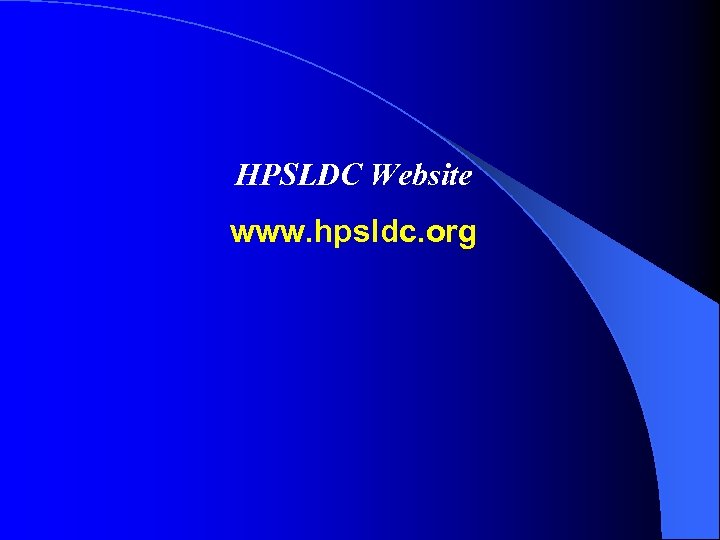 HPSLDC Website www. hpsldc. org
HPSLDC Website www. hpsldc. org
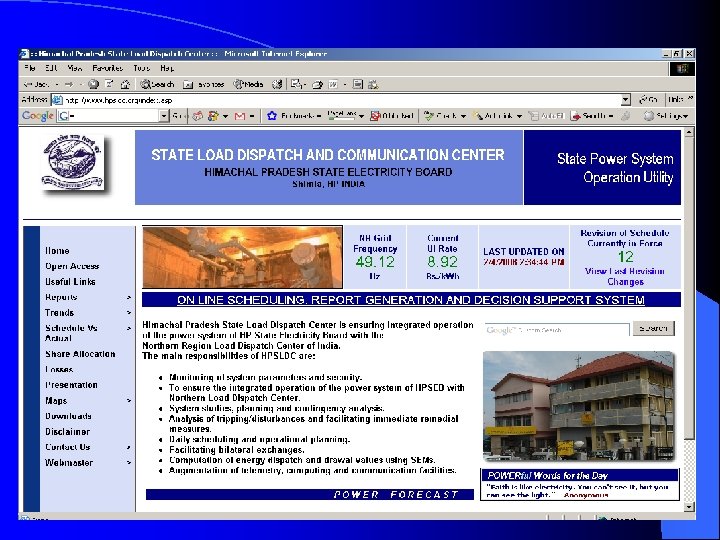 Thanks
Thanks
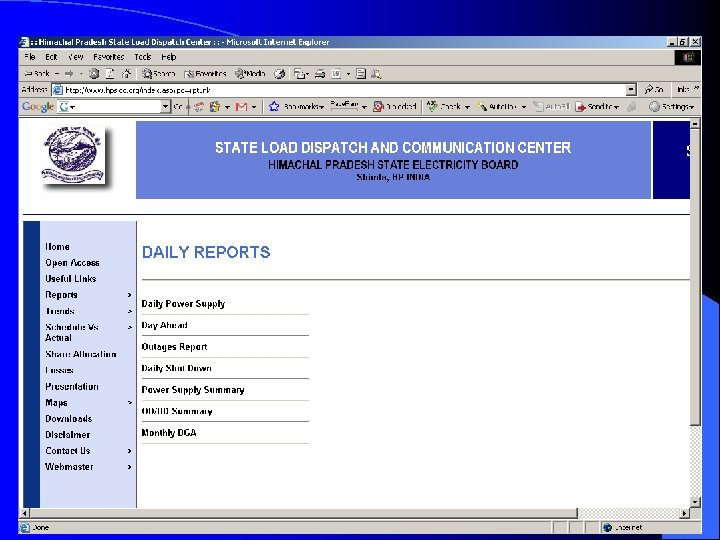 Thanks
Thanks
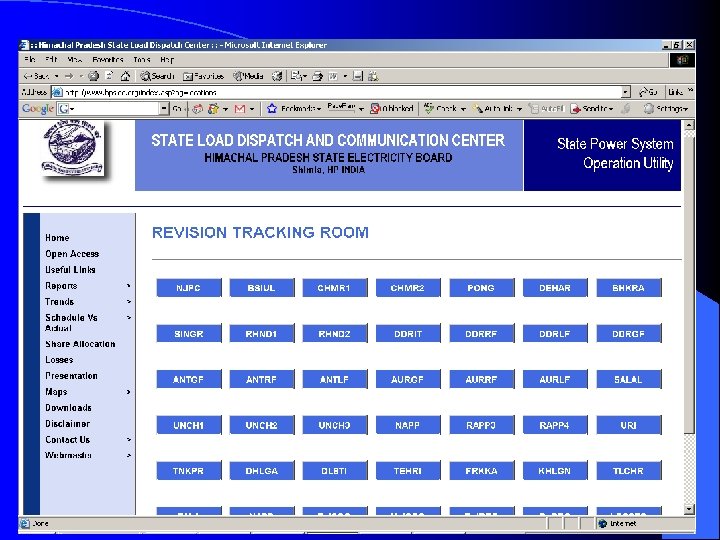 Thanks
Thanks
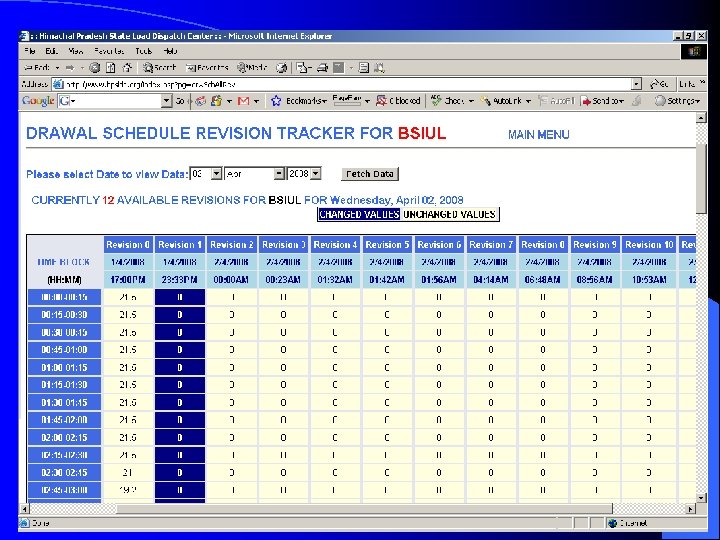 Thanks
Thanks
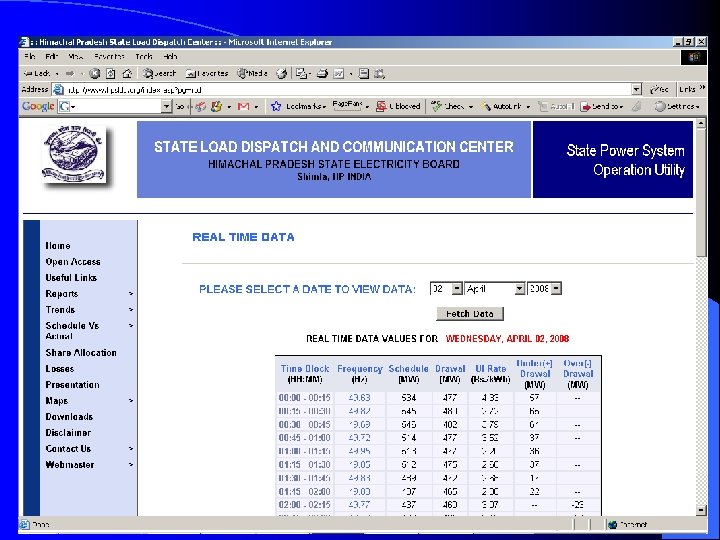 Thanks
Thanks
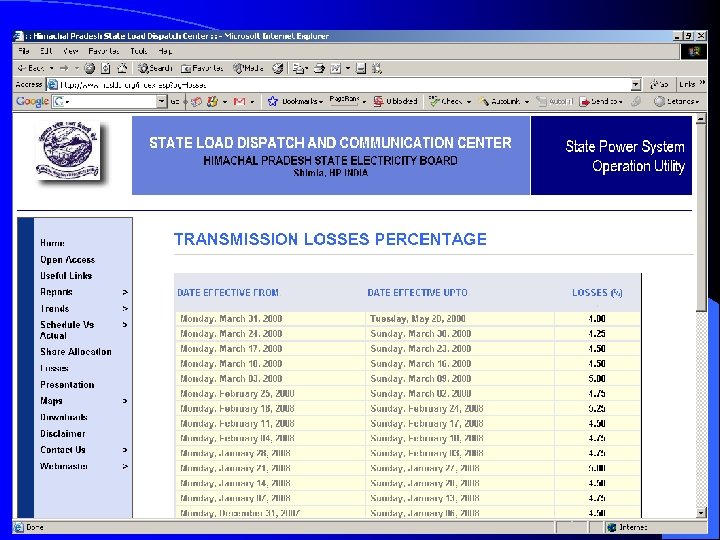
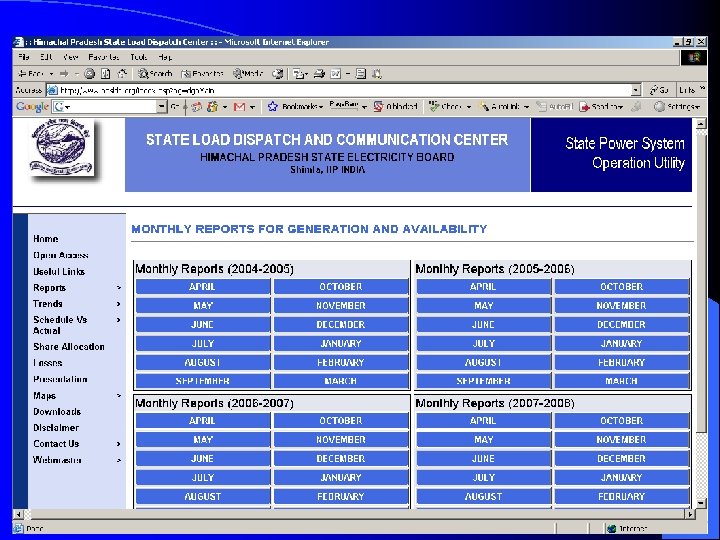
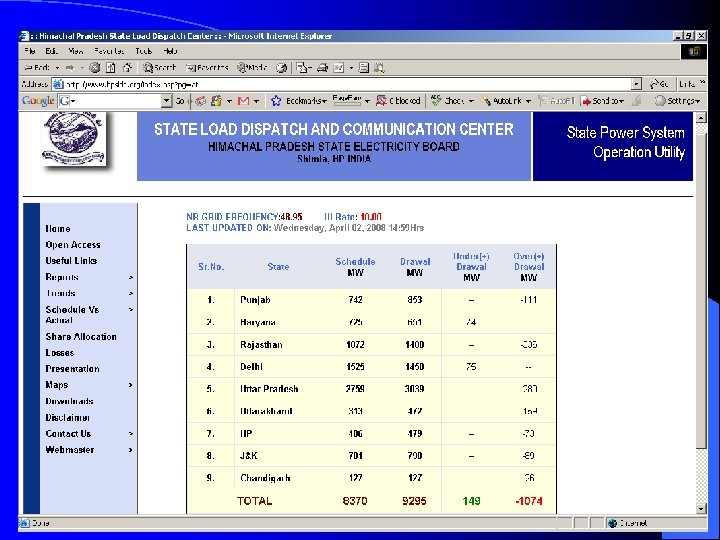 Thanks
Thanks


