993b3cd5cc1b65e367d41b8d6461aeca.ppt
- Количество слайдов: 17
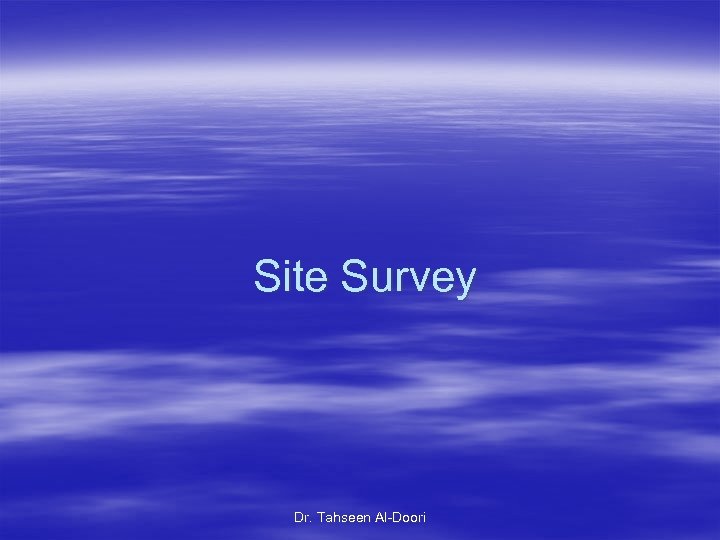 Site Survey Dr. Tahseen Al-Doori
Site Survey Dr. Tahseen Al-Doori
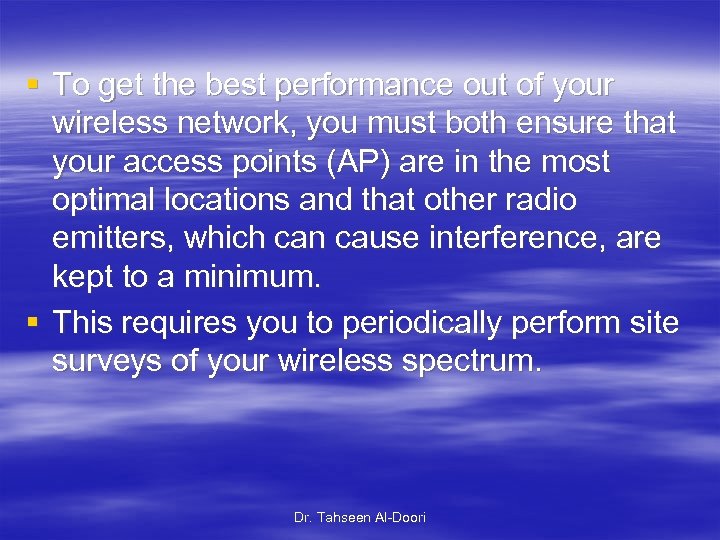 § To get the best performance out of your wireless network, you must both ensure that your access points (AP) are in the most optimal locations and that other radio emitters, which can cause interference, are kept to a minimum. § This requires you to periodically perform site surveys of your wireless spectrum. Dr. Tahseen Al-Doori
§ To get the best performance out of your wireless network, you must both ensure that your access points (AP) are in the most optimal locations and that other radio emitters, which can cause interference, are kept to a minimum. § This requires you to periodically perform site surveys of your wireless spectrum. Dr. Tahseen Al-Doori
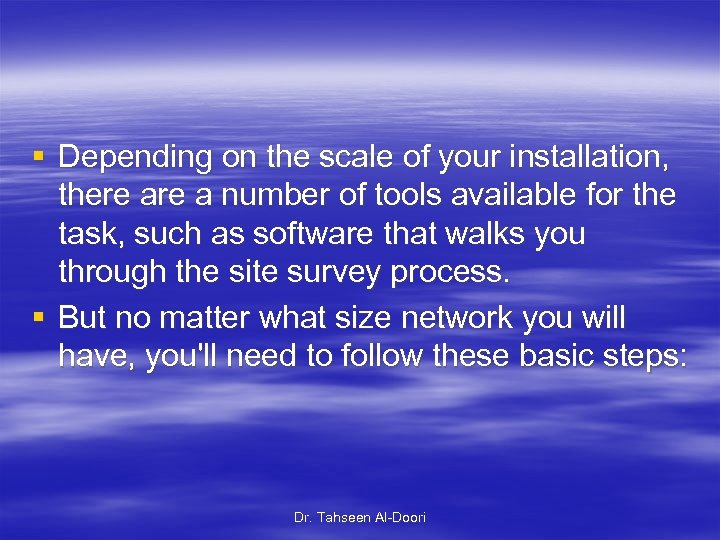 § Depending on the scale of your installation, there a number of tools available for the task, such as software that walks you through the site survey process. § But no matter what size network you will have, you'll need to follow these basic steps: Dr. Tahseen Al-Doori
§ Depending on the scale of your installation, there a number of tools available for the task, such as software that walks you through the site survey process. § But no matter what size network you will have, you'll need to follow these basic steps: Dr. Tahseen Al-Doori
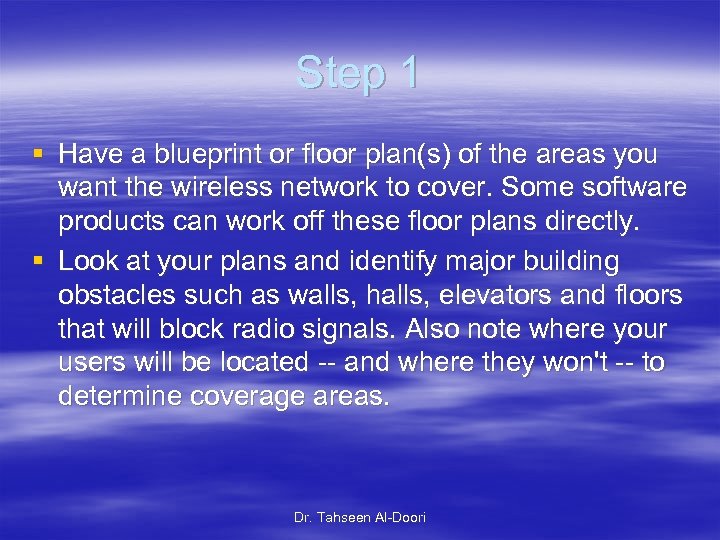 Step 1 § Have a blueprint or floor plan(s) of the areas you want the wireless network to cover. Some software products can work off these floor plans directly. § Look at your plans and identify major building obstacles such as walls, halls, elevators and floors that will block radio signals. Also note where your users will be located -- and where they won't -- to determine coverage areas. Dr. Tahseen Al-Doori
Step 1 § Have a blueprint or floor plan(s) of the areas you want the wireless network to cover. Some software products can work off these floor plans directly. § Look at your plans and identify major building obstacles such as walls, halls, elevators and floors that will block radio signals. Also note where your users will be located -- and where they won't -- to determine coverage areas. Dr. Tahseen Al-Doori
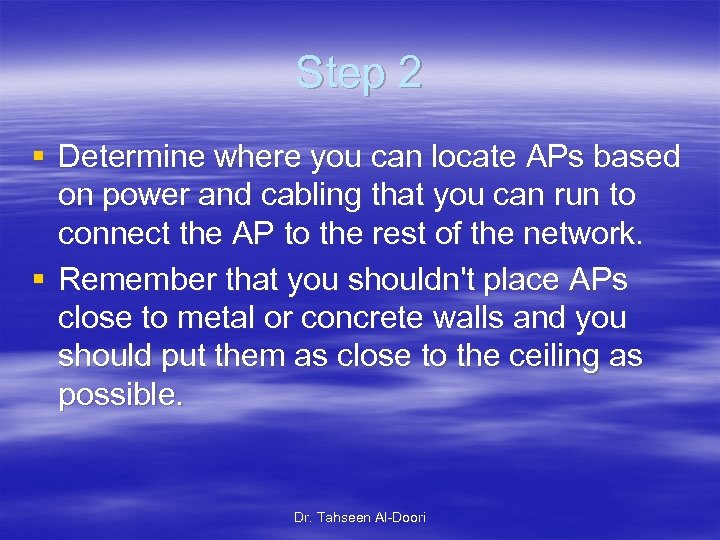 Step 2 § Determine where you can locate APs based on power and cabling that you can run to connect the AP to the rest of the network. § Remember that you shouldn't place APs close to metal or concrete walls and you should put them as close to the ceiling as possible. Dr. Tahseen Al-Doori
Step 2 § Determine where you can locate APs based on power and cabling that you can run to connect the AP to the rest of the network. § Remember that you shouldn't place APs close to metal or concrete walls and you should put them as close to the ceiling as possible. Dr. Tahseen Al-Doori
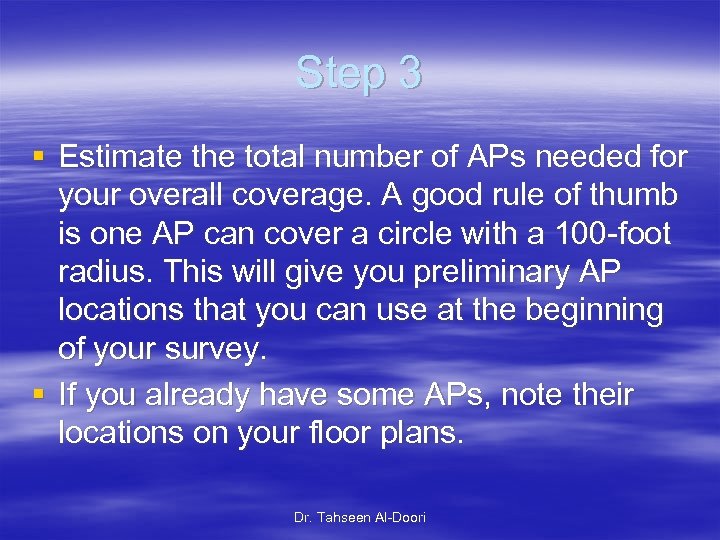 Step 3 § Estimate the total number of APs needed for your overall coverage. A good rule of thumb is one AP can cover a circle with a 100 -foot radius. This will give you preliminary AP locations that you can use at the beginning of your survey. § If you already have some APs, note their locations on your floor plans. Dr. Tahseen Al-Doori
Step 3 § Estimate the total number of APs needed for your overall coverage. A good rule of thumb is one AP can cover a circle with a 100 -foot radius. This will give you preliminary AP locations that you can use at the beginning of your survey. § If you already have some APs, note their locations on your floor plans. Dr. Tahseen Al-Doori
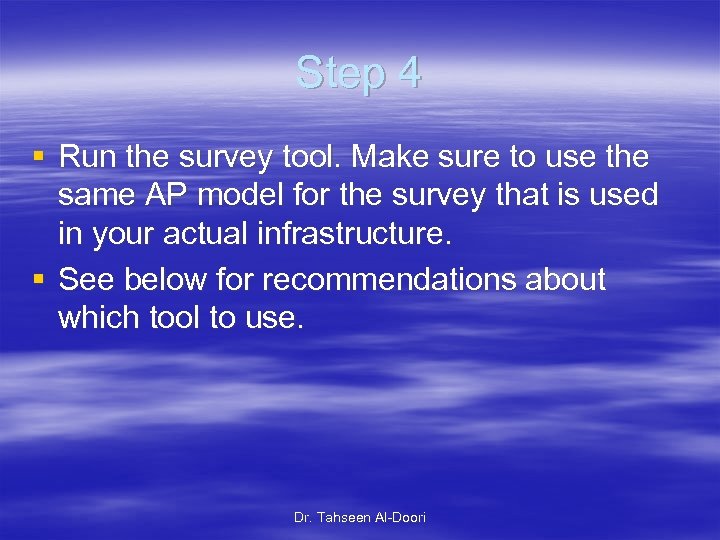 Step 4 § Run the survey tool. Make sure to use the same AP model for the survey that is used in your actual infrastructure. § See below for recommendations about which tool to use. Dr. Tahseen Al-Doori
Step 4 § Run the survey tool. Make sure to use the same AP model for the survey that is used in your actual infrastructure. § See below for recommendations about which tool to use. Dr. Tahseen Al-Doori
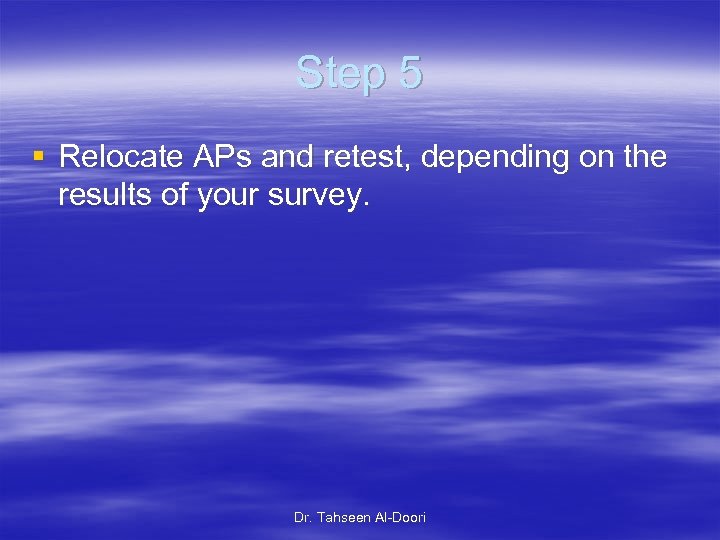 Step 5 § Relocate APs and retest, depending on the results of your survey. Dr. Tahseen Al-Doori
Step 5 § Relocate APs and retest, depending on the results of your survey. Dr. Tahseen Al-Doori
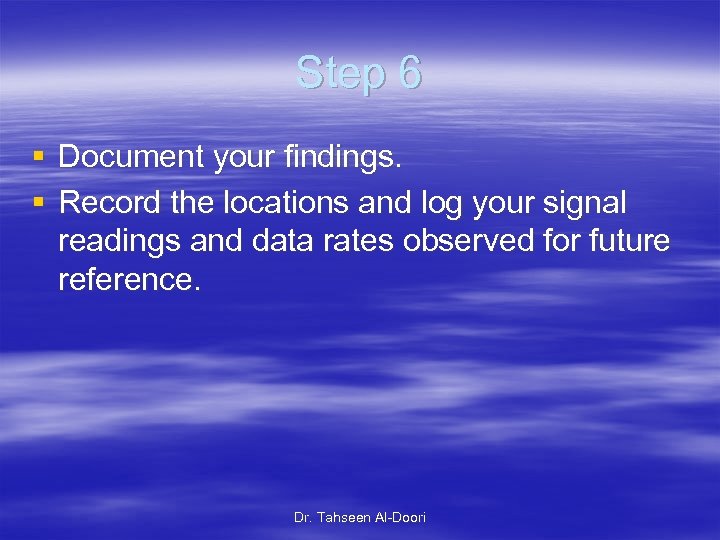 Step 6 § Document your findings. § Record the locations and log your signal readings and data rates observed for future reference. Dr. Tahseen Al-Doori
Step 6 § Document your findings. § Record the locations and log your signal readings and data rates observed for future reference. Dr. Tahseen Al-Doori
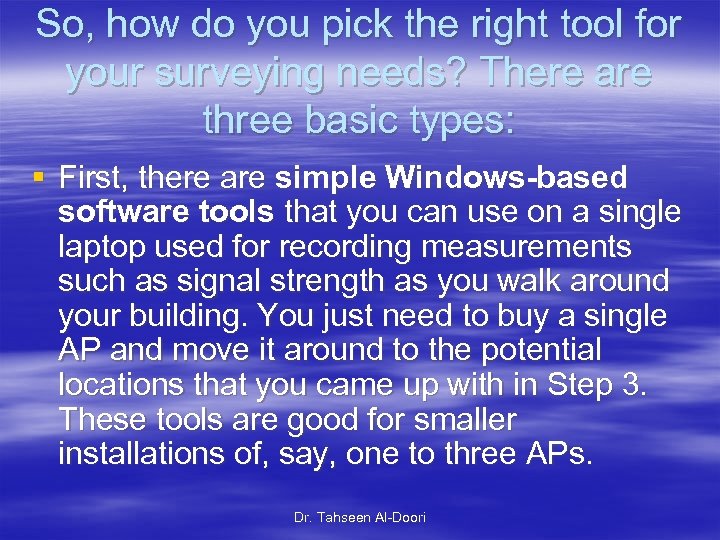 So, how do you pick the right tool for your surveying needs? There are three basic types: § First, there are simple Windows-based software tools that you can use on a single laptop used for recording measurements such as signal strength as you walk around your building. You just need to buy a single AP and move it around to the potential locations that you came up with in Step 3. These tools are good for smaller installations of, say, one to three APs. Dr. Tahseen Al-Doori
So, how do you pick the right tool for your surveying needs? There are three basic types: § First, there are simple Windows-based software tools that you can use on a single laptop used for recording measurements such as signal strength as you walk around your building. You just need to buy a single AP and move it around to the potential locations that you came up with in Step 3. These tools are good for smaller installations of, say, one to three APs. Dr. Tahseen Al-Doori
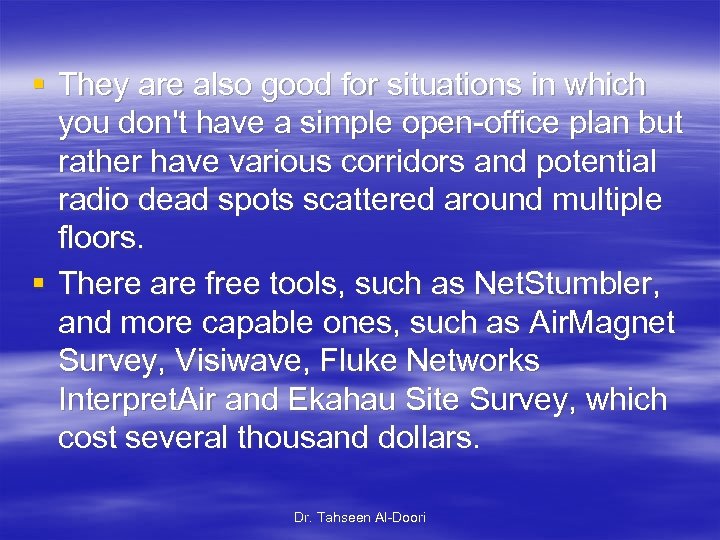 § They are also good for situations in which you don't have a simple open-office plan but rather have various corridors and potential radio dead spots scattered around multiple floors. § There are free tools, such as Net. Stumbler, and more capable ones, such as Air. Magnet Survey, Visiwave, Fluke Networks Interpret. Air and Ekahau Site Survey, which cost several thousand dollars. Dr. Tahseen Al-Doori
§ They are also good for situations in which you don't have a simple open-office plan but rather have various corridors and potential radio dead spots scattered around multiple floors. § There are free tools, such as Net. Stumbler, and more capable ones, such as Air. Magnet Survey, Visiwave, Fluke Networks Interpret. Air and Ekahau Site Survey, which cost several thousand dollars. Dr. Tahseen Al-Doori
 § Or, there are tools that work in conjunction with switched wireless products. § These tools, from Cisco Systems Inc. , Aruba Networks and Trapeze Networks, monitor your radio coverage and suggest where to locate the APs for best coverage. Dr. Tahseen Al-Doori
§ Or, there are tools that work in conjunction with switched wireless products. § These tools, from Cisco Systems Inc. , Aruba Networks and Trapeze Networks, monitor your radio coverage and suggest where to locate the APs for best coverage. Dr. Tahseen Al-Doori
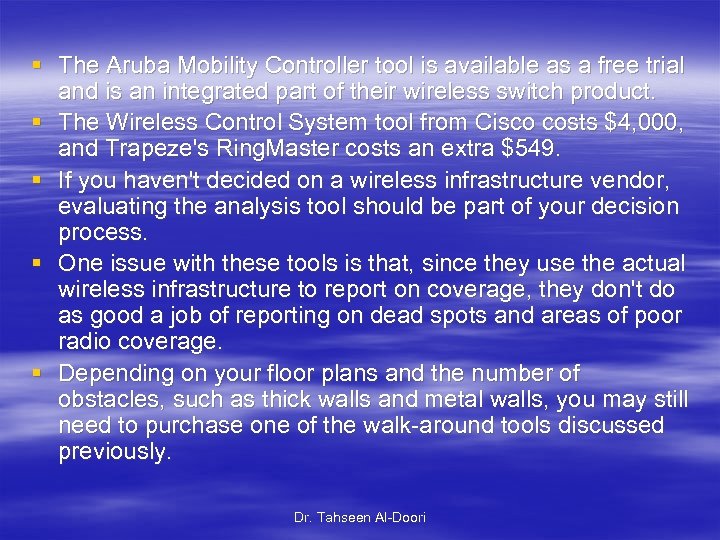 § The Aruba Mobility Controller tool is available as a free trial and is an integrated part of their wireless switch product. § The Wireless Control System tool from Cisco costs $4, 000, and Trapeze's Ring. Master costs an extra $549. § If you haven't decided on a wireless infrastructure vendor, evaluating the analysis tool should be part of your decision process. § One issue with these tools is that, since they use the actual wireless infrastructure to report on coverage, they don't do as good a job of reporting on dead spots and areas of poor radio coverage. § Depending on your floor plans and the number of obstacles, such as thick walls and metal walls, you may still need to purchase one of the walk-around tools discussed previously. Dr. Tahseen Al-Doori
§ The Aruba Mobility Controller tool is available as a free trial and is an integrated part of their wireless switch product. § The Wireless Control System tool from Cisco costs $4, 000, and Trapeze's Ring. Master costs an extra $549. § If you haven't decided on a wireless infrastructure vendor, evaluating the analysis tool should be part of your decision process. § One issue with these tools is that, since they use the actual wireless infrastructure to report on coverage, they don't do as good a job of reporting on dead spots and areas of poor radio coverage. § Depending on your floor plans and the number of obstacles, such as thick walls and metal walls, you may still need to purchase one of the walk-around tools discussed previously. Dr. Tahseen Al-Doori
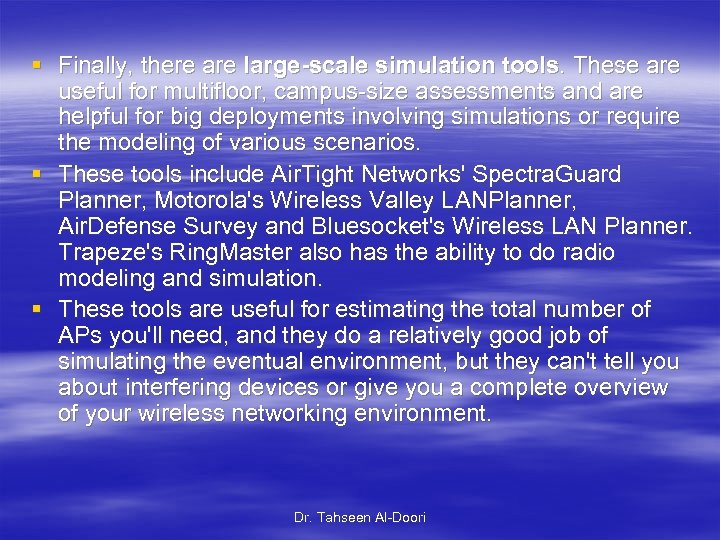 § Finally, there are large-scale simulation tools. These are useful for multifloor, campus-size assessments and are helpful for big deployments involving simulations or require the modeling of various scenarios. § These tools include Air. Tight Networks' Spectra. Guard Planner, Motorola's Wireless Valley LANPlanner, Air. Defense Survey and Bluesocket's Wireless LAN Planner. Trapeze's Ring. Master also has the ability to do radio modeling and simulation. § These tools are useful for estimating the total number of APs you'll need, and they do a relatively good job of simulating the eventual environment, but they can't tell you about interfering devices or give you a complete overview of your wireless networking environment. Dr. Tahseen Al-Doori
§ Finally, there are large-scale simulation tools. These are useful for multifloor, campus-size assessments and are helpful for big deployments involving simulations or require the modeling of various scenarios. § These tools include Air. Tight Networks' Spectra. Guard Planner, Motorola's Wireless Valley LANPlanner, Air. Defense Survey and Bluesocket's Wireless LAN Planner. Trapeze's Ring. Master also has the ability to do radio modeling and simulation. § These tools are useful for estimating the total number of APs you'll need, and they do a relatively good job of simulating the eventual environment, but they can't tell you about interfering devices or give you a complete overview of your wireless networking environment. Dr. Tahseen Al-Doori
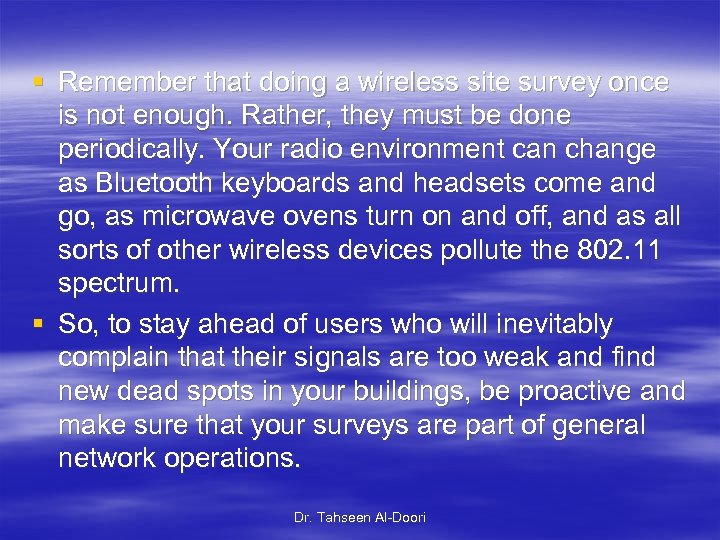 § Remember that doing a wireless site survey once is not enough. Rather, they must be done periodically. Your radio environment can change as Bluetooth keyboards and headsets come and go, as microwave ovens turn on and off, and as all sorts of other wireless devices pollute the 802. 11 spectrum. § So, to stay ahead of users who will inevitably complain that their signals are too weak and find new dead spots in your buildings, be proactive and make sure that your surveys are part of general network operations. Dr. Tahseen Al-Doori
§ Remember that doing a wireless site survey once is not enough. Rather, they must be done periodically. Your radio environment can change as Bluetooth keyboards and headsets come and go, as microwave ovens turn on and off, and as all sorts of other wireless devices pollute the 802. 11 spectrum. § So, to stay ahead of users who will inevitably complain that their signals are too weak and find new dead spots in your buildings, be proactive and make sure that your surveys are part of general network operations. Dr. Tahseen Al-Doori
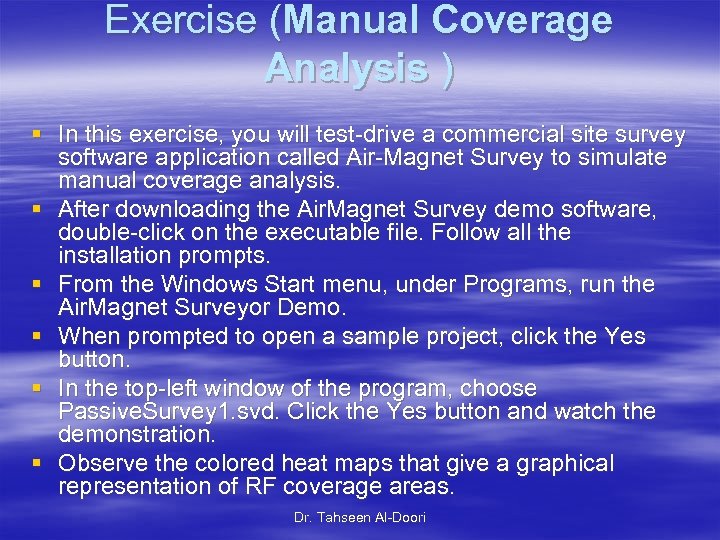 Exercise (Manual Coverage Analysis ) § In this exercise, you will test-drive a commercial site survey software application called Air-Magnet Survey to simulate manual coverage analysis. § After downloading the Air. Magnet Survey demo software, double-click on the executable file. Follow all the installation prompts. § From the Windows Start menu, under Programs, run the Air. Magnet Surveyor Demo. § When prompted to open a sample project, click the Yes button. § In the top-left window of the program, choose Passive. Survey 1. svd. Click the Yes button and watch the demonstration. § Observe the colored heat maps that give a graphical representation of RF coverage areas. Dr. Tahseen Al-Doori
Exercise (Manual Coverage Analysis ) § In this exercise, you will test-drive a commercial site survey software application called Air-Magnet Survey to simulate manual coverage analysis. § After downloading the Air. Magnet Survey demo software, double-click on the executable file. Follow all the installation prompts. § From the Windows Start menu, under Programs, run the Air. Magnet Surveyor Demo. § When prompted to open a sample project, click the Yes button. § In the top-left window of the program, choose Passive. Survey 1. svd. Click the Yes button and watch the demonstration. § Observe the colored heat maps that give a graphical representation of RF coverage areas. Dr. Tahseen Al-Doori
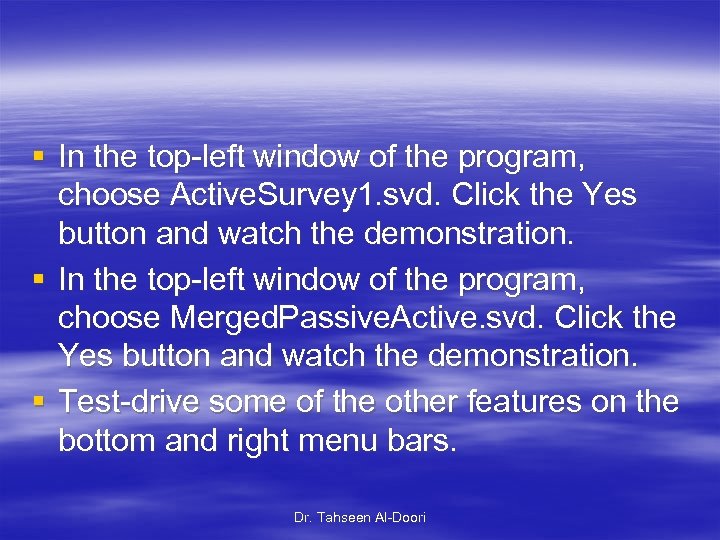 § In the top-left window of the program, choose Active. Survey 1. svd. Click the Yes button and watch the demonstration. § In the top-left window of the program, choose Merged. Passive. Active. svd. Click the Yes button and watch the demonstration. § Test-drive some of the other features on the bottom and right menu bars. Dr. Tahseen Al-Doori
§ In the top-left window of the program, choose Active. Survey 1. svd. Click the Yes button and watch the demonstration. § In the top-left window of the program, choose Merged. Passive. Active. svd. Click the Yes button and watch the demonstration. § Test-drive some of the other features on the bottom and right menu bars. Dr. Tahseen Al-Doori


