ffa43c369b45bf8469ef214ffedbe96d.ppt
- Количество слайдов: 72

Shell Scripting Shubin Liu, Ph. D. Research Computing Center University of North Carolina at Chapel Hill

Agenda § Introduction • UNIX/LINUX and Shell • UNIX Commands and Utilities • Basic Shell Scripting Structure § Shell Programming • Variable • Operators • Logic Structures § Examples of Application in Research Computing § Hands-on Exercises The PPT/WORD format of this presentation is available here: http: //its 2. unc. edu/divisions/rc/training/scientific/ its. unc. edu /afs/isis/depts/its/public_html/divisions/rc/training/scientific/short_courses/ 2
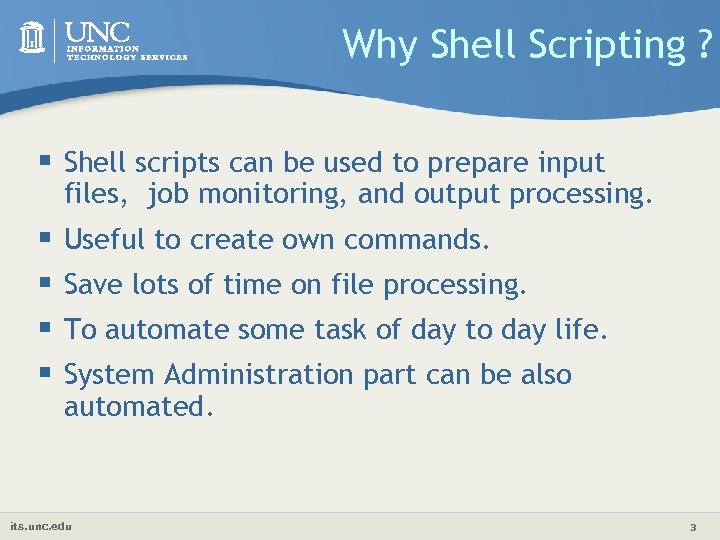
Why Shell Scripting ? § Shell scripts can be used to prepare input files, job monitoring, and output processing. § § Useful to create own commands. Save lots of time on file processing. To automate some task of day to day life. System Administration part can be also automated. its. unc. edu 3
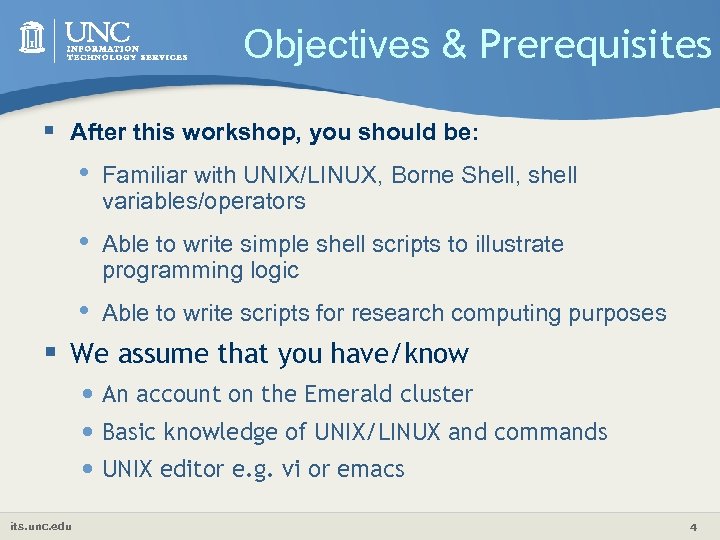
Objectives & Prerequisites § After this workshop, you should be: • Familiar with UNIX/LINUX, Borne Shell, shell variables/operators • Able to write simple shell scripts to illustrate programming logic • Able to write scripts for research computing purposes § We assume that you have/know • An account on the Emerald cluster • Basic knowledge of UNIX/LINUX and commands • UNIX editor e. g. vi or emacs its. unc. edu 4
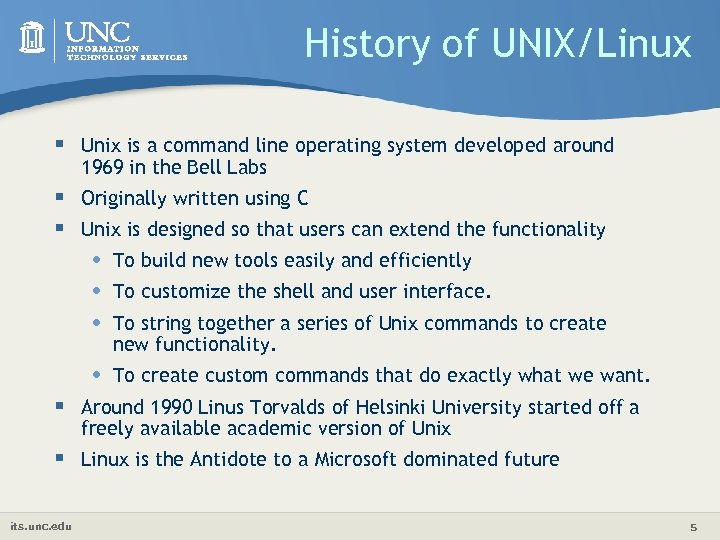
History of UNIX/Linux § Unix is a command line operating system developed around 1969 in the Bell Labs § Originally written using C § Unix is designed so that users can extend the functionality • • • To build new tools easily and efficiently • To create custom commands that do exactly what we want. To customize the shell and user interface. To string together a series of Unix commands to create new functionality. § Around 1990 Linus Torvalds of Helsinki University started off a freely available academic version of Unix § Linux is the Antidote to a Microsoft dominated future its. unc. edu 5
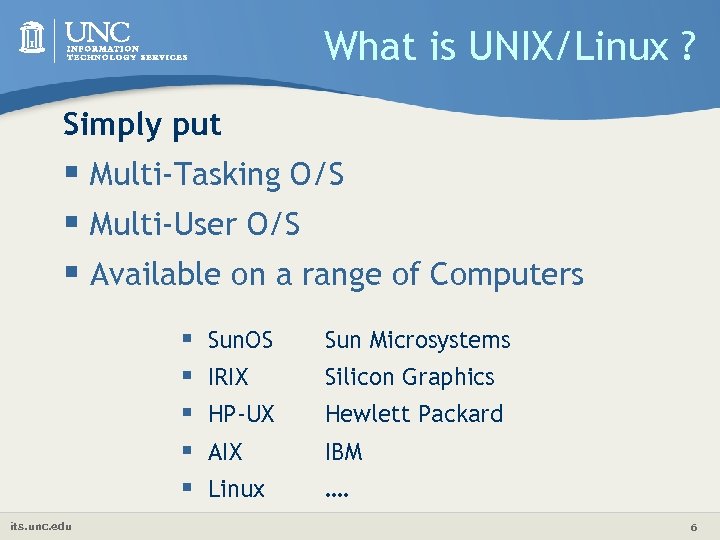
What is UNIX/Linux ? Simply put § Multi-Tasking O/S § Multi-User O/S § Available on a range of Computers § § § its. unc. edu Sun. OS Sun Microsystems IRIX Silicon Graphics HP-UX Hewlett Packard AIX IBM Linux …. 6
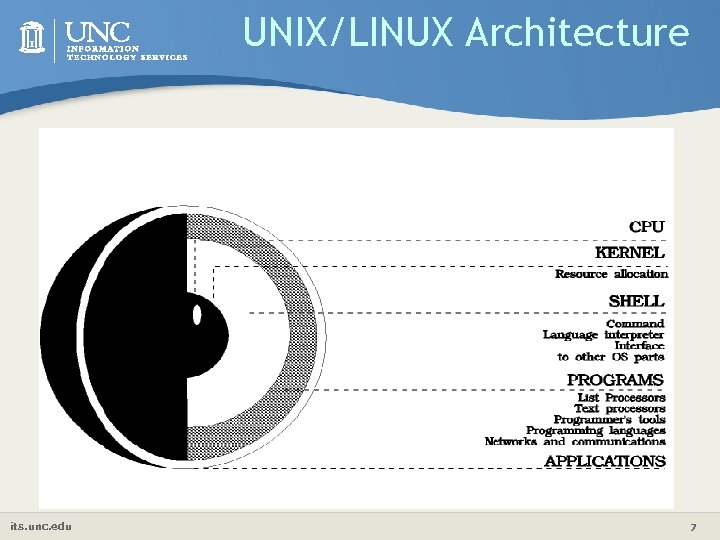
UNIX/LINUX Architecture its. unc. edu 7
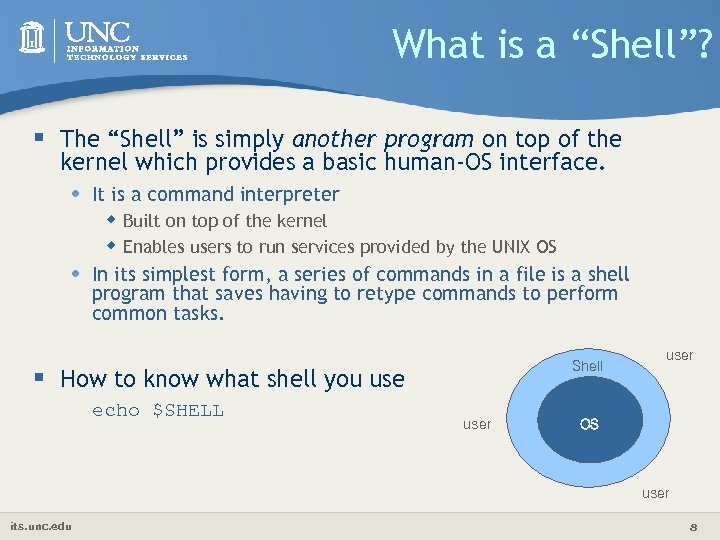
What is a “Shell”? § The “Shell” is simply another program on top of the kernel which provides a basic human-OS interface. • • It is a command interpreter w Built on top of the kernel w Enables users to run services provided by the UNIX OS In its simplest form, a series of commands in a file is a shell program that saves having to retype commands to perform common tasks. Shell § How to know what shell you use echo $SHELL user OS user its. unc. edu 8

UNIX Shells § § sh Bourne Shell (Original Shell) (Steven Bourne of AT&T) bash Bourne Again Shell (GNU Improved Bourne Shell) csh C-Shell (C-like Syntax)(Bill Joy of Univ. of California) ksh Korn-Shell (Bourne+some C-shell)(David Korn of AT&T) § tcsh Turbo C-Shell (More User Friendly C-Shell). § To check shell: • $ echo $SHELL (shell is a pre-defined variable) § To switch shell: • • its. unc. edu $ exec shellname (e. g. , $ exec bash or simply type $ bash) You can switch from one shell to another by just typing the name of the shell. exit return you back to previous shell. 9

Which Shell to Use? § sh ( Bourne shell) was considered better for programming § csh (C-Shell ) was considered better for interactive work. § tcsh and korn were improvements on c-shell and bourne shell § § § • respectively. bash is largely compatible with sh and also has many of the nice features of the other shells On many systems such as our LINUX clusters sh is symbolically linked to bash, /bin/sh -> /bin/bash We recommend that you use sh/bash for writing new shell scripts but learn csh/tcsh to understand existing scripts. Many, if not all, scientific applications require csh/tcsh environment (GUI, Graphics Utility Interface) All Linux versions use the Bash shell (Bourne Again Shell) as the default shell • Bash/Bourn/ksh/sh prompt: $ All UNIX system include C shell and its predecessor Bourne shell. • Csh/tcsh prompt: % its. unc. edu 10
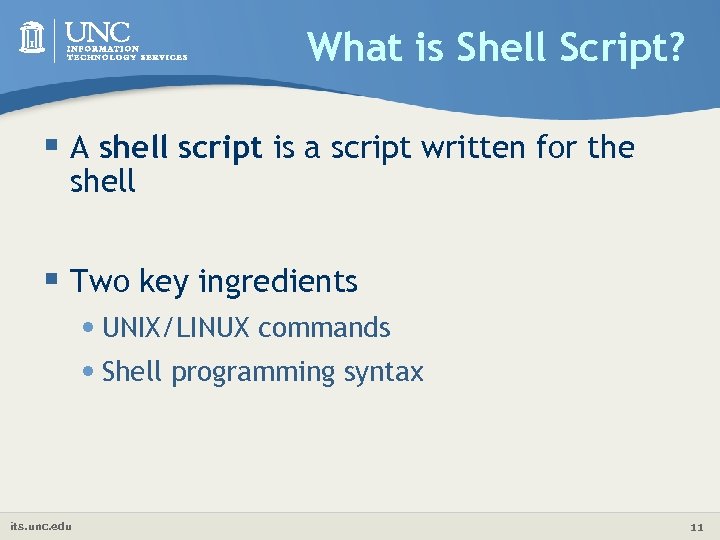
What is Shell Script? § A shell script is a script written for the shell § Two key ingredients • UNIX/LINUX commands • Shell programming syntax its. unc. edu 11
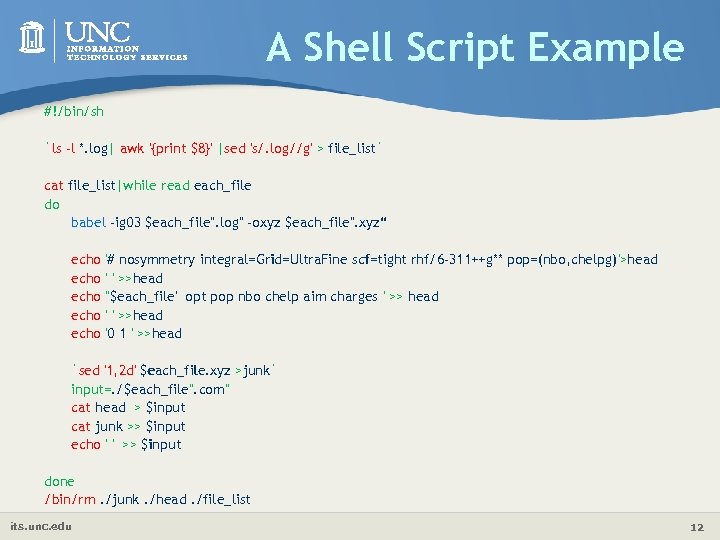
A Shell Script Example #!/bin/sh `ls -l *. log| awk '{print $8}' |sed 's/. log//g' > file_list` cat file_list|while read each_file do babel -ig 03 $each_file". log" -oxyz $each_file". xyz“ echo echo '# nosymmetry integral=Grid=Ultra. Fine scf=tight rhf/6 -311++g** pop=(nbo, chelpg)'>head ' ' >>head ''$each_file' opt pop nbo chelp aim charges ' >> head ' ' >>head '0 1 ' >>head `sed '1, 2 d' $each_file. xyz >junk` input=. /$each_file". com" cat head > $input cat junk >> $input echo ' ' >> $input done /bin/rm. /junk. /head. /file_list its. unc. edu 12
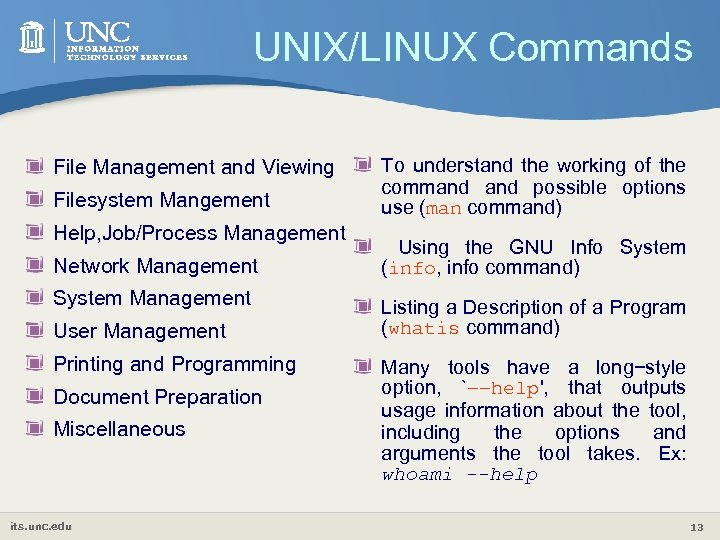
UNIX/LINUX Commands File Management and Viewing Filesystem Mangement Help, Job/Process Management Network Management System Management User Management Printing and Programming Document Preparation Miscellaneous its. unc. edu To understand the working of the command possible options use (man command) Using the GNU Info System (info, info command) Listing a Description of a Program (whatis command) Many tools have a long−style option, `−−help', that outputs usage information about the tool, including the options and arguments the tool takes. Ex: whoami --help 13
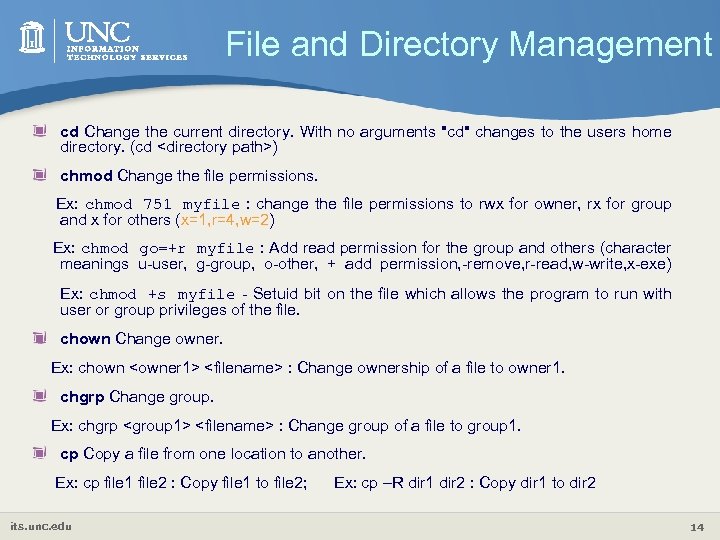
File and Directory Management cd Change the current directory. With no arguments "cd" changes to the users home directory. (cd <directory path>) chmod Change the file permissions. Ex: chmod 751 myfile : change the file permissions to rwx for owner, rx for group and x for others (x=1, r=4, w=2) Ex: chmod go=+r myfile : Add read permission for the group and others (character meanings u-user, g-group, o-other, + add permission, -remove, r-read, w-write, x-exe) Ex: chmod +s myfile - Setuid bit on the file which allows the program to run with user or group privileges of the file. chown Change owner. Ex: chown <owner 1> <filename> : Change ownership of a file to owner 1. chgrp Change group. Ex: chgrp <group 1> <filename> : Change group of a file to group 1. cp Copy a file from one location to another. Ex: cp file 1 file 2 : Copy file 1 to file 2; its. unc. edu Ex: cp –R dir 1 dir 2 : Copy dir 1 to dir 2 14
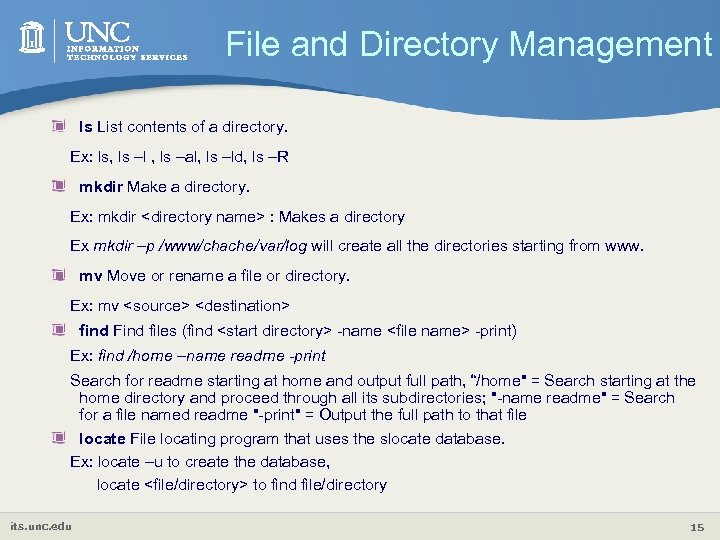
File and Directory Management ls List contents of a directory. Ex: ls, ls –l , ls –al, ls –ld, ls –R mkdir Make a directory. Ex: mkdir <directory name> : Makes a directory Ex mkdir –p /www/chache/var/log will create all the directories starting from www. mv Move or rename a file or directory. Ex: mv <source> <destination> find Find files (find <start directory> -name <file name> -print) Ex: find /home –name readme -print Search for readme starting at home and output full path, “/home" = Search starting at the home directory and proceed through all its subdirectories; "-name readme" = Search for a file named readme "-print" = Output the full path to that file locate File locating program that uses the slocate database. Ex: locate –u to create the database, locate <file/directory> to find file/directory its. unc. edu 15
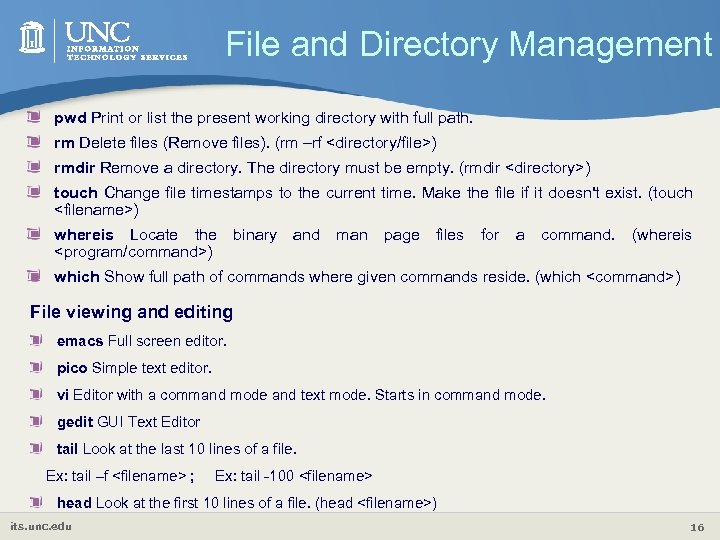
File and Directory Management pwd Print or list the present working directory with full path. rm Delete files (Remove files). (rm –rf <directory/file>) rmdir Remove a directory. The directory must be empty. (rmdir <directory>) touch Change file timestamps to the current time. Make the file if it doesn't exist. (touch <filename>) whereis Locate the <program/command>) binary and man page files for a command. (whereis which Show full path of commands where given commands reside. (which <command>) File viewing and editing emacs Full screen editor. pico Simple text editor. vi Editor with a command mode and text mode. Starts in command mode. gedit GUI Text Editor tail Look at the last 10 lines of a file. Ex: tail –f <filename> ; Ex: tail -100 <filename> head Look at the first 10 lines of a file. (head <filename>) its. unc. edu 16
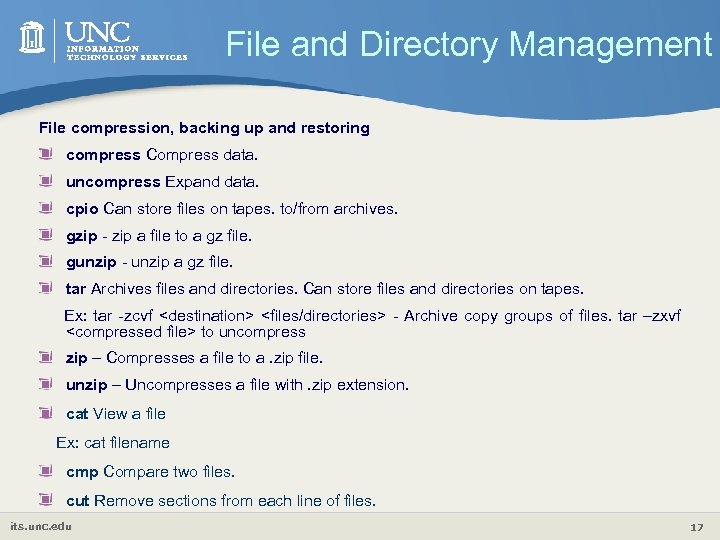
File and Directory Management File compression, backing up and restoring compress Compress data. uncompress Expand data. cpio Can store files on tapes. to/from archives. gzip - zip a file to a gz file. gunzip - unzip a gz file. tar Archives files and directories. Can store files and directories on tapes. Ex: tar -zcvf <destination> <files/directories> - Archive copy groups of files. tar –zxvf <compressed file> to uncompress zip – Compresses a file to a. zip file. unzip – Uncompresses a file with. zip extension. cat View a file Ex: cat filename cmp Compare two files. cut Remove sections from each line of files. its. unc. edu 17

File and Directory Management diff Show the differences between files. Ex: diff file 1 file 2 : Find differences between file 1 & file 2. echo Display a line of text. grep List all files with the specified expression. (grep pattern <filename/directorypath>) Ex: ls –l |grep sidbi : List all lines with a sidbi in them. Ex: grep " R " : Search for R with a space on each side sleep Delay for a specified amount of time. sort Sort a file alphabetically. uniq Remove duplicate lines from a sorted file. wc Count lines, words, characters in a file. (wc –c/w/l <filename>). sed stream editor, extremely powerful! awk an extremely versatile programming language for working on files its. unc. edu 18
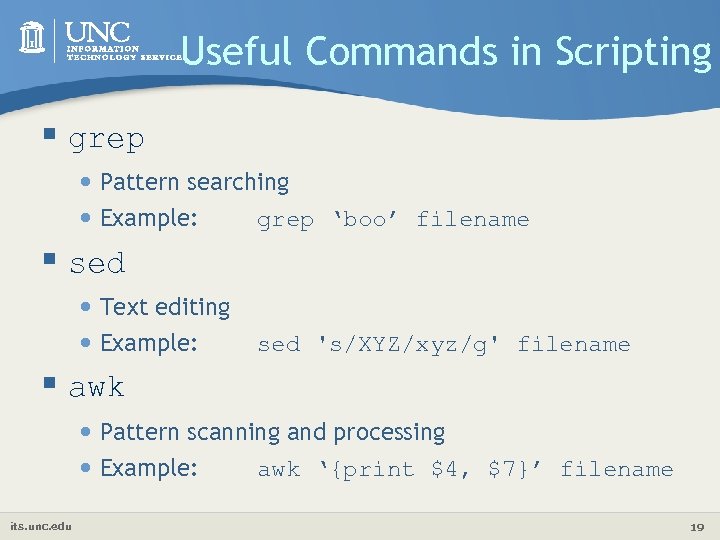
Useful Commands in Scripting § grep § § • Pattern searching • Example: grep ‘boo’ filename sed • Text editing • Example: sed 's/XYZ/xyz/g' filename awk • Pattern scanning and processing • Example: awk ‘{print $4, $7}’ filename its. unc. edu 19

Shell Scripting § Start vi scriptfilename. sh with the line #!/bin/sh § All other lines starting with # are comments. • make code readable by including comments § Tell Unix that the script file is executable $ chmod u+x scriptfilename. sh $ chmod +x scriptfilename. sh § Execute the shell-script $. /scriptfilename. sh its. unc. edu 20

My First Shell Script $ vi myfirstscript. sh #! /bin/sh # The first example of a shell script directory=`pwd` echo Hello World! echo The date today is `date` echo The current directory is $directory $ chmod +x myfirstscript. sh $. /myfirstscript. sh Hello World! The date today is Mon Mar 8 15: 20: 09 EST 2010 The current directory is /netscr/shubin/test its. unc. edu 21

Shell Scripts § Text files that contain sequences of UNIX commands , created by a text editor § No compiler required to run a shell script, because the UNIX shell acts as an interpreter when reading script files § After you create a shell script, you simply tell the OS that the file is a program that can be executed, by using the chmod command to change the files’ mode to be executable § Shell programs run less quickly than compiled programs, because the shell must interpret each UNIX command inside the executable script file before it is executed its. unc. edu 22
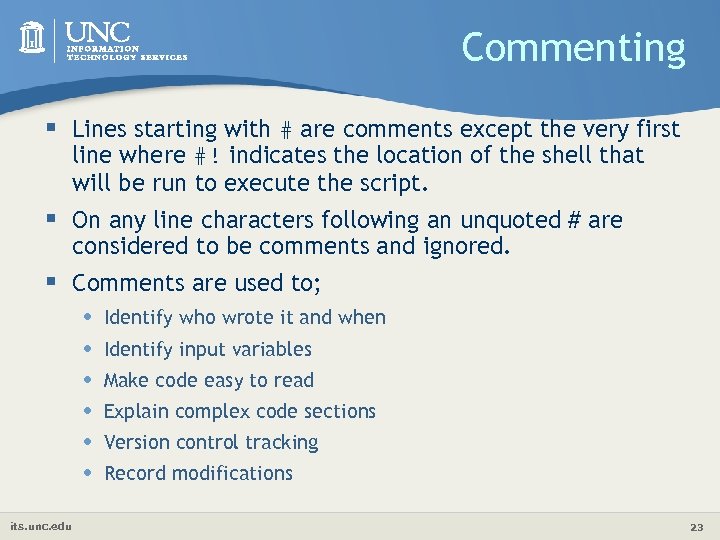
Commenting § Lines starting with # are comments except the very first line where #! indicates the location of the shell that will be run to execute the script. § On any line characters following an unquoted # are considered to be comments and ignored. § Comments are used to; • • • its. unc. edu Identify who wrote it and when Identify input variables Make code easy to read Explain complex code sections Version control tracking Record modifications 23
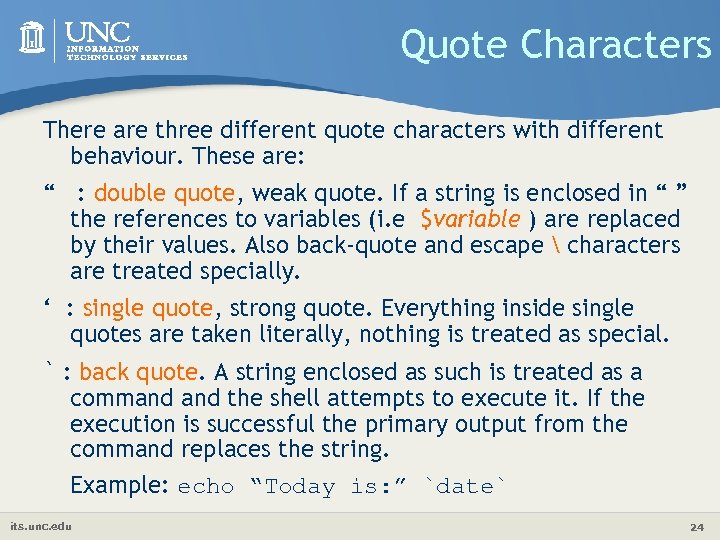
Quote Characters There are three different quote characters with different behaviour. These are: “ : double quote, weak quote. If a string is enclosed in “ ” the references to variables (i. e $variable ) are replaced by their values. Also back-quote and escape characters are treated specially. ‘ : single quote, strong quote. Everything inside single quotes are taken literally, nothing is treated as special. ` : back quote. A string enclosed as such is treated as a command the shell attempts to execute it. If the execution is successful the primary output from the command replaces the string. Example: echo “Today is: ” `date` its. unc. edu 24
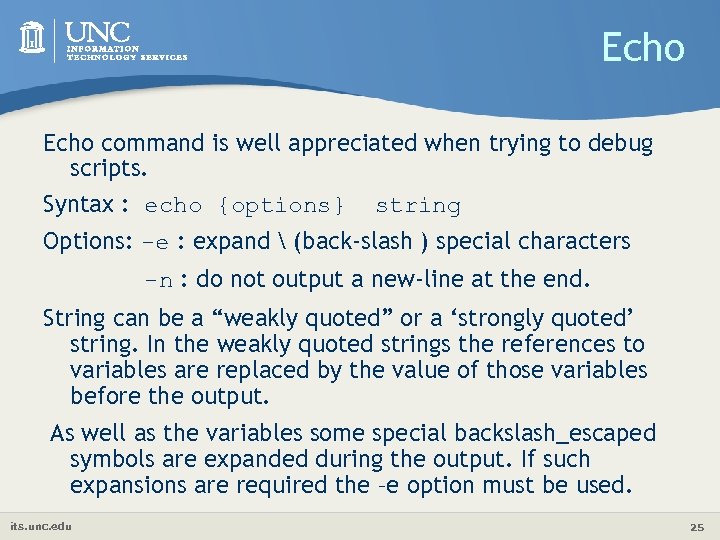
Echo command is well appreciated when trying to debug scripts. Syntax : echo {options} string Options: -e : expand (back-slash ) special characters -n : do not output a new-line at the end. String can be a “weakly quoted” or a ‘strongly quoted’ string. In the weakly quoted strings the references to variables are replaced by the value of those variables before the output. As well as the variables some special backslash_escaped symbols are expanded during the output. If such expansions are required the –e option must be used. its. unc. edu 25
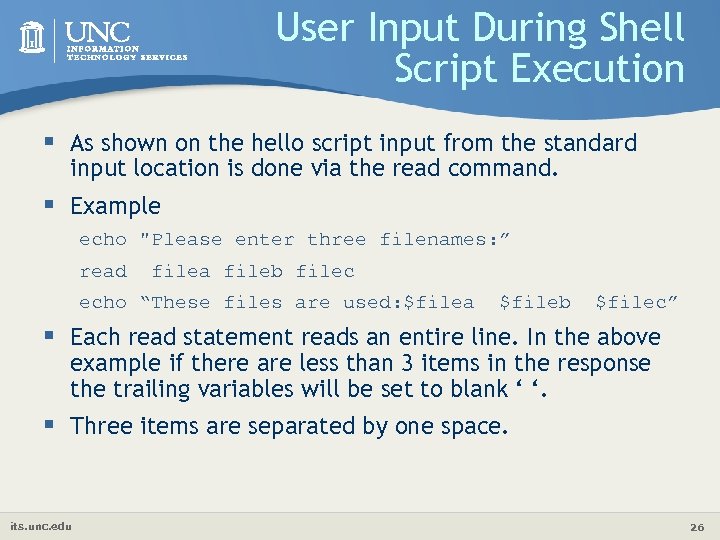
User Input During Shell Script Execution § As shown on the hello script input from the standard input location is done via the read command. § Example echo "Please enter three filenames: ” read filea fileb filec echo “These files are used: $filea $fileb $filec” § Each read statement reads an entire line. In the above example if there are less than 3 items in the response the trailing variables will be set to blank ‘ ‘. § Three items are separated by one space. its. unc. edu 26
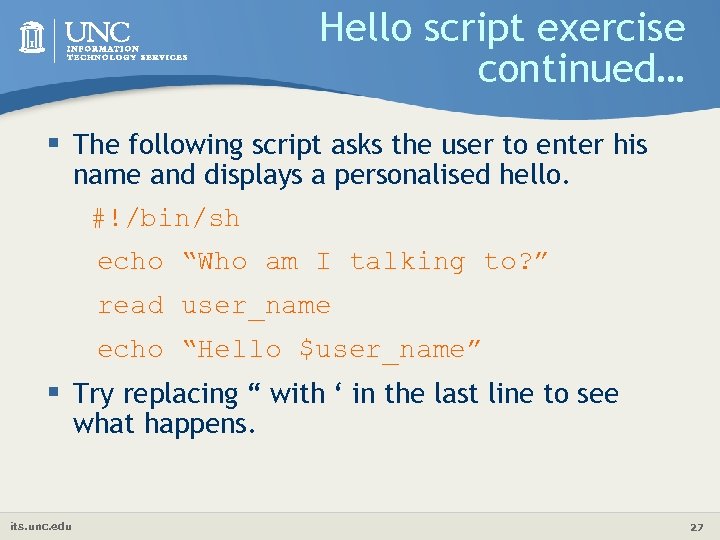
Hello script exercise continued… § The following script asks the user to enter his name and displays a personalised hello. #!/bin/sh echo “Who am I talking to? ” read user_name echo “Hello $user_name” § Try replacing “ with ‘ in the last line to see what happens. its. unc. edu 27
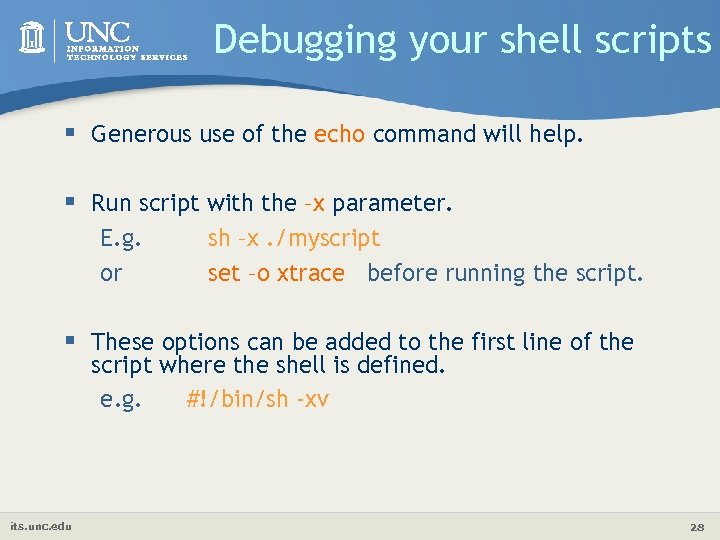
Debugging your shell scripts § Generous use of the echo command will help. § Run script with the –x parameter. E. g. or sh –x. /myscript set –o xtrace before running the script. § These options can be added to the first line of the script where the shell is defined. e. g. #!/bin/sh -xv its. unc. edu 28
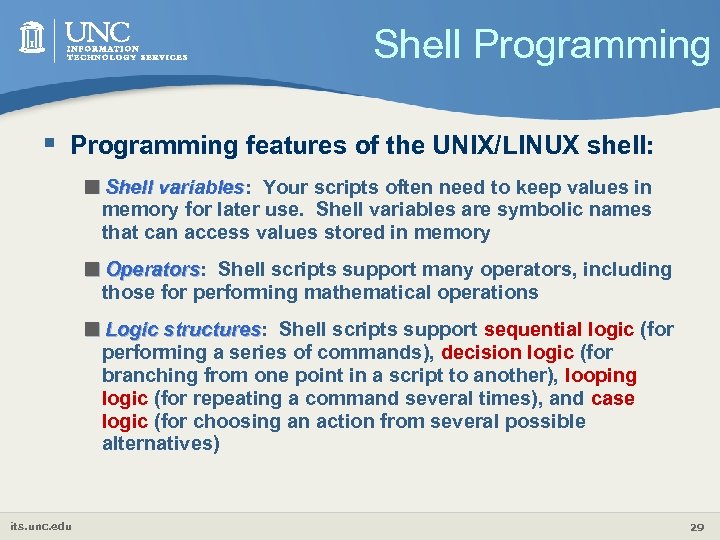
Shell Programming § Programming features of the UNIX/LINUX shell: <Shell variables: variables Your scripts often need to keep values in memory for later use. Shell variables are symbolic names that can access values stored in memory <Operators: Operators Shell scripts support many operators, including those for performing mathematical operations <Logic structures: structures Shell scripts support sequential logic (for performing a series of commands), decision logic (for branching from one point in a script to another), looping logic (for repeating a command several times), and case logic (for choosing an action from several possible alternatives) its. unc. edu 29

Variables § Variables are symbolic names that represent values stored in memory § Three different types of variables • Global Variables: Environment and configuration variables, capitalized, such as HOME, PATH, SHELL, USERNAME, and PWD. When you login, there will be a large number of global System variables that are already defined. These can be freely referenced and used in your shell scripts. • Local Variables Within a shell script, you can create as many new variables as needed. Any variable created in this manner remains in existence only within that shell. • Special Variables Reversed for OS, shell programming, etc. such as positional parameters $0, $1 … its. unc. edu 30

A few global (environment) variables SHELL DISPLAY HOME Current shell Used by X-Windows system to identify the display Fully qualified name of your login directory PATH MANPATH Search path for commands Search path for <man> pages PS 1 & PS 2 Primary and Secondary prompt strings USER TERM PWD Your login name terminal type Current working directory its. unc. edu 31
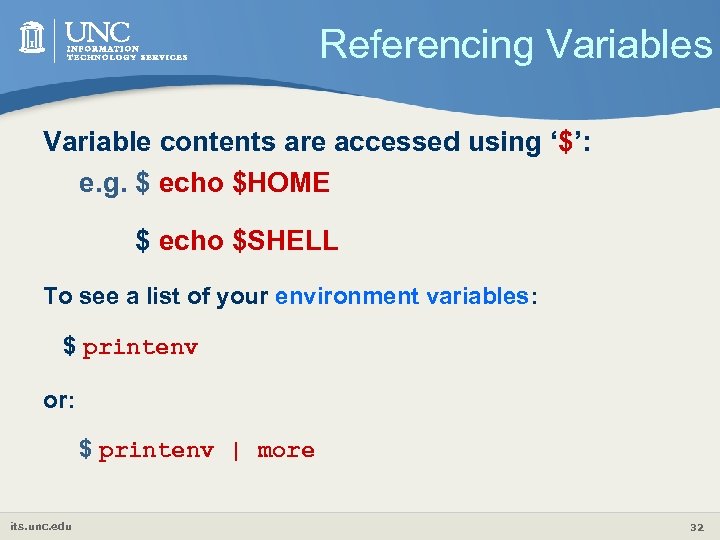
Referencing Variables Variable contents are accessed using ‘$’: e. g. $ echo $HOME $ echo $SHELL To see a list of your environment variables: $ printenv or: $ printenv | more its. unc. edu 32
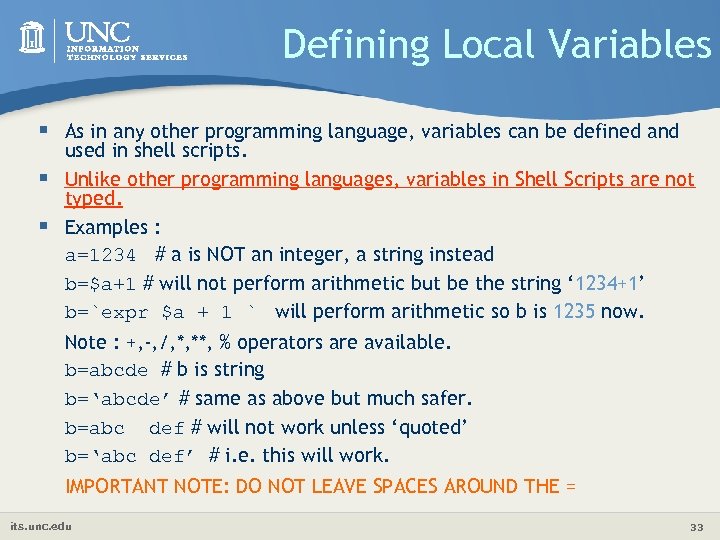
Defining Local Variables § As in any other programming language, variables can be defined and used in shell scripts. § Unlike other programming languages, variables in Shell Scripts are not typed. § Examples : a=1234 # a is NOT an integer, a string instead b=$a+1 # will not perform arithmetic but be the string ‘ 1234+1’ b=`expr $a + 1 ` will perform arithmetic so b is 1235 now. Note : +, -, /, *, **, % operators are available. b=abcde # b is string b=‘abcde’ # same as above but much safer. b=abc def # will not work unless ‘quoted’ b=‘abc def’ # i. e. this will work. IMPORTANT NOTE: DO NOT LEAVE SPACES AROUND THE = its. unc. edu 33
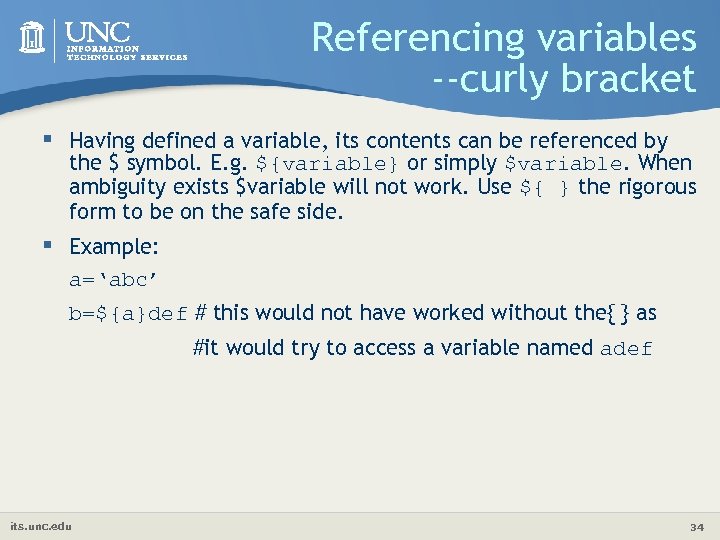
Referencing variables --curly bracket § Having defined a variable, its contents can be referenced by the $ symbol. E. g. ${variable} or simply $variable. When ambiguity exists $variable will not work. Use ${ } the rigorous form to be on the safe side. § Example: a=‘abc’ b=${a}def # this would not have worked without the{ } as #it would try to access a variable named adef its. unc. edu 34
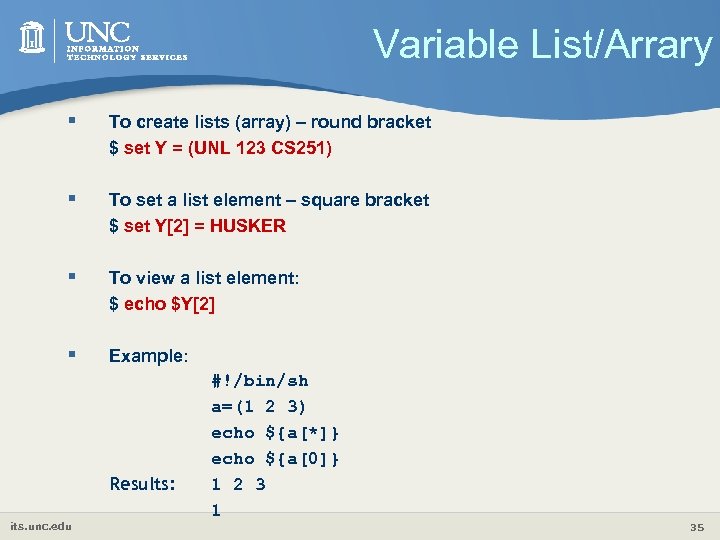
Variable List/Arrary § To create lists (array) – round bracket $ set Y = (UNL 123 CS 251) § To set a list element – square bracket $ set Y[2] = HUSKER § To view a list element: $ echo $Y[2] § Example: Results: its. unc. edu #!/bin/sh a=(1 2 3) echo ${a[*]} echo ${a[0]} 1 2 3 1 35

Positional Parameters § When a shell script is invoked with a set of command line parameters each § § § § of these parameters are copied into special variables that can be accessed. $0 This variable that contains the name of the script $1, $2, …. . $n 1 st, 2 nd 3 rd command line parameter $# Number of command line parameters $$ process ID of the shell $@ same as $* but as a list one at a time (see for loops later ) $? Return code ‘exit code’ of the last command Shift command: This shell command shifts the positional parameters by one towards the beginning and drops $1 from the list. After a shift $2 becomes $1 , and so on … It is a useful command for processing the input parameters one at a time. Example: Invoke : . /myscript one two buckle my shoe During the execution of myscript variables $1 $2 $3 $4 and $5 will contain the values one, two, buckle, my, shoe respectively. its. unc. edu 36

Variables § vi myinputs. sh #! /bin/sh echo Total number of inputs: $# echo First input: $1 echo Second input: $2 § chmod u+x myinputs. sh § myinputs. sh HUSKER UNL CSE Total number of inputs: 3 First input: HUSKER Second input: UNL its. unc. edu 37
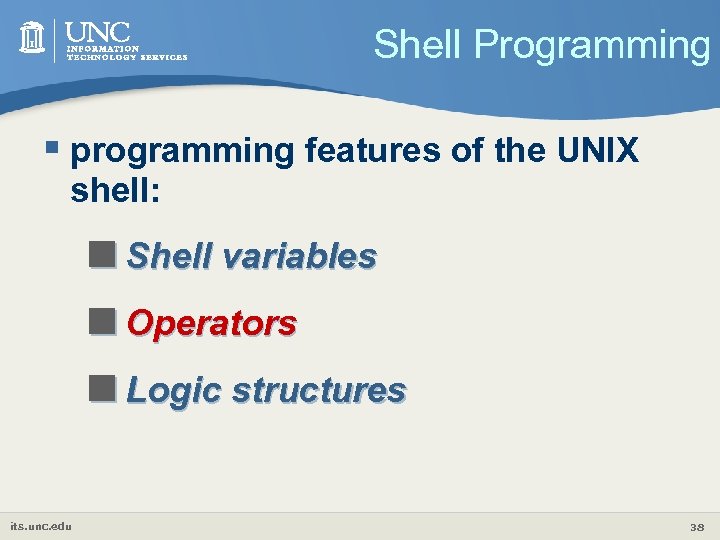
Shell Programming § programming features of the UNIX shell: <Shell variables <Operators <Logic structures its. unc. edu 38

Shell Operators § The Bash/Bourne/ksh shell operators are divided into three groups: defining and evaluating operators, arithmetic operators, and redirecting and piping operators its. unc. edu 39

Defining and Evaluating § A shell variable take on the generalized form variable=value (except in the C shell). $ set x=37; echo $x 37 $ unset x; echo $x x: Undefined variable. § You can set a pathname or a command to a variable or substitute to set the variable. $ set mydir=`pwd`; echo $mydir its. unc. edu 40
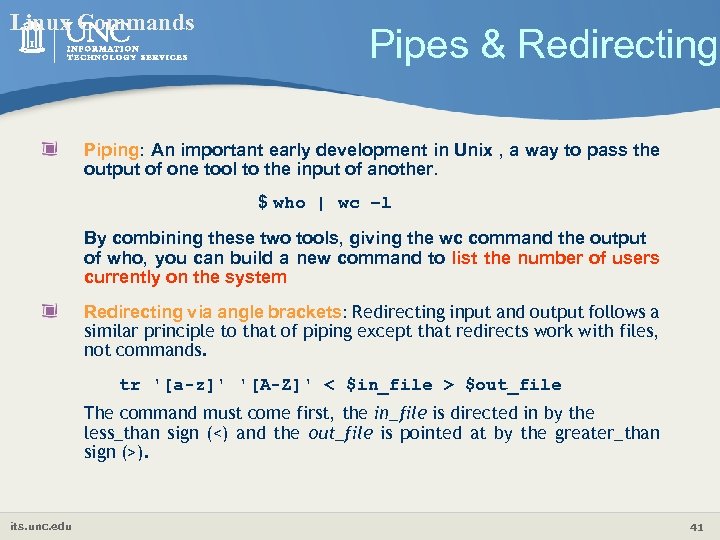
Linux Commands Pipes & Redirecting Piping: An important early development in Unix , a way to pass the output of one tool to the input of another. $ who | wc −l By combining these two tools, giving the wc command the output of who, you can build a new command to list the number of users currently on the system Redirecting via angle brackets: Redirecting input and output follows a similar principle to that of piping except that redirects work with files, not commands. tr '[a-z]' '[A-Z]' < $in_file > $out_file The command must come first, the in_file is directed in by the less_than sign (<) and the out_file is pointed at by the greater_than sign (>). its. unc. edu 41
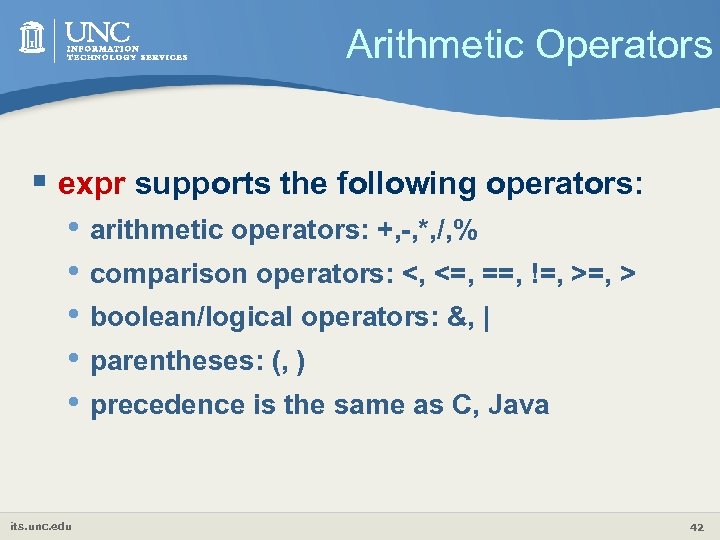
Arithmetic Operators § expr supports the following operators: • arithmetic operators: +, -, *, /, % • comparison operators: <, <=, ==, !=, > • boolean/logical operators: &, | • parentheses: (, ) • precedence is the same as C, Java its. unc. edu 42
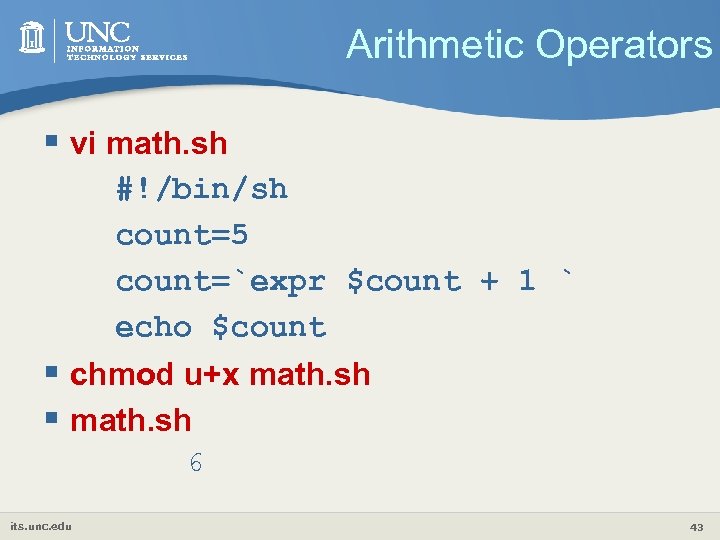
Arithmetic Operators § vi math. sh #!/bin/sh count=5 count=`expr $count + 1 ` echo $count § chmod u+x math. sh § math. sh 6 its. unc. edu 43

Arithmetic Operators § vi real. sh #!/bin/sh a=5. 48 b=10. 32 c=`echo “scale=2; $a + $b” |bc` echo $c § chmod u+x real. sh §. /real. sh 15. 80 its. unc. edu 44
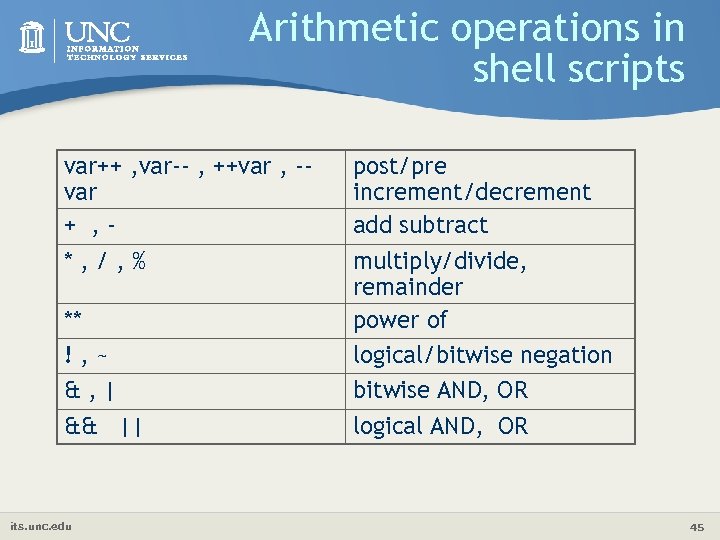
Arithmetic operations in shell scripts var++ , var-- , ++var , -var + , *, /, % ** !, ~ &, | && || its. unc. edu post/pre increment/decrement add subtract multiply/divide, remainder power of logical/bitwise negation bitwise AND, OR logical AND, OR 45
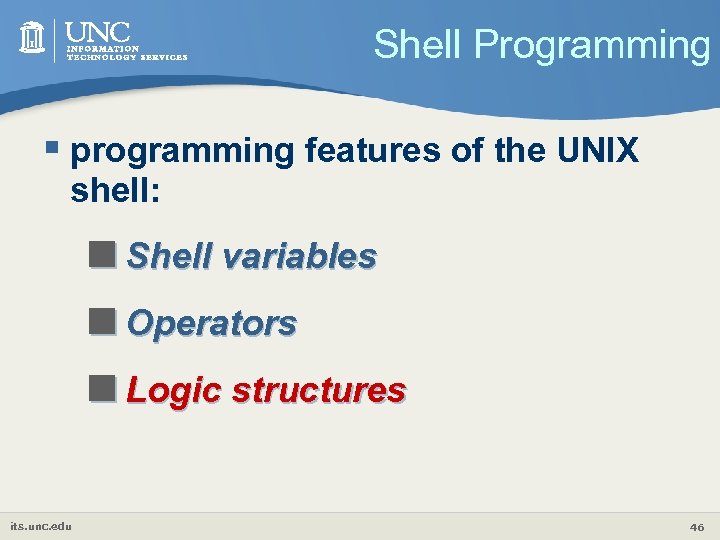
Shell Programming § programming features of the UNIX shell: <Shell variables <Operators <Logic structures its. unc. edu 46
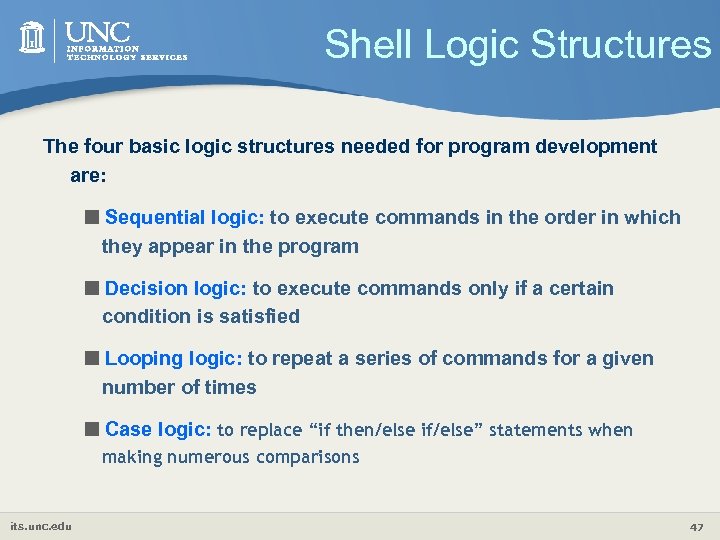
Shell Logic Structures The four basic logic structures needed for program development are: <Sequential logic: to execute commands in the order in which they appear in the program <Decision logic: to execute commands only if a certain condition is satisfied <Looping logic: to repeat a series of commands for a given number of times <Case logic: to replace “if then/else if/else” statements when making numerous comparisons its. unc. edu 47

Conditional Statements (if constructs ) The most general form of the if construct is; if command executes successfully then execute command elif this command executes successfully then execute this command else execute default command fi However- elif and/or else clause can be omitted. its. unc. edu 48

Examples SIMPLE EXAMPLE: if date | grep “Fri” then echo “It’s Friday!” fi FULL EXAMPLE: if [ “$1” == “Monday” ] then echo “The typed argument is Monday. ” elif [ “$1” == “Tuesday” ] then echo “Typed argument is Tuesday” else echo “Typed argument is neither Monday nor Tuesday” fi # Note: = or == will both work in the test but == is better for readability. its. unc. edu 49
![Tests String and numeric comparisons used with test or [[ ]] which is an Tests String and numeric comparisons used with test or [[ ]] which is an](https://present5.com/presentation/ffa43c369b45bf8469ef214ffedbe96d/image-50.jpg)
Tests String and numeric comparisons used with test or [[ ]] which is an alias for test and also [ ] which is another acceptable syntax § § § string 1 = string 2 § § § True if strings are identical String 1 == string 2 …ditto…. string 1 !=string 2 True if strings are not identical string Return 0 exit status (=true) if string is not null -n string Return 0 exit status (=true) if string is not null -z string Return 0 exit status (=true) if string is null int 1 –eq int 2 Test identity int 1 –ne int 2 Test inequality int 1 –lt int 2 Less than int 1 –gt int 2 Greater than int 1 –le int 2 Less than or equal int 1 –ge int 2 Greater than or equal its. unc. edu 50

Combining tests with logical operators || (or) and && (and) Syntax: if cond 1 && cond 2 || cond 3 … An alternative form is to use a compound statement using the –a and –o keywords, i. e. if cond 1 –a cond 22 –o cond 3 … Where cond 1, 2, 3. . Are either commands returning a a value or test conditions of the form [ ] or test … Examples: if date | grep “Fri” && `date +’%H’` -gt 17 then echo “It’s Friday, it’s home time!!!” fi if [ “$a” –lt 0 –o “$a” –gt 100 ] then echo “ limits exceeded” fi its. unc. edu # note the spaces around ] and [ 51

File enquiry operations -d file -f file -s file -r file -w file -x file -o file -e file -z file Test Test Test if if if file is a directory file is not a directory the file has non zero length the file is readable the file is writable the file is executable the file is owned by the user the file exists the file has zero length All these conditions return true if satisfied and false otherwise. its. unc. edu 52
![Decision Logic § A simple example #!/bin/sh if [ “$#” -ne 2 ] then Decision Logic § A simple example #!/bin/sh if [ “$#” -ne 2 ] then](https://present5.com/presentation/ffa43c369b45bf8469ef214ffedbe96d/image-53.jpg)
Decision Logic § A simple example #!/bin/sh if [ “$#” -ne 2 ] then echo $0 needs two parameters! echo You are inputting $# parameters. else par 1=$1 par 2=$2 fi echo $par 1 echo $par 2 its. unc. edu 53
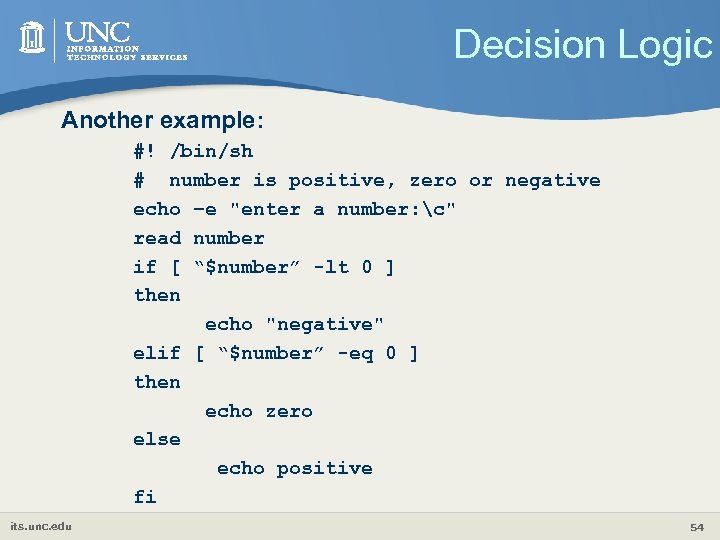
Decision Logic Another example: #! /bin/sh # number is positive, zero or negative echo –e "enter a number: c" read number if [ “$number” -lt 0 ] then echo "negative" elif [ “$number” -eq 0 ] then echo zero else echo positive fi its. unc. edu 54

Loops Loop is a block of code that is repeated a number of times. The repeating is performed either a predetermined number of times determined by a list of items in the loop count ( for loops ) or until a particular condition is satisfied ( while and until loops) To provide flexibility to the loop constructs there also two statements namely break and continue are provided. its. unc. edu 55
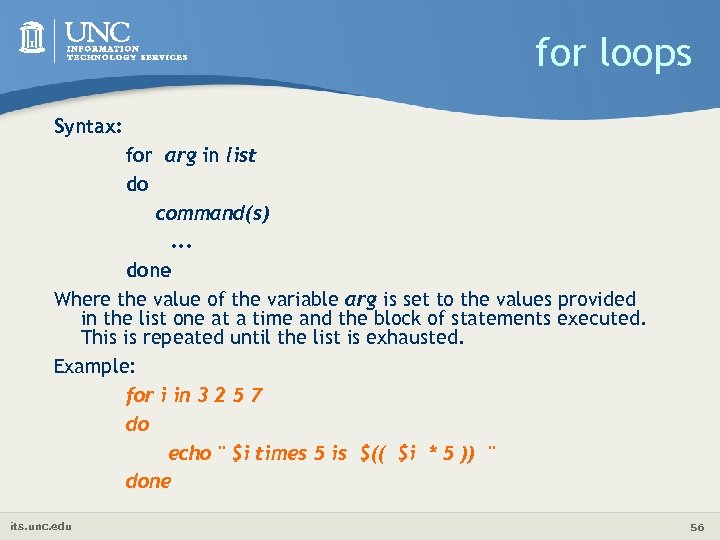
for loops Syntax: for arg in list do command(s). . . done Where the value of the variable arg is set to the values provided in the list one at a time and the block of statements executed. This is repeated until the list is exhausted. Example: for i in 3 2 5 7 do echo " $i times 5 is $(( $i * 5 )) " done its. unc. edu 56
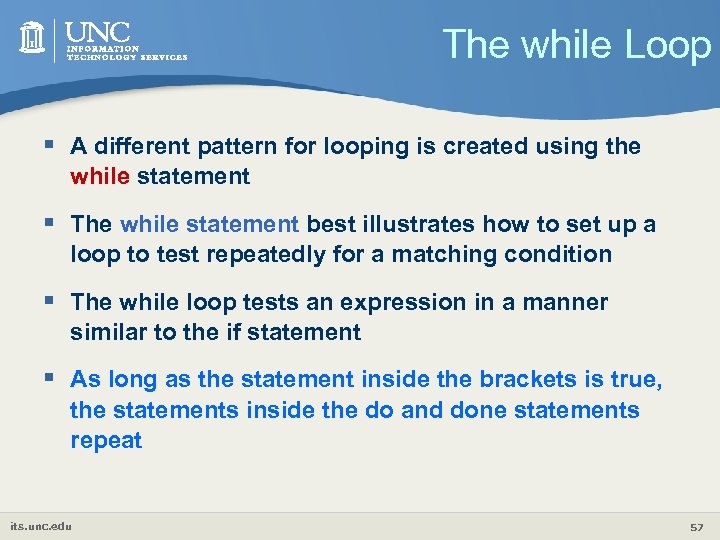
The while Loop § A different pattern for looping is created using the while statement § The while statement best illustrates how to set up a loop to test repeatedly for a matching condition § The while loop tests an expression in a manner similar to the if statement § As long as the statement inside the brackets is true, the statements inside the do and done statements repeat its. unc. edu 57
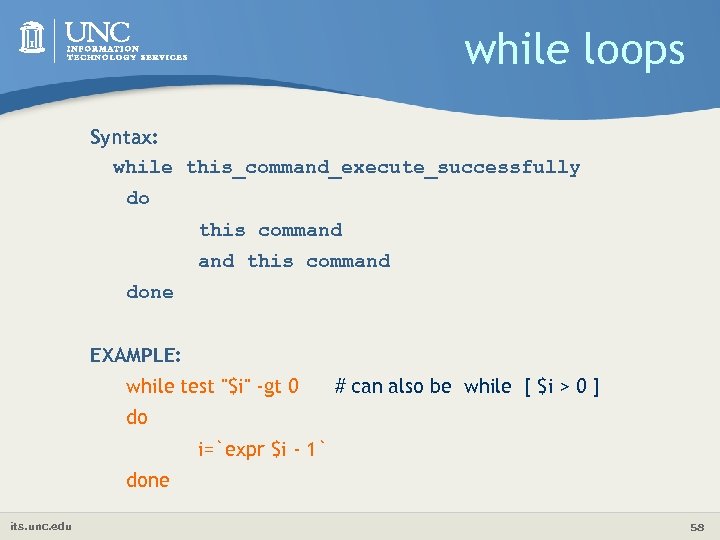
while loops Syntax: while this_command_execute_successfully do this command done EXAMPLE: while test "$i" -gt 0 # can also be while [ $i > 0 ] do i=`expr $i - 1` done its. unc. edu 58
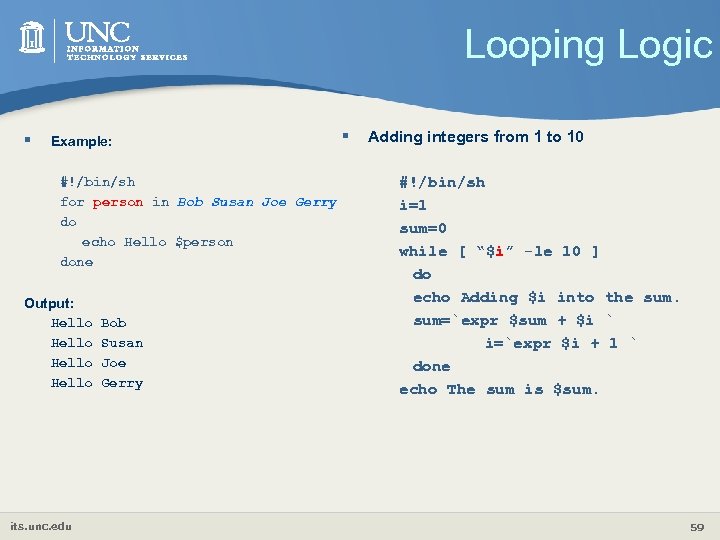
Looping Logic § Example: #!/bin/sh for person in Bob Susan Joe Gerry do echo Hello $person done Output: Hello its. unc. edu Bob Susan Joe Gerry § Adding integers from 1 to 10 #!/bin/sh i=1 sum=0 while [ “$i” -le 10 ] do echo Adding $i into the sum=`expr $sum + $i ` i=`expr $i + 1 ` done echo The sum is $sum. 59
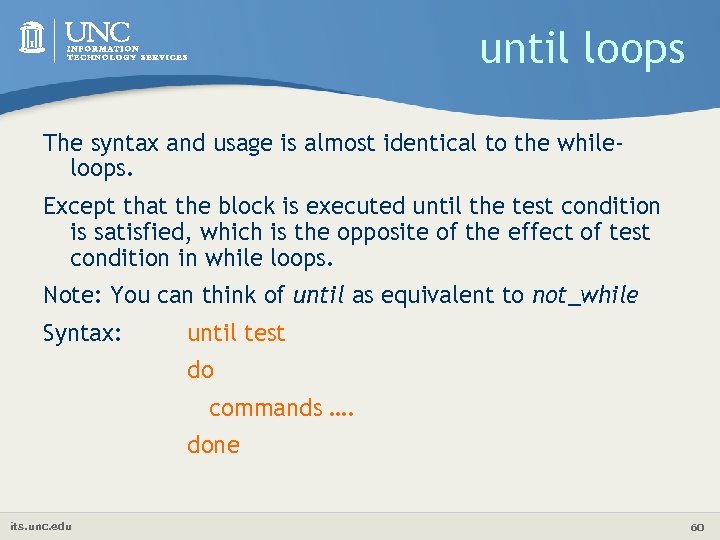
until loops The syntax and usage is almost identical to the whileloops. Except that the block is executed until the test condition is satisfied, which is the opposite of the effect of test condition in while loops. Note: You can think of until as equivalent to not_while Syntax: until test do commands …. done its. unc. edu 60
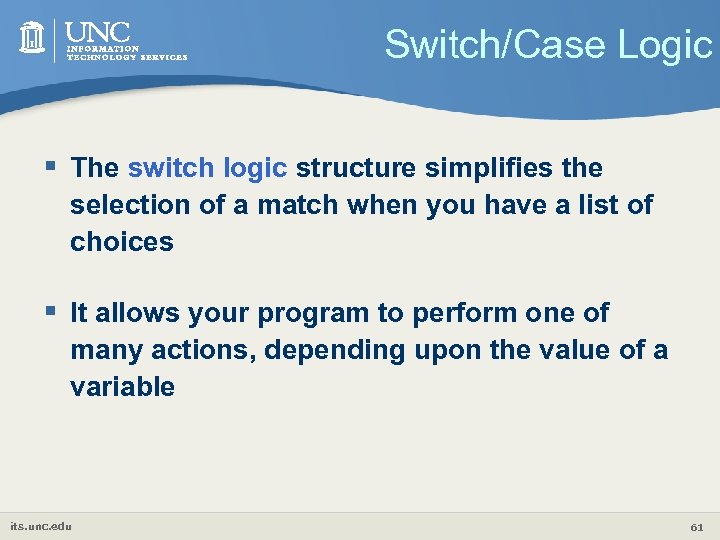
Switch/Case Logic § The switch logic structure simplifies the selection of a match when you have a list of choices § It allows your program to perform one of many actions, depending upon the value of a variable its. unc. edu 61
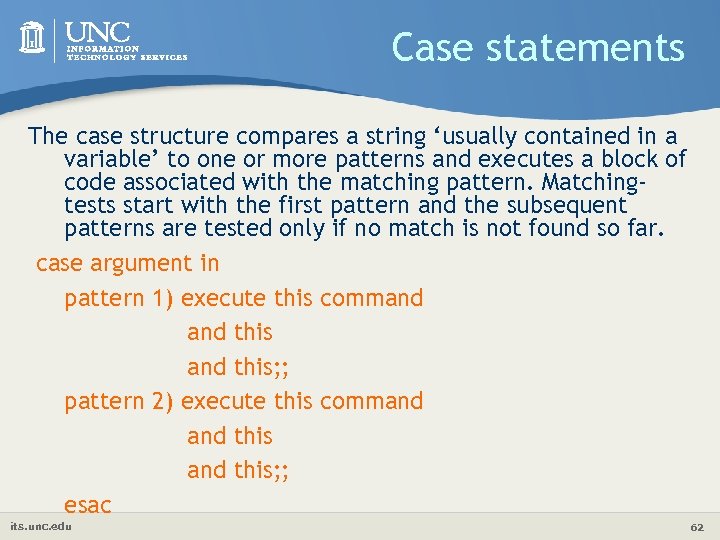
Case statements The case structure compares a string ‘usually contained in a variable’ to one or more patterns and executes a block of code associated with the matching pattern. Matchingtests start with the first pattern and the subsequent patterns are tested only if no match is not found so far. case argument in pattern 1) execute this command this; ; pattern 2) execute this command this; ; esac its. unc. edu 62
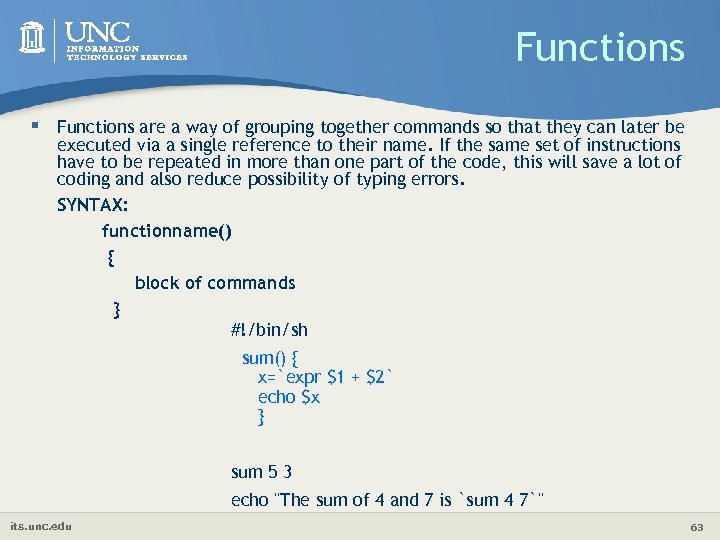
Functions § Functions are a way of grouping together commands so that they can later be executed via a single reference to their name. If the same set of instructions have to be repeated in more than one part of the code, this will save a lot of coding and also reduce possibility of typing errors. SYNTAX: functionname() { block of commands } #!/bin/sh sum() { x=`expr $1 + $2` echo $x } sum 5 3 echo "The sum of 4 and 7 is `sum 4 7`" its. unc. edu 63
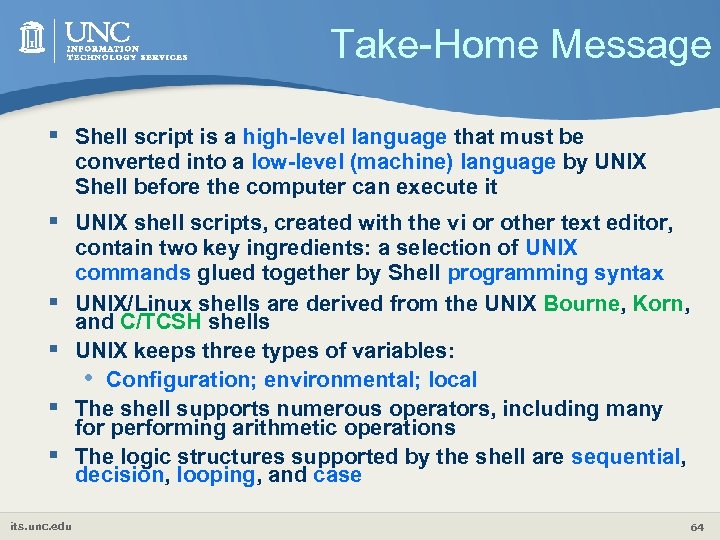
Take-Home Message § Shell script is a high-level language that must be converted into a low-level (machine) language by UNIX Shell before the computer can execute it § UNIX shell scripts, created with the vi or other text editor, § § its. unc. edu contain two key ingredients: a selection of UNIX commands glued together by Shell programming syntax UNIX/Linux shells are derived from the UNIX Bourne, Korn, and C/TCSH shells UNIX keeps three types of variables: • Configuration; environmental; local The shell supports numerous operators, including many for performing arithmetic operations The logic structures supported by the shell are sequential, decision, looping, and case 64
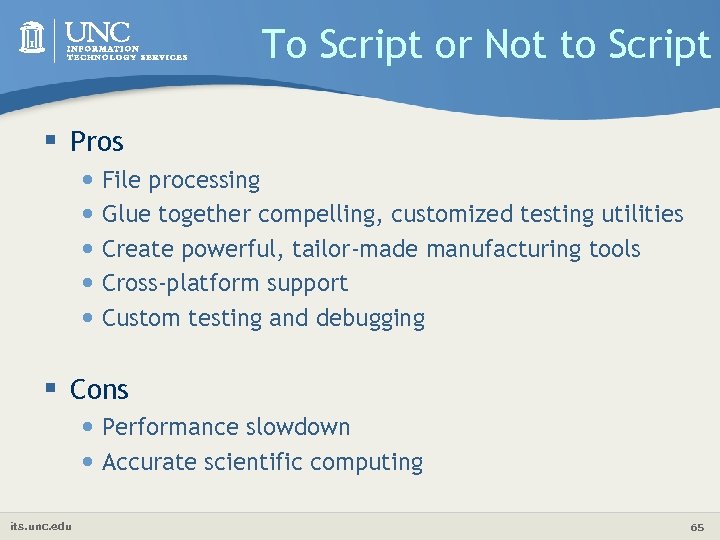
To Script or Not to Script § Pros • File processing • Glue together compelling, customized testing utilities • Create powerful, tailor-made manufacturing tools • Cross-platform support • Custom testing and debugging § Cons • Performance slowdown • Accurate scientific computing its. unc. edu 65

Shell Scripting Examples § Input file preparation § Job submission § Job monitoring § Results processing its. unc. edu 66
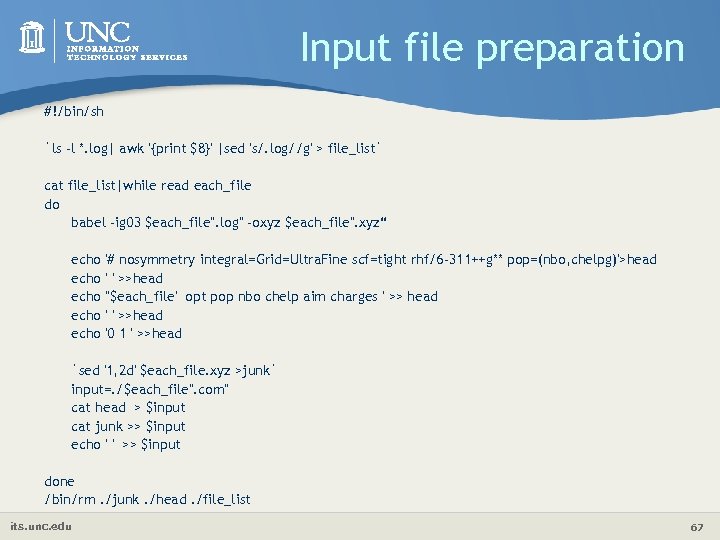
Input file preparation #!/bin/sh `ls -l *. log| awk '{print $8}' |sed 's/. log//g' > file_list` cat file_list|while read each_file do babel -ig 03 $each_file". log" -oxyz $each_file". xyz“ echo echo '# nosymmetry integral=Grid=Ultra. Fine scf=tight rhf/6 -311++g** pop=(nbo, chelpg)'>head ' ' >>head ''$each_file' opt pop nbo chelp aim charges ' >> head ' ' >>head '0 1 ' >>head `sed '1, 2 d' $each_file. xyz >junk` input=. /$each_file". com" cat head > $input cat junk >> $input echo ' ' >> $input done /bin/rm. /junk. /head. /file_list its. unc. edu 67
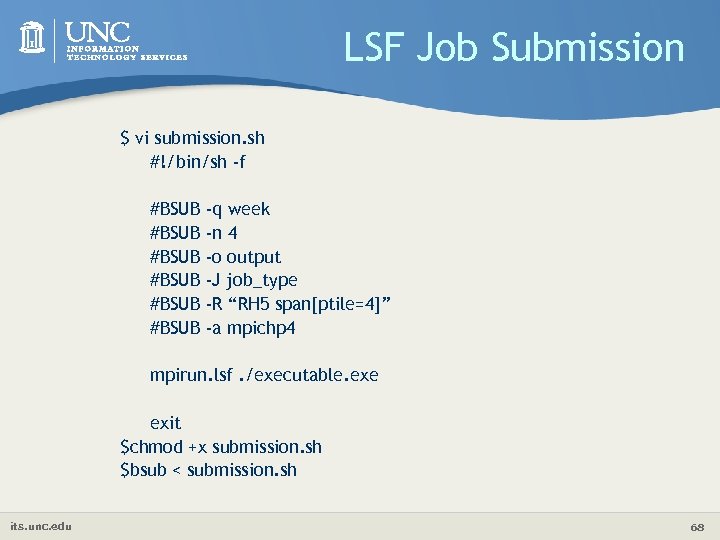
LSF Job Submission $ vi submission. sh #!/bin/sh -f #BSUB #BSUB -q week -n 4 -o output -J job_type -R “RH 5 span[ptile=4]” -a mpichp 4 mpirun. lsf. /executable. exe exit $chmod +x submission. sh $bsub < submission. sh its. unc. edu 68
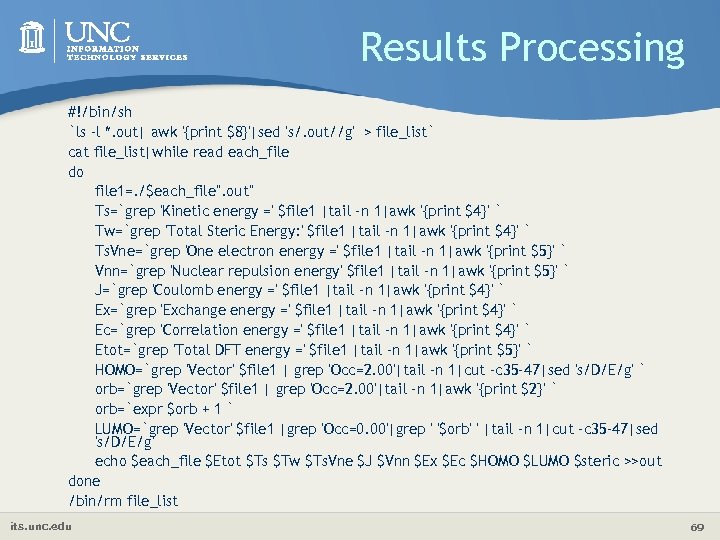
Results Processing #!/bin/sh `ls -l *. out| awk '{print $8}'|sed 's/. out//g' > file_list` cat file_list|while read each_file do file 1=. /$each_file". out" Ts=`grep 'Kinetic energy =' $file 1 |tail -n 1|awk '{print $4}' ` Tw=`grep 'Total Steric Energy: ' $file 1 |tail -n 1|awk '{print $4}' ` Ts. Vne=`grep 'One electron energy =' $file 1 |tail -n 1|awk '{print $5}' ` Vnn=`grep 'Nuclear repulsion energy' $file 1 |tail -n 1|awk '{print $5}' ` J=`grep 'Coulomb energy =' $file 1 |tail -n 1|awk '{print $4}' ` Ex=`grep 'Exchange energy =' $file 1 |tail -n 1|awk '{print $4}' ` Ec=`grep 'Correlation energy =' $file 1 |tail -n 1|awk '{print $4}' ` Etot=`grep 'Total DFT energy =' $file 1 |tail -n 1|awk '{print $5}' ` HOMO=`grep 'Vector' $file 1 | grep 'Occ=2. 00'|tail -n 1|cut -c 35 -47|sed 's/D/E/g' ` orb=`grep 'Vector' $file 1 | grep 'Occ=2. 00'|tail -n 1|awk '{print $2}' ` orb=`expr $orb + 1 ` LUMO=`grep 'Vector' $file 1 |grep 'Occ=0. 00'|grep ' '$orb' ' |tail -n 1|cut -c 35 -47|sed 's/D/E/g' echo $each_file $Etot $Ts $Tw $Ts. Vne $J $Vnn $Ex $Ec $HOMO $LUMO $steric >>out done /bin/rm file_list its. unc. edu 69
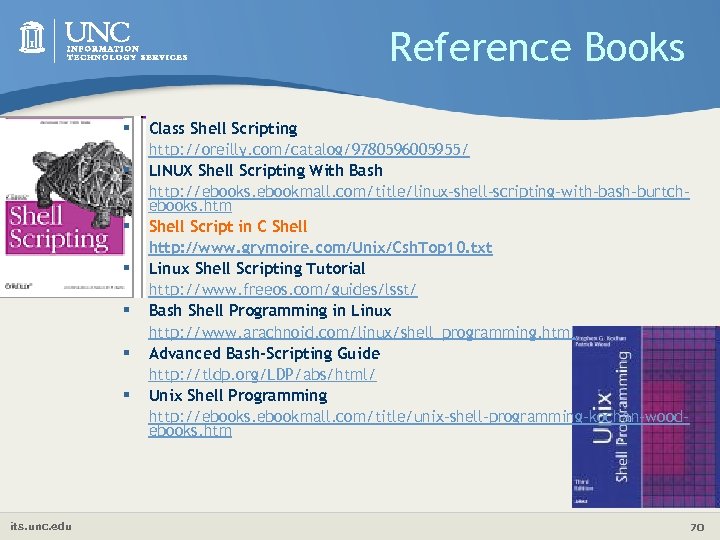
Reference Books § Class Shell Scripting § § § its. unc. edu http: //oreilly. com/catalog/9780596005955/ LINUX Shell Scripting With Bash http: //ebooks. ebookmall. com/title/linux-shell-scripting-with-bash-burtchebooks. htm Shell Script in C Shell http: //www. grymoire. com/Unix/Csh. Top 10. txt Linux Shell Scripting Tutorial http: //www. freeos. com/guides/lsst/ Bash Shell Programming in Linux http: //www. arachnoid. com/linux/shell_programming. html Advanced Bash-Scripting Guide http: //tldp. org/LDP/abs/html/ Unix Shell Programming http: //ebooks. ebookmall. com/title/unix-shell-programming-kochan-woodebooks. htm 70
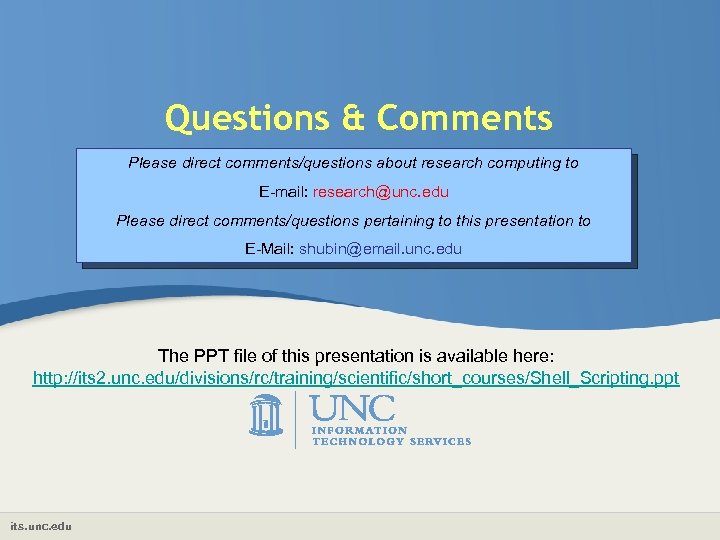
Questions & Comments Please direct comments/questions about research computing to E-mail: research@unc. edu Please direct comments/questions pertaining to this presentation to E-Mail: shubin@email. unc. edu The PPT file of this presentation is available here: http: //its 2. unc. edu/divisions/rc/training/scientific/short_courses/Shell_Scripting. ppt its. unc. edu
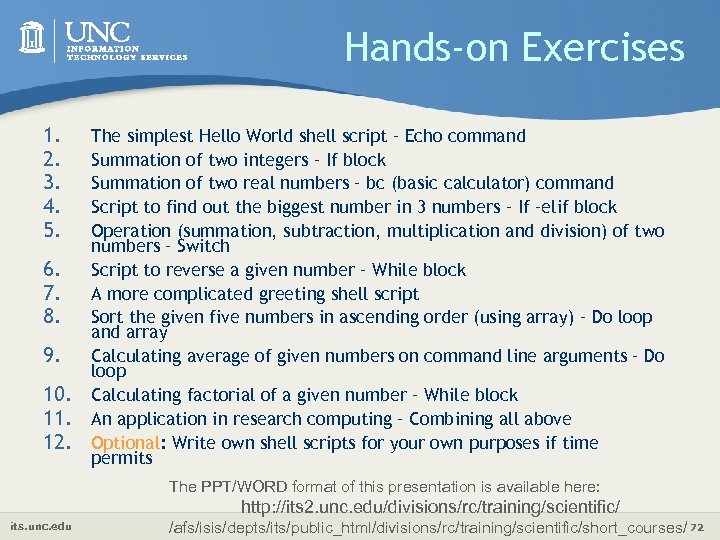
Hands-on Exercises 1. 2. 3. 4. 5. 6. 7. 8. 9. 10. 11. 12. The simplest Hello World shell script – Echo command Summation of two integers – If block Summation of two real numbers – bc (basic calculator) command Script to find out the biggest number in 3 numbers – If –elif block Operation (summation, subtraction, multiplication and division) of two numbers – Switch Script to reverse a given number – While block A more complicated greeting shell script Sort the given five numbers in ascending order (using array) – Do loop and array Calculating average of given numbers on command line arguments – Do loop Calculating factorial of a given number – While block An application in research computing – Combining all above Optional: Write own shell scripts for your own purposes if time permits The PPT/WORD format of this presentation is available here: http: //its 2. unc. edu/divisions/rc/training/scientific/ its. unc. edu /afs/isis/depts/its/public_html/divisions/rc/training/scientific/short_courses/ 72
ffa43c369b45bf8469ef214ffedbe96d.ppt