347e30198ceda5290c2f579918a6e72c.ppt
- Количество слайдов: 81
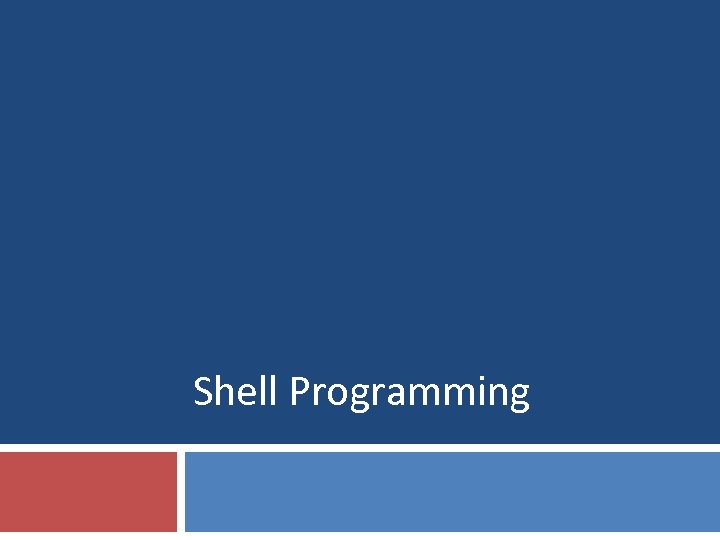
Shell Programming
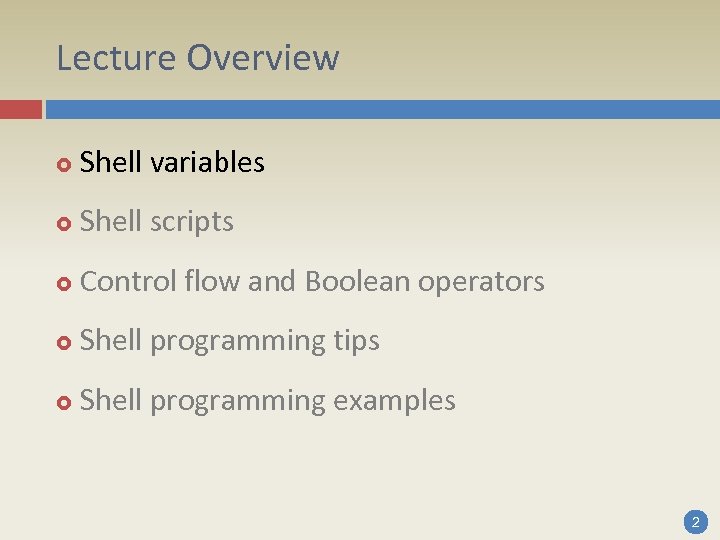
Lecture Overview Shell variables Shell scripts Control flow and Boolean operators Shell programming tips Shell programming examples 2
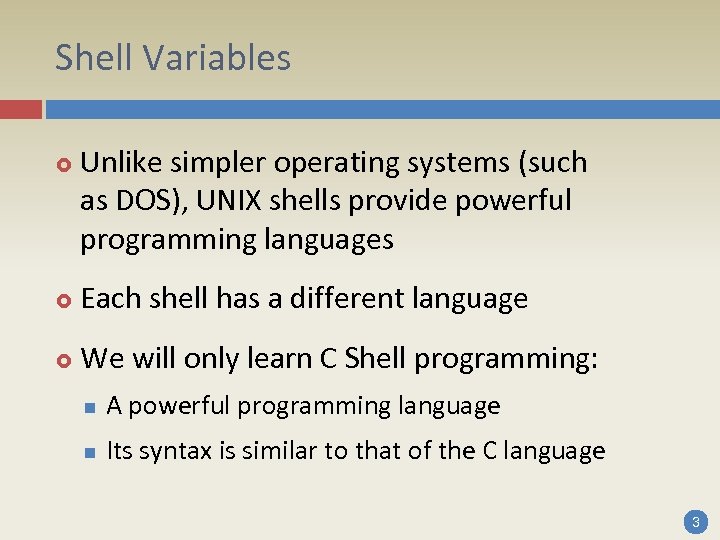
Shell Variables Unlike simpler operating systems (such as DOS), UNIX shells provide powerful programming languages Each shell has a different language We will only learn C Shell programming: n A powerful programming language n Its syntax is similar to that of the C language 3

Shell Variables Like in any programming language, the most basic elements are variables C Shell variables are always of type string However, they can be treated as numbers, and can be used for arithmetic operations Arrays of variables are also supported 4

Defining Variables Since variables have no type, there is no need for a variable declaration To define a variable, we simply assign some value to it Assigning values to variables is done using the set command: set [variable [= value]]. . . 5
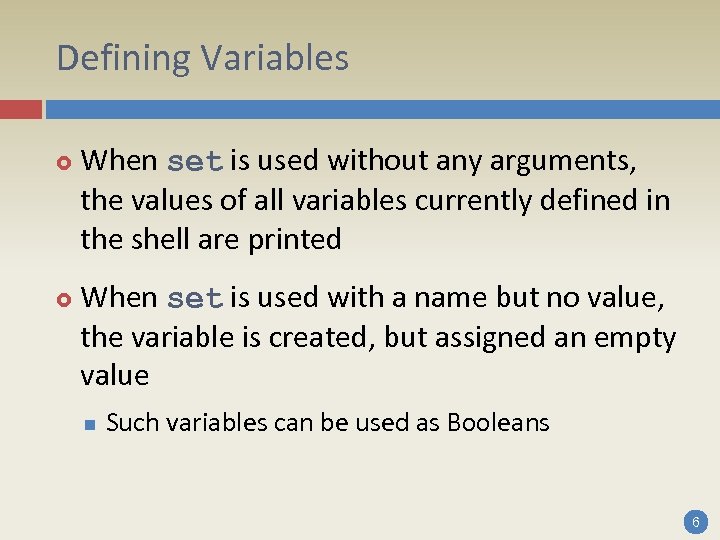
Defining Variables When set is used without any arguments, the values of all variables currently defined in the shell are printed When set is used with a name but no value, the variable is created, but assigned an empty value n Such variables can be used as Booleans 6
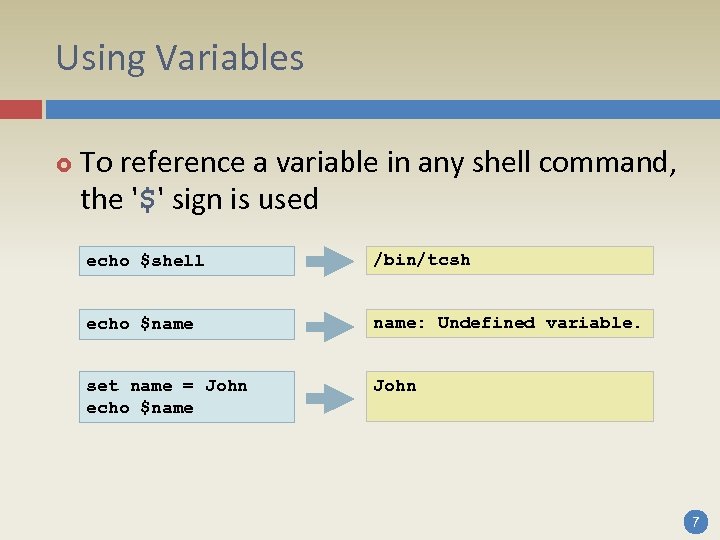
Using Variables To reference a variable in any shell command, the '$' sign is used echo $shell /bin/tcsh echo $name: Undefined variable. set name = John echo $name John 7
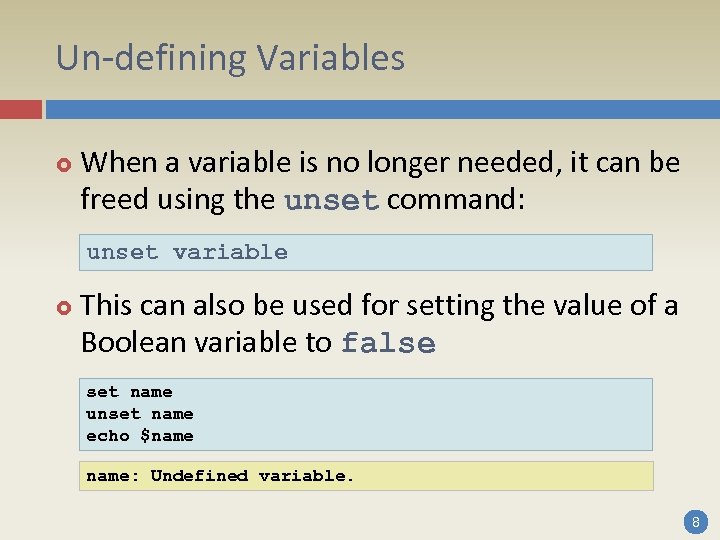
Un-defining Variables When a variable is no longer needed, it can be freed using the unset command: unset variable This can also be used for setting the value of a Boolean variable to false set name unset name echo $name: Undefined variable. 8
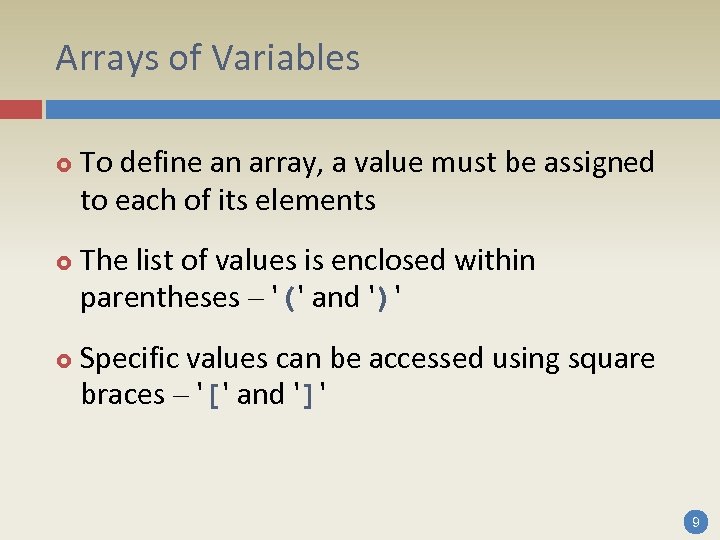
Arrays of Variables To define an array, a value must be assigned to each of its elements The list of values is enclosed within parentheses – '(' and ')' Specific values can be accessed using square braces – '[' and ']' 9
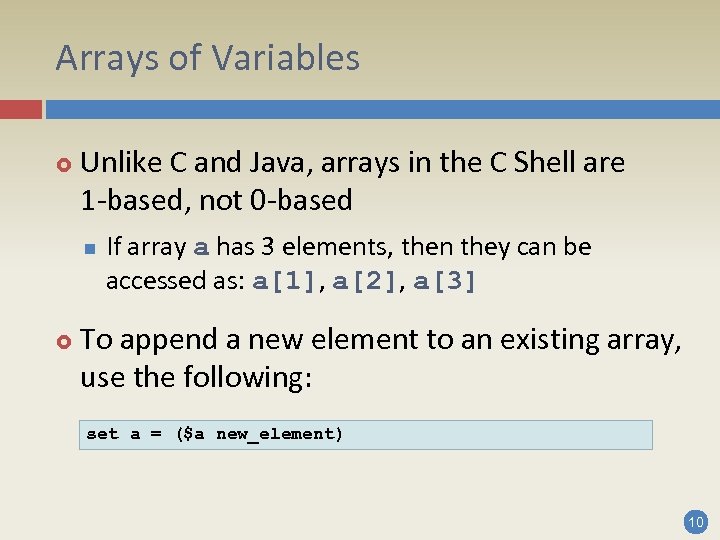
Arrays of Variables Unlike C and Java, arrays in the C Shell are 1 -based, not 0 -based n If array a has 3 elements, then they can be accessed as: a[1], a[2], a[3] To append a new element to an existing array, use the following: set a = ($a new_element) 10
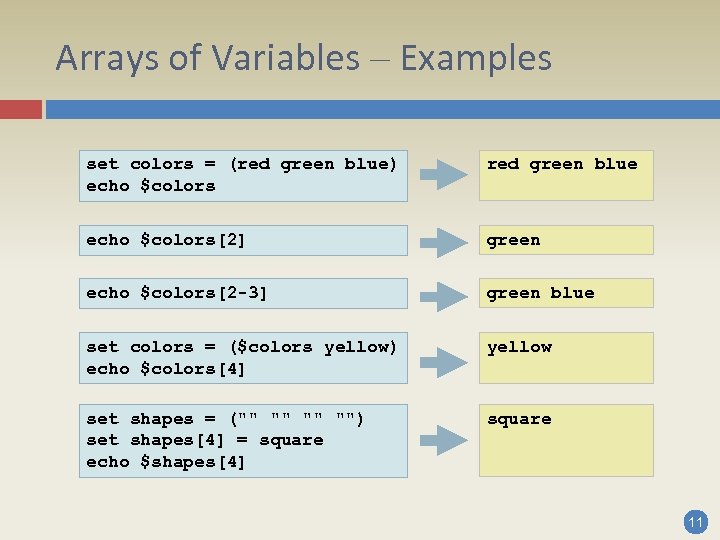
Arrays of Variables – Examples set colors = (red green blue) echo $colors red green blue echo $colors[2] green echo $colors[2 -3] green blue set colors = ($colors yellow) echo $colors[4] yellow set shapes = ("" "") set shapes[4] = square echo $shapes[4] square 11
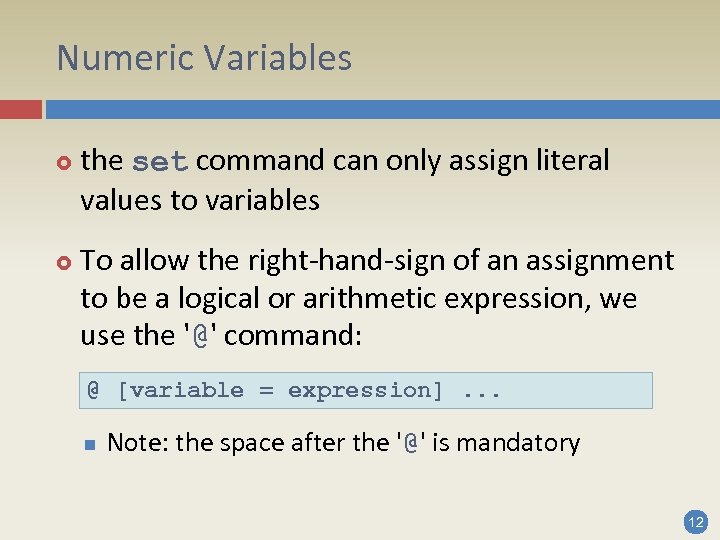
Numeric Variables the set command can only assign literal values to variables To allow the right-hand-sign of an assignment to be a logical or arithmetic expression, we use the '@' command: @ [variable = expression]. . . n Note: the space after the '@' is mandatory 12
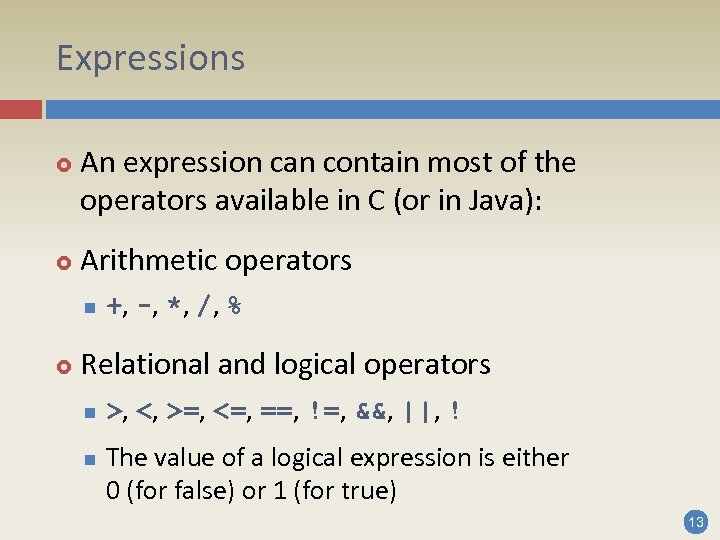
Expressions An expression can contain most of the operators available in C (or in Java): Arithmetic operators n +, -, *, /, % Relational and logical operators n n >, <, >=, <=, ==, !=, &&, ||, ! The value of a logical expression is either 0 (for false) or 1 (for true) 13
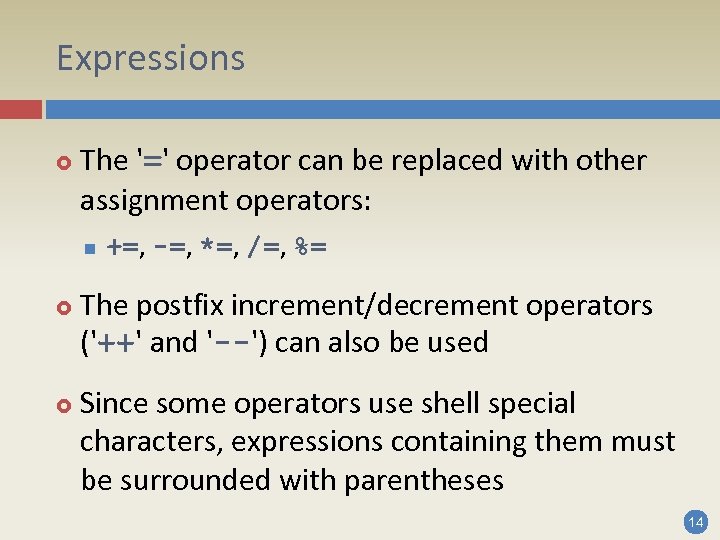
Expressions The '=' operator can be replaced with other assignment operators: n +=, -=, *=, /=, %= The postfix increment/decrement operators ('++' and '--') can also be used Since some operators use shell special characters, expressions containing them must be surrounded with parentheses 14

Numeric Variables and Expressions – Examples @ count = 0 echo $count 0 @ count = 5 + 2 echo $count 7 @ result = ($count > 5) echo $result 1 @ count += 5 echo $count 12 @ count++ echo $count 13 15
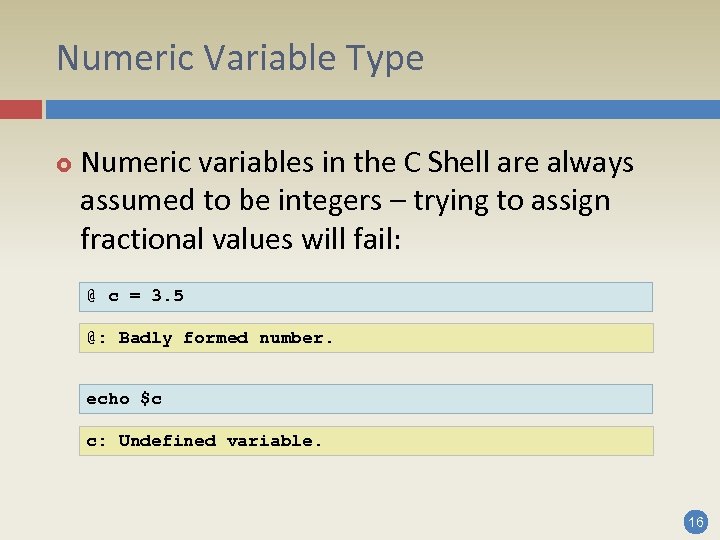
Numeric Variable Type Numeric variables in the C Shell are always assumed to be integers – trying to assign fractional values will fail: @ c = 3. 5 @: Badly formed number. echo $c c: Undefined variable. 16
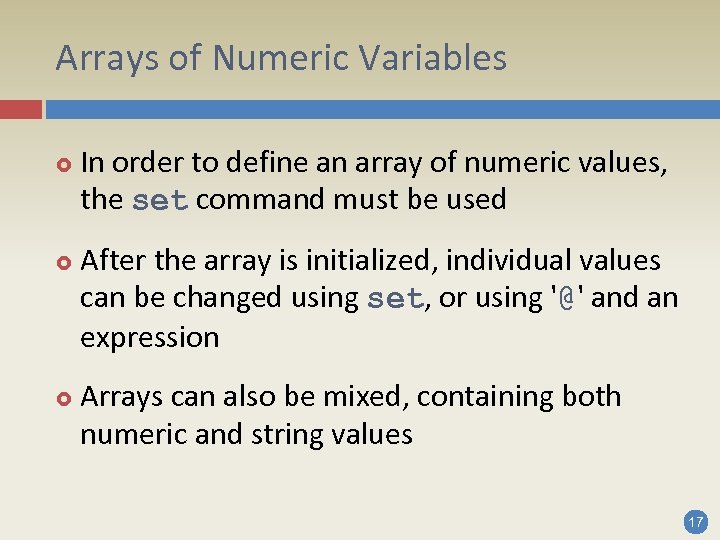
Arrays of Numeric Variables In order to define an array of numeric values, the set command must be used After the array is initialized, individual values can be changed using set, or using '@' and an expression Arrays can also be mixed, containing both numeric and string values 17
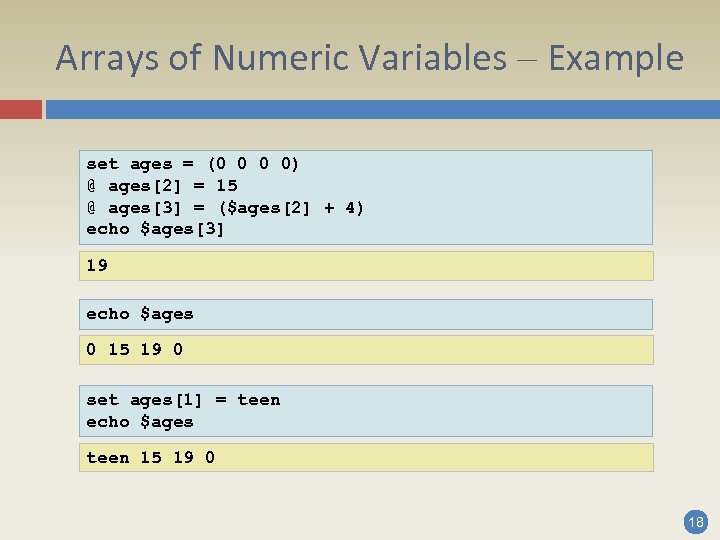
Arrays of Numeric Variables – Example set ages = (0 0 0 0) @ ages[2] = 15 @ ages[3] = ($ages[2] + 4) echo $ages[3] 19 echo $ages 0 15 19 0 set ages[1] = teen echo $ages teen 15 19 0 18
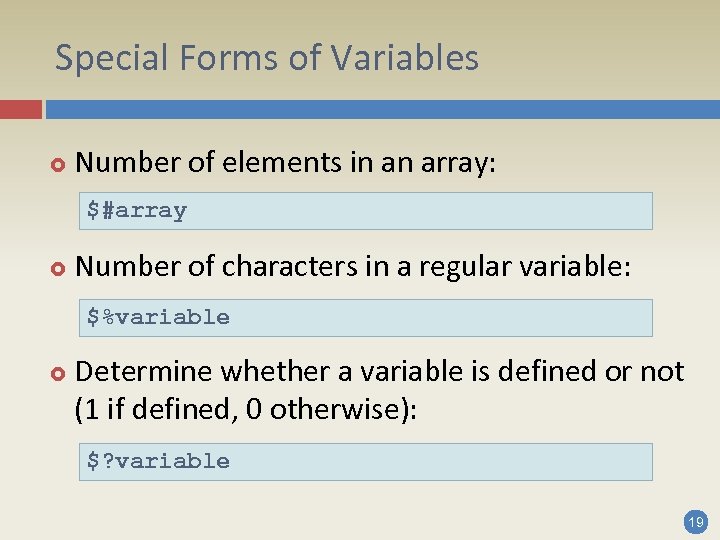
Special Forms of Variables Number of elements in an array: $#array Number of characters in a regular variable: $%variable Determine whether a variable is defined or not (1 if defined, 0 otherwise): $? variable 19
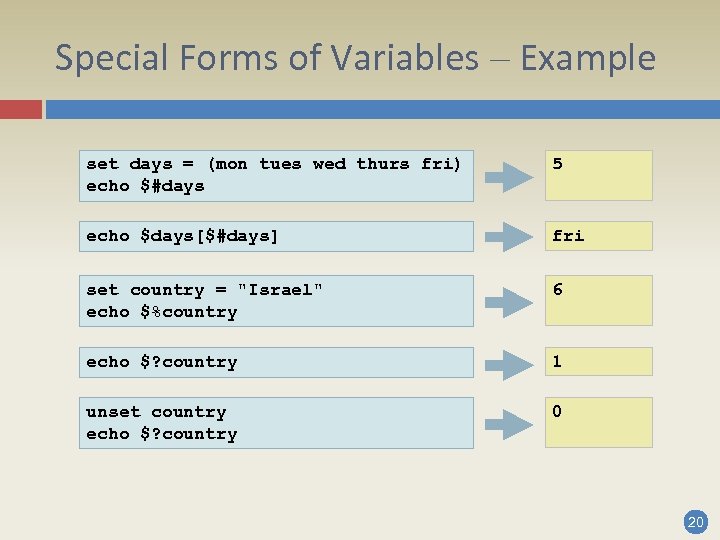
Special Forms of Variables – Example set days = (mon tues wed thurs fri) echo $#days 5 echo $days[$#days] fri set country = "Israel" echo $%country 6 echo $? country 1 unset country echo $? country 0 20
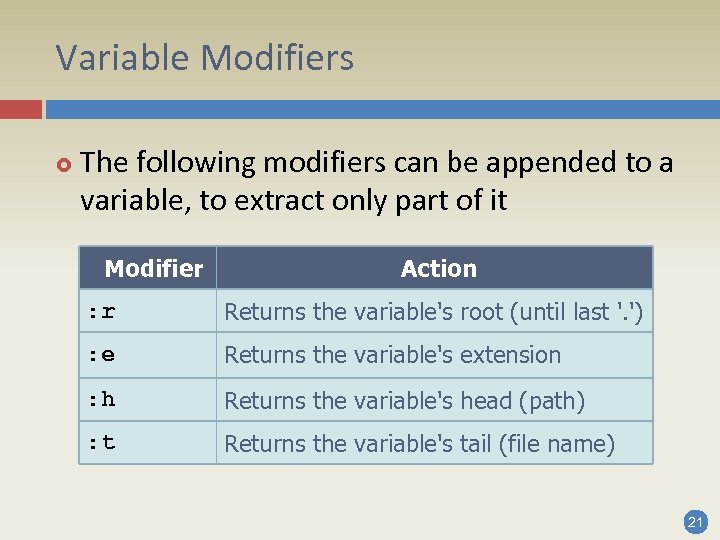
Variable Modifiers The following modifiers can be appended to a variable, to extract only part of it Modifier Action : r Returns the variable's root (until last '. ') : e Returns the variable's extension : h Returns the variable's head (path) : t Returns the variable's tail (file name) 21
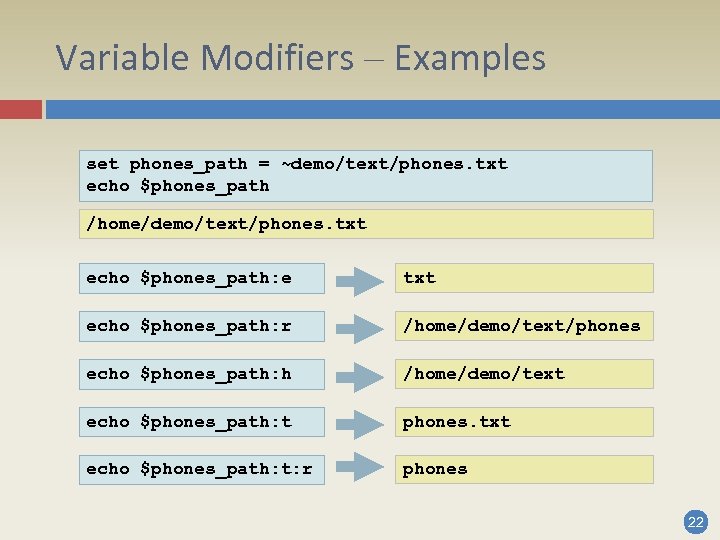
Variable Modifiers – Examples set phones_path = ~demo/text/phones. txt echo $phones_path /home/demo/text/phones. txt echo $phones_path: e txt echo $phones_path: r /home/demo/text/phones echo $phones_path: h /home/demo/text echo $phones_path: t phones. txt echo $phones_path: t: r phones 22
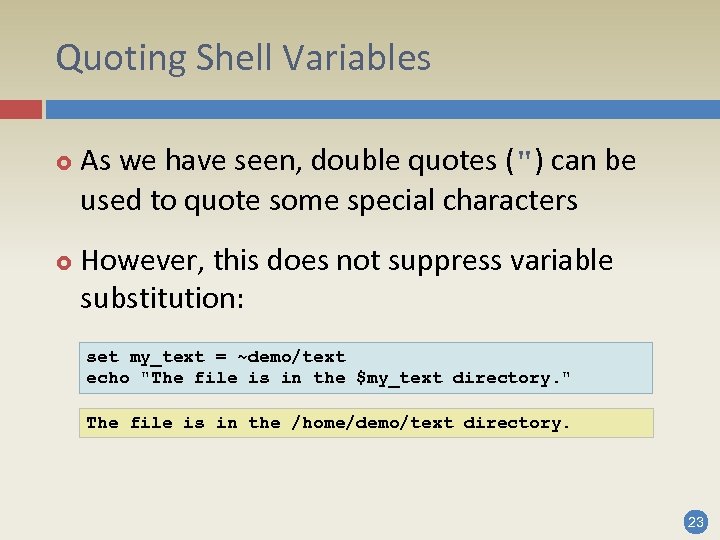
Quoting Shell Variables As we have seen, double quotes (") can be used to quote some special characters However, this does not suppress variable substitution: set my_text = ~demo/text echo "The file is in the $my_text directory. " The file is in the /home/demo/text directory. 23

Quoting Shell Variables To prevent variable substitution, the text should be enclosed in single quotes ('): echo 'Store your name in the $user_name variable. ' Store your name in the $user_name variable. It is also possible to run a command, and store its output in a variable – this is called command substitution 24
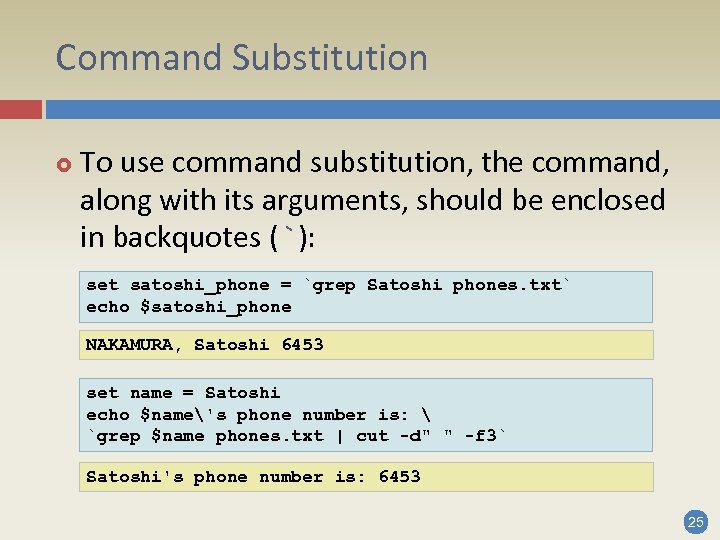
Command Substitution To use command substitution, the command, along with its arguments, should be enclosed in backquotes (`): set satoshi_phone = `grep Satoshi phones. txt` echo $satoshi_phone NAKAMURA, Satoshi 6453 set name = Satoshi echo $name's phone number is: `grep $name phones. txt | cut -d" " -f 3` Satoshi's phone number is: 6453 25
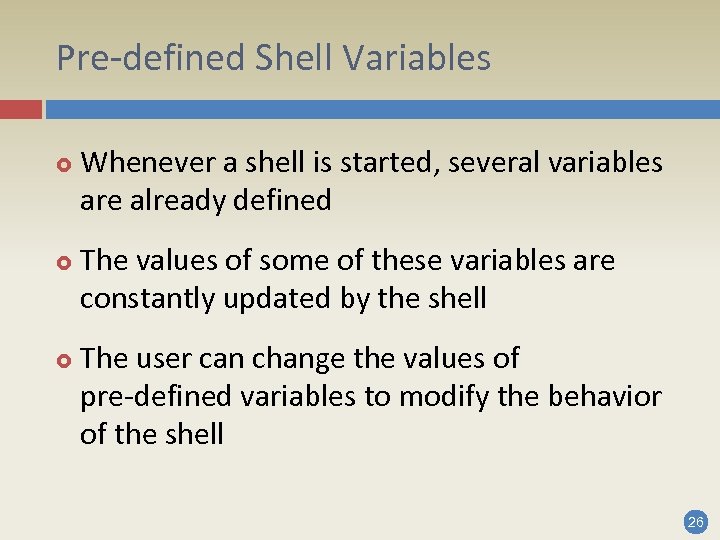
Pre-defined Shell Variables Whenever a shell is started, several variables are already defined The values of some of these variables are constantly updated by the shell The user can change the values of pre-defined variables to modify the behavior of the shell 26

Pre-defined Shell Variables Some pre-defined variables have values, others only act as switches (Boolean) Shell variables that act as switches: n n $noclobber – if set, does not allow the user to accidentally overwrite an existing file $ignoreeof – when set, prevents accidental log -out using Ctrl-D. To leave a shell, exit or logout must be used 27
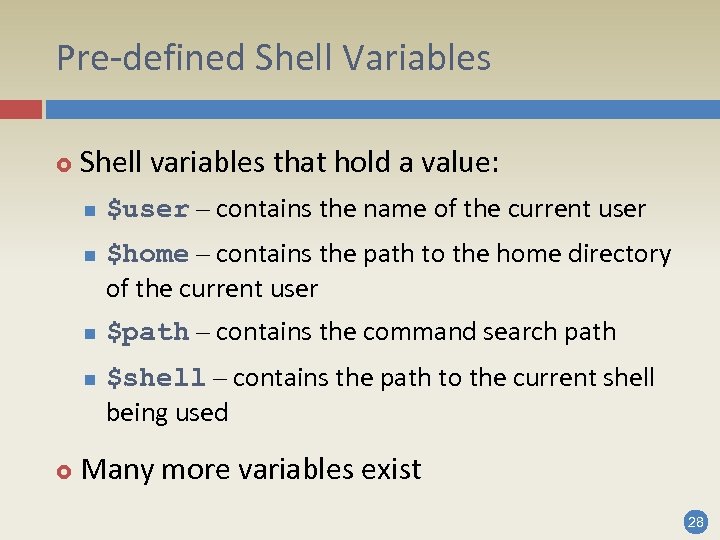
Pre-defined Shell Variables Shell variables that hold a value: n n $user – contains the name of the current user $home – contains the path to the home directory of the current user $path – contains the command search path $shell – contains the path to the current shell being used Many more variables exist 28

Lecture Overview Shell variables Shell scripts Control flow and Boolean operators Shell programming tips Shell programming examples 29
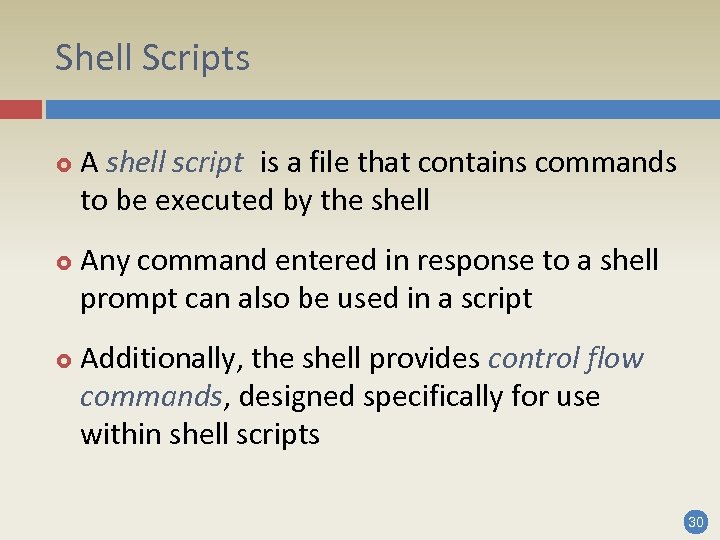
Shell Scripts A shell script is a file that contains commands to be executed by the shell Any command entered in response to a shell prompt can also be used in a script Additionally, the shell provides control flow commands, designed specifically for use within shell scripts 30
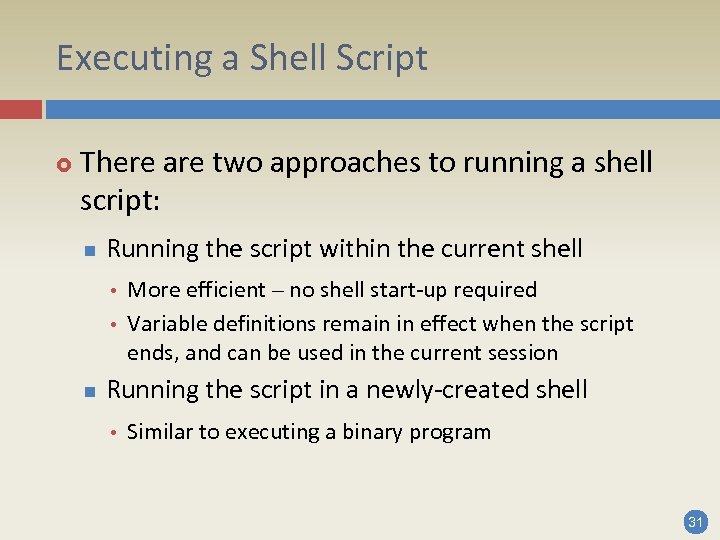
Executing a Shell Script There are two approaches to running a shell script: n Running the script within the current shell n More efficient – no shell start-up required Variable definitions remain in effect when the script ends, and can be used in the current session Running the script in a newly-created shell Similar to executing a binary program 31

Executing a Shell Script in the Current Shell By using the source command, a script file can be executed in the current shell: source script_file The script is assumed to be written in the language of the current shell If the script was written in the language of a different shell – an error may occur 32

Executing a Shell Script in a New Shell Normally, when a script is run, a new shell is created for running it This can be done explicitly: /bin/tcsh script_file This is not very convenient, and still requires the user to know which shell should be used to interpret the script 33

Executing a Shell Script in a New Shell The name of the shell that should be used can be embedded in the script itself Set the first line of the script to: #!/bin/tcsh If this approach is used, the script file must be made executable: chmod +x script_file 34
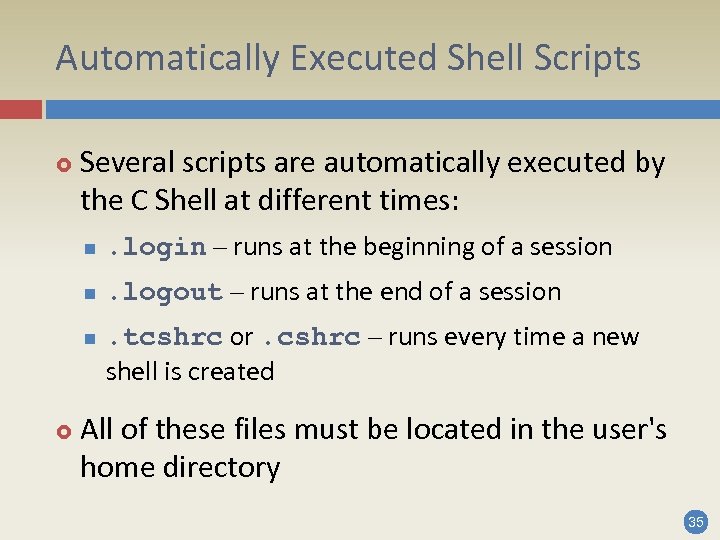
Automatically Executed Shell Scripts Several scripts are automatically executed by the C Shell at different times: n . login – runs at the beginning of a session n . logout – runs at the end of a session n . tcshrc or. cshrc – runs every time a new shell is created All of these files must be located in the user's home directory 35

The. tcshrc File The. tcshrc (or. cshrc) file is run once when the user logs in, and again every time a new shell is created (for example when a shell script file is executed) It is normally used for defining local variables and common aliases Any C Shell command can be used in it 36
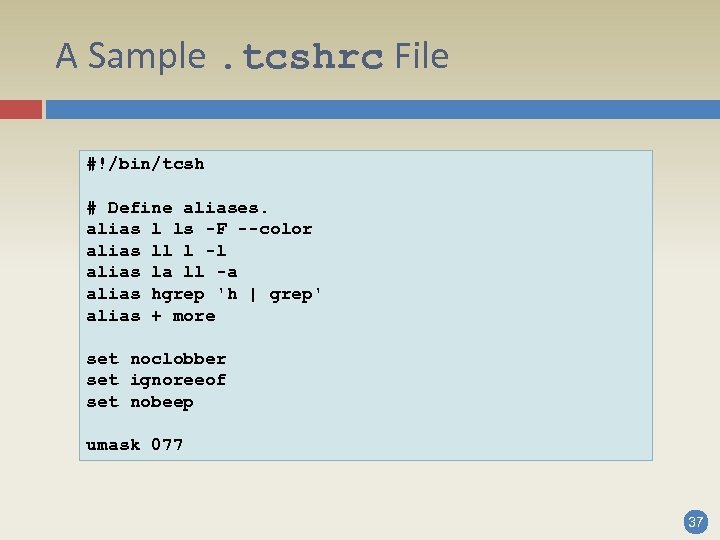
A Sample. tcshrc File #!/bin/tcsh # Define aliases. alias l ls -F --color alias ll l -l alias la ll -a alias hgrep 'h | grep' alias + more set noclobber set ignoreeof set nobeep umask 077 37
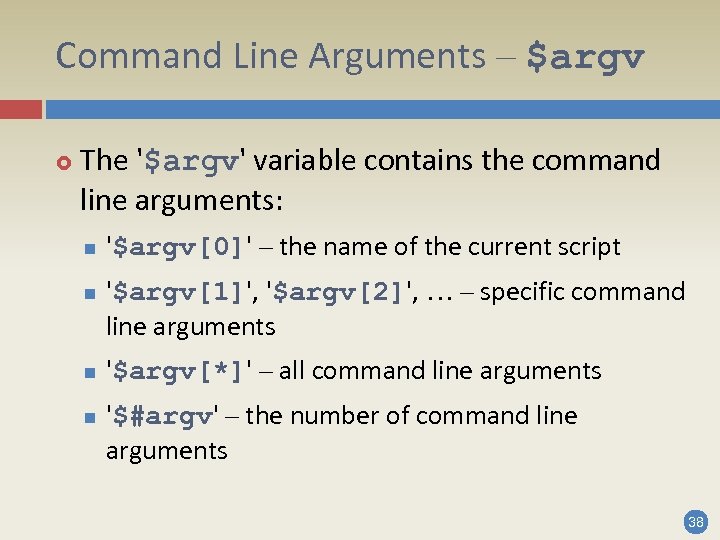
Command Line Arguments – $argv The '$argv' variable contains the command line arguments: n n '$argv[0]' – the name of the current script '$argv[1]', '$argv[2]', … – specific command line arguments '$argv[*]' – all command line arguments '$#argv' – the number of command line arguments 38

Special Variables for Use Within Shell Scripts The following shortcuts may be used: n n n '$*' instead of '$argv[*]' '$1' instead of '$argv[1]', '$2' instead of '$argv[2]', etc. '$#' instead of '$#argv' '$<' is used for getting input from the user: echo –n "Please enter your name: " set user_name = $< 39
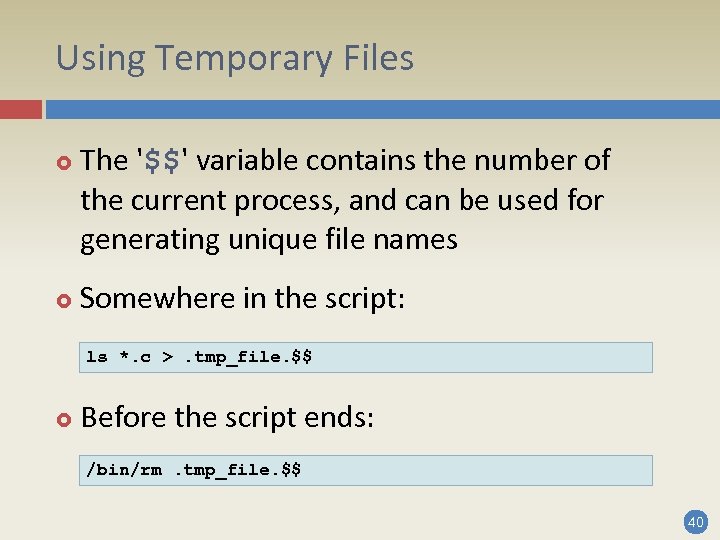
Using Temporary Files The '$$' variable contains the number of the current process, and can be used for generating unique file names Somewhere in the script: ls *. c >. tmp_file. $$ Before the script ends: /bin/rm. tmp_file. $$ 40

Debugging Shell Scripts Shell scripts are run using an interpreter, so all errors are found during run-time In order to debug a shell script, the -x option should be given (either in the first line of the script, or in the command line) With this option set, any command is printed out just before it is executed 41
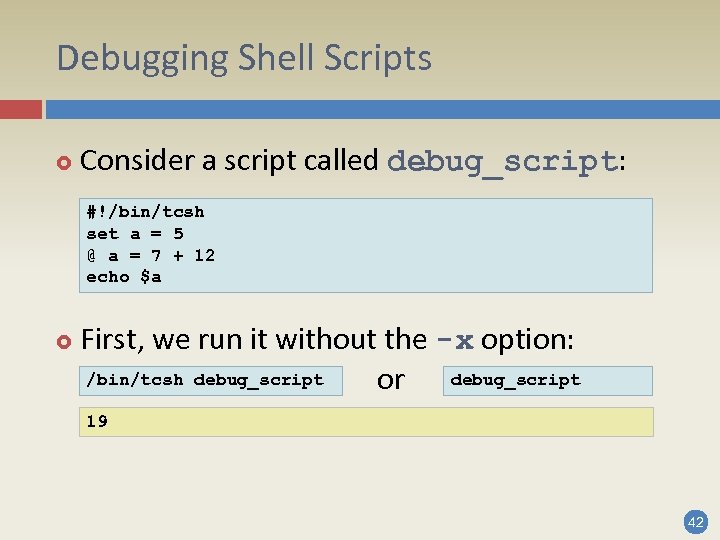
Debugging Shell Scripts Consider a script called debug_script: #!/bin/tcsh set a = 5 @ a = 7 + 12 echo $a First, we run it without the -x option: /bin/tcsh debug_script or debug_script 19 42

Debugging Shell Scripts Now, we run it with the -x option: /bin/tcsh –x debug_script set a = 5 @ a = 7 + 12 echo 19 19 Alternatively, the -x option can be inserted directly into the first line of the script #!/bin/tcsh –x. . . 43
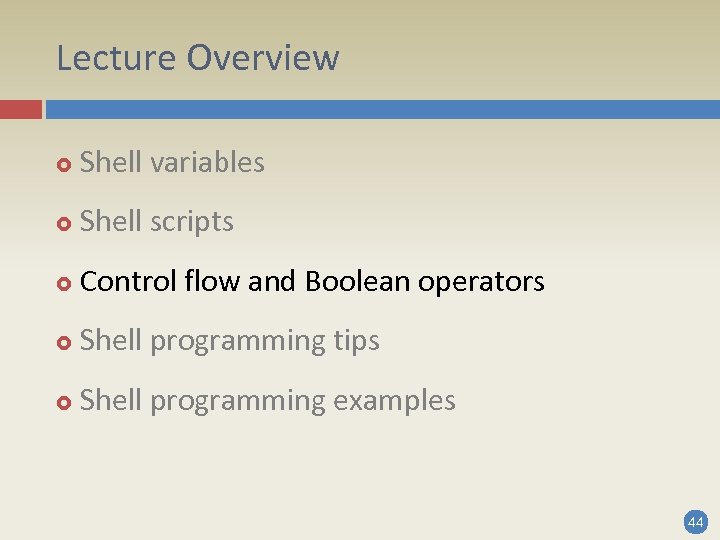
Lecture Overview Shell variables Shell scripts Control flow and Boolean operators Shell programming tips Shell programming examples 44

Control Flow Commands The C Shell supports the common control structures if, while and switch It does not have a for command Instead, arrays and lists can be traversed using the foreach command Unlike C and Java, a '; ' is not required at the end of a line, and blocks are not surrounded by '{' and '}' 45
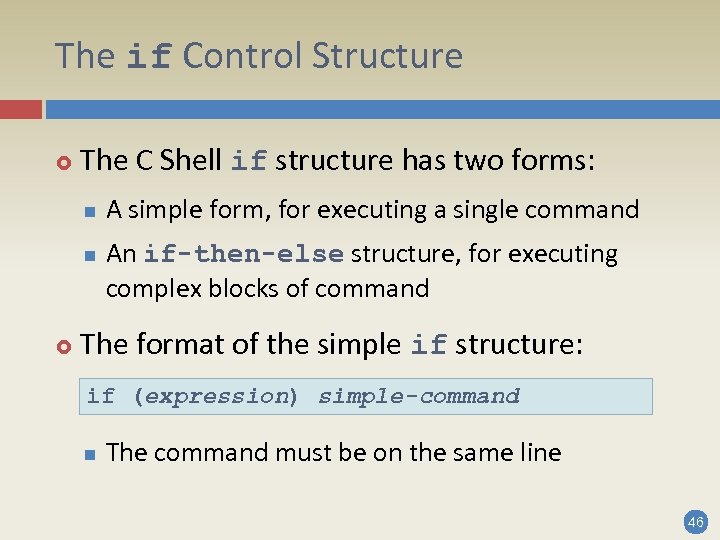
The if Control Structure The C Shell if structure has two forms: n n A simple form, for executing a single command An if-then-else structure, for executing complex blocks of command The format of the simple if structure: if (expression) simple-command n The command must be on the same line 46
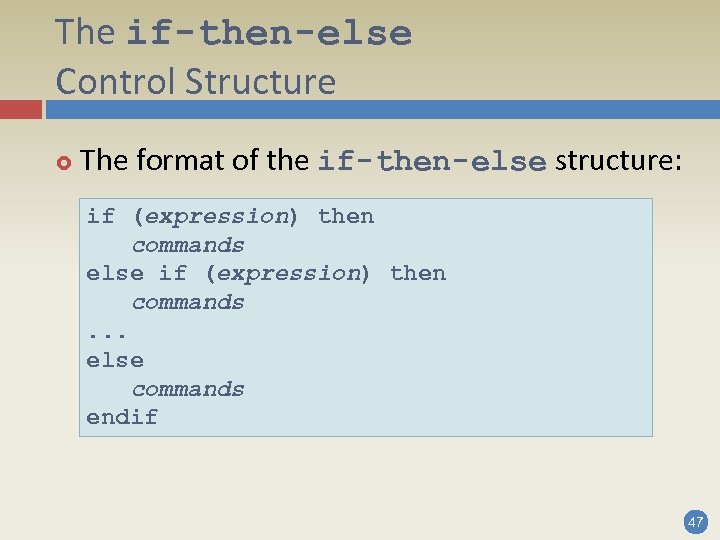
The if-then-else Control Structure The format of the if-then-else structure: if (expression) then commands else if (expression) then commands. . . else commands endif 47
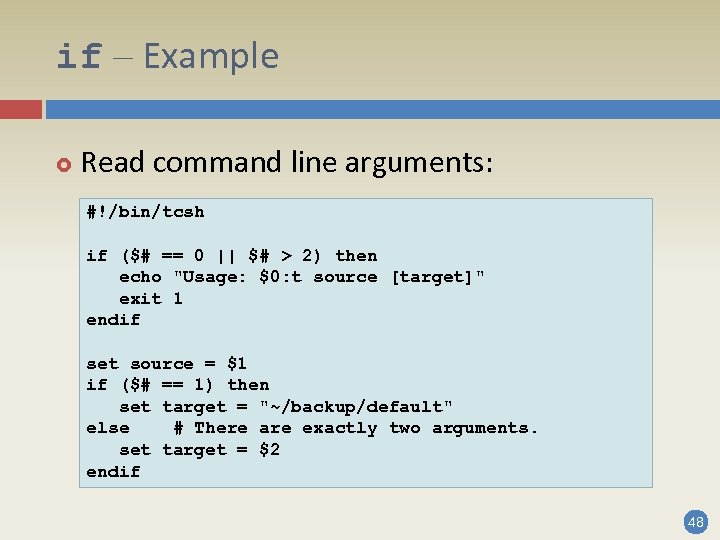
if – Example Read command line arguments: #!/bin/tcsh if ($# == 0 || $# > 2) then echo "Usage: $0: t source [target]" exit 1 endif set source = $1 if ($# == 1) then set target = "~/backup/default" else # There are exactly two arguments. set target = $2 endif 48
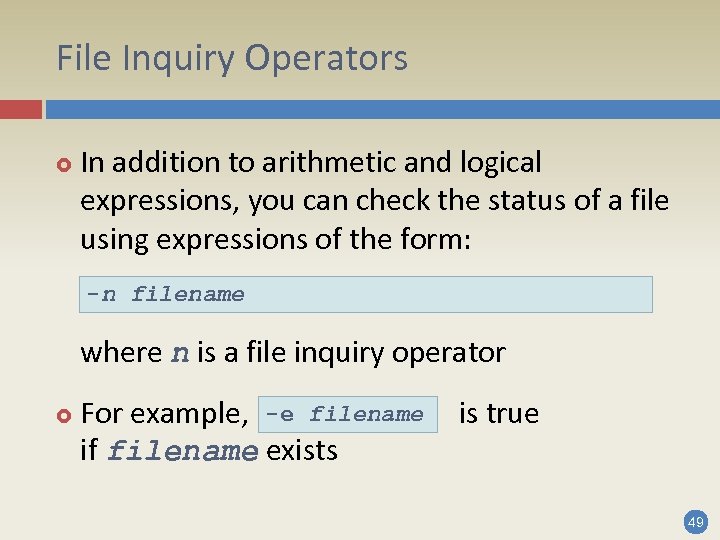
File Inquiry Operators In addition to arithmetic and logical expressions, you can check the status of a file using expressions of the form: -n filename where n is a file inquiry operator For example, -e filename if filename exists is true 49
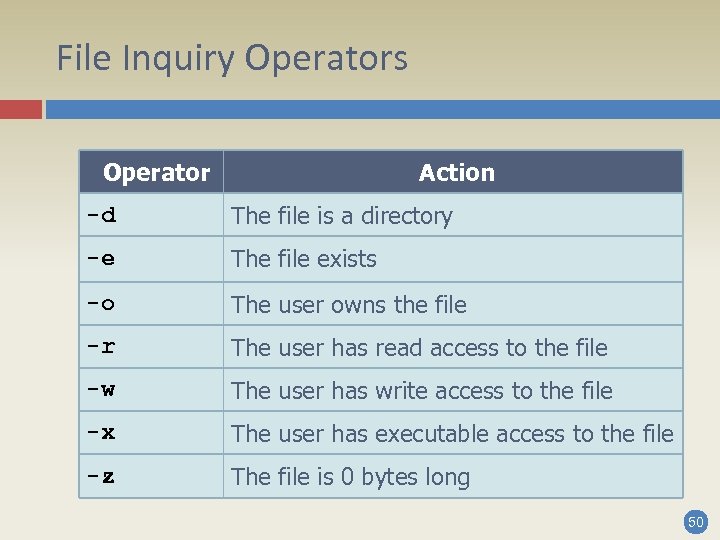
File Inquiry Operators Operator Action -d The file is a directory -e The file exists -o The user owns the file -r The user has read access to the file -w The user has write access to the file -x The user has executable access to the file -z The file is 0 bytes long 50
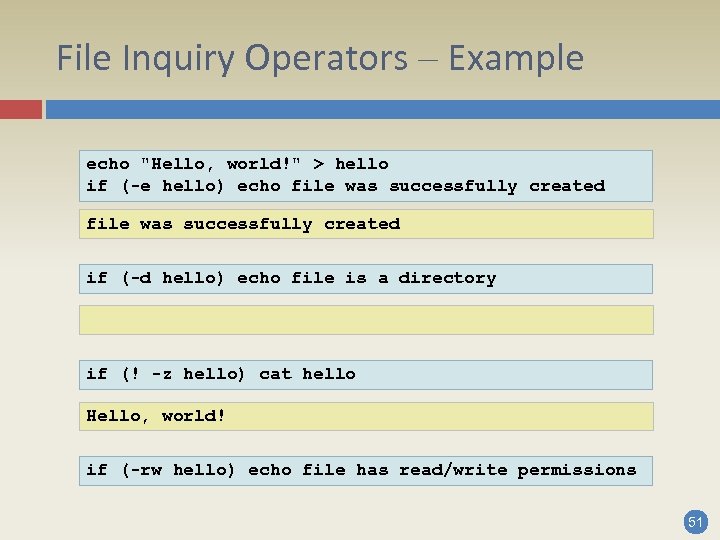
File Inquiry Operators – Example echo "Hello, world!" > hello if (-e hello) echo file was successfully created if (-d hello) echo file is a directory if (! -z hello) cat hello Hello, world! if (-rw hello) echo file has read/write permissions 51
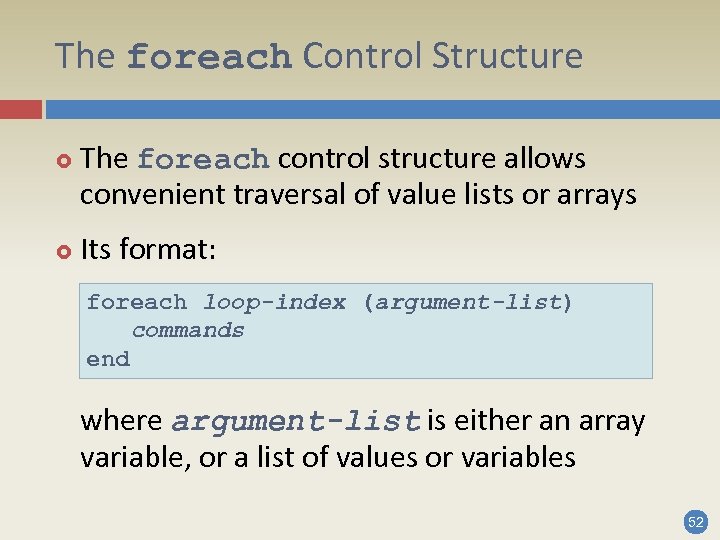
The foreach Control Structure The foreach control structure allows convenient traversal of value lists or arrays Its format: foreach loop-index (argument-list) commands end where argument-list is either an array variable, or a list of values or variables 52
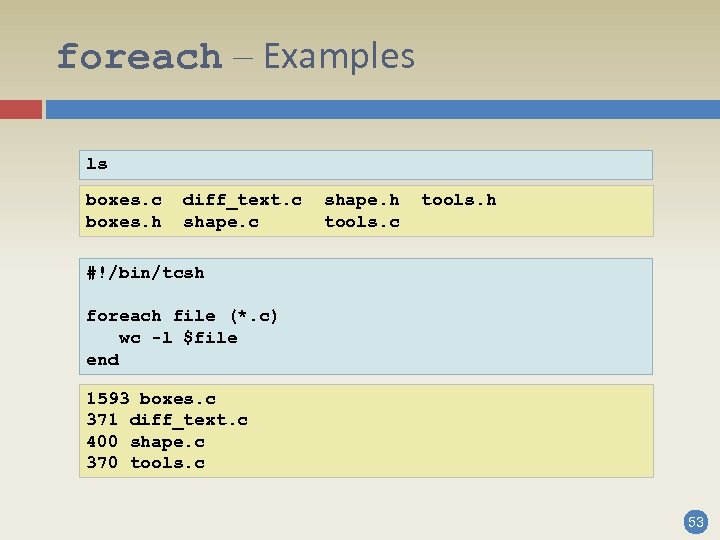
foreach – Examples ls boxes. c boxes. h diff_text. c shape. h tools. c tools. h #!/bin/tcsh foreach file (*. c) wc -l $file end 1593 boxes. c 371 diff_text. c 400 shape. c 370 tools. c 53
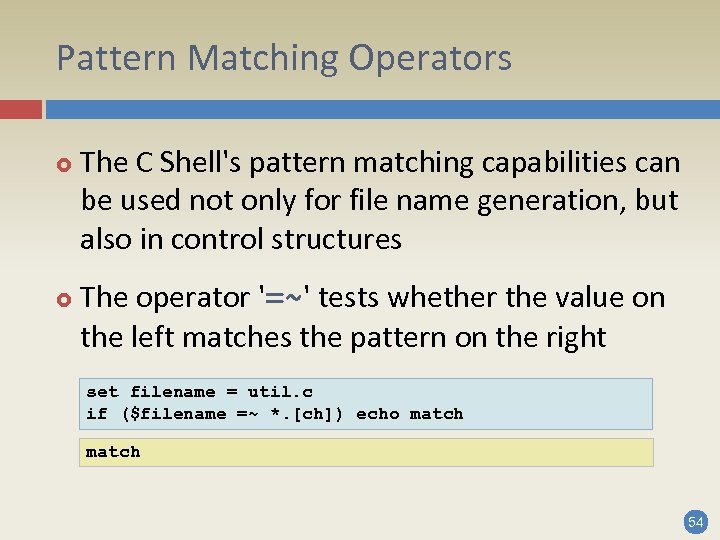
Pattern Matching Operators The C Shell's pattern matching capabilities can be used not only for file name generation, but also in control structures The operator '=~' tests whether the value on the left matches the pattern on the right set filename = util. c if ($filename =~ *. [ch]) echo match 54
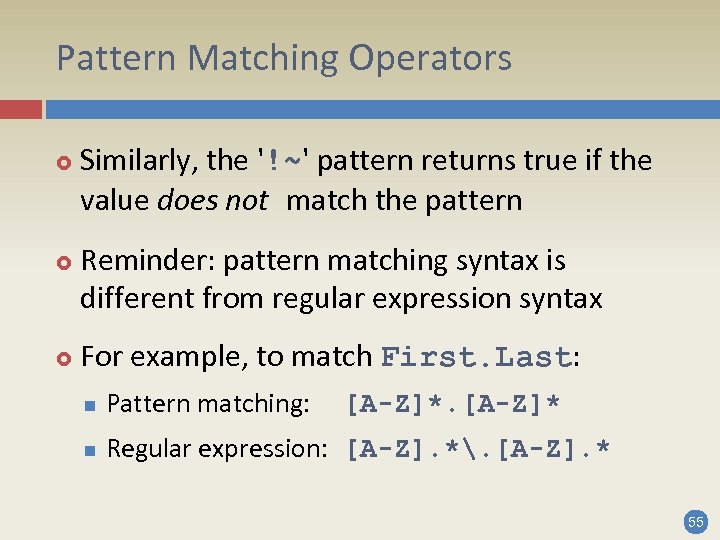
Pattern Matching Operators Similarly, the '!~' pattern returns true if the value does not match the pattern Reminder: pattern matching syntax is different from regular expression syntax For example, to match First. Last: n Pattern matching: n Regular expression: [A-Z]. *. [A-Z]. * [A-Z]* 55
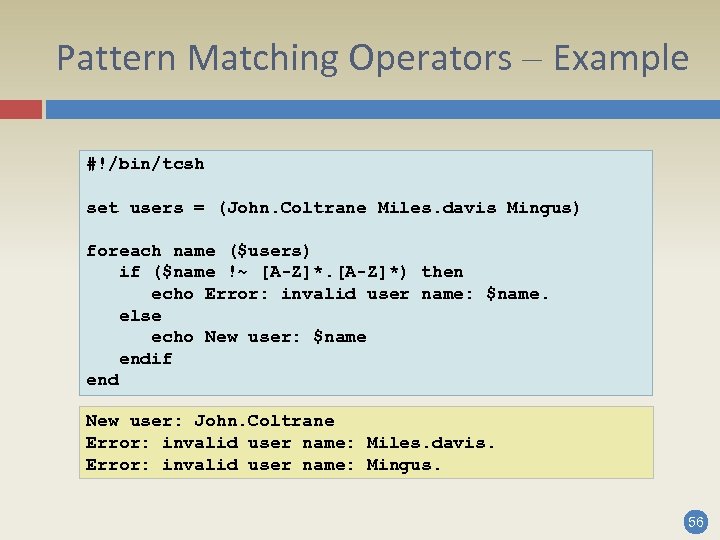
Pattern Matching Operators – Example #!/bin/tcsh set users = (John. Coltrane Miles. davis Mingus) foreach name ($users) if ($name !~ [A-Z]*) then echo Error: invalid user name: $name. else echo New user: $name endif end New user: John. Coltrane Error: invalid user name: Miles. davis. Error: invalid user name: Mingus. 56
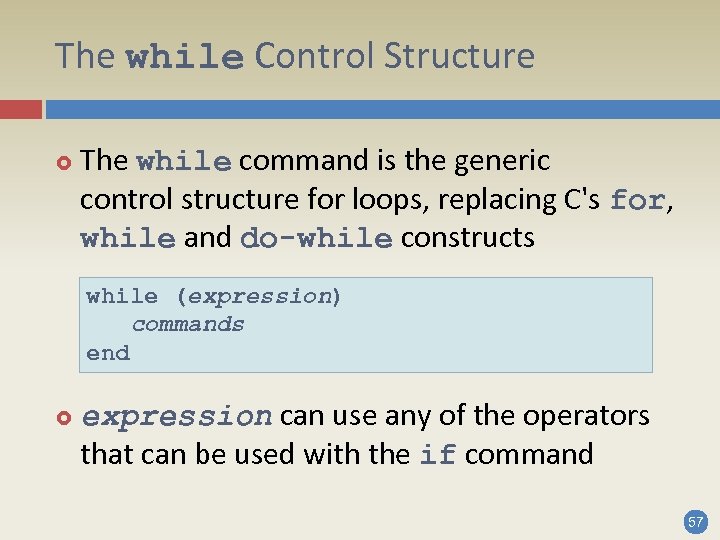
The while Control Structure The while command is the generic control structure for loops, replacing C's for, while and do-while constructs while (expression) commands end expression can use any of the operators that can be used with the if command 57
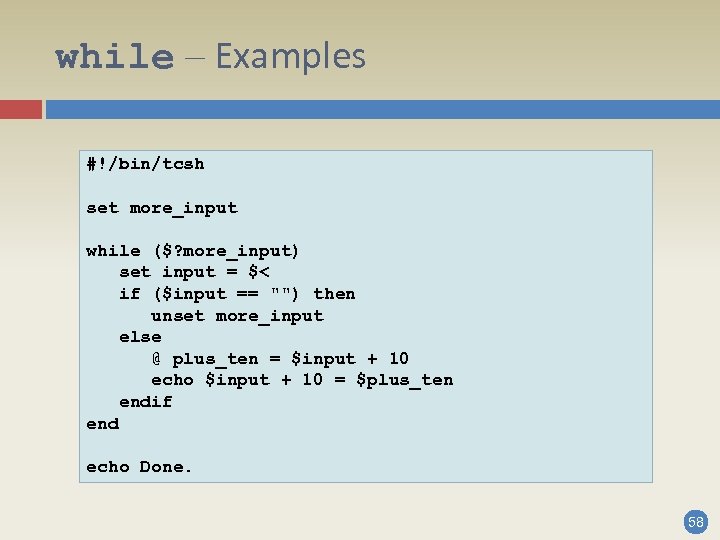
while – Examples #!/bin/tcsh set more_input while ($? more_input) set input = $< if ($input == "") then unset more_input else @ plus_ten = $input + 10 echo $input + 10 = $plus_ten endif end echo Done. 58
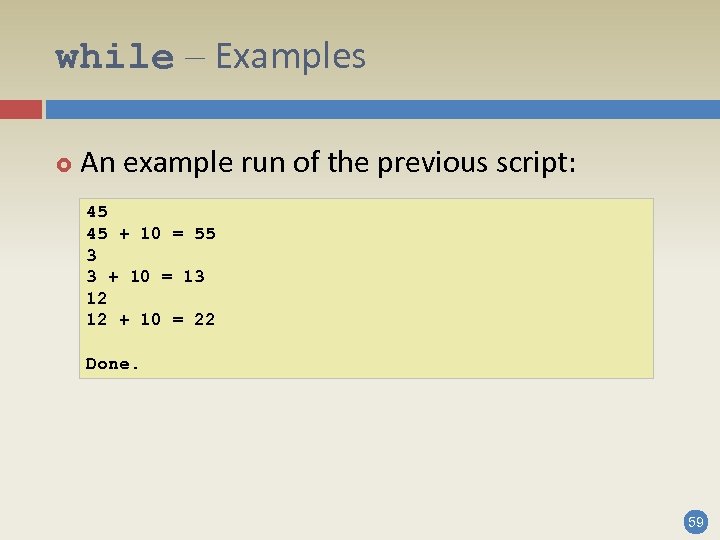
while – Examples An example run of the previous script: 45 45 + 10 = 55 3 3 + 10 = 13 12 12 + 10 = 22 Done. 59
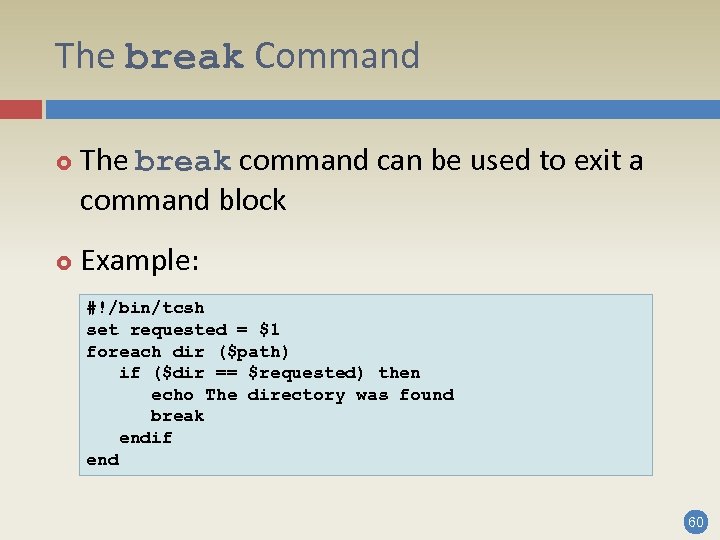
The break Command The break command can be used to exit a command block Example: #!/bin/tcsh set requested = $1 foreach dir ($path) if ($dir == $requested) then echo The directory was found break endif end 60
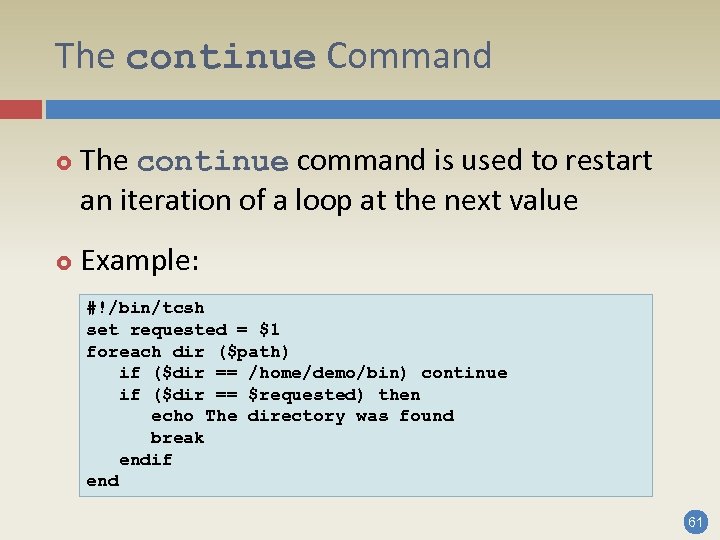
The continue Command The continue command is used to restart an iteration of a loop at the next value Example: #!/bin/tcsh set requested = $1 foreach dir ($path) if ($dir == /home/demo/bin) continue if ($dir == $requested) then echo The directory was found break endif end 61
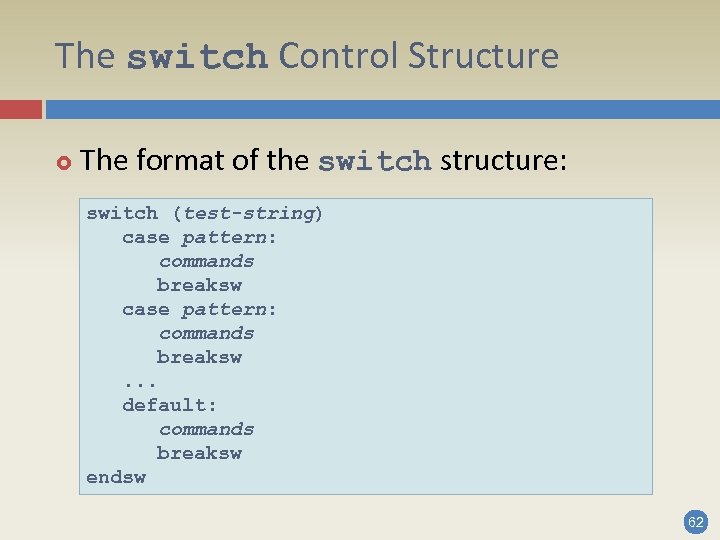
The switch Control Structure The format of the switch structure: switch (test-string) case pattern: commands breaksw. . . default: commands breaksw endsw 62
![switch – Examples #!/bin/tcsh set file = $2 switch ($1) case -[m. M]: more switch – Examples #!/bin/tcsh set file = $2 switch ($1) case -[m. M]: more](https://present5.com/presentation/347e30198ceda5290c2f579918a6e72c/image-63.jpg)
switch – Examples #!/bin/tcsh set file = $2 switch ($1) case -[m. M]: more $file breaksw case -[s. S]: sort $file breaksw default: echo "Error: invalid option" breaksw endsw 63

Lecture Overview Shell variables Shell scripts Control flow and Boolean operators Shell programming tips Shell programming examples 64

Comments in the C Shell are marked with '#' #!/bin/tcsh # Some sample comments echo hello echo goodbye # This is an in-line comment echo "#This is not a comment" hello goodbye #This is not a comment n Reminder: the comment in the first line is not just for documentation, it has a special meaning 65
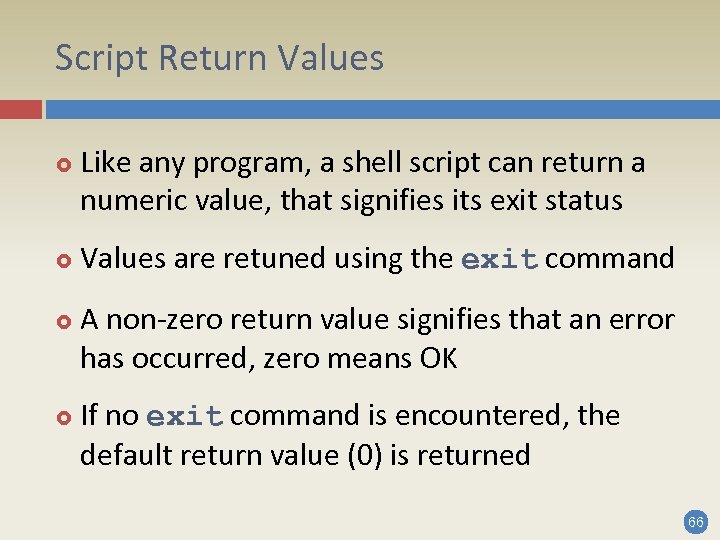
Script Return Values Like any program, a shell script can return a numeric value, that signifies its exit status Values are retuned using the exit command A non-zero return value signifies that an error has occurred, zero means OK If no exit command is encountered, the default return value (0) is returned 66
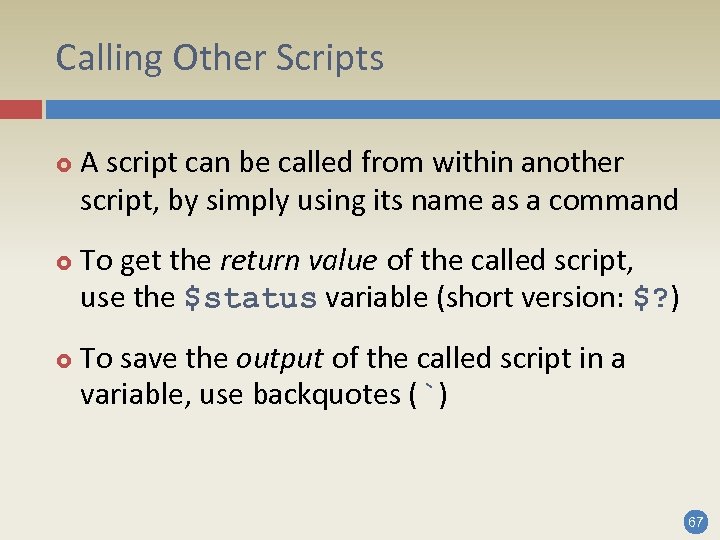
Calling Other Scripts A script can be called from within another script, by simply using its name as a command To get the return value of the called script, use the $status variable (short version: $? ) To save the output of the called script in a variable, use backquotes (`) 67
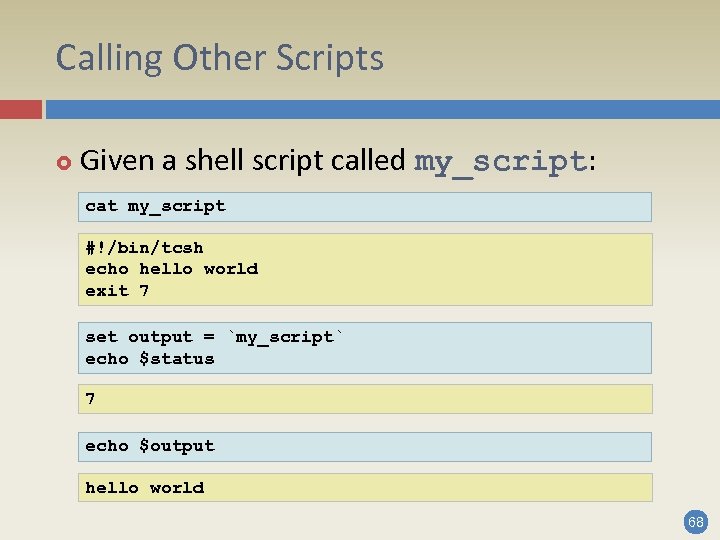
Calling Other Scripts Given a shell script called my_script: cat my_script #!/bin/tcsh echo hello world exit 7 set output = `my_script` echo $status 7 echo $output hello world 68
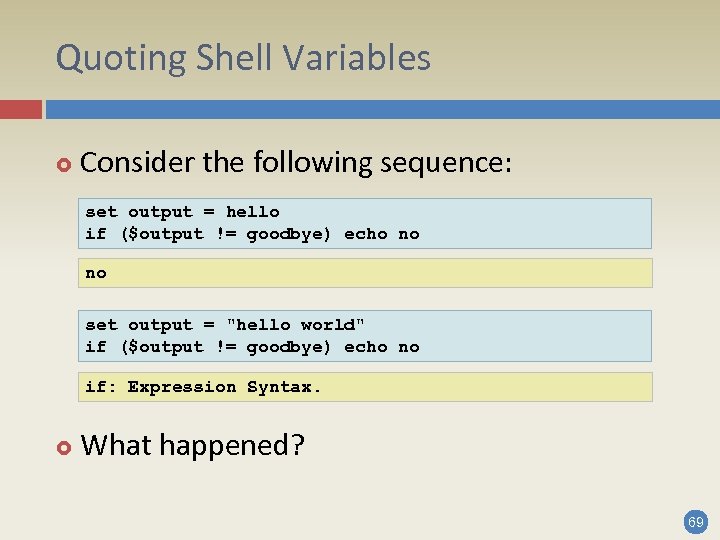
Quoting Shell Variables Consider the following sequence: set output = hello if ($output != goodbye) echo no no set output = "hello world" if ($output != goodbye) echo no if: Expression Syntax. What happened? 69
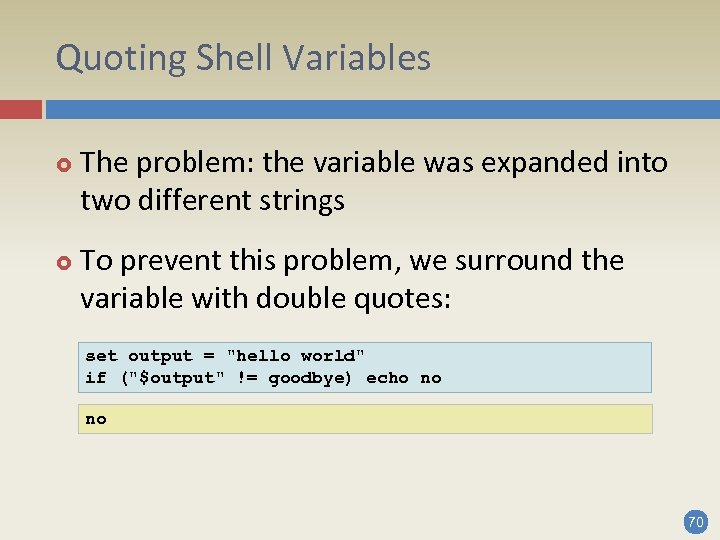
Quoting Shell Variables The problem: the variable was expanded into two different strings To prevent this problem, we surround the variable with double quotes: set output = "hello world" if ("$output" != goodbye) echo no no 70
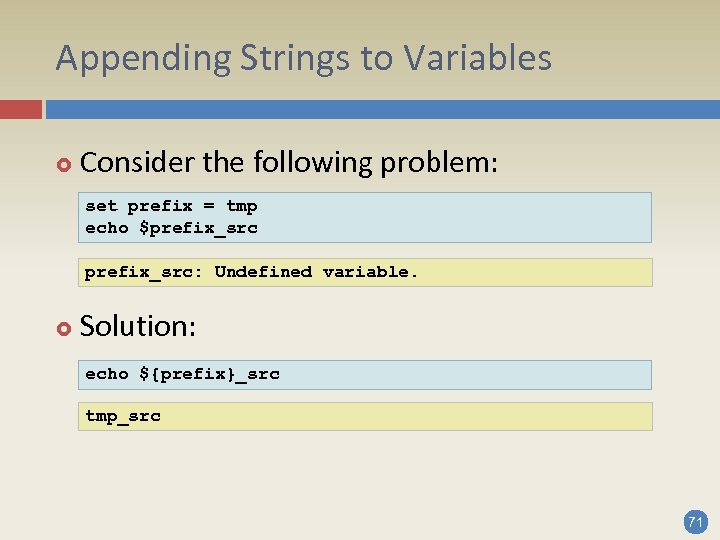
Appending Strings to Variables Consider the following problem: set prefix = tmp echo $prefix_src: Undefined variable. Solution: echo ${prefix}_src tmp_src 71

Lecture Overview Shell variables Shell scripts Control flow and Boolean operators Shell programming tips Shell programming examples 72
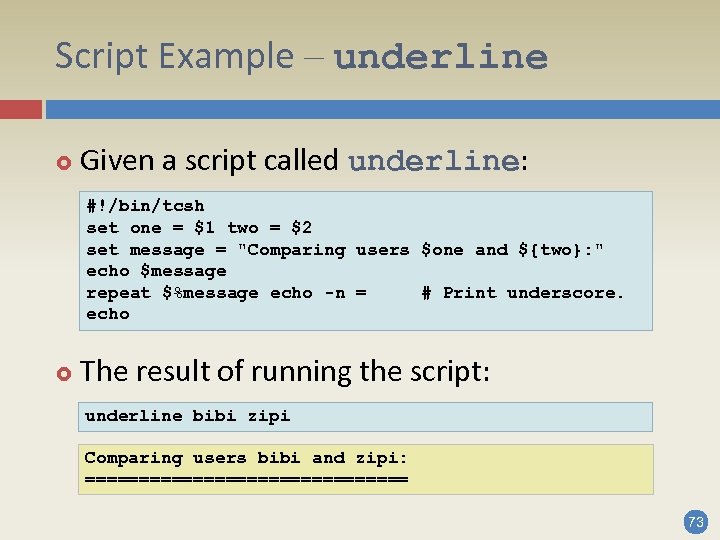
Script Example – underline Given a script called underline: #!/bin/tcsh set one = $1 two = $2 set message = "Comparing users $one and ${two}: " echo $message repeat $%message echo -n = # Print underscore. echo The result of running the script: underline bibi zipi Comparing users bibi and zipi: =============== 73
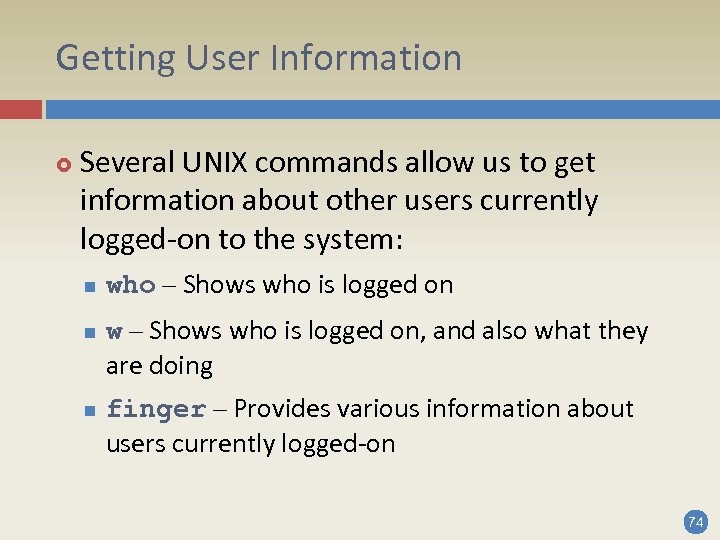
Getting User Information Several UNIX commands allow us to get information about other users currently logged-on to the system: n n n who – Shows who is logged on w – Shows who is logged on, and also what they are doing finger – Provides various information about users currently logged-on 74
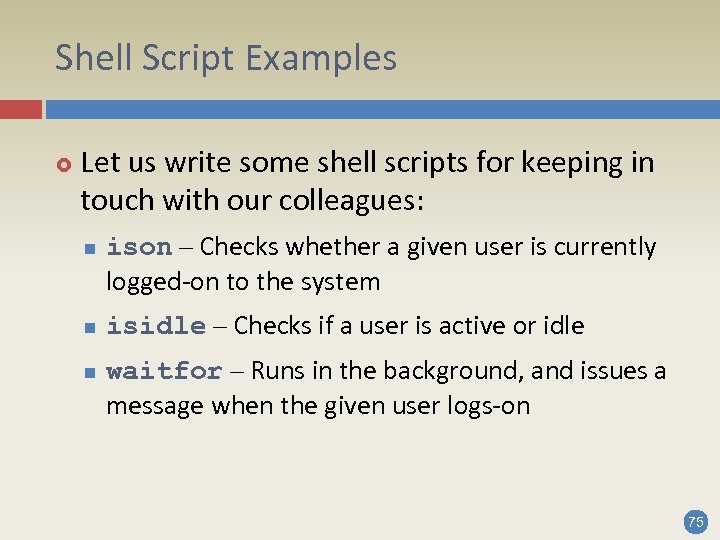
Shell Script Examples Let us write some shell scripts for keeping in touch with our colleagues: n n n ison – Checks whether a given user is currently logged-on to the system isidle – Checks if a user is active or idle waitfor – Runs in the background, and issues a message when the given user logs-on 75

Script Example – ison #!/bin/tcsh if ($# < 1) then echo Usage: $0: t user exit 1 endif set user = $1 set finger_user = `finger | grep $user` if ("$finger_user" == "") then echo not logged on else echo logged on endif 76
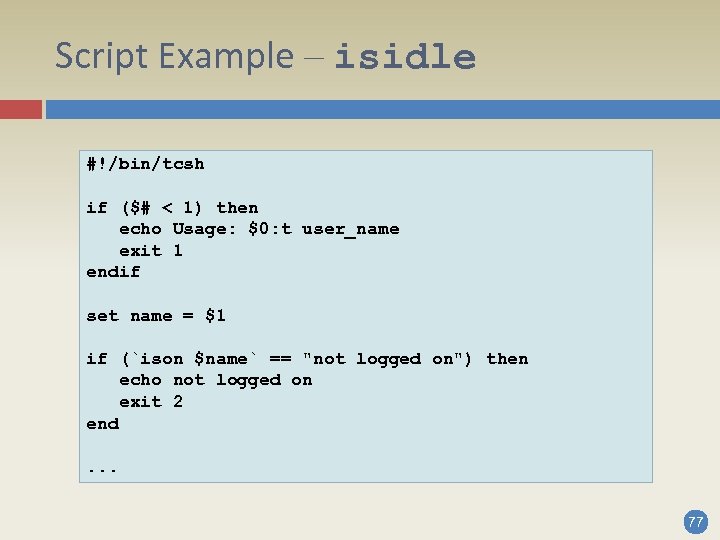
Script Example – isidle #!/bin/tcsh if ($# < 1) then echo Usage: $0: t user_name exit 1 endif set name = $1 if (`ison $name` == "not logged on") then echo not logged on exit 2 end. . . 77
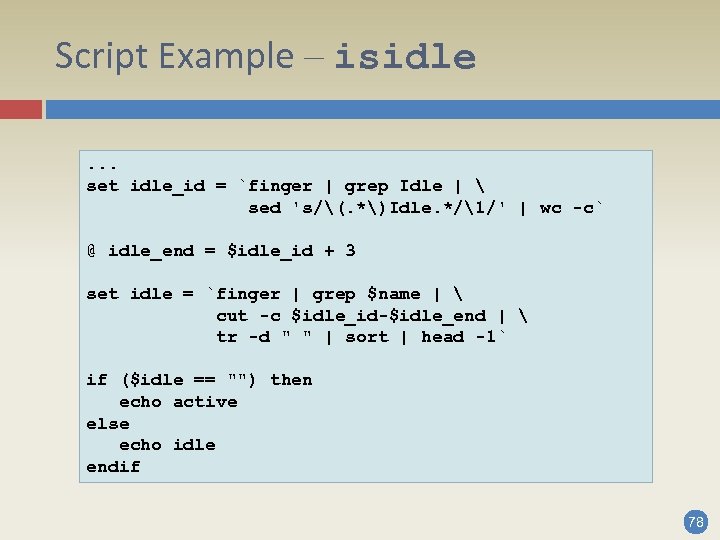
Script Example – isidle. . . set idle_id = `finger | grep Idle | sed 's/(. *)Idle. */1/' | wc -c` @ idle_end = $idle_id + 3 set idle = `finger | grep $name | cut -c $idle_id-$idle_end | tr -d " " | sort | head -1` if ($idle == "") then echo active else echo idle endif 78
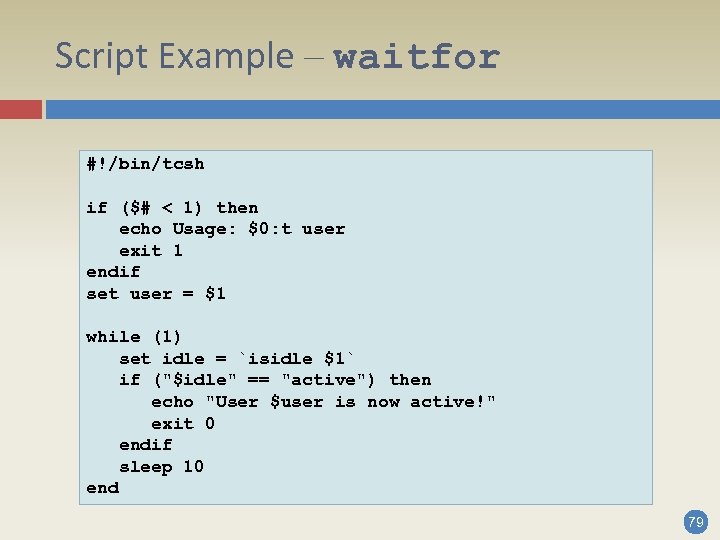
Script Example – waitfor #!/bin/tcsh if ($# < 1) then echo Usage: $0: t user exit 1 endif set user = $1 while (1) set idle = `isidle $1` if ("$idle" == "active") then echo "User $user is now active!" exit 0 endif sleep 10 end 79
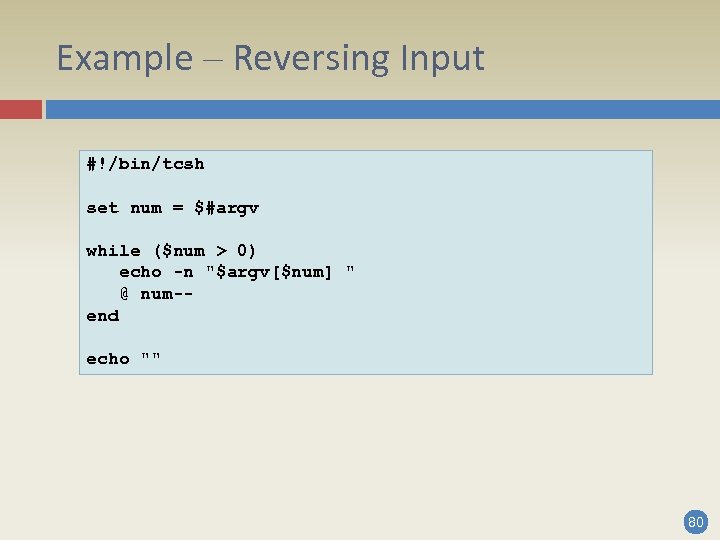
Example – Reversing Input #!/bin/tcsh set num = $#argv while ($num > 0) echo -n "$argv[$num] " @ num-end echo "" 80

Example – File Duplication #!/bin/tcsh if ($#argv != 3) then echo Usage: $0: t source target number exit 1 endif set in = $1 out = $2 num = $3 if (! -r $in || -e $out || ! -w. ) then echo Error: problem with read/write permissions. exit 2 endif set i = 0 while ($i < $num) cat $in >>! $out @ i++ end 81
347e30198ceda5290c2f579918a6e72c.ppt