Sec09_PCL.ppt
- Количество слайдов: 42
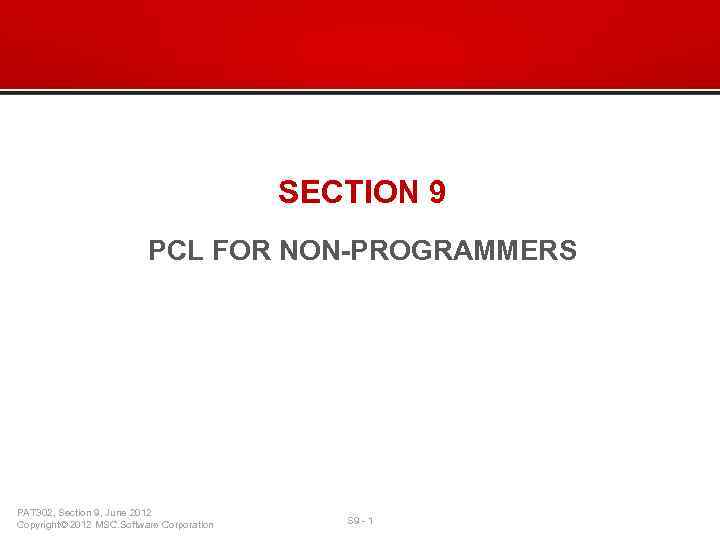 SECTION 9 PCL FOR NON-PROGRAMMERS PAT 302, Section 9, June 2012 Copyright© 2012 MSC. Software Corporation S 9 - 1
SECTION 9 PCL FOR NON-PROGRAMMERS PAT 302, Section 9, June 2012 Copyright© 2012 MSC. Software Corporation S 9 - 1
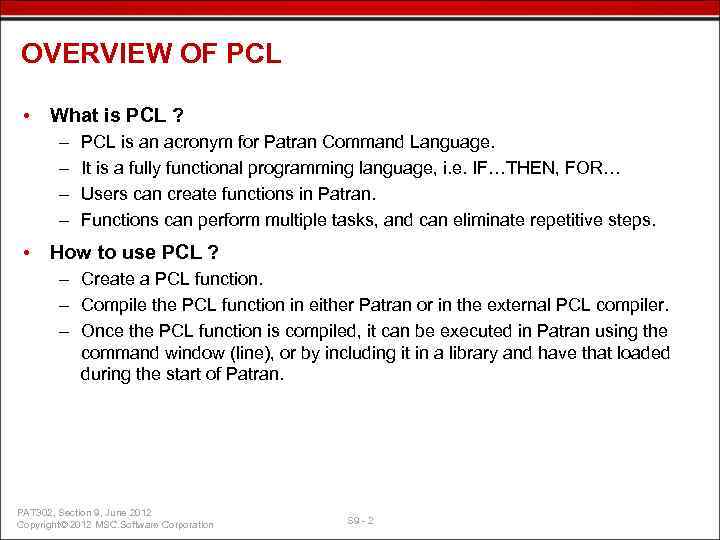 OVERVIEW OF PCL • What is PCL ? – – PCL is an acronym for Patran Command Language. It is a fully functional programming language, i. e. IF…THEN, FOR… Users can create functions in Patran. Functions can perform multiple tasks, and can eliminate repetitive steps. • How to use PCL ? – Create a PCL function. – Compile the PCL function in either Patran or in the external PCL compiler. – Once the PCL function is compiled, it can be executed in Patran using the command window (line), or by including it in a library and have that loaded during the start of Patran. PAT 302, Section 9, June 2012 Copyright© 2012 MSC. Software Corporation S 9 - 2
OVERVIEW OF PCL • What is PCL ? – – PCL is an acronym for Patran Command Language. It is a fully functional programming language, i. e. IF…THEN, FOR… Users can create functions in Patran. Functions can perform multiple tasks, and can eliminate repetitive steps. • How to use PCL ? – Create a PCL function. – Compile the PCL function in either Patran or in the external PCL compiler. – Once the PCL function is compiled, it can be executed in Patran using the command window (line), or by including it in a library and have that loaded during the start of Patran. PAT 302, Section 9, June 2012 Copyright© 2012 MSC. Software Corporation S 9 - 2
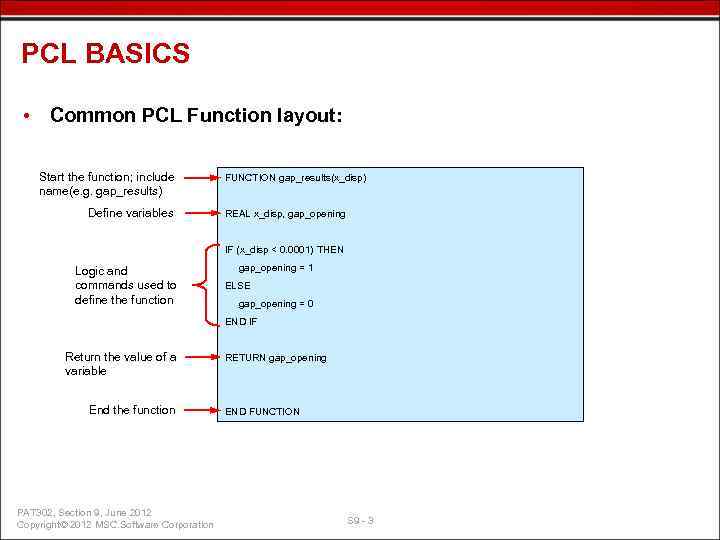 PCL BASICS • Common PCL Function layout: Start the function; include name(e. g. gap_results) Define variables FUNCTION gap_results(x_disp) REAL x_disp, gap_opening IF (x_disp < 0. 0001) THEN Logic and commands used to define the function gap_opening = 1 ELSE gap_opening = 0 END IF Return the value of a variable End the function PAT 302, Section 9, June 2012 Copyright© 2012 MSC. Software Corporation RETURN gap_opening END FUNCTION S 9 - 3
PCL BASICS • Common PCL Function layout: Start the function; include name(e. g. gap_results) Define variables FUNCTION gap_results(x_disp) REAL x_disp, gap_opening IF (x_disp < 0. 0001) THEN Logic and commands used to define the function gap_opening = 1 ELSE gap_opening = 0 END IF Return the value of a variable End the function PAT 302, Section 9, June 2012 Copyright© 2012 MSC. Software Corporation RETURN gap_opening END FUNCTION S 9 - 3
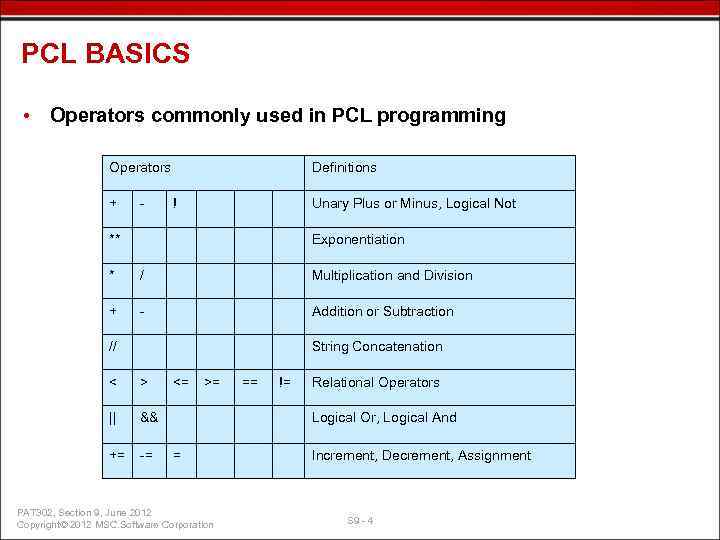 PCL BASICS • Operators commonly used in PCL programming Operators + - Definitions ! Unary Plus or Minus, Logical Not ** Exponentiation * / Multiplication and Division + - Addition or Subtraction // String Concatenation < > || && += -= <= >= == != Relational Operators Logical Or, Logical And = PAT 302, Section 9, June 2012 Copyright© 2012 MSC. Software Corporation Increment, Decrement, Assignment S 9 - 4
PCL BASICS • Operators commonly used in PCL programming Operators + - Definitions ! Unary Plus or Minus, Logical Not ** Exponentiation * / Multiplication and Division + - Addition or Subtraction // String Concatenation < > || && += -= <= >= == != Relational Operators Logical Or, Logical And = PAT 302, Section 9, June 2012 Copyright© 2012 MSC. Software Corporation Increment, Decrement, Assignment S 9 - 4
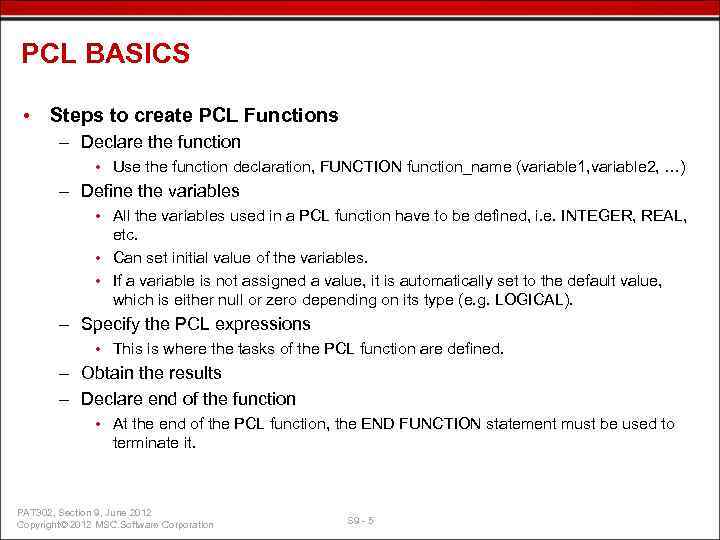 PCL BASICS • Steps to create PCL Functions – Declare the function • Use the function declaration, FUNCTION function_name (variable 1, variable 2, …) – Define the variables • All the variables used in a PCL function have to be defined, i. e. INTEGER, REAL, etc. • Can set initial value of the variables. • If a variable is not assigned a value, it is automatically set to the default value, which is either null or zero depending on its type (e. g. LOGICAL). – Specify the PCL expressions • This is where the tasks of the PCL function are defined. – Obtain the results – Declare end of the function • At the end of the PCL function, the END FUNCTION statement must be used to terminate it. PAT 302, Section 9, June 2012 Copyright© 2012 MSC. Software Corporation S 9 - 5
PCL BASICS • Steps to create PCL Functions – Declare the function • Use the function declaration, FUNCTION function_name (variable 1, variable 2, …) – Define the variables • All the variables used in a PCL function have to be defined, i. e. INTEGER, REAL, etc. • Can set initial value of the variables. • If a variable is not assigned a value, it is automatically set to the default value, which is either null or zero depending on its type (e. g. LOGICAL). – Specify the PCL expressions • This is where the tasks of the PCL function are defined. – Obtain the results – Declare end of the function • At the end of the PCL function, the END FUNCTION statement must be used to terminate it. PAT 302, Section 9, June 2012 Copyright© 2012 MSC. Software Corporation S 9 - 5
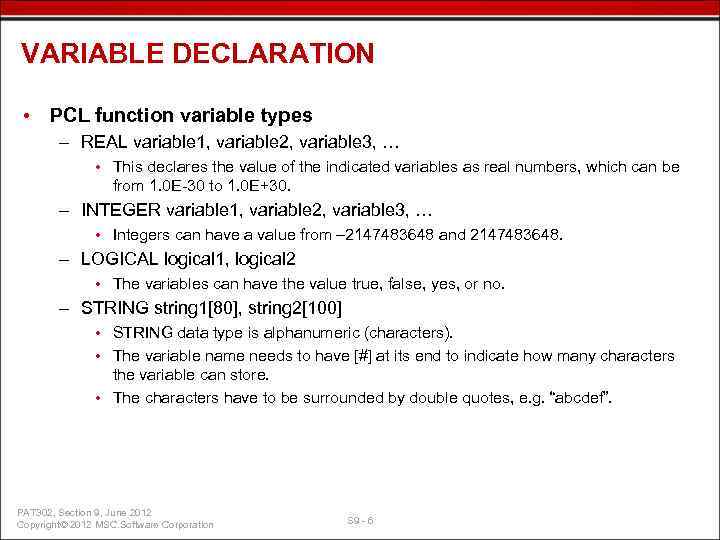 VARIABLE DECLARATION • PCL function variable types – REAL variable 1, variable 2, variable 3, … • This declares the value of the indicated variables as real numbers, which can be from 1. 0 E-30 to 1. 0 E+30. – INTEGER variable 1, variable 2, variable 3, … • Integers can have a value from – 2147483648 and 2147483648. – LOGICAL logical 1, logical 2 • The variables can have the value true, false, yes, or no. – STRING string 1[80], string 2[100] • STRING data type is alphanumeric (characters). • The variable name needs to have [#] at its end to indicate how many characters the variable can store. • The characters have to be surrounded by double quotes, e. g. “abcdef”. PAT 302, Section 9, June 2012 Copyright© 2012 MSC. Software Corporation S 9 - 6
VARIABLE DECLARATION • PCL function variable types – REAL variable 1, variable 2, variable 3, … • This declares the value of the indicated variables as real numbers, which can be from 1. 0 E-30 to 1. 0 E+30. – INTEGER variable 1, variable 2, variable 3, … • Integers can have a value from – 2147483648 and 2147483648. – LOGICAL logical 1, logical 2 • The variables can have the value true, false, yes, or no. – STRING string 1[80], string 2[100] • STRING data type is alphanumeric (characters). • The variable name needs to have [#] at its end to indicate how many characters the variable can store. • The characters have to be surrounded by double quotes, e. g. “abcdef”. PAT 302, Section 9, June 2012 Copyright© 2012 MSC. Software Corporation S 9 - 6
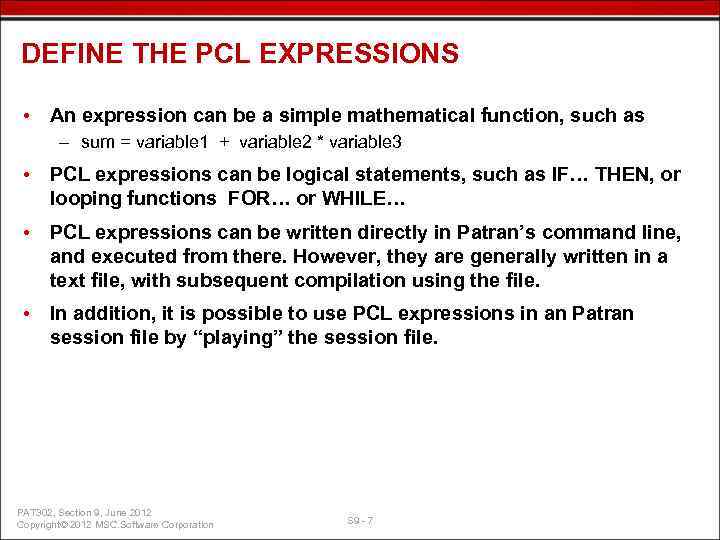 DEFINE THE PCL EXPRESSIONS • An expression can be a simple mathematical function, such as – sum = variable 1 + variable 2 * variable 3 • PCL expressions can be logical statements, such as IF… THEN, or looping functions FOR… or WHILE… • PCL expressions can be written directly in Patran’s command line, and executed from there. However, they are generally written in a text file, with subsequent compilation using the file. • In addition, it is possible to use PCL expressions in an Patran session file by “playing” the session file. PAT 302, Section 9, June 2012 Copyright© 2012 MSC. Software Corporation S 9 - 7
DEFINE THE PCL EXPRESSIONS • An expression can be a simple mathematical function, such as – sum = variable 1 + variable 2 * variable 3 • PCL expressions can be logical statements, such as IF… THEN, or looping functions FOR… or WHILE… • PCL expressions can be written directly in Patran’s command line, and executed from there. However, they are generally written in a text file, with subsequent compilation using the file. • In addition, it is possible to use PCL expressions in an Patran session file by “playing” the session file. PAT 302, Section 9, June 2012 Copyright© 2012 MSC. Software Corporation S 9 - 7
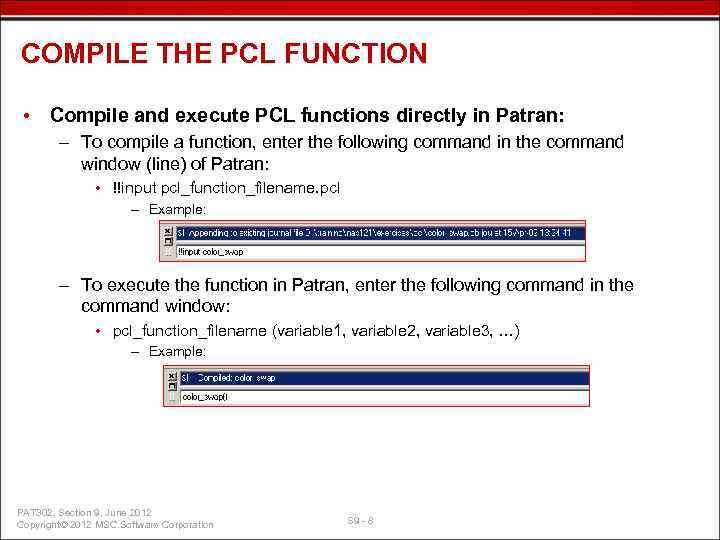 COMPILE THE PCL FUNCTION • Compile and execute PCL functions directly in Patran: – To compile a function, enter the following command in the command window (line) of Patran: • !!input pcl_function_filename. pcl – Example: – To execute the function in Patran, enter the following command in the command window: • pcl_function_filename (variable 1, variable 2, variable 3, …) – Example: PAT 302, Section 9, June 2012 Copyright© 2012 MSC. Software Corporation S 9 - 8
COMPILE THE PCL FUNCTION • Compile and execute PCL functions directly in Patran: – To compile a function, enter the following command in the command window (line) of Patran: • !!input pcl_function_filename. pcl – Example: – To execute the function in Patran, enter the following command in the command window: • pcl_function_filename (variable 1, variable 2, variable 3, …) – Example: PAT 302, Section 9, June 2012 Copyright© 2012 MSC. Software Corporation S 9 - 8
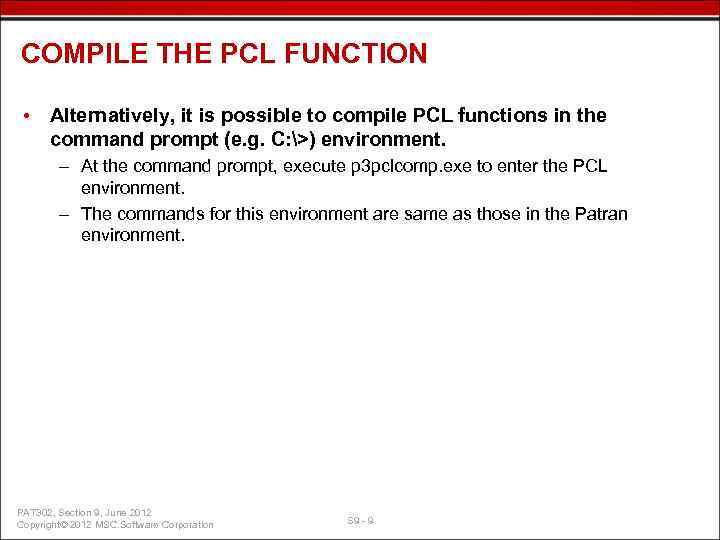 COMPILE THE PCL FUNCTION • Alternatively, it is possible to compile PCL functions in the command prompt (e. g. C: >) environment. – At the command prompt, execute p 3 pclcomp. exe to enter the PCL environment. – The commands for this environment are same as those in the Patran environment. PAT 302, Section 9, June 2012 Copyright© 2012 MSC. Software Corporation S 9 - 9
COMPILE THE PCL FUNCTION • Alternatively, it is possible to compile PCL functions in the command prompt (e. g. C: >) environment. – At the command prompt, execute p 3 pclcomp. exe to enter the PCL environment. – The commands for this environment are same as those in the Patran environment. PAT 302, Section 9, June 2012 Copyright© 2012 MSC. Software Corporation S 9 - 9
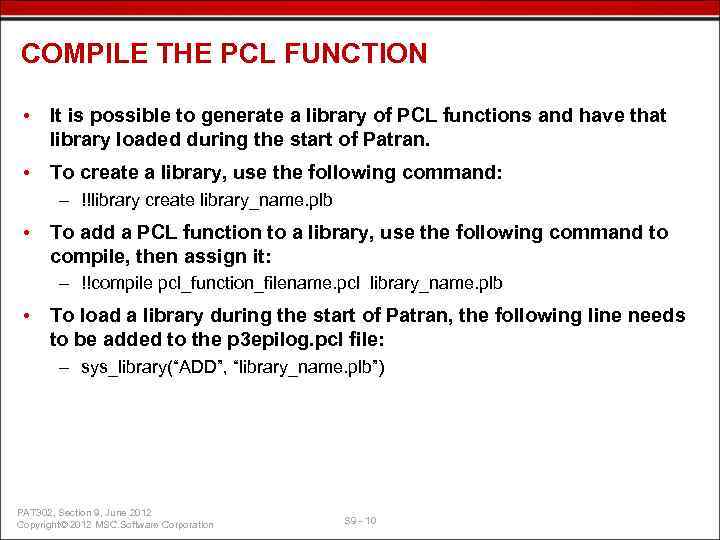 COMPILE THE PCL FUNCTION • It is possible to generate a library of PCL functions and have that library loaded during the start of Patran. • To create a library, use the following command: – !!library create library_name. plb • To add a PCL function to a library, use the following command to compile, then assign it: – !!compile pcl_function_filename. pcl library_name. plb • To load a library during the start of Patran, the following line needs to be added to the p 3 epilog. pcl file: – sys_library(“ADD”, “library_name. plb”) PAT 302, Section 9, June 2012 Copyright© 2012 MSC. Software Corporation S 9 - 10
COMPILE THE PCL FUNCTION • It is possible to generate a library of PCL functions and have that library loaded during the start of Patran. • To create a library, use the following command: – !!library create library_name. plb • To add a PCL function to a library, use the following command to compile, then assign it: – !!compile pcl_function_filename. pcl library_name. plb • To load a library during the start of Patran, the following line needs to be added to the p 3 epilog. pcl file: – sys_library(“ADD”, “library_name. plb”) PAT 302, Section 9, June 2012 Copyright© 2012 MSC. Software Corporation S 9 - 10
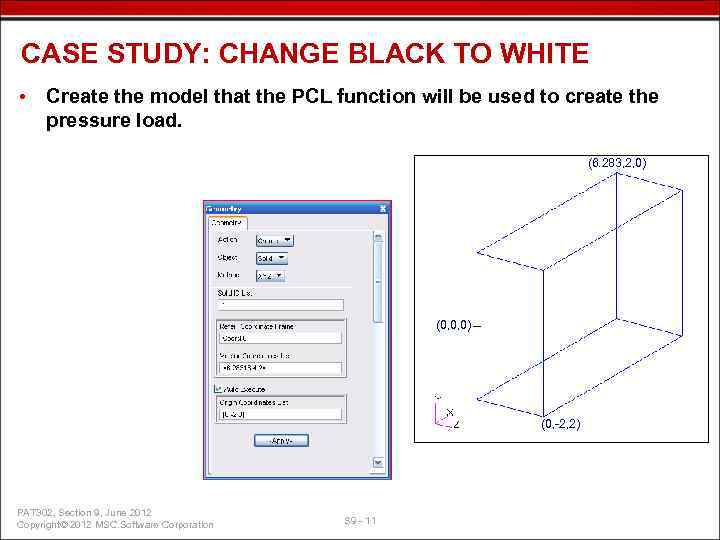 CASE STUDY: CHANGE BLACK TO WHITE • Create the model that the PCL function will be used to create the pressure load. (6. 283, 2, 0) (0, 0, 0) (0, -2, 2) PAT 302, Section 9, June 2012 Copyright© 2012 MSC. Software Corporation S 9 - 11
CASE STUDY: CHANGE BLACK TO WHITE • Create the model that the PCL function will be used to create the pressure load. (6. 283, 2, 0) (0, 0, 0) (0, -2, 2) PAT 302, Section 9, June 2012 Copyright© 2012 MSC. Software Corporation S 9 - 11
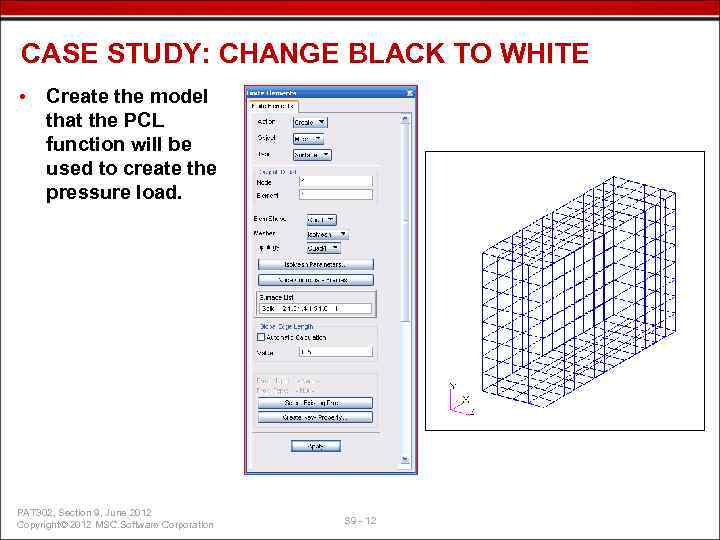 CASE STUDY: CHANGE BLACK TO WHITE • Create the model that the PCL function will be used to create the pressure load. PAT 302, Section 9, June 2012 Copyright© 2012 MSC. Software Corporation S 9 - 12
CASE STUDY: CHANGE BLACK TO WHITE • Create the model that the PCL function will be used to create the pressure load. PAT 302, Section 9, June 2012 Copyright© 2012 MSC. Software Corporation S 9 - 12
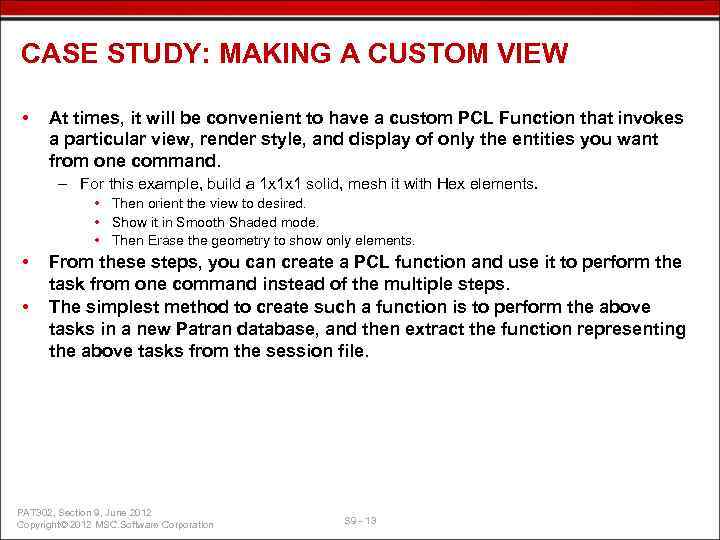 CASE STUDY: MAKING A CUSTOM VIEW • At times, it will be convenient to have a custom PCL Function that invokes a particular view, render style, and display of only the entities you want from one command. – For this example, build a 1 x 1 x 1 solid, mesh it with Hex elements. • Then orient the view to desired. • Show it in Smooth Shaded mode. • Then Erase the geometry to show only elements. • • From these steps, you can create a PCL function and use it to perform the task from one command instead of the multiple steps. The simplest method to create such a function is to perform the above tasks in a new Patran database, and then extract the function representing the above tasks from the session file. PAT 302, Section 9, June 2012 Copyright© 2012 MSC. Software Corporation S 9 - 13
CASE STUDY: MAKING A CUSTOM VIEW • At times, it will be convenient to have a custom PCL Function that invokes a particular view, render style, and display of only the entities you want from one command. – For this example, build a 1 x 1 x 1 solid, mesh it with Hex elements. • Then orient the view to desired. • Show it in Smooth Shaded mode. • Then Erase the geometry to show only elements. • • From these steps, you can create a PCL function and use it to perform the task from one command instead of the multiple steps. The simplest method to create such a function is to perform the above tasks in a new Patran database, and then extract the function representing the above tasks from the session file. PAT 302, Section 9, June 2012 Copyright© 2012 MSC. Software Corporation S 9 - 13
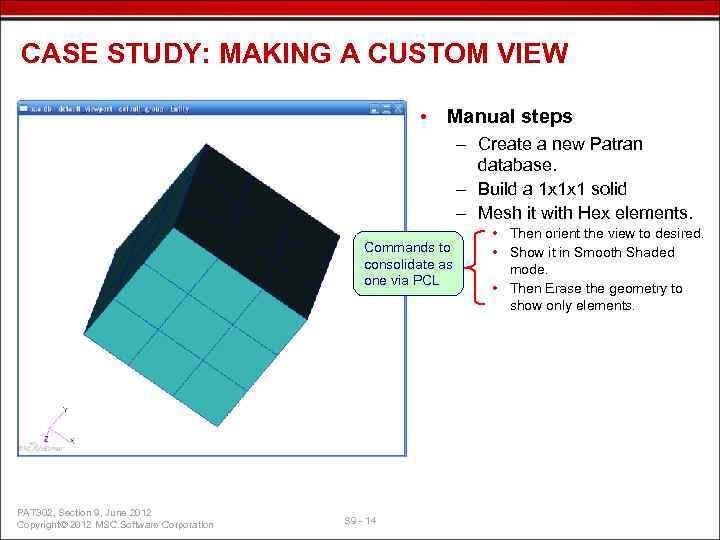 CASE STUDY: MAKING A CUSTOM VIEW • Manual steps – Create a new Patran database. – Build a 1 x 1 x 1 solid – Mesh it with Hex elements. Commands to consolidate as one via PCL PAT 302, Section 9, June 2012 Copyright© 2012 MSC. Software Corporation S 9 - 14 • Then orient the view to desired. • Show it in Smooth Shaded mode. • Then Erase the geometry to show only elements.
CASE STUDY: MAKING A CUSTOM VIEW • Manual steps – Create a new Patran database. – Build a 1 x 1 x 1 solid – Mesh it with Hex elements. Commands to consolidate as one via PCL PAT 302, Section 9, June 2012 Copyright© 2012 MSC. Software Corporation S 9 - 14 • Then orient the view to desired. • Show it in Smooth Shaded mode. • Then Erase the geometry to show only elements.
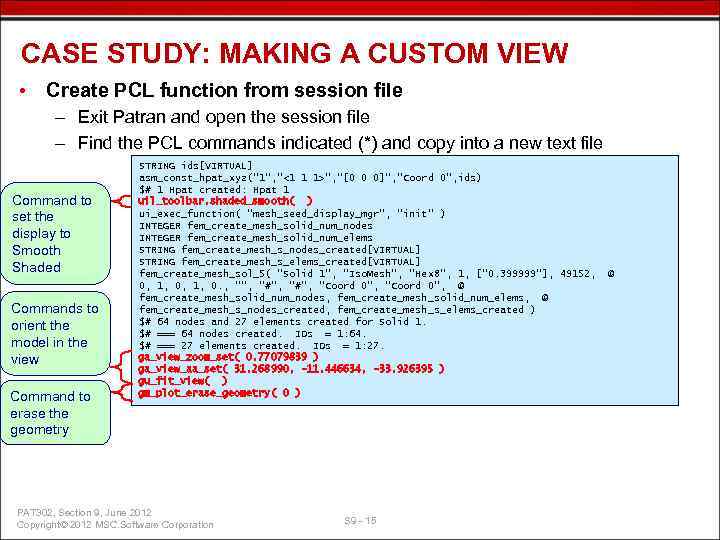 CASE STUDY: MAKING A CUSTOM VIEW • Create PCL function from session file – Exit Patran and open the session file – Find the PCL commands indicated (*) and copy into a new text file Command to set the display to Smooth Shaded Commands to orient the model in the view Command to erase the geometry STRING ids[VIRTUAL] asm_const_hpat_xyz("1", "<1 1 1>", "[0 0 0]", "Coord 0", ids) $# 1 Hpat created: Hpat 1 uil_toolbar. shaded_smooth( ) ui_exec_function( "mesh_seed_display_mgr", "init" ) INTEGER fem_create_mesh_solid_num_nodes INTEGER fem_create_mesh_solid_num_elems STRING fem_create_mesh_s_nodes_created[VIRTUAL] STRING fem_create_mesh_s_elems_created[VIRTUAL] fem_create_mesh_sol_5( "Solid 1", "Iso. Mesh", "Hex 8", 1, ["0. 399999"], 49152, 0, 1, 0. , "", "#", "Coord 0", @ fem_create_mesh_solid_num_nodes, fem_create_mesh_solid_num_elems, @ fem_create_mesh_s_nodes_created, fem_create_mesh_s_elems_created ) $# 64 nodes and 27 elements created for Solid 1. $# === 64 nodes created. IDs = 1: 64. $# === 27 elements created. IDs = 1: 27. ga_view_zoom_set( 0. 77079839 ) ga_view_aa_set( 31. 268990, -11. 446634, -33. 926395 ) gu_fit_view( ) gm_plot_erase_geometry( 0 ) PAT 302, Section 9, June 2012 Copyright© 2012 MSC. Software Corporation S 9 - 15 @
CASE STUDY: MAKING A CUSTOM VIEW • Create PCL function from session file – Exit Patran and open the session file – Find the PCL commands indicated (*) and copy into a new text file Command to set the display to Smooth Shaded Commands to orient the model in the view Command to erase the geometry STRING ids[VIRTUAL] asm_const_hpat_xyz("1", "<1 1 1>", "[0 0 0]", "Coord 0", ids) $# 1 Hpat created: Hpat 1 uil_toolbar. shaded_smooth( ) ui_exec_function( "mesh_seed_display_mgr", "init" ) INTEGER fem_create_mesh_solid_num_nodes INTEGER fem_create_mesh_solid_num_elems STRING fem_create_mesh_s_nodes_created[VIRTUAL] STRING fem_create_mesh_s_elems_created[VIRTUAL] fem_create_mesh_sol_5( "Solid 1", "Iso. Mesh", "Hex 8", 1, ["0. 399999"], 49152, 0, 1, 0. , "", "#", "Coord 0", @ fem_create_mesh_solid_num_nodes, fem_create_mesh_solid_num_elems, @ fem_create_mesh_s_nodes_created, fem_create_mesh_s_elems_created ) $# 64 nodes and 27 elements created for Solid 1. $# === 64 nodes created. IDs = 1: 64. $# === 27 elements created. IDs = 1: 27. ga_view_zoom_set( 0. 77079839 ) ga_view_aa_set( 31. 268990, -11. 446634, -33. 926395 ) gu_fit_view( ) gm_plot_erase_geometry( 0 ) PAT 302, Section 9, June 2012 Copyright© 2012 MSC. Software Corporation S 9 - 15 @
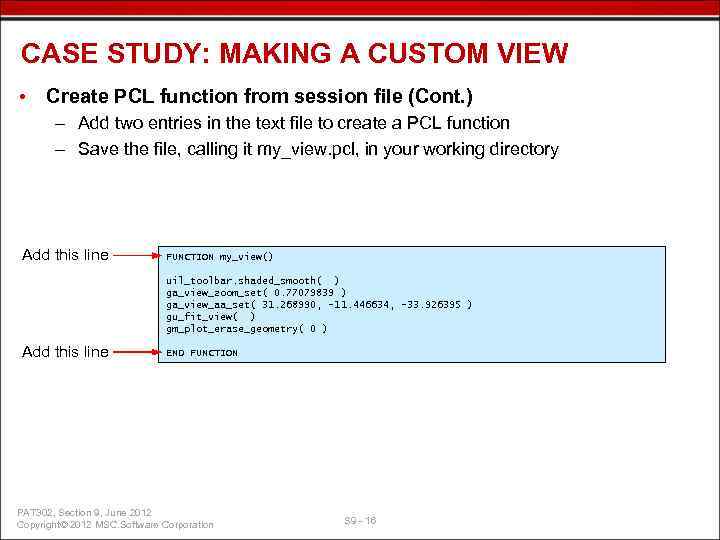 CASE STUDY: MAKING A CUSTOM VIEW • Create PCL function from session file (Cont. ) – Add two entries in the text file to create a PCL function – Save the file, calling it my_view. pcl, in your working directory Add this line FUNCTION my_view() uil_toolbar. shaded_smooth( ) ga_view_zoom_set( 0. 77079839 ) ga_view_aa_set( 31. 268990, -11. 446634, -33. 926395 ) gu_fit_view( ) gm_plot_erase_geometry( 0 ) Add this line END FUNCTION PAT 302, Section 9, June 2012 Copyright© 2012 MSC. Software Corporation S 9 - 16
CASE STUDY: MAKING A CUSTOM VIEW • Create PCL function from session file (Cont. ) – Add two entries in the text file to create a PCL function – Save the file, calling it my_view. pcl, in your working directory Add this line FUNCTION my_view() uil_toolbar. shaded_smooth( ) ga_view_zoom_set( 0. 77079839 ) ga_view_aa_set( 31. 268990, -11. 446634, -33. 926395 ) gu_fit_view( ) gm_plot_erase_geometry( 0 ) Add this line END FUNCTION PAT 302, Section 9, June 2012 Copyright© 2012 MSC. Software Corporation S 9 - 16
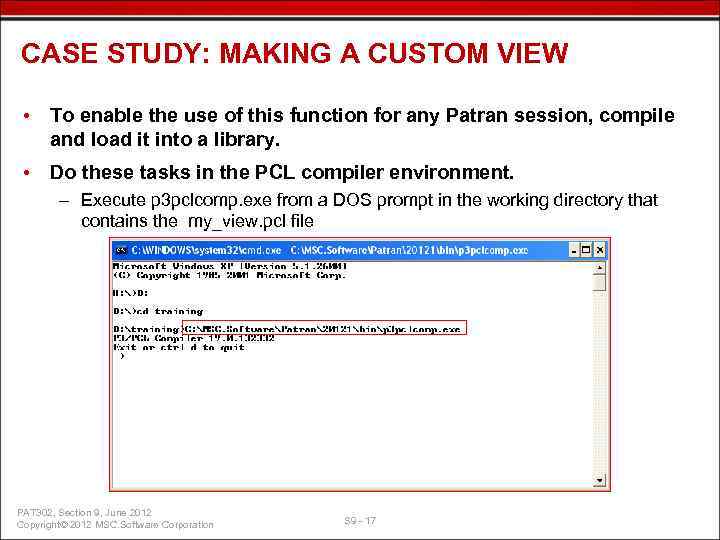 CASE STUDY: MAKING A CUSTOM VIEW • To enable the use of this function for any Patran session, compile and load it into a library. • Do these tasks in the PCL compiler environment. – Execute p 3 pclcomp. exe from a DOS prompt in the working directory that contains the my_view. pcl file PAT 302, Section 9, June 2012 Copyright© 2012 MSC. Software Corporation S 9 - 17
CASE STUDY: MAKING A CUSTOM VIEW • To enable the use of this function for any Patran session, compile and load it into a library. • Do these tasks in the PCL compiler environment. – Execute p 3 pclcomp. exe from a DOS prompt in the working directory that contains the my_view. pcl file PAT 302, Section 9, June 2012 Copyright© 2012 MSC. Software Corporation S 9 - 17
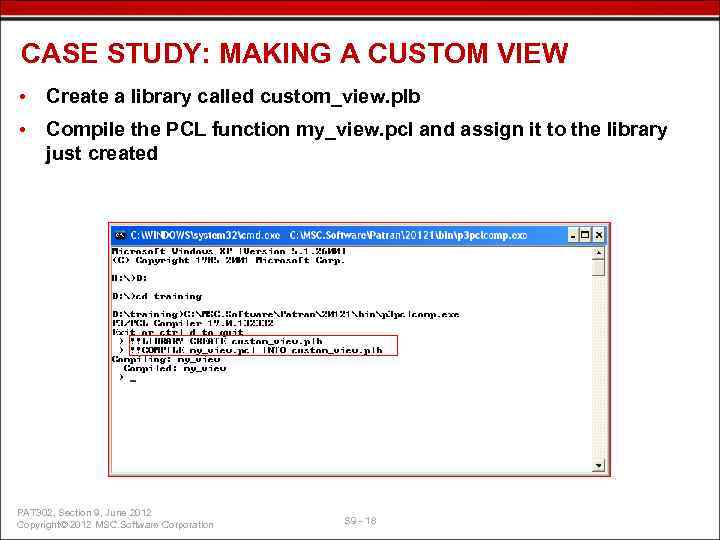 CASE STUDY: MAKING A CUSTOM VIEW • Create a library called custom_view. plb • Compile the PCL function my_view. pcl and assign it to the library just created PAT 302, Section 9, June 2012 Copyright© 2012 MSC. Software Corporation S 9 - 18
CASE STUDY: MAKING A CUSTOM VIEW • Create a library called custom_view. plb • Compile the PCL function my_view. pcl and assign it to the library just created PAT 302, Section 9, June 2012 Copyright© 2012 MSC. Software Corporation S 9 - 18
 CASE STUDY: MAKING A CUSTOM VIEW • Before exiting the compiler environment, it is always a good idea to determine if the PCL function has been correctly compiled and added to the intended library. • To check the library content, use the following command: – !!library list
CASE STUDY: MAKING A CUSTOM VIEW • Before exiting the compiler environment, it is always a good idea to determine if the PCL function has been correctly compiled and added to the intended library. • To check the library content, use the following command: – !!library list
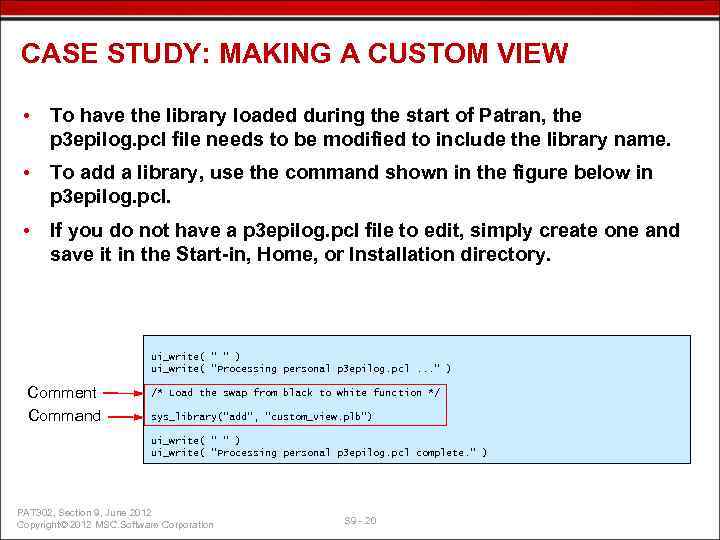 CASE STUDY: MAKING A CUSTOM VIEW • To have the library loaded during the start of Patran, the p 3 epilog. pcl file needs to be modified to include the library name. • To add a library, use the command shown in the figure below in p 3 epilog. pcl. • If you do not have a p 3 epilog. pcl file to edit, simply create one and save it in the Start-in, Home, or Installation directory. ui_write( " " ) ui_write( "Processing personal p 3 epilog. pcl. . . " ) Comment Command /* Load the swap from black to white function */ sys_library("add", “custom_view. plb") ui_write( " " ) ui_write( "Processing personal p 3 epilog. pcl complete. " ) PAT 302, Section 9, June 2012 Copyright© 2012 MSC. Software Corporation S 9 - 20
CASE STUDY: MAKING A CUSTOM VIEW • To have the library loaded during the start of Patran, the p 3 epilog. pcl file needs to be modified to include the library name. • To add a library, use the command shown in the figure below in p 3 epilog. pcl. • If you do not have a p 3 epilog. pcl file to edit, simply create one and save it in the Start-in, Home, or Installation directory. ui_write( " " ) ui_write( "Processing personal p 3 epilog. pcl. . . " ) Comment Command /* Load the swap from black to white function */ sys_library("add", “custom_view. plb") ui_write( " " ) ui_write( "Processing personal p 3 epilog. pcl complete. " ) PAT 302, Section 9, June 2012 Copyright© 2012 MSC. Software Corporation S 9 - 20
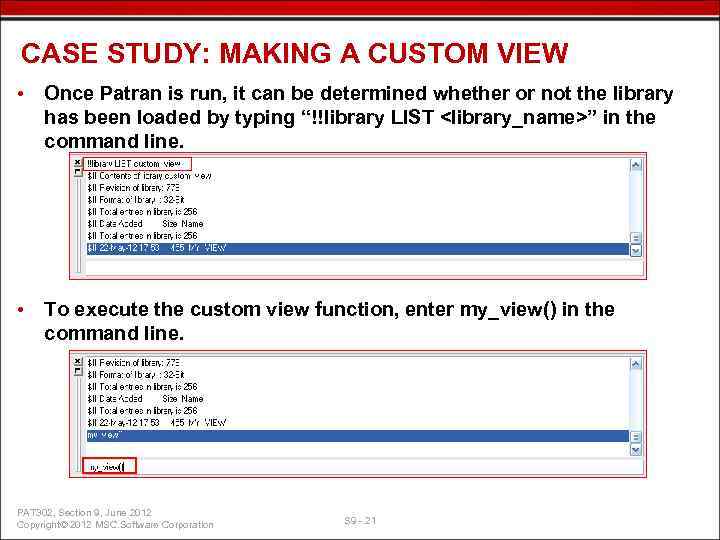 CASE STUDY: MAKING A CUSTOM VIEW • Once Patran is run, it can be determined whether or not the library has been loaded by typing “!!library LIST
CASE STUDY: MAKING A CUSTOM VIEW • Once Patran is run, it can be determined whether or not the library has been loaded by typing “!!library LIST
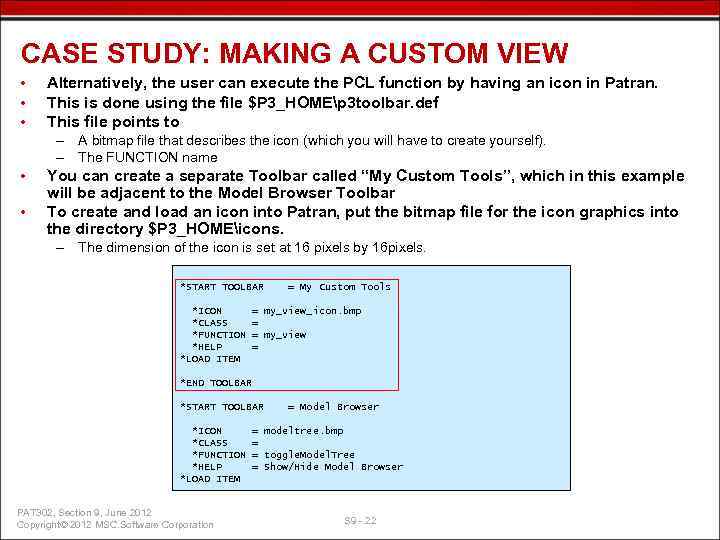 CASE STUDY: MAKING A CUSTOM VIEW • • • Alternatively, the user can execute the PCL function by having an icon in Patran. This is done using the file $P 3_HOMEp 3 toolbar. def This file points to – A bitmap file that describes the icon (which you will have to create yourself). – The FUNCTION name • • You can create a separate Toolbar called “My Custom Tools”, which in this example will be adjacent to the Model Browser Toolbar To create and load an icon into Patran, put the bitmap file for the icon graphics into the directory $P 3_HOMEicons. – The dimension of the icon is set at 16 pixels by 16 pixels. *START TOOLBAR *ICON *CLASS *FUNCTION *HELP *LOAD ITEM = My Custom Tools = my_view_icon. bmp = = my_view = *END TOOLBAR *START TOOLBAR *ICON *CLASS *FUNCTION *HELP *LOAD ITEM PAT 302, Section 9, June 2012 Copyright© 2012 MSC. Software Corporation = Model Browser = modeltree. bmp = = toggle. Model. Tree = Show/Hide Model Browser S 9 - 22
CASE STUDY: MAKING A CUSTOM VIEW • • • Alternatively, the user can execute the PCL function by having an icon in Patran. This is done using the file $P 3_HOMEp 3 toolbar. def This file points to – A bitmap file that describes the icon (which you will have to create yourself). – The FUNCTION name • • You can create a separate Toolbar called “My Custom Tools”, which in this example will be adjacent to the Model Browser Toolbar To create and load an icon into Patran, put the bitmap file for the icon graphics into the directory $P 3_HOMEicons. – The dimension of the icon is set at 16 pixels by 16 pixels. *START TOOLBAR *ICON *CLASS *FUNCTION *HELP *LOAD ITEM = My Custom Tools = my_view_icon. bmp = = my_view = *END TOOLBAR *START TOOLBAR *ICON *CLASS *FUNCTION *HELP *LOAD ITEM PAT 302, Section 9, June 2012 Copyright© 2012 MSC. Software Corporation = Model Browser = modeltree. bmp = = toggle. Model. Tree = Show/Hide Model Browser S 9 - 22
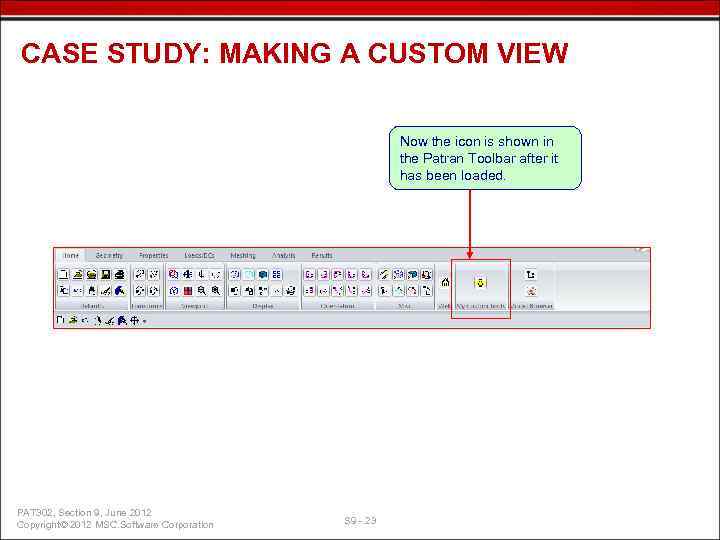 CASE STUDY: MAKING A CUSTOM VIEW Now the icon is shown in the Patran Toolbar after it has been loaded. PAT 302, Section 9, June 2012 Copyright© 2012 MSC. Software Corporation S 9 - 23
CASE STUDY: MAKING A CUSTOM VIEW Now the icon is shown in the Patran Toolbar after it has been loaded. PAT 302, Section 9, June 2012 Copyright© 2012 MSC. Software Corporation S 9 - 23
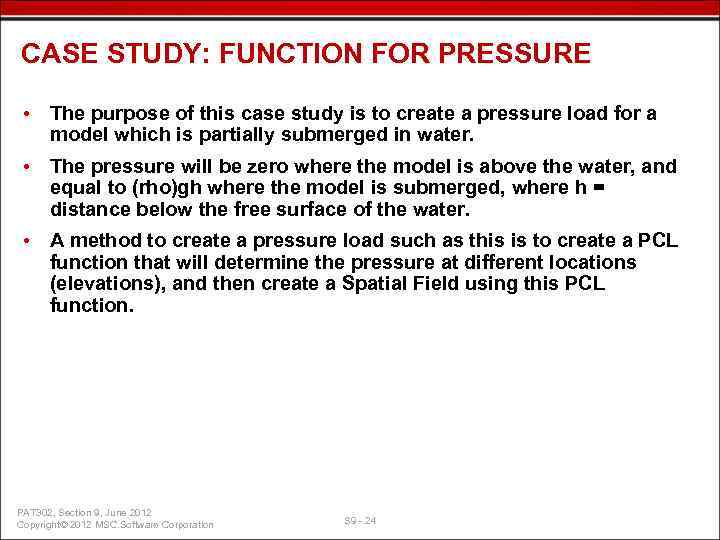 CASE STUDY: FUNCTION FOR PRESSURE • The purpose of this case study is to create a pressure load for a model which is partially submerged in water. • The pressure will be zero where the model is above the water, and equal to (rho)gh where the model is submerged, where h = distance below the free surface of the water. • A method to create a pressure load such as this is to create a PCL function that will determine the pressure at different locations (elevations), and then create a Spatial Field using this PCL function. PAT 302, Section 9, June 2012 Copyright© 2012 MSC. Software Corporation S 9 - 24
CASE STUDY: FUNCTION FOR PRESSURE • The purpose of this case study is to create a pressure load for a model which is partially submerged in water. • The pressure will be zero where the model is above the water, and equal to (rho)gh where the model is submerged, where h = distance below the free surface of the water. • A method to create a pressure load such as this is to create a PCL function that will determine the pressure at different locations (elevations), and then create a Spatial Field using this PCL function. PAT 302, Section 9, June 2012 Copyright© 2012 MSC. Software Corporation S 9 - 24
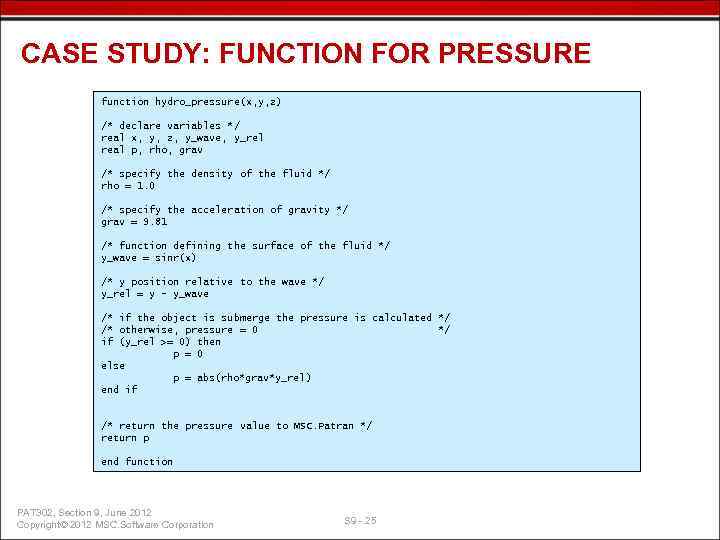 CASE STUDY: FUNCTION FOR PRESSURE function hydro_pressure(x, y, z) /* declare variables */ real x, y, z, y_wave, y_rel real p, rho, grav /* specify the density of the fluid */ rho = 1. 0 /* specify the acceleration of gravity */ grav = 9. 81 /* function defining the surface of the fluid */ y_wave = sinr(x) /* y position relative to the wave */ y_rel = y - y_wave /* if the object is submerge the pressure is calculated */ /* otherwise, pressure = 0 */ if (y_rel >= 0) then p = 0 else p = abs(rho*grav*y_rel) end if /* return the pressure value to MSC. Patran */ return p end function PAT 302, Section 9, June 2012 Copyright© 2012 MSC. Software Corporation S 9 - 25
CASE STUDY: FUNCTION FOR PRESSURE function hydro_pressure(x, y, z) /* declare variables */ real x, y, z, y_wave, y_rel real p, rho, grav /* specify the density of the fluid */ rho = 1. 0 /* specify the acceleration of gravity */ grav = 9. 81 /* function defining the surface of the fluid */ y_wave = sinr(x) /* y position relative to the wave */ y_rel = y - y_wave /* if the object is submerge the pressure is calculated */ /* otherwise, pressure = 0 */ if (y_rel >= 0) then p = 0 else p = abs(rho*grav*y_rel) end if /* return the pressure value to MSC. Patran */ return p end function PAT 302, Section 9, June 2012 Copyright© 2012 MSC. Software Corporation S 9 - 25
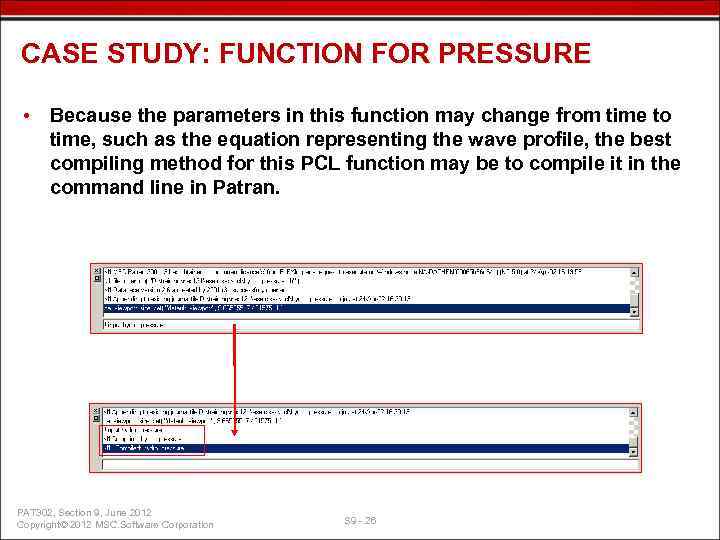 CASE STUDY: FUNCTION FOR PRESSURE • Because the parameters in this function may change from time to time, such as the equation representing the wave profile, the best compiling method for this PCL function may be to compile it in the command line in Patran. PAT 302, Section 9, June 2012 Copyright© 2012 MSC. Software Corporation S 9 - 26
CASE STUDY: FUNCTION FOR PRESSURE • Because the parameters in this function may change from time to time, such as the equation representing the wave profile, the best compiling method for this PCL function may be to compile it in the command line in Patran. PAT 302, Section 9, June 2012 Copyright© 2012 MSC. Software Corporation S 9 - 26
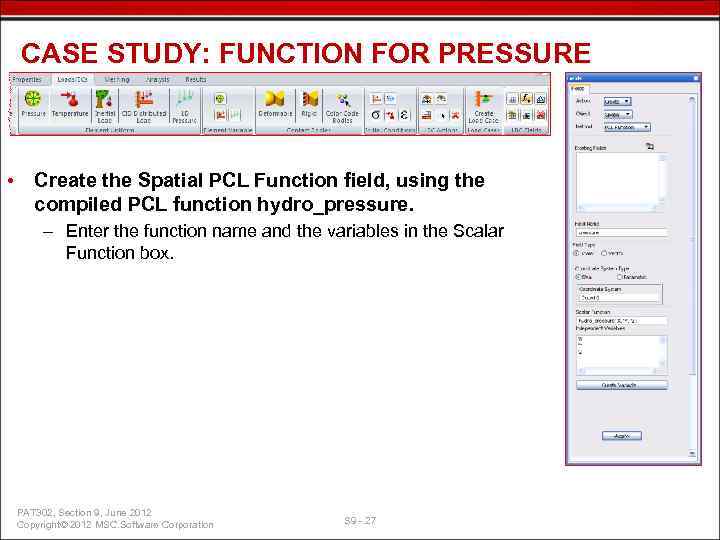 CASE STUDY: FUNCTION FOR PRESSURE • Create the Spatial PCL Function field, using the compiled PCL function hydro_pressure. – Enter the function name and the variables in the Scalar Function box. PAT 302, Section 9, June 2012 Copyright© 2012 MSC. Software Corporation S 9 - 27
CASE STUDY: FUNCTION FOR PRESSURE • Create the Spatial PCL Function field, using the compiled PCL function hydro_pressure. – Enter the function name and the variables in the Scalar Function box. PAT 302, Section 9, June 2012 Copyright© 2012 MSC. Software Corporation S 9 - 27
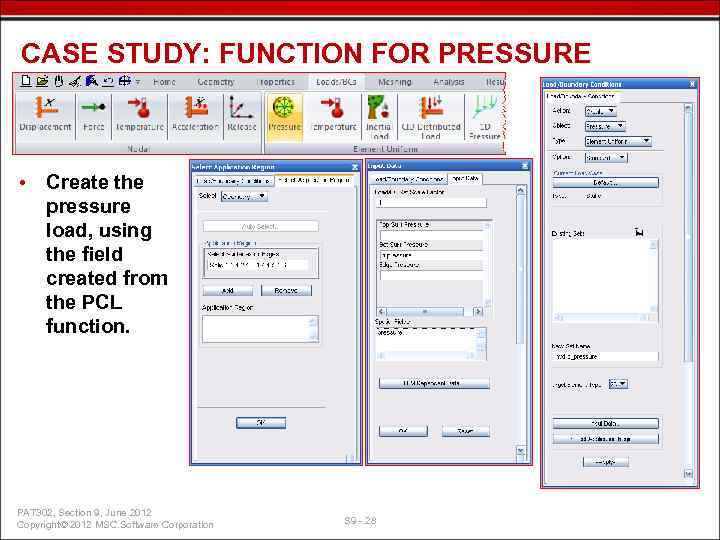 CASE STUDY: FUNCTION FOR PRESSURE • Create the pressure load, using the field created from the PCL function. PAT 302, Section 9, June 2012 Copyright© 2012 MSC. Software Corporation S 9 - 28
CASE STUDY: FUNCTION FOR PRESSURE • Create the pressure load, using the field created from the PCL function. PAT 302, Section 9, June 2012 Copyright© 2012 MSC. Software Corporation S 9 - 28
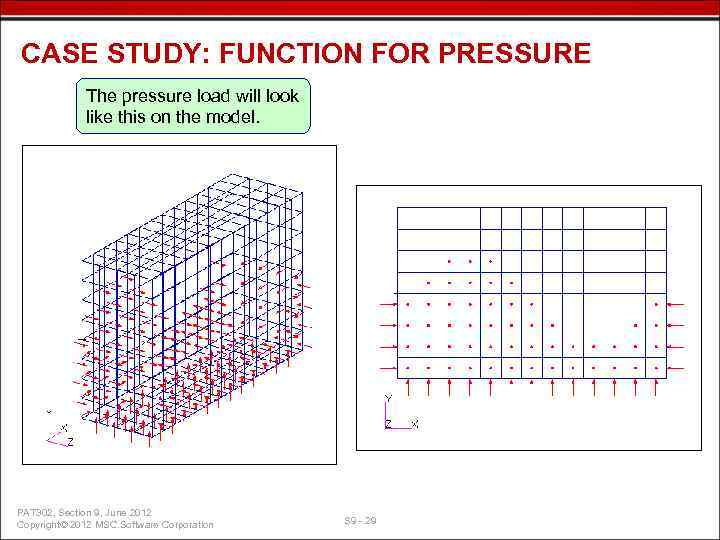 CASE STUDY: FUNCTION FOR PRESSURE The pressure load will look like this on the model. PAT 302, Section 9, June 2012 Copyright© 2012 MSC. Software Corporation S 9 - 29
CASE STUDY: FUNCTION FOR PRESSURE The pressure load will look like this on the model. PAT 302, Section 9, June 2012 Copyright© 2012 MSC. Software Corporation S 9 - 29
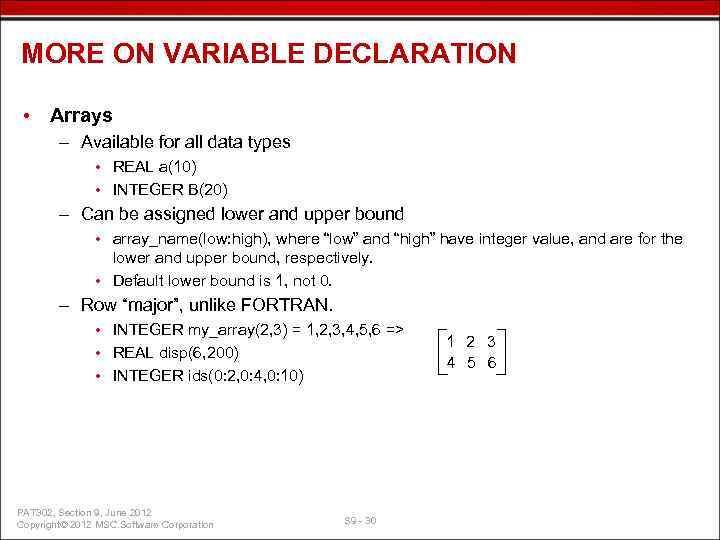 MORE ON VARIABLE DECLARATION • Arrays – Available for all data types • REAL a(10) • INTEGER B(20) – Can be assigned lower and upper bound • array_name(low: high), where “low” and “high” have integer value, and are for the lower and upper bound, respectively. • Default lower bound is 1, not 0. – Row “major”, unlike FORTRAN. • INTEGER my_array(2, 3) = 1, 2, 3, 4, 5, 6 => • REAL disp(6, 200) • INTEGER ids(0: 2, 0: 4, 0: 10) PAT 302, Section 9, June 2012 Copyright© 2012 MSC. Software Corporation S 9 - 30 1 2 3 4 5 6
MORE ON VARIABLE DECLARATION • Arrays – Available for all data types • REAL a(10) • INTEGER B(20) – Can be assigned lower and upper bound • array_name(low: high), where “low” and “high” have integer value, and are for the lower and upper bound, respectively. • Default lower bound is 1, not 0. – Row “major”, unlike FORTRAN. • INTEGER my_array(2, 3) = 1, 2, 3, 4, 5, 6 => • REAL disp(6, 200) • INTEGER ids(0: 2, 0: 4, 0: 10) PAT 302, Section 9, June 2012 Copyright© 2012 MSC. Software Corporation S 9 - 30 1 2 3 4 5 6
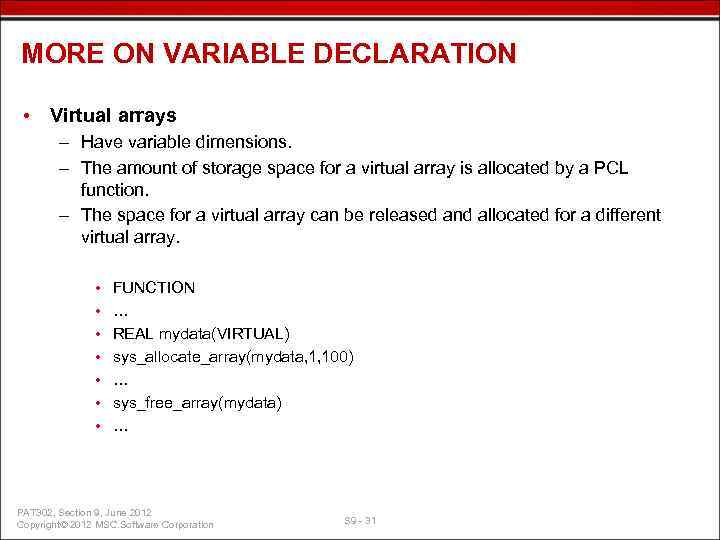 MORE ON VARIABLE DECLARATION • Virtual arrays – Have variable dimensions. – The amount of storage space for a virtual array is allocated by a PCL function. – The space for a virtual array can be released and allocated for a different virtual array. • • FUNCTION … REAL mydata(VIRTUAL) sys_allocate_array(mydata, 1, 100) … sys_free_array(mydata) … PAT 302, Section 9, June 2012 Copyright© 2012 MSC. Software Corporation S 9 - 31
MORE ON VARIABLE DECLARATION • Virtual arrays – Have variable dimensions. – The amount of storage space for a virtual array is allocated by a PCL function. – The space for a virtual array can be released and allocated for a different virtual array. • • FUNCTION … REAL mydata(VIRTUAL) sys_allocate_array(mydata, 1, 100) … sys_free_array(mydata) … PAT 302, Section 9, June 2012 Copyright© 2012 MSC. Software Corporation S 9 - 31
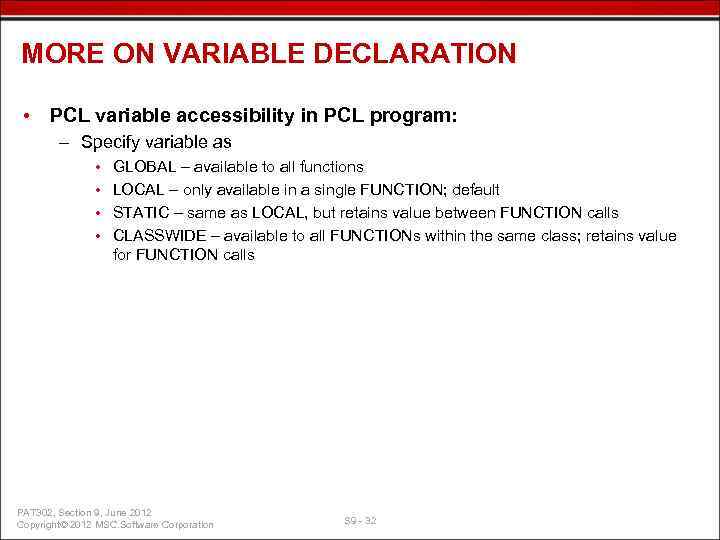 MORE ON VARIABLE DECLARATION • PCL variable accessibility in PCL program: – Specify variable as • • GLOBAL – available to all functions LOCAL – only available in a single FUNCTION; default STATIC – same as LOCAL, but retains value between FUNCTION calls CLASSWIDE – available to all FUNCTIONs within the same class; retains value for FUNCTION calls PAT 302, Section 9, June 2012 Copyright© 2012 MSC. Software Corporation S 9 - 32
MORE ON VARIABLE DECLARATION • PCL variable accessibility in PCL program: – Specify variable as • • GLOBAL – available to all functions LOCAL – only available in a single FUNCTION; default STATIC – same as LOCAL, but retains value between FUNCTION calls CLASSWIDE – available to all FUNCTIONs within the same class; retains value for FUNCTION calls PAT 302, Section 9, June 2012 Copyright© 2012 MSC. Software Corporation S 9 - 32
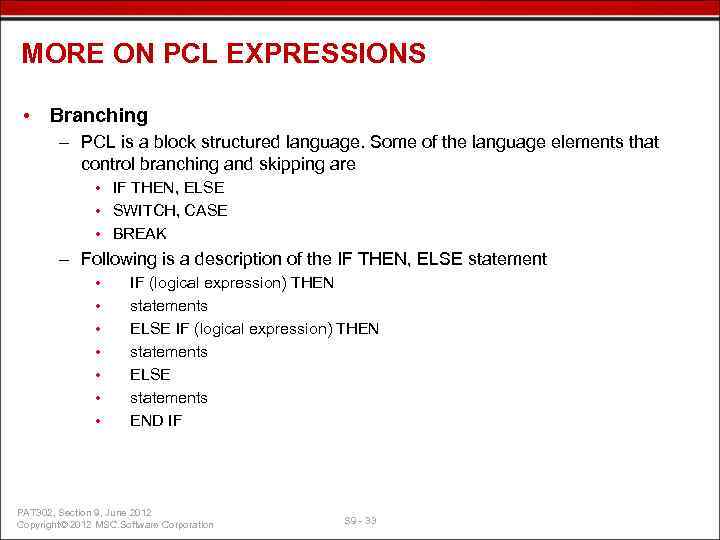 MORE ON PCL EXPRESSIONS • Branching – PCL is a block structured language. Some of the language elements that control branching and skipping are • IF THEN, ELSE • SWITCH, CASE • BREAK – Following is a description of the IF THEN, ELSE statement • • IF (logical expression) THEN statements ELSE statements END IF PAT 302, Section 9, June 2012 Copyright© 2012 MSC. Software Corporation S 9 - 33
MORE ON PCL EXPRESSIONS • Branching – PCL is a block structured language. Some of the language elements that control branching and skipping are • IF THEN, ELSE • SWITCH, CASE • BREAK – Following is a description of the IF THEN, ELSE statement • • IF (logical expression) THEN statements ELSE statements END IF PAT 302, Section 9, June 2012 Copyright© 2012 MSC. Software Corporation S 9 - 33
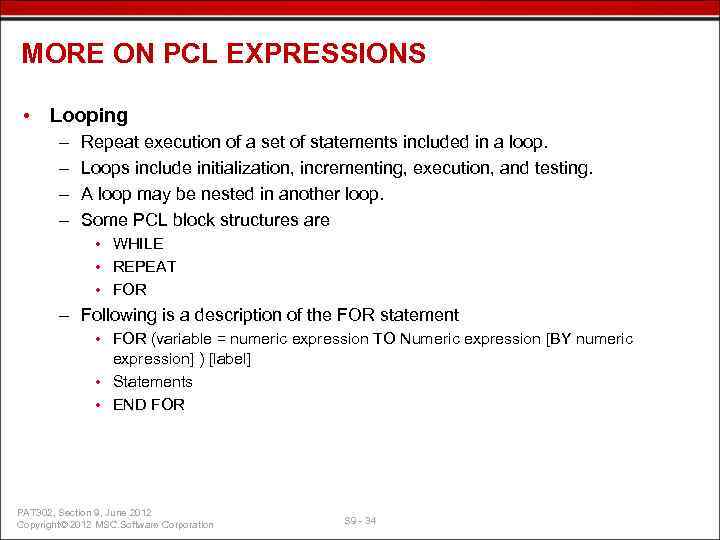 MORE ON PCL EXPRESSIONS • Looping – – Repeat execution of a set of statements included in a loop. Loops include initialization, incrementing, execution, and testing. A loop may be nested in another loop. Some PCL block structures are • WHILE • REPEAT • FOR – Following is a description of the FOR statement • FOR (variable = numeric expression TO Numeric expression [BY numeric expression] ) [label] • Statements • END FOR PAT 302, Section 9, June 2012 Copyright© 2012 MSC. Software Corporation S 9 - 34
MORE ON PCL EXPRESSIONS • Looping – – Repeat execution of a set of statements included in a loop. Loops include initialization, incrementing, execution, and testing. A loop may be nested in another loop. Some PCL block structures are • WHILE • REPEAT • FOR – Following is a description of the FOR statement • FOR (variable = numeric expression TO Numeric expression [BY numeric expression] ) [label] • Statements • END FOR PAT 302, Section 9, June 2012 Copyright© 2012 MSC. Software Corporation S 9 - 34
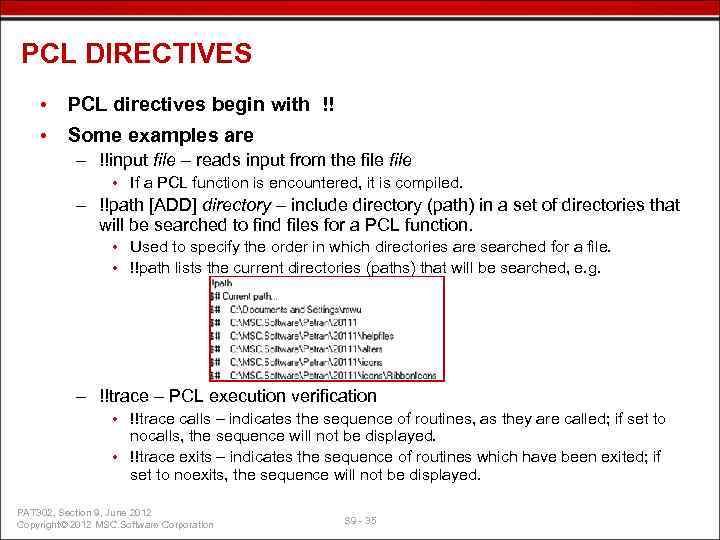 PCL DIRECTIVES • PCL directives begin with !! • Some examples are – !!input file – reads input from the file • If a PCL function is encountered, it is compiled. – !!path [ADD] directory – include directory (path) in a set of directories that will be searched to find files for a PCL function. • Used to specify the order in which directories are searched for a file. • !!path lists the current directories (paths) that will be searched, e. g. – !!trace – PCL execution verification • !!trace calls – indicates the sequence of routines, as they are called; if set to nocalls, the sequence will not be displayed. • !!trace exits – indicates the sequence of routines which have been exited; if set to noexits, the sequence will not be displayed. PAT 302, Section 9, June 2012 Copyright© 2012 MSC. Software Corporation S 9 - 35
PCL DIRECTIVES • PCL directives begin with !! • Some examples are – !!input file – reads input from the file • If a PCL function is encountered, it is compiled. – !!path [ADD] directory – include directory (path) in a set of directories that will be searched to find files for a PCL function. • Used to specify the order in which directories are searched for a file. • !!path lists the current directories (paths) that will be searched, e. g. – !!trace – PCL execution verification • !!trace calls – indicates the sequence of routines, as they are called; if set to nocalls, the sequence will not be displayed. • !!trace exits – indicates the sequence of routines which have been exited; if set to noexits, the sequence will not be displayed. PAT 302, Section 9, June 2012 Copyright© 2012 MSC. Software Corporation S 9 - 35
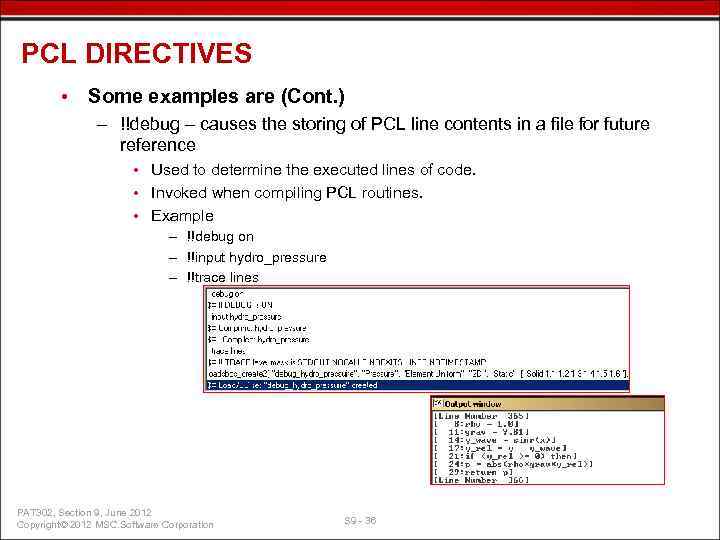 PCL DIRECTIVES • Some examples are (Cont. ) – !!debug – causes the storing of PCL line contents in a file for future reference • Used to determine the executed lines of code. • Invoked when compiling PCL routines. • Example – !!debug on – !!input hydro_pressure – !!trace lines PAT 302, Section 9, June 2012 Copyright© 2012 MSC. Software Corporation S 9 - 36
PCL DIRECTIVES • Some examples are (Cont. ) – !!debug – causes the storing of PCL line contents in a file for future reference • Used to determine the executed lines of code. • Invoked when compiling PCL routines. • Example – !!debug on – !!input hydro_pressure – !!trace lines PAT 302, Section 9, June 2012 Copyright© 2012 MSC. Software Corporation S 9 - 36
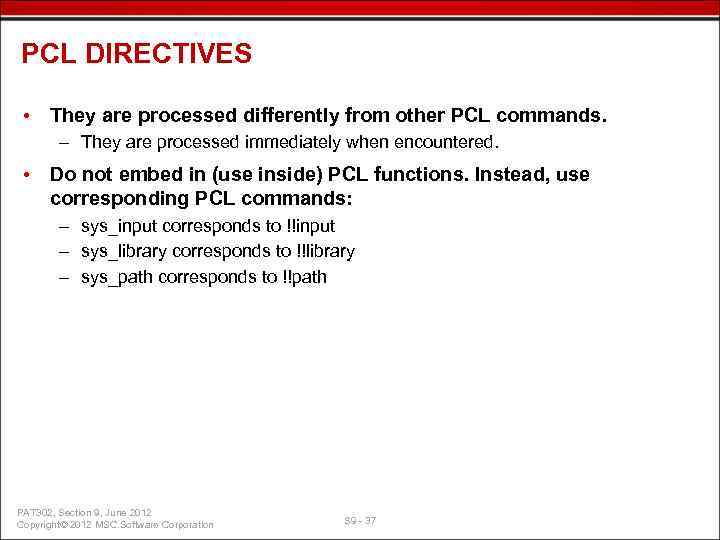 PCL DIRECTIVES • They are processed differently from other PCL commands. – They are processed immediately when encountered. • Do not embed in (use inside) PCL functions. Instead, use corresponding PCL commands: – sys_input corresponds to !!input – sys_library corresponds to !!library – sys_path corresponds to !!path PAT 302, Section 9, June 2012 Copyright© 2012 MSC. Software Corporation S 9 - 37
PCL DIRECTIVES • They are processed differently from other PCL commands. – They are processed immediately when encountered. • Do not embed in (use inside) PCL functions. Instead, use corresponding PCL commands: – sys_input corresponds to !!input – sys_library corresponds to !!library – sys_path corresponds to !!path PAT 302, Section 9, June 2012 Copyright© 2012 MSC. Software Corporation S 9 - 37
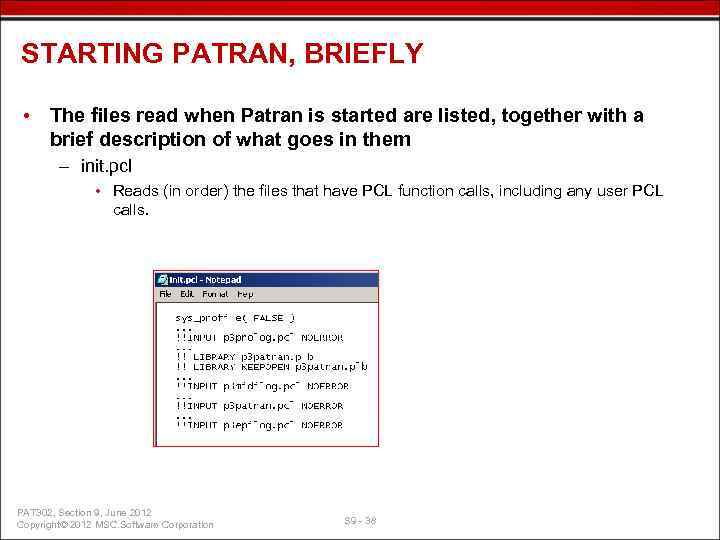 STARTING PATRAN, BRIEFLY • The files read when Patran is started are listed, together with a brief description of what goes in them – init. pcl • Reads (in order) the files that have PCL function calls, including any user PCL calls. PAT 302, Section 9, June 2012 Copyright© 2012 MSC. Software Corporation S 9 - 38
STARTING PATRAN, BRIEFLY • The files read when Patran is started are listed, together with a brief description of what goes in them – init. pcl • Reads (in order) the files that have PCL function calls, including any user PCL calls. PAT 302, Section 9, June 2012 Copyright© 2012 MSC. Software Corporation S 9 - 38
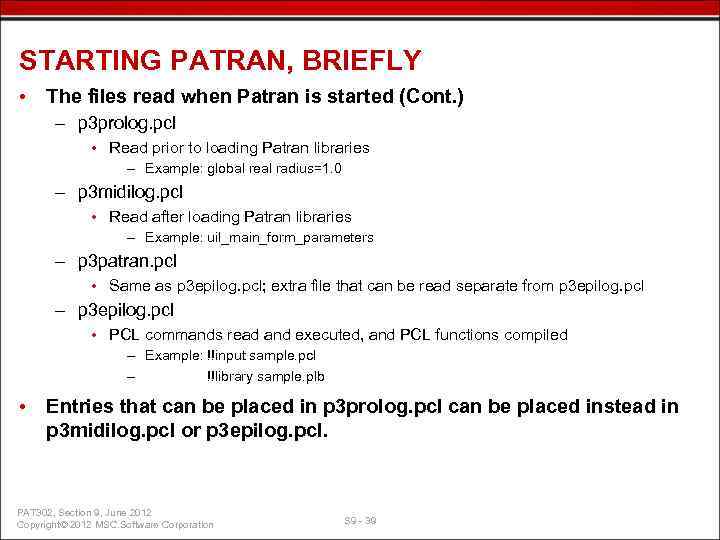 STARTING PATRAN, BRIEFLY • The files read when Patran is started (Cont. ) – p 3 prolog. pcl • Read prior to loading Patran libraries – Example: global real radius=1. 0 – p 3 midilog. pcl • Read after loading Patran libraries – Example: uil_main_form_parameters – p 3 patran. pcl • Same as p 3 epilog. pcl; extra file that can be read separate from p 3 epilog. pcl – p 3 epilog. pcl • PCL commands read and executed, and PCL functions compiled – Example: !!input sample. pcl – !!library sample. plb • Entries that can be placed in p 3 prolog. pcl can be placed instead in p 3 midilog. pcl or p 3 epilog. pcl. PAT 302, Section 9, June 2012 Copyright© 2012 MSC. Software Corporation S 9 - 39
STARTING PATRAN, BRIEFLY • The files read when Patran is started (Cont. ) – p 3 prolog. pcl • Read prior to loading Patran libraries – Example: global real radius=1. 0 – p 3 midilog. pcl • Read after loading Patran libraries – Example: uil_main_form_parameters – p 3 patran. pcl • Same as p 3 epilog. pcl; extra file that can be read separate from p 3 epilog. pcl – p 3 epilog. pcl • PCL commands read and executed, and PCL functions compiled – Example: !!input sample. pcl – !!library sample. plb • Entries that can be placed in p 3 prolog. pcl can be placed instead in p 3 midilog. pcl or p 3 epilog. pcl. PAT 302, Section 9, June 2012 Copyright© 2012 MSC. Software Corporation S 9 - 39
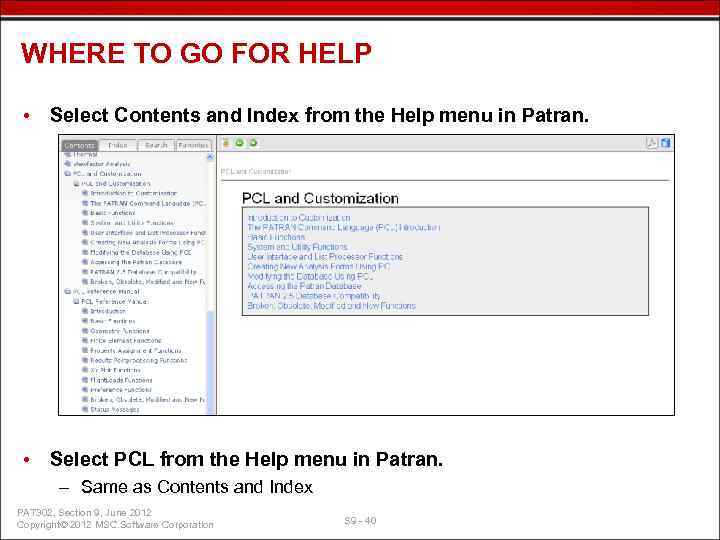 WHERE TO GO FOR HELP • Select Contents and Index from the Help menu in Patran. – Select PCL under Contents. • Select PCL from the Help menu in Patran. – Same as Contents and Index PAT 302, Section 9, June 2012 Copyright© 2012 MSC. Software Corporation S 9 - 40
WHERE TO GO FOR HELP • Select Contents and Index from the Help menu in Patran. – Select PCL under Contents. • Select PCL from the Help menu in Patran. – Same as Contents and Index PAT 302, Section 9, June 2012 Copyright© 2012 MSC. Software Corporation S 9 - 40
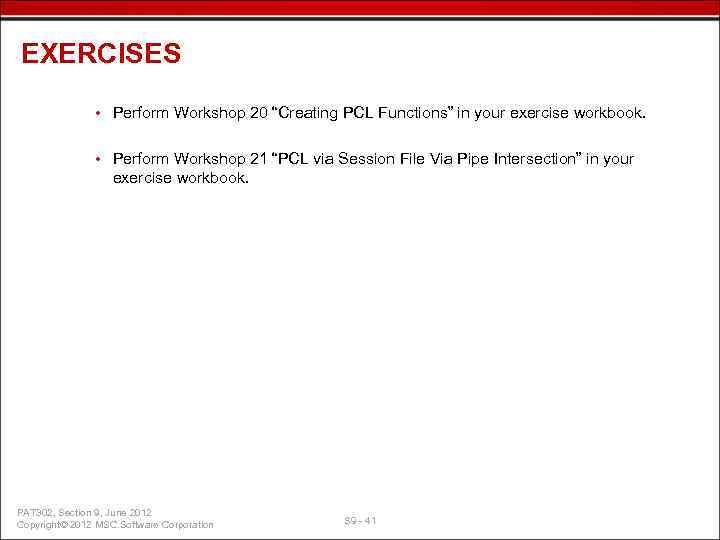 EXERCISES • Perform Workshop 20 “Creating PCL Functions” in your exercise workbook. • Perform Workshop 21 “PCL via Session File Via Pipe Intersection” in your exercise workbook. PAT 302, Section 9, June 2012 Copyright© 2012 MSC. Software Corporation S 9 - 41
EXERCISES • Perform Workshop 20 “Creating PCL Functions” in your exercise workbook. • Perform Workshop 21 “PCL via Session File Via Pipe Intersection” in your exercise workbook. PAT 302, Section 9, June 2012 Copyright© 2012 MSC. Software Corporation S 9 - 41
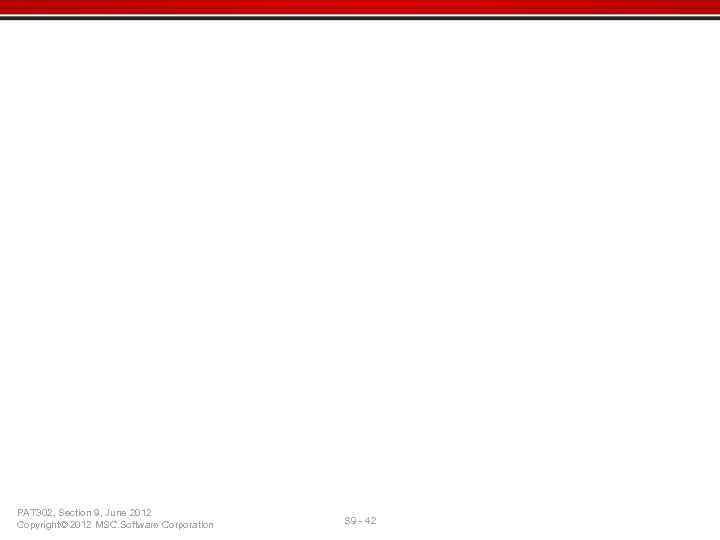 PAT 302, Section 9, June 2012 Copyright© 2012 MSC. Software Corporation S 9 - 42
PAT 302, Section 9, June 2012 Copyright© 2012 MSC. Software Corporation S 9 - 42


