c7bf6bc86114f872a648c7fd721bc321.ppt
- Количество слайдов: 74
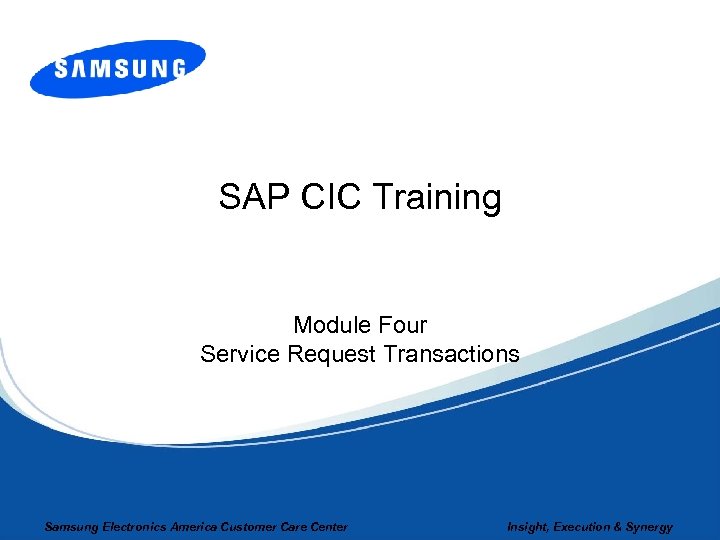 SAP CIC Training Module Four Service Request Transactions Samsung Electronics America Customer Care Center Insight, Execution & Synergy
SAP CIC Training Module Four Service Request Transactions Samsung Electronics America Customer Care Center Insight, Execution & Synergy
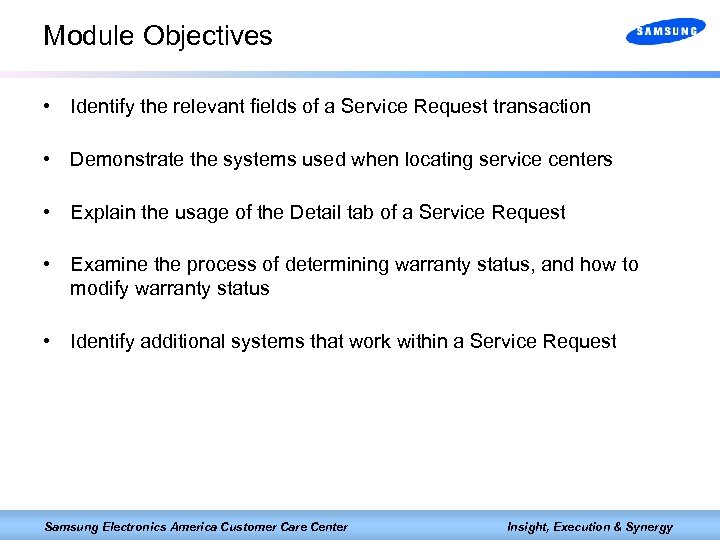 Module Objectives • Identify the relevant fields of a Service Request transaction • Demonstrate the systems used when locating service centers • Explain the usage of the Detail tab of a Service Request • Examine the process of determining warranty status, and how to modify warranty status • Identify additional systems that work within a Service Request Samsung Electronics America Customer Care Center Insight, Execution & Synergy
Module Objectives • Identify the relevant fields of a Service Request transaction • Demonstrate the systems used when locating service centers • Explain the usage of the Detail tab of a Service Request • Examine the process of determining warranty status, and how to modify warranty status • Identify additional systems that work within a Service Request Samsung Electronics America Customer Care Center Insight, Execution & Synergy
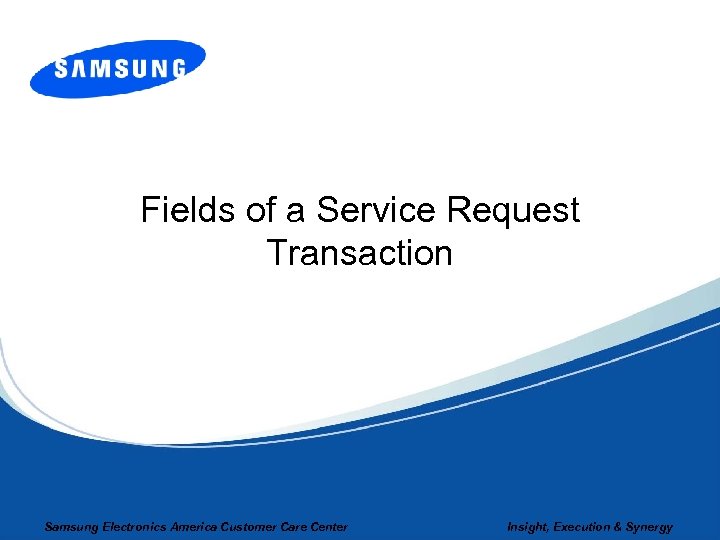 Fields of a Service Request Transaction Samsung Electronics America Customer Care Center Insight, Execution & Synergy
Fields of a Service Request Transaction Samsung Electronics America Customer Care Center Insight, Execution & Synergy
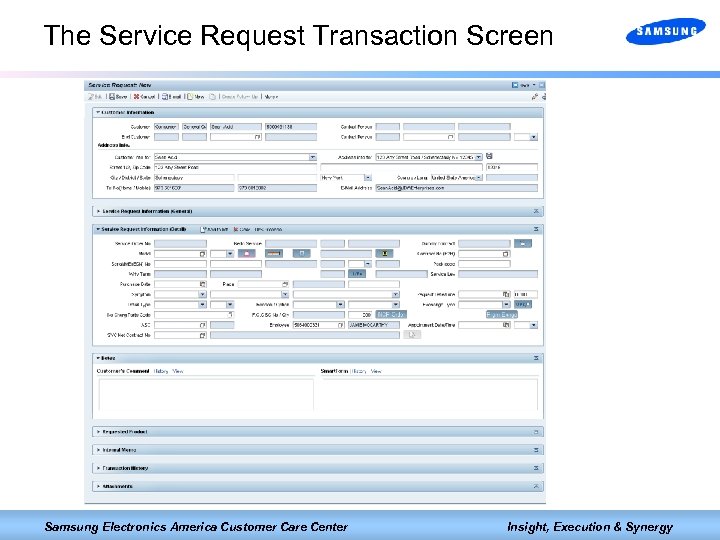 The Service Request Transaction Screen Samsung Electronics America Customer Care Center Insight, Execution & Synergy
The Service Request Transaction Screen Samsung Electronics America Customer Care Center Insight, Execution & Synergy
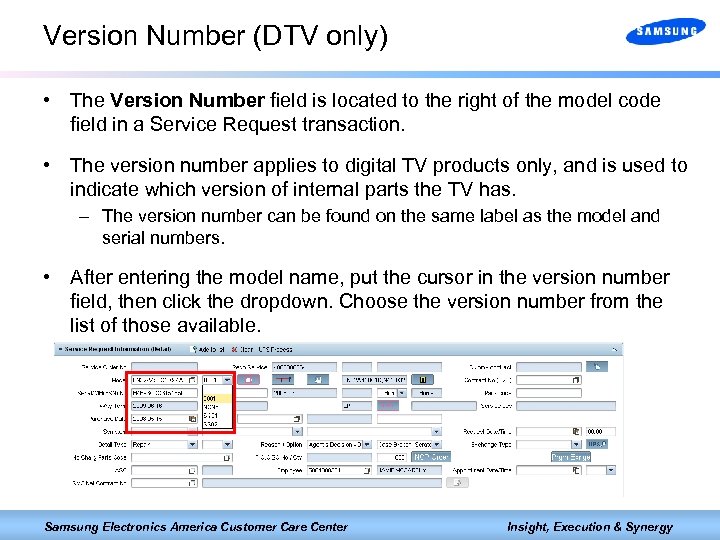 Version Number (DTV only) • The Version Number field is located to the right of the model code field in a Service Request transaction. • The version number applies to digital TV products only, and is used to indicate which version of internal parts the TV has. – The version number can be found on the same label as the model and serial numbers. • After entering the model name, put the cursor in the version number field, then click the dropdown. Choose the version number from the list of those available. Samsung Electronics America Customer Care Center Insight, Execution & Synergy
Version Number (DTV only) • The Version Number field is located to the right of the model code field in a Service Request transaction. • The version number applies to digital TV products only, and is used to indicate which version of internal parts the TV has. – The version number can be found on the same label as the model and serial numbers. • After entering the model name, put the cursor in the version number field, then click the dropdown. Choose the version number from the list of those available. Samsung Electronics America Customer Care Center Insight, Execution & Synergy
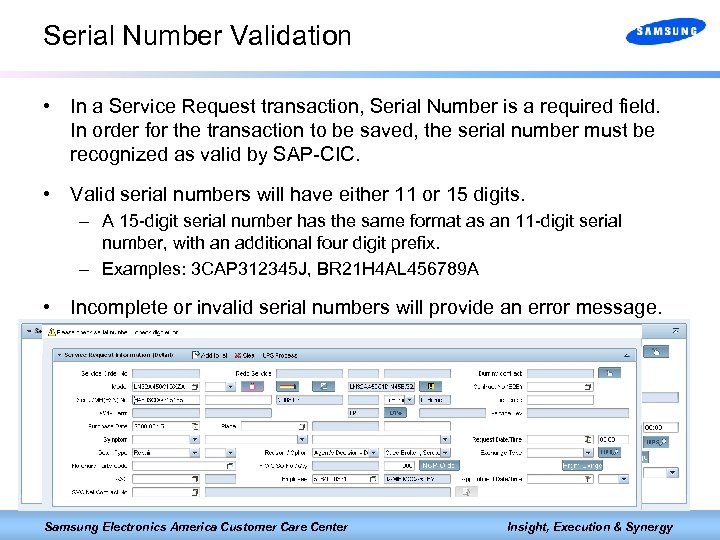 Serial Number Validation • In a Service Request transaction, Serial Number is a required field. In order for the transaction to be saved, the serial number must be recognized as valid by SAP-CIC. • Valid serial numbers will have either 11 or 15 digits. – A 15 -digit serial number has the same format as an 11 -digit serial number, with an additional four digit prefix. – Examples: 3 CAP 312345 J, BR 21 H 4 AL 456789 A • Incomplete or invalid serial numbers will provide an error message. Samsung Electronics America Customer Care Center Insight, Execution & Synergy
Serial Number Validation • In a Service Request transaction, Serial Number is a required field. In order for the transaction to be saved, the serial number must be recognized as valid by SAP-CIC. • Valid serial numbers will have either 11 or 15 digits. – A 15 -digit serial number has the same format as an 11 -digit serial number, with an additional four digit prefix. – Examples: 3 CAP 312345 J, BR 21 H 4 AL 456789 A • Incomplete or invalid serial numbers will provide an error message. Samsung Electronics America Customer Care Center Insight, Execution & Synergy
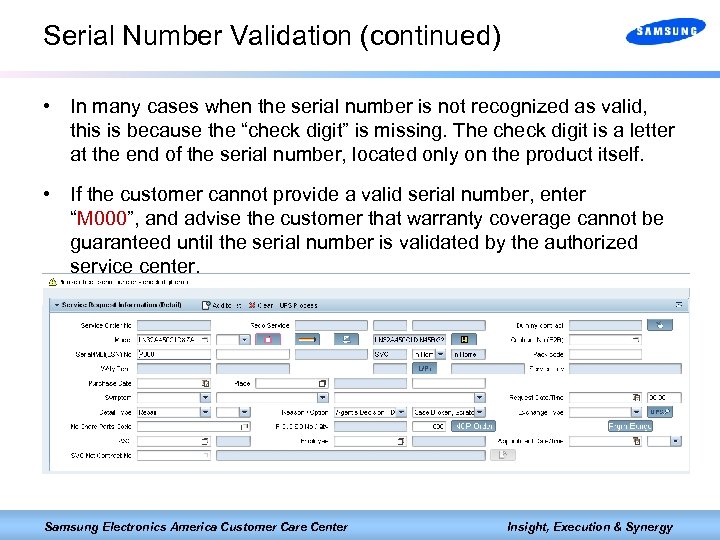 Serial Number Validation (continued) • In many cases when the serial number is not recognized as valid, this is because the “check digit” is missing. The check digit is a letter at the end of the serial number, located only on the product itself. • If the customer cannot provide a valid serial number, enter “M 000”, and advise the customer that warranty coverage cannot be guaranteed until the serial number is validated by the authorized service center. Samsung Electronics America Customer Care Center Insight, Execution & Synergy
Serial Number Validation (continued) • In many cases when the serial number is not recognized as valid, this is because the “check digit” is missing. The check digit is a letter at the end of the serial number, located only on the product itself. • If the customer cannot provide a valid serial number, enter “M 000”, and advise the customer that warranty coverage cannot be guaranteed until the serial number is validated by the authorized service center. Samsung Electronics America Customer Care Center Insight, Execution & Synergy
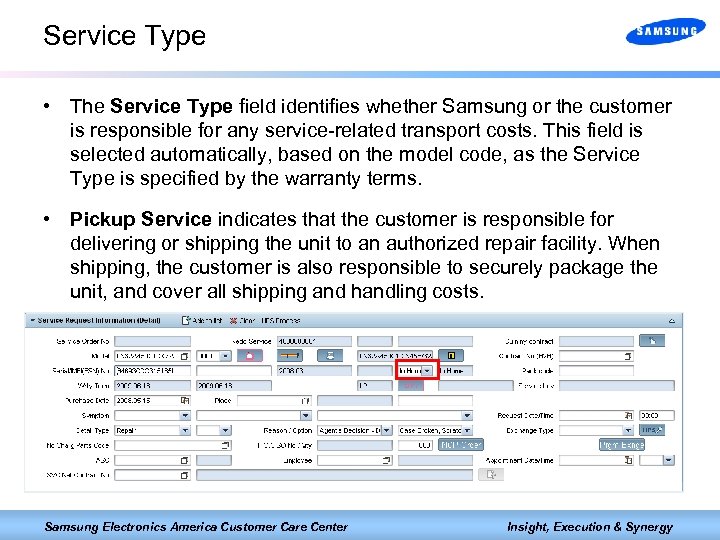 Service Type • The Service Type field identifies whether Samsung or the customer is responsible for any service-related transport costs. This field is selected automatically, based on the model code, as the Service Type is specified by the warranty terms. • Pickup Service indicates that the customer is responsible for delivering or shipping the unit to an authorized repair facility. When shipping, the customer is also responsible to securely package the unit, and cover all shipping and handling costs. Samsung Electronics America Customer Care Center Insight, Execution & Synergy
Service Type • The Service Type field identifies whether Samsung or the customer is responsible for any service-related transport costs. This field is selected automatically, based on the model code, as the Service Type is specified by the warranty terms. • Pickup Service indicates that the customer is responsible for delivering or shipping the unit to an authorized repair facility. When shipping, the customer is also responsible to securely package the unit, and cover all shipping and handling costs. Samsung Electronics America Customer Care Center Insight, Execution & Synergy
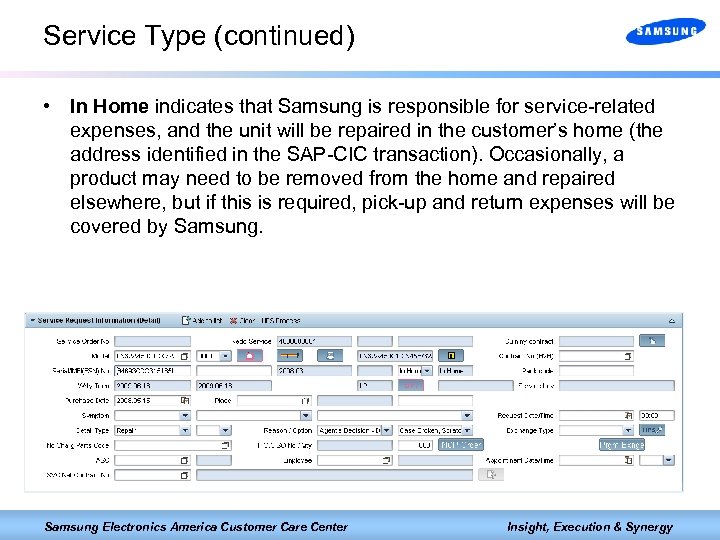 Service Type (continued) • In Home indicates that Samsung is responsible for service-related expenses, and the unit will be repaired in the customer’s home (the address identified in the SAP-CIC transaction). Occasionally, a product may need to be removed from the home and repaired elsewhere, but if this is required, pick-up and return expenses will be covered by Samsung Electronics America Customer Care Center Insight, Execution & Synergy
Service Type (continued) • In Home indicates that Samsung is responsible for service-related expenses, and the unit will be repaired in the customer’s home (the address identified in the SAP-CIC transaction). Occasionally, a product may need to be removed from the home and repaired elsewhere, but if this is required, pick-up and return expenses will be covered by Samsung Electronics America Customer Care Center Insight, Execution & Synergy
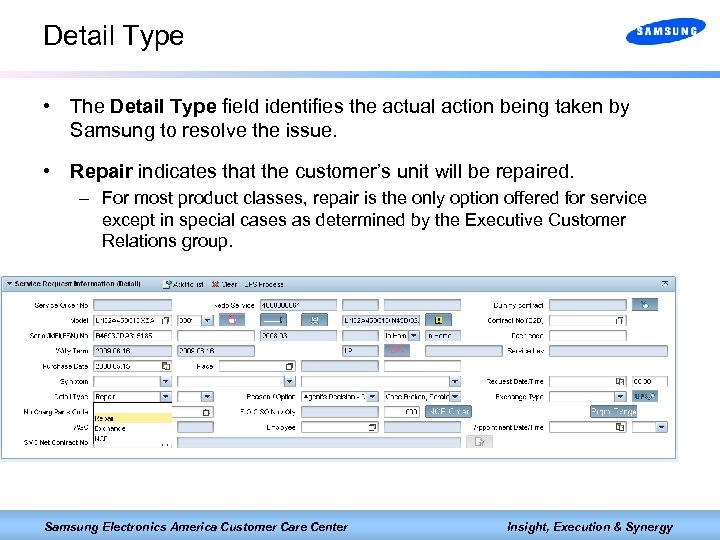 Detail Type • The Detail Type field identifies the actual action being taken by Samsung to resolve the issue. • Repair indicates that the customer’s unit will be repaired. – For most product classes, repair is the only option offered for service except in special cases as determined by the Executive Customer Relations group. Samsung Electronics America Customer Care Center Insight, Execution & Synergy
Detail Type • The Detail Type field identifies the actual action being taken by Samsung to resolve the issue. • Repair indicates that the customer’s unit will be repaired. – For most product classes, repair is the only option offered for service except in special cases as determined by the Executive Customer Relations group. Samsung Electronics America Customer Care Center Insight, Execution & Synergy
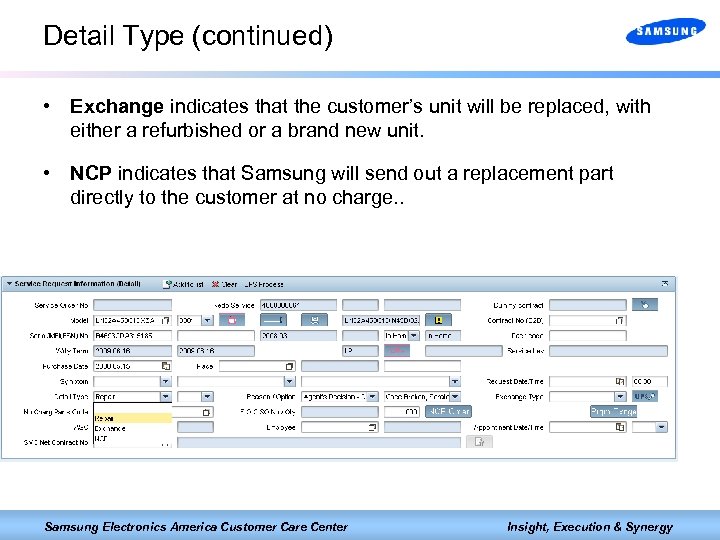 Detail Type (continued) • Exchange indicates that the customer’s unit will be replaced, with either a refurbished or a brand new unit. • NCP indicates that Samsung will send out a replacement part directly to the customer at no charge. . Samsung Electronics America Customer Care Center Insight, Execution & Synergy
Detail Type (continued) • Exchange indicates that the customer’s unit will be replaced, with either a refurbished or a brand new unit. • NCP indicates that Samsung will send out a replacement part directly to the customer at no charge. . Samsung Electronics America Customer Care Center Insight, Execution & Synergy
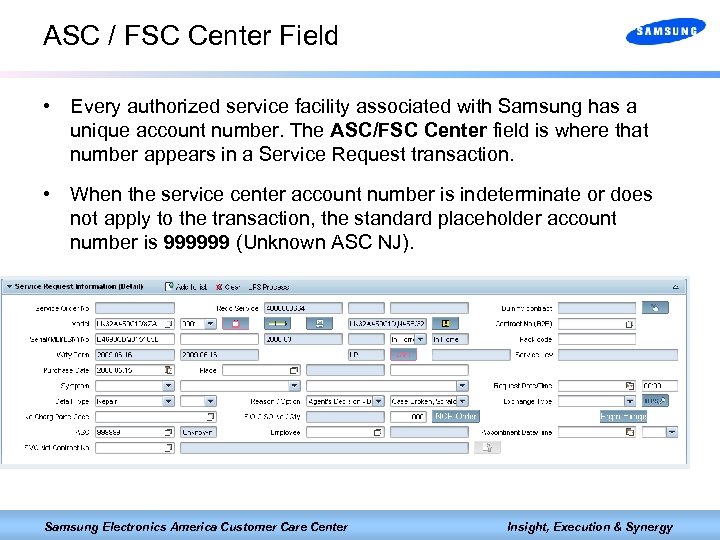 ASC / FSC Center Field • Every authorized service facility associated with Samsung has a unique account number. The ASC/FSC Center field is where that number appears in a Service Request transaction. • When the service center account number is indeterminate or does not apply to the transaction, the standard placeholder account number is 999999 (Unknown ASC NJ). Samsung Electronics America Customer Care Center Insight, Execution & Synergy
ASC / FSC Center Field • Every authorized service facility associated with Samsung has a unique account number. The ASC/FSC Center field is where that number appears in a Service Request transaction. • When the service center account number is indeterminate or does not apply to the transaction, the standard placeholder account number is 999999 (Unknown ASC NJ). Samsung Electronics America Customer Care Center Insight, Execution & Synergy
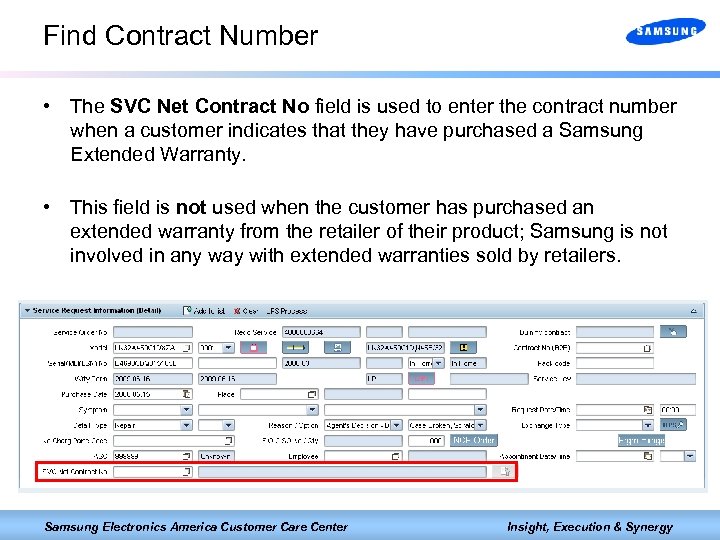 Find Contract Number • The SVC Net Contract No field is used to enter the contract number when a customer indicates that they have purchased a Samsung Extended Warranty. • This field is not used when the customer has purchased an extended warranty from the retailer of their product; Samsung is not involved in any way with extended warranties sold by retailers. Samsung Electronics America Customer Care Center Insight, Execution & Synergy
Find Contract Number • The SVC Net Contract No field is used to enter the contract number when a customer indicates that they have purchased a Samsung Extended Warranty. • This field is not used when the customer has purchased an extended warranty from the retailer of their product; Samsung is not involved in any way with extended warranties sold by retailers. Samsung Electronics America Customer Care Center Insight, Execution & Synergy
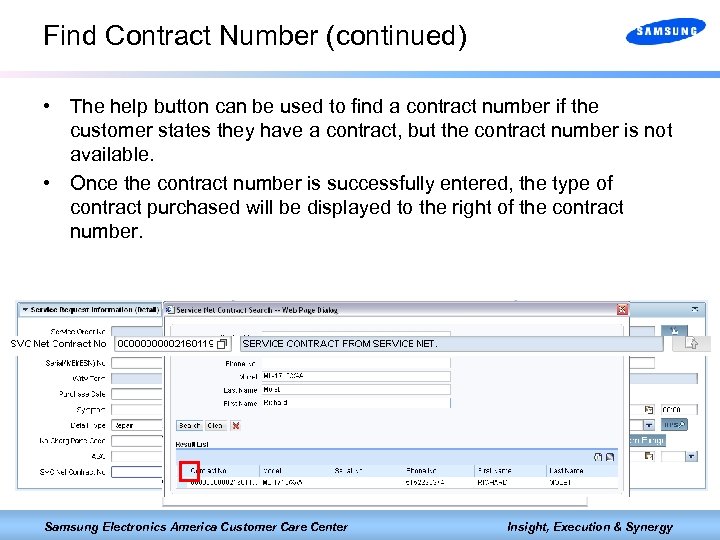 Find Contract Number (continued) • The help button can be used to find a contract number if the customer states they have a contract, but the contract number is not available. • Once the contract number is successfully entered, the type of contract purchased will be displayed to the right of the contract number. Samsung Electronics America Customer Care Center Insight, Execution & Synergy
Find Contract Number (continued) • The help button can be used to find a contract number if the customer states they have a contract, but the contract number is not available. • Once the contract number is successfully entered, the type of contract purchased will be displayed to the right of the contract number. Samsung Electronics America Customer Care Center Insight, Execution & Synergy
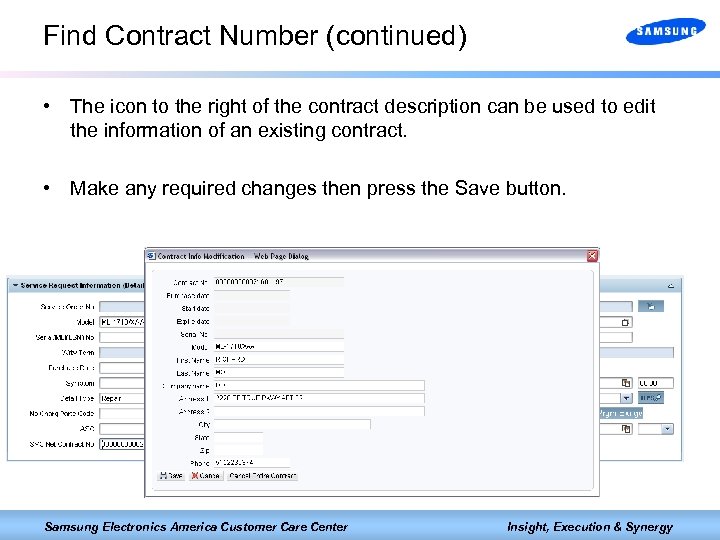 Find Contract Number (continued) • The icon to the right of the contract description can be used to edit the information of an existing contract. • Make any required changes then press the Save button. Samsung Electronics America Customer Care Center Insight, Execution & Synergy
Find Contract Number (continued) • The icon to the right of the contract description can be used to edit the information of an existing contract. • Make any required changes then press the Save button. Samsung Electronics America Customer Care Center Insight, Execution & Synergy
 Locating Service Samsung Electronics America Customer Care Center Insight, Execution & Synergy
Locating Service Samsung Electronics America Customer Care Center Insight, Execution & Synergy
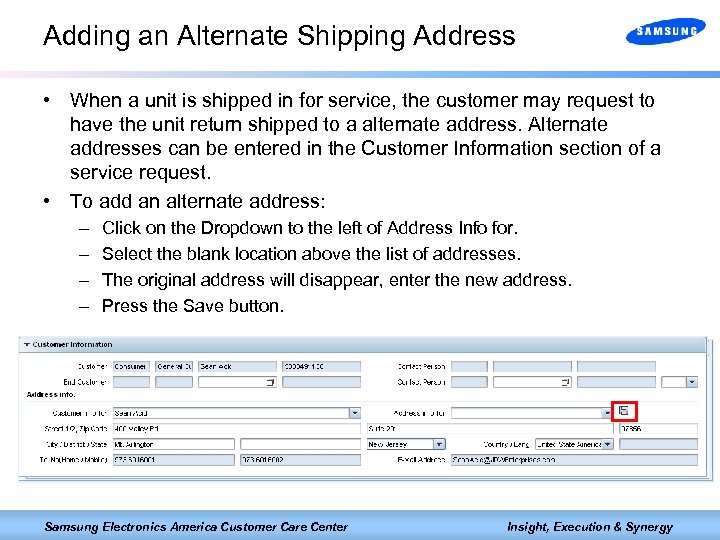 Adding an Alternate Shipping Address • When a unit is shipped in for service, the customer may request to have the unit return shipped to a alternate address. Alternate addresses can be entered in the Customer Information section of a service request. • To add an alternate address: – – Click on the Dropdown to the left of Address Info for. Select the blank location above the list of addresses. The original address will disappear, enter the new address. Press the Save button. Samsung Electronics America Customer Care Center Insight, Execution & Synergy
Adding an Alternate Shipping Address • When a unit is shipped in for service, the customer may request to have the unit return shipped to a alternate address. Alternate addresses can be entered in the Customer Information section of a service request. • To add an alternate address: – – Click on the Dropdown to the left of Address Info for. Select the blank location above the list of addresses. The original address will disappear, enter the new address. Press the Save button. Samsung Electronics America Customer Care Center Insight, Execution & Synergy
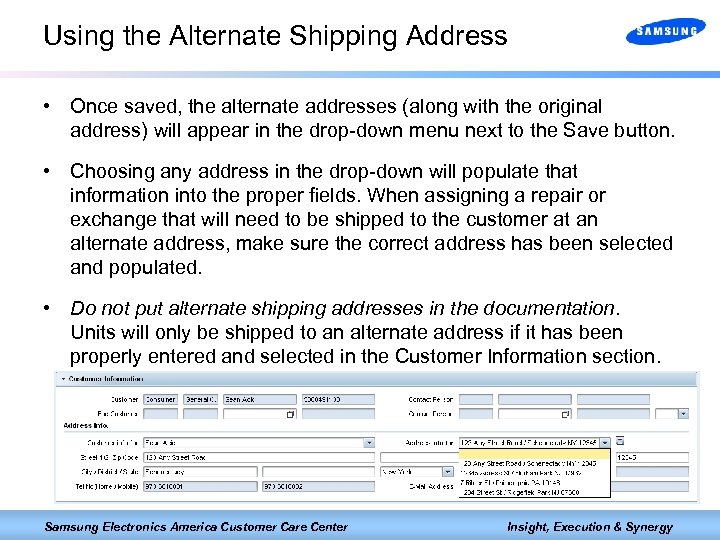 Using the Alternate Shipping Address • Once saved, the alternate addresses (along with the original address) will appear in the drop-down menu next to the Save button. • Choosing any address in the drop-down will populate that information into the proper fields. When assigning a repair or exchange that will need to be shipped to the customer at an alternate address, make sure the correct address has been selected and populated. • Do not put alternate shipping addresses in the documentation. Units will only be shipped to an alternate address if it has been properly entered and selected in the Customer Information section. Samsung Electronics America Customer Care Center Insight, Execution & Synergy
Using the Alternate Shipping Address • Once saved, the alternate addresses (along with the original address) will appear in the drop-down menu next to the Save button. • Choosing any address in the drop-down will populate that information into the proper fields. When assigning a repair or exchange that will need to be shipped to the customer at an alternate address, make sure the correct address has been selected and populated. • Do not put alternate shipping addresses in the documentation. Units will only be shipped to an alternate address if it has been properly entered and selected in the Customer Information section. Samsung Electronics America Customer Care Center Insight, Execution & Synergy
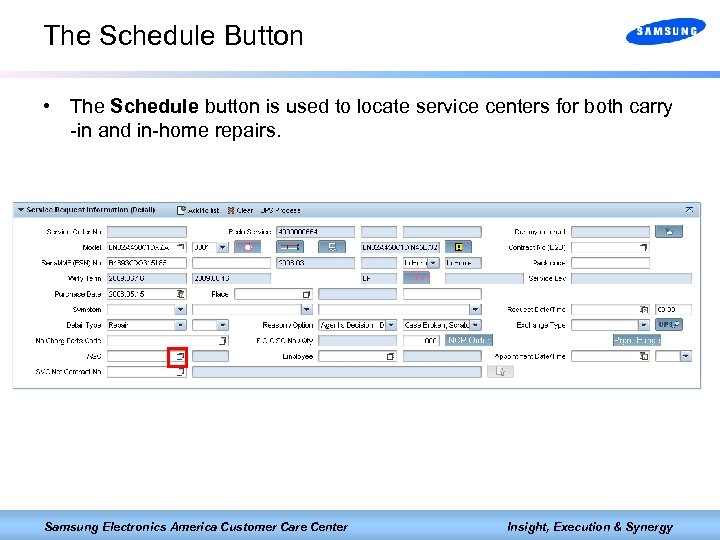 The Schedule Button • The Schedule button is used to locate service centers for both carry -in and in-home repairs. Samsung Electronics America Customer Care Center Insight, Execution & Synergy
The Schedule Button • The Schedule button is used to locate service centers for both carry -in and in-home repairs. Samsung Electronics America Customer Care Center Insight, Execution & Synergy
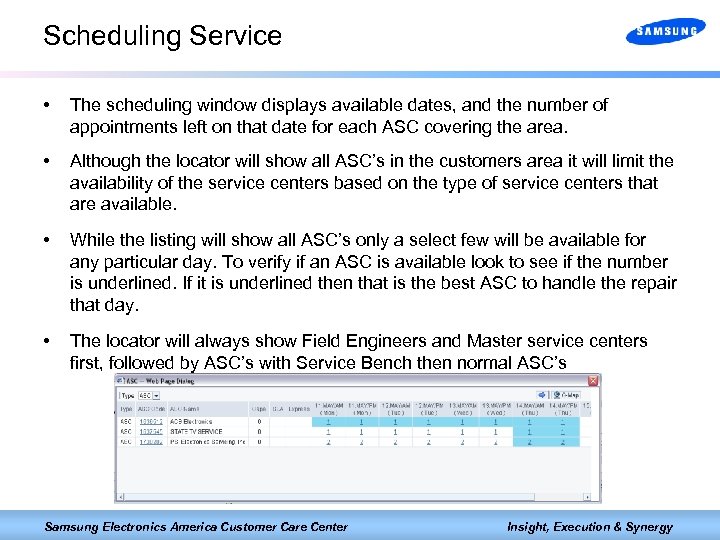 Scheduling Service • The scheduling window displays available dates, and the number of appointments left on that date for each ASC covering the area. • Although the locator will show all ASC’s in the customers area it will limit the availability of the service centers based on the type of service centers that are available. • While the listing will show all ASC’s only a select few will be available for any particular day. To verify if an ASC is available look to see if the number is underlined. If it is underlined then that is the best ASC to handle the repair that day. • The locator will always show Field Engineers and Master service centers first, followed by ASC’s with Service Bench then normal ASC’s Samsung Electronics America Customer Care Center Insight, Execution & Synergy
Scheduling Service • The scheduling window displays available dates, and the number of appointments left on that date for each ASC covering the area. • Although the locator will show all ASC’s in the customers area it will limit the availability of the service centers based on the type of service centers that are available. • While the listing will show all ASC’s only a select few will be available for any particular day. To verify if an ASC is available look to see if the number is underlined. If it is underlined then that is the best ASC to handle the repair that day. • The locator will always show Field Engineers and Master service centers first, followed by ASC’s with Service Bench then normal ASC’s Samsung Electronics America Customer Care Center Insight, Execution & Synergy
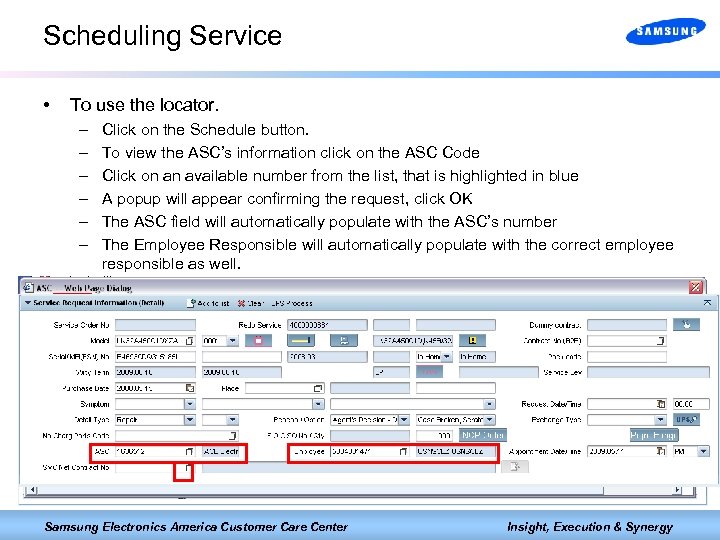 Scheduling Service • To use the locator. – – – Click on the Schedule button. To view the ASC’s information click on the ASC Code Click on an available number from the list, that is highlighted in blue A popup will appear confirming the request, click OK The ASC field will automatically populate with the ASC’s number The Employee Responsible will automatically populate with the correct employee responsible as well. Samsung Electronics America Customer Care Center Insight, Execution & Synergy
Scheduling Service • To use the locator. – – – Click on the Schedule button. To view the ASC’s information click on the ASC Code Click on an available number from the list, that is highlighted in blue A popup will appear confirming the request, click OK The ASC field will automatically populate with the ASC’s number The Employee Responsible will automatically populate with the correct employee responsible as well. Samsung Electronics America Customer Care Center Insight, Execution & Synergy
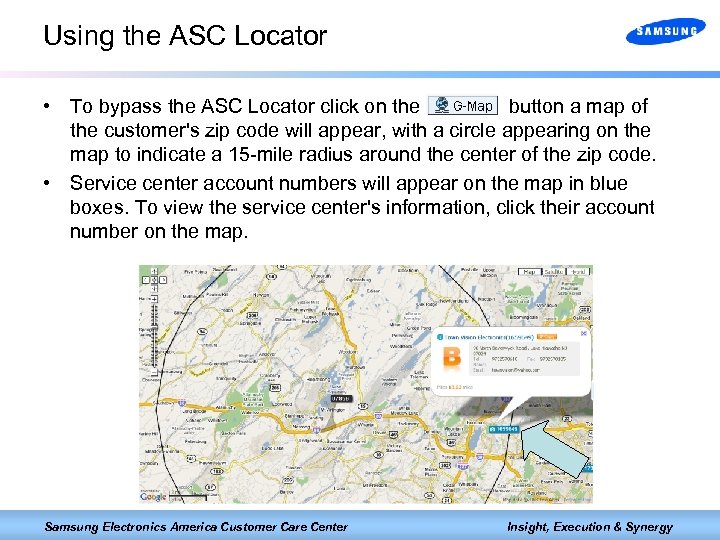 Using the ASC Locator • To bypass the ASC Locator click on the button a map of the customer's zip code will appear, with a circle appearing on the map to indicate a 15 -mile radius around the center of the zip code. • Service center account numbers will appear on the map in blue boxes. To view the service center's information, click their account number on the map. Samsung Electronics America Customer Care Center Insight, Execution & Synergy
Using the ASC Locator • To bypass the ASC Locator click on the button a map of the customer's zip code will appear, with a circle appearing on the map to indicate a 15 -mile radius around the center of the zip code. • Service center account numbers will appear on the map in blue boxes. To view the service center's information, click their account number on the map. Samsung Electronics America Customer Care Center Insight, Execution & Synergy
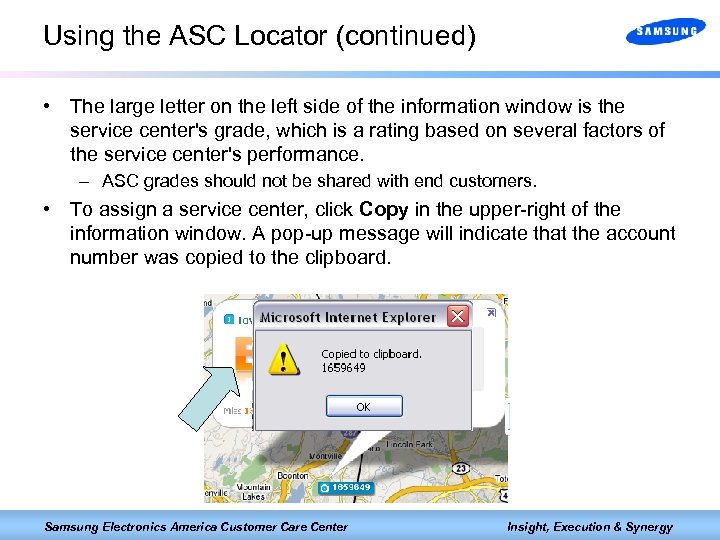 Using the ASC Locator (continued) • The large letter on the left side of the information window is the service center's grade, which is a rating based on several factors of the service center's performance. – ASC grades should not be shared with end customers. • To assign a service center, click Copy in the upper-right of the information window. A pop-up message will indicate that the account number was copied to the clipboard. Samsung Electronics America Customer Care Center Insight, Execution & Synergy
Using the ASC Locator (continued) • The large letter on the left side of the information window is the service center's grade, which is a rating based on several factors of the service center's performance. – ASC grades should not be shared with end customers. • To assign a service center, click Copy in the upper-right of the information window. A pop-up message will indicate that the account number was copied to the clipboard. Samsung Electronics America Customer Care Center Insight, Execution & Synergy
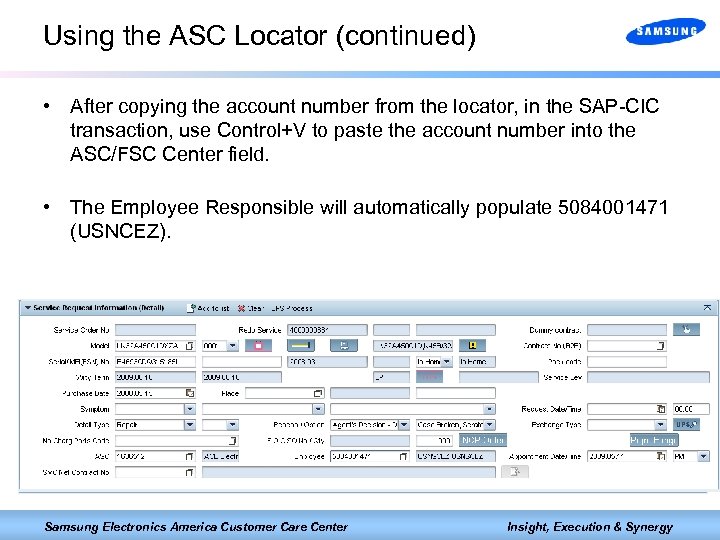 Using the ASC Locator (continued) • After copying the account number from the locator, in the SAP-CIC transaction, use Control+V to paste the account number into the ASC/FSC Center field. • The Employee Responsible will automatically populate 5084001471 (USNCEZ). Samsung Electronics America Customer Care Center Insight, Execution & Synergy
Using the ASC Locator (continued) • After copying the account number from the locator, in the SAP-CIC transaction, use Control+V to paste the account number into the ASC/FSC Center field. • The Employee Responsible will automatically populate 5084001471 (USNCEZ). Samsung Electronics America Customer Care Center Insight, Execution & Synergy
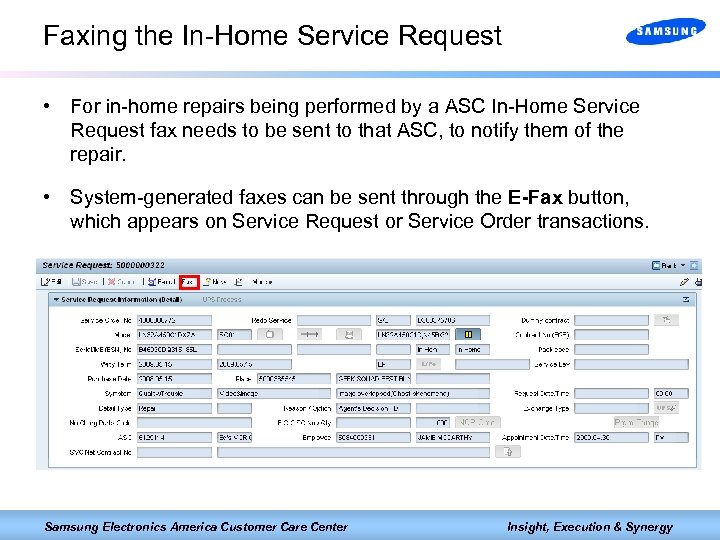 Faxing the In-Home Service Request • For in-home repairs being performed by a ASC In-Home Service Request fax needs to be sent to that ASC, to notify them of the repair. • System-generated faxes can be sent through the E-Fax button, which appears on Service Request or Service Order transactions. Samsung Electronics America Customer Care Center Insight, Execution & Synergy
Faxing the In-Home Service Request • For in-home repairs being performed by a ASC In-Home Service Request fax needs to be sent to that ASC, to notify them of the repair. • System-generated faxes can be sent through the E-Fax button, which appears on Service Request or Service Order transactions. Samsung Electronics America Customer Care Center Insight, Execution & Synergy
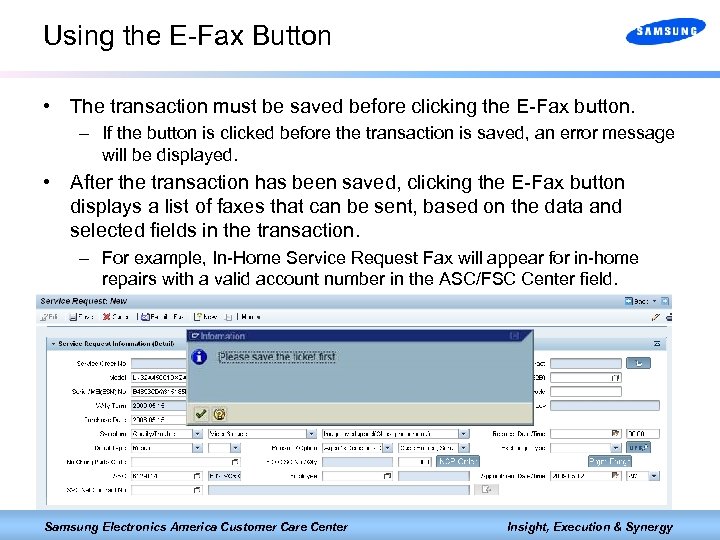 Using the E-Fax Button • The transaction must be saved before clicking the E-Fax button. – If the button is clicked before the transaction is saved, an error message will be displayed. • After the transaction has been saved, clicking the E-Fax button displays a list of faxes that can be sent, based on the data and selected fields in the transaction. – For example, In-Home Service Request Fax will appear for in-home repairs with a valid account number in the ASC/FSC Center field. Samsung Electronics America Customer Care Center Insight, Execution & Synergy
Using the E-Fax Button • The transaction must be saved before clicking the E-Fax button. – If the button is clicked before the transaction is saved, an error message will be displayed. • After the transaction has been saved, clicking the E-Fax button displays a list of faxes that can be sent, based on the data and selected fields in the transaction. – For example, In-Home Service Request Fax will appear for in-home repairs with a valid account number in the ASC/FSC Center field. Samsung Electronics America Customer Care Center Insight, Execution & Synergy
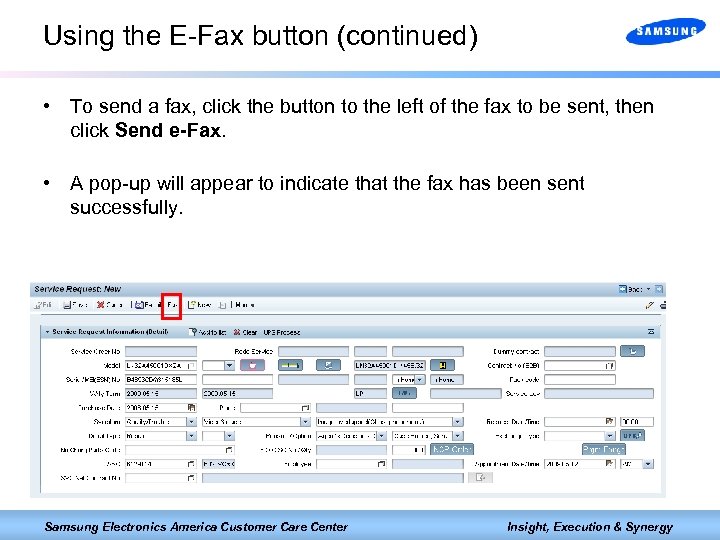 Using the E-Fax button (continued) • To send a fax, click the button to the left of the fax to be sent, then click Send e-Fax. • A pop-up will appear to indicate that the fax has been sent successfully. Samsung Electronics America Customer Care Center Insight, Execution & Synergy
Using the E-Fax button (continued) • To send a fax, click the button to the left of the fax to be sent, then click Send e-Fax. • A pop-up will appear to indicate that the fax has been sent successfully. Samsung Electronics America Customer Care Center Insight, Execution & Synergy
 Smart Form Text • The Smart Form field on the Notes section of a Service Request transaction can be used to additional text to a system-generated fax. • As with Inquiry and Resolution, Smart Form text is saved to a history field, Smart Form (History), after saving. Samsung Electronics America Customer Care Center Insight, Execution & Synergy
Smart Form Text • The Smart Form field on the Notes section of a Service Request transaction can be used to additional text to a system-generated fax. • As with Inquiry and Resolution, Smart Form text is saved to a history field, Smart Form (History), after saving. Samsung Electronics America Customer Care Center Insight, Execution & Synergy
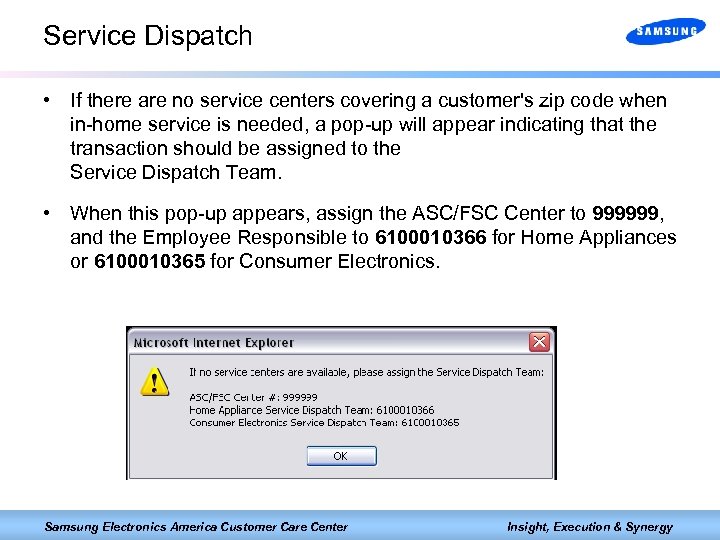 Service Dispatch • If there are no service centers covering a customer's zip code when in-home service is needed, a pop-up will appear indicating that the transaction should be assigned to the Service Dispatch Team. • When this pop-up appears, assign the ASC/FSC Center to 999999, and the Employee Responsible to 6100010366 for Home Appliances or 6100010365 for Consumer Electronics. Samsung Electronics America Customer Care Center Insight, Execution & Synergy
Service Dispatch • If there are no service centers covering a customer's zip code when in-home service is needed, a pop-up will appear indicating that the transaction should be assigned to the Service Dispatch Team. • When this pop-up appears, assign the ASC/FSC Center to 999999, and the Employee Responsible to 6100010366 for Home Appliances or 6100010365 for Consumer Electronics. Samsung Electronics America Customer Care Center Insight, Execution & Synergy
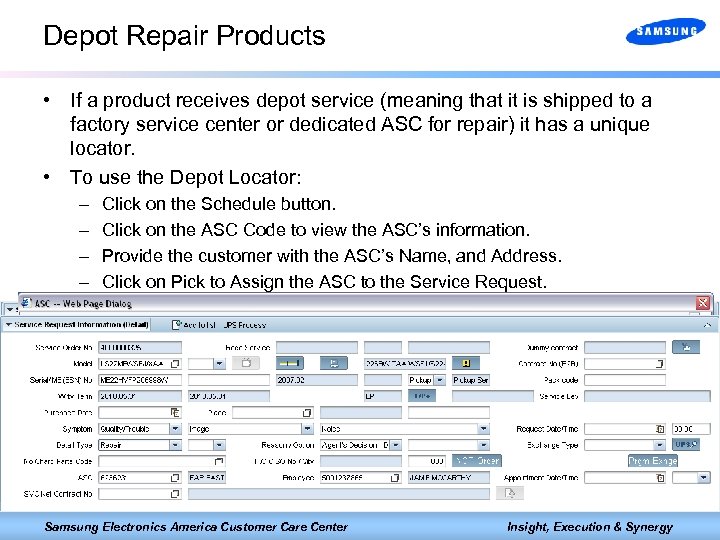 Depot Repair Products • If a product receives depot service (meaning that it is shipped to a factory service center or dedicated ASC for repair) it has a unique locator. • To use the Depot Locator: – – Click on the Schedule button. Click on the ASC Code to view the ASC’s information. Provide the customer with the ASC’s Name, and Address. Click on Pick to Assign the ASC to the Service Request. Samsung Electronics America Customer Care Center Insight, Execution & Synergy
Depot Repair Products • If a product receives depot service (meaning that it is shipped to a factory service center or dedicated ASC for repair) it has a unique locator. • To use the Depot Locator: – – Click on the Schedule button. Click on the ASC Code to view the ASC’s information. Provide the customer with the ASC’s Name, and Address. Click on Pick to Assign the ASC to the Service Request. Samsung Electronics America Customer Care Center Insight, Execution & Synergy
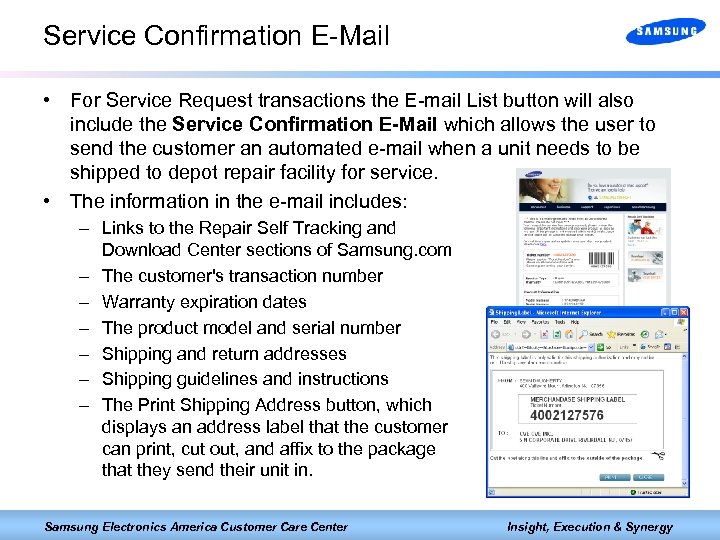 Service Confirmation E-Mail • For Service Request transactions the E-mail List button will also include the Service Confirmation E-Mail which allows the user to send the customer an automated e-mail when a unit needs to be shipped to depot repair facility for service. • The information in the e-mail includes: – Links to the Repair Self Tracking and Download Center sections of Samsung. com – The customer's transaction number – Warranty expiration dates – The product model and serial number – Shipping and return addresses – Shipping guidelines and instructions – The Print Shipping Address button, which displays an address label that the customer can print, cut out, and affix to the package that they send their unit in. Samsung Electronics America Customer Care Center Insight, Execution & Synergy
Service Confirmation E-Mail • For Service Request transactions the E-mail List button will also include the Service Confirmation E-Mail which allows the user to send the customer an automated e-mail when a unit needs to be shipped to depot repair facility for service. • The information in the e-mail includes: – Links to the Repair Self Tracking and Download Center sections of Samsung. com – The customer's transaction number – Warranty expiration dates – The product model and serial number – Shipping and return addresses – Shipping guidelines and instructions – The Print Shipping Address button, which displays an address label that the customer can print, cut out, and affix to the package that they send their unit in. Samsung Electronics America Customer Care Center Insight, Execution & Synergy
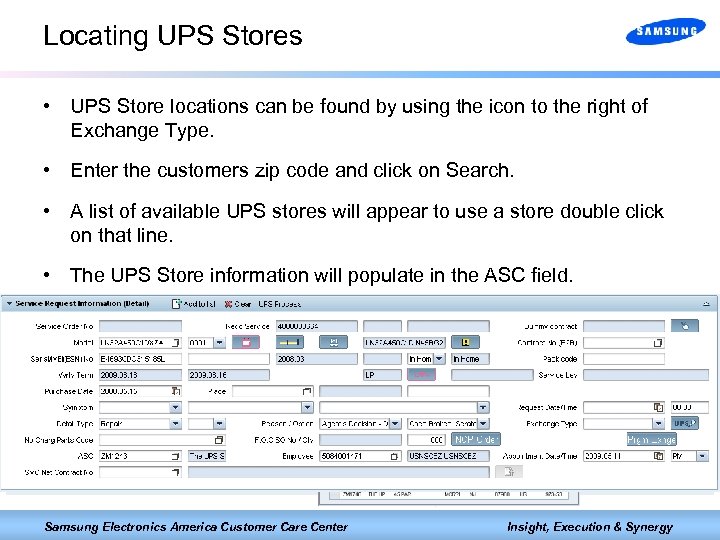 Locating UPS Stores • UPS Store locations can be found by using the icon to the right of Exchange Type. • Enter the customers zip code and click on Search. • A list of available UPS stores will appear to use a store double click on that line. • The UPS Store information will populate in the ASC field. Samsung Electronics America Customer Care Center Insight, Execution & Synergy
Locating UPS Stores • UPS Store locations can be found by using the icon to the right of Exchange Type. • Enter the customers zip code and click on Search. • A list of available UPS stores will appear to use a store double click on that line. • The UPS Store information will populate in the ASC field. Samsung Electronics America Customer Care Center Insight, Execution & Synergy
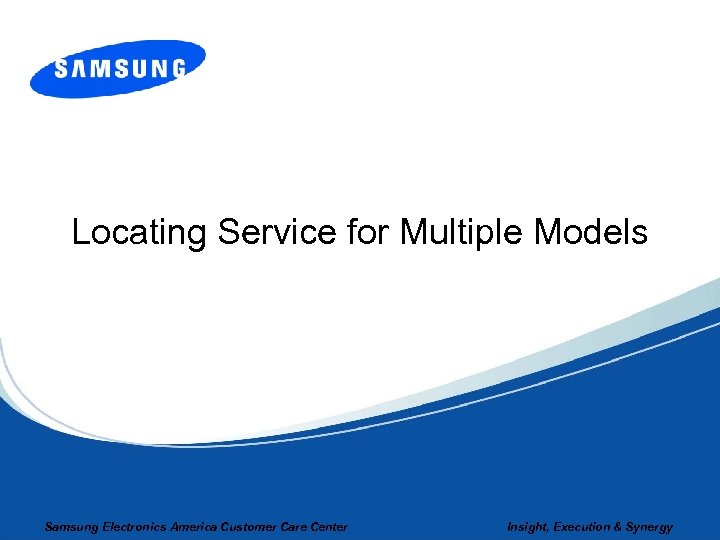 Locating Service for Multiple Models Samsung Electronics America Customer Care Center Insight, Execution & Synergy
Locating Service for Multiple Models Samsung Electronics America Customer Care Center Insight, Execution & Synergy
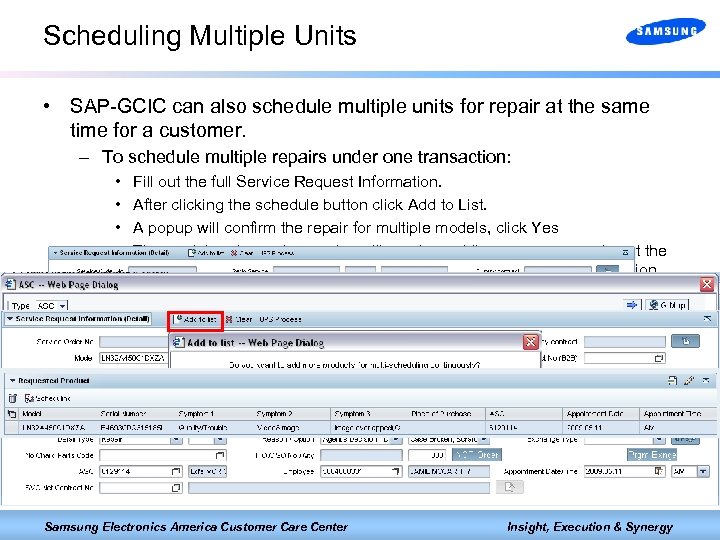 Scheduling Multiple Units • SAP-GCIC can also schedule multiple units for repair at the same time for a customer. – To schedule multiple repairs under one transaction: • • Fill out the full Service Request Information. After clicking the schedule button click Add to List. A popup will confirm the repair for multiple models, click Yes The model and symptom codes will reset, providing a new screen to put the customers next product. Enter the model, serial, and symptom information for the customers other products. Samsung Electronics America Customer Care Center Insight, Execution & Synergy
Scheduling Multiple Units • SAP-GCIC can also schedule multiple units for repair at the same time for a customer. – To schedule multiple repairs under one transaction: • • Fill out the full Service Request Information. After clicking the schedule button click Add to List. A popup will confirm the repair for multiple models, click Yes The model and symptom codes will reset, providing a new screen to put the customers next product. Enter the model, serial, and symptom information for the customers other products. Samsung Electronics America Customer Care Center Insight, Execution & Synergy
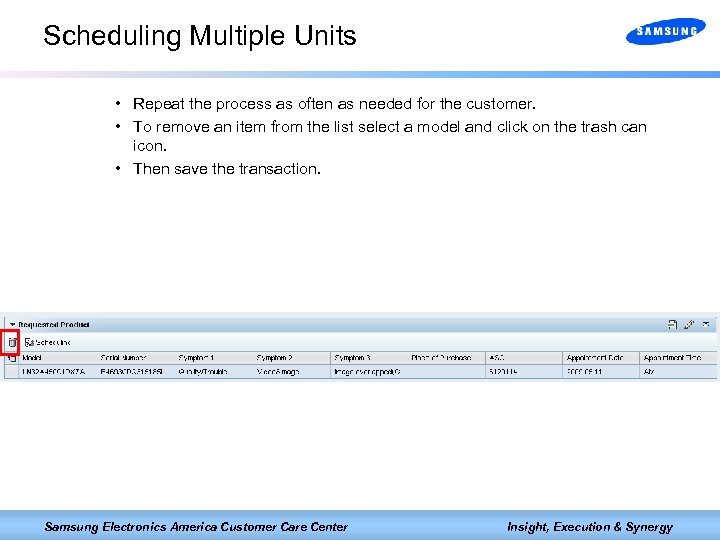 Scheduling Multiple Units • Repeat the process as often as needed for the customer. • To remove an item from the list select a model and click on the trash can icon. • Then save the transaction. Samsung Electronics America Customer Care Center Insight, Execution & Synergy
Scheduling Multiple Units • Repeat the process as often as needed for the customer. • To remove an item from the list select a model and click on the trash can icon. • Then save the transaction. Samsung Electronics America Customer Care Center Insight, Execution & Synergy
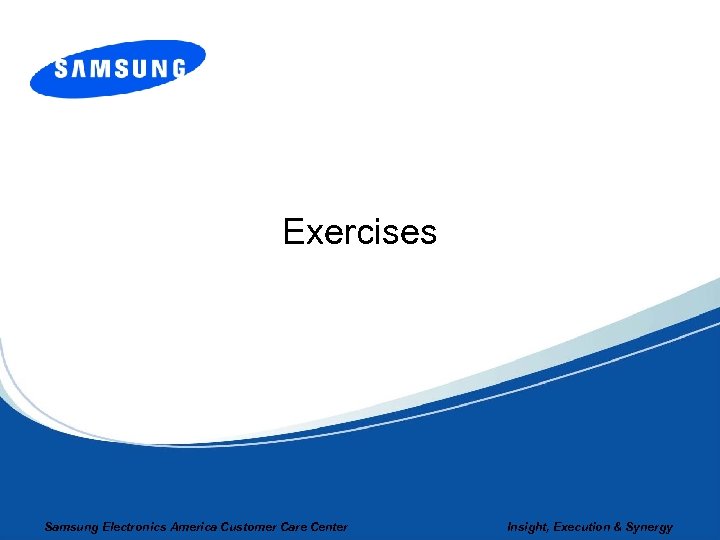 Exercises Samsung Electronics America Customer Care Center Insight, Execution & Synergy
Exercises Samsung Electronics America Customer Care Center Insight, Execution & Synergy
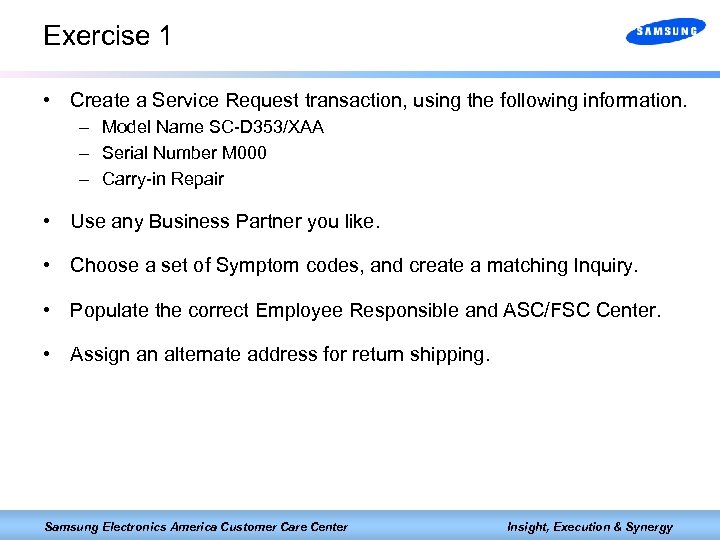 Exercise 1 • Create a Service Request transaction, using the following information. – Model Name SC-D 353/XAA – Serial Number M 000 – Carry-in Repair • Use any Business Partner you like. • Choose a set of Symptom codes, and create a matching Inquiry. • Populate the correct Employee Responsible and ASC/FSC Center. • Assign an alternate address for return shipping. Samsung Electronics America Customer Care Center Insight, Execution & Synergy
Exercise 1 • Create a Service Request transaction, using the following information. – Model Name SC-D 353/XAA – Serial Number M 000 – Carry-in Repair • Use any Business Partner you like. • Choose a set of Symptom codes, and create a matching Inquiry. • Populate the correct Employee Responsible and ASC/FSC Center. • Assign an alternate address for return shipping. Samsung Electronics America Customer Care Center Insight, Execution & Synergy
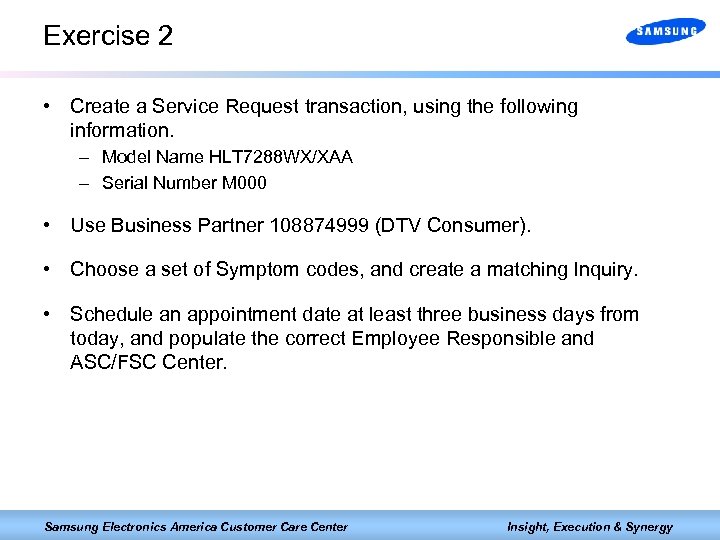 Exercise 2 • Create a Service Request transaction, using the following information. – Model Name HLT 7288 WX/XAA – Serial Number M 000 • Use Business Partner 108874999 (DTV Consumer). • Choose a set of Symptom codes, and create a matching Inquiry. • Schedule an appointment date at least three business days from today, and populate the correct Employee Responsible and ASC/FSC Center. Samsung Electronics America Customer Care Center Insight, Execution & Synergy
Exercise 2 • Create a Service Request transaction, using the following information. – Model Name HLT 7288 WX/XAA – Serial Number M 000 • Use Business Partner 108874999 (DTV Consumer). • Choose a set of Symptom codes, and create a matching Inquiry. • Schedule an appointment date at least three business days from today, and populate the correct Employee Responsible and ASC/FSC Center. Samsung Electronics America Customer Care Center Insight, Execution & Synergy
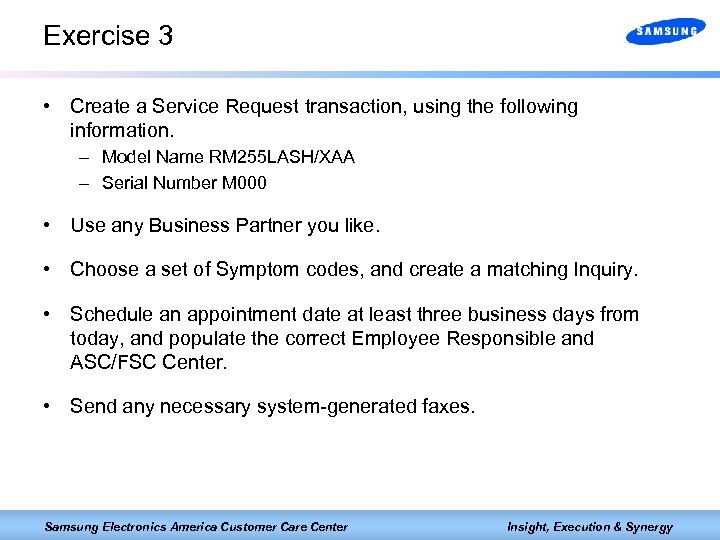 Exercise 3 • Create a Service Request transaction, using the following information. – Model Name RM 255 LASH/XAA – Serial Number M 000 • Use any Business Partner you like. • Choose a set of Symptom codes, and create a matching Inquiry. • Schedule an appointment date at least three business days from today, and populate the correct Employee Responsible and ASC/FSC Center. • Send any necessary system-generated faxes. Samsung Electronics America Customer Care Center Insight, Execution & Synergy
Exercise 3 • Create a Service Request transaction, using the following information. – Model Name RM 255 LASH/XAA – Serial Number M 000 • Use any Business Partner you like. • Choose a set of Symptom codes, and create a matching Inquiry. • Schedule an appointment date at least three business days from today, and populate the correct Employee Responsible and ASC/FSC Center. • Send any necessary system-generated faxes. Samsung Electronics America Customer Care Center Insight, Execution & Synergy
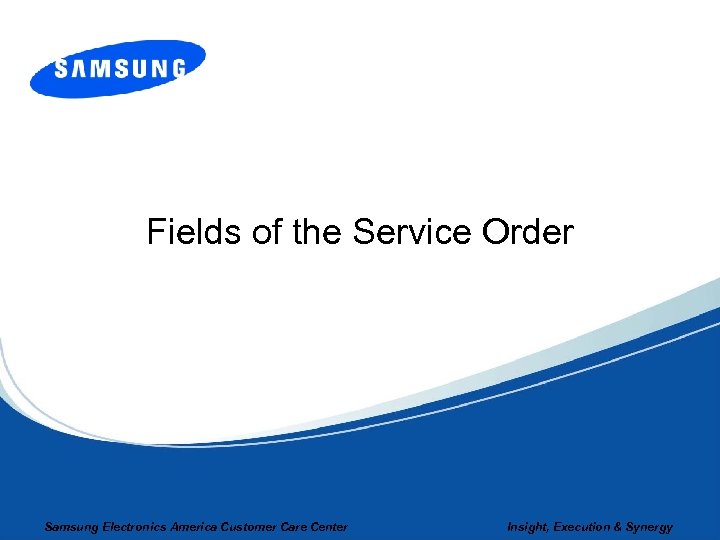 Fields of the Service Order Samsung Electronics America Customer Care Center Insight, Execution & Synergy
Fields of the Service Order Samsung Electronics America Customer Care Center Insight, Execution & Synergy
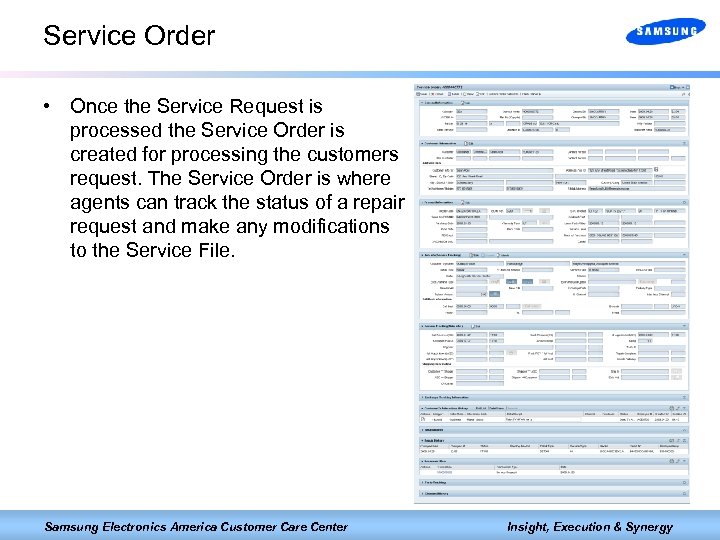 Service Order • Once the Service Request is processed the Service Order is created for processing the customers request. The Service Order is where agents can track the status of a repair request and make any modifications to the Service File. Samsung Electronics America Customer Care Center Insight, Execution & Synergy
Service Order • Once the Service Request is processed the Service Order is created for processing the customers request. The Service Order is where agents can track the status of a repair request and make any modifications to the Service File. Samsung Electronics America Customer Care Center Insight, Execution & Synergy
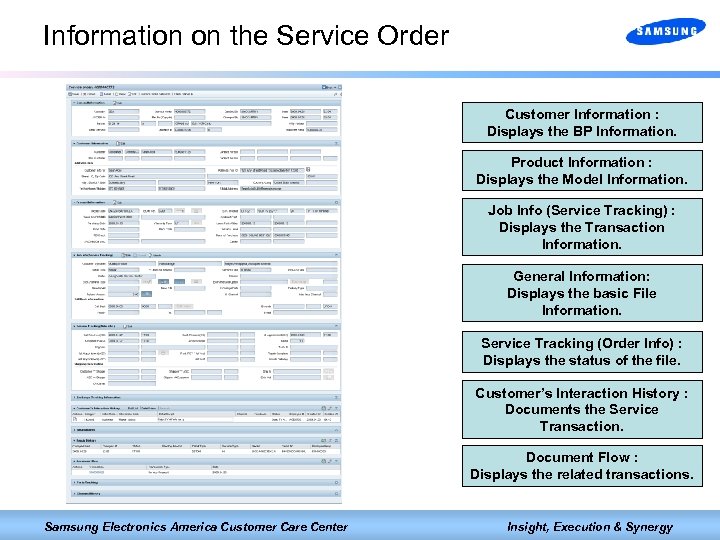 Information on the Service Order Customer Information : Displays the BP Information. Product Information : Displays the Model Information. Job Info (Service Tracking) : Displays the Transaction Information. General Information: Displays the basic File Information. Service Tracking (Order Info) : Displays the status of the file. Customer’s Interaction History : Documents the Service Transaction. Document Flow : Displays the related transactions. Samsung Electronics America Customer Care Center Insight, Execution & Synergy
Information on the Service Order Customer Information : Displays the BP Information. Product Information : Displays the Model Information. Job Info (Service Tracking) : Displays the Transaction Information. General Information: Displays the basic File Information. Service Tracking (Order Info) : Displays the status of the file. Customer’s Interaction History : Documents the Service Transaction. Document Flow : Displays the related transactions. Samsung Electronics America Customer Care Center Insight, Execution & Synergy
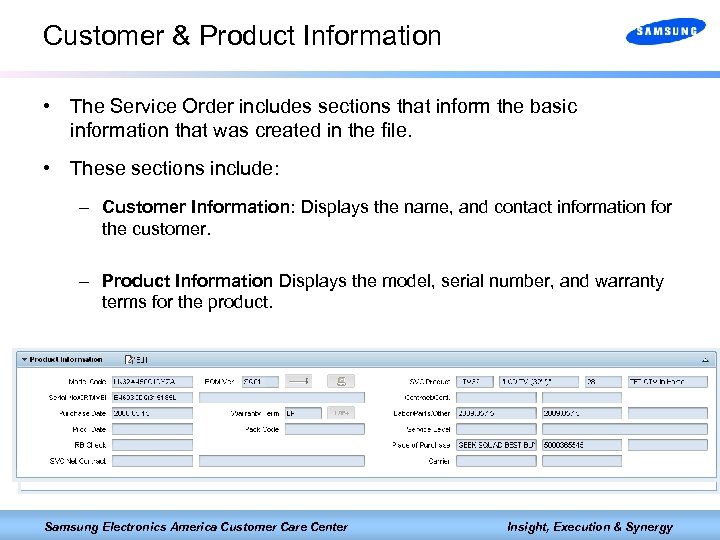 Customer & Product Information • The Service Order includes sections that inform the basic information that was created in the file. • These sections include: – Customer Information: Displays the name, and contact information for the customer. – Product Information Displays the model, serial number, and warranty terms for the product. Samsung Electronics America Customer Care Center Insight, Execution & Synergy
Customer & Product Information • The Service Order includes sections that inform the basic information that was created in the file. • These sections include: – Customer Information: Displays the name, and contact information for the customer. – Product Information Displays the model, serial number, and warranty terms for the product. Samsung Electronics America Customer Care Center Insight, Execution & Synergy
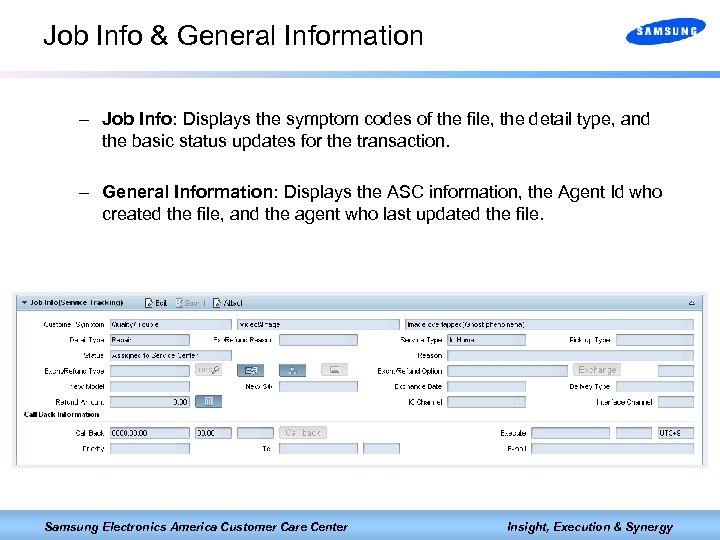 Job Info & General Information – Job Info: Displays the symptom codes of the file, the detail type, and the basic status updates for the transaction. – General Information: Displays the ASC information, the Agent Id who created the file, and the agent who last updated the file. Samsung Electronics America Customer Care Center Insight, Execution & Synergy
Job Info & General Information – Job Info: Displays the symptom codes of the file, the detail type, and the basic status updates for the transaction. – General Information: Displays the ASC information, the Agent Id who created the file, and the agent who last updated the file. Samsung Electronics America Customer Care Center Insight, Execution & Synergy
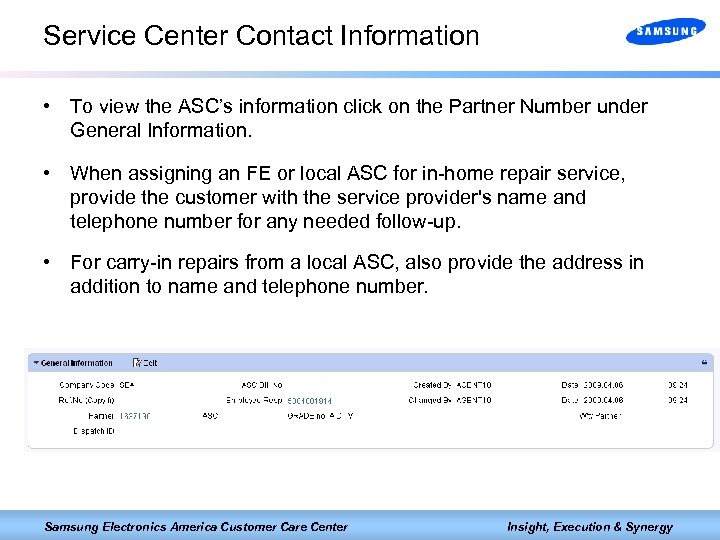 Service Center Contact Information • To view the ASC’s information click on the Partner Number under General Information. • When assigning an FE or local ASC for in-home repair service, provide the customer with the service provider's name and telephone number for any needed follow-up. • For carry-in repairs from a local ASC, also provide the address in addition to name and telephone number. Samsung Electronics America Customer Care Center Insight, Execution & Synergy
Service Center Contact Information • To view the ASC’s information click on the Partner Number under General Information. • When assigning an FE or local ASC for in-home repair service, provide the customer with the service provider's name and telephone number for any needed follow-up. • For carry-in repairs from a local ASC, also provide the address in addition to name and telephone number. Samsung Electronics America Customer Care Center Insight, Execution & Synergy
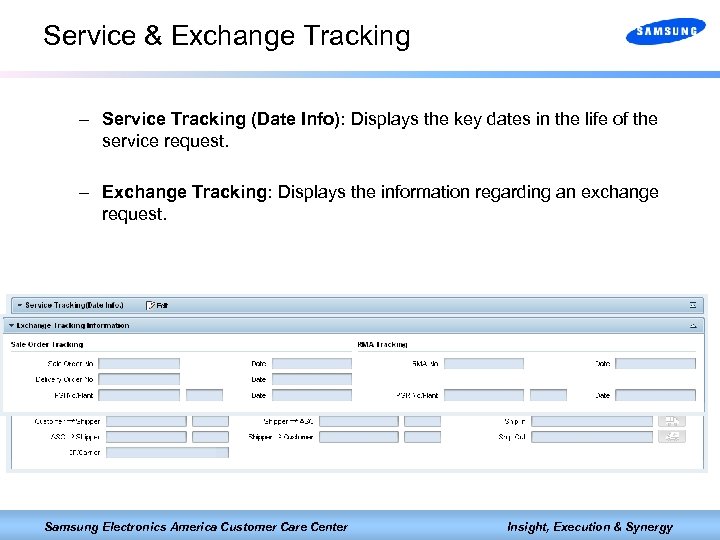 Service & Exchange Tracking – Service Tracking (Date Info): Displays the key dates in the life of the service request. – Exchange Tracking: Displays the information regarding an exchange request. Samsung Electronics America Customer Care Center Insight, Execution & Synergy
Service & Exchange Tracking – Service Tracking (Date Info): Displays the key dates in the life of the service request. – Exchange Tracking: Displays the information regarding an exchange request. Samsung Electronics America Customer Care Center Insight, Execution & Synergy
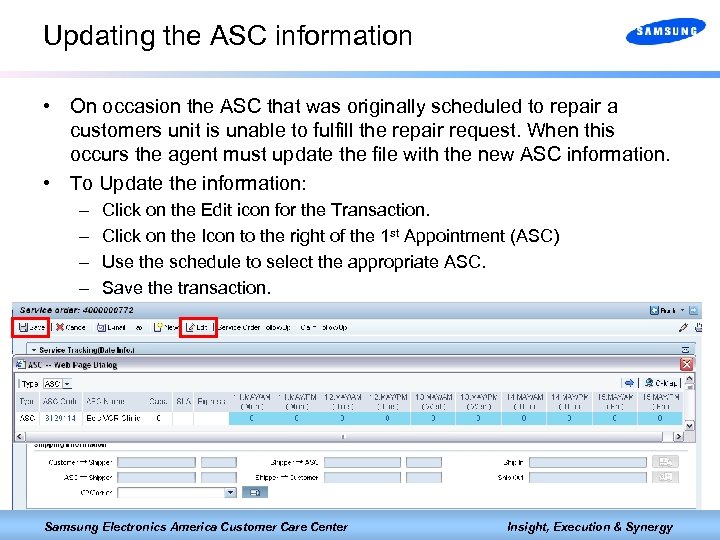 Updating the ASC information • On occasion the ASC that was originally scheduled to repair a customers unit is unable to fulfill the repair request. When this occurs the agent must update the file with the new ASC information. • To Update the information: – – Click on the Edit icon for the Transaction. Click on the Icon to the right of the 1 st Appointment (ASC) Use the schedule to select the appropriate ASC. Save the transaction. Samsung Electronics America Customer Care Center Insight, Execution & Synergy
Updating the ASC information • On occasion the ASC that was originally scheduled to repair a customers unit is unable to fulfill the repair request. When this occurs the agent must update the file with the new ASC information. • To Update the information: – – Click on the Edit icon for the Transaction. Click on the Icon to the right of the 1 st Appointment (ASC) Use the schedule to select the appropriate ASC. Save the transaction. Samsung Electronics America Customer Care Center Insight, Execution & Synergy
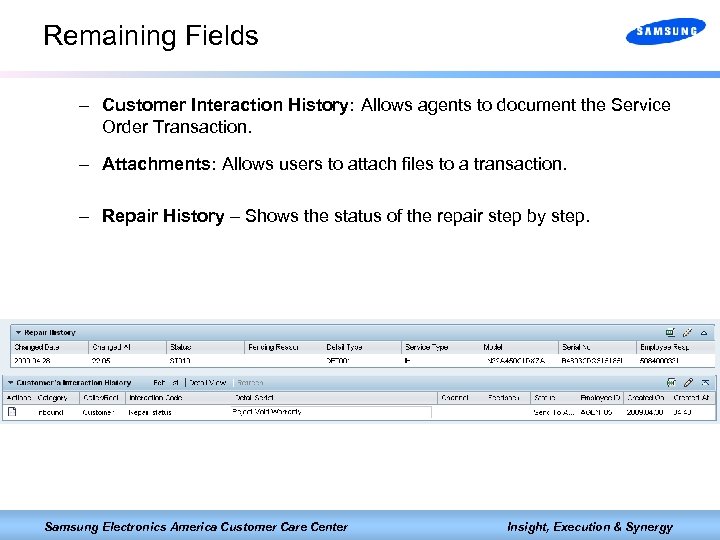 Remaining Fields – Customer Interaction History: Allows agents to document the Service Order Transaction. – Attachments: Allows users to attach files to a transaction. – Repair History – Shows the status of the repair step by step. Samsung Electronics America Customer Care Center Insight, Execution & Synergy
Remaining Fields – Customer Interaction History: Allows agents to document the Service Order Transaction. – Attachments: Allows users to attach files to a transaction. – Repair History – Shows the status of the repair step by step. Samsung Electronics America Customer Care Center Insight, Execution & Synergy
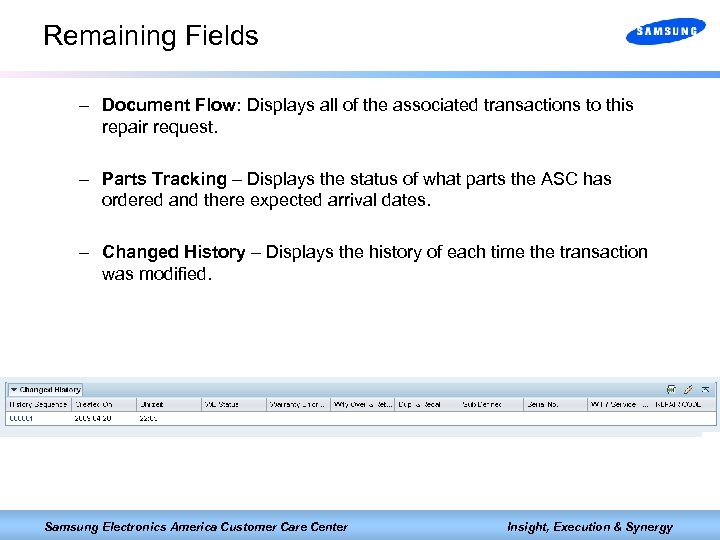 Remaining Fields – Document Flow: Displays all of the associated transactions to this repair request. – Parts Tracking – Displays the status of what parts the ASC has ordered and there expected arrival dates. – Changed History – Displays the history of each time the transaction was modified. Samsung Electronics America Customer Care Center Insight, Execution & Synergy
Remaining Fields – Document Flow: Displays all of the associated transactions to this repair request. – Parts Tracking – Displays the status of what parts the ASC has ordered and there expected arrival dates. – Changed History – Displays the history of each time the transaction was modified. Samsung Electronics America Customer Care Center Insight, Execution & Synergy
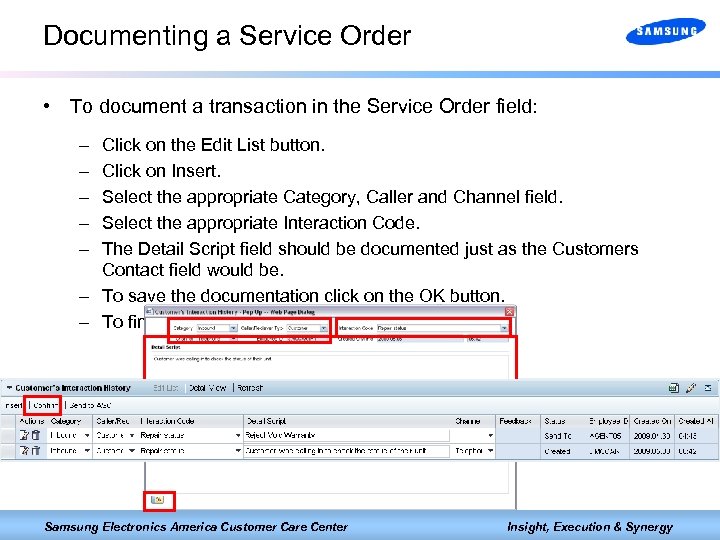 Documenting a Service Order • To document a transaction in the Service Order field: – – – Click on the Edit List button. Click on Insert. Select the appropriate Category, Caller and Channel field. Select the appropriate Interaction Code. The Detail Script field should be documented just as the Customers Contact field would be. – To save the documentation click on the OK button. – To finish the documentation press Confirm. Samsung Electronics America Customer Care Center Insight, Execution & Synergy
Documenting a Service Order • To document a transaction in the Service Order field: – – – Click on the Edit List button. Click on Insert. Select the appropriate Category, Caller and Channel field. Select the appropriate Interaction Code. The Detail Script field should be documented just as the Customers Contact field would be. – To save the documentation click on the OK button. – To finish the documentation press Confirm. Samsung Electronics America Customer Care Center Insight, Execution & Synergy
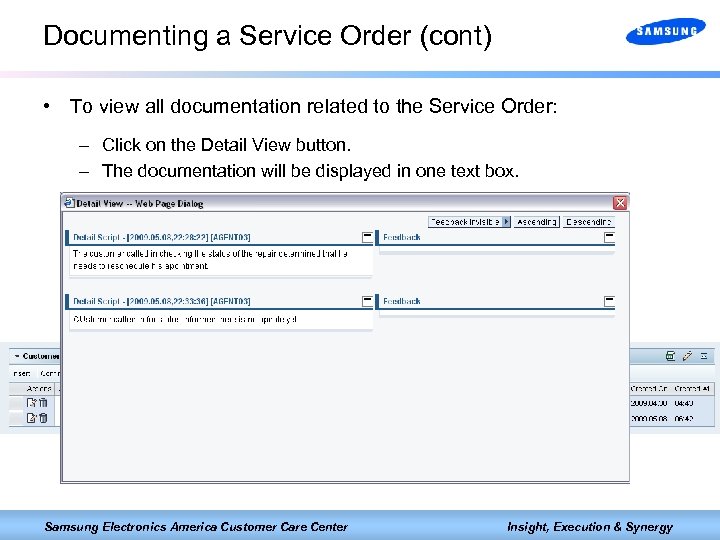 Documenting a Service Order (cont) • To view all documentation related to the Service Order: – Click on the Detail View button. – The documentation will be displayed in one text box. Samsung Electronics America Customer Care Center Insight, Execution & Synergy
Documenting a Service Order (cont) • To view all documentation related to the Service Order: – Click on the Detail View button. – The documentation will be displayed in one text box. Samsung Electronics America Customer Care Center Insight, Execution & Synergy
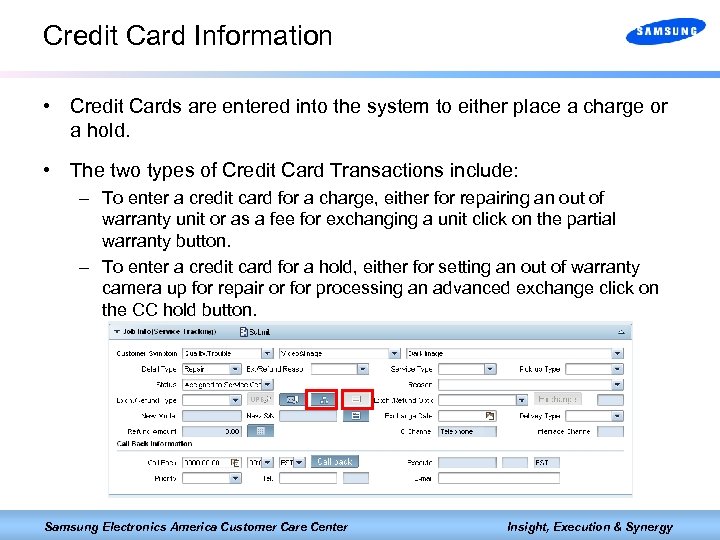 Credit Card Information • Credit Cards are entered into the system to either place a charge or a hold. • The two types of Credit Card Transactions include: – To enter a credit card for a charge, either for repairing an out of warranty unit or as a fee for exchanging a unit click on the partial warranty button. – To enter a credit card for a hold, either for setting an out of warranty camera up for repair or for processing an advanced exchange click on the CC hold button. Samsung Electronics America Customer Care Center Insight, Execution & Synergy
Credit Card Information • Credit Cards are entered into the system to either place a charge or a hold. • The two types of Credit Card Transactions include: – To enter a credit card for a charge, either for repairing an out of warranty unit or as a fee for exchanging a unit click on the partial warranty button. – To enter a credit card for a hold, either for setting an out of warranty camera up for repair or for processing an advanced exchange click on the CC hold button. Samsung Electronics America Customer Care Center Insight, Execution & Synergy
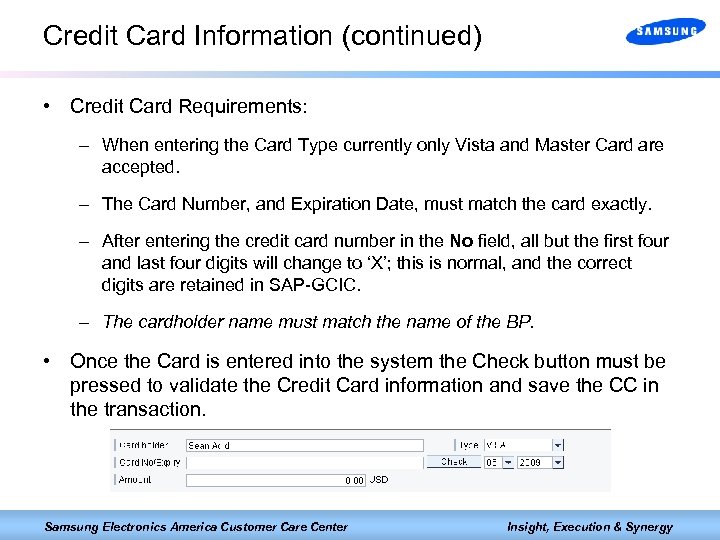 Credit Card Information (continued) • Credit Card Requirements: – When entering the Card Type currently only Vista and Master Card are accepted. – The Card Number, and Expiration Date, must match the card exactly. – After entering the credit card number in the No field, all but the first four and last four digits will change to ‘X’; this is normal, and the correct digits are retained in SAP-GCIC. – The cardholder name must match the name of the BP. • Once the Card is entered into the system the Check button must be pressed to validate the Credit Card information and save the CC in the transaction. Samsung Electronics America Customer Care Center Insight, Execution & Synergy
Credit Card Information (continued) • Credit Card Requirements: – When entering the Card Type currently only Vista and Master Card are accepted. – The Card Number, and Expiration Date, must match the card exactly. – After entering the credit card number in the No field, all but the first four and last four digits will change to ‘X’; this is normal, and the correct digits are retained in SAP-GCIC. – The cardholder name must match the name of the BP. • Once the Card is entered into the system the Check button must be pressed to validate the Credit Card information and save the CC in the transaction. Samsung Electronics America Customer Care Center Insight, Execution & Synergy
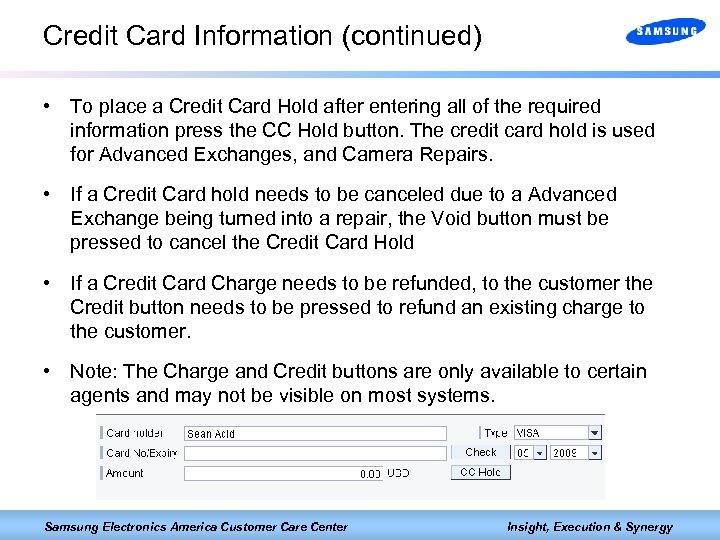 Credit Card Information (continued) • To place a Credit Card Hold after entering all of the required information press the CC Hold button. The credit card hold is used for Advanced Exchanges, and Camera Repairs. • If a Credit Card hold needs to be canceled due to a Advanced Exchange being turned into a repair, the Void button must be pressed to cancel the Credit Card Hold • If a Credit Card Charge needs to be refunded, to the customer the Credit button needs to be pressed to refund an existing charge to the customer. • Note: The Charge and Credit buttons are only available to certain agents and may not be visible on most systems. Samsung Electronics America Customer Care Center Insight, Execution & Synergy
Credit Card Information (continued) • To place a Credit Card Hold after entering all of the required information press the CC Hold button. The credit card hold is used for Advanced Exchanges, and Camera Repairs. • If a Credit Card hold needs to be canceled due to a Advanced Exchange being turned into a repair, the Void button must be pressed to cancel the Credit Card Hold • If a Credit Card Charge needs to be refunded, to the customer the Credit button needs to be pressed to refund an existing charge to the customer. • Note: The Charge and Credit buttons are only available to certain agents and may not be visible on most systems. Samsung Electronics America Customer Care Center Insight, Execution & Synergy
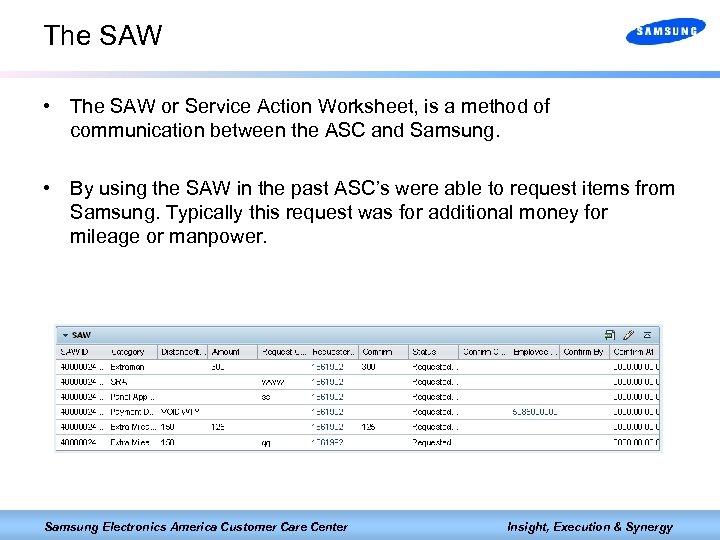 The SAW • The SAW or Service Action Worksheet, is a method of communication between the ASC and Samsung. • By using the SAW in the past ASC’s were able to request items from Samsung. Typically this request was for additional money for mileage or manpower. Samsung Electronics America Customer Care Center Insight, Execution & Synergy
The SAW • The SAW or Service Action Worksheet, is a method of communication between the ASC and Samsung. • By using the SAW in the past ASC’s were able to request items from Samsung. Typically this request was for additional money for mileage or manpower. Samsung Electronics America Customer Care Center Insight, Execution & Synergy
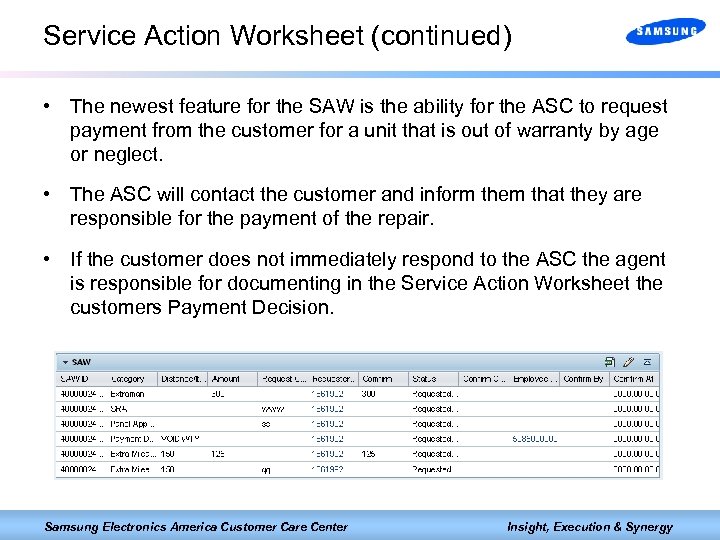 Service Action Worksheet (continued) • The newest feature for the SAW is the ability for the ASC to request payment from the customer for a unit that is out of warranty by age or neglect. • The ASC will contact the customer and inform them that they are responsible for the payment of the repair. • If the customer does not immediately respond to the ASC the agent is responsible for documenting in the Service Action Worksheet the customers Payment Decision. Samsung Electronics America Customer Care Center Insight, Execution & Synergy
Service Action Worksheet (continued) • The newest feature for the SAW is the ability for the ASC to request payment from the customer for a unit that is out of warranty by age or neglect. • The ASC will contact the customer and inform them that they are responsible for the payment of the repair. • If the customer does not immediately respond to the ASC the agent is responsible for documenting in the Service Action Worksheet the customers Payment Decision. Samsung Electronics America Customer Care Center Insight, Execution & Synergy
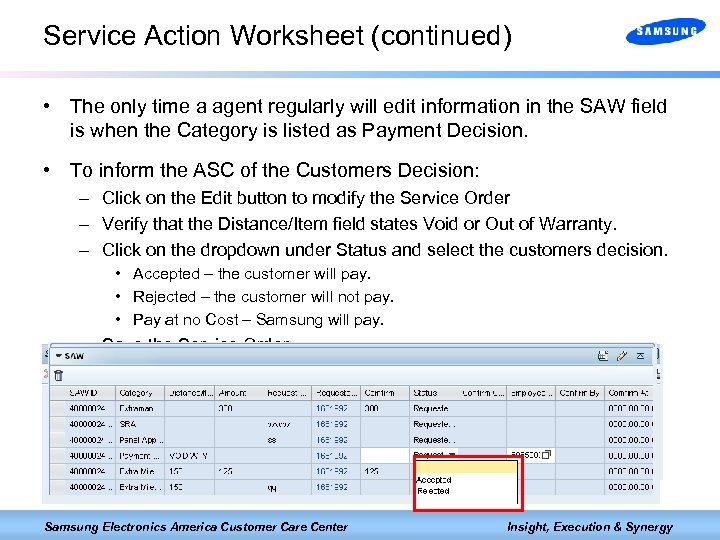 Service Action Worksheet (continued) • The only time a agent regularly will edit information in the SAW field is when the Category is listed as Payment Decision. • To inform the ASC of the Customers Decision: – Click on the Edit button to modify the Service Order – Verify that the Distance/Item field states Void or Out of Warranty. – Click on the dropdown under Status and select the customers decision. • Accepted – the customer will pay. • Rejected – the customer will not pay. • Pay at no Cost – Samsung will pay. – Save the Service Order. Samsung Electronics America Customer Care Center Insight, Execution & Synergy
Service Action Worksheet (continued) • The only time a agent regularly will edit information in the SAW field is when the Category is listed as Payment Decision. • To inform the ASC of the Customers Decision: – Click on the Edit button to modify the Service Order – Verify that the Distance/Item field states Void or Out of Warranty. – Click on the dropdown under Status and select the customers decision. • Accepted – the customer will pay. • Rejected – the customer will not pay. • Pay at no Cost – Samsung will pay. – Save the Service Order. Samsung Electronics America Customer Care Center Insight, Execution & Synergy
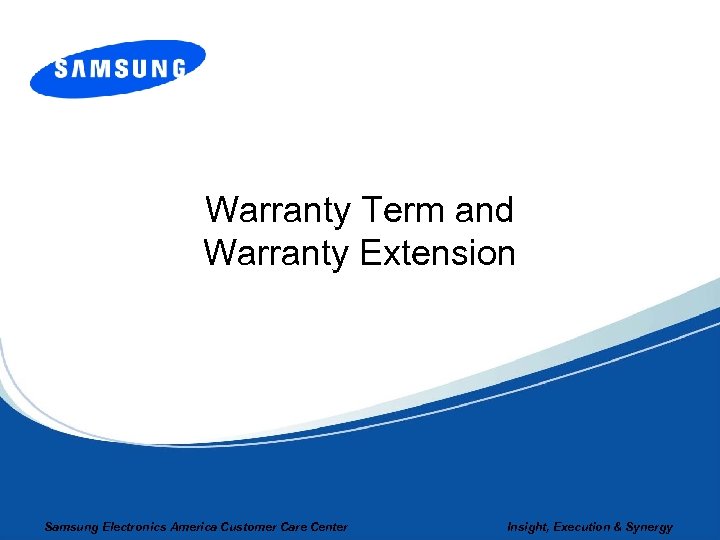 Warranty Term and Warranty Extension Samsung Electronics America Customer Care Center Insight, Execution & Synergy
Warranty Term and Warranty Extension Samsung Electronics America Customer Care Center Insight, Execution & Synergy
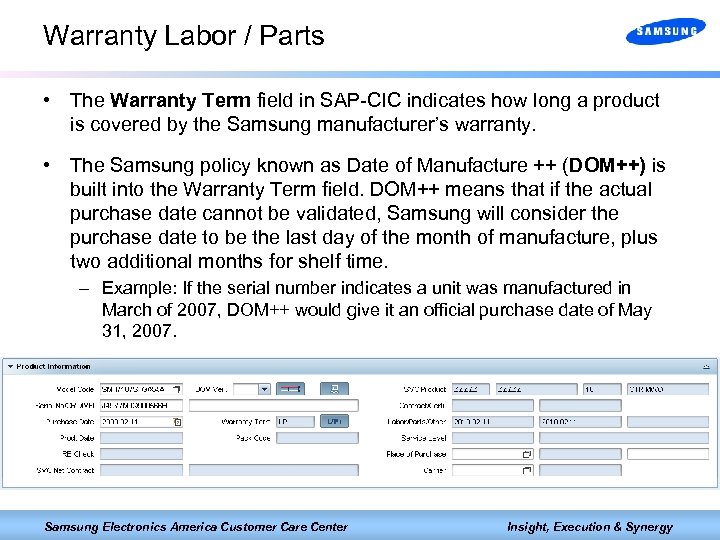 Warranty Labor / Parts • The Warranty Term field in SAP-CIC indicates how long a product is covered by the Samsung manufacturer’s warranty. • The Samsung policy known as Date of Manufacture ++ (DOM++) is built into the Warranty Term field. DOM++ means that if the actual purchase date cannot be validated, Samsung will consider the purchase date to be the last day of the month of manufacture, plus two additional months for shelf time. – Example: If the serial number indicates a unit was manufactured in March of 2007, DOM++ would give it an official purchase date of May 31, 2007. Samsung Electronics America Customer Care Center Insight, Execution & Synergy
Warranty Labor / Parts • The Warranty Term field in SAP-CIC indicates how long a product is covered by the Samsung manufacturer’s warranty. • The Samsung policy known as Date of Manufacture ++ (DOM++) is built into the Warranty Term field. DOM++ means that if the actual purchase date cannot be validated, Samsung will consider the purchase date to be the last day of the month of manufacture, plus two additional months for shelf time. – Example: If the serial number indicates a unit was manufactured in March of 2007, DOM++ would give it an official purchase date of May 31, 2007. Samsung Electronics America Customer Care Center Insight, Execution & Synergy
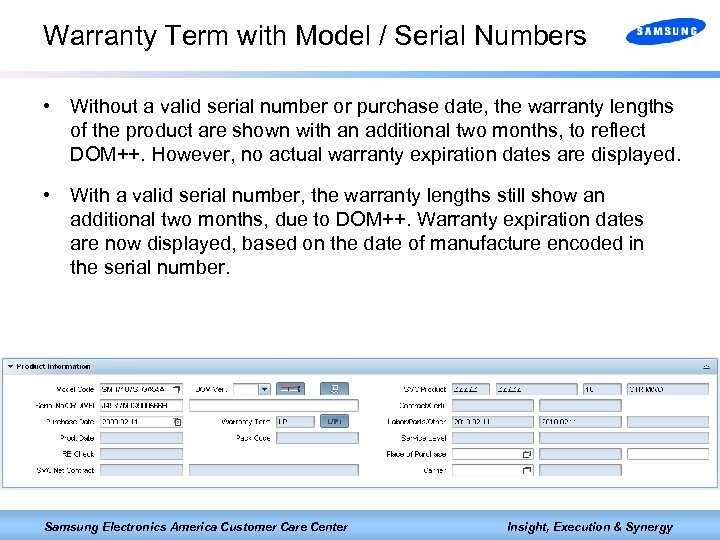 Warranty Term with Model / Serial Numbers • Without a valid serial number or purchase date, the warranty lengths of the product are shown with an additional two months, to reflect DOM++. However, no actual warranty expiration dates are displayed. • With a valid serial number, the warranty lengths still show an additional two months, due to DOM++. Warranty expiration dates are now displayed, based on the date of manufacture encoded in the serial number. Samsung Electronics America Customer Care Center Insight, Execution & Synergy
Warranty Term with Model / Serial Numbers • Without a valid serial number or purchase date, the warranty lengths of the product are shown with an additional two months, to reflect DOM++. However, no actual warranty expiration dates are displayed. • With a valid serial number, the warranty lengths still show an additional two months, due to DOM++. Warranty expiration dates are now displayed, based on the date of manufacture encoded in the serial number. Samsung Electronics America Customer Care Center Insight, Execution & Synergy
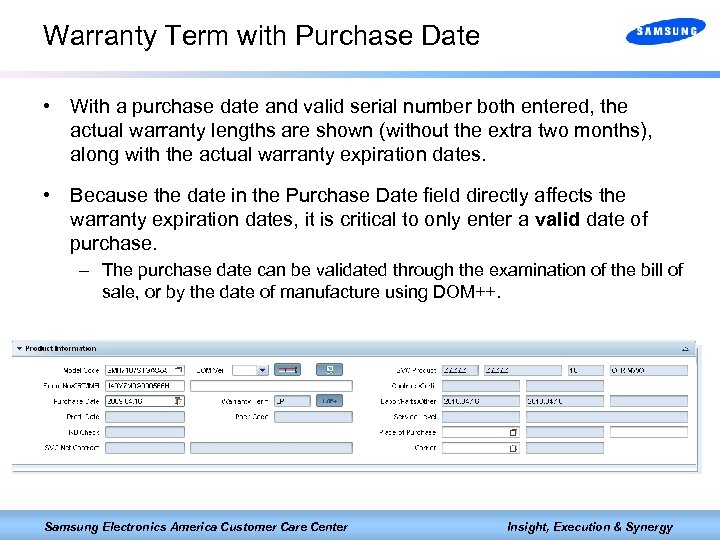 Warranty Term with Purchase Date • With a purchase date and valid serial number both entered, the actual warranty lengths are shown (without the extra two months), along with the actual warranty expiration dates. • Because the date in the Purchase Date field directly affects the warranty expiration dates, it is critical to only enter a valid date of purchase. – The purchase date can be validated through the examination of the bill of sale, or by the date of manufacture using DOM++. Samsung Electronics America Customer Care Center Insight, Execution & Synergy
Warranty Term with Purchase Date • With a purchase date and valid serial number both entered, the actual warranty lengths are shown (without the extra two months), along with the actual warranty expiration dates. • Because the date in the Purchase Date field directly affects the warranty expiration dates, it is critical to only enter a valid date of purchase. – The purchase date can be validated through the examination of the bill of sale, or by the date of manufacture using DOM++. Samsung Electronics America Customer Care Center Insight, Execution & Synergy
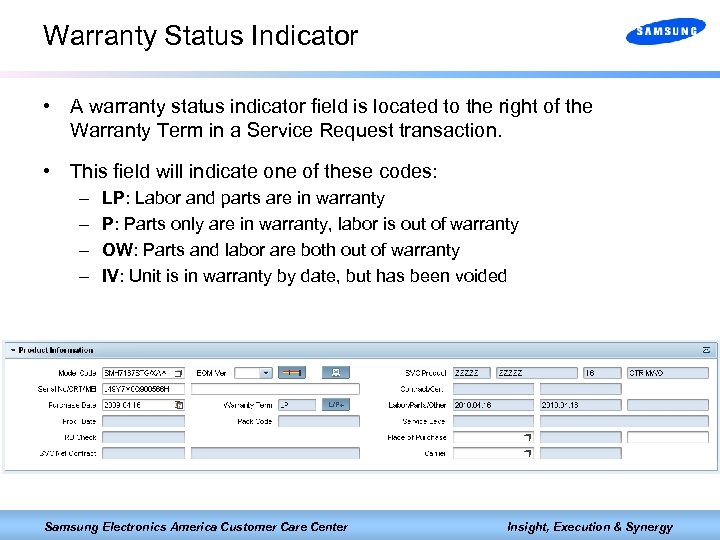 Warranty Status Indicator • A warranty status indicator field is located to the right of the Warranty Term in a Service Request transaction. • This field will indicate one of these codes: – – LP: Labor and parts are in warranty P: Parts only are in warranty, labor is out of warranty OW: Parts and labor are both out of warranty IV: Unit is in warranty by date, but has been voided Samsung Electronics America Customer Care Center Insight, Execution & Synergy
Warranty Status Indicator • A warranty status indicator field is located to the right of the Warranty Term in a Service Request transaction. • This field will indicate one of these codes: – – LP: Labor and parts are in warranty P: Parts only are in warranty, labor is out of warranty OW: Parts and labor are both out of warranty IV: Unit is in warranty by date, but has been voided Samsung Electronics America Customer Care Center Insight, Execution & Synergy
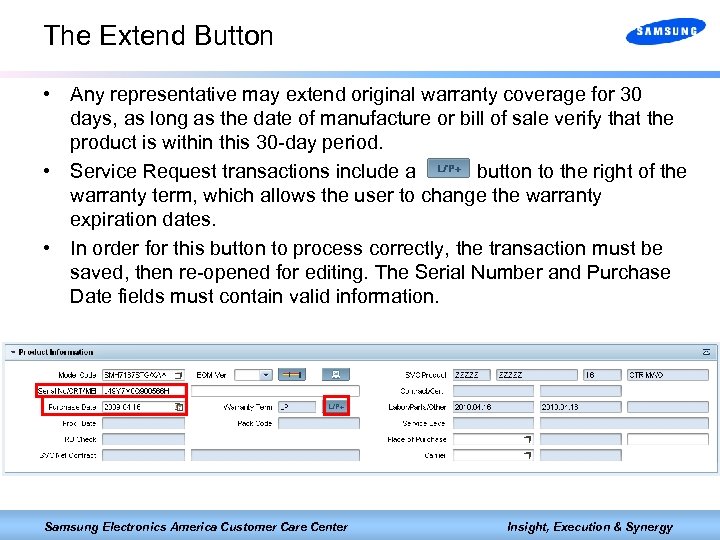 The Extend Button • Any representative may extend original warranty coverage for 30 days, as long as the date of manufacture or bill of sale verify that the product is within this 30 -day period. • Service Request transactions include a button to the right of the warranty term, which allows the user to change the warranty expiration dates. • In order for this button to process correctly, the transaction must be saved, then re-opened for editing. The Serial Number and Purchase Date fields must contain valid information. Samsung Electronics America Customer Care Center Insight, Execution & Synergy
The Extend Button • Any representative may extend original warranty coverage for 30 days, as long as the date of manufacture or bill of sale verify that the product is within this 30 -day period. • Service Request transactions include a button to the right of the warranty term, which allows the user to change the warranty expiration dates. • In order for this button to process correctly, the transaction must be saved, then re-opened for editing. The Serial Number and Purchase Date fields must contain valid information. Samsung Electronics America Customer Care Center Insight, Execution & Synergy
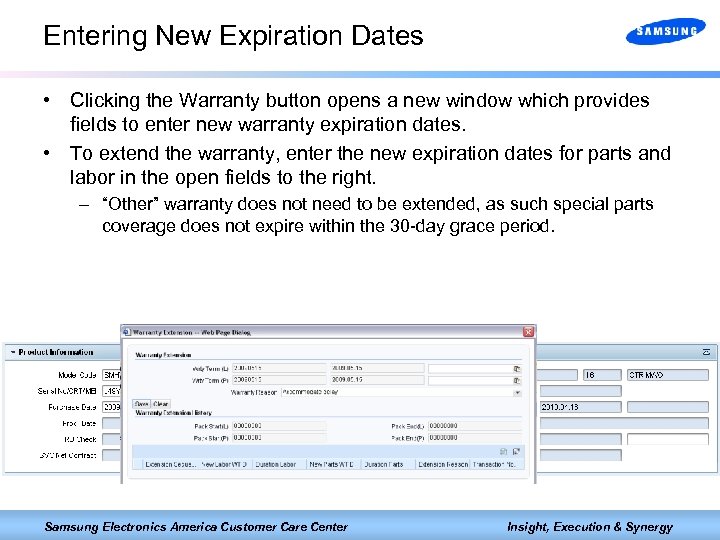 Entering New Expiration Dates • Clicking the Warranty button opens a new window which provides fields to enter new warranty expiration dates. • To extend the warranty, enter the new expiration dates for parts and labor in the open fields to the right. – “Other” warranty does not need to be extended, as such special parts coverage does not expire within the 30 -day grace period. Samsung Electronics America Customer Care Center Insight, Execution & Synergy
Entering New Expiration Dates • Clicking the Warranty button opens a new window which provides fields to enter new warranty expiration dates. • To extend the warranty, enter the new expiration dates for parts and labor in the open fields to the right. – “Other” warranty does not need to be extended, as such special parts coverage does not expire within the 30 -day grace period. Samsung Electronics America Customer Care Center Insight, Execution & Synergy
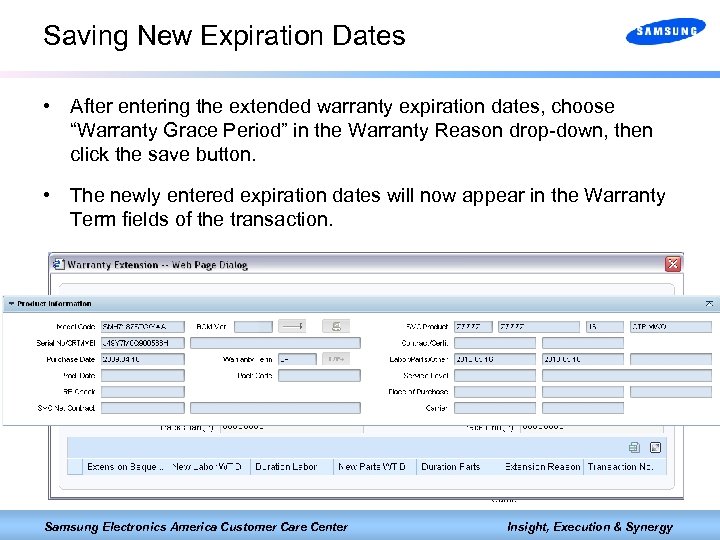 Saving New Expiration Dates • After entering the extended warranty expiration dates, choose “Warranty Grace Period” in the Warranty Reason drop-down, then click the save button. • The newly entered expiration dates will now appear in the Warranty Term fields of the transaction. Samsung Electronics America Customer Care Center Insight, Execution & Synergy
Saving New Expiration Dates • After entering the extended warranty expiration dates, choose “Warranty Grace Period” in the Warranty Reason drop-down, then click the save button. • The newly entered expiration dates will now appear in the Warranty Term fields of the transaction. Samsung Electronics America Customer Care Center Insight, Execution & Synergy
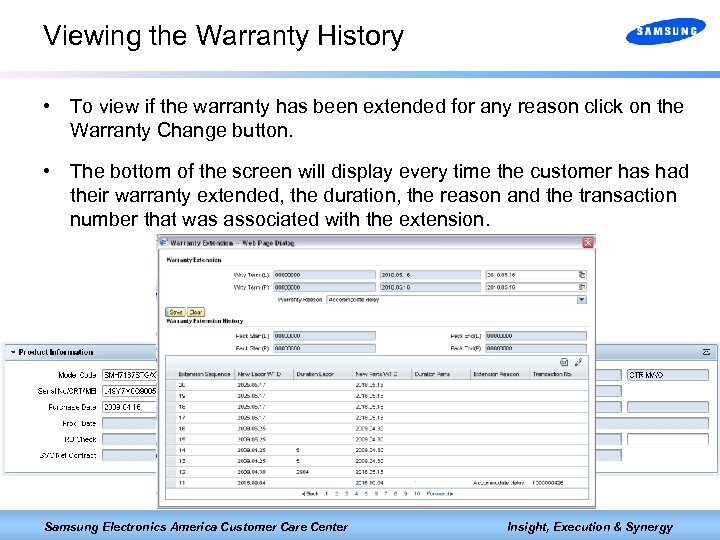 Viewing the Warranty History • To view if the warranty has been extended for any reason click on the Warranty Change button. • The bottom of the screen will display every time the customer has had their warranty extended, the duration, the reason and the transaction number that was associated with the extension. Samsung Electronics America Customer Care Center Insight, Execution & Synergy
Viewing the Warranty History • To view if the warranty has been extended for any reason click on the Warranty Change button. • The bottom of the screen will display every time the customer has had their warranty extended, the duration, the reason and the transaction number that was associated with the extension. Samsung Electronics America Customer Care Center Insight, Execution & Synergy
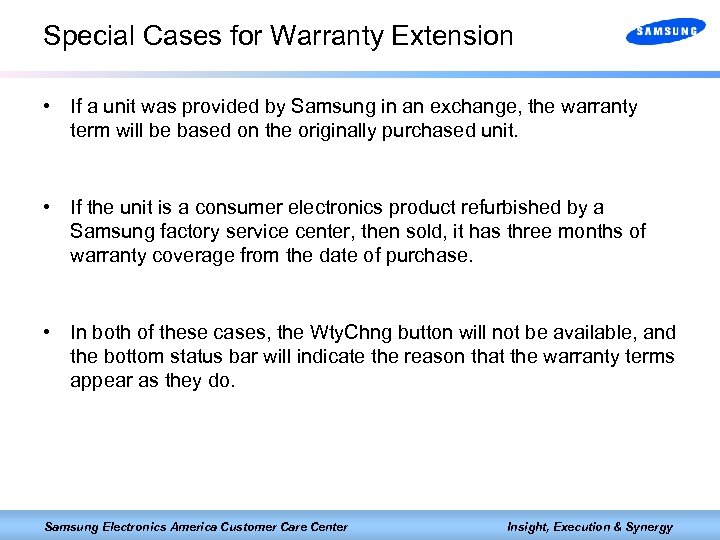 Special Cases for Warranty Extension • If a unit was provided by Samsung in an exchange, the warranty term will be based on the originally purchased unit. • If the unit is a consumer electronics product refurbished by a Samsung factory service center, then sold, it has three months of warranty coverage from the date of purchase. • In both of these cases, the Wty. Chng button will not be available, and the bottom status bar will indicate the reason that the warranty terms appear as they do. Samsung Electronics America Customer Care Center Insight, Execution & Synergy
Special Cases for Warranty Extension • If a unit was provided by Samsung in an exchange, the warranty term will be based on the originally purchased unit. • If the unit is a consumer electronics product refurbished by a Samsung factory service center, then sold, it has three months of warranty coverage from the date of purchase. • In both of these cases, the Wty. Chng button will not be available, and the bottom status bar will indicate the reason that the warranty terms appear as they do. Samsung Electronics America Customer Care Center Insight, Execution & Synergy
 Additional Systems Samsung Electronics America Customer Care Center Insight, Execution & Synergy
Additional Systems Samsung Electronics America Customer Care Center Insight, Execution & Synergy
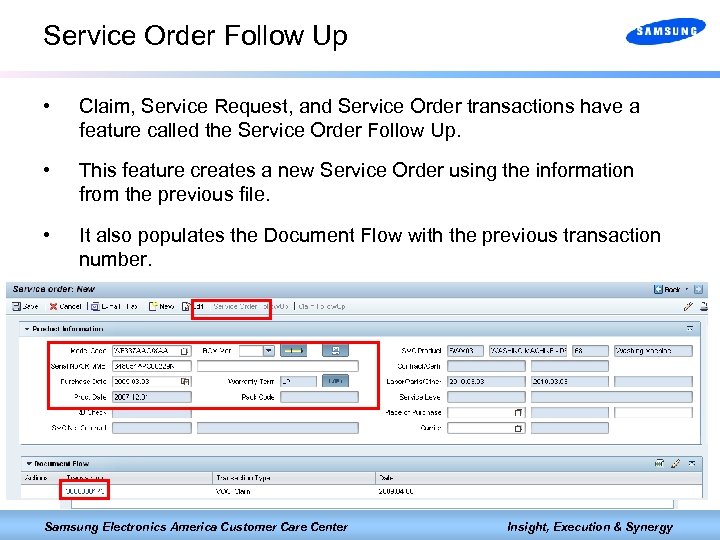 Service Order Follow Up • Claim, Service Request, and Service Order transactions have a feature called the Service Order Follow Up. • This feature creates a new Service Order using the information from the previous file. • It also populates the Document Flow with the previous transaction number. Samsung Electronics America Customer Care Center Insight, Execution & Synergy
Service Order Follow Up • Claim, Service Request, and Service Order transactions have a feature called the Service Order Follow Up. • This feature creates a new Service Order using the information from the previous file. • It also populates the Document Flow with the previous transaction number. Samsung Electronics America Customer Care Center Insight, Execution & Synergy
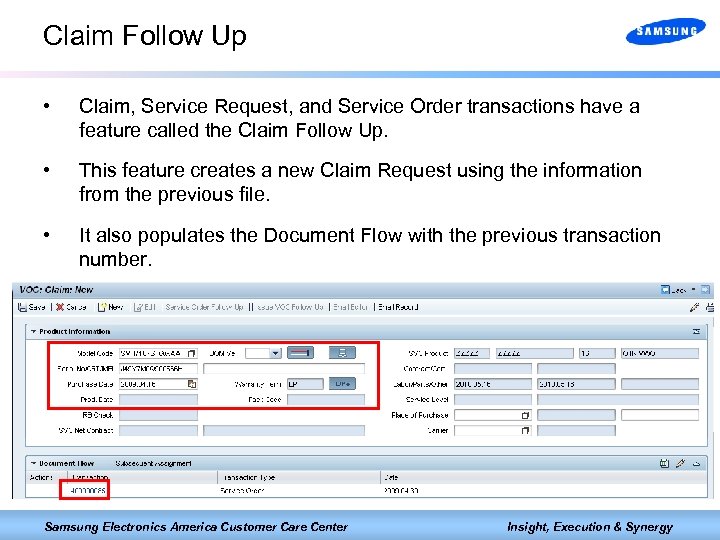 Claim Follow Up • Claim, Service Request, and Service Order transactions have a feature called the Claim Follow Up. • This feature creates a new Claim Request using the information from the previous file. • It also populates the Document Flow with the previous transaction number. Samsung Electronics America Customer Care Center Insight, Execution & Synergy
Claim Follow Up • Claim, Service Request, and Service Order transactions have a feature called the Claim Follow Up. • This feature creates a new Claim Request using the information from the previous file. • It also populates the Document Flow with the previous transaction number. Samsung Electronics America Customer Care Center Insight, Execution & Synergy
 E-mail and Text Status Updates • • SAP-CIC can send automated e-mail and text message updates for repair and exchange status. This system will send an update when the following fields have been updated on the Detail tab: 1. Unit Rcvd/Visited date 2. Expected Repair date 3. Completed Repair date and Tracking (out) • If the customer chooses to receive the automated updates, the Preference option located on the BP tab of the left navigation bar is used to indicate which method the customer would like to use. Samsung Electronics America Customer Care Center Insight, Execution & Synergy
E-mail and Text Status Updates • • SAP-CIC can send automated e-mail and text message updates for repair and exchange status. This system will send an update when the following fields have been updated on the Detail tab: 1. Unit Rcvd/Visited date 2. Expected Repair date 3. Completed Repair date and Tracking (out) • If the customer chooses to receive the automated updates, the Preference option located on the BP tab of the left navigation bar is used to indicate which method the customer would like to use. Samsung Electronics America Customer Care Center Insight, Execution & Synergy
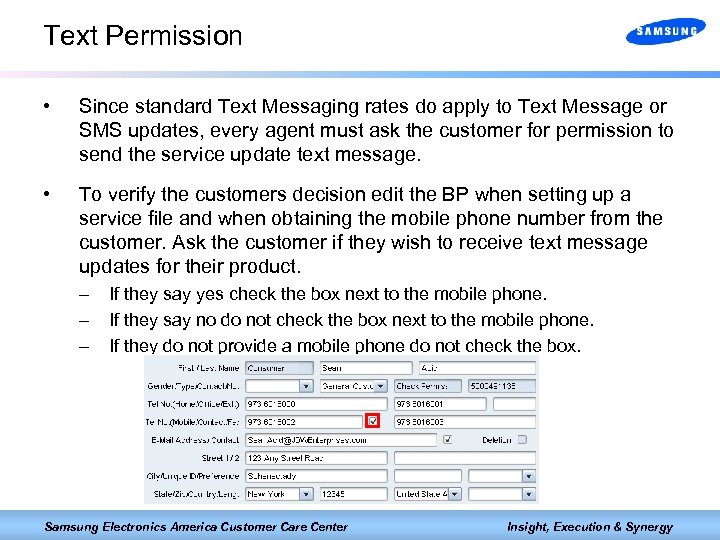 Text Permission • Since standard Text Messaging rates do apply to Text Message or SMS updates, every agent must ask the customer for permission to send the service update text message. • To verify the customers decision edit the BP when setting up a service file and when obtaining the mobile phone number from the customer. Ask the customer if they wish to receive text message updates for their product. – – – If they say yes check the box next to the mobile phone. If they say no do not check the box next to the mobile phone. If they do not provide a mobile phone do not check the box. Samsung Electronics America Customer Care Center Insight, Execution & Synergy
Text Permission • Since standard Text Messaging rates do apply to Text Message or SMS updates, every agent must ask the customer for permission to send the service update text message. • To verify the customers decision edit the BP when setting up a service file and when obtaining the mobile phone number from the customer. Ask the customer if they wish to receive text message updates for their product. – – – If they say yes check the box next to the mobile phone. If they say no do not check the box next to the mobile phone. If they do not provide a mobile phone do not check the box. Samsung Electronics America Customer Care Center Insight, Execution & Synergy
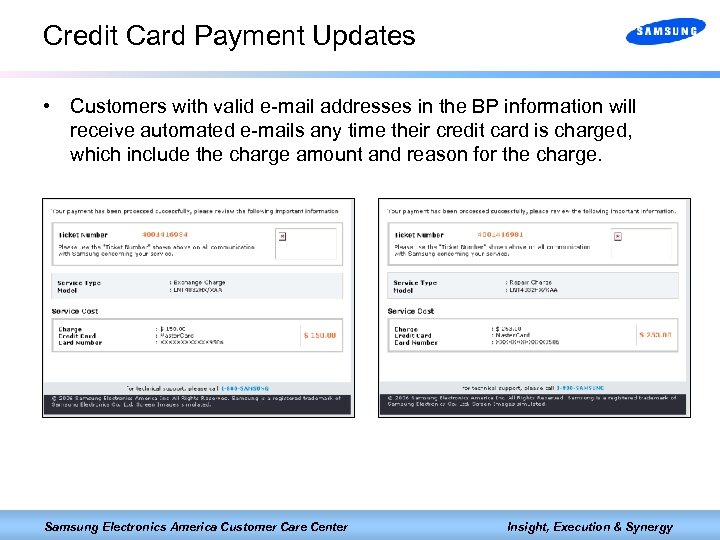 Credit Card Payment Updates • Customers with valid e-mail addresses in the BP information will receive automated e-mails any time their credit card is charged, which include the charge amount and reason for the charge. Samsung Electronics America Customer Care Center Insight, Execution & Synergy
Credit Card Payment Updates • Customers with valid e-mail addresses in the BP information will receive automated e-mails any time their credit card is charged, which include the charge amount and reason for the charge. Samsung Electronics America Customer Care Center Insight, Execution & Synergy
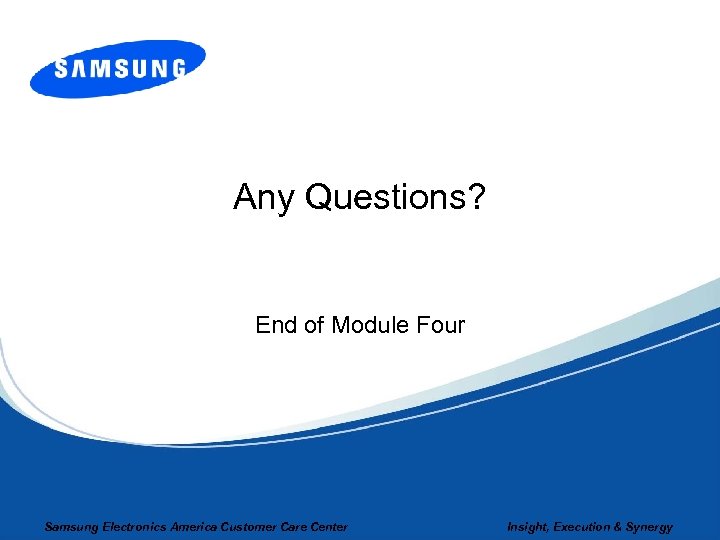 Any Questions? End of Module Four Samsung Electronics America Customer Care Center Insight, Execution & Synergy
Any Questions? End of Module Four Samsung Electronics America Customer Care Center Insight, Execution & Synergy


