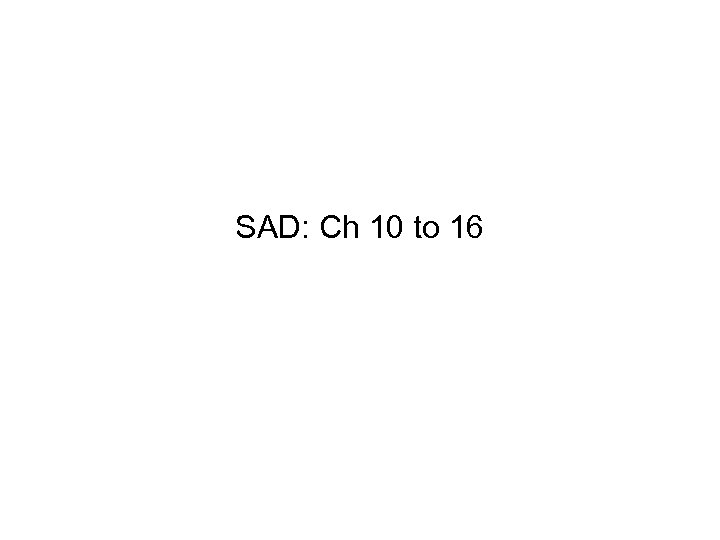 SAD: Ch 10 to 16
SAD: Ch 10 to 16
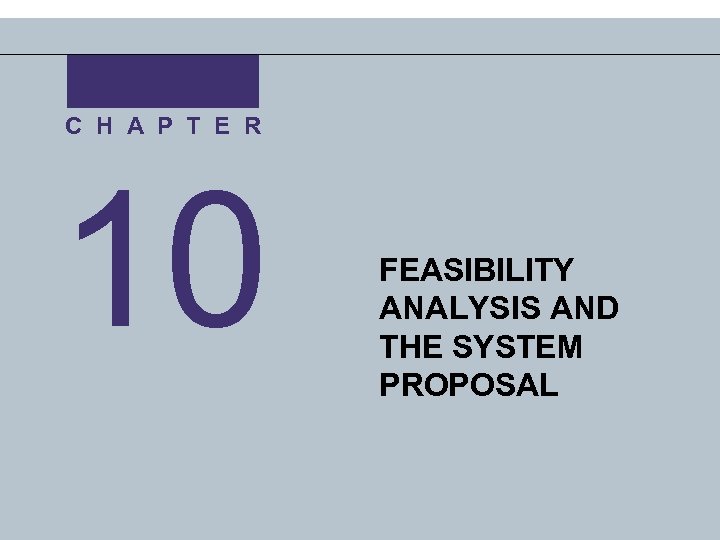 C H A P T E R 10 FEASIBILITY ANALYSIS AND THE SYSTEM PROPOSAL
C H A P T E R 10 FEASIBILITY ANALYSIS AND THE SYSTEM PROPOSAL
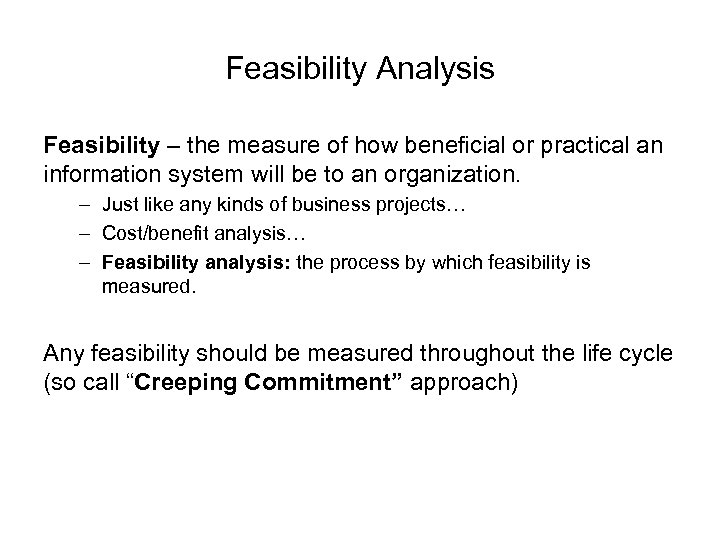 Feasibility Analysis Feasibility – the measure of how beneficial or practical an information system will be to an organization. – Just like any kinds of business projects… – Cost/benefit analysis… – Feasibility analysis: the process by which feasibility is measured. Any feasibility should be measured throughout the life cycle (so call “Creeping Commitment” approach)
Feasibility Analysis Feasibility – the measure of how beneficial or practical an information system will be to an organization. – Just like any kinds of business projects… – Cost/benefit analysis… – Feasibility analysis: the process by which feasibility is measured. Any feasibility should be measured throughout the life cycle (so call “Creeping Commitment” approach)
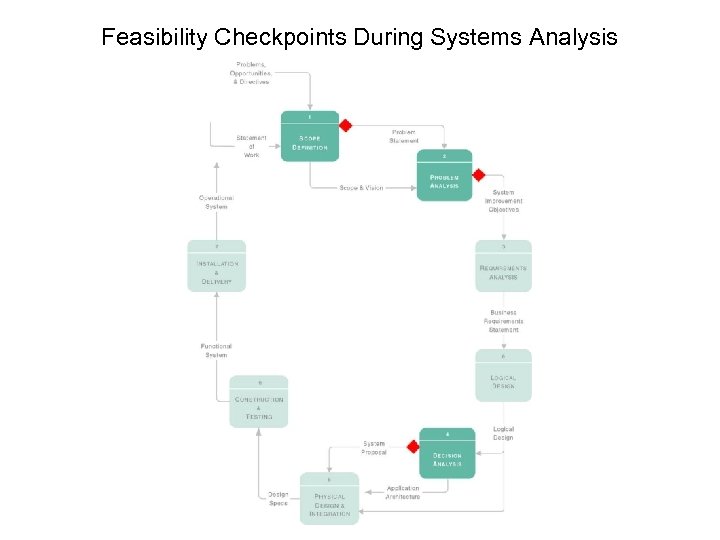 Feasibility Checkpoints During Systems Analysis
Feasibility Checkpoints During Systems Analysis
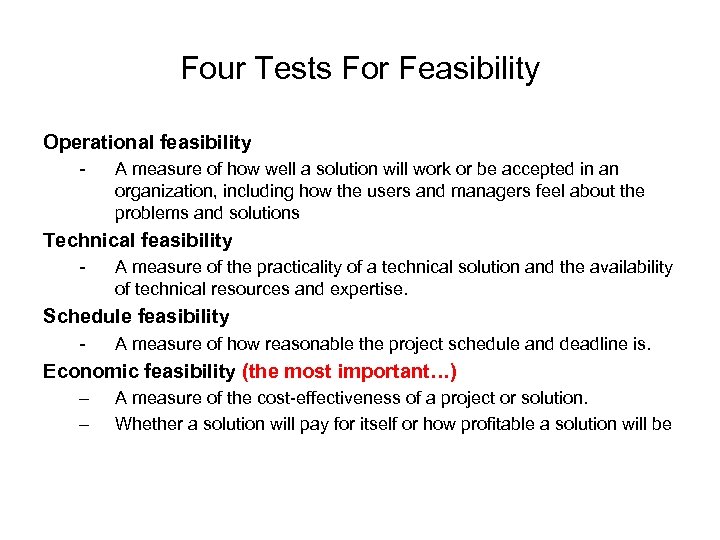 Four Tests For Feasibility Operational feasibility - A measure of how well a solution will work or be accepted in an organization, including how the users and managers feel about the problems and solutions Technical feasibility - A measure of the practicality of a technical solution and the availability of technical resources and expertise. Schedule feasibility - A measure of how reasonable the project schedule and deadline is. Economic feasibility (the most important…) – – A measure of the cost-effectiveness of a project or solution. Whether a solution will pay for itself or how profitable a solution will be
Four Tests For Feasibility Operational feasibility - A measure of how well a solution will work or be accepted in an organization, including how the users and managers feel about the problems and solutions Technical feasibility - A measure of the practicality of a technical solution and the availability of technical resources and expertise. Schedule feasibility - A measure of how reasonable the project schedule and deadline is. Economic feasibility (the most important…) – – A measure of the cost-effectiveness of a project or solution. Whether a solution will pay for itself or how profitable a solution will be
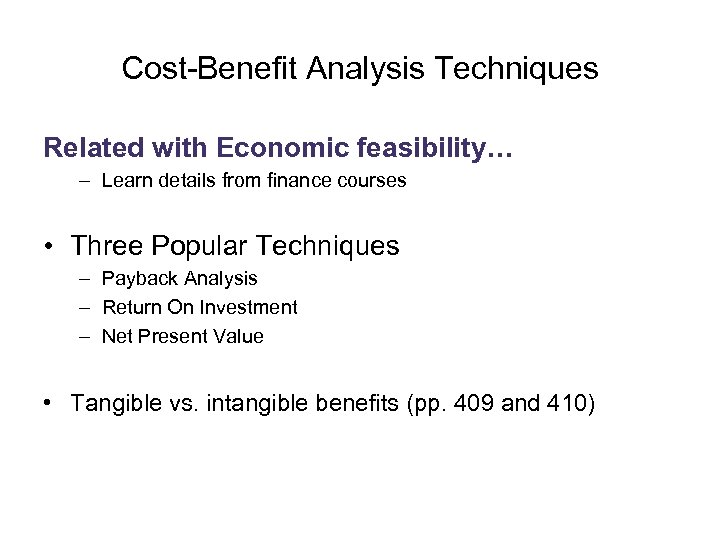 Cost-Benefit Analysis Techniques Related with Economic feasibility… – Learn details from finance courses • Three Popular Techniques – Payback Analysis – Return On Investment – Net Present Value • Tangible vs. intangible benefits (pp. 409 and 410)
Cost-Benefit Analysis Techniques Related with Economic feasibility… – Learn details from finance courses • Three Popular Techniques – Payback Analysis – Return On Investment – Net Present Value • Tangible vs. intangible benefits (pp. 409 and 410)
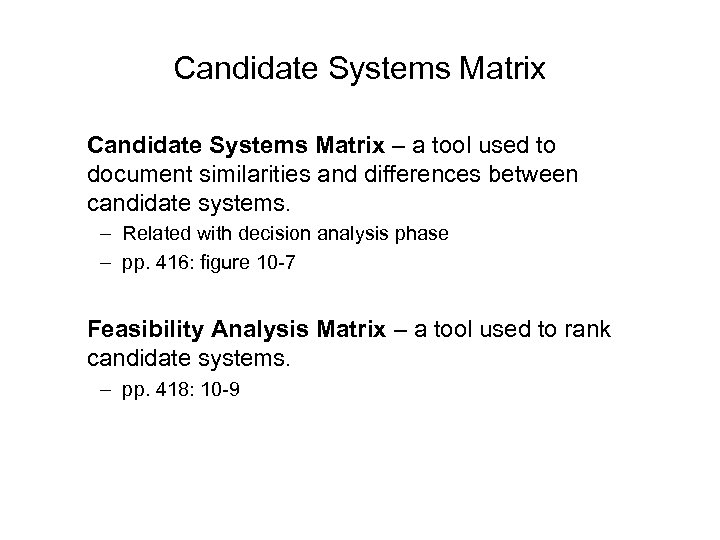 Candidate Systems Matrix – a tool used to document similarities and differences between candidate systems. – Related with decision analysis phase – pp. 416: figure 10 -7 Feasibility Analysis Matrix – a tool used to rank candidate systems. – pp. 418: 10 -9
Candidate Systems Matrix – a tool used to document similarities and differences between candidate systems. – Related with decision analysis phase – pp. 416: figure 10 -7 Feasibility Analysis Matrix – a tool used to rank candidate systems. – pp. 418: 10 -9
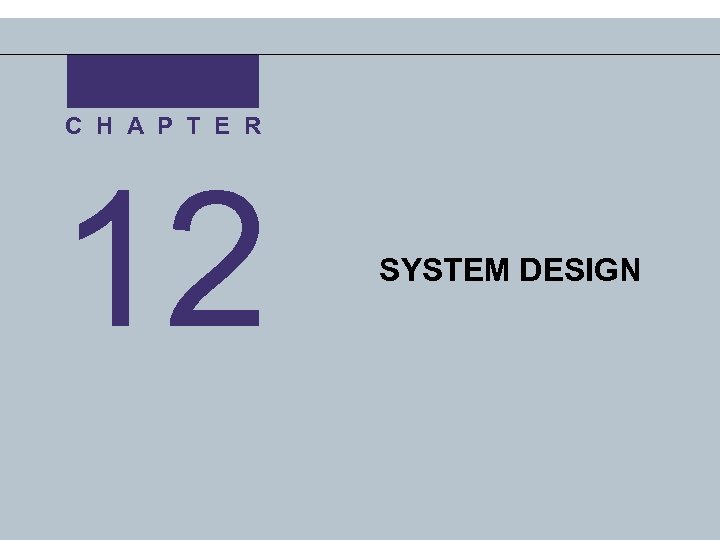 C H A P T E R 12 SYSTEM DESIGN
C H A P T E R 12 SYSTEM DESIGN
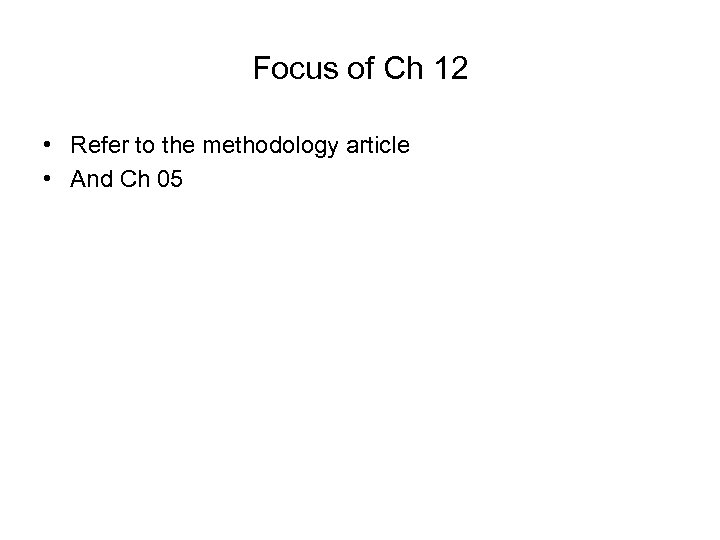 Focus of Ch 12 • Refer to the methodology article • And Ch 05
Focus of Ch 12 • Refer to the methodology article • And Ch 05
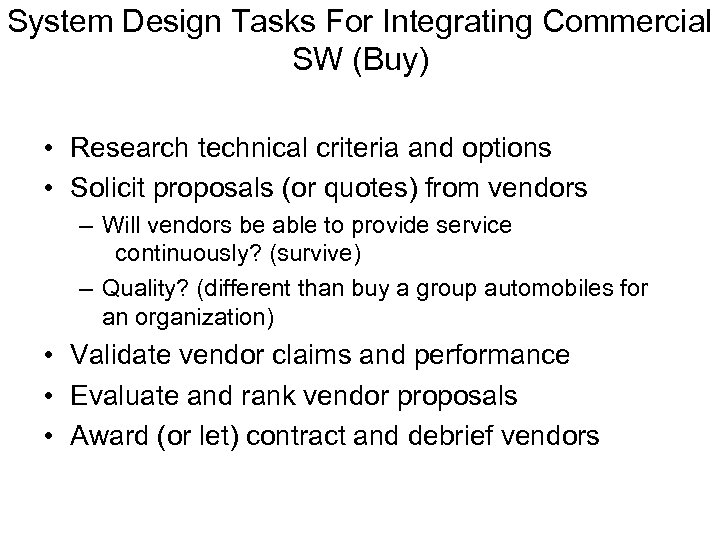 System Design Tasks For Integrating Commercial SW (Buy) • Research technical criteria and options • Solicit proposals (or quotes) from vendors – Will vendors be able to provide service continuously? (survive) – Quality? (different than buy a group automobiles for an organization) • Validate vendor claims and performance • Evaluate and rank vendor proposals • Award (or let) contract and debrief vendors
System Design Tasks For Integrating Commercial SW (Buy) • Research technical criteria and options • Solicit proposals (or quotes) from vendors – Will vendors be able to provide service continuously? (survive) – Quality? (different than buy a group automobiles for an organization) • Validate vendor claims and performance • Evaluate and rank vendor proposals • Award (or let) contract and debrief vendors
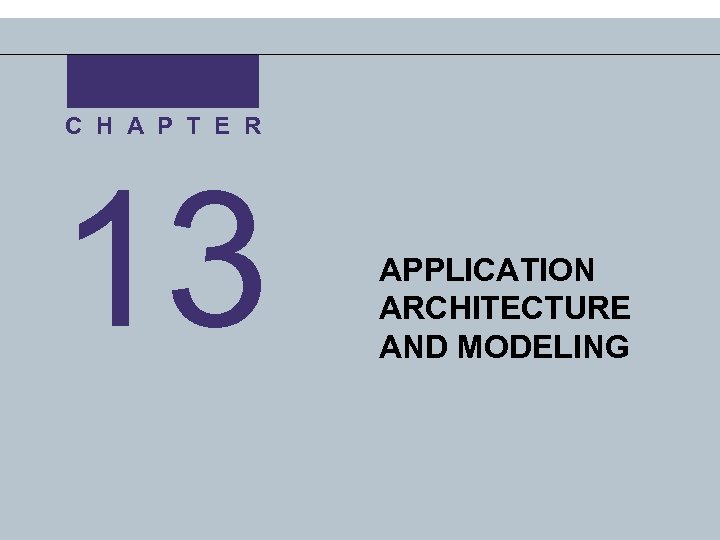 C H A P T E R 13 APPLICATION ARCHITECTURE AND MODELING
C H A P T E R 13 APPLICATION ARCHITECTURE AND MODELING
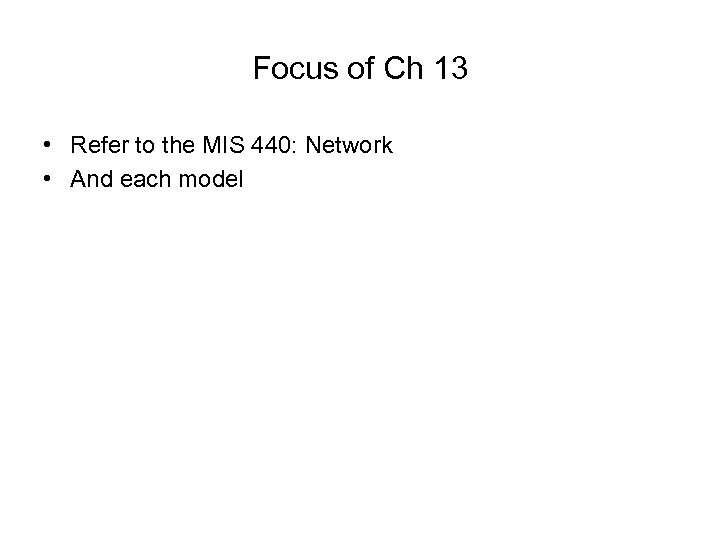 Focus of Ch 13 • Refer to the MIS 440: Network • And each model
Focus of Ch 13 • Refer to the MIS 440: Network • And each model
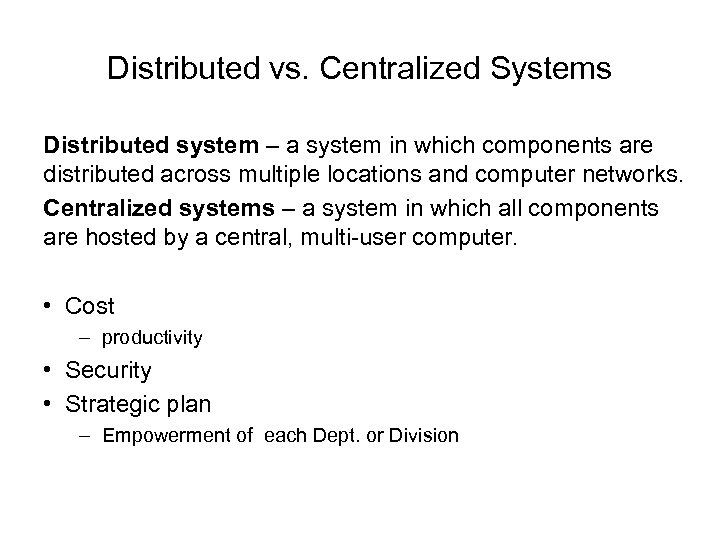 Distributed vs. Centralized Systems Distributed system – a system in which components are distributed across multiple locations and computer networks. Centralized systems – a system in which all components are hosted by a central, multi-user computer. • Cost – productivity • Security • Strategic plan – Empowerment of each Dept. or Division
Distributed vs. Centralized Systems Distributed system – a system in which components are distributed across multiple locations and computer networks. Centralized systems – a system in which all components are hosted by a central, multi-user computer. • Cost – productivity • Security • Strategic plan – Empowerment of each Dept. or Division
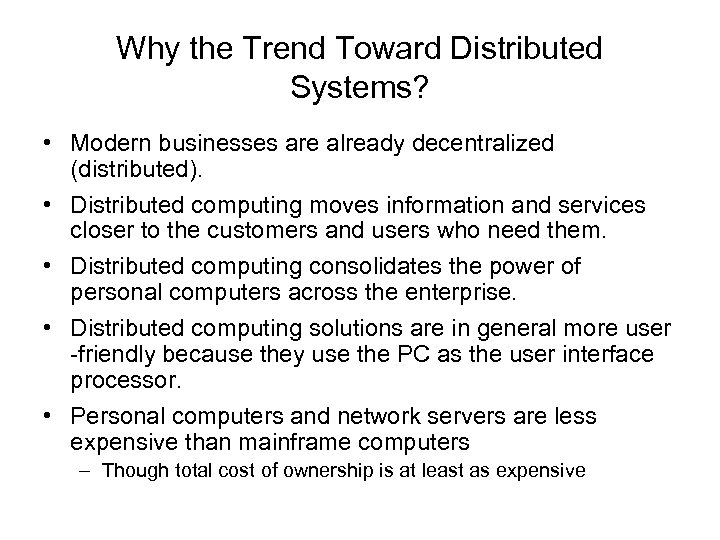 Why the Trend Toward Distributed Systems? • Modern businesses are already decentralized (distributed). • Distributed computing moves information and services closer to the customers and users who need them. • Distributed computing consolidates the power of personal computers across the enterprise. • Distributed computing solutions are in general more user -friendly because they use the PC as the user interface processor. • Personal computers and network servers are less expensive than mainframe computers – Though total cost of ownership is at least as expensive
Why the Trend Toward Distributed Systems? • Modern businesses are already decentralized (distributed). • Distributed computing moves information and services closer to the customers and users who need them. • Distributed computing consolidates the power of personal computers across the enterprise. • Distributed computing solutions are in general more user -friendly because they use the PC as the user interface processor. • Personal computers and network servers are less expensive than mainframe computers – Though total cost of ownership is at least as expensive
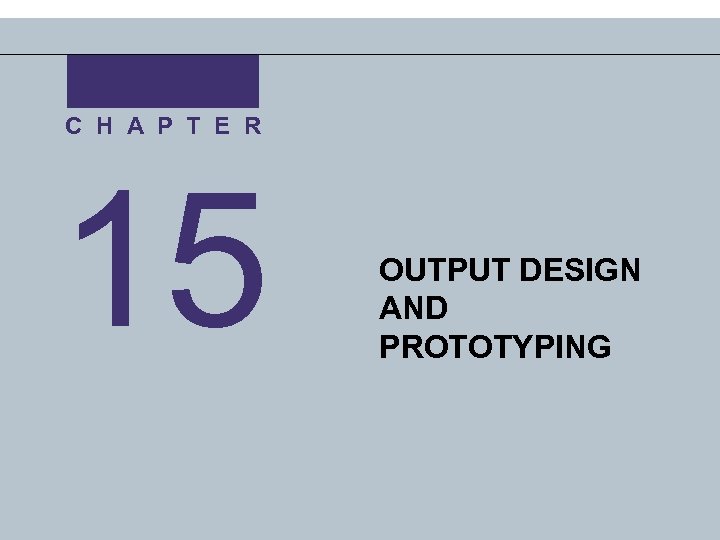 C H A P T E R 15 OUTPUT DESIGN AND PROTOTYPING
C H A P T E R 15 OUTPUT DESIGN AND PROTOTYPING
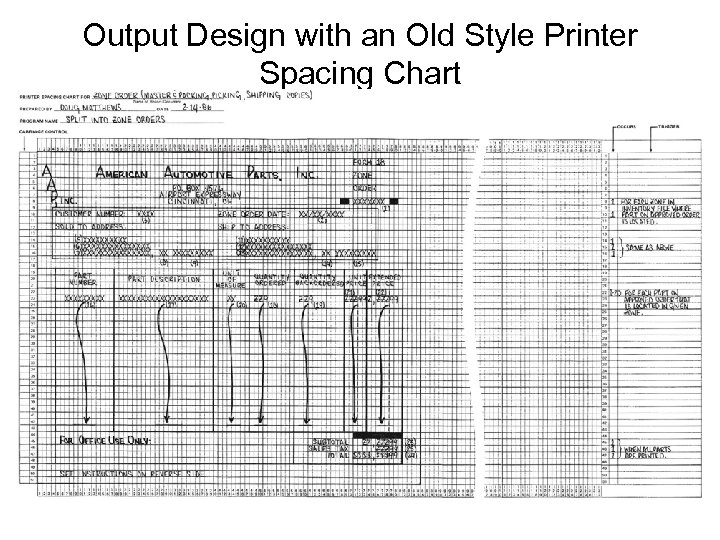 Output Design with an Old Style Printer Spacing Chart
Output Design with an Old Style Printer Spacing Chart
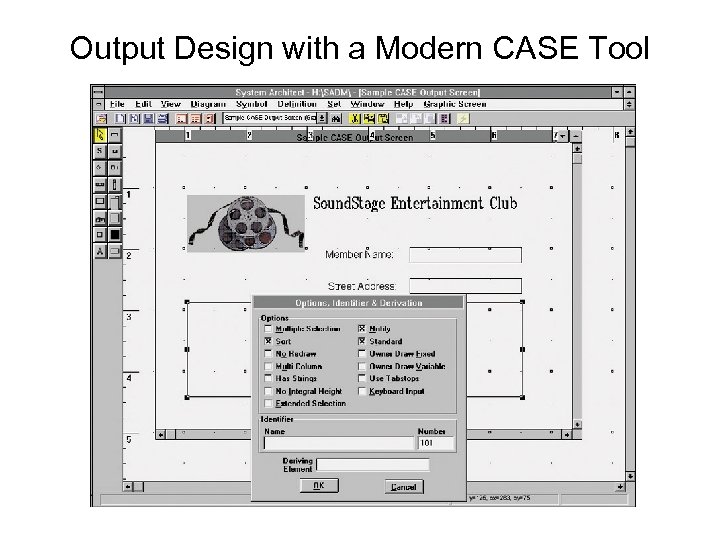 Output Design with a Modern CASE Tool
Output Design with a Modern CASE Tool
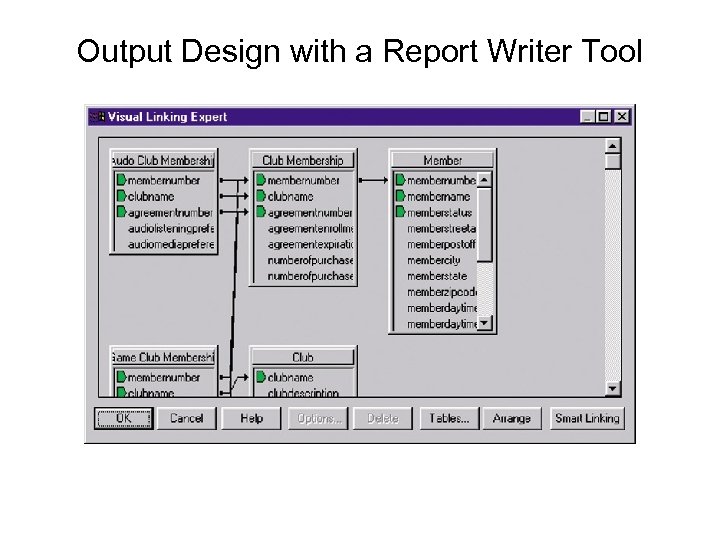 Output Design with a Report Writer Tool
Output Design with a Report Writer Tool
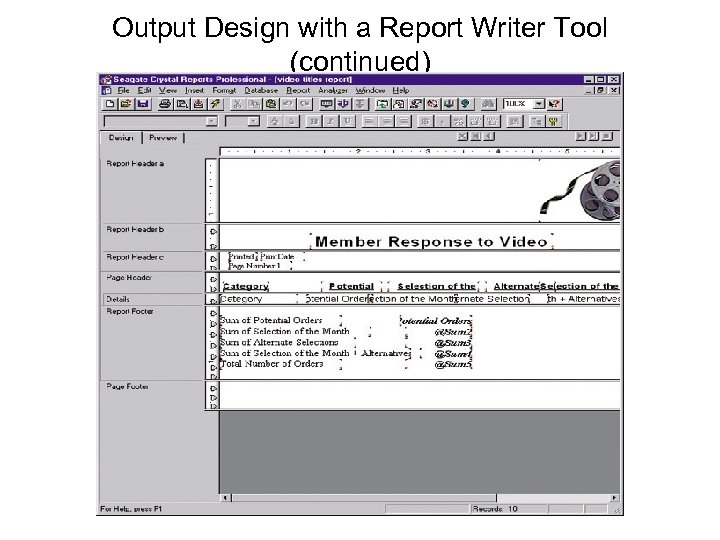 Output Design with a Report Writer Tool (continued)
Output Design with a Report Writer Tool (continued)
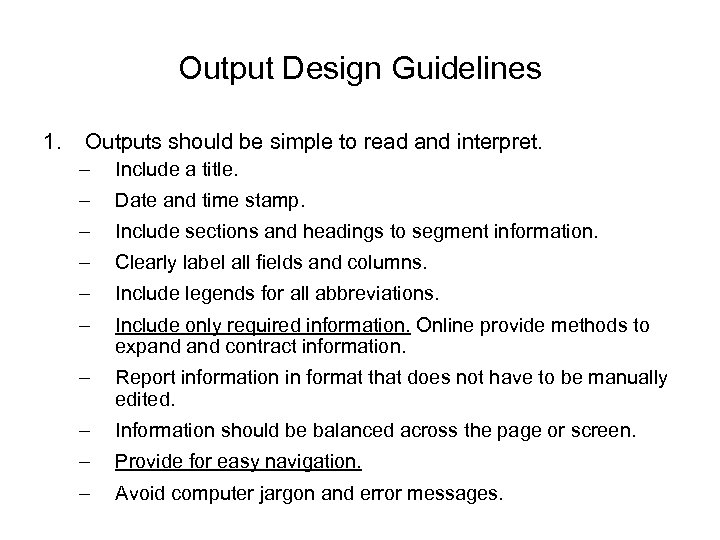 Output Design Guidelines 1. Outputs should be simple to read and interpret. – Include a title. – Date and time stamp. – Include sections and headings to segment information. – Clearly label all fields and columns. – Include legends for all abbreviations. – Include only required information. Online provide methods to expand contract information. – Report information in format that does not have to be manually edited. – Information should be balanced across the page or screen. – Provide for easy navigation. – Avoid computer jargon and error messages.
Output Design Guidelines 1. Outputs should be simple to read and interpret. – Include a title. – Date and time stamp. – Include sections and headings to segment information. – Clearly label all fields and columns. – Include legends for all abbreviations. – Include only required information. Online provide methods to expand contract information. – Report information in format that does not have to be manually edited. – Information should be balanced across the page or screen. – Provide for easy navigation. – Avoid computer jargon and error messages.
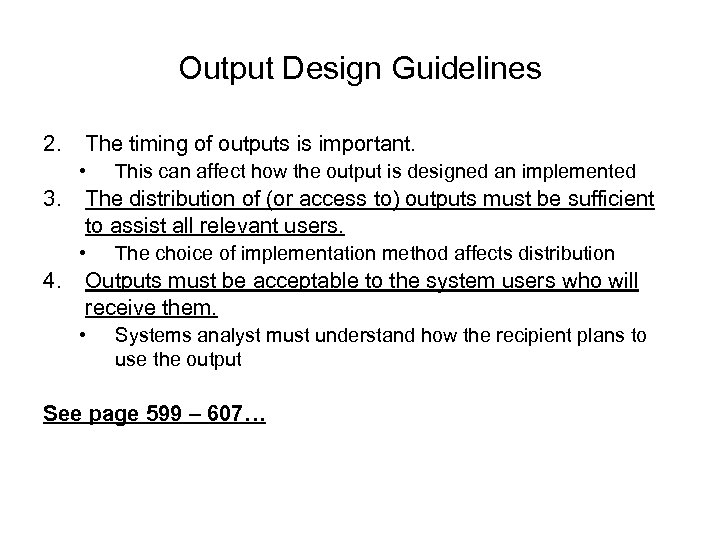 Output Design Guidelines 2. The timing of outputs is important. • 3. The distribution of (or access to) outputs must be sufficient to assist all relevant users. • 4. This can affect how the output is designed an implemented The choice of implementation method affects distribution Outputs must be acceptable to the system users who will receive them. • Systems analyst must understand how the recipient plans to use the output See page 599 – 607…
Output Design Guidelines 2. The timing of outputs is important. • 3. The distribution of (or access to) outputs must be sufficient to assist all relevant users. • 4. This can affect how the output is designed an implemented The choice of implementation method affects distribution Outputs must be acceptable to the system users who will receive them. • Systems analyst must understand how the recipient plans to use the output See page 599 – 607…
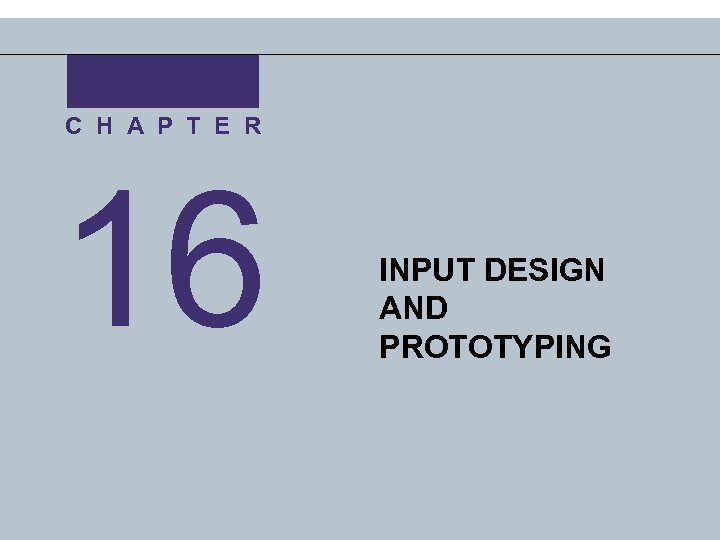 C H A P T E R 16 INPUT DESIGN AND PROTOTYPING
C H A P T E R 16 INPUT DESIGN AND PROTOTYPING
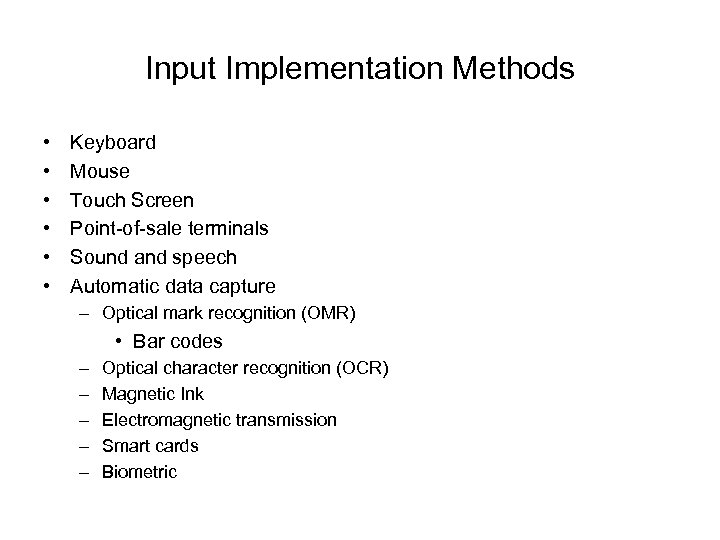 Input Implementation Methods • • • Keyboard Mouse Touch Screen Point-of-sale terminals Sound and speech Automatic data capture – Optical mark recognition (OMR) • Bar codes – – – Optical character recognition (OCR) Magnetic Ink Electromagnetic transmission Smart cards Biometric
Input Implementation Methods • • • Keyboard Mouse Touch Screen Point-of-sale terminals Sound and speech Automatic data capture – Optical mark recognition (OMR) • Bar codes – – – Optical character recognition (OCR) Magnetic Ink Electromagnetic transmission Smart cards Biometric
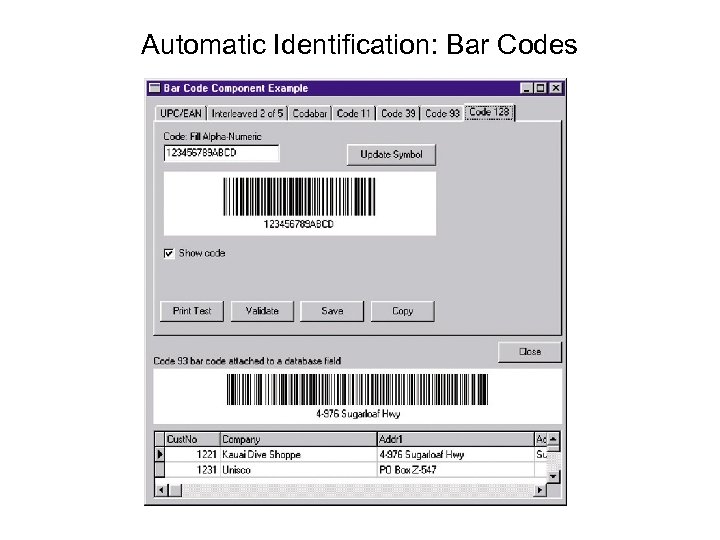 Automatic Identification: Bar Codes
Automatic Identification: Bar Codes
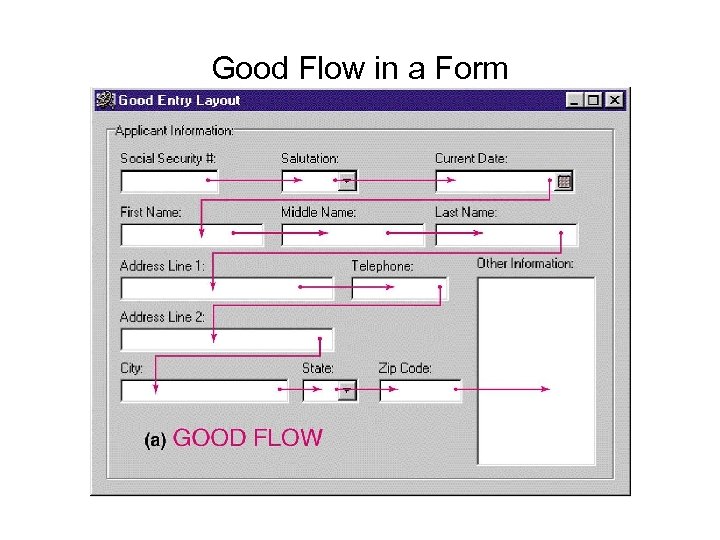 Good Flow in a Form
Good Flow in a Form
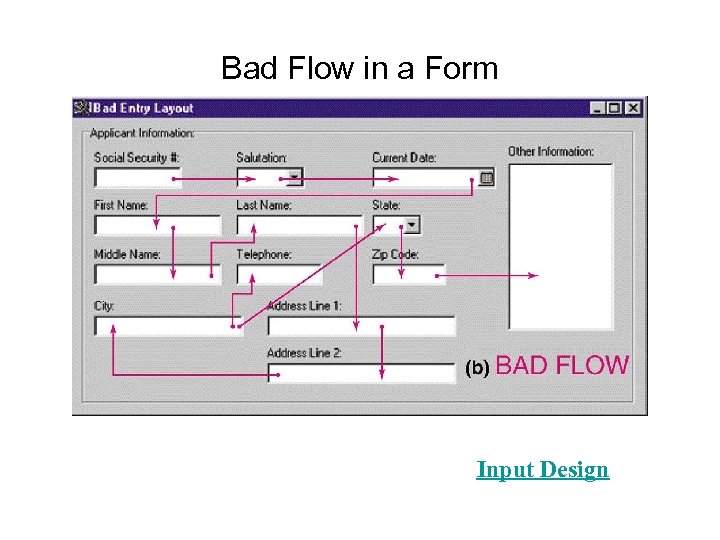 Bad Flow in a Form Input Design
Bad Flow in a Form Input Design
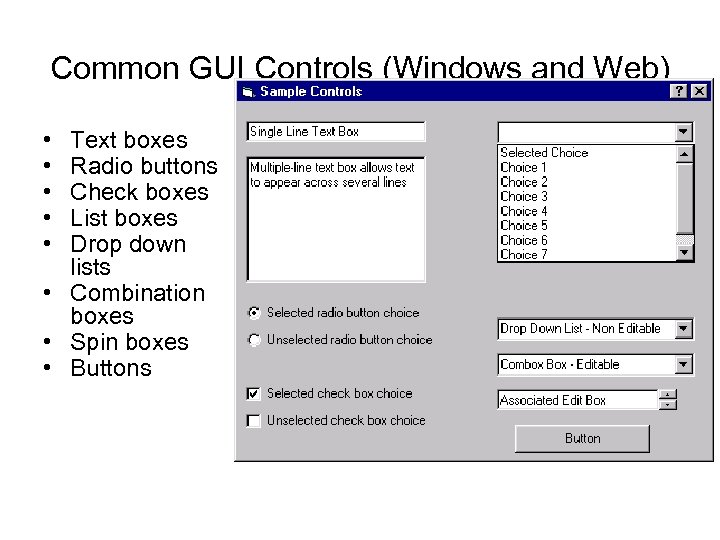 Common GUI Controls (Windows and Web) • • • Text boxes Radio buttons Check boxes List boxes Drop down lists • Combination boxes • Spin boxes • Buttons
Common GUI Controls (Windows and Web) • • • Text boxes Radio buttons Check boxes List boxes Drop down lists • Combination boxes • Spin boxes • Buttons
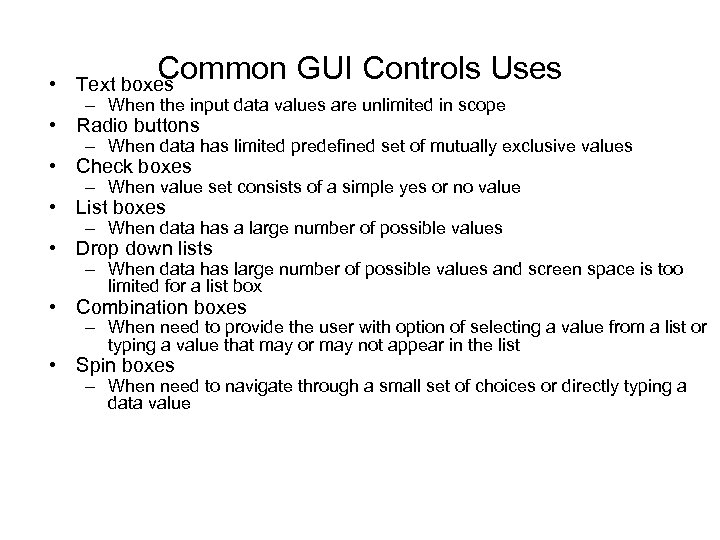 Common GUI Controls Uses • Text boxes – When the input data values are unlimited in scope • Radio buttons – When data has limited predefined set of mutually exclusive values • Check boxes – When value set consists of a simple yes or no value • List boxes – When data has a large number of possible values • Drop down lists – When data has large number of possible values and screen space is too limited for a list box • Combination boxes – When need to provide the user with option of selecting a value from a list or typing a value that may or may not appear in the list • Spin boxes – When need to navigate through a small set of choices or directly typing a data value
Common GUI Controls Uses • Text boxes – When the input data values are unlimited in scope • Radio buttons – When data has limited predefined set of mutually exclusive values • Check boxes – When value set consists of a simple yes or no value • List boxes – When data has a large number of possible values • Drop down lists – When data has large number of possible values and screen space is too limited for a list box • Combination boxes – When need to provide the user with option of selecting a value from a list or typing a value that may or may not appear in the list • Spin boxes – When need to navigate through a small set of choices or directly typing a data value
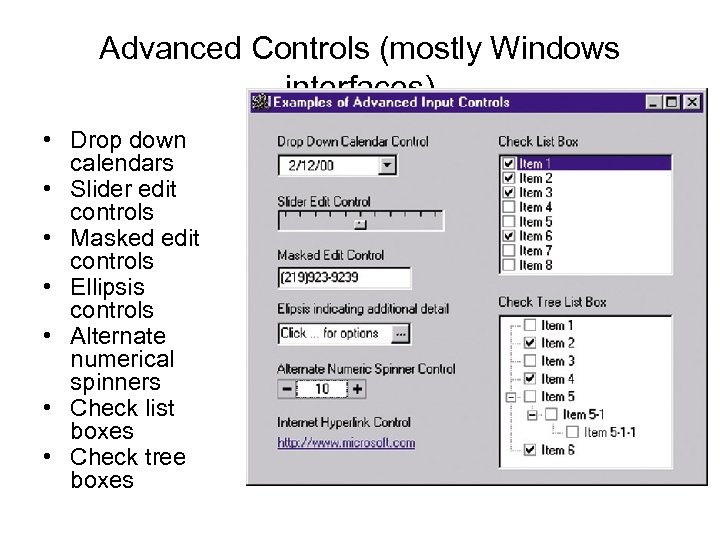 Advanced Controls (mostly Windows interfaces) • Drop down calendars • Slider edit controls • Masked edit controls • Ellipsis controls • Alternate numerical spinners • Check list boxes • Check tree boxes
Advanced Controls (mostly Windows interfaces) • Drop down calendars • Slider edit controls • Masked edit controls • Ellipsis controls • Alternate numerical spinners • Check list boxes • Check tree boxes
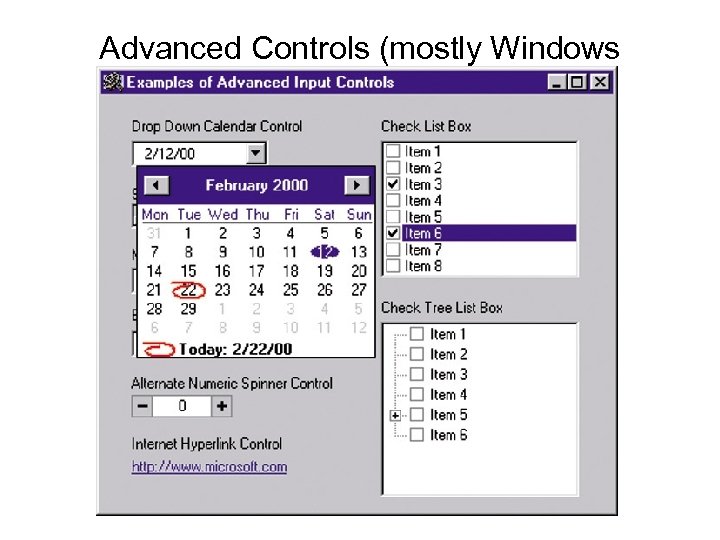 Advanced Controls (mostly Windows interfaces)
Advanced Controls (mostly Windows interfaces)
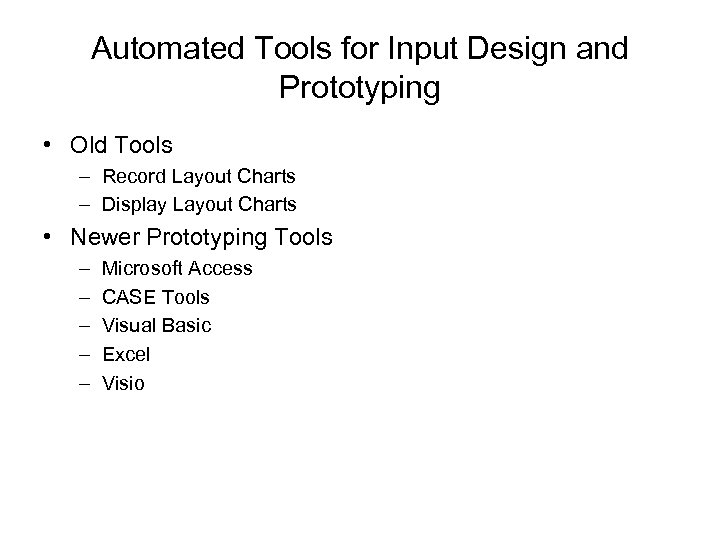 Automated Tools for Input Design and Prototyping • Old Tools – Record Layout Charts – Display Layout Charts • Newer Prototyping Tools – – – Microsoft Access CASE Tools Visual Basic Excel Visio
Automated Tools for Input Design and Prototyping • Old Tools – Record Layout Charts – Display Layout Charts • Newer Prototyping Tools – – – Microsoft Access CASE Tools Visual Basic Excel Visio
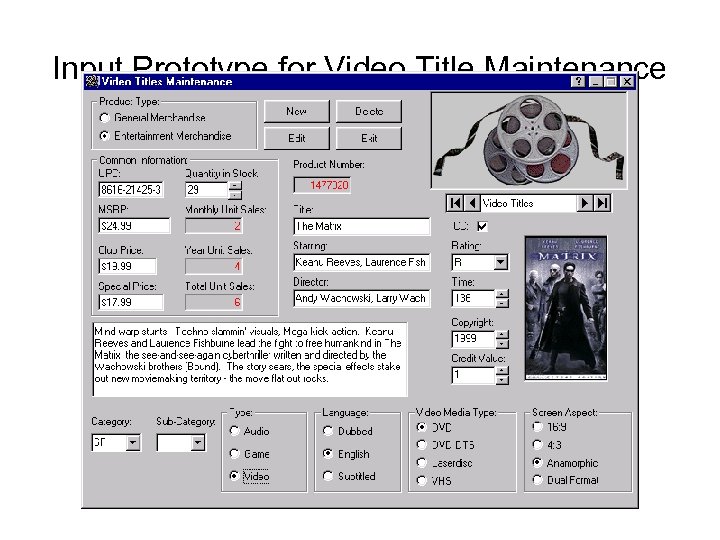 Input Prototype for Video Title Maintenance
Input Prototype for Video Title Maintenance
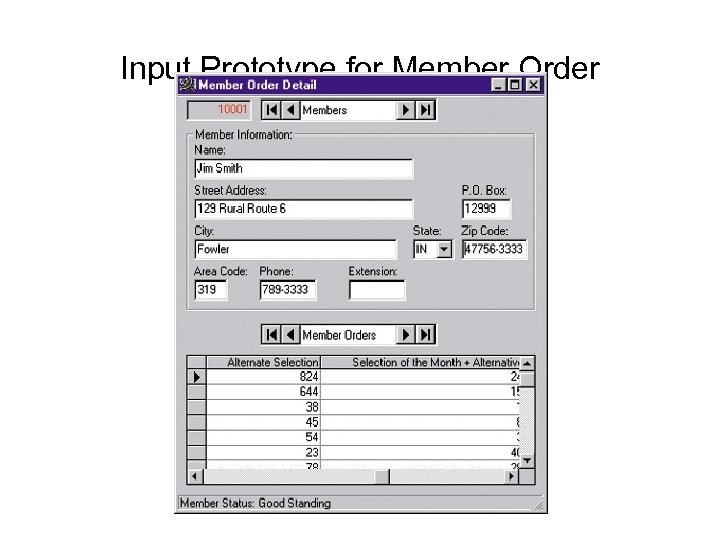 Input Prototype for Member Order
Input Prototype for Member Order
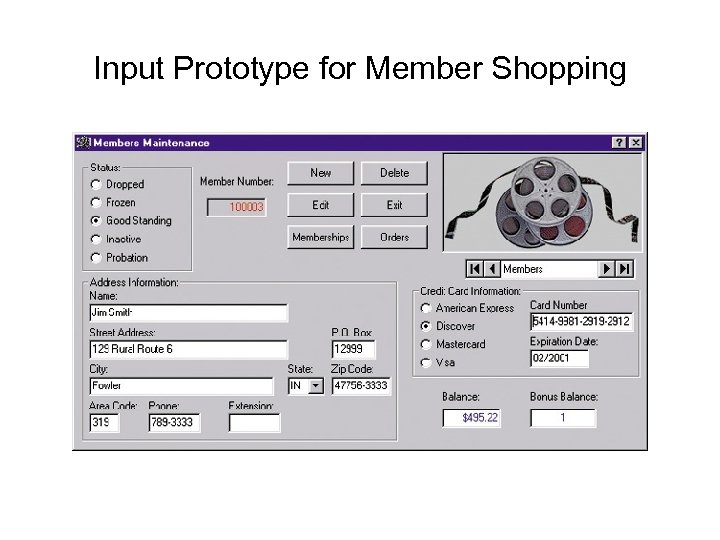 Input Prototype for Member Shopping
Input Prototype for Member Shopping
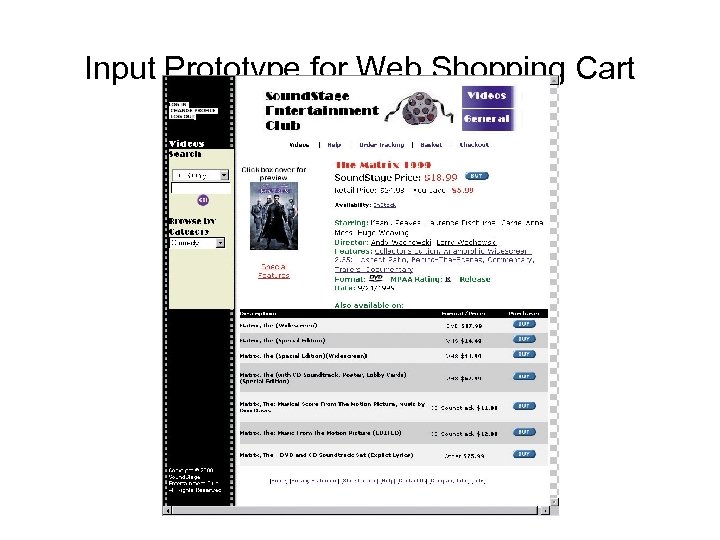 Input Prototype for Web Shopping Cart
Input Prototype for Web Shopping Cart
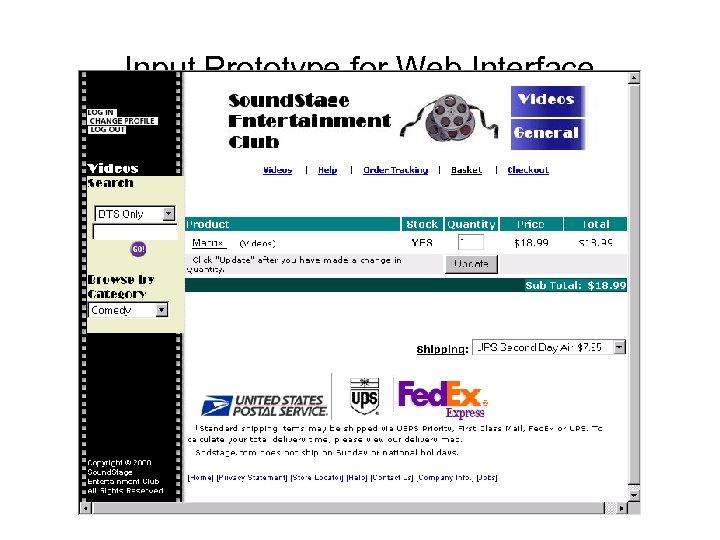 Input Prototype for Web Interface
Input Prototype for Web Interface


