51930cd53f965d8f8ec6b951ef1b2dbf.ppt
- Количество слайдов: 27
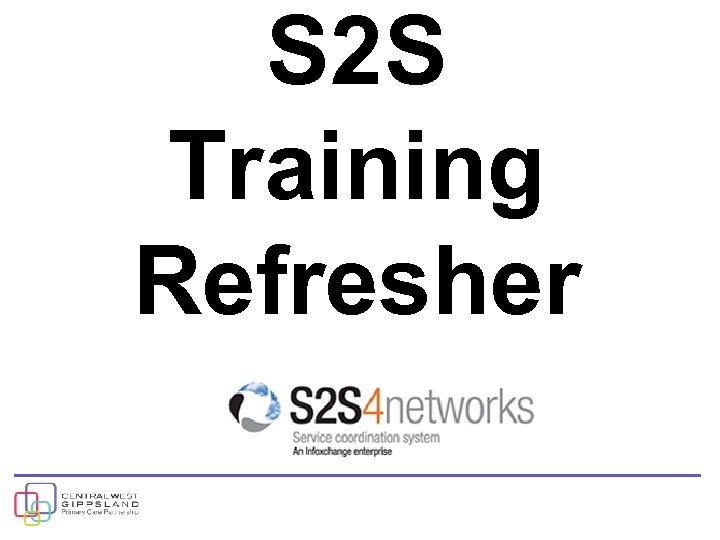 S 2 S Training Refresher
S 2 S Training Refresher
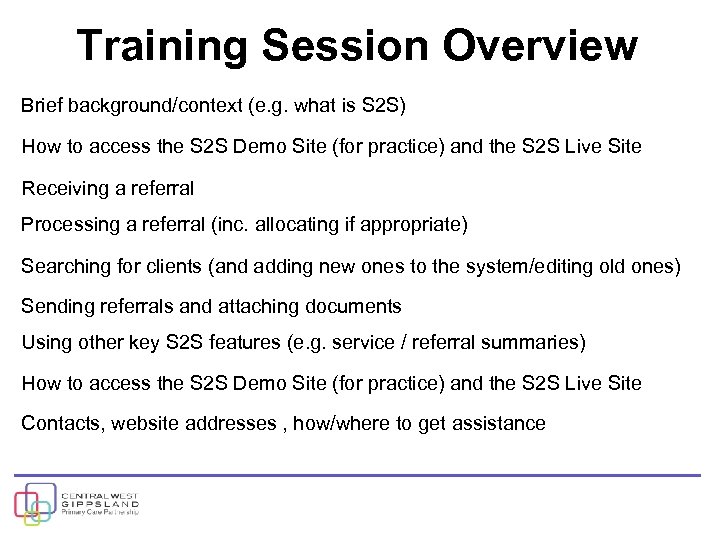 Training Session Overview Brief background/context (e. g. what is S 2 S) How to access the S 2 S Demo Site (for practice) and the S 2 S Live Site Receiving a referral Processing a referral (inc. allocating if appropriate) Searching for clients (and adding new ones to the system/editing old ones) Sending referrals and attaching documents Using other key S 2 S features (e. g. service / referral summaries) How to access the S 2 S Demo Site (for practice) and the S 2 S Live Site Contacts, website addresses , how/where to get assistance
Training Session Overview Brief background/context (e. g. what is S 2 S) How to access the S 2 S Demo Site (for practice) and the S 2 S Live Site Receiving a referral Processing a referral (inc. allocating if appropriate) Searching for clients (and adding new ones to the system/editing old ones) Sending referrals and attaching documents Using other key S 2 S features (e. g. service / referral summaries) How to access the S 2 S Demo Site (for practice) and the S 2 S Live Site Contacts, website addresses , how/where to get assistance
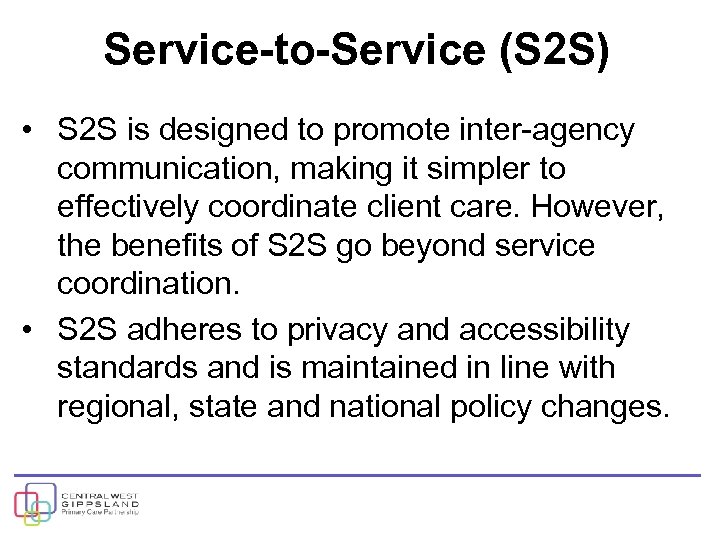 Service-to-Service (S 2 S) • S 2 S is designed to promote inter-agency communication, making it simpler to effectively coordinate client care. However, the benefits of S 2 S go beyond service coordination. • S 2 S adheres to privacy and accessibility standards and is maintained in line with regional, state and national policy changes.
Service-to-Service (S 2 S) • S 2 S is designed to promote inter-agency communication, making it simpler to effectively coordinate client care. However, the benefits of S 2 S go beyond service coordination. • S 2 S adheres to privacy and accessibility standards and is maintained in line with regional, state and national policy changes.
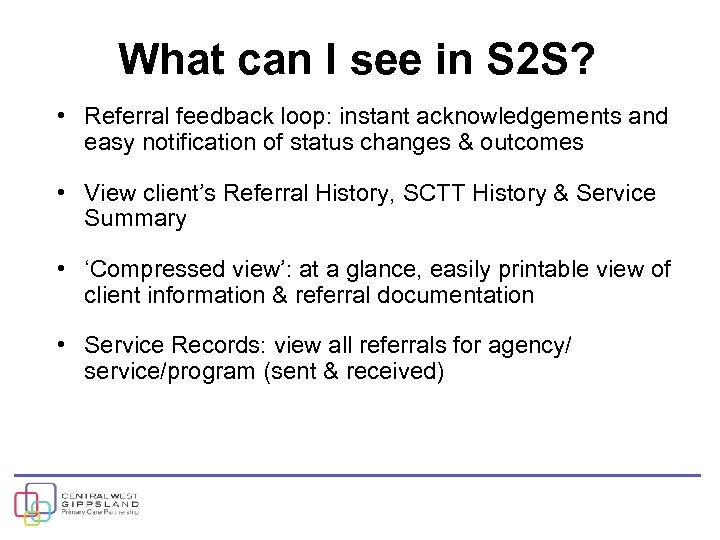 What can I see in S 2 S? • Referral feedback loop: instant acknowledgements and easy notification of status changes & outcomes • View client’s Referral History, SCTT History & Service Summary • ‘Compressed view’: at a glance, easily printable view of client information & referral documentation • Service Records: view all referrals for agency/ service/program (sent & received)
What can I see in S 2 S? • Referral feedback loop: instant acknowledgements and easy notification of status changes & outcomes • View client’s Referral History, SCTT History & Service Summary • ‘Compressed view’: at a glance, easily printable view of client information & referral documentation • Service Records: view all referrals for agency/ service/program (sent & received)
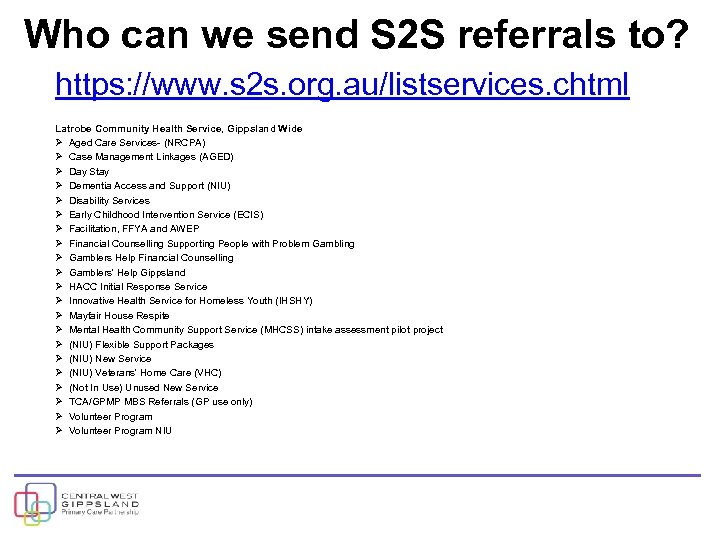 Who can we send S 2 S referrals to? https: //www. s 2 s. org. au/listservices. chtml Latrobe Community Health Service, Gippsland Wide Ø Aged Care Services- (NRCPA) Ø Case Management Linkages (AGED) Ø Day Stay Ø Dementia Access and Support (NIU) Ø Disability Services Ø Early Childhood Intervention Service (ECIS) Ø Facilitation, FFYA and AWEP Ø Financial Counselling Supporting People with Problem Gambling Ø Gamblers Help Financial Counselling Ø Gamblers' Help Gippsland Ø HACC Initial Response Service Ø Innovative Health Service for Homeless Youth (IHSHY) Ø Mayfair House Respite Ø Mental Health Community Support Service (MHCSS) intake assessment pilot project Ø (NIU) Flexible Support Packages Ø (NIU) New Service Ø (NIU) Veterans' Home Care (VHC) Ø (Not In Use) Unused New Service Ø TCA/GPMP MBS Referrals (GP use only) Ø Volunteer Program NIU
Who can we send S 2 S referrals to? https: //www. s 2 s. org. au/listservices. chtml Latrobe Community Health Service, Gippsland Wide Ø Aged Care Services- (NRCPA) Ø Case Management Linkages (AGED) Ø Day Stay Ø Dementia Access and Support (NIU) Ø Disability Services Ø Early Childhood Intervention Service (ECIS) Ø Facilitation, FFYA and AWEP Ø Financial Counselling Supporting People with Problem Gambling Ø Gamblers Help Financial Counselling Ø Gamblers' Help Gippsland Ø HACC Initial Response Service Ø Innovative Health Service for Homeless Youth (IHSHY) Ø Mayfair House Respite Ø Mental Health Community Support Service (MHCSS) intake assessment pilot project Ø (NIU) Flexible Support Packages Ø (NIU) New Service Ø (NIU) Veterans' Home Care (VHC) Ø (Not In Use) Unused New Service Ø TCA/GPMP MBS Referrals (GP use only) Ø Volunteer Program NIU
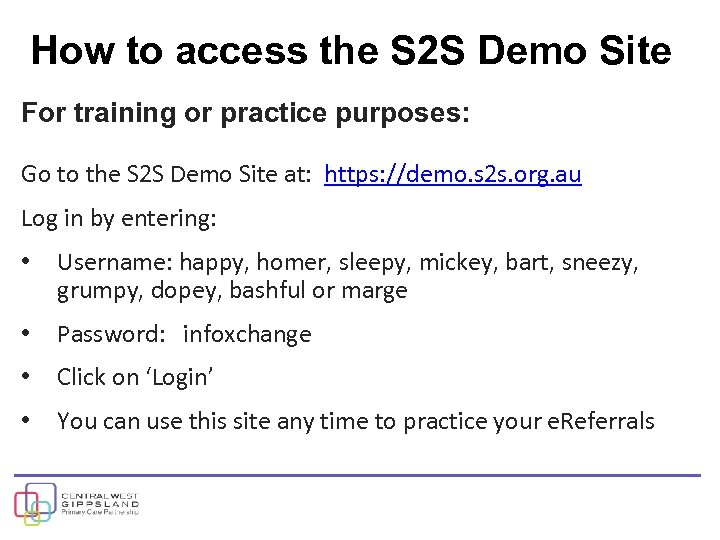 How to access the S 2 S Demo Site For training or practice purposes: Go to the S 2 S Demo Site at: https: //demo. s 2 s. org. au Log in by entering: • Username: happy, homer, sleepy, mickey, bart, sneezy, grumpy, dopey, bashful or marge • Password: infoxchange • Click on ‘Login’ • You can use this site any time to practice your e. Referrals
How to access the S 2 S Demo Site For training or practice purposes: Go to the S 2 S Demo Site at: https: //demo. s 2 s. org. au Log in by entering: • Username: happy, homer, sleepy, mickey, bart, sneezy, grumpy, dopey, bashful or marge • Password: infoxchange • Click on ‘Login’ • You can use this site any time to practice your e. Referrals
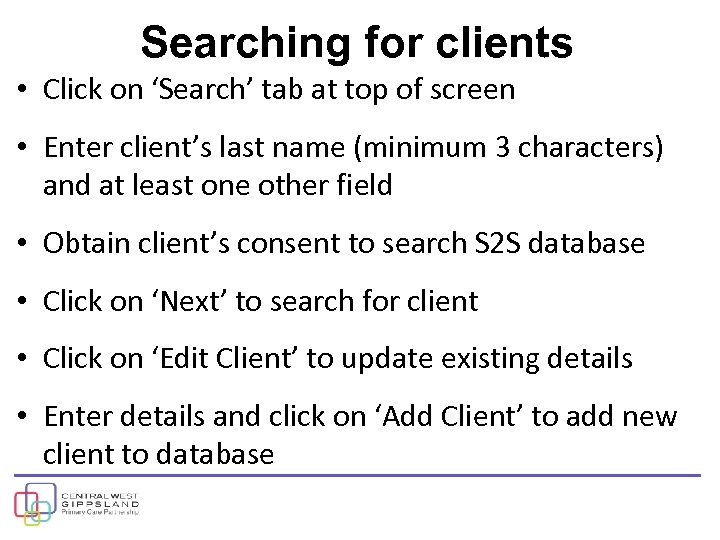 Searching for clients • Click on ‘Search’ tab at top of screen • Enter client’s last name (minimum 3 characters) and at least one other field • Obtain client’s consent to search S 2 S database • Click on ‘Next’ to search for client • Click on ‘Edit Client’ to update existing details • Enter details and click on ‘Add Client’ to add new client to database
Searching for clients • Click on ‘Search’ tab at top of screen • Enter client’s last name (minimum 3 characters) and at least one other field • Obtain client’s consent to search S 2 S database • Click on ‘Next’ to search for client • Click on ‘Edit Client’ to update existing details • Enter details and click on ‘Add Client’ to add new client to database
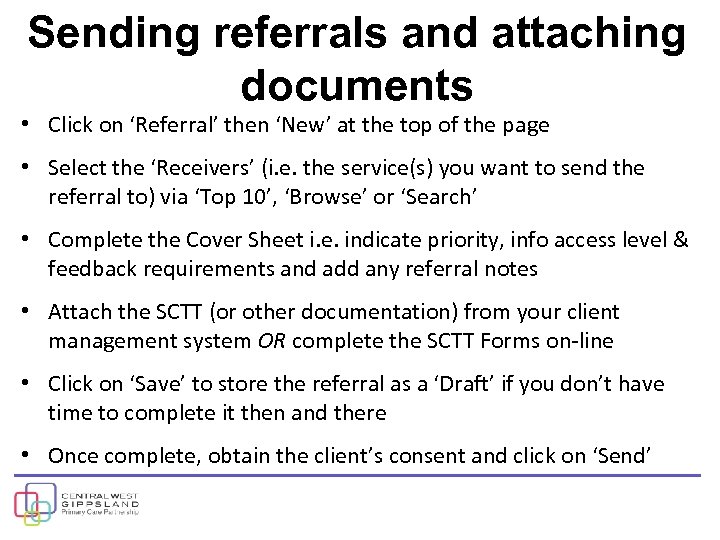 Sending referrals and attaching documents • Click on ‘Referral’ then ‘New’ at the top of the page • Select the ‘Receivers’ (i. e. the service(s) you want to send the referral to) via ‘Top 10’, ‘Browse’ or ‘Search’ • Complete the Cover Sheet i. e. indicate priority, info access level & feedback requirements and add any referral notes • Attach the SCTT (or other documentation) from your client management system OR complete the SCTT Forms on-line • Click on ‘Save’ to store the referral as a ‘Draft’ if you don’t have time to complete it then and there • Once complete, obtain the client’s consent and click on ‘Send’
Sending referrals and attaching documents • Click on ‘Referral’ then ‘New’ at the top of the page • Select the ‘Receivers’ (i. e. the service(s) you want to send the referral to) via ‘Top 10’, ‘Browse’ or ‘Search’ • Complete the Cover Sheet i. e. indicate priority, info access level & feedback requirements and add any referral notes • Attach the SCTT (or other documentation) from your client management system OR complete the SCTT Forms on-line • Click on ‘Save’ to store the referral as a ‘Draft’ if you don’t have time to complete it then and there • Once complete, obtain the client’s consent and click on ‘Send’
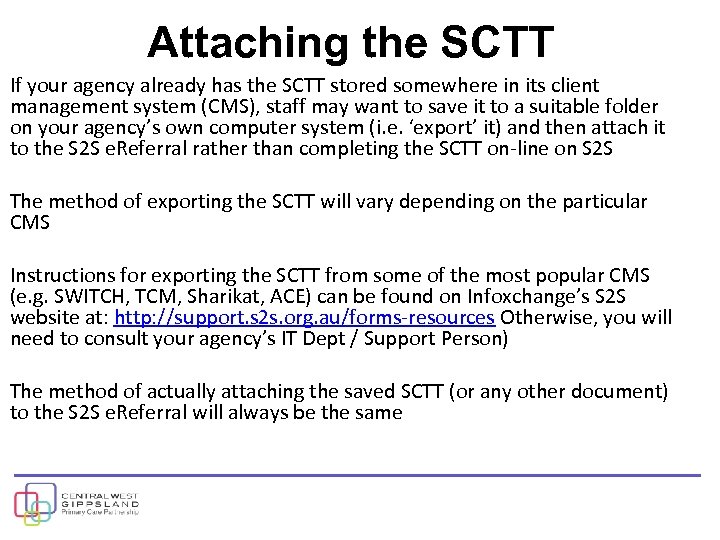 Attaching the SCTT If your agency already has the SCTT stored somewhere in its client management system (CMS), staff may want to save it to a suitable folder on your agency’s own computer system (i. e. ‘export’ it) and then attach it to the S 2 S e. Referral rather than completing the SCTT on-line on S 2 S The method of exporting the SCTT will vary depending on the particular CMS Instructions for exporting the SCTT from some of the most popular CMS (e. g. SWITCH, TCM, Sharikat, ACE) can be found on Infoxchange’s S 2 S website at: http: //support. s 2 s. org. au/forms-resources Otherwise, you will need to consult your agency’s IT Dept / Support Person) The method of actually attaching the saved SCTT (or any other document) to the S 2 S e. Referral will always be the same
Attaching the SCTT If your agency already has the SCTT stored somewhere in its client management system (CMS), staff may want to save it to a suitable folder on your agency’s own computer system (i. e. ‘export’ it) and then attach it to the S 2 S e. Referral rather than completing the SCTT on-line on S 2 S The method of exporting the SCTT will vary depending on the particular CMS Instructions for exporting the SCTT from some of the most popular CMS (e. g. SWITCH, TCM, Sharikat, ACE) can be found on Infoxchange’s S 2 S website at: http: //support. s 2 s. org. au/forms-resources Otherwise, you will need to consult your agency’s IT Dept / Support Person) The method of actually attaching the saved SCTT (or any other document) to the S 2 S e. Referral will always be the same
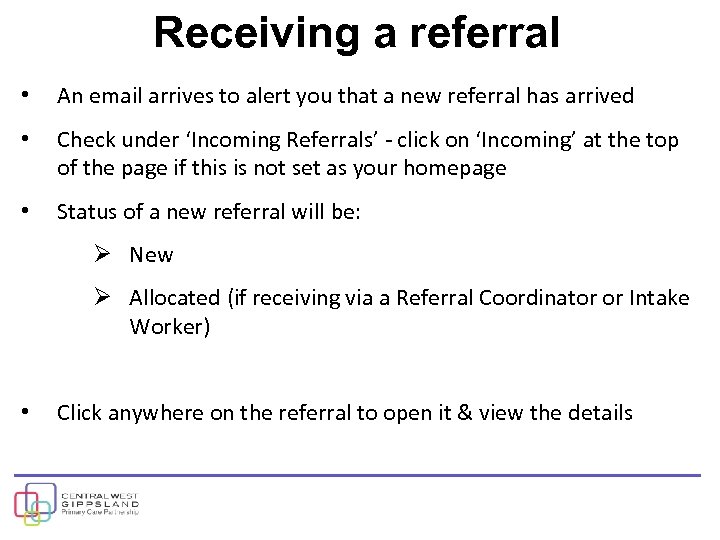 Receiving a referral • An email arrives to alert you that a new referral has arrived • Check under ‘Incoming Referrals’ - click on ‘Incoming’ at the top of the page if this is not set as your homepage • Status of a new referral will be: Ø New Ø Allocated (if receiving via a Referral Coordinator or Intake Worker) • Click anywhere on the referral to open it & view the details
Receiving a referral • An email arrives to alert you that a new referral has arrived • Check under ‘Incoming Referrals’ - click on ‘Incoming’ at the top of the page if this is not set as your homepage • Status of a new referral will be: Ø New Ø Allocated (if receiving via a Referral Coordinator or Intake Worker) • Click anywhere on the referral to open it & view the details
![Receiving Referrals –Email Alert Subject: FW: [REF: 36979] Referral Status Change ** The ID Receiving Referrals –Email Alert Subject: FW: [REF: 36979] Referral Status Change ** The ID](https://present5.com/presentation/51930cd53f965d8f8ec6b951ef1b2dbf/image-11.jpg) Receiving Referrals –Email Alert Subject: FW: [REF: 36979] Referral Status Change ** The ID for this referral is: 36979 ** The referral you sent matching the details below has been updated to a status of: Referred Back Referral details: Receiver: Agency: Monash City Council Service: Property Maintenance (HACC) (Home Maintenance) Sender: Agency: Monash. Link Community Health Service, Glen Waverley Site Service: Allied Health Service: Occupational Therapy Role: Allied health practitioner You can use the following link to connect to the system: https: //www. s 2 s. org. au/referral/view_details. chtml? docid=36979
Receiving Referrals –Email Alert Subject: FW: [REF: 36979] Referral Status Change ** The ID for this referral is: 36979 ** The referral you sent matching the details below has been updated to a status of: Referred Back Referral details: Receiver: Agency: Monash City Council Service: Property Maintenance (HACC) (Home Maintenance) Sender: Agency: Monash. Link Community Health Service, Glen Waverley Site Service: Allied Health Service: Occupational Therapy Role: Allied health practitioner You can use the following link to connect to the system: https: //www. s 2 s. org. au/referral/view_details. chtml? docid=36979
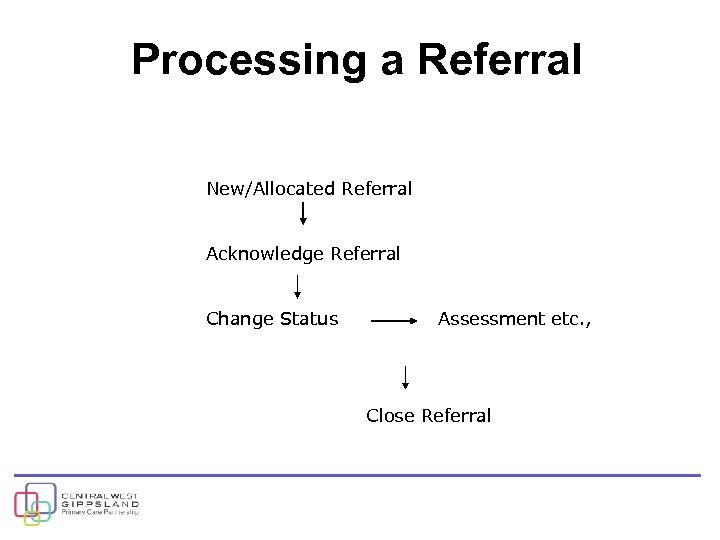 Processing a Referral New/Allocated Referral Acknowledge Referral Change Status Assessment etc. , Close Referral
Processing a Referral New/Allocated Referral Acknowledge Referral Change Status Assessment etc. , Close Referral
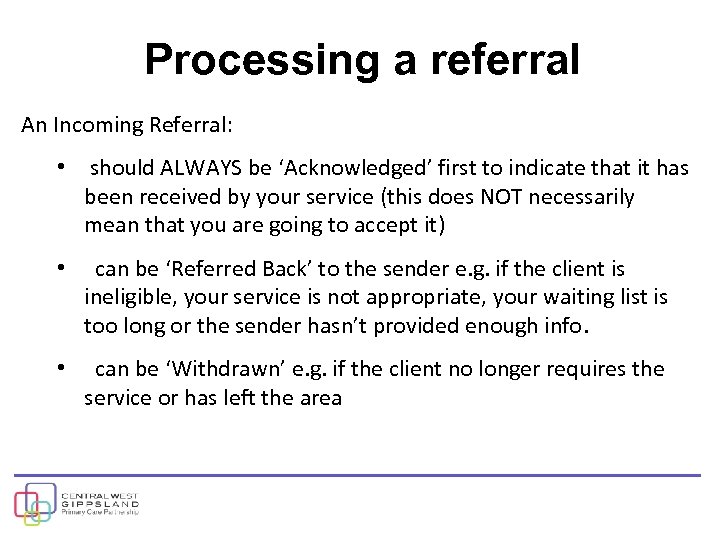 Processing a referral An Incoming Referral: • should ALWAYS be ‘Acknowledged’ first to indicate that it has been received by your service (this does NOT necessarily mean that you are going to accept it) • can be ‘Referred Back’ to the sender e. g. if the client is ineligible, your service is not appropriate, your waiting list is too long or the sender hasn’t provided enough info. • can be ‘Withdrawn’ e. g. if the client no longer requires the service or has left the area
Processing a referral An Incoming Referral: • should ALWAYS be ‘Acknowledged’ first to indicate that it has been received by your service (this does NOT necessarily mean that you are going to accept it) • can be ‘Referred Back’ to the sender e. g. if the client is ineligible, your service is not appropriate, your waiting list is too long or the sender hasn’t provided enough info. • can be ‘Withdrawn’ e. g. if the client no longer requires the service or has left the area
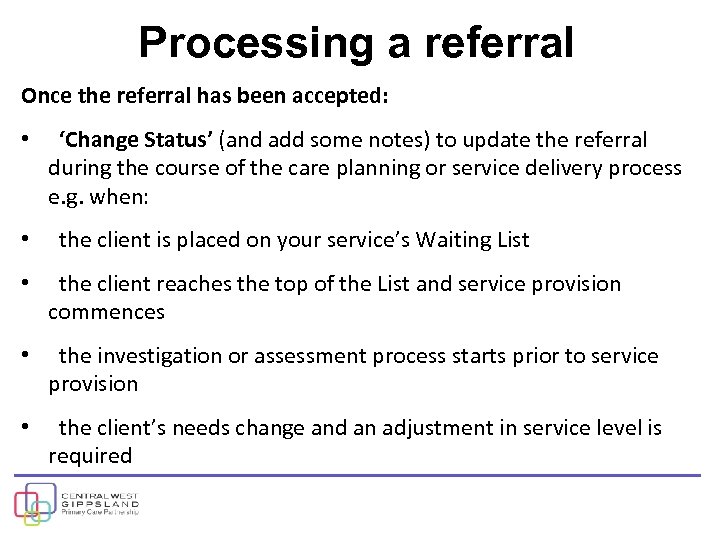 Processing a referral Once the referral has been accepted: • • ‘Change Status’ (and add some notes) to update the referral during the course of the care planning or service delivery process e. g. when: the client is placed on your service’s Waiting List • the client reaches the top of the List and service provision commences • the investigation or assessment process starts prior to service provision • the client’s needs change and an adjustment in service level is required
Processing a referral Once the referral has been accepted: • • ‘Change Status’ (and add some notes) to update the referral during the course of the care planning or service delivery process e. g. when: the client is placed on your service’s Waiting List • the client reaches the top of the List and service provision commences • the investigation or assessment process starts prior to service provision • the client’s needs change and an adjustment in service level is required
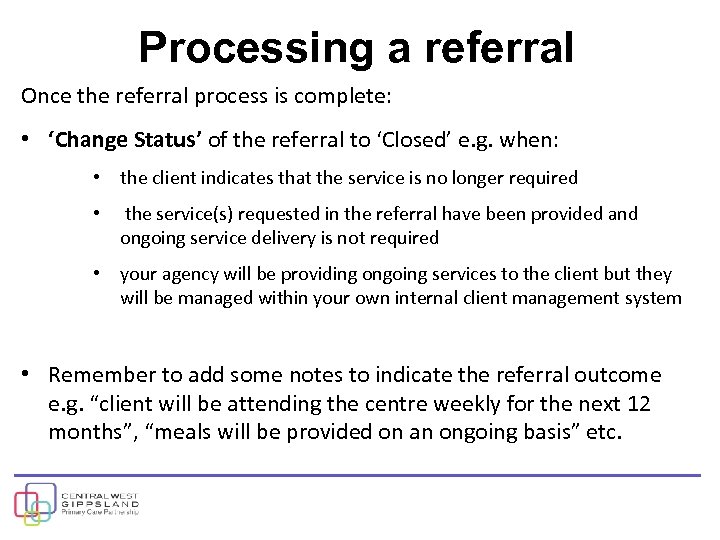 Processing a referral Once the referral process is complete: • ‘Change Status’ of the referral to ‘Closed’ e. g. when: • the client indicates that the service is no longer required • the service(s) requested in the referral have been provided and ongoing service delivery is not required • your agency will be providing ongoing services to the client but they will be managed within your own internal client management system • Remember to add some notes to indicate the referral outcome e. g. “client will be attending the centre weekly for the next 12 months”, “meals will be provided on an ongoing basis” etc.
Processing a referral Once the referral process is complete: • ‘Change Status’ of the referral to ‘Closed’ e. g. when: • the client indicates that the service is no longer required • the service(s) requested in the referral have been provided and ongoing service delivery is not required • your agency will be providing ongoing services to the client but they will be managed within your own internal client management system • Remember to add some notes to indicate the referral outcome e. g. “client will be attending the centre weekly for the next 12 months”, “meals will be provided on an ongoing basis” etc.
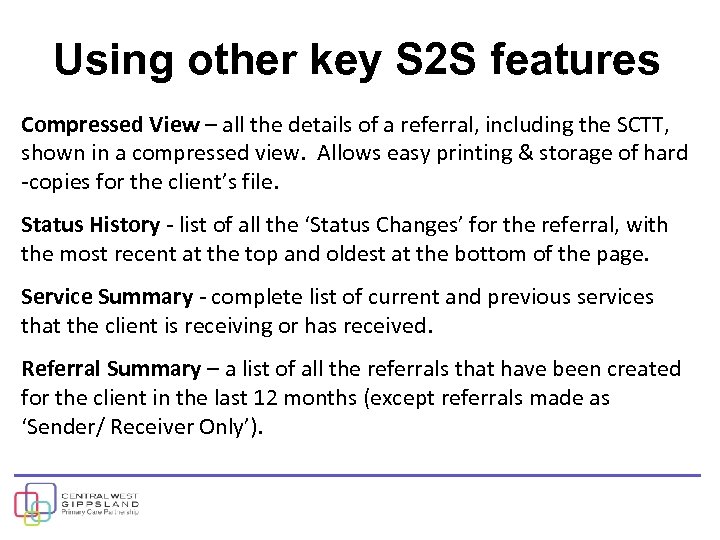 Using other key S 2 S features Compressed View – all the details of a referral, including the SCTT, shown in a compressed view. Allows easy printing & storage of hard -copies for the client’s file. Status History - list of all the ‘Status Changes’ for the referral, with the most recent at the top and oldest at the bottom of the page. Service Summary - complete list of current and previous services that the client is receiving or has received. Referral Summary – a list of all the referrals that have been created for the client in the last 12 months (except referrals made as ‘Sender/ Receiver Only’).
Using other key S 2 S features Compressed View – all the details of a referral, including the SCTT, shown in a compressed view. Allows easy printing & storage of hard -copies for the client’s file. Status History - list of all the ‘Status Changes’ for the referral, with the most recent at the top and oldest at the bottom of the page. Service Summary - complete list of current and previous services that the client is receiving or has received. Referral Summary – a list of all the referrals that have been created for the client in the last 12 months (except referrals made as ‘Sender/ Receiver Only’).
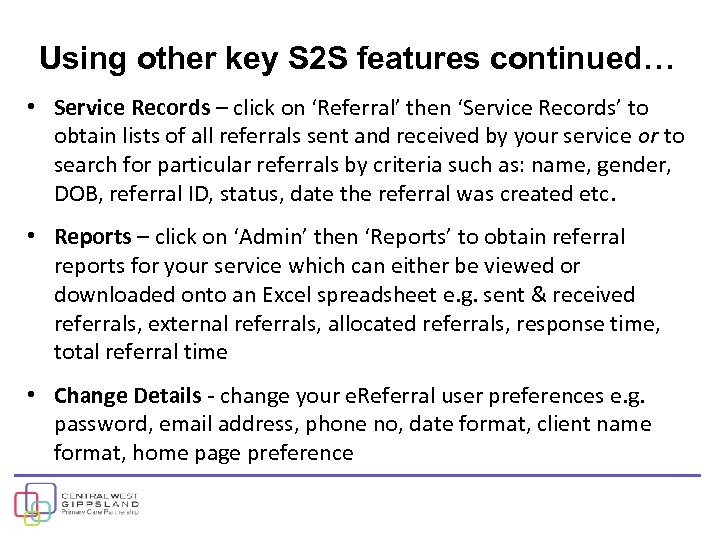 Using other key S 2 S features continued… • Service Records – click on ‘Referral’ then ‘Service Records’ to obtain lists of all referrals sent and received by your service or to search for particular referrals by criteria such as: name, gender, DOB, referral ID, status, date the referral was created etc. • Reports – click on ‘Admin’ then ‘Reports’ to obtain referral reports for your service which can either be viewed or downloaded onto an Excel spreadsheet e. g. sent & received referrals, external referrals, allocated referrals, response time, total referral time • Change Details - change your e. Referral user preferences e. g. password, email address, phone no, date format, client name format, home page preference
Using other key S 2 S features continued… • Service Records – click on ‘Referral’ then ‘Service Records’ to obtain lists of all referrals sent and received by your service or to search for particular referrals by criteria such as: name, gender, DOB, referral ID, status, date the referral was created etc. • Reports – click on ‘Admin’ then ‘Reports’ to obtain referral reports for your service which can either be viewed or downloaded onto an Excel spreadsheet e. g. sent & received referrals, external referrals, allocated referrals, response time, total referral time • Change Details - change your e. Referral user preferences e. g. password, email address, phone no, date format, client name format, home page preference
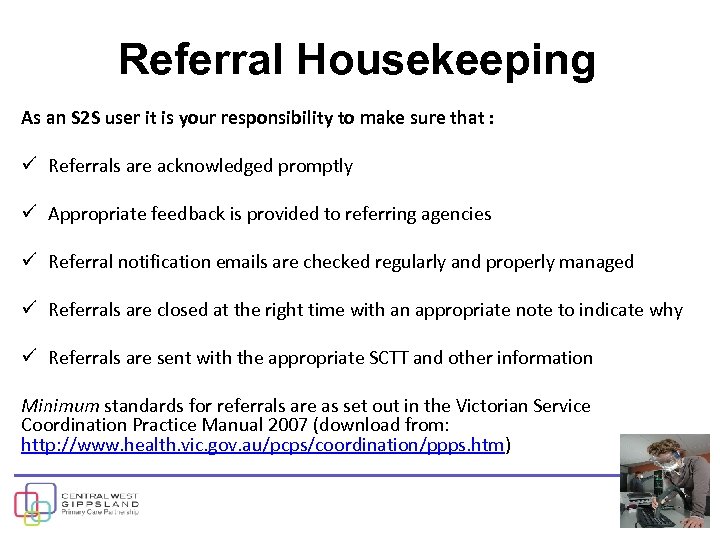 Referral Housekeeping As an S 2 S user it is your responsibility to make sure that : ü Referrals are acknowledged promptly ü Appropriate feedback is provided to referring agencies ü Referral notification emails are checked regularly and properly managed ü Referrals are closed at the right time with an appropriate note to indicate why ü Referrals are sent with the appropriate SCTT and other information Minimum standards for referrals are as set out in the Victorian Service Coordination Practice Manual 2007 (download from: http: //www. health. vic. gov. au/pcps/coordination/ppps. htm)
Referral Housekeeping As an S 2 S user it is your responsibility to make sure that : ü Referrals are acknowledged promptly ü Appropriate feedback is provided to referring agencies ü Referral notification emails are checked regularly and properly managed ü Referrals are closed at the right time with an appropriate note to indicate why ü Referrals are sent with the appropriate SCTT and other information Minimum standards for referrals are as set out in the Victorian Service Coordination Practice Manual 2007 (download from: http: //www. health. vic. gov. au/pcps/coordination/ppps. htm)
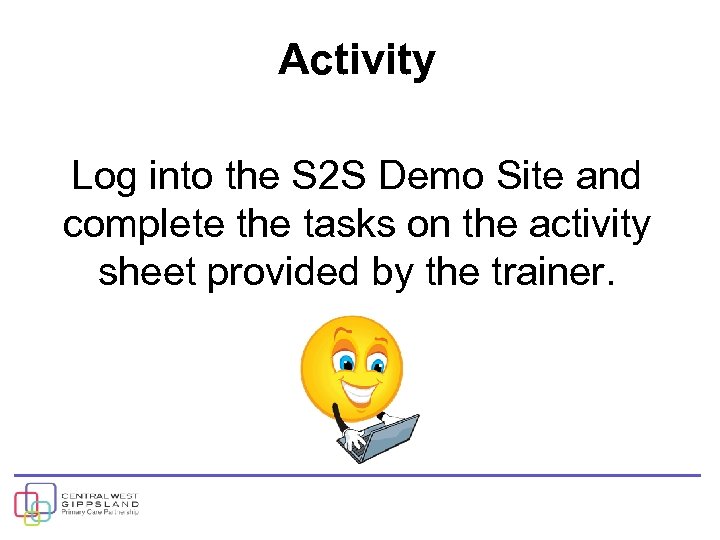 Activity Log into the S 2 S Demo Site and complete the tasks on the activity sheet provided by the trainer.
Activity Log into the S 2 S Demo Site and complete the tasks on the activity sheet provided by the trainer.
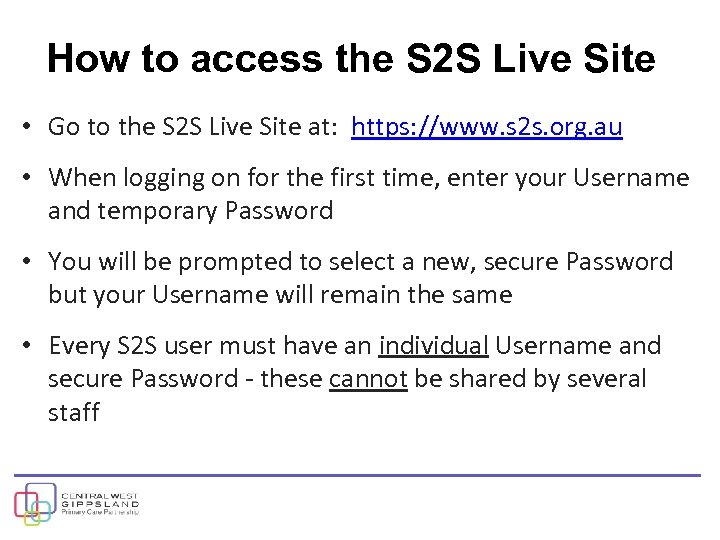 How to access the S 2 S Live Site • Go to the S 2 S Live Site at: https: //www. s 2 s. org. au • When logging on for the first time, enter your Username and temporary Password • You will be prompted to select a new, secure Password but your Username will remain the same • Every S 2 S user must have an individual Username and secure Password - these cannot be shared by several staff
How to access the S 2 S Live Site • Go to the S 2 S Live Site at: https: //www. s 2 s. org. au • When logging on for the first time, enter your Username and temporary Password • You will be prompted to select a new, secure Password but your Username will remain the same • Every S 2 S user must have an individual Username and secure Password - these cannot be shared by several staff
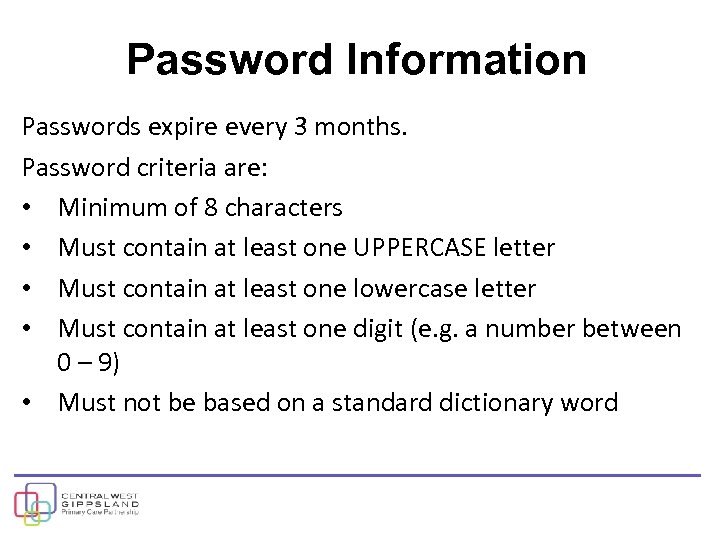 Password Information Passwords expire every 3 months. Password criteria are: • Minimum of 8 characters • Must contain at least one UPPERCASE letter • Must contain at least one lowercase letter • Must contain at least one digit (e. g. a number between 0 – 9) • Must not be based on a standard dictionary word
Password Information Passwords expire every 3 months. Password criteria are: • Minimum of 8 characters • Must contain at least one UPPERCASE letter • Must contain at least one lowercase letter • Must contain at least one digit (e. g. a number between 0 – 9) • Must not be based on a standard dictionary word
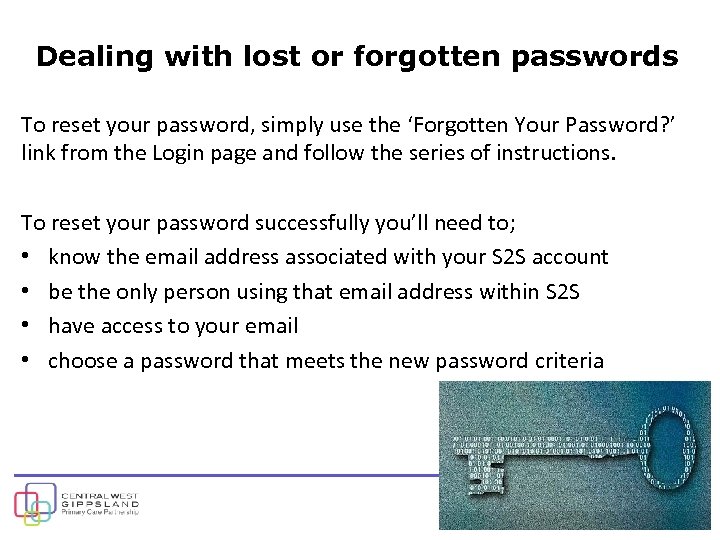 Dealing with lost or forgotten passwords To reset your password, simply use the ‘Forgotten Your Password? ’ link from the Login page and follow the series of instructions. To reset your password successfully you’ll need to; • know the email address associated with your S 2 S account • be the only person using that email address within S 2 S • have access to your email • choose a password that meets the new password criteria
Dealing with lost or forgotten passwords To reset your password, simply use the ‘Forgotten Your Password? ’ link from the Login page and follow the series of instructions. To reset your password successfully you’ll need to; • know the email address associated with your S 2 S account • be the only person using that email address within S 2 S • have access to your email • choose a password that meets the new password criteria
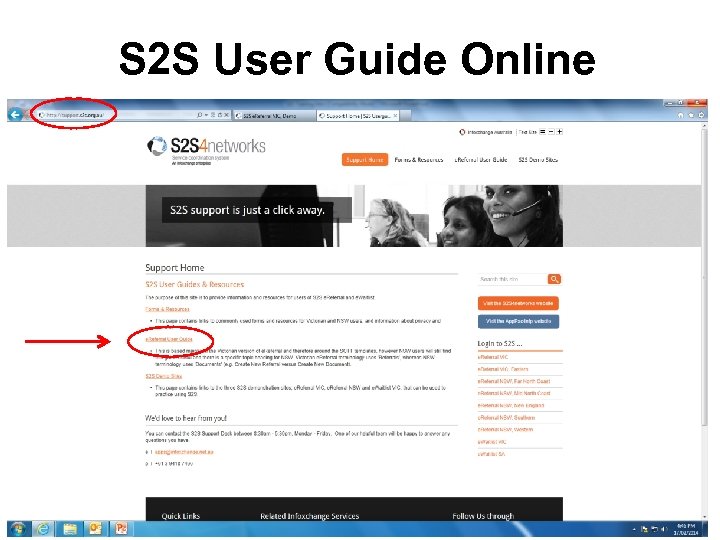 S 2 S User Guide Online
S 2 S User Guide Online
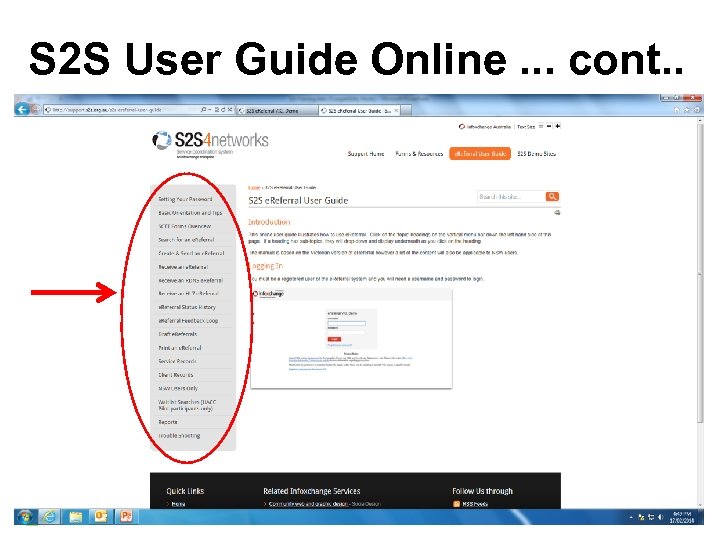 S 2 S User Guide Online. . . cont. .
S 2 S User Guide Online. . . cont. .
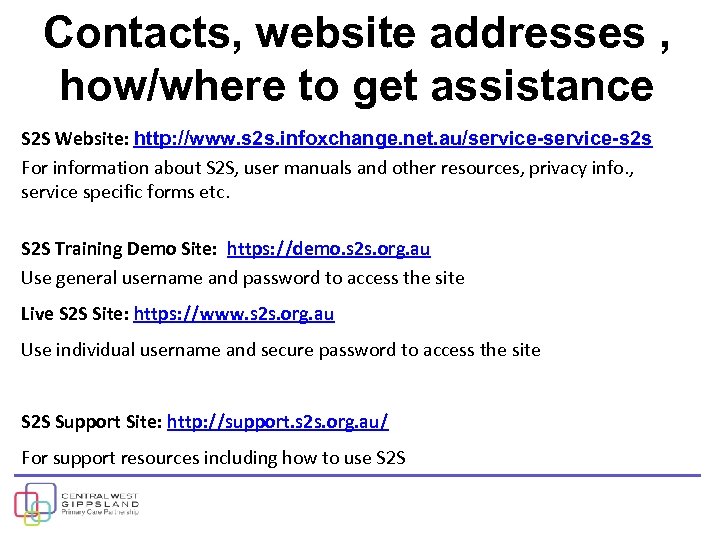 Contacts, website addresses , how/where to get assistance S 2 S Website: http: //www. s 2 s. infoxchange. net. au/service-s 2 s For information about S 2 S, user manuals and other resources, privacy info. , service specific forms etc. S 2 S Training Demo Site: https: //demo. s 2 s. org. au Use general username and password to access the site Live S 2 S Site: https: //www. s 2 s. org. au Use individual username and secure password to access the site S 2 S Support Site: http: //support. s 2 s. org. au/ For support resources including how to use S 2 S
Contacts, website addresses , how/where to get assistance S 2 S Website: http: //www. s 2 s. infoxchange. net. au/service-s 2 s For information about S 2 S, user manuals and other resources, privacy info. , service specific forms etc. S 2 S Training Demo Site: https: //demo. s 2 s. org. au Use general username and password to access the site Live S 2 S Site: https: //www. s 2 s. org. au Use individual username and secure password to access the site S 2 S Support Site: http: //support. s 2 s. org. au/ For support resources including how to use S 2 S
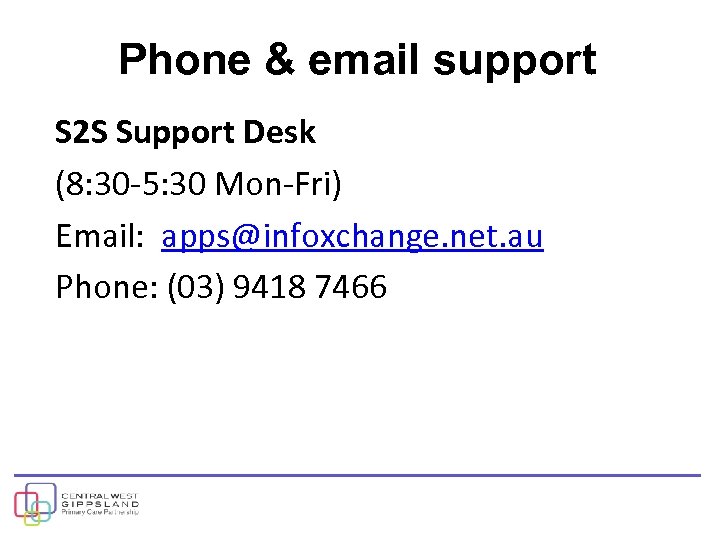 Phone & email support S 2 S Support Desk (8: 30 -5: 30 Mon-Fri) Email: apps@infoxchange. net. au Phone: (03) 9418 7466
Phone & email support S 2 S Support Desk (8: 30 -5: 30 Mon-Fri) Email: apps@infoxchange. net. au Phone: (03) 9418 7466
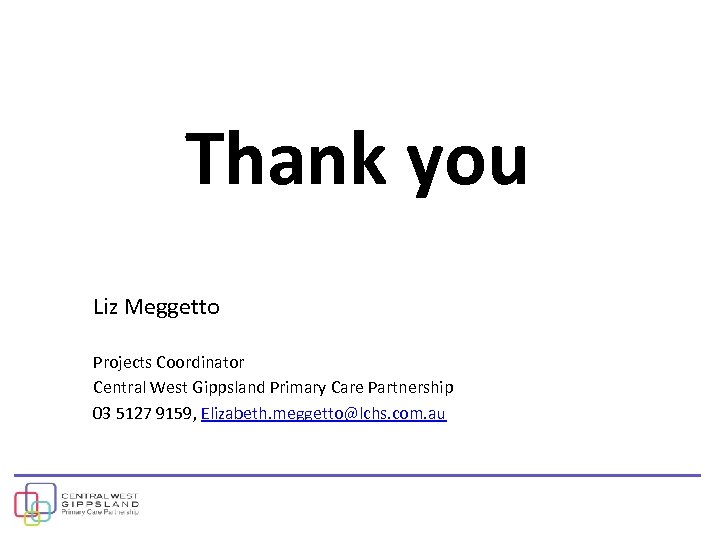 Thank you Liz Meggetto Projects Coordinator Central West Gippsland Primary Care Partnership 03 5127 9159, Elizabeth. meggetto@lchs. com. au
Thank you Liz Meggetto Projects Coordinator Central West Gippsland Primary Care Partnership 03 5127 9159, Elizabeth. meggetto@lchs. com. au


