8f3d73b858534718135b76e2db127d80.ppt
- Количество слайдов: 20
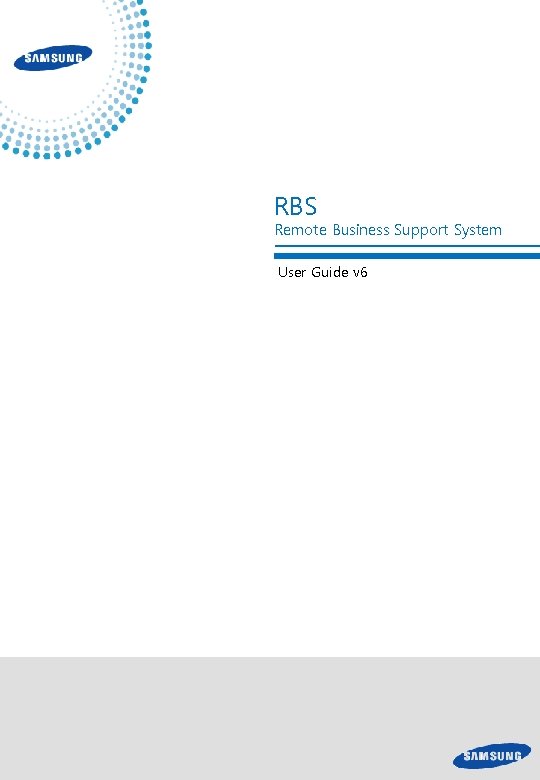
RBS Remote Business Support System User Guide v 6
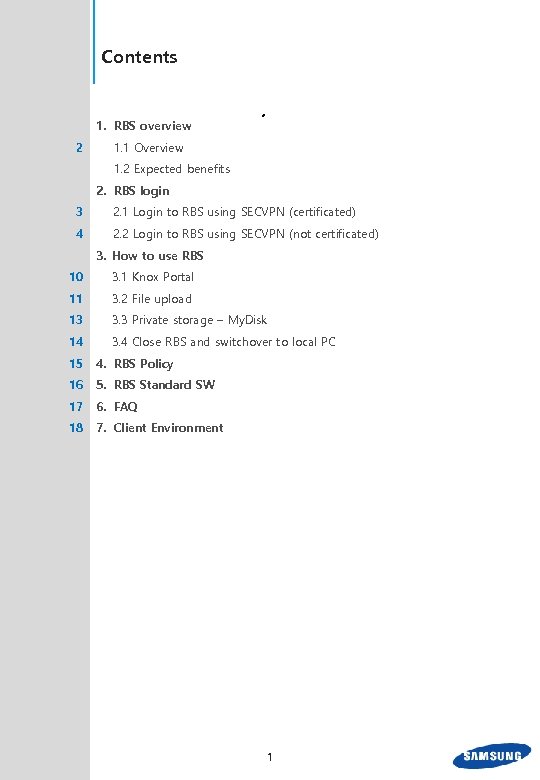
Contents 1. RBS overview 2 1. 1 Overview 1. 2 Expected benefits 2. RBS login 3 2. 1 Login to RBS using SECVPN (certificated) 4 2. 2 Login to RBS using SECVPN (not certificated) 3. How to use RBS 10 3. 1 Knox Portal 11 3. 2 File upload 13 3. 3 Private storage – My. Disk 14 3. 4 Close RBS and switchover to local PC 15 4. RBS Policy 16 5. RBS Standard SW 17 6. FAQ 18 7. Client Environment 1
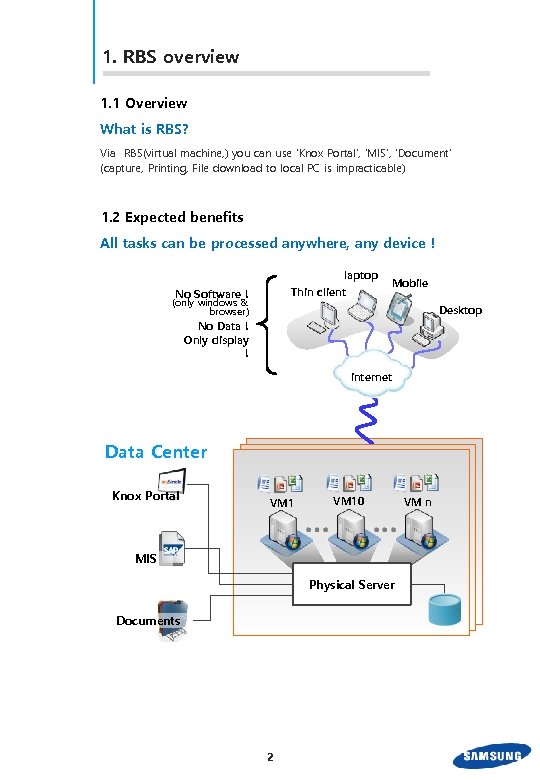
1. RBS overview 1. 1 Overview What is RBS? Via RBS(virtual machine, ) you can use ‘Knox Portal’, ‘MIS’, ‘Document‘ (capture, Printing, File download to local PC is impracticable) 1. 2 Expected benefits All tasks can be processed anywhere, any device ! laptop Thin client No Software ! (only windows & browser) Mobile Desktop No Data ! Only display ! internet Data Center Knox Portal VM 10 MIS Physical Server Documents 2 VM n
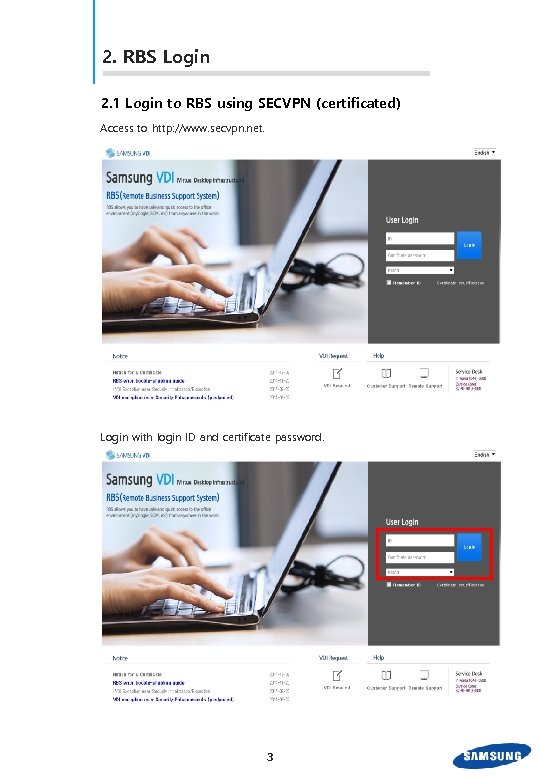
2. RBS Login 2. 1 Login to RBS using SECVPN (certificated) Access to http: //www. secvpn. net. Login with login ID and certificate password. 3
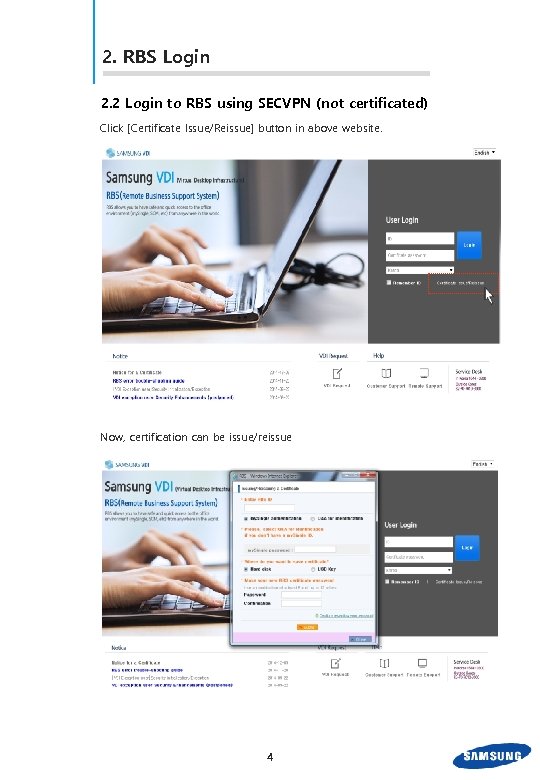
2. RBS Login 2. 2 Login to RBS using SECVPN (not certificated) Click [Certificate Issue/Reissue] button in above website. Now, certification can be issue/reissue 4
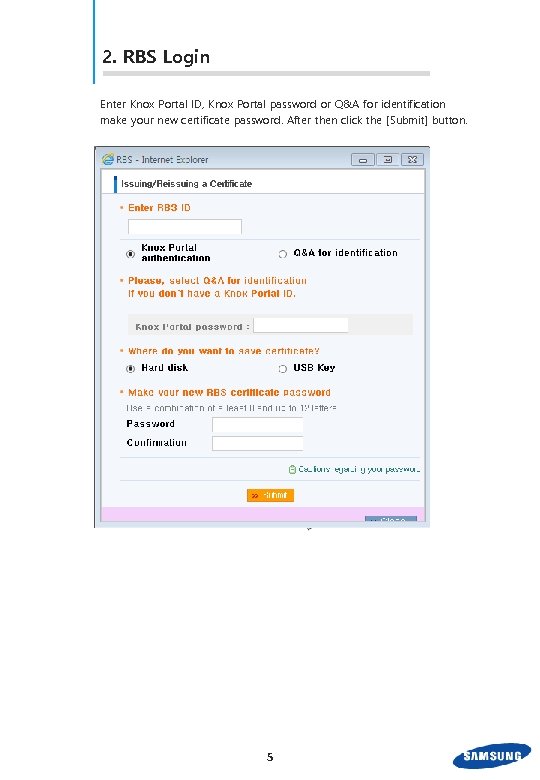
2. RBS Login Enter Knox Portal ID, Knox Portal password or Q&A for identification make your new certificate password. After then click the [Submit] button. 5
![2. RBS Login After the certificate has been issued, click [Connect] button. RBS is 2. RBS Login After the certificate has been issued, click [Connect] button. RBS is](https://present5.com/presentation/8f3d73b858534718135b76e2db127d80/image-7.jpg)
2. RBS Login After the certificate has been issued, click [Connect] button. RBS is starting(first step-user verifying) 6
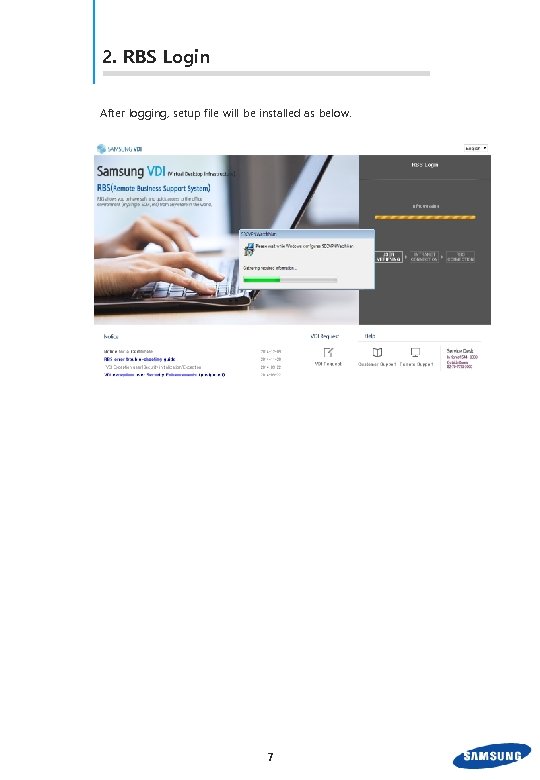
2. RBS Login After logging, setup file will be installed as below. 7
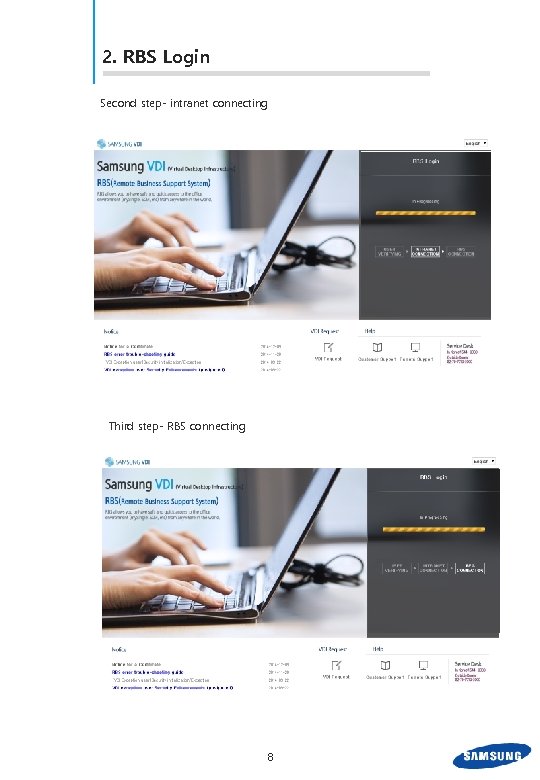
2. RBS Login Second step- intranet connecting Third step- RBS connecting 8

2. RBS Login Finally, you can use RBS 9
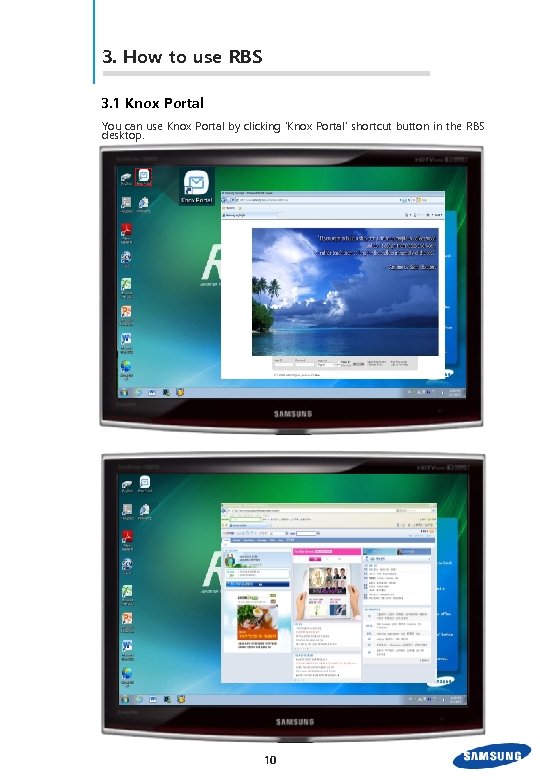
3. How to use RBS 3. 1 Knox Portal You can use Knox Portal by clicking ‘Knox Portal’ shortcut button in the RBS desktop. 10
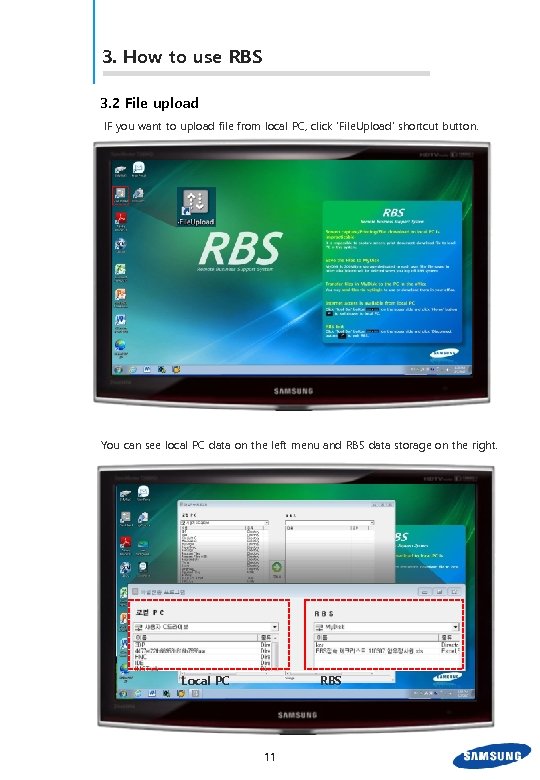
3. How to use RBS 3. 2 File upload IF you want to upload file from local PC, click ‘File. Upload’ shortcut button. You can see local PC data on the left menu and RBS data storage on the right. RBS Local PC 11
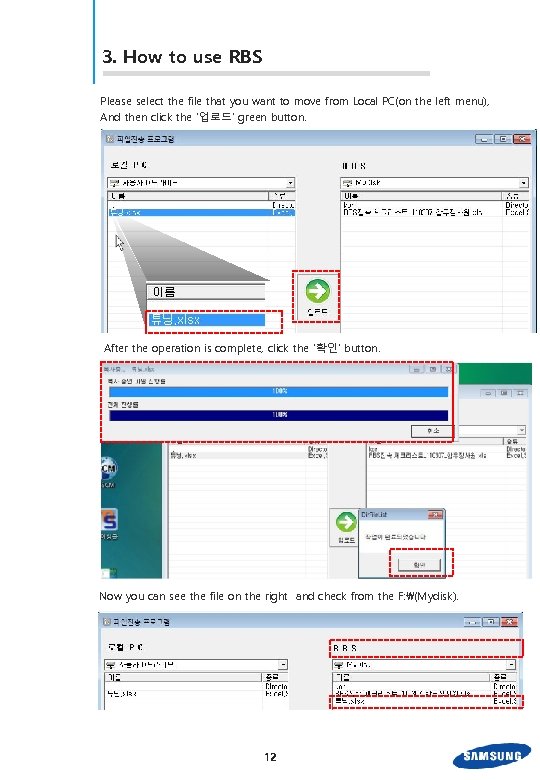
3. How to use RBS Please select the file that you want to move from Local PC(on the left menu), And then click the ‘업로드’ green button. After the operation is complete, click the ‘확인’ button. Now you can see the file on the right and check from the F: (Mydisk). 12
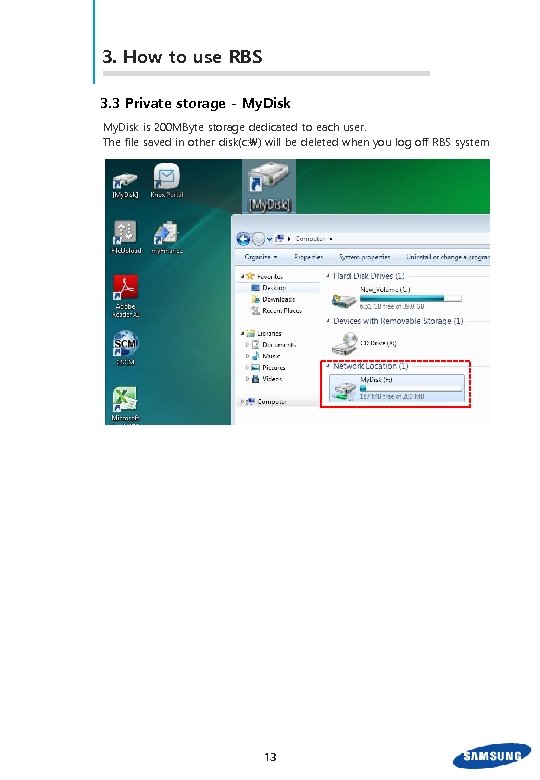
3. How to use RBS 3. 3 Private storage - My. Disk is 200 MByte storage dedicated to each user. The file saved in other disk(c: ) will be deleted when you log off RBS system 13
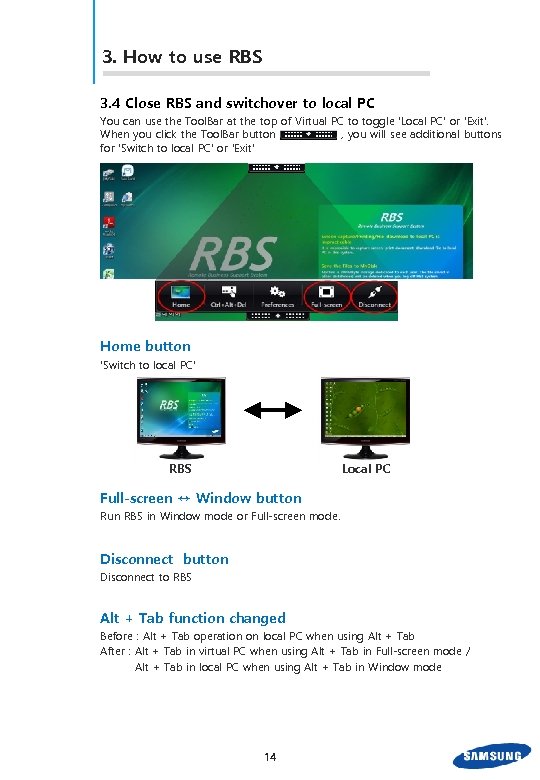
3. How to use RBS 3. 4 Close RBS and switchover to local PC You can use the Tool. Bar at the top of Virtual PC to toggle 'Local PC' or 'Exit'. When you click the Tool. Bar button , you will see additional buttons for 'Switch to local PC' or 'Exit' Home button 'Switch to local PC' RBS Local PC Full-screen ↔ Window button Run RBS in Window mode or Full-screen mode. Disconnect button Disconnect to RBS Alt + Tab function changed Before : Alt + Tab operation on local PC when using Alt + Tab After : Alt + Tab in virtual PC when using Alt + Tab in Full-screen mode / Alt + Tab in local PC when using Alt + Tab in Window mode 14
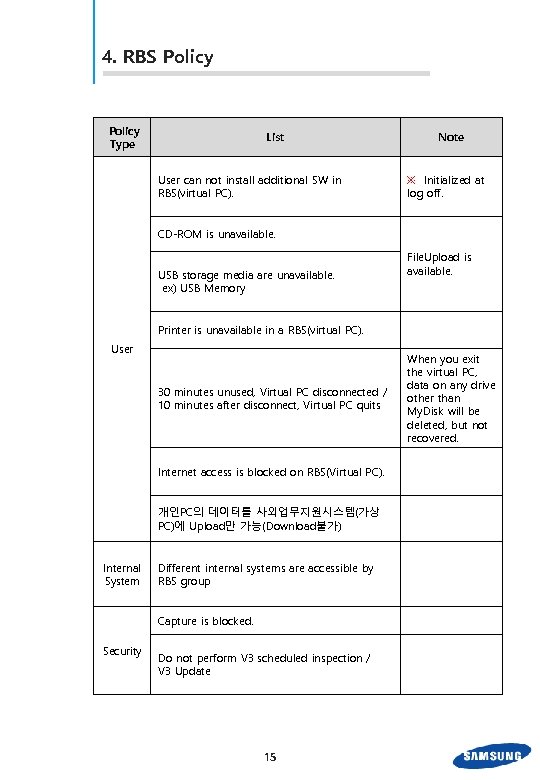
4. RBS Policy Type List User can not install additional SW in RBS(virtual PC). Note ※ Initialized at log off. CD-ROM is unavailable. USB storage media are unavailable. ex) USB Memory File. Upload is available. Printer is unavailable in a RBS(virtual PC). User 30 minutes unused, Virtual PC disconnected / 10 minutes after disconnect, Virtual PC quits When you exit the virtual PC, data on any drive other than My. Disk will be deleted, but not recovered. Internet access is blocked on RBS(Virtual PC). 개인PC의 데이터를 사외업무지원시스템(가상 PC)에 Upload만 가능(Download불가) Internal System Different internal systems are accessible by RBS group Capture is blocked. Security Do not perform V 3 scheduled inspection / V 3 Update 15
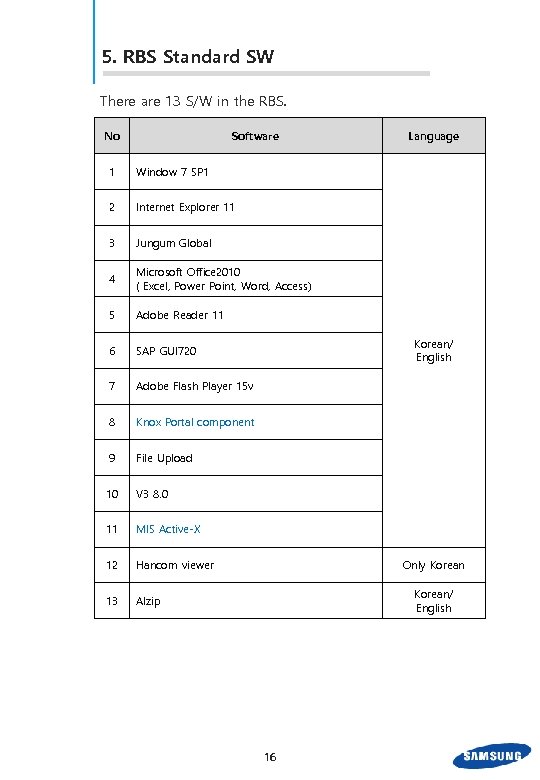
5. RBS Standard SW There are 13 S/W in the RBS. No Software 1 Window 7 SP 1 2 Internet Explorer 11 3 Jungum Global 4 Microsoft Office 2010 ( Excel, Power Point, Word, Access) 5 Adobe Reader 11 6 SAP GUI 720 7 Adobe Flash Player 15 v 8 Knox Portal component 9 File Upload 10 V 3 8. 0 11 MIS Active-X 12 Hancom viewer 13 Alzip Language Korean/ English Only Korean/ English 16
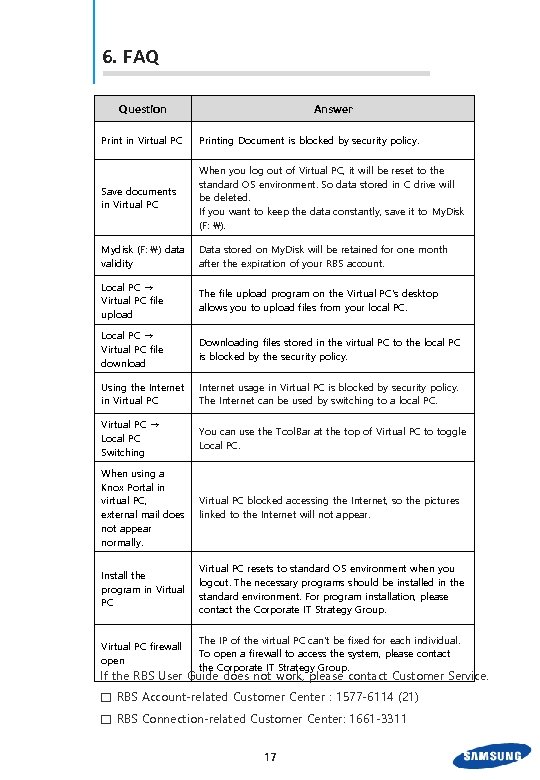
6. FAQ Question Answer Print in Virtual PC Printing Document is blocked by security policy. Save documents in Virtual PC When you log out of Virtual PC, it will be reset to the standard OS environment. So data stored in C drive will be deleted. If you want to keep the data constantly, save it to My. Disk (F: ). Mydisk (F: ) data validity Data stored on My. Disk will be retained for one month after the expiration of your RBS account. Local PC → Virtual PC file upload The file upload program on the Virtual PC's desktop allows you to upload files from your local PC. Local PC → Virtual PC file download Downloading files stored in the virtual PC to the local PC is blocked by the security policy. Using the Internet in Virtual PC Internet usage in Virtual PC is blocked by security policy. The Internet can be used by switching to a local PC. Virtual PC → Local PC Switching You can use the Tool. Bar at the top of Virtual PC to toggle Local PC. When using a Knox Portal in virtual PC, external mail does not appear normally. Virtual PC blocked accessing the Internet, so the pictures linked to the Internet will not appear. Install the program in Virtual PC resets to standard OS environment when you logout. The necessary programs should be installed in the standard environment. For program installation, please contact the Corporate IT Strategy Group. Virtual PC firewall open The IP of the virtual PC can’t be fixed for each individual. To open a firewall to access the system, please contact the Corporate IT Strategy Group. If the RBS User Guide does not work, please contact Customer Service. □ RBS Account-related Customer Center : 1577 -6114 (21) □ RBS Connection-related Customer Center: 1661 -3311 17
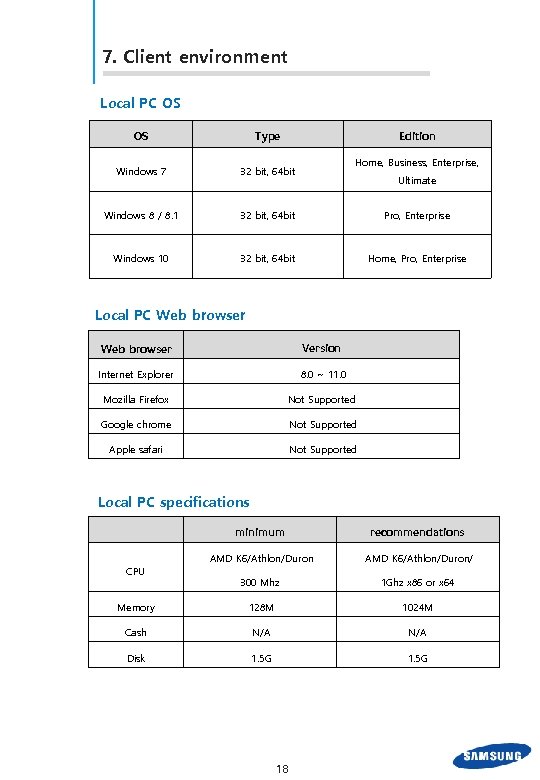
7. Client environment Local PC OS OS Type Edition Windows 7 32 bit, 64 bit Windows 8 / 8. 1 32 bit, 64 bit Pro, Enterprise Windows 10 32 bit, 64 bit Home, Pro, Enterprise Home, Business, Enterprise, Ultimate Local PC Web browser Version Internet Explorer 8. 0 ~ 11. 0 Mozilla Firefox Not Supported Google chrome Not Supported Apple safari Not Supported Local PC specifications minimum recommendations AMD K 6/Athlon/Duron/ 300 Mhz 1 Ghz x 86 or x 64 Memory 128 M 1024 M Cash N/A Disk 1. 5 G CPU 18
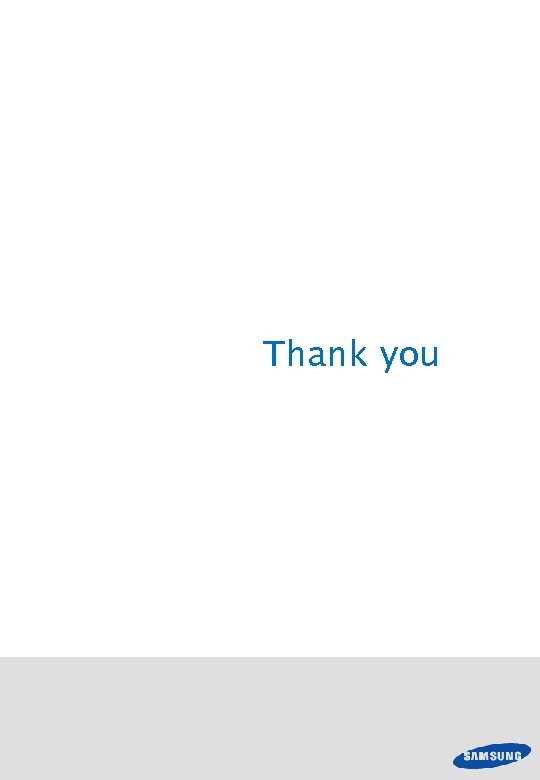
Thank you
8f3d73b858534718135b76e2db127d80.ppt