fe58a9a1323b1ad8828df9e1634557f4.ppt
- Количество слайдов: 14
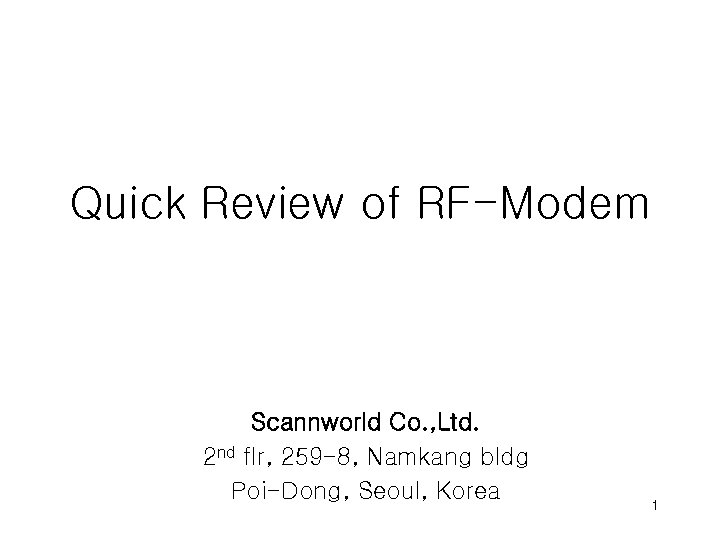 Quick Review of RF-Modem Scannworld Co. , Ltd. 2 nd flr, 259 -8, Namkang bldg Poi-Dong, Seoul, Korea 1
Quick Review of RF-Modem Scannworld Co. , Ltd. 2 nd flr, 259 -8, Namkang bldg Poi-Dong, Seoul, Korea 1
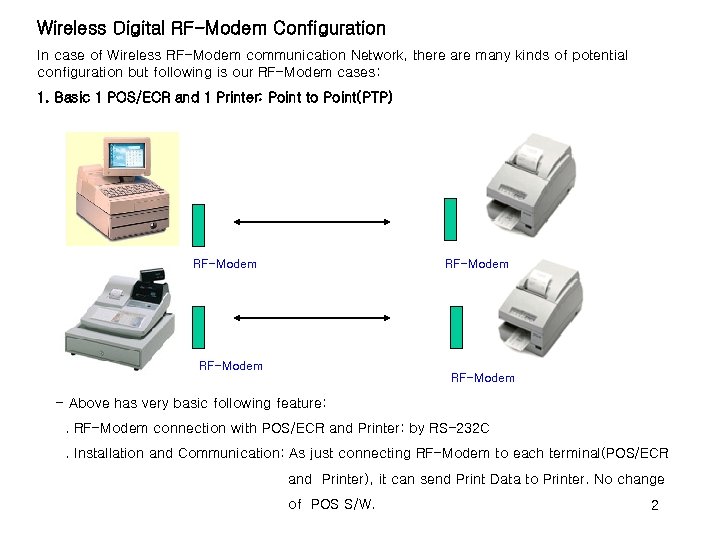 Wireless Digital RF-Modem Configuration In case of Wireless RF-Modem communication Network, there are many kinds of potential configuration but following is our RF-Modem cases: 1. Basic 1 POS/ECR and 1 Printer: Point to Point(PTP) RF-Modem - Above has very basic following feature: . RF-Modem connection with POS/ECR and Printer: by RS-232 C. Installation and Communication: As just connecting RF-Modem to each terminal(POS/ECR and Printer), it can send Print Data to Printer. No change of POS S/W. 2
Wireless Digital RF-Modem Configuration In case of Wireless RF-Modem communication Network, there are many kinds of potential configuration but following is our RF-Modem cases: 1. Basic 1 POS/ECR and 1 Printer: Point to Point(PTP) RF-Modem - Above has very basic following feature: . RF-Modem connection with POS/ECR and Printer: by RS-232 C. Installation and Communication: As just connecting RF-Modem to each terminal(POS/ECR and Printer), it can send Print Data to Printer. No change of POS S/W. 2
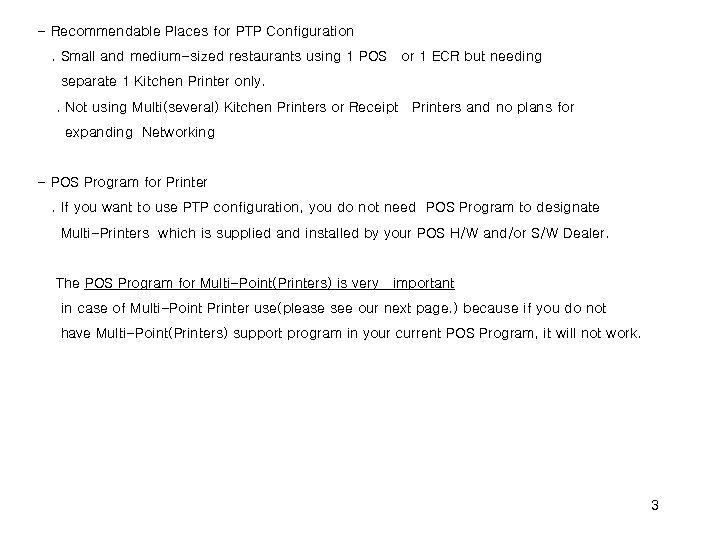 - Recommendable Places for PTP Configuration. Small and medium-sized restaurants using 1 POS or 1 ECR but needing separate 1 Kitchen Printer only. . Not using Multi(several) Kitchen Printers or Receipt Printers and no plans for expanding Networking - POS Program for Printer. If you want to use PTP configuration, you do not need POS Program to designate Multi-Printers which is supplied and installed by your POS H/W and/or S/W Dealer. The POS Program for Multi-Point(Printers) is very important in case of Multi-Point Printer use(please see our next page. ) because if you do not have Multi-Point(Printers) support program in your current POS Program, it will not work. 3
- Recommendable Places for PTP Configuration. Small and medium-sized restaurants using 1 POS or 1 ECR but needing separate 1 Kitchen Printer only. . Not using Multi(several) Kitchen Printers or Receipt Printers and no plans for expanding Networking - POS Program for Printer. If you want to use PTP configuration, you do not need POS Program to designate Multi-Printers which is supplied and installed by your POS H/W and/or S/W Dealer. The POS Program for Multi-Point(Printers) is very important in case of Multi-Point Printer use(please see our next page. ) because if you do not have Multi-Point(Printers) support program in your current POS Program, it will not work. 3
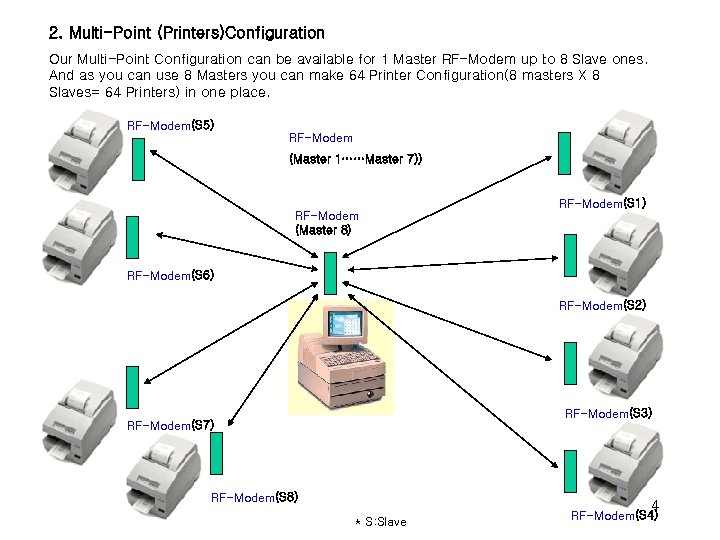 2. Multi-Point (Printers)Configuration Our Multi-Point Configuration can be available for 1 Master RF-Modem up to 8 Slave ones. And as you can use 8 Masters you can make 64 Printer Configuration(8 masters X 8 Slaves= 64 Printers) in one place. RF-Modem(S 5) RF-Modem (Master 1……Master 7)) RF-Modem(S 1) RF-Modem (Master 8) RF-Modem(S 6) RF-Modem(S 2) RF-Modem(S 3) RF-Modem(S 7) RF-Modem(S 8) 4 * S: Slave RF-Modem(S 4)
2. Multi-Point (Printers)Configuration Our Multi-Point Configuration can be available for 1 Master RF-Modem up to 8 Slave ones. And as you can use 8 Masters you can make 64 Printer Configuration(8 masters X 8 Slaves= 64 Printers) in one place. RF-Modem(S 5) RF-Modem (Master 1……Master 7)) RF-Modem(S 1) RF-Modem (Master 8) RF-Modem(S 6) RF-Modem(S 2) RF-Modem(S 3) RF-Modem(S 7) RF-Modem(S 8) 4 * S: Slave RF-Modem(S 4)
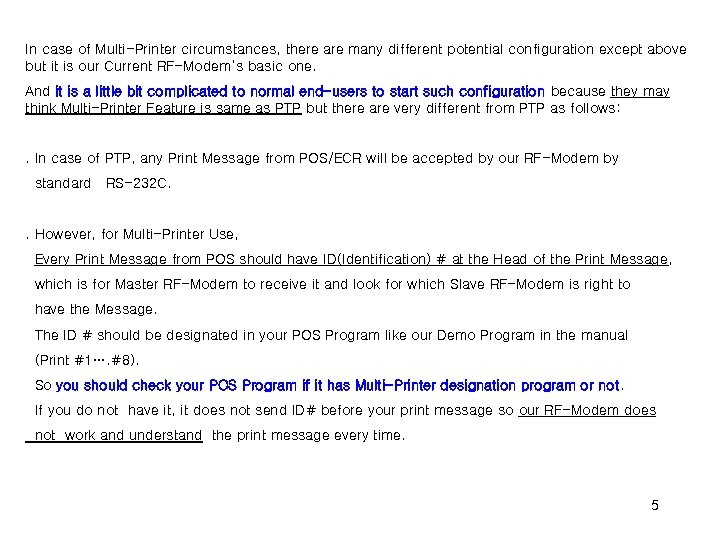 In case of Multi-Printer circumstances, there are many different potential configuration except above but it is our Current RF-Modem’s basic one. And it is a little bit complicated to normal end-users to start such configuration because they may think Multi-Printer Feature is same as PTP but there are very different from PTP as follows: . In case of PTP, any Print Message from POS/ECR will be accepted by our RF-Modem by standard RS-232 C. . However, for Multi-Printer Use, Every Print Message from POS should have ID(Identification) # at the Head of the Print Message, which is for Master RF-Modem to receive it and look for which Slave RF-Modem is right to have the Message. The ID # should be designated in your POS Program like our Demo Program in the manual (Print #1…. #8). So you should check your POS Program if it has Multi-Printer designation program or not. If you do not have it, it does not send ID# before your print message so our RF-Modem does not work and understand the print message every time. 5
In case of Multi-Printer circumstances, there are many different potential configuration except above but it is our Current RF-Modem’s basic one. And it is a little bit complicated to normal end-users to start such configuration because they may think Multi-Printer Feature is same as PTP but there are very different from PTP as follows: . In case of PTP, any Print Message from POS/ECR will be accepted by our RF-Modem by standard RS-232 C. . However, for Multi-Printer Use, Every Print Message from POS should have ID(Identification) # at the Head of the Print Message, which is for Master RF-Modem to receive it and look for which Slave RF-Modem is right to have the Message. The ID # should be designated in your POS Program like our Demo Program in the manual (Print #1…. #8). So you should check your POS Program if it has Multi-Printer designation program or not. If you do not have it, it does not send ID# before your print message so our RF-Modem does not work and understand the print message every time. 5
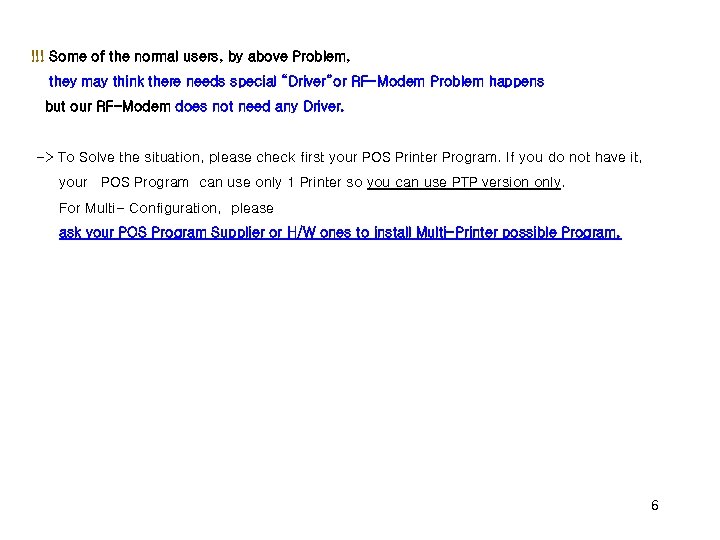 !!! Some of the normal users, by above Problem, they may think there needs special “Driver”or RF-Modem Problem happens but our RF-Modem does not need any Driver. -> To Solve the situation, please check first your POS Printer Program. If you do not have it, your POS Program can use only 1 Printer so you can use PTP version only. For Multi- Configuration, please ask your POS Program Supplier or H/W ones to install Multi-Printer possible Program. 6
!!! Some of the normal users, by above Problem, they may think there needs special “Driver”or RF-Modem Problem happens but our RF-Modem does not need any Driver. -> To Solve the situation, please check first your POS Printer Program. If you do not have it, your POS Program can use only 1 Printer so you can use PTP version only. For Multi- Configuration, please ask your POS Program Supplier or H/W ones to install Multi-Printer possible Program. 6
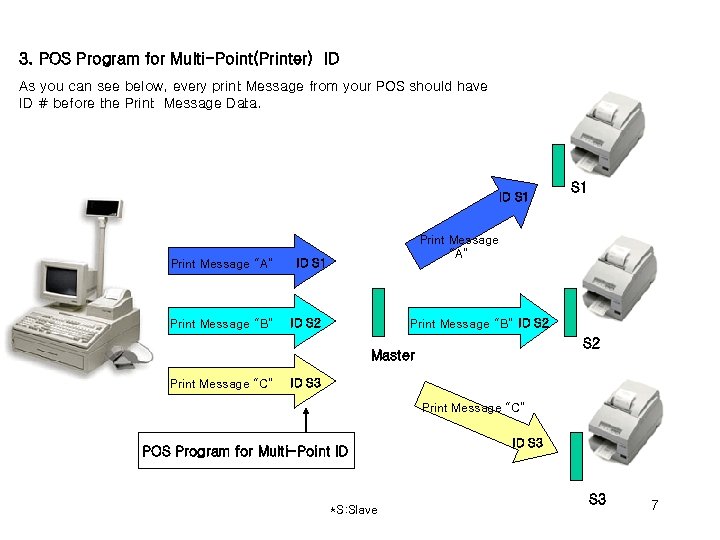 3. POS Program for Multi-Point(Printer) ID As you can see below, every print Message from your POS should have ID # before the Print Message Data. ID S 1 Print Message “A” Print Message “B” Print Message “A” ID S 1 ID S 2 Print Message “B” ID S 2 Master Print Message “C” S 1 ID S 3 Print Message “C” POS Program for Multi-Point ID *S: Slave ID S 3 7
3. POS Program for Multi-Point(Printer) ID As you can see below, every print Message from your POS should have ID # before the Print Message Data. ID S 1 Print Message “A” Print Message “B” Print Message “A” ID S 1 ID S 2 Print Message “B” ID S 2 Master Print Message “C” S 1 ID S 3 Print Message “C” POS Program for Multi-Point ID *S: Slave ID S 3 7
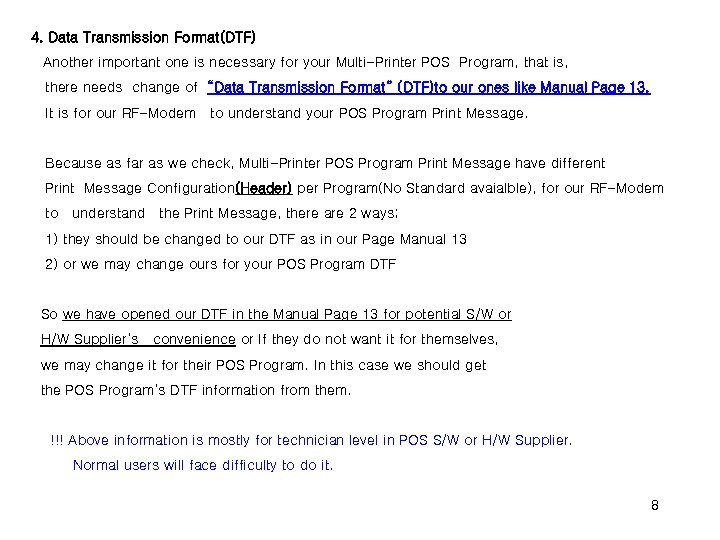 4. Data Transmission Format(DTF) Another important one is necessary for your Multi-Printer POS Program, that is, there needs change of “Data Transmission Format” (DTF)to our ones like Manual Page 13. It is for our RF-Modem to understand your POS Program Print Message. Because as far as we check, Multi-Printer POS Program Print Message have different Print Message Configuration(Header) per Program(No Standard avaialble), for our RF-Modem to understand the Print Message, there are 2 ways; 1) they should be changed to our DTF as in our Page Manual 13 2) or we may change ours for your POS Program DTF So we have opened our DTF in the Manual Page 13 for potential S/W or H/W Supplier’s convenience or If they do not want it for themselves, we may change it for their POS Program. In this case we should get the POS Program’s DTF information from them. !!! Above information is mostly for technician level in POS S/W or H/W Supplier. Normal users will face difficulty to do it. 8
4. Data Transmission Format(DTF) Another important one is necessary for your Multi-Printer POS Program, that is, there needs change of “Data Transmission Format” (DTF)to our ones like Manual Page 13. It is for our RF-Modem to understand your POS Program Print Message. Because as far as we check, Multi-Printer POS Program Print Message have different Print Message Configuration(Header) per Program(No Standard avaialble), for our RF-Modem to understand the Print Message, there are 2 ways; 1) they should be changed to our DTF as in our Page Manual 13 2) or we may change ours for your POS Program DTF So we have opened our DTF in the Manual Page 13 for potential S/W or H/W Supplier’s convenience or If they do not want it for themselves, we may change it for their POS Program. In this case we should get the POS Program’s DTF information from them. !!! Above information is mostly for technician level in POS S/W or H/W Supplier. Normal users will face difficulty to do it. 8
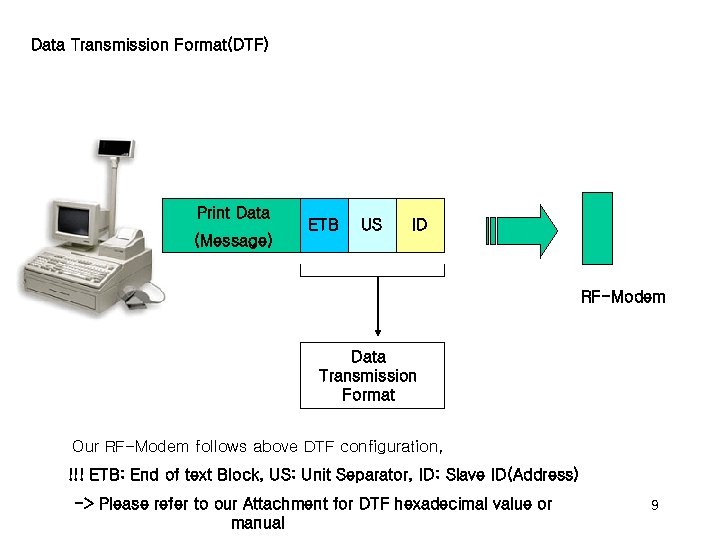 Data Transmission Format(DTF) Print Data ETB US ID (Message) RF-Modem Data Transmission Format Our RF-Modem follows above DTF configuration, !!! ETB: End of text Block, US: Unit Separator, ID: Slave ID(Address) -> Please refer to our Attachment for DTF hexadecimal value or manual 9
Data Transmission Format(DTF) Print Data ETB US ID (Message) RF-Modem Data Transmission Format Our RF-Modem follows above DTF configuration, !!! ETB: End of text Block, US: Unit Separator, ID: Slave ID(Address) -> Please refer to our Attachment for DTF hexadecimal value or manual 9
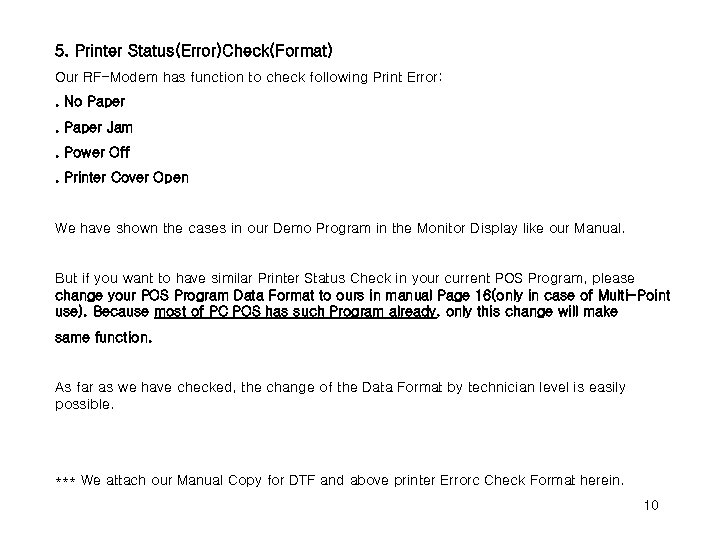 5. Printer Status(Error)Check(Format) Our RF-Modem has function to check following Print Error: . No Paper Jam. Power Off. Printer Cover Open We have shown the cases in our Demo Program in the Monitor Display like our Manual. But if you want to have similar Printer Status Check in your current POS Program, please change your POS Program Data Format to ours in manual Page 16(only in case of Multi-Point use). Because most of PC POS has such Program already, only this change will make same function. As far as we have checked, the change of the Data Format by technician level is easily possible. *** We attach our Manual Copy for DTF and above printer Errorc Check Format herein. 10
5. Printer Status(Error)Check(Format) Our RF-Modem has function to check following Print Error: . No Paper Jam. Power Off. Printer Cover Open We have shown the cases in our Demo Program in the Monitor Display like our Manual. But if you want to have similar Printer Status Check in your current POS Program, please change your POS Program Data Format to ours in manual Page 16(only in case of Multi-Point use). Because most of PC POS has such Program already, only this change will make same function. As far as we have checked, the change of the Data Format by technician level is easily possible. *** We attach our Manual Copy for DTF and above printer Errorc Check Format herein. 10
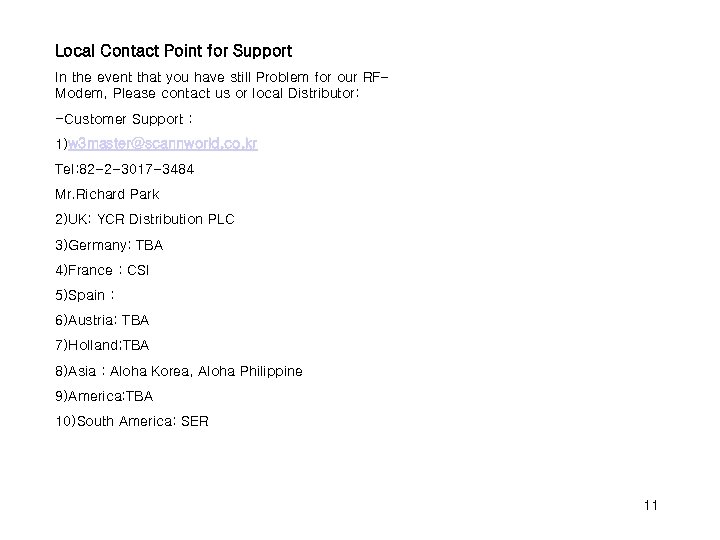 Local Contact Point for Support In the event that you have still Problem for our RFModem, Please contact us or local Distributor: -Customer Support : 1)w 3 master@scannworld. co. kr Tel: 82 -2 -3017 -3484 Mr. Richard Park 2)UK: YCR Distribution PLC 3)Germany: TBA 4)France : CSI 5)Spain : 6)Austria: TBA 7)Holland; TBA 8)Asia : Aloha Korea, Aloha Philippine 9)America: TBA 10)South America: SER 11
Local Contact Point for Support In the event that you have still Problem for our RFModem, Please contact us or local Distributor: -Customer Support : 1)w 3 master@scannworld. co. kr Tel: 82 -2 -3017 -3484 Mr. Richard Park 2)UK: YCR Distribution PLC 3)Germany: TBA 4)France : CSI 5)Spain : 6)Austria: TBA 7)Holland; TBA 8)Asia : Aloha Korea, Aloha Philippine 9)America: TBA 10)South America: SER 11
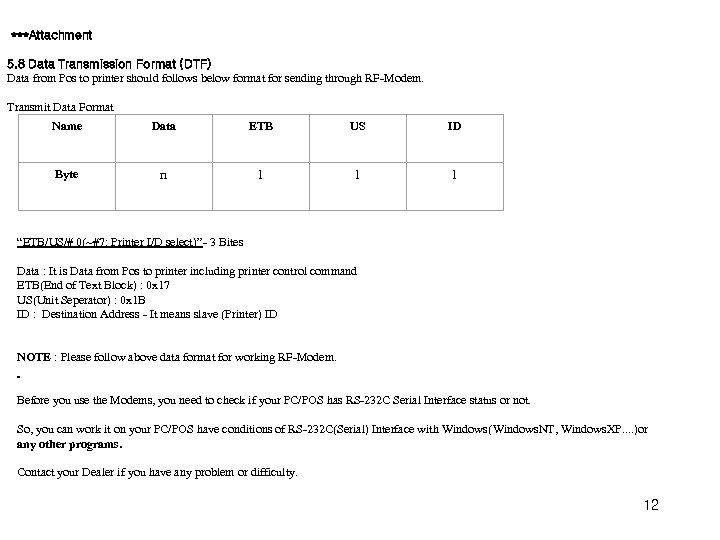 ***Attachment 5. 8 Data Transmission Format (DTF) Data from Pos to printer should follows below format for sending through RF-Modem. Transmit Data Format Name Data ETB US ID Byte n 1 1 1 “ETB/US/# 0(~#7: Printer I/D select)”- 3 Bites Data : It is Data from Pos to printer including printer control command ETB(End of Text Block) : 0 x 17 US(Unit Seperator) : 0 x 1 B ID : Destination Address - It means slave (Printer) ID NOTE : Please follow above data format for working RF-Modem. Before you use the Modems, you need to check if your PC/POS has RS-232 C Serial Interface status or not. So, you can work it on your PC/POS have conditions of RS-232 C(Serial) Interface with Windows(Windows. NT, Windows. XP. . )or any other programs. Contact your Dealer if you have any problem or difficulty. 12
***Attachment 5. 8 Data Transmission Format (DTF) Data from Pos to printer should follows below format for sending through RF-Modem. Transmit Data Format Name Data ETB US ID Byte n 1 1 1 “ETB/US/# 0(~#7: Printer I/D select)”- 3 Bites Data : It is Data from Pos to printer including printer control command ETB(End of Text Block) : 0 x 17 US(Unit Seperator) : 0 x 1 B ID : Destination Address - It means slave (Printer) ID NOTE : Please follow above data format for working RF-Modem. Before you use the Modems, you need to check if your PC/POS has RS-232 C Serial Interface status or not. So, you can work it on your PC/POS have conditions of RS-232 C(Serial) Interface with Windows(Windows. NT, Windows. XP. . )or any other programs. Contact your Dealer if you have any problem or difficulty. 12
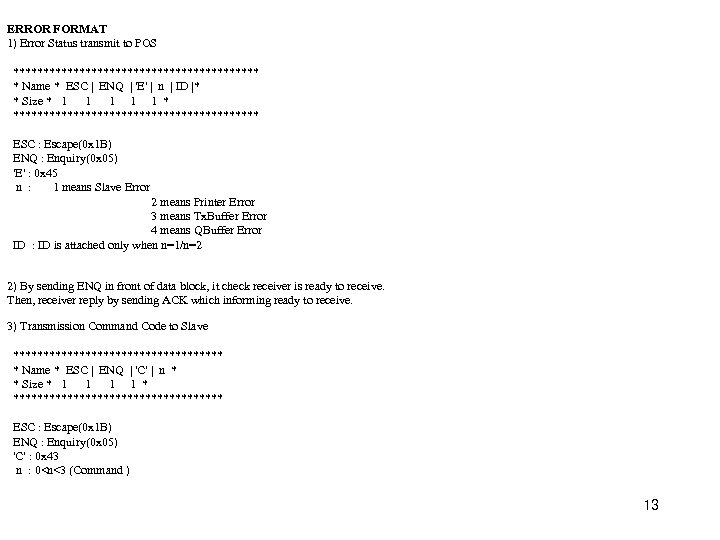 ERROR FORMAT 1) Error Status transmit to POS ********************* * Name * ESC | ENQ | 'E' | n | ID |* * Size * 1 1 1 * ********************* ESC : Escape(0 x 1 B) ENQ : Enquiry(0 x 05) 'E' : 0 x 45 n : 1 means Slave Error 2 means Printer Error 3 means Tx. Buffer Error 4 means QBuffer Error ID : ID is attached only when n=1/n=2 2) By sending ENQ in front of data block, it check receiver is ready to receive. Then, receiver reply by sending ACK which informing ready to receive. 3) Transmission Command Code to Slave ****************** * Name * ESC | ENQ | 'C' | n * * Size * 1 1 * ****************** ESC : Escape(0 x 1 B) ENQ : Enquiry(0 x 05) 'C' : 0 x 43 n : 0
ERROR FORMAT 1) Error Status transmit to POS ********************* * Name * ESC | ENQ | 'E' | n | ID |* * Size * 1 1 1 * ********************* ESC : Escape(0 x 1 B) ENQ : Enquiry(0 x 05) 'E' : 0 x 45 n : 1 means Slave Error 2 means Printer Error 3 means Tx. Buffer Error 4 means QBuffer Error ID : ID is attached only when n=1/n=2 2) By sending ENQ in front of data block, it check receiver is ready to receive. Then, receiver reply by sending ACK which informing ready to receive. 3) Transmission Command Code to Slave ****************** * Name * ESC | ENQ | 'C' | n * * Size * 1 1 * ****************** ESC : Escape(0 x 1 B) ENQ : Enquiry(0 x 05) 'C' : 0 x 43 n : 0
![Data format from Pos in program if (buff[i] == ESC && i+3<=size && Data format from Pos in program if (buff[i] == ESC && i+3<=size &&](https://present5.com/presentation/fe58a9a1323b1ad8828df9e1634557f4/image-14.jpg) Data format from Pos in program if (buff[i] == ESC && i+3<=size && buff[i+1] == ENQ && buff[i+2] == 'E') { BYTE n = buff[i+3]; BYTE id = buff[i+4]+1; char err[200]; if (n == E_Slave)strcpy(err, "Slave #%d No Response!"); else if (n == E_Printer) strcpy(err, "Printer #%d Error! "); Header file // End of Text & ID Offer Format // +-----+---+ // | ETB | US | ID | // +-----+---+ #define ETB 0 x 17 #define US 0 x 1 F // error format // +-----+-----+ // | ESC | ENQ | 'E' | n | // +-----+-----+ #define ESC 0 x 1 B #define ENQ 0 x 05 -end- 14
Data format from Pos in program if (buff[i] == ESC && i+3<=size && buff[i+1] == ENQ && buff[i+2] == 'E') { BYTE n = buff[i+3]; BYTE id = buff[i+4]+1; char err[200]; if (n == E_Slave)strcpy(err, "Slave #%d No Response!"); else if (n == E_Printer) strcpy(err, "Printer #%d Error! "); Header file // End of Text & ID Offer Format // +-----+---+ // | ETB | US | ID | // +-----+---+ #define ETB 0 x 17 #define US 0 x 1 F // error format // +-----+-----+ // | ESC | ENQ | 'E' | n | // +-----+-----+ #define ESC 0 x 1 B #define ENQ 0 x 05 -end- 14


