99b7c6a6a0e543c40856188d8e5a5248.ppt
- Количество слайдов: 49
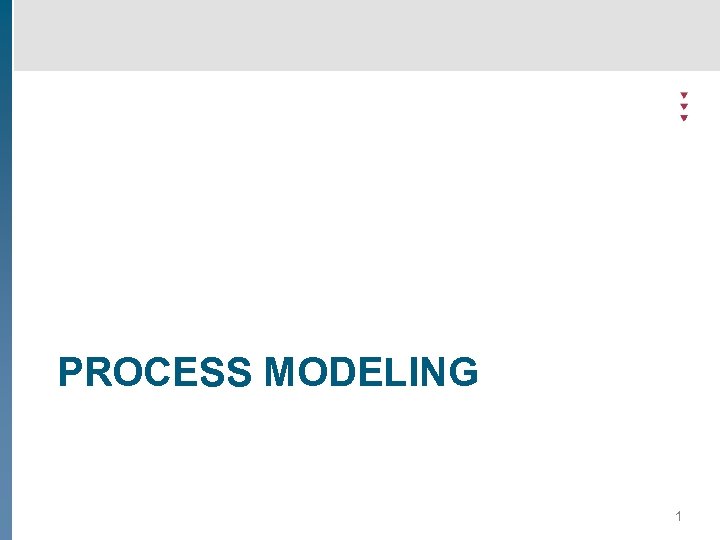 PROCESS MODELING 1
PROCESS MODELING 1
 Process modeling - theory Definition § What is process modeling? § The description of the sequence of activities executed in a process from start to end. § Representation: graphical and/or textual § Existing process (AS IS) or new process (TO BE) § Applicable on all kind of environments (production, administrative, …) § Terminology: § Procedure = extensive description of a process. § Flow chart = graphical representation of a process. = Procesdiagram = flowdiagram = stroomschema = … § Work instruction (werkinstructie) = textual description of an activity. = SOP: Standard Operating Procedure. 2
Process modeling - theory Definition § What is process modeling? § The description of the sequence of activities executed in a process from start to end. § Representation: graphical and/or textual § Existing process (AS IS) or new process (TO BE) § Applicable on all kind of environments (production, administrative, …) § Terminology: § Procedure = extensive description of a process. § Flow chart = graphical representation of a process. = Procesdiagram = flowdiagram = stroomschema = … § Work instruction (werkinstructie) = textual description of an activity. = SOP: Standard Operating Procedure. 2
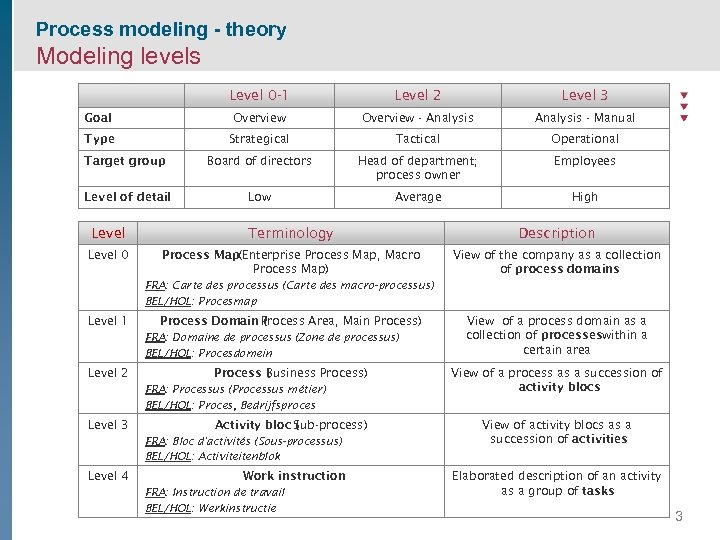 Process modeling - theory Modeling levels Level 0 -1 Level 2 Level 3 Goal Overview - Analysis - Manual Type Strategical Tactical Operational Target group Board of directors Head of department; process owner Employees Level of detail Low Average High Level Terminology Description Level 0 Process Map(Enterprise Process Map, Macro Process Map) View of the company as a collection of process domains FRA: Carte des processus (Carte des macro-processus) BEL/HOL: Procesmap Level 1 Process Domain Process Area, Main Process) ( FRA: Domaine de processus (Zone de processus) BEL/HOL: Procesdomein Level 2 Process ( usiness Process) B FRA: Processus (Processus métier) BEL/HOL: Proces, Bedrijfsproces Level 3 Activity bloc Sub-process) ( FRA: Bloc d'activités (Sous-processus) BEL/HOL: Activiteitenblok Level 4 Work instruction FRA: Instruction de travail BEL/HOL: Werkinstructie View of a process domain as a collection of processeswithin a certain area View of a process as a succession of activity blocs View of activity blocs as a succession of activities Elaborated description of an activity as a group of tasks 3
Process modeling - theory Modeling levels Level 0 -1 Level 2 Level 3 Goal Overview - Analysis - Manual Type Strategical Tactical Operational Target group Board of directors Head of department; process owner Employees Level of detail Low Average High Level Terminology Description Level 0 Process Map(Enterprise Process Map, Macro Process Map) View of the company as a collection of process domains FRA: Carte des processus (Carte des macro-processus) BEL/HOL: Procesmap Level 1 Process Domain Process Area, Main Process) ( FRA: Domaine de processus (Zone de processus) BEL/HOL: Procesdomein Level 2 Process ( usiness Process) B FRA: Processus (Processus métier) BEL/HOL: Proces, Bedrijfsproces Level 3 Activity bloc Sub-process) ( FRA: Bloc d'activités (Sous-processus) BEL/HOL: Activiteitenblok Level 4 Work instruction FRA: Instruction de travail BEL/HOL: Werkinstructie View of a process domain as a collection of processeswithin a certain area View of a process as a succession of activity blocs View of activity blocs as a succession of activities Elaborated description of an activity as a group of tasks 3
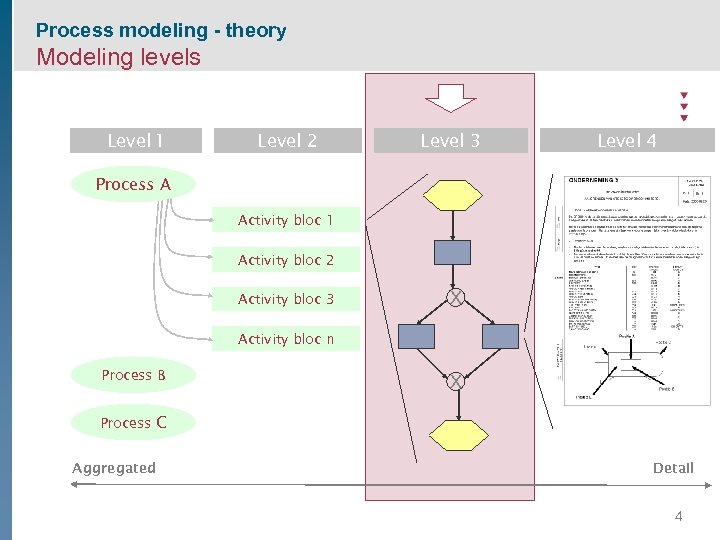 Process modeling - theory Modeling levels Level 1 Level 2 Level 3 Level 4 Process A Activity bloc 1 Activity bloc 2 Activity bloc 3 X Activity bloc n Process B X Process C Aggregated Detail 4
Process modeling - theory Modeling levels Level 1 Level 2 Level 3 Level 4 Process A Activity bloc 1 Activity bloc 2 Activity bloc 3 X Activity bloc n Process B X Process C Aggregated Detail 4
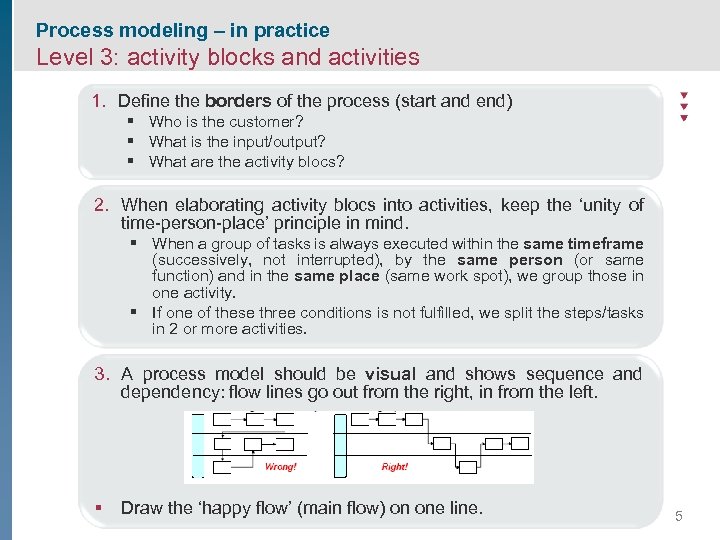 Process modeling – in practice Level 3: activity blocks and activities 1. Define the borders of the process (start and end) § Who is the customer? § What is the input/output? § What are the activity blocs? 2. When elaborating activity blocs into activities, keep the ‘unity of time-person-place’ principle in mind. § When a group of tasks is always executed within the same timeframe (successively, not interrupted), by the same person (or same function) and in the same place (same work spot), we group those in one activity. § If one of these three conditions is not fulfilled, we split the steps/tasks in 2 or more activities. 3. A process model should be visual and shows sequence and dependency: flow lines go out from the right, in from the left. § Draw the ‘happy flow’ (main flow) on one line. 5
Process modeling – in practice Level 3: activity blocks and activities 1. Define the borders of the process (start and end) § Who is the customer? § What is the input/output? § What are the activity blocs? 2. When elaborating activity blocs into activities, keep the ‘unity of time-person-place’ principle in mind. § When a group of tasks is always executed within the same timeframe (successively, not interrupted), by the same person (or same function) and in the same place (same work spot), we group those in one activity. § If one of these three conditions is not fulfilled, we split the steps/tasks in 2 or more activities. 3. A process model should be visual and shows sequence and dependency: flow lines go out from the right, in from the left. § Draw the ‘happy flow’ (main flow) on one line. 5
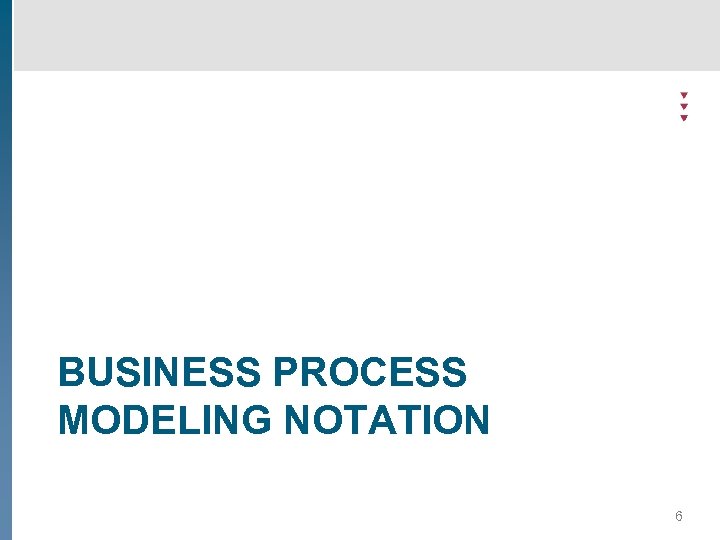 BUSINESS PROCESS MODELING NOTATION 6
BUSINESS PROCESS MODELING NOTATION 6
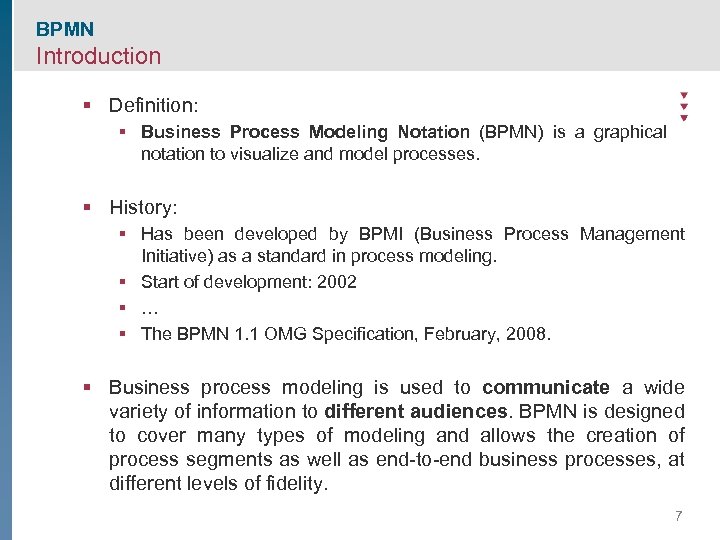 BPMN Introduction § Definition: § Business Process Modeling Notation (BPMN) is a graphical notation to visualize and model processes. § History: § Has been developed by BPMI (Business Process Management Initiative) as a standard in process modeling. § Start of development: 2002 § … § The BPMN 1. 1 OMG Specification, February, 2008. § Business process modeling is used to communicate a wide variety of information to different audiences. BPMN is designed to cover many types of modeling and allows the creation of process segments as well as end-to-end business processes, at different levels of fidelity. 7
BPMN Introduction § Definition: § Business Process Modeling Notation (BPMN) is a graphical notation to visualize and model processes. § History: § Has been developed by BPMI (Business Process Management Initiative) as a standard in process modeling. § Start of development: 2002 § … § The BPMN 1. 1 OMG Specification, February, 2008. § Business process modeling is used to communicate a wide variety of information to different audiences. BPMN is designed to cover many types of modeling and allows the creation of process segments as well as end-to-end business processes, at different levels of fidelity. 7
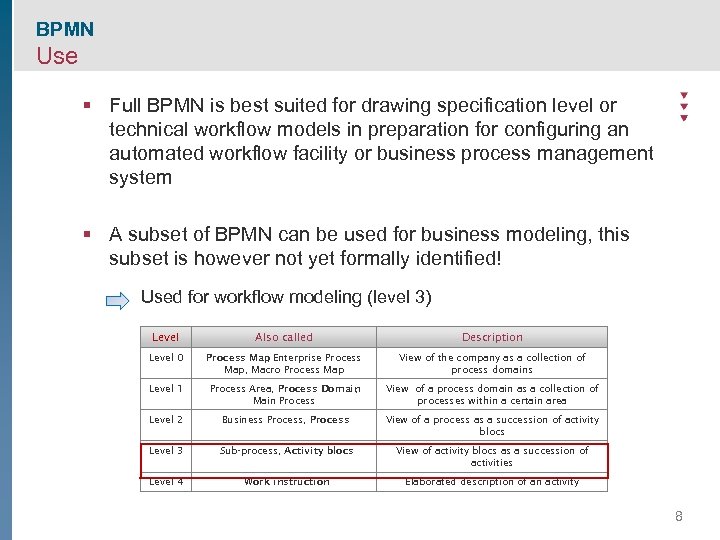 BPMN Use § Full BPMN is best suited for drawing specification level or technical workflow models in preparation for configuring an automated workflow facility or business process management system § A subset of BPMN can be used for business modeling, this subset is however not yet formally identified! Used for workflow modeling (level 3) Level Also called Description Level 0 Process Map Enterprise Process , Map, Macro Process Map View of the company as a collection of process domains Level 1 Process Area, Process Domain , Main Process View of a process domain as a collection of processes within a certain area Level 2 Business Process, Process View of a process as a succession of activity blocs Level 3 Sub-process, Activity blocs View of activity blocs as a succession of activities Level 4 Work instruction Elaborated description of an activity 8
BPMN Use § Full BPMN is best suited for drawing specification level or technical workflow models in preparation for configuring an automated workflow facility or business process management system § A subset of BPMN can be used for business modeling, this subset is however not yet formally identified! Used for workflow modeling (level 3) Level Also called Description Level 0 Process Map Enterprise Process , Map, Macro Process Map View of the company as a collection of process domains Level 1 Process Area, Process Domain , Main Process View of a process domain as a collection of processes within a certain area Level 2 Business Process, Process View of a process as a succession of activity blocs Level 3 Sub-process, Activity blocs View of activity blocs as a succession of activities Level 4 Work instruction Elaborated description of an activity 8
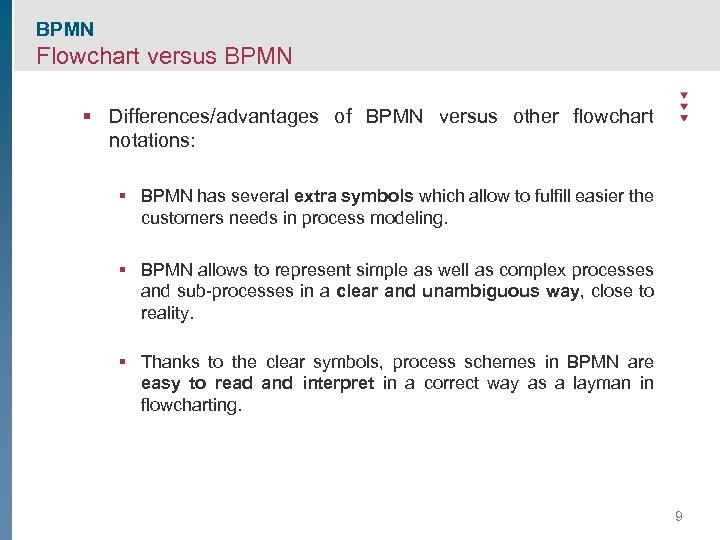 BPMN Flowchart versus BPMN § Differences/advantages of BPMN versus other flowchart notations: § BPMN has several extra symbols which allow to fulfill easier the customers needs in process modeling. § BPMN allows to represent simple as well as complex processes and sub-processes in a clear and unambiguous way, close to reality. § Thanks to the clear symbols, process schemes in BPMN are easy to read and interpret in a correct way as a layman in flowcharting. 9
BPMN Flowchart versus BPMN § Differences/advantages of BPMN versus other flowchart notations: § BPMN has several extra symbols which allow to fulfill easier the customers needs in process modeling. § BPMN allows to represent simple as well as complex processes and sub-processes in a clear and unambiguous way, close to reality. § Thanks to the clear symbols, process schemes in BPMN are easy to read and interpret in a correct way as a layman in flowcharting. 9
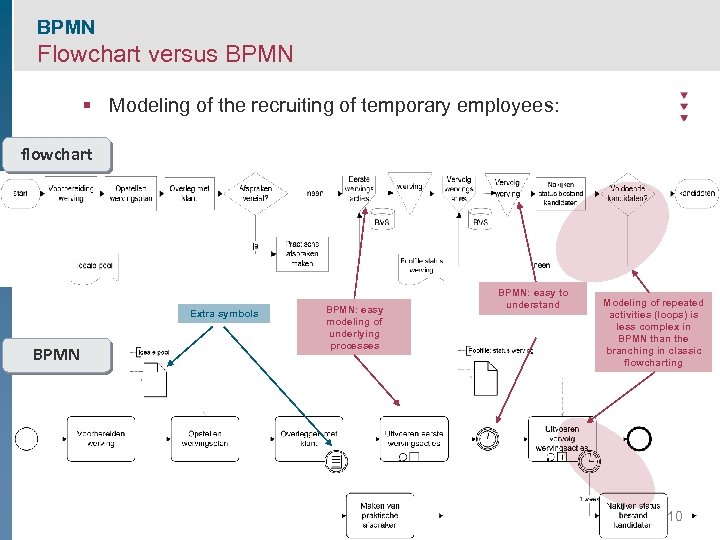 BPMN Flowchart versus BPMN § Modeling of the recruiting of temporary employees: flowchart Extra symbols BPMN: easy modeling of underlying processes BPMN: easy to understand Modeling of repeated activities (loops) is less complex in BPMN than the branching in classic flowcharting 10
BPMN Flowchart versus BPMN § Modeling of the recruiting of temporary employees: flowchart Extra symbols BPMN: easy modeling of underlying processes BPMN: easy to understand Modeling of repeated activities (loops) is less complex in BPMN than the branching in classic flowcharting 10
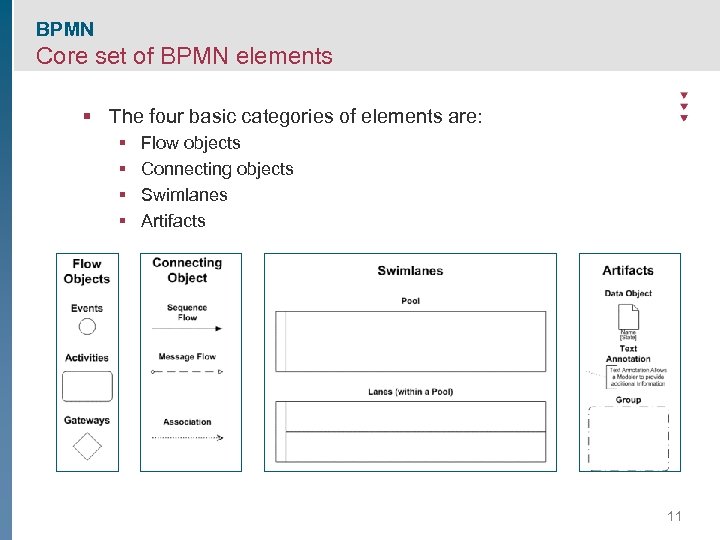 BPMN Core set of BPMN elements § The four basic categories of elements are: § § Flow objects Connecting objects Swimlanes Artifacts 11
BPMN Core set of BPMN elements § The four basic categories of elements are: § § Flow objects Connecting objects Swimlanes Artifacts 11
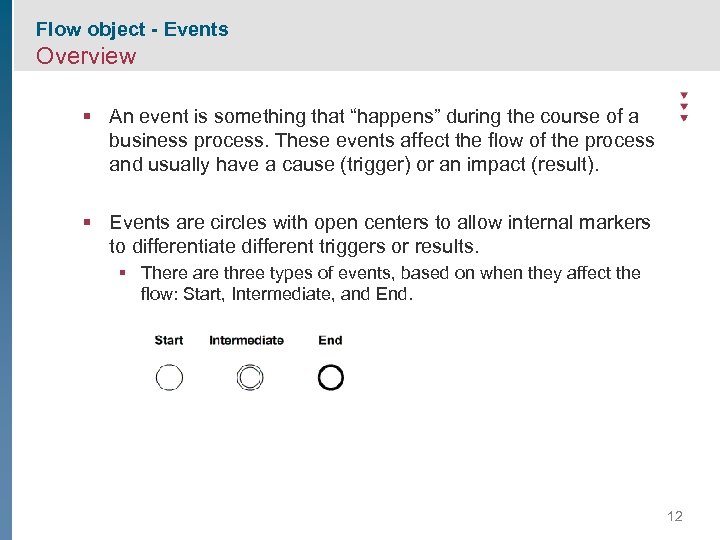 Flow object - Events Overview § An event is something that “happens” during the course of a business process. These events affect the flow of the process and usually have a cause (trigger) or an impact (result). § Events are circles with open centers to allow internal markers to differentiate different triggers or results. § There are three types of events, based on when they affect the flow: Start, Intermediate, and End. 12
Flow object - Events Overview § An event is something that “happens” during the course of a business process. These events affect the flow of the process and usually have a cause (trigger) or an impact (result). § Events are circles with open centers to allow internal markers to differentiate different triggers or results. § There are three types of events, based on when they affect the flow: Start, Intermediate, and End. 12
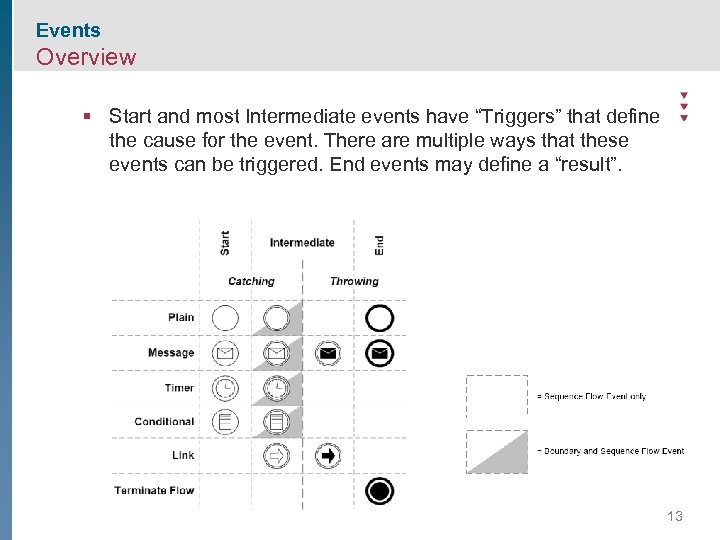 Events Overview § Start and most Intermediate events have “Triggers” that define the cause for the event. There are multiple ways that these events can be triggered. End events may define a “result”. 13
Events Overview § Start and most Intermediate events have “Triggers” that define the cause for the event. There are multiple ways that these events can be triggered. End events may define a “result”. 13
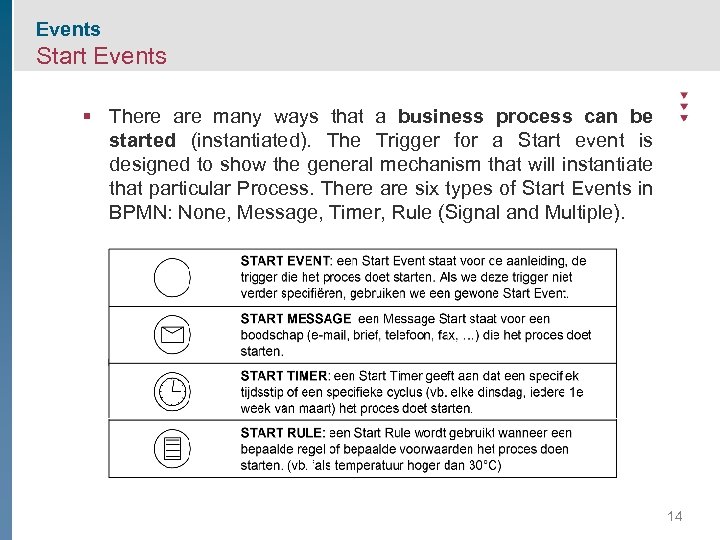 Events Start Events § There are many ways that a business process can be started (instantiated). The Trigger for a Start event is designed to show the general mechanism that will instantiate that particular Process. There are six types of Start Events in BPMN: None, Message, Timer, Rule (Signal and Multiple). 14
Events Start Events § There are many ways that a business process can be started (instantiated). The Trigger for a Start event is designed to show the general mechanism that will instantiate that particular Process. There are six types of Start Events in BPMN: None, Message, Timer, Rule (Signal and Multiple). 14
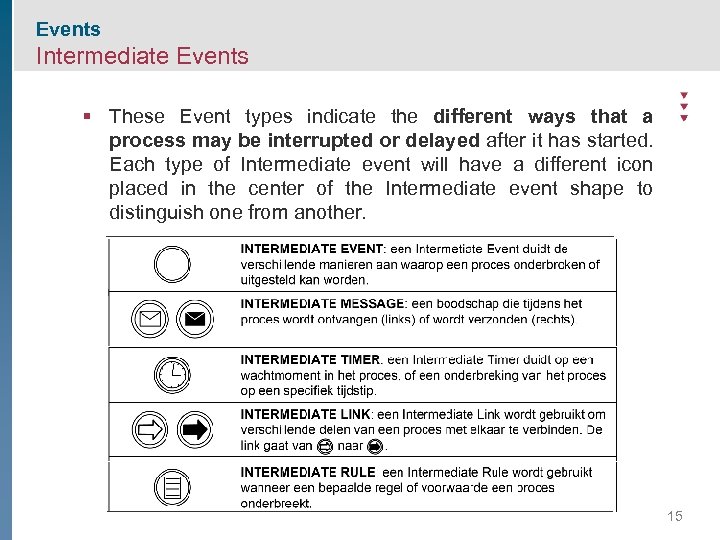 Events Intermediate Events § These Event types indicate the different ways that a process may be interrupted or delayed after it has started. Each type of Intermediate event will have a different icon placed in the center of the Intermediate event shape to distinguish one from another. 15
Events Intermediate Events § These Event types indicate the different ways that a process may be interrupted or delayed after it has started. Each type of Intermediate event will have a different icon placed in the center of the Intermediate event shape to distinguish one from another. 15
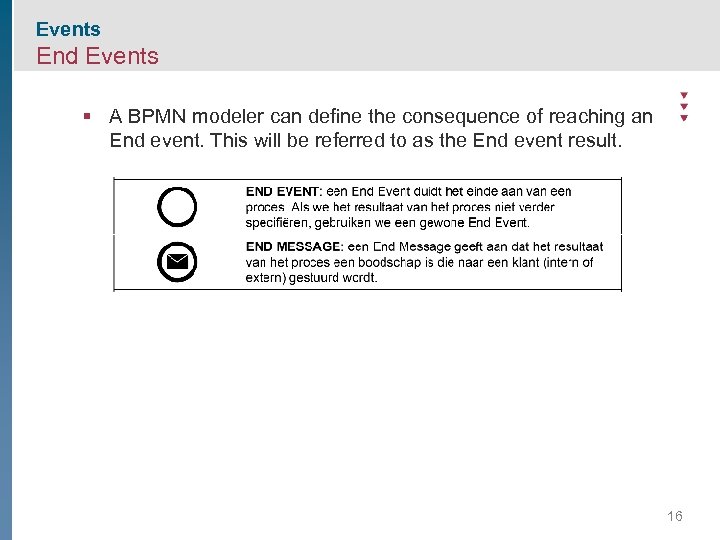 Events End Events § A BPMN modeler can define the consequence of reaching an End event. This will be referred to as the End event result. 16
Events End Events § A BPMN modeler can define the consequence of reaching an End event. This will be referred to as the End event result. 16
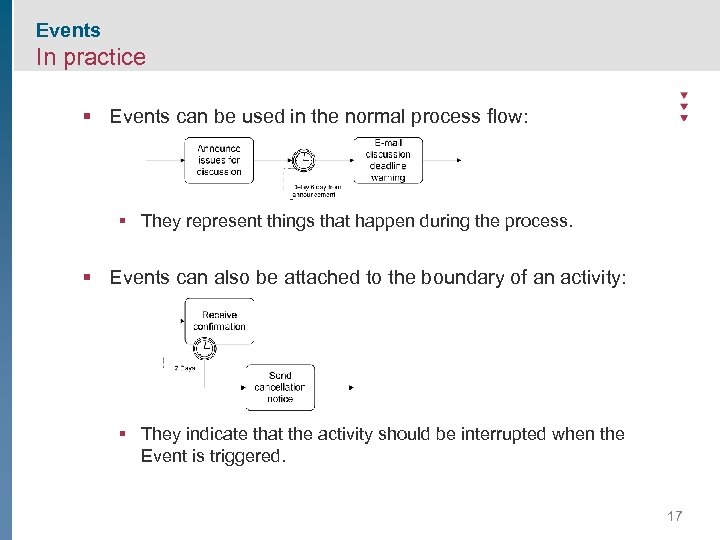 Events In practice § Events can be used in the normal process flow: § They represent things that happen during the process. § Events can also be attached to the boundary of an activity: § They indicate that the activity should be interrupted when the Event is triggered. 17
Events In practice § Events can be used in the normal process flow: § They represent things that happen during the process. § Events can also be attached to the boundary of an activity: § They indicate that the activity should be interrupted when the Event is triggered. 17
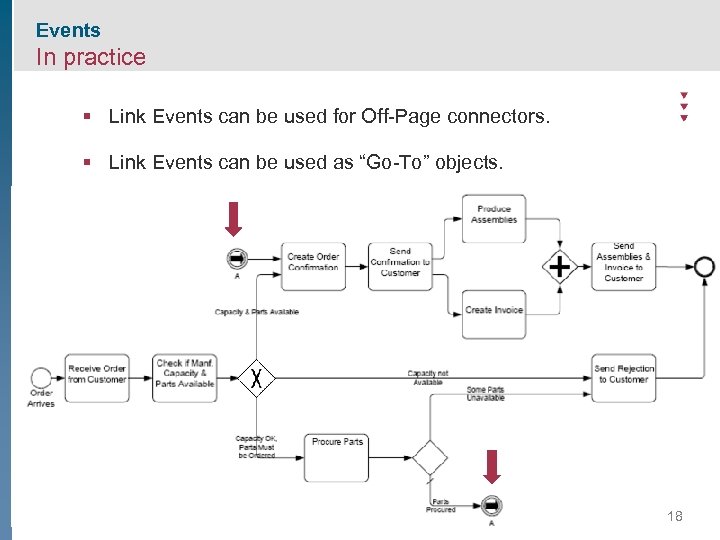 Events In practice § Link Events can be used for Off-Page connectors. § Link Events can be used as “Go-To” objects. 18
Events In practice § Link Events can be used for Off-Page connectors. § Link Events can be used as “Go-To” objects. 18
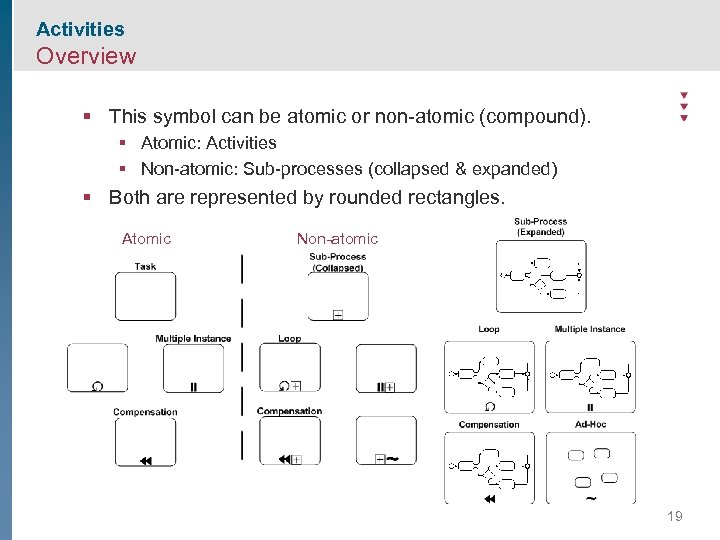 Activities Overview § This symbol can be atomic or non-atomic (compound). § Atomic: Activities § Non-atomic: Sub-processes (collapsed & expanded) § Both are represented by rounded rectangles. Atomic Non-atomic 19
Activities Overview § This symbol can be atomic or non-atomic (compound). § Atomic: Activities § Non-atomic: Sub-processes (collapsed & expanded) § Both are represented by rounded rectangles. Atomic Non-atomic 19
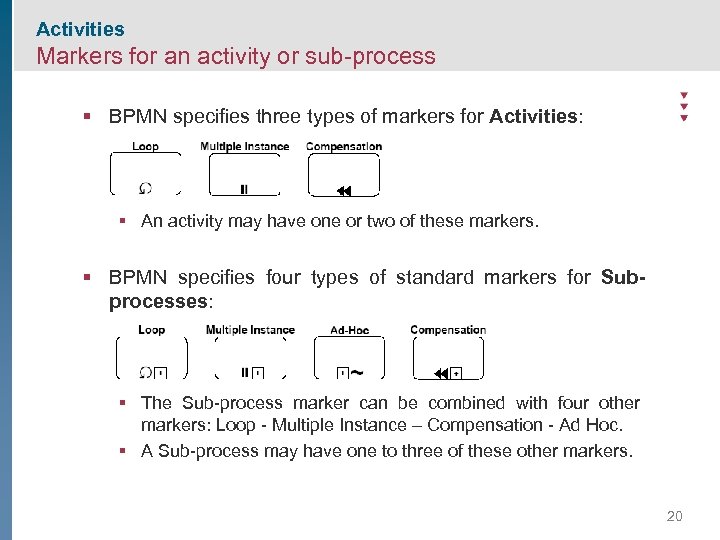 Activities Markers for an activity or sub-process § BPMN specifies three types of markers for Activities: § An activity may have one or two of these markers. § BPMN specifies four types of standard markers for Subprocesses: § The Sub-process marker can be combined with four other markers: Loop - Multiple Instance – Compensation - Ad Hoc. § A Sub-process may have one to three of these other markers. 20
Activities Markers for an activity or sub-process § BPMN specifies three types of markers for Activities: § An activity may have one or two of these markers. § BPMN specifies four types of standard markers for Subprocesses: § The Sub-process marker can be combined with four other markers: Loop - Multiple Instance – Compensation - Ad Hoc. § A Sub-process may have one to three of these other markers. 20
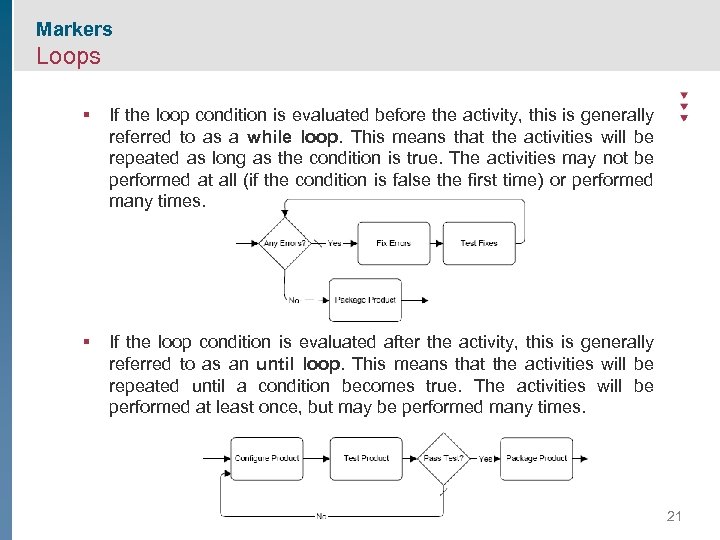 Markers Loops § If the loop condition is evaluated before the activity, this is generally referred to as a while loop. This means that the activities will be repeated as long as the condition is true. The activities may not be performed at all (if the condition is false the first time) or performed many times. § If the loop condition is evaluated after the activity, this is generally referred to as an until loop. This means that the activities will be repeated until a condition becomes true. The activities will be performed at least once, but may be performed many times. 21
Markers Loops § If the loop condition is evaluated before the activity, this is generally referred to as a while loop. This means that the activities will be repeated as long as the condition is true. The activities may not be performed at all (if the condition is false the first time) or performed many times. § If the loop condition is evaluated after the activity, this is generally referred to as an until loop. This means that the activities will be repeated until a condition becomes true. The activities will be performed at least once, but may be performed many times. 21
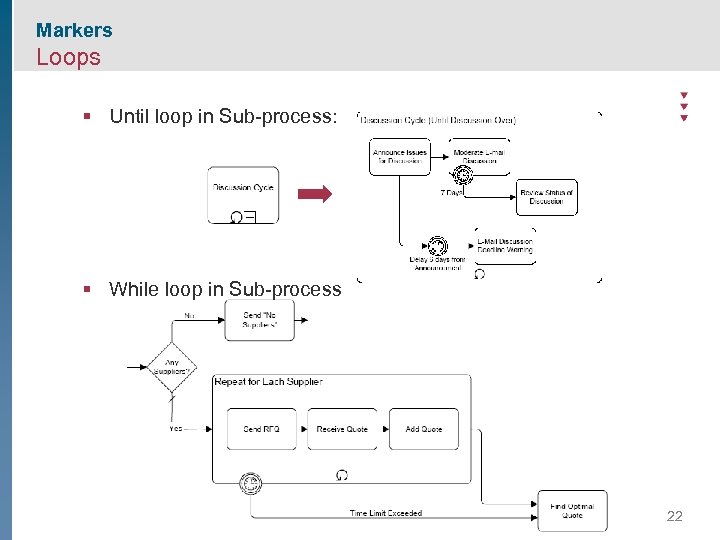 Markers Loops § Until loop in Sub-process: § While loop in Sub-process 22
Markers Loops § Until loop in Sub-process: § While loop in Sub-process 22
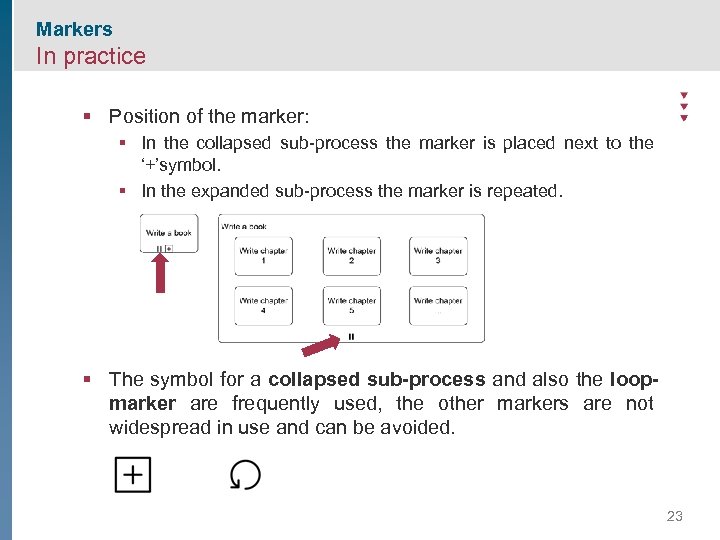 Markers In practice § Position of the marker: § In the collapsed sub-process the marker is placed next to the ‘+’symbol. § In the expanded sub-process the marker is repeated. § The symbol for a collapsed sub-process and also the loopmarker are frequently used, the other markers are not widespread in use and can be avoided. 23
Markers In practice § Position of the marker: § In the collapsed sub-process the marker is placed next to the ‘+’symbol. § In the expanded sub-process the marker is repeated. § The symbol for a collapsed sub-process and also the loopmarker are frequently used, the other markers are not widespread in use and can be avoided. 23
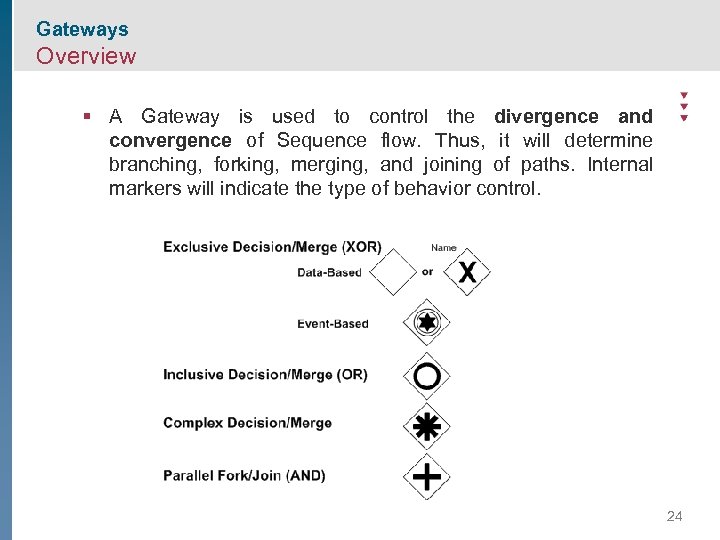 Gateways Overview § A Gateway is used to control the divergence and convergence of Sequence flow. Thus, it will determine branching, forking, merging, and joining of paths. Internal markers will indicate the type of behavior control. 24
Gateways Overview § A Gateway is used to control the divergence and convergence of Sequence flow. Thus, it will determine branching, forking, merging, and joining of paths. Internal markers will indicate the type of behavior control. 24
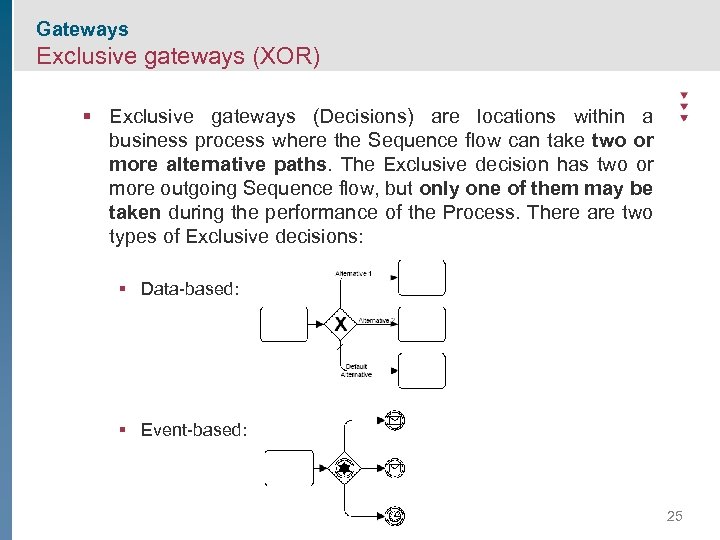 Gateways Exclusive gateways (XOR) § Exclusive gateways (Decisions) are locations within a business process where the Sequence flow can take two or more alternative paths. The Exclusive decision has two or more outgoing Sequence flow, but only one of them may be taken during the performance of the Process. There are two types of Exclusive decisions: § Data-based: § Event-based: 25
Gateways Exclusive gateways (XOR) § Exclusive gateways (Decisions) are locations within a business process where the Sequence flow can take two or more alternative paths. The Exclusive decision has two or more outgoing Sequence flow, but only one of them may be taken during the performance of the Process. There are two types of Exclusive decisions: § Data-based: § Event-based: 25
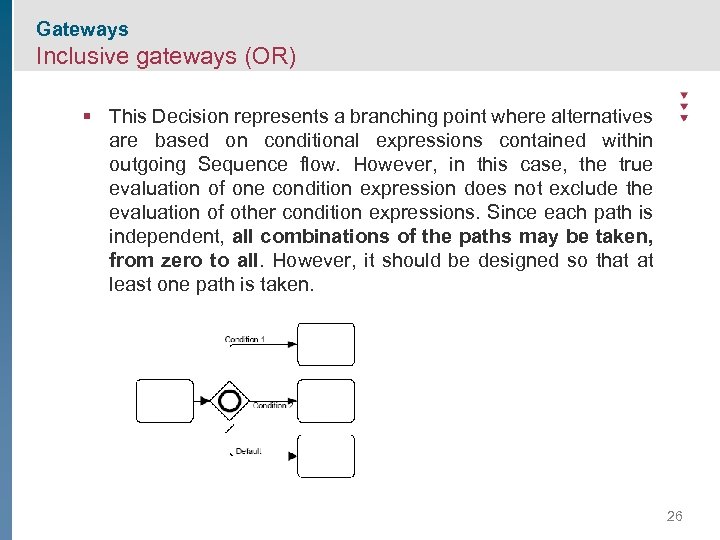 Gateways Inclusive gateways (OR) § This Decision represents a branching point where alternatives are based on conditional expressions contained within outgoing Sequence flow. However, in this case, the true evaluation of one condition expression does not exclude the evaluation of other condition expressions. Since each path is independent, all combinations of the paths may be taken, from zero to all. However, it should be designed so that at least one path is taken. 26
Gateways Inclusive gateways (OR) § This Decision represents a branching point where alternatives are based on conditional expressions contained within outgoing Sequence flow. However, in this case, the true evaluation of one condition expression does not exclude the evaluation of other condition expressions. Since each path is independent, all combinations of the paths may be taken, from zero to all. However, it should be designed so that at least one path is taken. 26
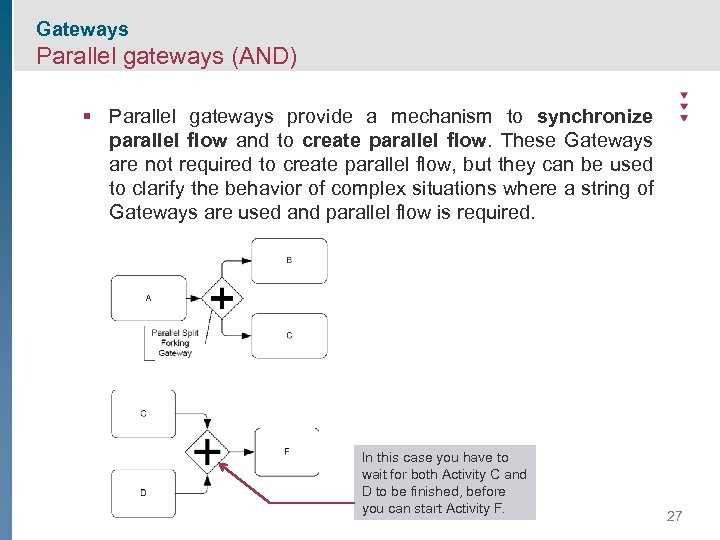 Gateways Parallel gateways (AND) § Parallel gateways provide a mechanism to synchronize parallel flow and to create parallel flow. These Gateways are not required to create parallel flow, but they can be used to clarify the behavior of complex situations where a string of Gateways are used and parallel flow is required. In this case you have to wait for both Activity C and D to be finished, before you can start Activity F. 27
Gateways Parallel gateways (AND) § Parallel gateways provide a mechanism to synchronize parallel flow and to create parallel flow. These Gateways are not required to create parallel flow, but they can be used to clarify the behavior of complex situations where a string of Gateways are used and parallel flow is required. In this case you have to wait for both Activity C and D to be finished, before you can start Activity F. 27
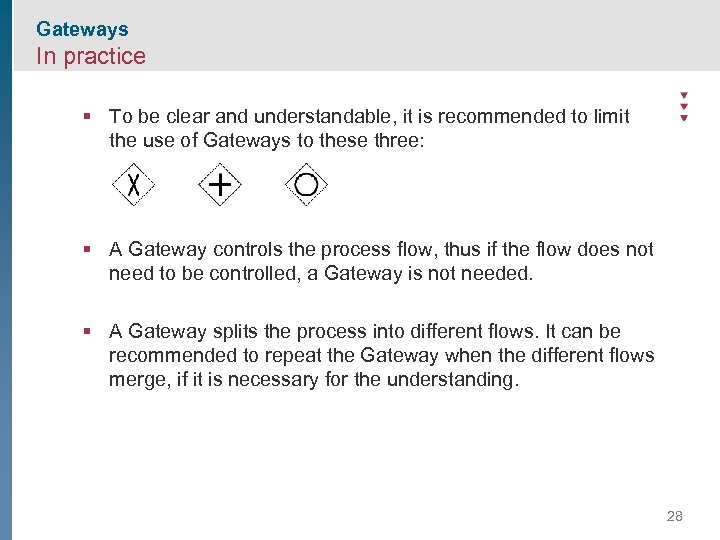 Gateways In practice § To be clear and understandable, it is recommended to limit the use of Gateways to these three: § A Gateway controls the process flow, thus if the flow does not need to be controlled, a Gateway is not needed. § A Gateway splits the process into different flows. It can be recommended to repeat the Gateway when the different flows merge, if it is necessary for the understanding. 28
Gateways In practice § To be clear and understandable, it is recommended to limit the use of Gateways to these three: § A Gateway controls the process flow, thus if the flow does not need to be controlled, a Gateway is not needed. § A Gateway splits the process into different flows. It can be recommended to repeat the Gateway when the different flows merge, if it is necessary for the understanding. 28
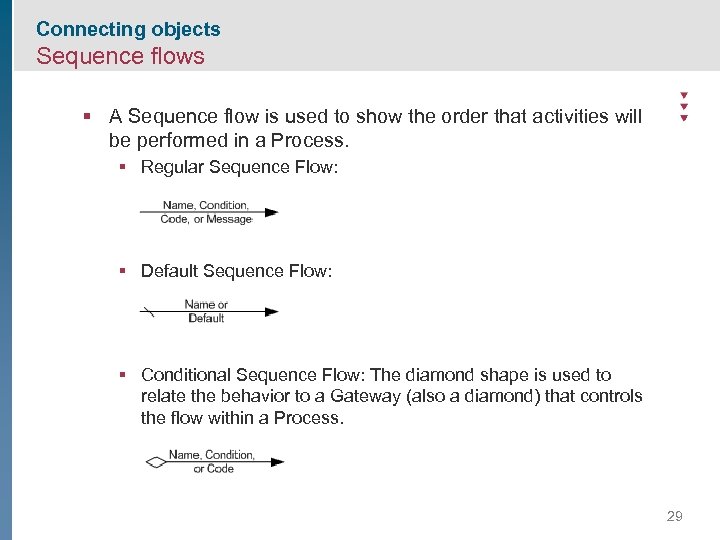 Connecting objects Sequence flows § A Sequence flow is used to show the order that activities will be performed in a Process. § Regular Sequence Flow: § Default Sequence Flow: § Conditional Sequence Flow: The diamond shape is used to relate the behavior to a Gateway (also a diamond) that controls the flow within a Process. 29
Connecting objects Sequence flows § A Sequence flow is used to show the order that activities will be performed in a Process. § Regular Sequence Flow: § Default Sequence Flow: § Conditional Sequence Flow: The diamond shape is used to relate the behavior to a Gateway (also a diamond) that controls the flow within a Process. 29
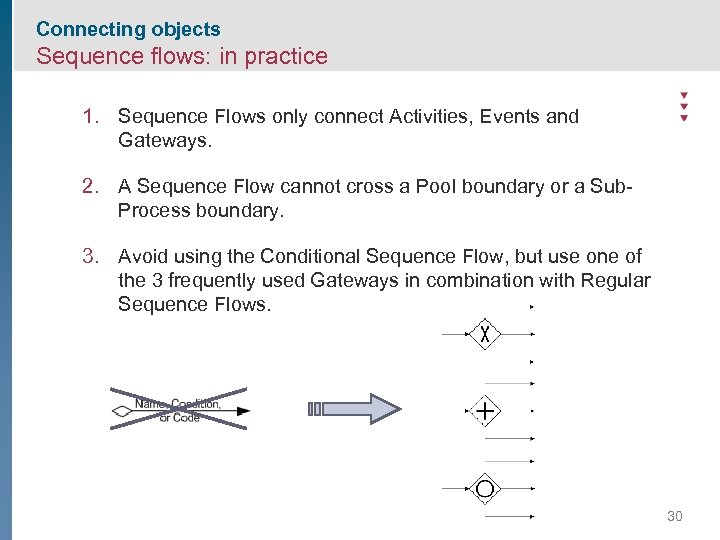 Connecting objects Sequence flows: in practice 1. Sequence Flows only connect Activities, Events and Gateways. 2. A Sequence Flow cannot cross a Pool boundary or a Sub. Process boundary. 3. Avoid using the Conditional Sequence Flow, but use one of the 3 frequently used Gateways in combination with Regular Sequence Flows. 30
Connecting objects Sequence flows: in practice 1. Sequence Flows only connect Activities, Events and Gateways. 2. A Sequence Flow cannot cross a Pool boundary or a Sub. Process boundary. 3. Avoid using the Conditional Sequence Flow, but use one of the 3 frequently used Gateways in combination with Regular Sequence Flows. 30
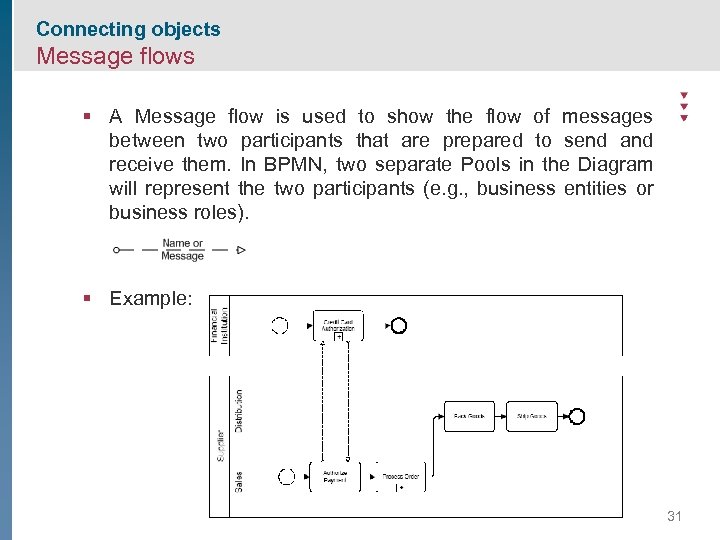 Connecting objects Message flows § A Message flow is used to show the flow of messages between two participants that are prepared to send and receive them. In BPMN, two separate Pools in the Diagram will represent the two participants (e. g. , business entities or business roles). § Example: 31
Connecting objects Message flows § A Message flow is used to show the flow of messages between two participants that are prepared to send and receive them. In BPMN, two separate Pools in the Diagram will represent the two participants (e. g. , business entities or business roles). § Example: 31
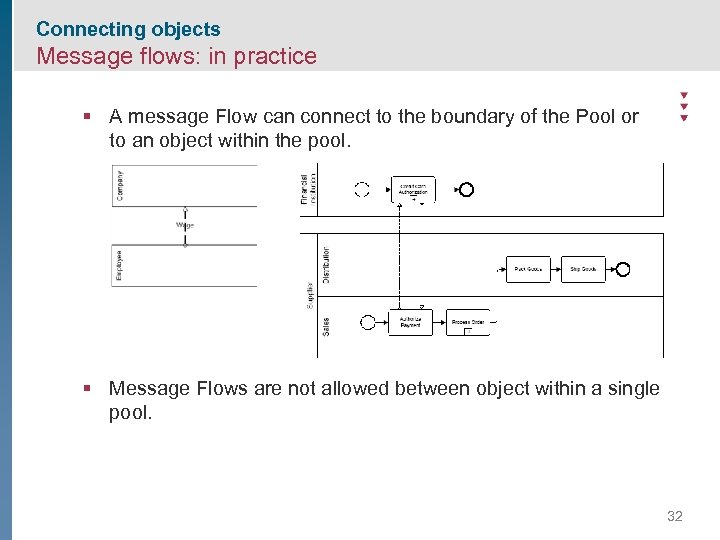 Connecting objects Message flows: in practice § A message Flow can connect to the boundary of the Pool or to an object within the pool. § Message Flows are not allowed between object within a single pool. 32
Connecting objects Message flows: in practice § A message Flow can connect to the boundary of the Pool or to an object within the pool. § Message Flows are not allowed between object within a single pool. 32
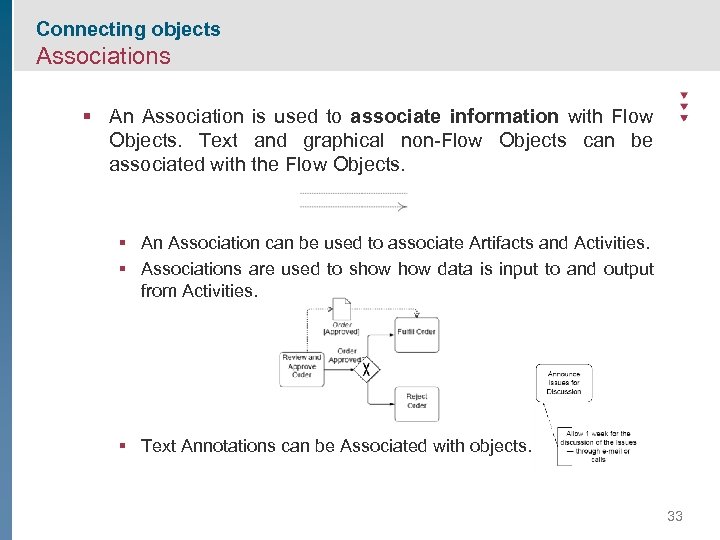 Connecting objects Associations § An Association is used to associate information with Flow Objects. Text and graphical non-Flow Objects can be associated with the Flow Objects. § An Association can be used to associate Artifacts and Activities. § Associations are used to show data is input to and output from Activities. § Text Annotations can be Associated with objects. 33
Connecting objects Associations § An Association is used to associate information with Flow Objects. Text and graphical non-Flow Objects can be associated with the Flow Objects. § An Association can be used to associate Artifacts and Activities. § Associations are used to show data is input to and output from Activities. § Text Annotations can be Associated with objects. 33
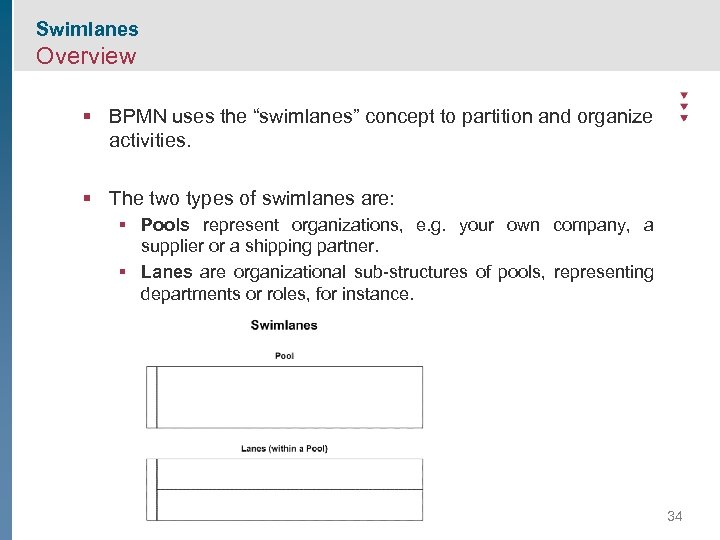 Swimlanes Overview § BPMN uses the “swimlanes” concept to partition and organize activities. § The two types of swimlanes are: § Pools represent organizations, e. g. your own company, a supplier or a shipping partner. § Lanes are organizational sub-structures of pools, representing departments or roles, for instance. 34
Swimlanes Overview § BPMN uses the “swimlanes” concept to partition and organize activities. § The two types of swimlanes are: § Pools represent organizations, e. g. your own company, a supplier or a shipping partner. § Lanes are organizational sub-structures of pools, representing departments or roles, for instance. 34
 Swimlanes Pools: in practice § Pools represent participants in an interactive Business Process Diagram. § A participant may be a business role (e. g. , “buyer” or “seller”) or may a business entity (e. g. , “MÖBIUS”) § A Pool may be a “black box” or may contain a Process. § Interaction between Pools is handled through Message Flow. § Sequence Flow cannot cross the boundary of a Pool ( = a Process is fully contained within a Pool) 35
Swimlanes Pools: in practice § Pools represent participants in an interactive Business Process Diagram. § A participant may be a business role (e. g. , “buyer” or “seller”) or may a business entity (e. g. , “MÖBIUS”) § A Pool may be a “black box” or may contain a Process. § Interaction between Pools is handled through Message Flow. § Sequence Flow cannot cross the boundary of a Pool ( = a Process is fully contained within a Pool) 35
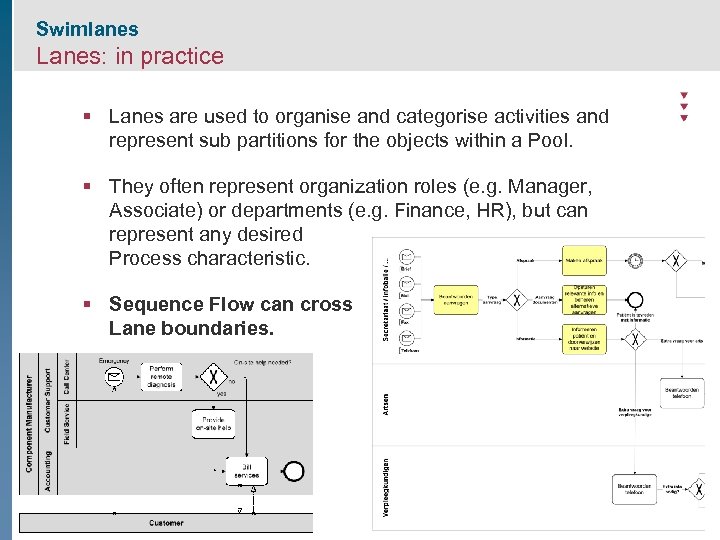 Swimlanes Lanes: in practice § Lanes are used to organise and categorise activities and represent sub partitions for the objects within a Pool. § They often represent organization roles (e. g. Manager, Associate) or departments (e. g. Finance, HR), but can represent any desired Process characteristic. § Sequence Flow can cross Lane boundaries. 36
Swimlanes Lanes: in practice § Lanes are used to organise and categorise activities and represent sub partitions for the objects within a Pool. § They often represent organization roles (e. g. Manager, Associate) or departments (e. g. Finance, HR), but can represent any desired Process characteristic. § Sequence Flow can cross Lane boundaries. 36
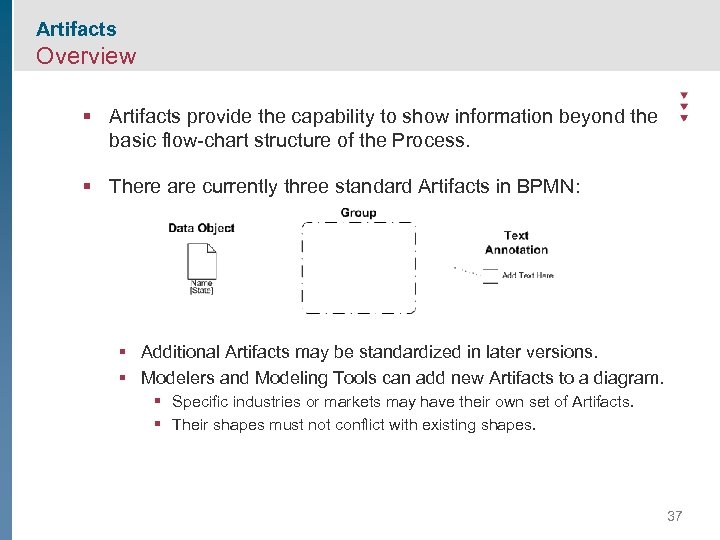 Artifacts Overview § Artifacts provide the capability to show information beyond the basic flow-chart structure of the Process. § There are currently three standard Artifacts in BPMN: § Additional Artifacts may be standardized in later versions. § Modelers and Modeling Tools can add new Artifacts to a diagram. § Specific industries or markets may have their own set of Artifacts. § Their shapes must not conflict with existing shapes. 37
Artifacts Overview § Artifacts provide the capability to show information beyond the basic flow-chart structure of the Process. § There are currently three standard Artifacts in BPMN: § Additional Artifacts may be standardized in later versions. § Modelers and Modeling Tools can add new Artifacts to a diagram. § Specific industries or markets may have their own set of Artifacts. § Their shapes must not conflict with existing shapes. 37
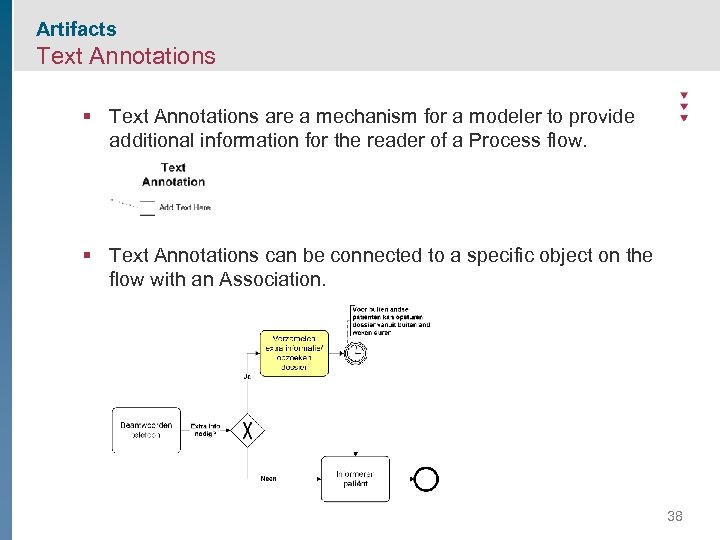 Artifacts Text Annotations § Text Annotations are a mechanism for a modeler to provide additional information for the reader of a Process flow. § Text Annotations can be connected to a specific object on the flow with an Association. 38
Artifacts Text Annotations § Text Annotations are a mechanism for a modeler to provide additional information for the reader of a Process flow. § Text Annotations can be connected to a specific object on the flow with an Association. 38
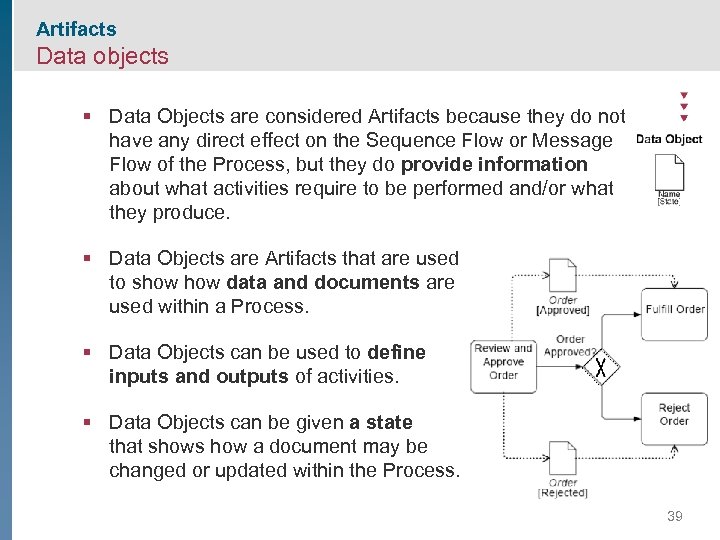 Artifacts Data objects § Data Objects are considered Artifacts because they do not have any direct effect on the Sequence Flow or Message Flow of the Process, but they do provide information about what activities require to be performed and/or what they produce. § Data Objects are Artifacts that are used to show data and documents are used within a Process. § Data Objects can be used to define inputs and outputs of activities. § Data Objects can be given a state that shows how a document may be changed or updated within the Process. 39
Artifacts Data objects § Data Objects are considered Artifacts because they do not have any direct effect on the Sequence Flow or Message Flow of the Process, but they do provide information about what activities require to be performed and/or what they produce. § Data Objects are Artifacts that are used to show data and documents are used within a Process. § Data Objects can be used to define inputs and outputs of activities. § Data Objects can be given a state that shows how a document may be changed or updated within the Process. 39
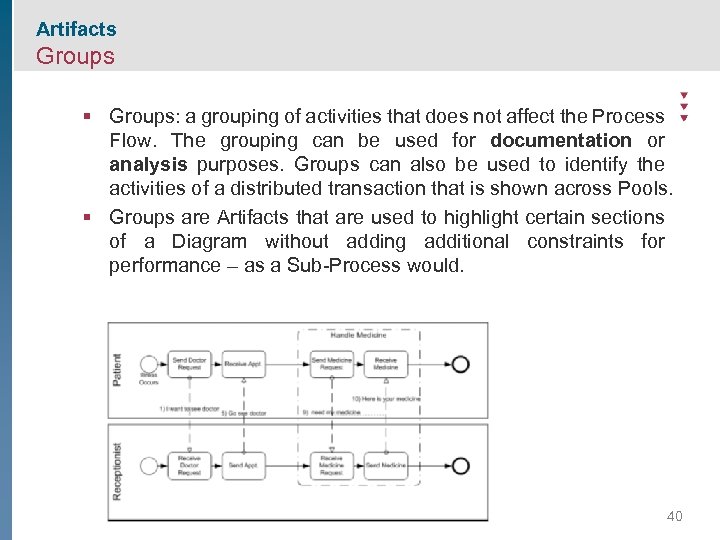 Artifacts Groups § Groups: a grouping of activities that does not affect the Process Flow. The grouping can be used for documentation or analysis purposes. Groups can also be used to identify the activities of a distributed transaction that is shown across Pools. § Groups are Artifacts that are used to highlight certain sections of a Diagram without adding additional constraints for performance – as a Sub-Process would. 40
Artifacts Groups § Groups: a grouping of activities that does not affect the Process Flow. The grouping can be used for documentation or analysis purposes. Groups can also be used to identify the activities of a distributed transaction that is shown across Pools. § Groups are Artifacts that are used to highlight certain sections of a Diagram without adding additional constraints for performance – as a Sub-Process would. 40
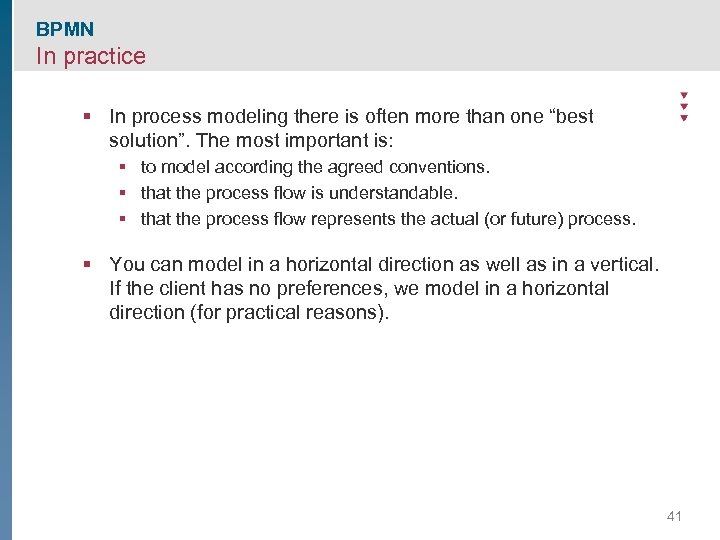 BPMN In practice § In process modeling there is often more than one “best solution”. The most important is: § to model according the agreed conventions. § that the process flow is understandable. § that the process flow represents the actual (or future) process. § You can model in a horizontal direction as well as in a vertical. If the client has no preferences, we model in a horizontal direction (for practical reasons). 41
BPMN In practice § In process modeling there is often more than one “best solution”. The most important is: § to model according the agreed conventions. § that the process flow is understandable. § that the process flow represents the actual (or future) process. § You can model in a horizontal direction as well as in a vertical. If the client has no preferences, we model in a horizontal direction (for practical reasons). 41
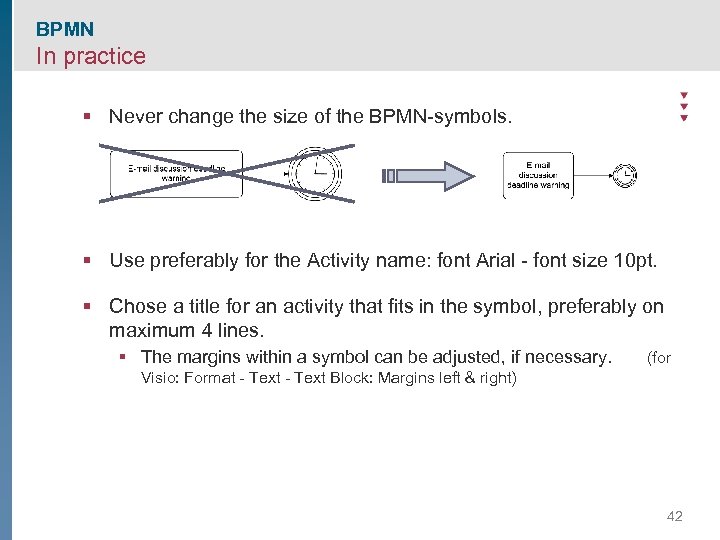 BPMN In practice § Never change the size of the BPMN-symbols. § Use preferably for the Activity name: font Arial - font size 10 pt. § Chose a title for an activity that fits in the symbol, preferably on maximum 4 lines. § The margins within a symbol can be adjusted, if necessary. (for Visio: Format - Text Block: Margins left & right) 42
BPMN In practice § Never change the size of the BPMN-symbols. § Use preferably for the Activity name: font Arial - font size 10 pt. § Chose a title for an activity that fits in the symbol, preferably on maximum 4 lines. § The margins within a symbol can be adjusted, if necessary. (for Visio: Format - Text Block: Margins left & right) 42
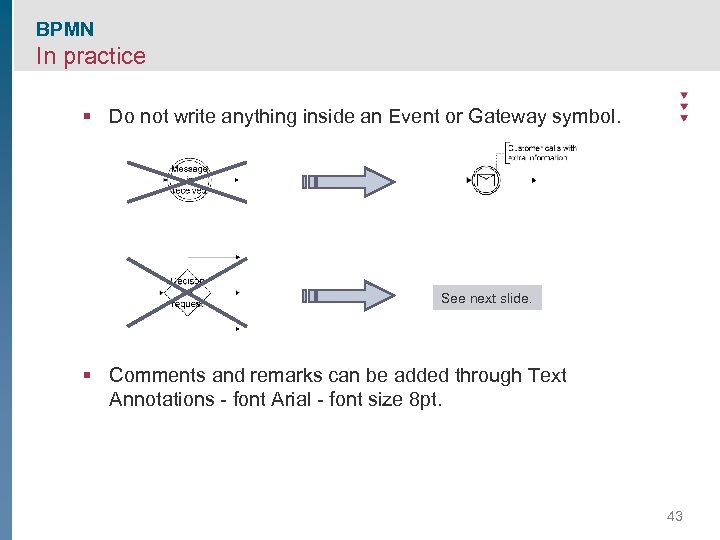 BPMN In practice § Do not write anything inside an Event or Gateway symbol. See next slide. § Comments and remarks can be added through Text Annotations - font Arial - font size 8 pt. 43
BPMN In practice § Do not write anything inside an Event or Gateway symbol. See next slide. § Comments and remarks can be added through Text Annotations - font Arial - font size 8 pt. 43
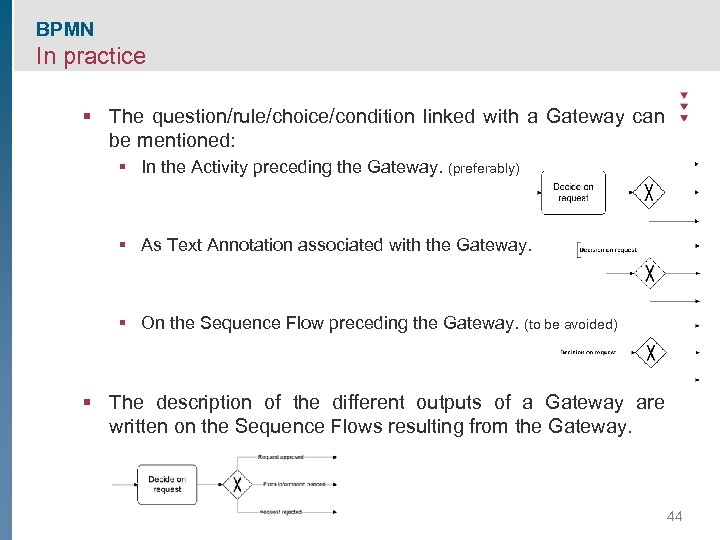 BPMN In practice § The question/rule/choice/condition linked with a Gateway can be mentioned: § In the Activity preceding the Gateway. (preferably) § As Text Annotation associated with the Gateway. § On the Sequence Flow preceding the Gateway. (to be avoided) § The description of the different outputs of a Gateway are written on the Sequence Flows resulting from the Gateway. 44
BPMN In practice § The question/rule/choice/condition linked with a Gateway can be mentioned: § In the Activity preceding the Gateway. (preferably) § As Text Annotation associated with the Gateway. § On the Sequence Flow preceding the Gateway. (to be avoided) § The description of the different outputs of a Gateway are written on the Sequence Flows resulting from the Gateway. 44
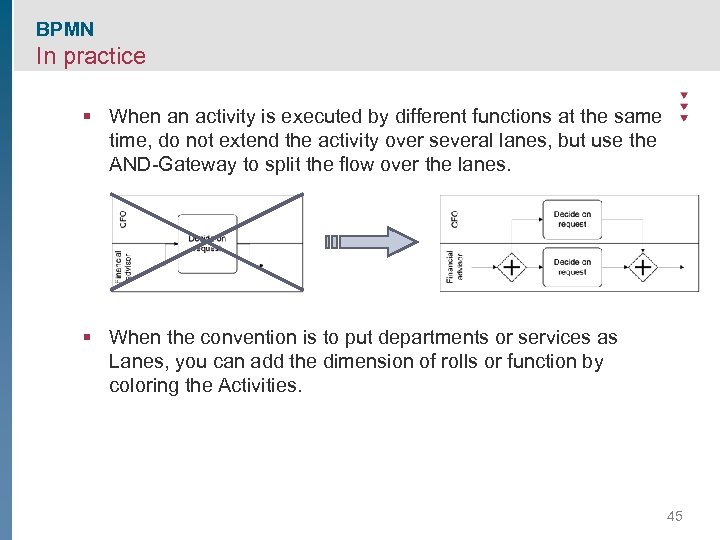 BPMN In practice § When an activity is executed by different functions at the same time, do not extend the activity over several lanes, but use the AND-Gateway to split the flow over the lanes. § When the convention is to put departments or services as Lanes, you can add the dimension of rolls or function by coloring the Activities. 45
BPMN In practice § When an activity is executed by different functions at the same time, do not extend the activity over several lanes, but use the AND-Gateway to split the flow over the lanes. § When the convention is to put departments or services as Lanes, you can add the dimension of rolls or function by coloring the Activities. 45
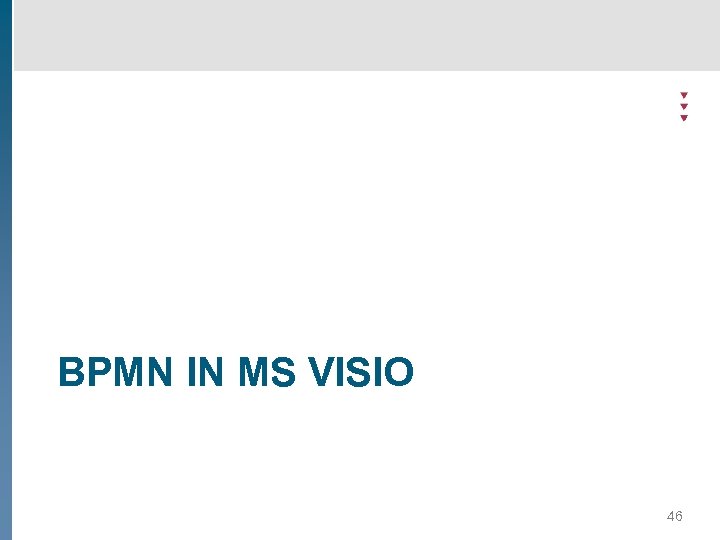 BPMN IN MS VISIO 46
BPMN IN MS VISIO 46
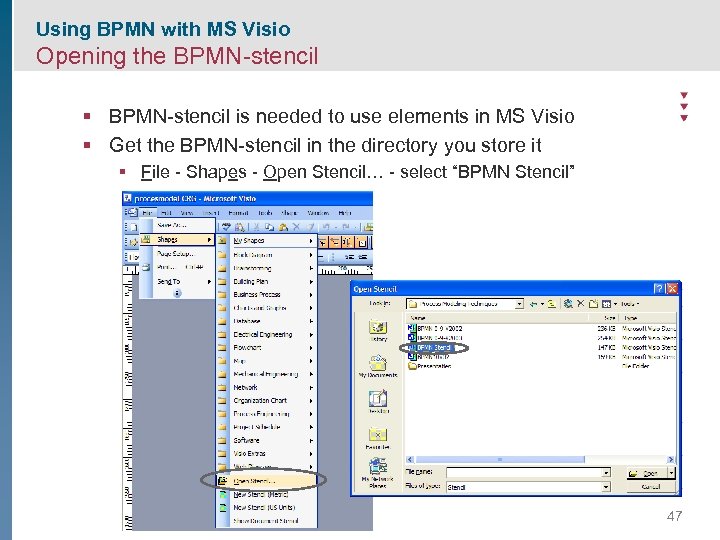 Using BPMN with MS Visio Opening the BPMN-stencil § BPMN-stencil is needed to use elements in MS Visio § Get the BPMN-stencil in the directory you store it § File - Shapes - Open Stencil… - select “BPMN Stencil” 47
Using BPMN with MS Visio Opening the BPMN-stencil § BPMN-stencil is needed to use elements in MS Visio § Get the BPMN-stencil in the directory you store it § File - Shapes - Open Stencil… - select “BPMN Stencil” 47
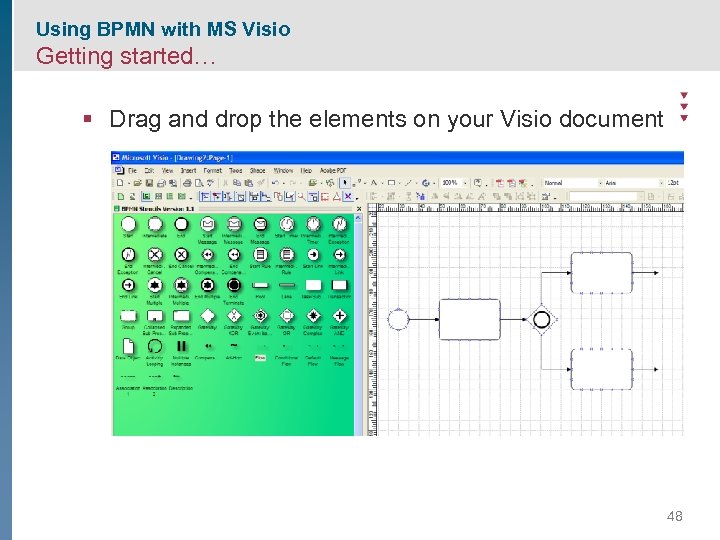 Using BPMN with MS Visio Getting started… § Drag and drop the elements on your Visio document 48
Using BPMN with MS Visio Getting started… § Drag and drop the elements on your Visio document 48
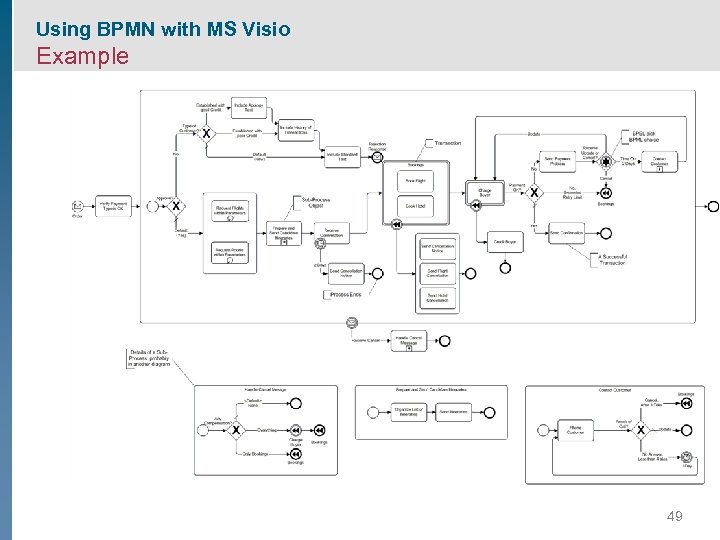 Using BPMN with MS Visio Example 49
Using BPMN with MS Visio Example 49


