d5408f61f0de827c755e2773676d9c97.ppt
- Количество слайдов: 10
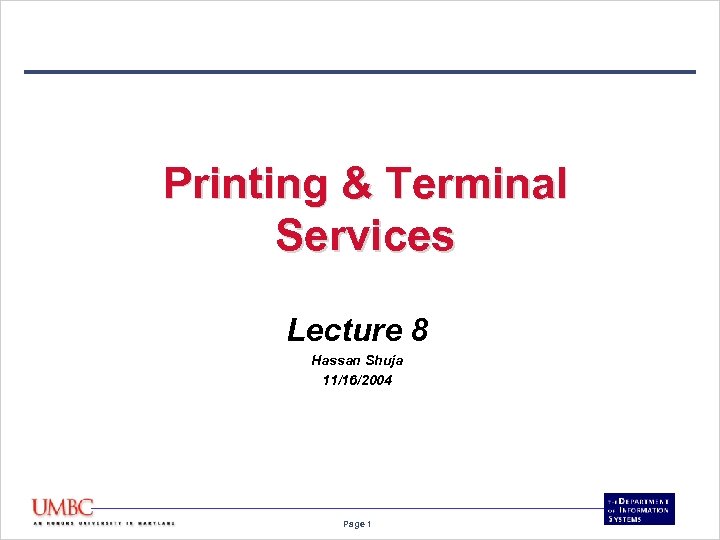 Printing & Terminal Services Lecture 8 Hassan Shuja 11/16/2004 Page 1
Printing & Terminal Services Lecture 8 Hassan Shuja 11/16/2004 Page 1
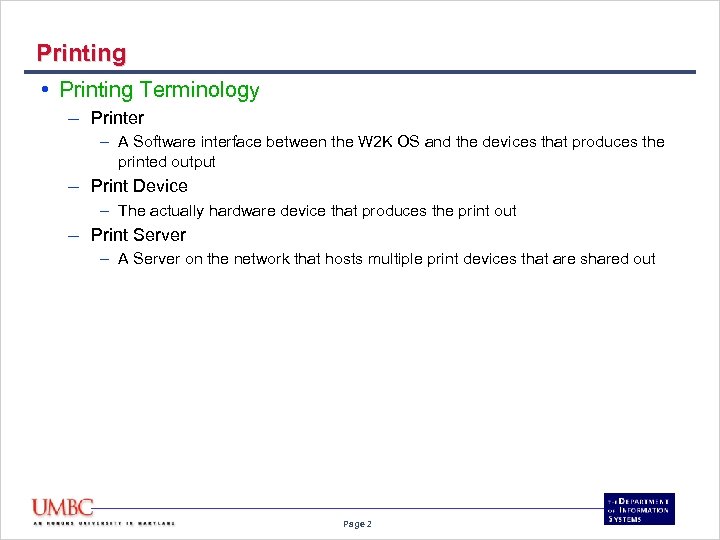 Printing • Printing Terminology – Printer – A Software interface between the W 2 K OS and the devices that produces the printed output – Print Device – The actually hardware device that produces the print out – Print Server – A Server on the network that hosts multiple print devices that are shared out Page 2
Printing • Printing Terminology – Printer – A Software interface between the W 2 K OS and the devices that produces the printed output – Print Device – The actually hardware device that produces the print out – Print Server – A Server on the network that hosts multiple print devices that are shared out Page 2
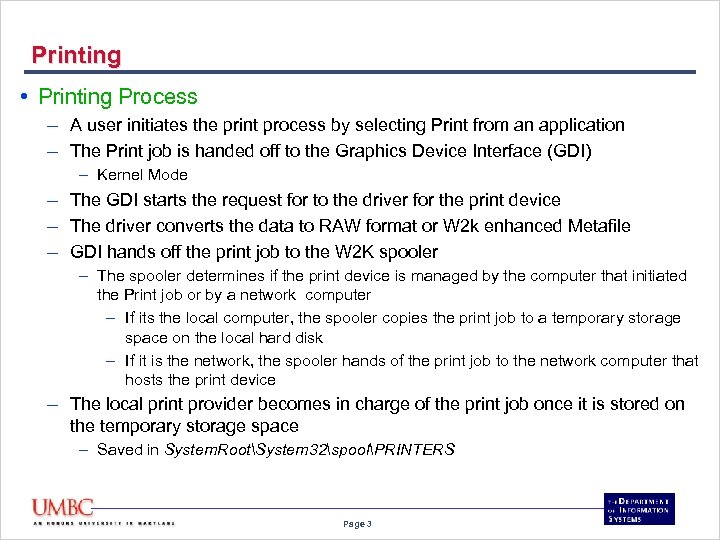 Printing • Printing Process – A user initiates the print process by selecting Print from an application – The Print job is handed off to the Graphics Device Interface (GDI) – Kernel Mode – The GDI starts the request for to the driver for the print device – The driver converts the data to RAW format or W 2 k enhanced Metafile – GDI hands off the print job to the W 2 K spooler – The spooler determines if the print device is managed by the computer that initiated the Print job or by a network computer – If its the local computer, the spooler copies the print job to a temporary storage space on the local hard disk – If it is the network, the spooler hands of the print job to the network computer that hosts the print device – The local print provider becomes in charge of the print job once it is stored on the temporary storage space – Saved in System. RootSystem 32spoolPRINTERS Page 3
Printing • Printing Process – A user initiates the print process by selecting Print from an application – The Print job is handed off to the Graphics Device Interface (GDI) – Kernel Mode – The GDI starts the request for to the driver for the print device – The driver converts the data to RAW format or W 2 k enhanced Metafile – GDI hands off the print job to the W 2 K spooler – The spooler determines if the print device is managed by the computer that initiated the Print job or by a network computer – If its the local computer, the spooler copies the print job to a temporary storage space on the local hard disk – If it is the network, the spooler hands of the print job to the network computer that hosts the print device – The local print provider becomes in charge of the print job once it is stored on the temporary storage space – Saved in System. RootSystem 32spoolPRINTERS Page 3
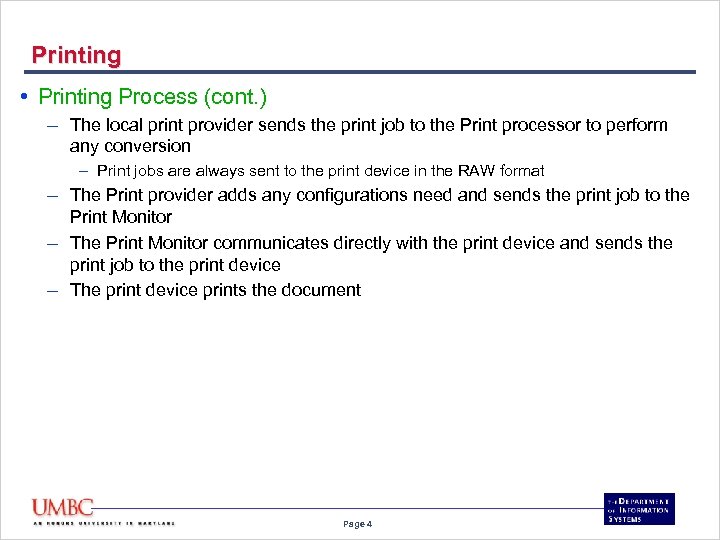 Printing • Printing Process (cont. ) – The local print provider sends the print job to the Print processor to perform any conversion – Print jobs are always sent to the print device in the RAW format – The Print provider adds any configurations need and sends the print job to the Print Monitor – The Print Monitor communicates directly with the print device and sends the print job to the print device – The print device prints the document Page 4
Printing • Printing Process (cont. ) – The local print provider sends the print job to the Print processor to perform any conversion – Print jobs are always sent to the print device in the RAW format – The Print provider adds any configurations need and sends the print job to the Print Monitor – The Print Monitor communicates directly with the print device and sends the print job to the print device – The print device prints the document Page 4
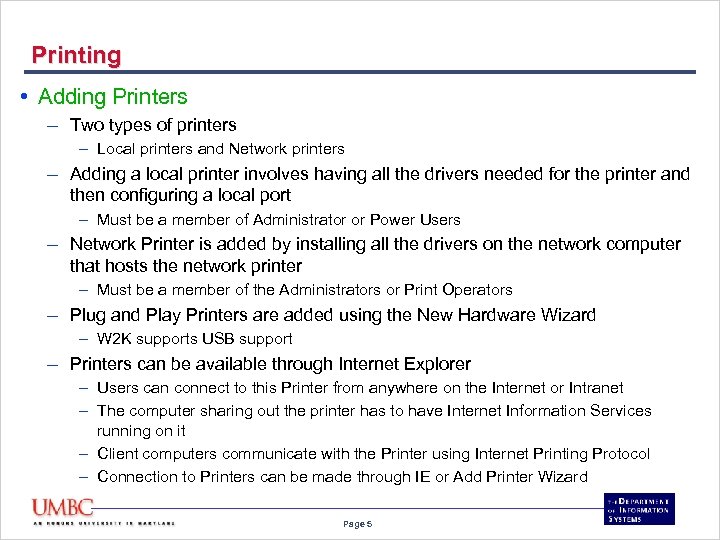 Printing • Adding Printers – Two types of printers – Local printers and Network printers – Adding a local printer involves having all the drivers needed for the printer and then configuring a local port – Must be a member of Administrator or Power Users – Network Printer is added by installing all the drivers on the network computer that hosts the network printer – Must be a member of the Administrators or Print Operators – Plug and Play Printers are added using the New Hardware Wizard – W 2 K supports USB support – Printers can be available through Internet Explorer – Users can connect to this Printer from anywhere on the Internet or Intranet – The computer sharing out the printer has to have Internet Information Services running on it – Client computers communicate with the Printer using Internet Printing Protocol – Connection to Printers can be made through IE or Add Printer Wizard Page 5
Printing • Adding Printers – Two types of printers – Local printers and Network printers – Adding a local printer involves having all the drivers needed for the printer and then configuring a local port – Must be a member of Administrator or Power Users – Network Printer is added by installing all the drivers on the network computer that hosts the network printer – Must be a member of the Administrators or Print Operators – Plug and Play Printers are added using the New Hardware Wizard – W 2 K supports USB support – Printers can be available through Internet Explorer – Users can connect to this Printer from anywhere on the Internet or Intranet – The computer sharing out the printer has to have Internet Information Services running on it – Client computers communicate with the Printer using Internet Printing Protocol – Connection to Printers can be made through IE or Add Printer Wizard Page 5
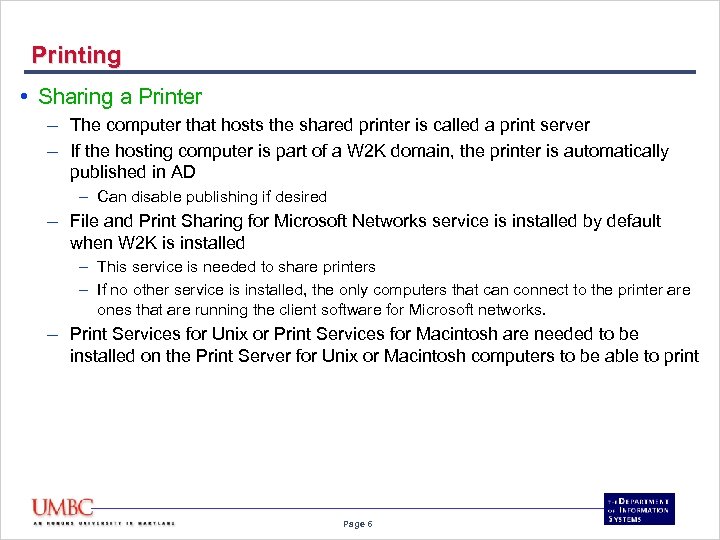 Printing • Sharing a Printer – The computer that hosts the shared printer is called a print server – If the hosting computer is part of a W 2 K domain, the printer is automatically published in AD – Can disable publishing if desired – File and Print Sharing for Microsoft Networks service is installed by default when W 2 K is installed – This service is needed to share printers – If no other service is installed, the only computers that can connect to the printer are ones that are running the client software for Microsoft networks. – Print Services for Unix or Print Services for Macintosh are needed to be installed on the Print Server for Unix or Macintosh computers to be able to print Page 6
Printing • Sharing a Printer – The computer that hosts the shared printer is called a print server – If the hosting computer is part of a W 2 K domain, the printer is automatically published in AD – Can disable publishing if desired – File and Print Sharing for Microsoft Networks service is installed by default when W 2 K is installed – This service is needed to share printers – If no other service is installed, the only computers that can connect to the printer are ones that are running the client software for Microsoft networks. – Print Services for Unix or Print Services for Macintosh are needed to be installed on the Print Server for Unix or Macintosh computers to be able to print Page 6
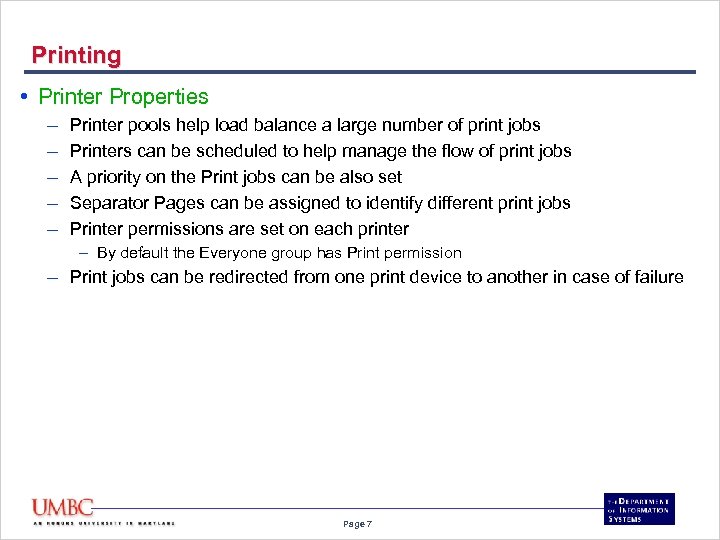 Printing • Printer Properties – – – Printer pools help load balance a large number of print jobs Printers can be scheduled to help manage the flow of print jobs A priority on the Print jobs can be also set Separator Pages can be assigned to identify different print jobs Printer permissions are set on each printer – By default the Everyone group has Print permission – Print jobs can be redirected from one print device to another in case of failure Page 7
Printing • Printer Properties – – – Printer pools help load balance a large number of print jobs Printers can be scheduled to help manage the flow of print jobs A priority on the Print jobs can be also set Separator Pages can be assigned to identify different print jobs Printer permissions are set on each printer – By default the Everyone group has Print permission – Print jobs can be redirected from one print device to another in case of failure Page 7
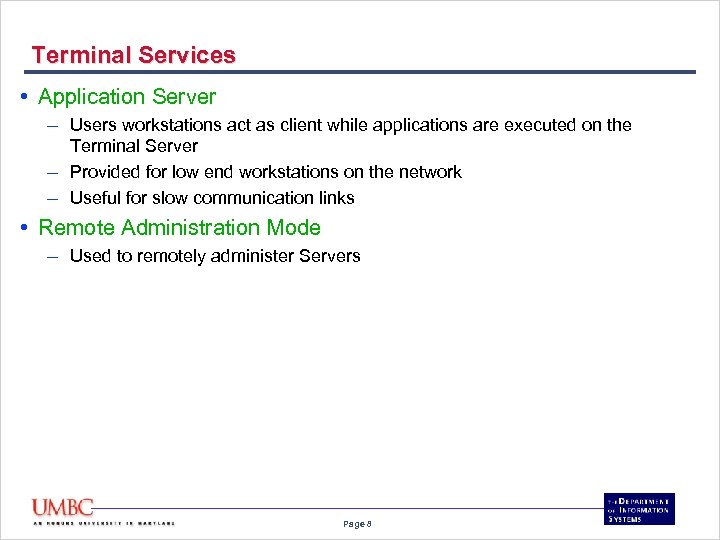 Terminal Services • Application Server – Users workstations act as client while applications are executed on the Terminal Server – Provided for low end workstations on the network – Useful for slow communication links • Remote Administration Mode – Used to remotely administer Servers Page 8
Terminal Services • Application Server – Users workstations act as client while applications are executed on the Terminal Server – Provided for low end workstations on the network – Useful for slow communication links • Remote Administration Mode – Used to remotely administer Servers Page 8
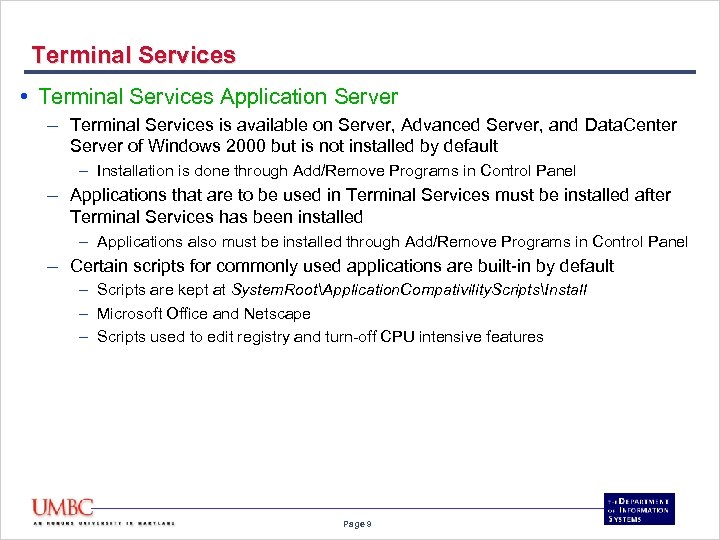 Terminal Services • Terminal Services Application Server – Terminal Services is available on Server, Advanced Server, and Data. Center Server of Windows 2000 but is not installed by default – Installation is done through Add/Remove Programs in Control Panel – Applications that are to be used in Terminal Services must be installed after Terminal Services has been installed – Applications also must be installed through Add/Remove Programs in Control Panel – Certain scripts for commonly used applications are built-in by default – Scripts are kept at System. RootApplication. Compativility. ScriptsInstall – Microsoft Office and Netscape – Scripts used to edit registry and turn-off CPU intensive features Page 9
Terminal Services • Terminal Services Application Server – Terminal Services is available on Server, Advanced Server, and Data. Center Server of Windows 2000 but is not installed by default – Installation is done through Add/Remove Programs in Control Panel – Applications that are to be used in Terminal Services must be installed after Terminal Services has been installed – Applications also must be installed through Add/Remove Programs in Control Panel – Certain scripts for commonly used applications are built-in by default – Scripts are kept at System. RootApplication. Compativility. ScriptsInstall – Microsoft Office and Netscape – Scripts used to edit registry and turn-off CPU intensive features Page 9
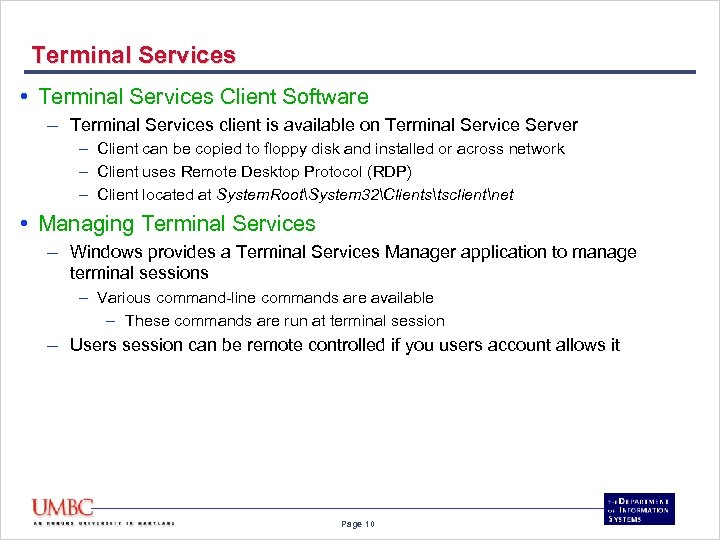 Terminal Services • Terminal Services Client Software – Terminal Services client is available on Terminal Service Server – Client can be copied to floppy disk and installed or across network – Client uses Remote Desktop Protocol (RDP) – Client located at System. RootSystem 32Clientstsclientnet • Managing Terminal Services – Windows provides a Terminal Services Manager application to manage terminal sessions – Various command-line commands are available – These commands are run at terminal session – Users session can be remote controlled if you users account allows it Page 10
Terminal Services • Terminal Services Client Software – Terminal Services client is available on Terminal Service Server – Client can be copied to floppy disk and installed or across network – Client uses Remote Desktop Protocol (RDP) – Client located at System. RootSystem 32Clientstsclientnet • Managing Terminal Services – Windows provides a Terminal Services Manager application to manage terminal sessions – Various command-line commands are available – These commands are run at terminal session – Users session can be remote controlled if you users account allows it Page 10


