7d86419287adf3fc33f583acdb6cbca2.ppt
- Количество слайдов: 18
 Presentation on e-Filing
Presentation on e-Filing
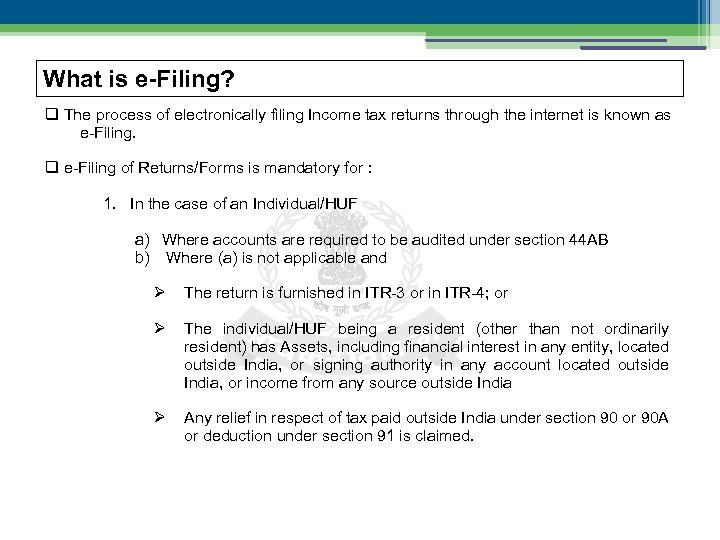 What is e-Filing? q The process of electronically filing Income tax returns through the internet is known as e-Filing. q e-Filing of Returns/Forms is mandatory for : 1. In the case of an Individual/HUF a) Where accounts are required to be audited under section 44 AB b) Where (a) is not applicable and The return is furnished in ITR-3 or in ITR-4; or The individual/HUF being a resident (other than not ordinarily resident) has Assets, including financial interest in any entity, located outside India, or signing authority in any account located outside India, or income from any source outside India Any relief in respect of tax paid outside India under section 90 or 90 A or deduction under section 91 is claimed.
What is e-Filing? q The process of electronically filing Income tax returns through the internet is known as e-Filing. q e-Filing of Returns/Forms is mandatory for : 1. In the case of an Individual/HUF a) Where accounts are required to be audited under section 44 AB b) Where (a) is not applicable and The return is furnished in ITR-3 or in ITR-4; or The individual/HUF being a resident (other than not ordinarily resident) has Assets, including financial interest in any entity, located outside India, or signing authority in any account located outside India, or income from any source outside India Any relief in respect of tax paid outside India under section 90 or 90 A or deduction under section 91 is claimed.
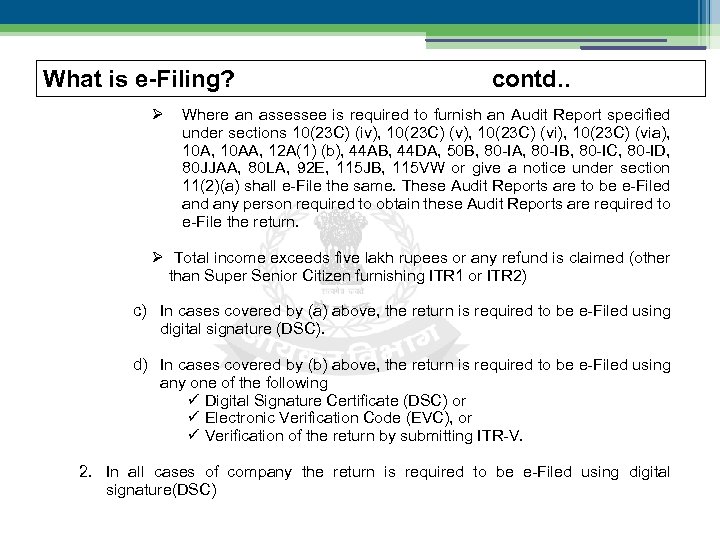 What is e-Filing? contd. . Where an assessee is required to furnish an Audit Report specified under sections 10(23 C) (iv), 10(23 C) (vi), 10(23 C) (via), 10 A, 10 AA, 12 A(1) (b), 44 AB, 44 DA, 50 B, 80 -IA, 80 -IB, 80 -IC, 80 -ID, 80 JJAA, 80 LA, 92 E, 115 JB, 115 VW or give a notice under section 11(2)(a) shall e-File the same. These Audit Reports are to be e-Filed any person required to obtain these Audit Reports are required to e-File the return. Total income exceeds five lakh rupees or any refund is claimed (other than Super Senior Citizen furnishing ITR 1 or ITR 2) c) In cases covered by (a) above, the return is required to be e-Filed using digital signature (DSC). d) In cases covered by (b) above, the return is required to be e-Filed using any one of the following ü Digital Signature Certificate (DSC) or ü Electronic Verification Code (EVC), or ü Verification of the return by submitting ITR-V. 2. In all cases of company the return is required to be e-Filed using digital signature(DSC)
What is e-Filing? contd. . Where an assessee is required to furnish an Audit Report specified under sections 10(23 C) (iv), 10(23 C) (vi), 10(23 C) (via), 10 A, 10 AA, 12 A(1) (b), 44 AB, 44 DA, 50 B, 80 -IA, 80 -IB, 80 -IC, 80 -ID, 80 JJAA, 80 LA, 92 E, 115 JB, 115 VW or give a notice under section 11(2)(a) shall e-File the same. These Audit Reports are to be e-Filed any person required to obtain these Audit Reports are required to e-File the return. Total income exceeds five lakh rupees or any refund is claimed (other than Super Senior Citizen furnishing ITR 1 or ITR 2) c) In cases covered by (a) above, the return is required to be e-Filed using digital signature (DSC). d) In cases covered by (b) above, the return is required to be e-Filed using any one of the following ü Digital Signature Certificate (DSC) or ü Electronic Verification Code (EVC), or ü Verification of the return by submitting ITR-V. 2. In all cases of company the return is required to be e-Filed using digital signature(DSC)
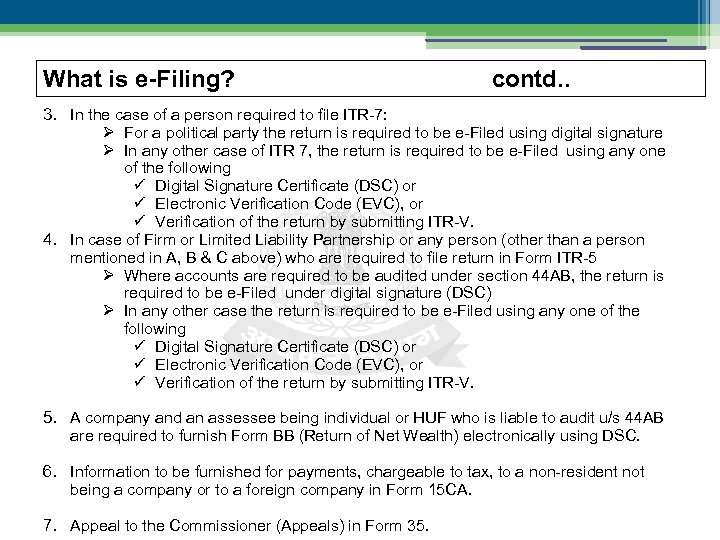 What is e-Filing? contd. . 3. In the case of a person required to file ITR-7: For a political party the return is required to be e-Filed using digital signature In any other case of ITR 7, the return is required to be e-Filed using any one of the following ü Digital Signature Certificate (DSC) or ü Electronic Verification Code (EVC), or ü Verification of the return by submitting ITR-V. 4. In case of Firm or Limited Liability Partnership or any person (other than a person mentioned in A, B & C above) who are required to file return in Form ITR-5 Where accounts are required to be audited under section 44 AB, the return is required to be e-Filed under digital signature (DSC) In any other case the return is required to be e-Filed using any one of the following ü Digital Signature Certificate (DSC) or ü Electronic Verification Code (EVC), or ü Verification of the return by submitting ITR-V. 5. A company and an assessee being individual or HUF who is liable to audit u/s 44 AB are required to furnish Form BB (Return of Net Wealth) electronically using DSC. 6. Information to be furnished for payments, chargeable to tax, to a non-resident not being a company or to a foreign company in Form 15 CA. 7. Appeal to the Commissioner (Appeals) in Form 35.
What is e-Filing? contd. . 3. In the case of a person required to file ITR-7: For a political party the return is required to be e-Filed using digital signature In any other case of ITR 7, the return is required to be e-Filed using any one of the following ü Digital Signature Certificate (DSC) or ü Electronic Verification Code (EVC), or ü Verification of the return by submitting ITR-V. 4. In case of Firm or Limited Liability Partnership or any person (other than a person mentioned in A, B & C above) who are required to file return in Form ITR-5 Where accounts are required to be audited under section 44 AB, the return is required to be e-Filed under digital signature (DSC) In any other case the return is required to be e-Filed using any one of the following ü Digital Signature Certificate (DSC) or ü Electronic Verification Code (EVC), or ü Verification of the return by submitting ITR-V. 5. A company and an assessee being individual or HUF who is liable to audit u/s 44 AB are required to furnish Form BB (Return of Net Wealth) electronically using DSC. 6. Information to be furnished for payments, chargeable to tax, to a non-resident not being a company or to a foreign company in Form 15 CA. 7. Appeal to the Commissioner (Appeals) in Form 35.
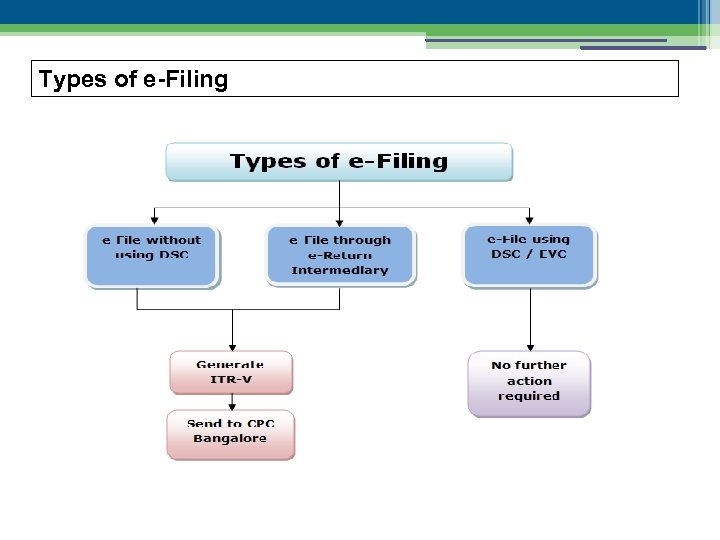 Types of e-Filing
Types of e-Filing
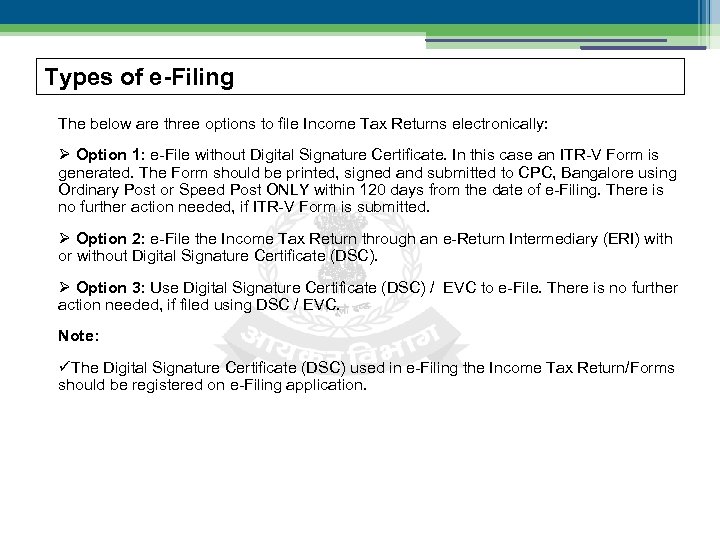 Types of e-Filing The below are three options to file Income Tax Returns electronically: Option 1: e-File without Digital Signature Certificate. In this case an ITR-V Form is generated. The Form should be printed, signed and submitted to CPC, Bangalore using Ordinary Post or Speed Post ONLY within 120 days from the date of e-Filing. There is no further action needed, if ITR-V Form is submitted. Option 2: e-File the Income Tax Return through an e-Return Intermediary (ERI) with or without Digital Signature Certificate (DSC). Option 3: Use Digital Signature Certificate (DSC) / EVC to e-File. There is no further action needed, if filed using DSC / EVC. Note: üThe Digital Signature Certificate (DSC) used in e-Filing the Income Tax Return/Forms should be registered on e-Filing application.
Types of e-Filing The below are three options to file Income Tax Returns electronically: Option 1: e-File without Digital Signature Certificate. In this case an ITR-V Form is generated. The Form should be printed, signed and submitted to CPC, Bangalore using Ordinary Post or Speed Post ONLY within 120 days from the date of e-Filing. There is no further action needed, if ITR-V Form is submitted. Option 2: e-File the Income Tax Return through an e-Return Intermediary (ERI) with or without Digital Signature Certificate (DSC). Option 3: Use Digital Signature Certificate (DSC) / EVC to e-File. There is no further action needed, if filed using DSC / EVC. Note: üThe Digital Signature Certificate (DSC) used in e-Filing the Income Tax Return/Forms should be registered on e-Filing application.
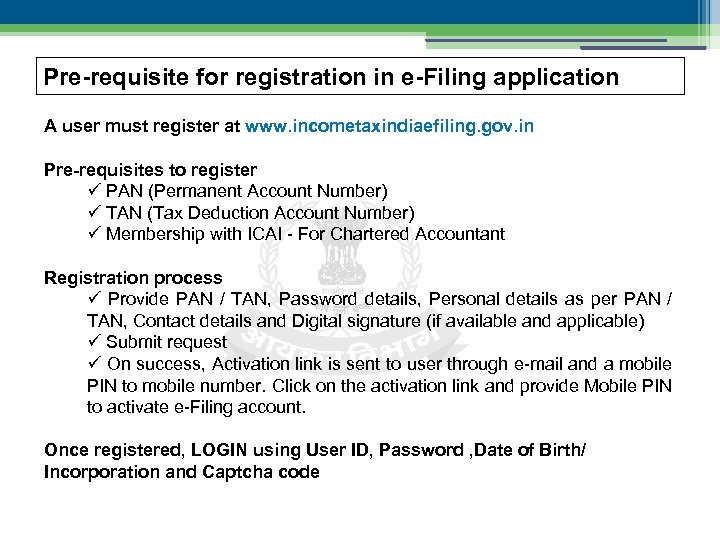 Pre-requisite for registration in e-Filing application A user must register at www. incometaxindiaefiling. gov. in Pre-requisites to register ü PAN (Permanent Account Number) ü TAN (Tax Deduction Account Number) ü Membership with ICAI - For Chartered Accountant Registration process ü Provide PAN / TAN, Password details, Personal details as per PAN / TAN, Contact details and Digital signature (if available and applicable) ü Submit request ü On success, Activation link is sent to user through e-mail and a mobile PIN to mobile number. Click on the activation link and provide Mobile PIN to activate e-Filing account. Once registered, LOGIN using User ID, Password , Date of Birth/ Incorporation and Captcha code
Pre-requisite for registration in e-Filing application A user must register at www. incometaxindiaefiling. gov. in Pre-requisites to register ü PAN (Permanent Account Number) ü TAN (Tax Deduction Account Number) ü Membership with ICAI - For Chartered Accountant Registration process ü Provide PAN / TAN, Password details, Personal details as per PAN / TAN, Contact details and Digital signature (if available and applicable) ü Submit request ü On success, Activation link is sent to user through e-mail and a mobile PIN to mobile number. Click on the activation link and provide Mobile PIN to activate e-Filing account. Once registered, LOGIN using User ID, Password , Date of Birth/ Incorporation and Captcha code
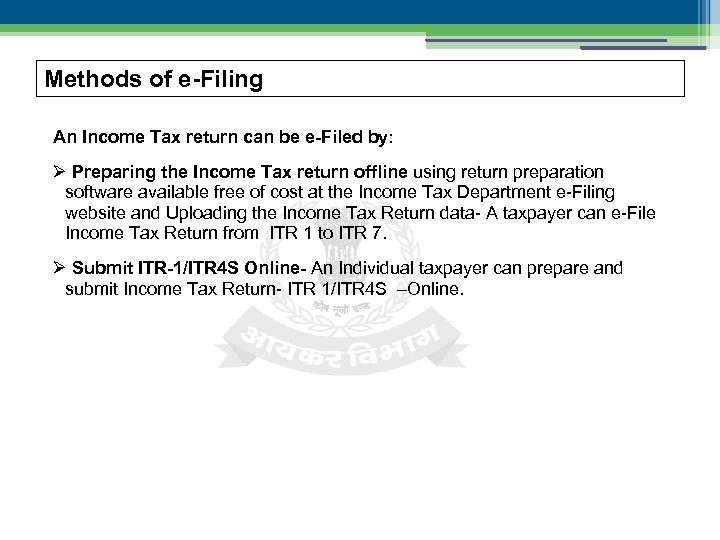 Methods of e-Filing An Income Tax return can be e-Filed by: Preparing the Income Tax return offline using return preparation software available free of cost at the Income Tax Department e-Filing website and Uploading the Income Tax Return data- A taxpayer can e-File Income Tax Return from ITR 1 to ITR 7. Submit ITR-1/ITR 4 S Online- An Individual taxpayer can prepare and submit Income Tax Return- ITR 1/ITR 4 S –Online.
Methods of e-Filing An Income Tax return can be e-Filed by: Preparing the Income Tax return offline using return preparation software available free of cost at the Income Tax Department e-Filing website and Uploading the Income Tax Return data- A taxpayer can e-File Income Tax Return from ITR 1 to ITR 7. Submit ITR-1/ITR 4 S Online- An Individual taxpayer can prepare and submit Income Tax Return- ITR 1/ITR 4 S –Online.
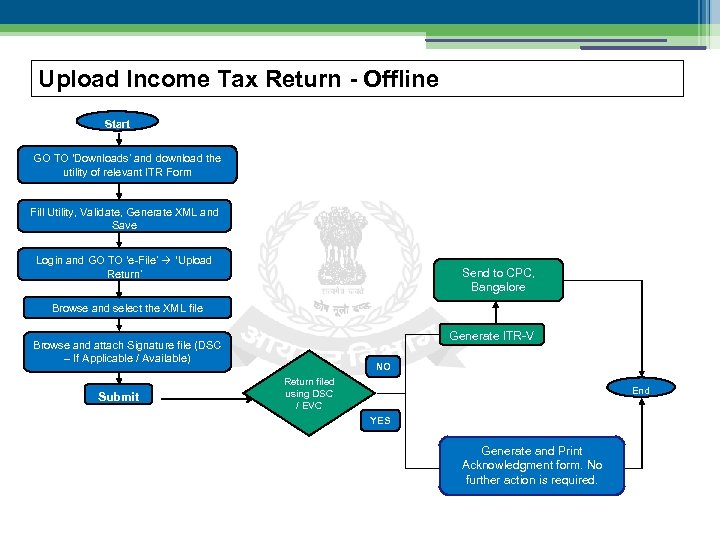 Upload Income Tax Return - Offline Start GO TO ‘Downloads’ and download the utility of relevant ITR Form Fill Utility, Validate, Generate XML and Save Login and GO TO ‘e-File’ ‘Upload Return’ Send to CPC, Bangalore Browse and select the XML file Generate ITR-V Browse and attach Signature file (DSC – If Applicable / Available) Submit NO Return filed using DSC / EVC End YES Generate and Print Acknowledgment form. No further action is required.
Upload Income Tax Return - Offline Start GO TO ‘Downloads’ and download the utility of relevant ITR Form Fill Utility, Validate, Generate XML and Save Login and GO TO ‘e-File’ ‘Upload Return’ Send to CPC, Bangalore Browse and select the XML file Generate ITR-V Browse and attach Signature file (DSC – If Applicable / Available) Submit NO Return filed using DSC / EVC End YES Generate and Print Acknowledgment form. No further action is required.
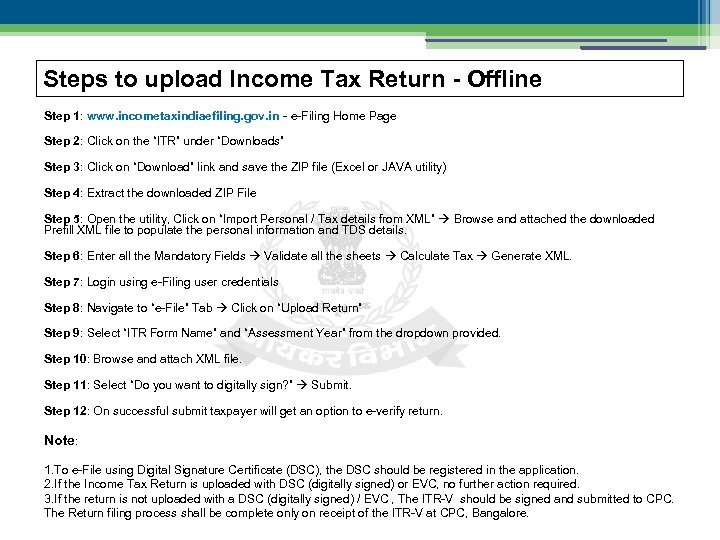 Steps to upload Income Tax Return - Offline Step 1: www. incometaxindiaefiling. gov. in - e-Filing Home Page Step 2: Click on the “ITR” under “Downloads” Step 3: Click on “Download” link and save the ZIP file (Excel or JAVA utility) Step 4: Extract the downloaded ZIP File Step 5: Open the utility, Click on “Import Personal / Tax details from XML” Browse and attached the downloaded Prefill XML file to populate the personal information and TDS details. Step 6: Enter all the Mandatory Fields Validate all the sheets Calculate Tax Generate XML. Step 7: Login using e-Filing user credentials Step 8: Navigate to “e-File” Tab Click on “Upload Return” Step 9: Select “ITR Form Name” and “Assessment Year” from the dropdown provided. Step 10: Browse and attach XML file. Step 11: Select “Do you want to digitally sign? ” Submit. Step 12: On successful submit taxpayer will get an option to e-verify return. Note: 1. To e-File using Digital Signature Certificate (DSC), the DSC should be registered in the application. 2. If the Income Tax Return is uploaded with DSC (digitally signed) or EVC, no further action required. 3. If the return is not uploaded with a DSC (digitally signed) / EVC , The ITR-V should be signed and submitted to CPC. The Return filing process shall be complete only on receipt of the ITR-V at CPC, Bangalore.
Steps to upload Income Tax Return - Offline Step 1: www. incometaxindiaefiling. gov. in - e-Filing Home Page Step 2: Click on the “ITR” under “Downloads” Step 3: Click on “Download” link and save the ZIP file (Excel or JAVA utility) Step 4: Extract the downloaded ZIP File Step 5: Open the utility, Click on “Import Personal / Tax details from XML” Browse and attached the downloaded Prefill XML file to populate the personal information and TDS details. Step 6: Enter all the Mandatory Fields Validate all the sheets Calculate Tax Generate XML. Step 7: Login using e-Filing user credentials Step 8: Navigate to “e-File” Tab Click on “Upload Return” Step 9: Select “ITR Form Name” and “Assessment Year” from the dropdown provided. Step 10: Browse and attach XML file. Step 11: Select “Do you want to digitally sign? ” Submit. Step 12: On successful submit taxpayer will get an option to e-verify return. Note: 1. To e-File using Digital Signature Certificate (DSC), the DSC should be registered in the application. 2. If the Income Tax Return is uploaded with DSC (digitally signed) or EVC, no further action required. 3. If the return is not uploaded with a DSC (digitally signed) / EVC , The ITR-V should be signed and submitted to CPC. The Return filing process shall be complete only on receipt of the ITR-V at CPC, Bangalore.
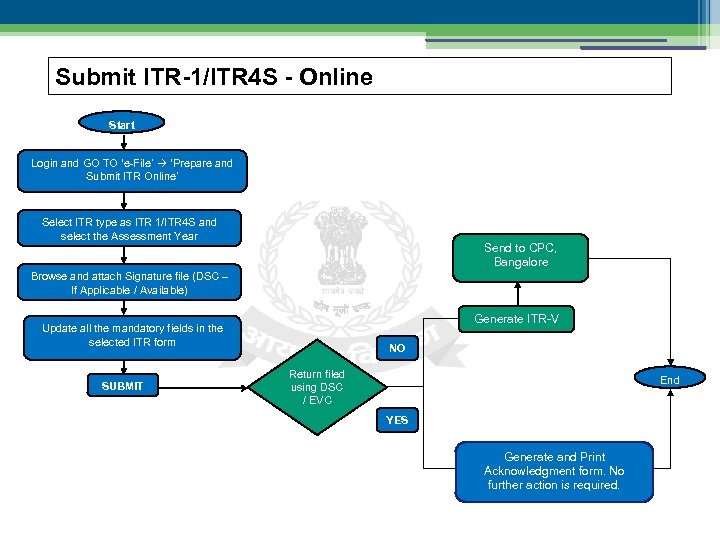 Submit ITR-1/ITR 4 S - Online Start Login and GO TO ‘e-File’ ‘Prepare and Submit ITR Online’ Select ITR type as ITR 1/ITR 4 S and select the Assessment Year Send to CPC, Bangalore Browse and attach Signature file (DSC – If Applicable / Available) Generate ITR-V Update all the mandatory fields in the selected ITR form SUBMIT NO Return filed using DSC / EVC End YES Generate and Print Acknowledgment form. No further action is required.
Submit ITR-1/ITR 4 S - Online Start Login and GO TO ‘e-File’ ‘Prepare and Submit ITR Online’ Select ITR type as ITR 1/ITR 4 S and select the Assessment Year Send to CPC, Bangalore Browse and attach Signature file (DSC – If Applicable / Available) Generate ITR-V Update all the mandatory fields in the selected ITR form SUBMIT NO Return filed using DSC / EVC End YES Generate and Print Acknowledgment form. No further action is required.
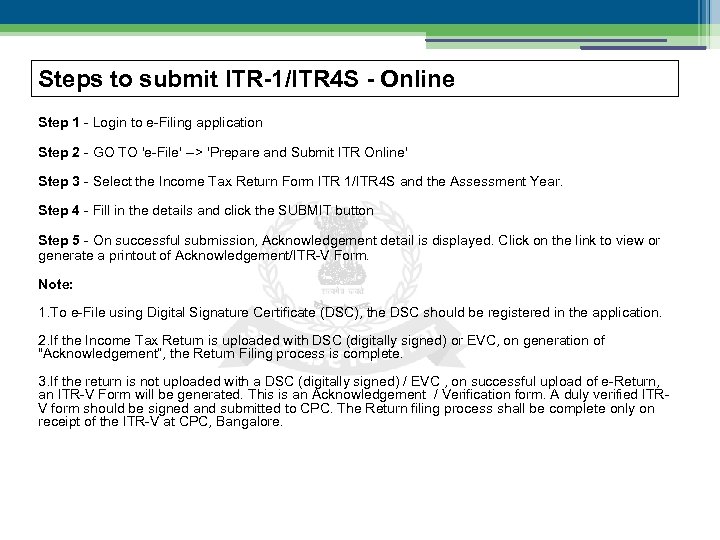 Steps to submit ITR-1/ITR 4 S - Online Step 1 - Login to e-Filing application Step 2 - GO TO 'e-File' --> 'Prepare and Submit ITR Online' Step 3 - Select the Income Tax Return Form ITR 1/ITR 4 S and the Assessment Year. Step 4 - Fill in the details and click the SUBMIT button Step 5 - On successful submission, Acknowledgement detail is displayed. Click on the link to view or generate a printout of Acknowledgement/ITR-V Form. Note: 1. To e-File using Digital Signature Certificate (DSC), the DSC should be registered in the application. 2. If the Income Tax Return is uploaded with DSC (digitally signed) or EVC, on generation of "Acknowledgement“, the Return Filing process is complete. 3. If the return is not uploaded with a DSC (digitally signed) / EVC , on successful upload of e-Return, an ITR-V Form will be generated. This is an Acknowledgement / Verification form. A duly verified ITRV form should be signed and submitted to CPC. The Return filing process shall be complete only on receipt of the ITR-V at CPC, Bangalore.
Steps to submit ITR-1/ITR 4 S - Online Step 1 - Login to e-Filing application Step 2 - GO TO 'e-File' --> 'Prepare and Submit ITR Online' Step 3 - Select the Income Tax Return Form ITR 1/ITR 4 S and the Assessment Year. Step 4 - Fill in the details and click the SUBMIT button Step 5 - On successful submission, Acknowledgement detail is displayed. Click on the link to view or generate a printout of Acknowledgement/ITR-V Form. Note: 1. To e-File using Digital Signature Certificate (DSC), the DSC should be registered in the application. 2. If the Income Tax Return is uploaded with DSC (digitally signed) or EVC, on generation of "Acknowledgement“, the Return Filing process is complete. 3. If the return is not uploaded with a DSC (digitally signed) / EVC , on successful upload of e-Return, an ITR-V Form will be generated. This is an Acknowledgement / Verification form. A duly verified ITRV form should be signed and submitted to CPC. The Return filing process shall be complete only on receipt of the ITR-V at CPC, Bangalore.
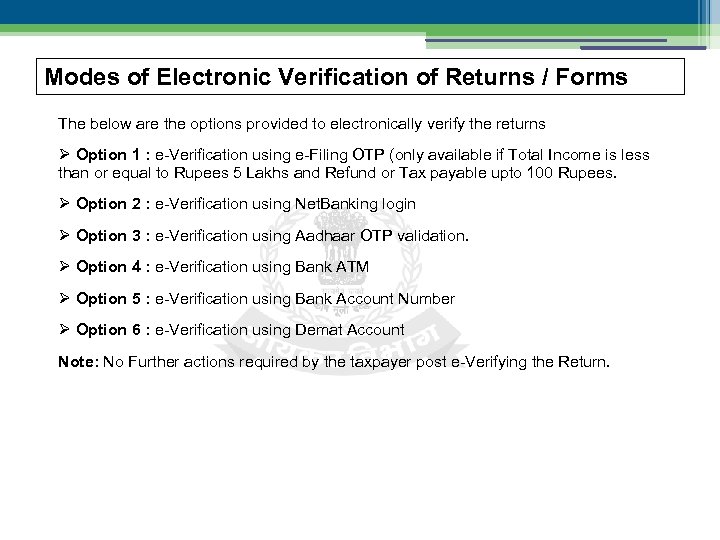 Modes of Electronic Verification of Returns / Forms The below are the options provided to electronically verify the returns Option 1 : e-Verification using e-Filing OTP (only available if Total Income is less than or equal to Rupees 5 Lakhs and Refund or Tax payable upto 100 Rupees. Option 2 : e-Verification using Net. Banking login Option 3 : e-Verification using Aadhaar OTP validation. Option 4 : e-Verification using Bank ATM Option 5 : e-Verification using Bank Account Number Option 6 : e-Verification using Demat Account Note: No Further actions required by the taxpayer post e-Verifying the Return.
Modes of Electronic Verification of Returns / Forms The below are the options provided to electronically verify the returns Option 1 : e-Verification using e-Filing OTP (only available if Total Income is less than or equal to Rupees 5 Lakhs and Refund or Tax payable upto 100 Rupees. Option 2 : e-Verification using Net. Banking login Option 3 : e-Verification using Aadhaar OTP validation. Option 4 : e-Verification using Bank ATM Option 5 : e-Verification using Bank Account Number Option 6 : e-Verification using Demat Account Note: No Further actions required by the taxpayer post e-Verifying the Return.
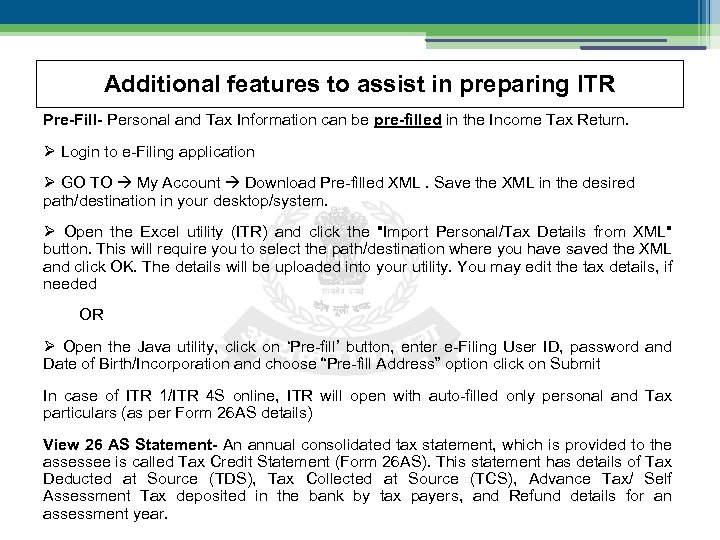 Additional features to assist in preparing ITR Pre-Fill- Personal and Tax Information can be pre-filled in the Income Tax Return. Login to e-Filing application GO TO My Account Download Pre-filled XML. Save the XML in the desired path/destination in your desktop/system. Open the Excel utility (ITR) and click the "Import Personal/Tax Details from XML" button. This will require you to select the path/destination where you have saved the XML and click OK. The details will be uploaded into your utility. You may edit the tax details, if needed OR Open the Java utility, click on ‘Pre-fill’ button, enter e-Filing User ID, password and Date of Birth/Incorporation and choose “Pre-fill Address” option click on Submit In case of ITR 1/ITR 4 S online, ITR will open with auto-filled only personal and Tax particulars (as per Form 26 AS details) View 26 AS Statement- An annual consolidated tax statement, which is provided to the assessee is called Tax Credit Statement (Form 26 AS). This statement has details of Tax Deducted at Source (TDS), Tax Collected at Source (TCS), Advance Tax/ Self Assessment Tax deposited in the bank by tax payers, and Refund details for an assessment year.
Additional features to assist in preparing ITR Pre-Fill- Personal and Tax Information can be pre-filled in the Income Tax Return. Login to e-Filing application GO TO My Account Download Pre-filled XML. Save the XML in the desired path/destination in your desktop/system. Open the Excel utility (ITR) and click the "Import Personal/Tax Details from XML" button. This will require you to select the path/destination where you have saved the XML and click OK. The details will be uploaded into your utility. You may edit the tax details, if needed OR Open the Java utility, click on ‘Pre-fill’ button, enter e-Filing User ID, password and Date of Birth/Incorporation and choose “Pre-fill Address” option click on Submit In case of ITR 1/ITR 4 S online, ITR will open with auto-filled only personal and Tax particulars (as per Form 26 AS details) View 26 AS Statement- An annual consolidated tax statement, which is provided to the assessee is called Tax Credit Statement (Form 26 AS). This statement has details of Tax Deducted at Source (TDS), Tax Collected at Source (TCS), Advance Tax/ Self Assessment Tax deposited in the bank by tax payers, and Refund details for an assessment year.
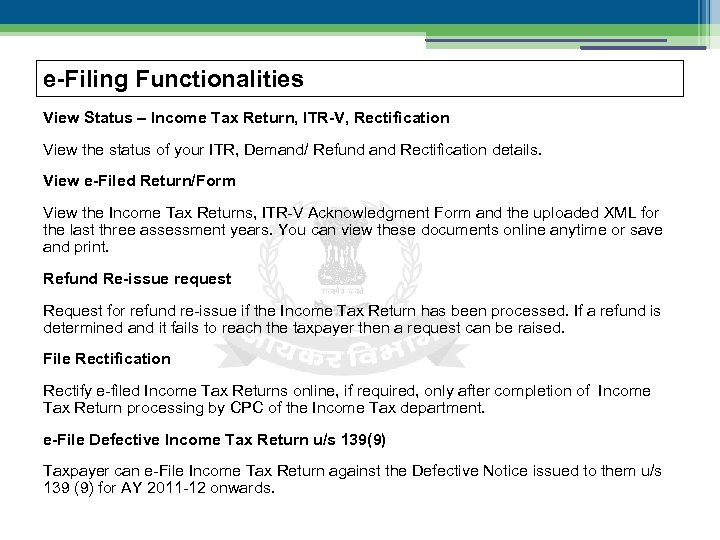 e-Filing Functionalities View Status – Income Tax Return, ITR-V, Rectification View the status of your ITR, Demand/ Refund and Rectification details. View e-Filed Return/Form View the Income Tax Returns, ITR-V Acknowledgment Form and the uploaded XML for the last three assessment years. You can view these documents online anytime or save and print. Refund Re-issue request Request for refund re-issue if the Income Tax Return has been processed. If a refund is determined and it fails to reach the taxpayer then a request can be raised. File Rectification Rectify e-filed Income Tax Returns online, if required, only after completion of Income Tax Return processing by CPC of the Income Tax department. e-File Defective Income Tax Return u/s 139(9) Taxpayer can e-File Income Tax Return against the Defective Notice issued to them u/s 139 (9) for AY 2011 -12 onwards.
e-Filing Functionalities View Status – Income Tax Return, ITR-V, Rectification View the status of your ITR, Demand/ Refund and Rectification details. View e-Filed Return/Form View the Income Tax Returns, ITR-V Acknowledgment Form and the uploaded XML for the last three assessment years. You can view these documents online anytime or save and print. Refund Re-issue request Request for refund re-issue if the Income Tax Return has been processed. If a refund is determined and it fails to reach the taxpayer then a request can be raised. File Rectification Rectify e-filed Income Tax Returns online, if required, only after completion of Income Tax Return processing by CPC of the Income Tax department. e-File Defective Income Tax Return u/s 139(9) Taxpayer can e-File Income Tax Return against the Defective Notice issued to them u/s 139 (9) for AY 2011 -12 onwards.
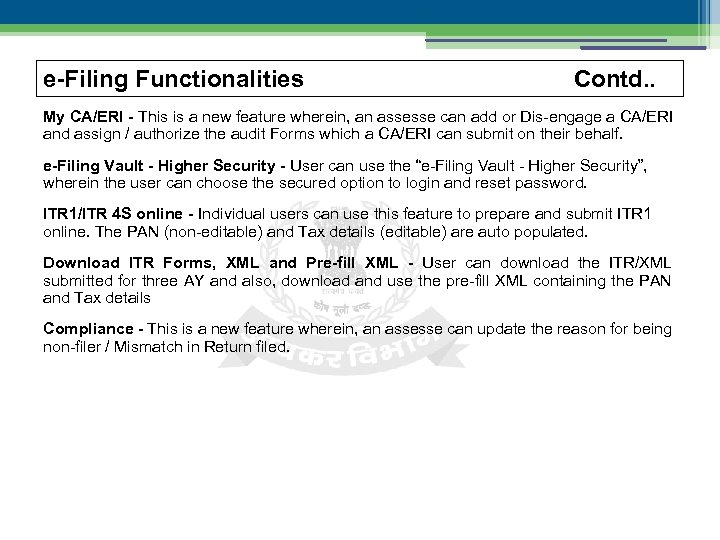 e-Filing Functionalities Contd. . My CA/ERI - This is a new feature wherein, an assesse can add or Dis-engage a CA/ERI and assign / authorize the audit Forms which a CA/ERI can submit on their behalf. e-Filing Vault - Higher Security - User can use the “e-Filing Vault - Higher Security”, wherein the user can choose the secured option to login and reset password. ITR 1/ITR 4 S online - Individual users can use this feature to prepare and submit ITR 1 online. The PAN (non-editable) and Tax details (editable) are auto populated. Download ITR Forms, XML and Pre-fill XML - User can download the ITR/XML submitted for three AY and also, download and use the pre-fill XML containing the PAN and Tax details Compliance - This is a new feature wherein, an assesse can update the reason for being non-filer / Mismatch in Return filed.
e-Filing Functionalities Contd. . My CA/ERI - This is a new feature wherein, an assesse can add or Dis-engage a CA/ERI and assign / authorize the audit Forms which a CA/ERI can submit on their behalf. e-Filing Vault - Higher Security - User can use the “e-Filing Vault - Higher Security”, wherein the user can choose the secured option to login and reset password. ITR 1/ITR 4 S online - Individual users can use this feature to prepare and submit ITR 1 online. The PAN (non-editable) and Tax details (editable) are auto populated. Download ITR Forms, XML and Pre-fill XML - User can download the ITR/XML submitted for three AY and also, download and use the pre-fill XML containing the PAN and Tax details Compliance - This is a new feature wherein, an assesse can update the reason for being non-filer / Mismatch in Return filed.
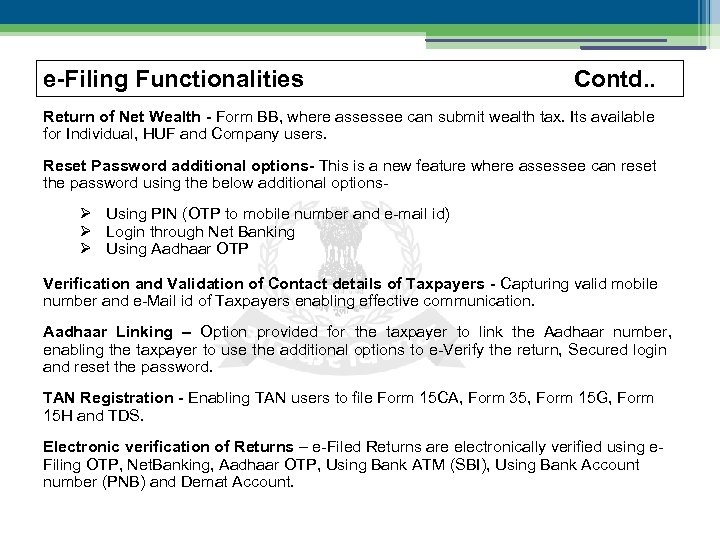 e-Filing Functionalities Contd. . Return of Net Wealth - Form BB, where assessee can submit wealth tax. Its available for Individual, HUF and Company users. Reset Password additional options- This is a new feature where assessee can reset the password using the below additional options- Using PIN (OTP to mobile number and e-mail id) Login through Net Banking Using Aadhaar OTP Verification and Validation of Contact details of Taxpayers - Capturing valid mobile number and e-Mail id of Taxpayers enabling effective communication. Aadhaar Linking – Option provided for the taxpayer to link the Aadhaar number, enabling the taxpayer to use the additional options to e-Verify the return, Secured login and reset the password. TAN Registration - Enabling TAN users to file Form 15 CA, Form 35, Form 15 G, Form 15 H and TDS. Electronic verification of Returns – e-Filed Returns are electronically verified using e. Filing OTP, Net. Banking, Aadhaar OTP, Using Bank ATM (SBI), Using Bank Account number (PNB) and Demat Account.
e-Filing Functionalities Contd. . Return of Net Wealth - Form BB, where assessee can submit wealth tax. Its available for Individual, HUF and Company users. Reset Password additional options- This is a new feature where assessee can reset the password using the below additional options- Using PIN (OTP to mobile number and e-mail id) Login through Net Banking Using Aadhaar OTP Verification and Validation of Contact details of Taxpayers - Capturing valid mobile number and e-Mail id of Taxpayers enabling effective communication. Aadhaar Linking – Option provided for the taxpayer to link the Aadhaar number, enabling the taxpayer to use the additional options to e-Verify the return, Secured login and reset the password. TAN Registration - Enabling TAN users to file Form 15 CA, Form 35, Form 15 G, Form 15 H and TDS. Electronic verification of Returns – e-Filed Returns are electronically verified using e. Filing OTP, Net. Banking, Aadhaar OTP, Using Bank ATM (SBI), Using Bank Account number (PNB) and Demat Account.
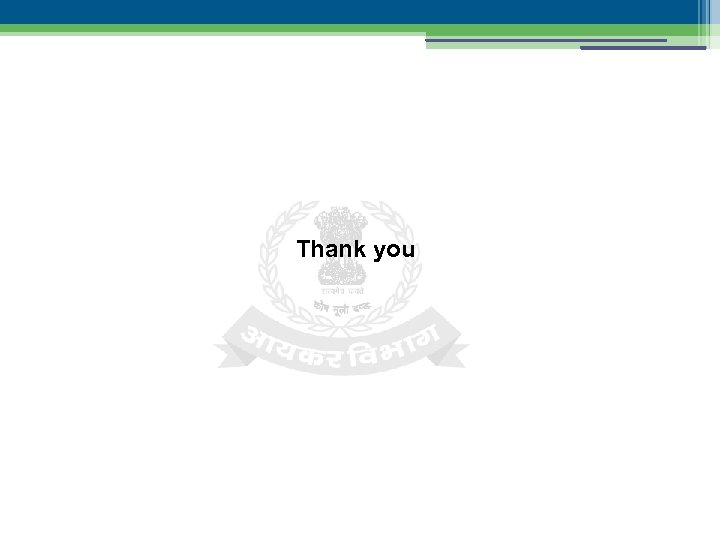 Thank you
Thank you


