681b9f3ed39ea58c87a4c3c24ff7cae8.ppt
- Количество слайдов: 84
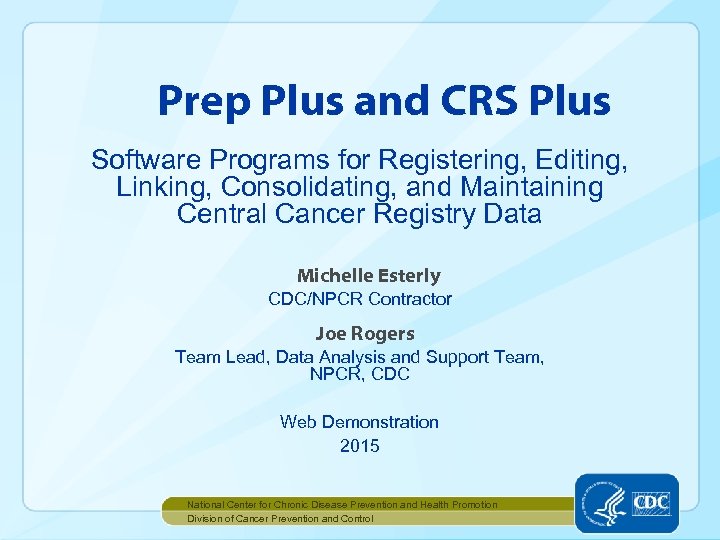 Prep Plus and CRS Plus Software Programs for Registering, Editing, Linking, Consolidating, and Maintaining Central Cancer Registry Data Michelle Esterly CDC/NPCR Contractor Joe Rogers Team Lead, Data Analysis and Support Team, NPCR, CDC Web Demonstration 2015 National Center for Chronic Disease Prevention and Health Promotion Division of Cancer Prevention and Control
Prep Plus and CRS Plus Software Programs for Registering, Editing, Linking, Consolidating, and Maintaining Central Cancer Registry Data Michelle Esterly CDC/NPCR Contractor Joe Rogers Team Lead, Data Analysis and Support Team, NPCR, CDC Web Demonstration 2015 National Center for Chronic Disease Prevention and Health Promotion Division of Cancer Prevention and Control
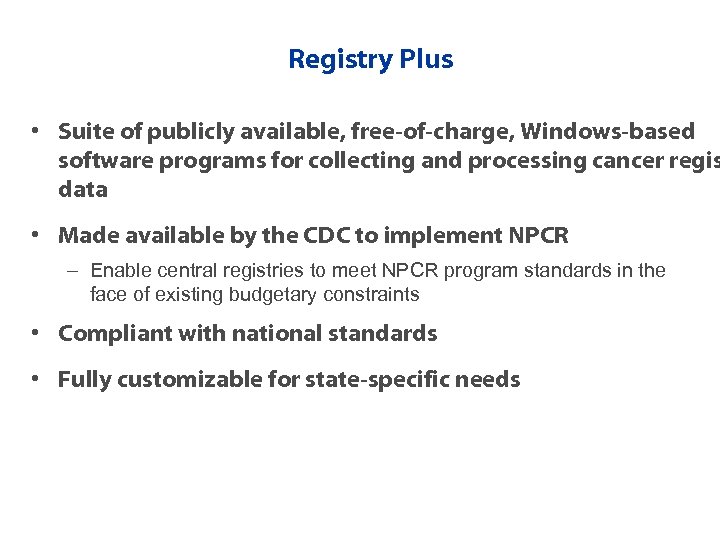 Registry Plus • Suite of publicly available, free-of-charge, Windows-based software programs for collecting and processing cancer regis data • Made available by the CDC to implement NPCR – Enable central registries to meet NPCR program standards in the face of existing budgetary constraints • Compliant with national standards • Fully customizable for state-specific needs
Registry Plus • Suite of publicly available, free-of-charge, Windows-based software programs for collecting and processing cancer regis data • Made available by the CDC to implement NPCR – Enable central registries to meet NPCR program standards in the face of existing budgetary constraints • Compliant with national standards • Fully customizable for state-specific needs
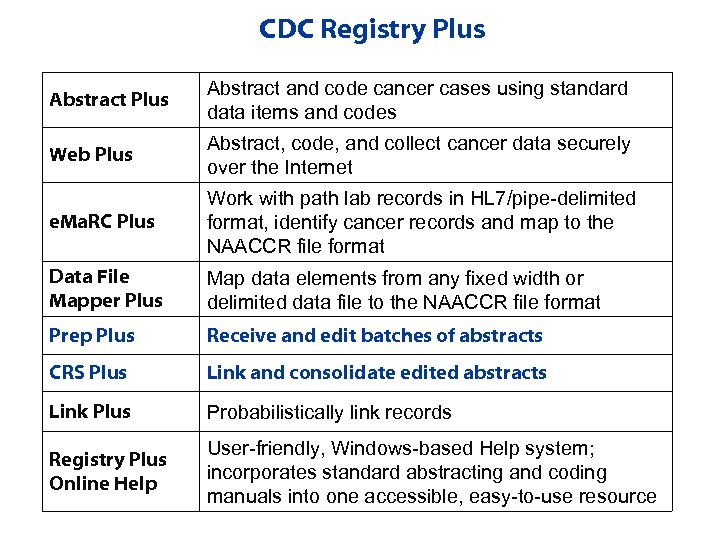 CDC Registry Plus Abstract and code cancer cases using standard data items and codes Web Plus Abstract, code, and collect cancer data securely over the Internet e. Ma. RC Plus Work with path lab records in HL 7/pipe-delimited format, identify cancer records and map to the NAACCR file format Data File Mapper Plus Map data elements from any fixed width or delimited data file to the NAACCR file format Prep Plus Receive and edit batches of abstracts CRS Plus Link and consolidate edited abstracts Link Plus Probabilistically link records Registry Plus Online Help User-friendly, Windows-based Help system; incorporates standard abstracting and coding manuals into one accessible, easy-to-use resource
CDC Registry Plus Abstract and code cancer cases using standard data items and codes Web Plus Abstract, code, and collect cancer data securely over the Internet e. Ma. RC Plus Work with path lab records in HL 7/pipe-delimited format, identify cancer records and map to the NAACCR file format Data File Mapper Plus Map data elements from any fixed width or delimited data file to the NAACCR file format Prep Plus Receive and edit batches of abstracts CRS Plus Link and consolidate edited abstracts Link Plus Probabilistically link records Registry Plus Online Help User-friendly, Windows-based Help system; incorporates standard abstracting and coding manuals into one accessible, easy-to-use resource
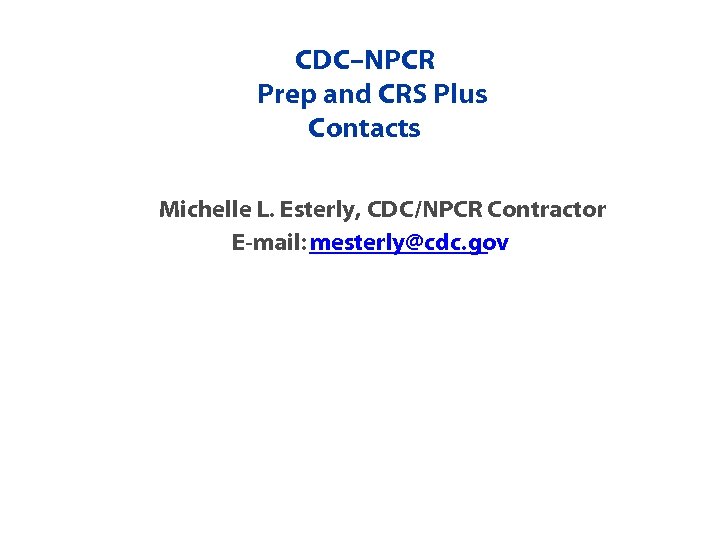 CDC–NPCR Prep and CRS Plus Contacts Michelle L. Esterly, CDC/NPCR Contractor E-mail: mesterly@cdc. gov
CDC–NPCR Prep and CRS Plus Contacts Michelle L. Esterly, CDC/NPCR Contractor E-mail: mesterly@cdc. gov
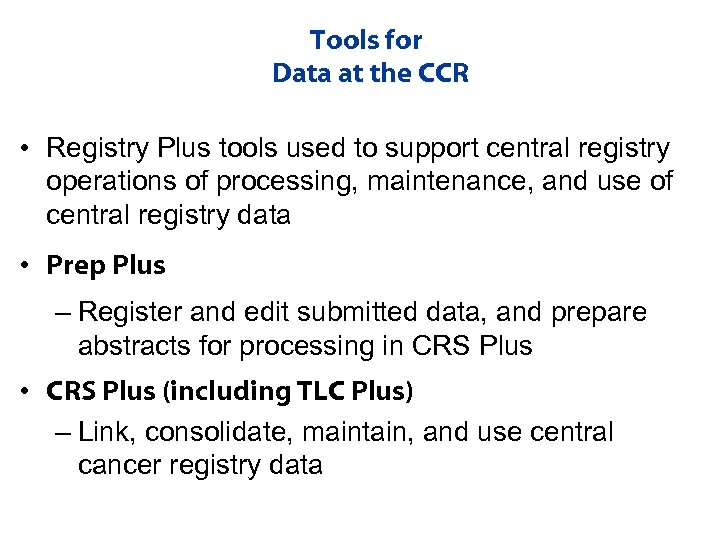 Tools for Data at the CCR • Registry Plus tools used to support central registry operations of processing, maintenance, and use of central registry data • Prep Plus – Register and edit submitted data, and prepare abstracts for processing in CRS Plus • CRS Plus (including TLC Plus) – Link, consolidate, maintain, and use central cancer registry data
Tools for Data at the CCR • Registry Plus tools used to support central registry operations of processing, maintenance, and use of central registry data • Prep Plus – Register and edit submitted data, and prepare abstracts for processing in CRS Plus • CRS Plus (including TLC Plus) – Link, consolidate, maintain, and use central cancer registry data
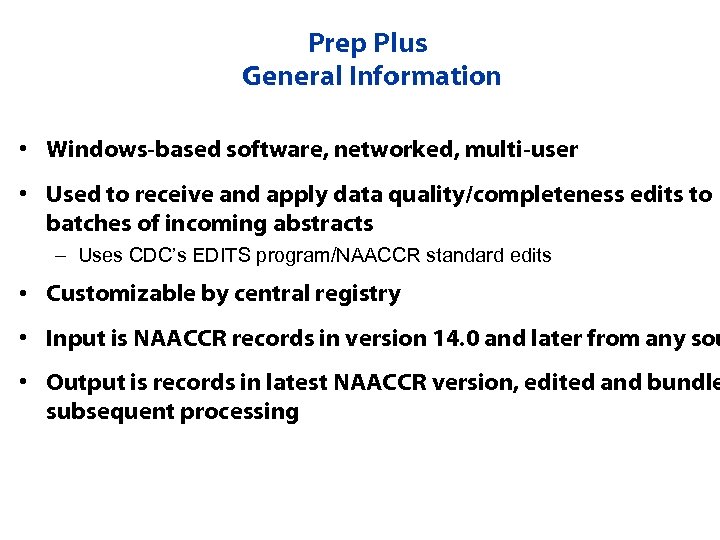 Prep Plus General Information • Windows-based software, networked, multi-user • Used to receive and apply data quality/completeness edits to batches of incoming abstracts – Uses CDC’s EDITS program/NAACCR standard edits • Customizable by central registry • Input is NAACCR records in version 14. 0 and later from any sou • Output is records in latest NAACCR version, edited and bundle subsequent processing
Prep Plus General Information • Windows-based software, networked, multi-user • Used to receive and apply data quality/completeness edits to batches of incoming abstracts – Uses CDC’s EDITS program/NAACCR standard edits • Customizable by central registry • Input is NAACCR records in version 14. 0 and later from any sou • Output is records in latest NAACCR version, edited and bundle subsequent processing
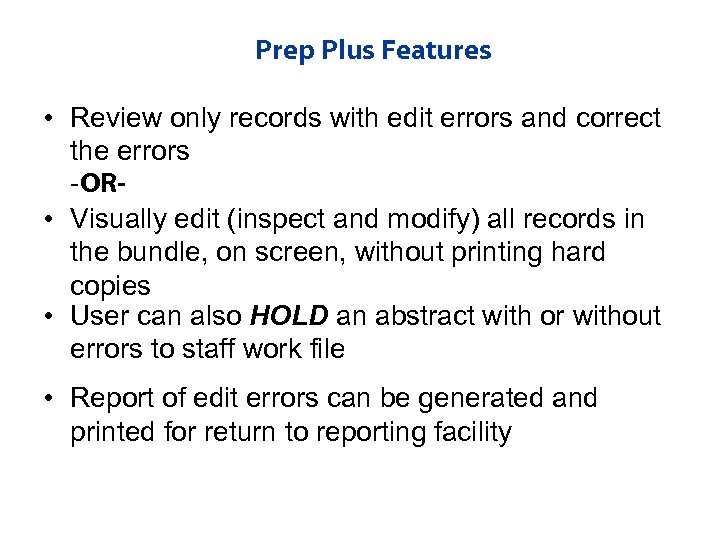 Prep Plus Features • Review only records with edit errors and correct the errors -OR • Visually edit (inspect and modify) all records in the bundle, on screen, without printing hard copies • User can also HOLD an abstract with or without errors to staff work file • Report of edit errors can be generated and printed for return to reporting facility
Prep Plus Features • Review only records with edit errors and correct the errors -OR • Visually edit (inspect and modify) all records in the bundle, on screen, without printing hard copies • User can also HOLD an abstract with or without errors to staff work file • Report of edit errors can be generated and printed for return to reporting facility
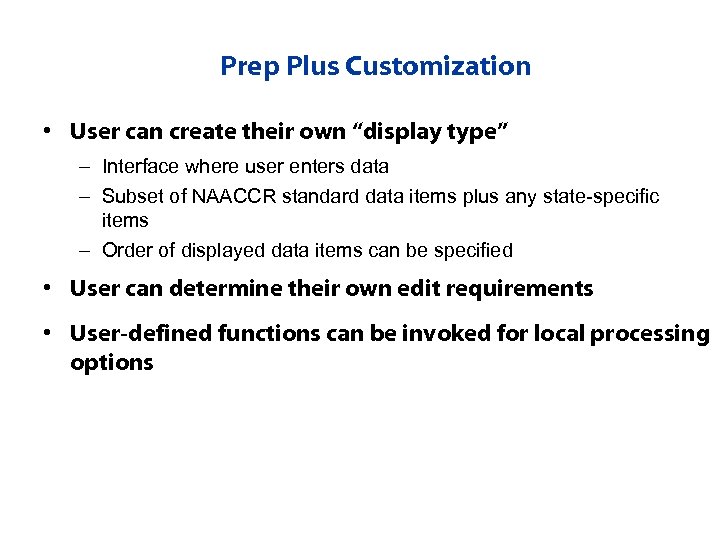 Prep Plus Customization • User can create their own “display type” – Interface where user enters data – Subset of NAACCR standard data items plus any state-specific items – Order of displayed data items can be specified • User can determine their own edit requirements • User-defined functions can be invoked for local processing options
Prep Plus Customization • User can create their own “display type” – Interface where user enters data – Subset of NAACCR standard data items plus any state-specific items – Order of displayed data items can be specified • User can determine their own edit requirements • User-defined functions can be invoked for local processing options
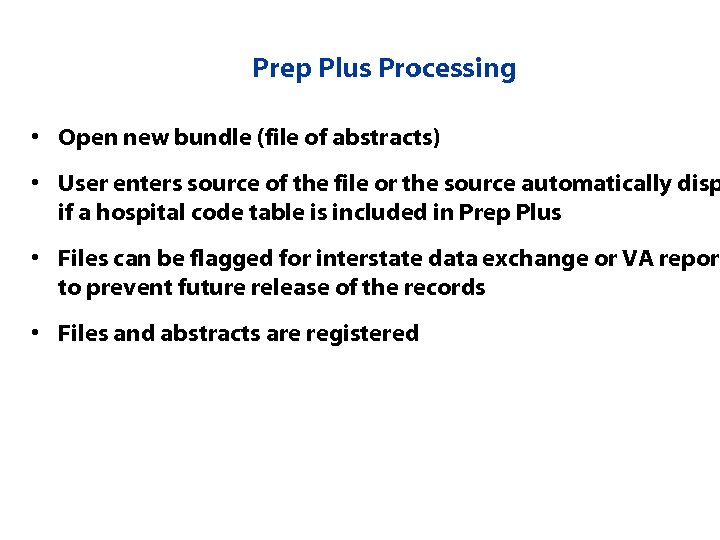 Prep Plus Processing • Open new bundle (file of abstracts) • User enters source of the file or the source automatically disp if a hospital code table is included in Prep Plus • Files can be flagged for interstate data exchange or VA report to prevent future release of the records • Files and abstracts are registered
Prep Plus Processing • Open new bundle (file of abstracts) • User enters source of the file or the source automatically disp if a hospital code table is included in Prep Plus • Files can be flagged for interstate data exchange or VA report to prevent future release of the records • Files and abstracts are registered
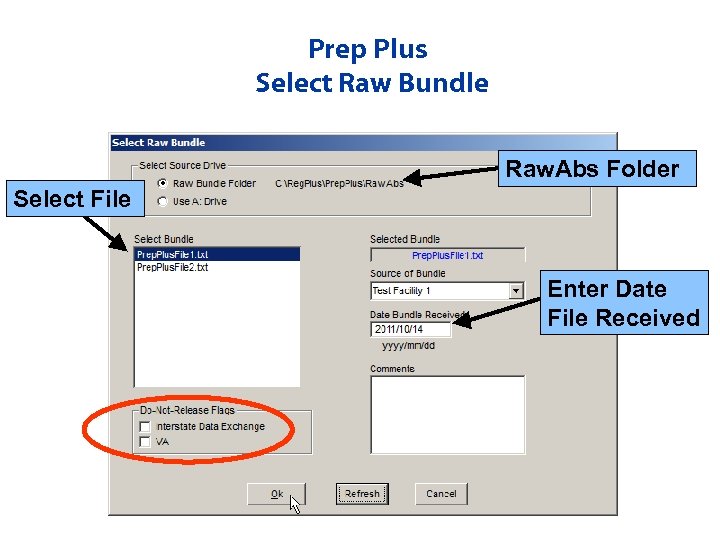 Prep Plus Select Raw Bundle Raw. Abs Folder Select File Enter Date File Received
Prep Plus Select Raw Bundle Raw. Abs Folder Select File Enter Date File Received
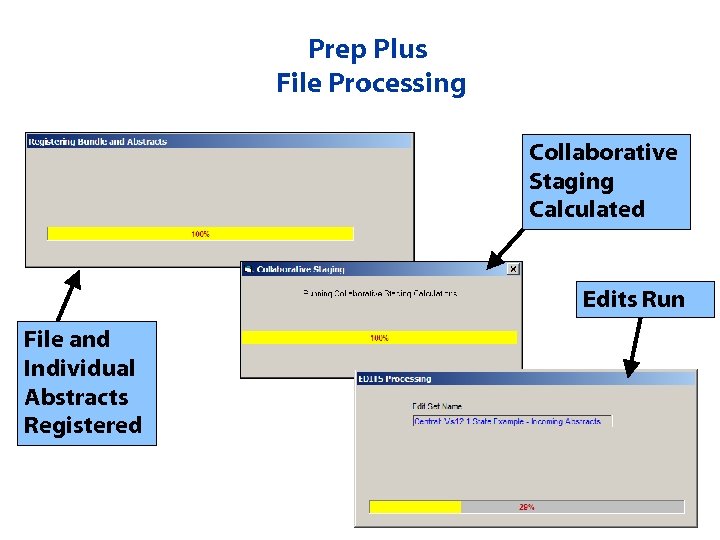 Prep Plus File Processing Collaborative Staging Calculated Edits Run File and Individual Abstracts Registered
Prep Plus File Processing Collaborative Staging Calculated Edits Run File and Individual Abstracts Registered
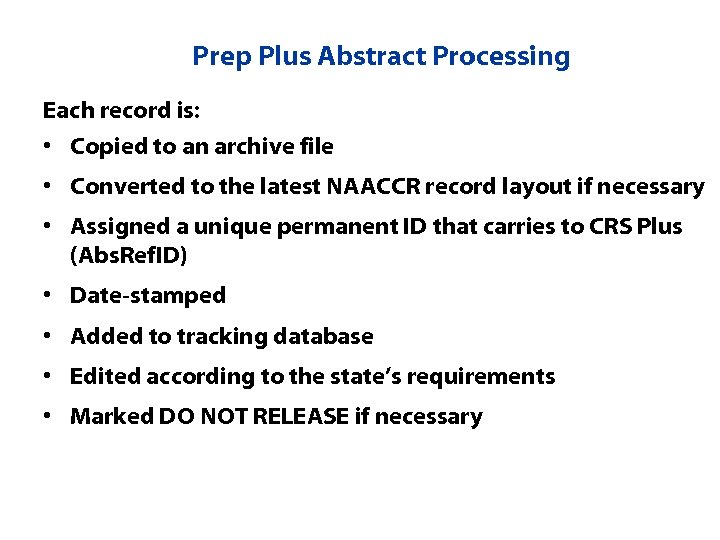 Prep Plus Abstract Processing Each record is: • Copied to an archive file • Converted to the latest NAACCR record layout if necessary • Assigned a unique permanent ID that carries to CRS Plus (Abs. Ref. ID) • Date-stamped • Added to tracking database • Edited according to the state’s requirements • Marked DO NOT RELEASE if necessary
Prep Plus Abstract Processing Each record is: • Copied to an archive file • Converted to the latest NAACCR record layout if necessary • Assigned a unique permanent ID that carries to CRS Plus (Abs. Ref. ID) • Date-stamped • Added to tracking database • Edited according to the state’s requirements • Marked DO NOT RELEASE if necessary
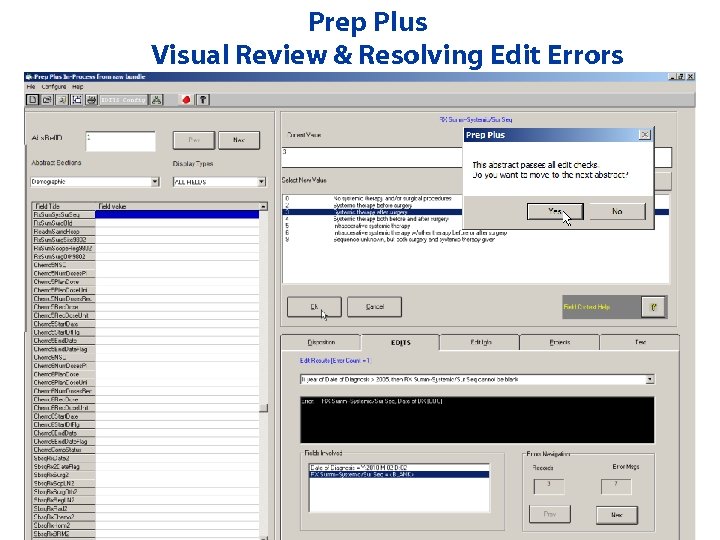 Prep Plus Visual Review & Resolving Edit Errors
Prep Plus Visual Review & Resolving Edit Errors
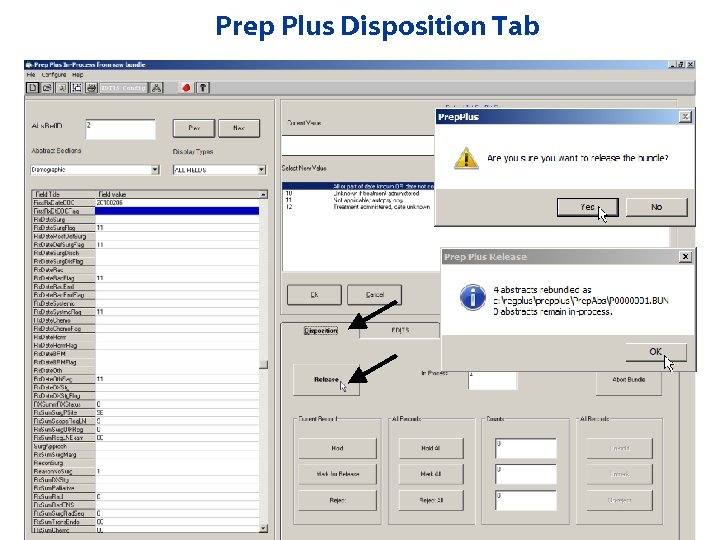 Prep Plus Disposition Tab
Prep Plus Disposition Tab
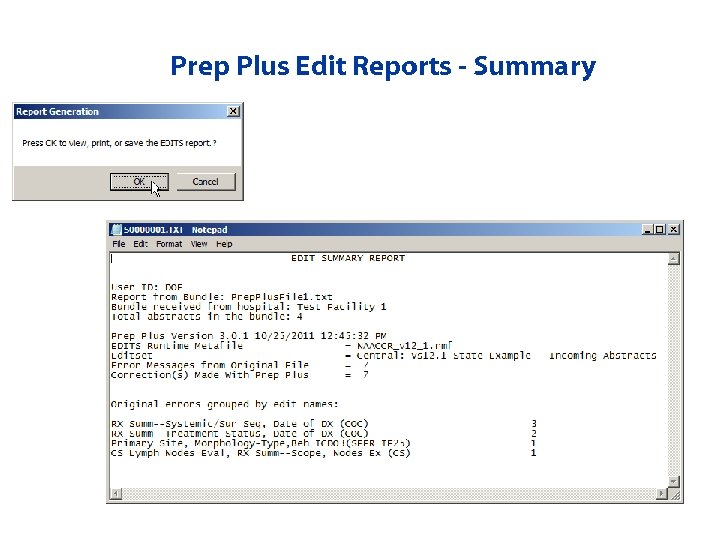 Prep Plus Edit Reports - Summary
Prep Plus Edit Reports - Summary
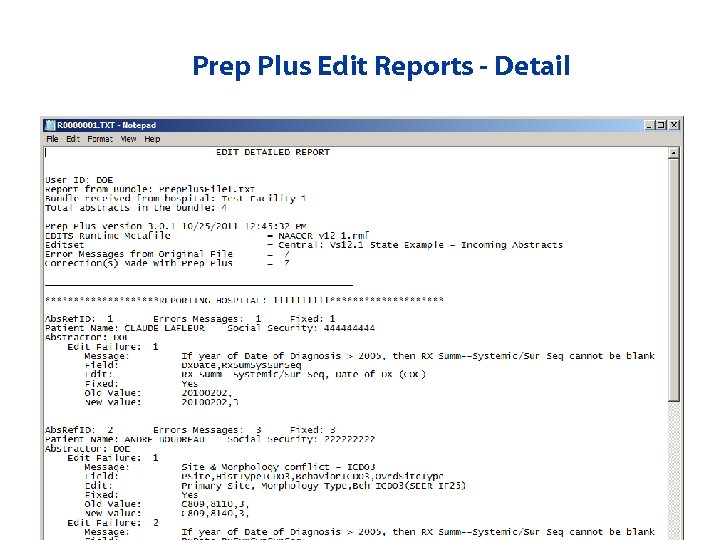 Prep Plus Edit Reports - Detail
Prep Plus Edit Reports - Detail
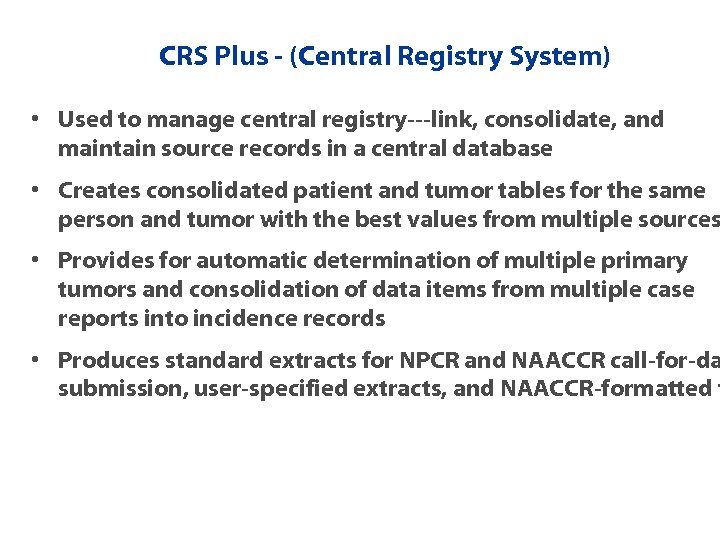 CRS Plus - (Central Registry System) • Used to manage central registry---link, consolidate, and maintain source records in a central database • Creates consolidated patient and tumor tables for the same person and tumor with the best values from multiple sources • Provides for automatic determination of multiple primary tumors and consolidation of data items from multiple case reports into incidence records • Produces standard extracts for NPCR and NAACCR call-for-da submission, user-specified extracts, and NAACCR-formatted f
CRS Plus - (Central Registry System) • Used to manage central registry---link, consolidate, and maintain source records in a central database • Creates consolidated patient and tumor tables for the same person and tumor with the best values from multiple sources • Provides for automatic determination of multiple primary tumors and consolidation of data items from multiple case reports into incidence records • Produces standard extracts for NPCR and NAACCR call-for-da submission, user-specified extracts, and NAACCR-formatted f
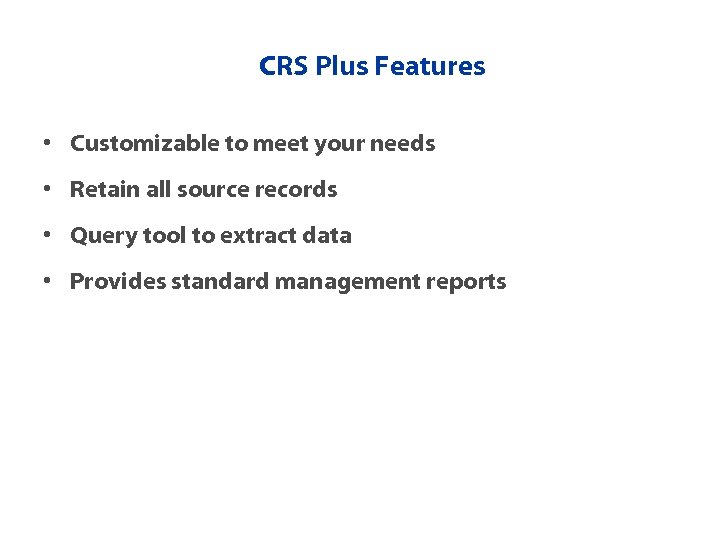 CRS Plus Features • Customizable to meet your needs • Retain all source records • Query tool to extract data • Provides standard management reports
CRS Plus Features • Customizable to meet your needs • Retain all source records • Query tool to extract data • Provides standard management reports
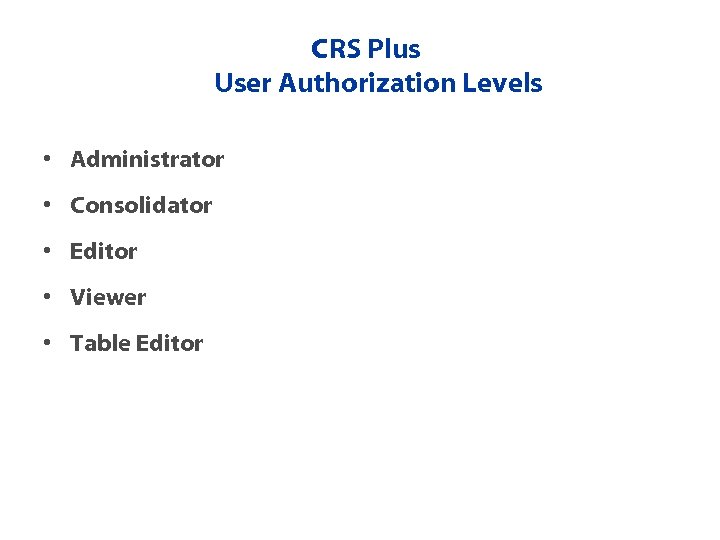 CRS Plus User Authorization Levels • Administrator • Consolidator • Editor • Viewer • Table Editor
CRS Plus User Authorization Levels • Administrator • Consolidator • Editor • Viewer • Table Editor
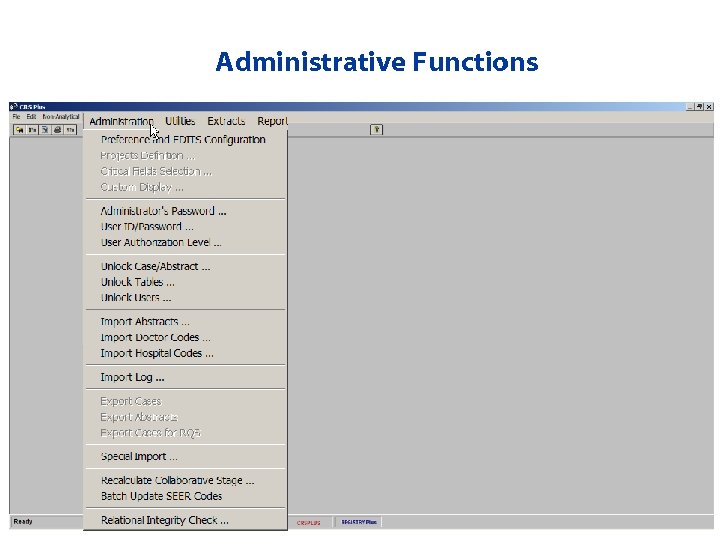 Administrative Functions
Administrative Functions
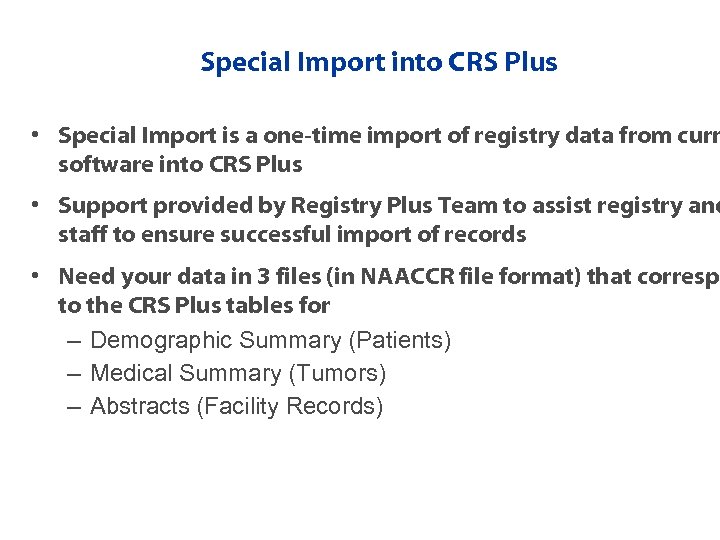 Special Import into CRS Plus • Special Import is a one-time import of registry data from curr software into CRS Plus • Support provided by Registry Plus Team to assist registry and staff to ensure successful import of records • Need your data in 3 files (in NAACCR file format) that correspo to the CRS Plus tables for – Demographic Summary (Patients) – Medical Summary (Tumors) – Abstracts (Facility Records)
Special Import into CRS Plus • Special Import is a one-time import of registry data from curr software into CRS Plus • Support provided by Registry Plus Team to assist registry and staff to ensure successful import of records • Need your data in 3 files (in NAACCR file format) that correspo to the CRS Plus tables for – Demographic Summary (Patients) – Medical Summary (Tumors) – Abstracts (Facility Records)
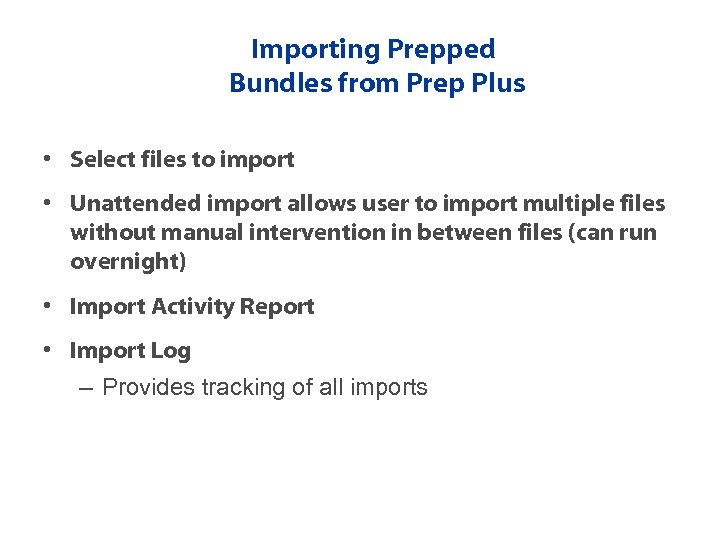 Importing Prepped Bundles from Prep Plus • Select files to import • Unattended import allows user to import multiple files without manual intervention in between files (can run overnight) • Import Activity Report • Import Log – Provides tracking of all imports
Importing Prepped Bundles from Prep Plus • Select files to import • Unattended import allows user to import multiple files without manual intervention in between files (can run overnight) • Import Activity Report • Import Log – Provides tracking of all imports
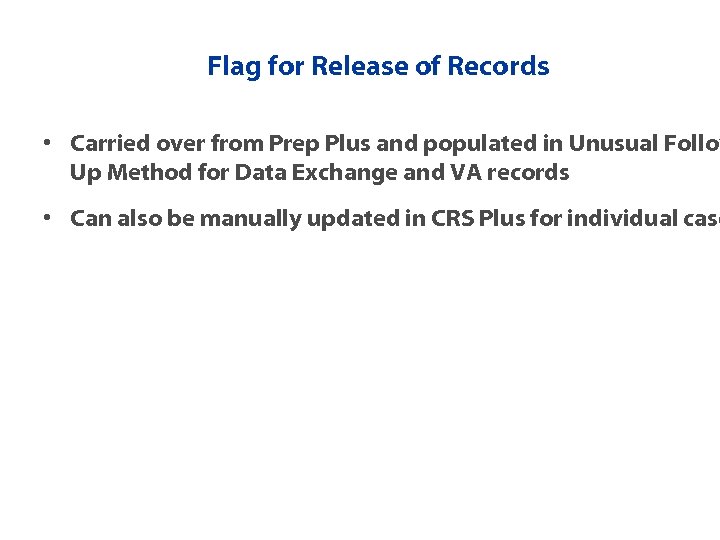 Flag for Release of Records • Carried over from Prep Plus and populated in Unusual Follow Up Method for Data Exchange and VA records • Can also be manually updated in CRS Plus for individual case
Flag for Release of Records • Carried over from Prep Plus and populated in Unusual Follow Up Method for Data Exchange and VA records • Can also be manually updated in CRS Plus for individual case
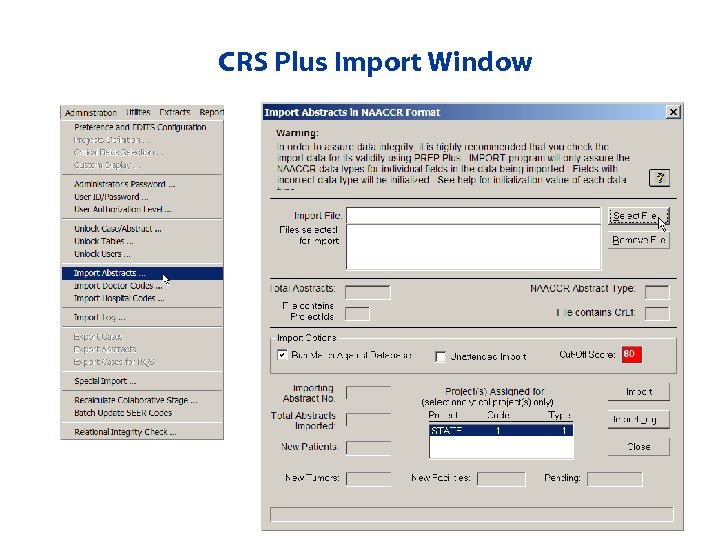 CRS Plus Import Window
CRS Plus Import Window
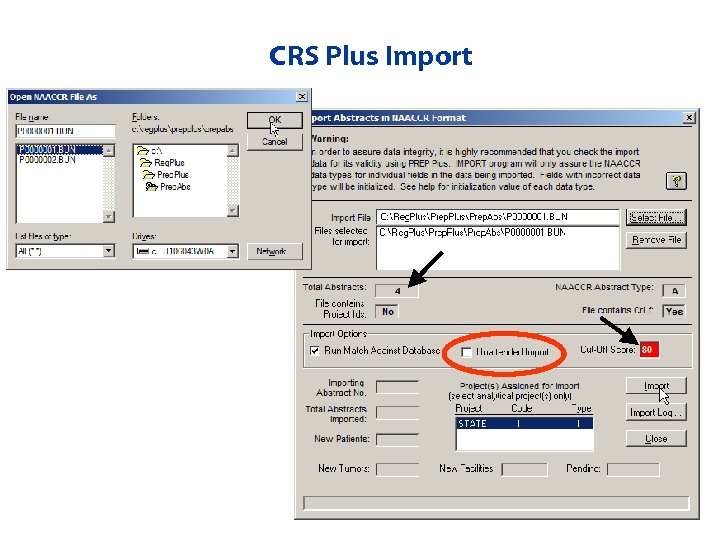 CRS Plus Import
CRS Plus Import
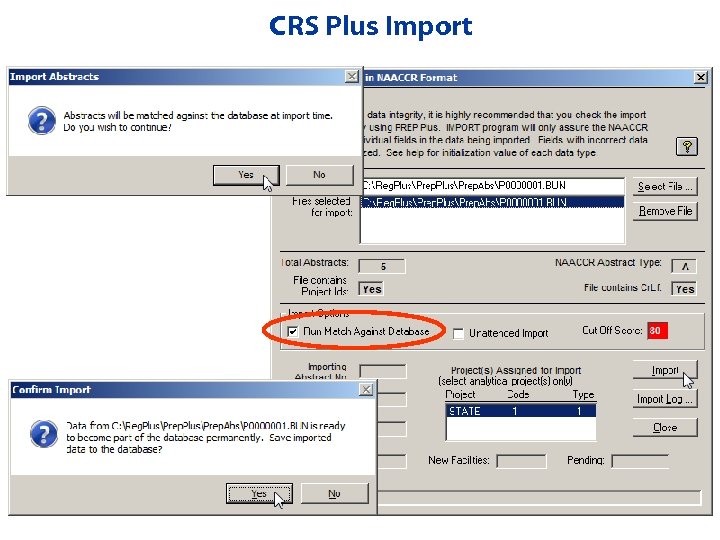 CRS Plus Import
CRS Plus Import
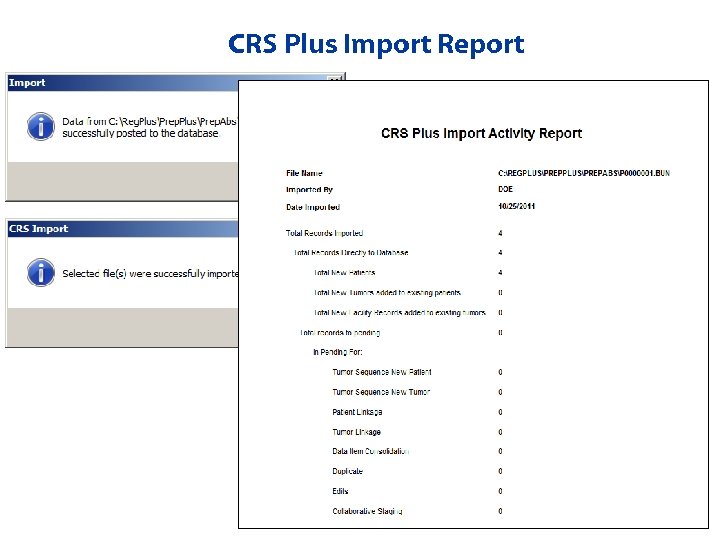 CRS Plus Import Report
CRS Plus Import Report
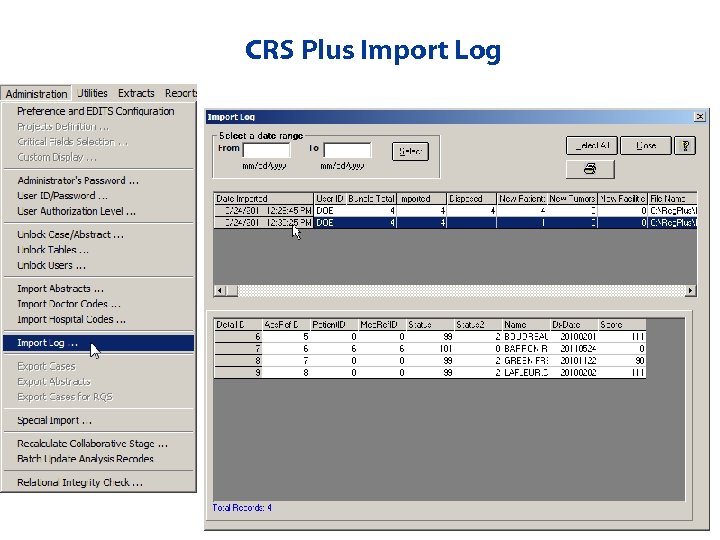 CRS Plus Import Log
CRS Plus Import Log
 TLC Plus umor. Linkage &Consolidation (T ) • Provides automated support for CTR decision-making – Do multiple abstracts for the same person represent SAME or DIFFERENT tumors? – For multiple abstracts for the same tumor, what consolidated values should be used for analysis? • Demographic (Patient tables) • Cancer identification (Medical Summary tables) • Treatment summary (Medical Summary tables) • Most TLC Plus decisions can be verified by CTR • TLC Plus rules can be modified or de-activated by central regist
TLC Plus umor. Linkage &Consolidation (T ) • Provides automated support for CTR decision-making – Do multiple abstracts for the same person represent SAME or DIFFERENT tumors? – For multiple abstracts for the same tumor, what consolidated values should be used for analysis? • Demographic (Patient tables) • Cancer identification (Medical Summary tables) • Treatment summary (Medical Summary tables) • Most TLC Plus decisions can be verified by CTR • TLC Plus rules can be modified or de-activated by central regist
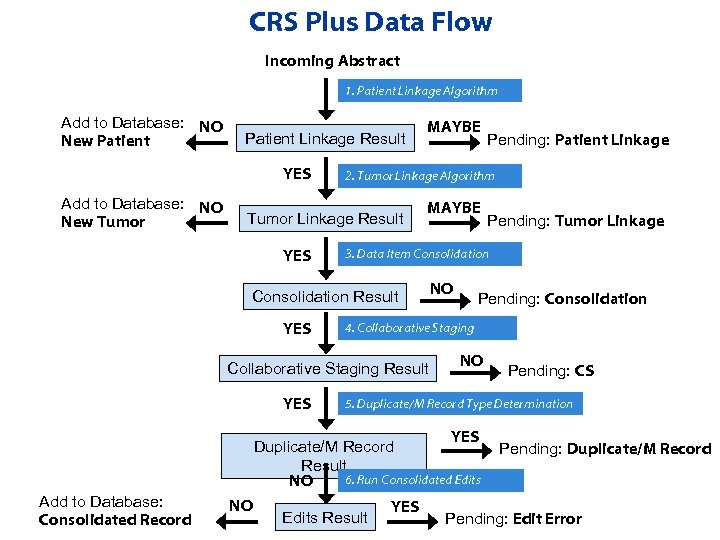 CRS Plus Data Flow Incoming Abstract 1. Patient Linkage Algorithm Add to Database: NO New Patient Linkage Result YES Add to Database: NO New Tumor MAYBE NO Pending: Consolidation 4. Collaborative Staging Result YES NO NO Pending: CS 5. Duplicate/M Record Type Determination YES Duplicate/M Record Result 6. Run Consolidated Edits NO Add to Database: Consolidated Record Pending: Tumor Linkage 3. Data Item Consolidation Result YES Pending: Patient Linkage 2. Tumor Linkage Algorithm Tumor Linkage Result YES MAYBE Edits Result YES Pending: Duplicate/M Record Pending: Edit Error
CRS Plus Data Flow Incoming Abstract 1. Patient Linkage Algorithm Add to Database: NO New Patient Linkage Result YES Add to Database: NO New Tumor MAYBE NO Pending: Consolidation 4. Collaborative Staging Result YES NO NO Pending: CS 5. Duplicate/M Record Type Determination YES Duplicate/M Record Result 6. Run Consolidated Edits NO Add to Database: Consolidated Record Pending: Tumor Linkage 3. Data Item Consolidation Result YES Pending: Patient Linkage 2. Tumor Linkage Algorithm Tumor Linkage Result YES MAYBE Edits Result YES Pending: Duplicate/M Record Pending: Edit Error
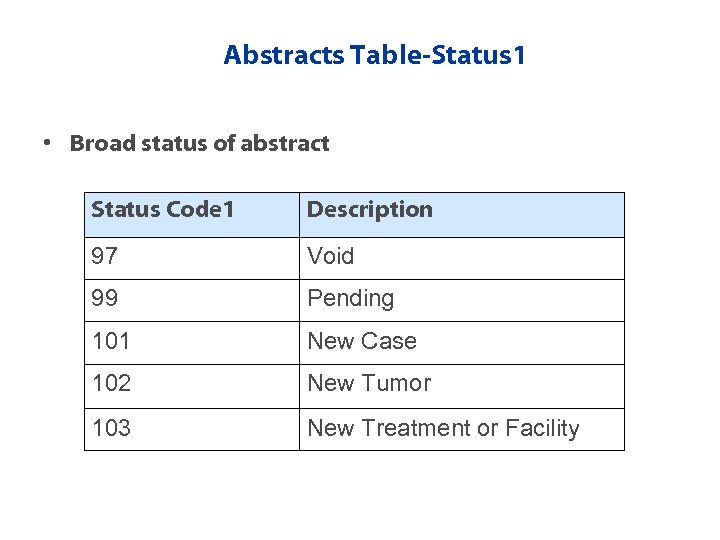 Abstracts Table-Status 1 • Broad status of abstract Status Code 1 Description 97 Void 99 Pending 101 New Case 102 New Tumor 103 New Treatment or Facility
Abstracts Table-Status 1 • Broad status of abstract Status Code 1 Description 97 Void 99 Pending 101 New Case 102 New Tumor 103 New Treatment or Facility
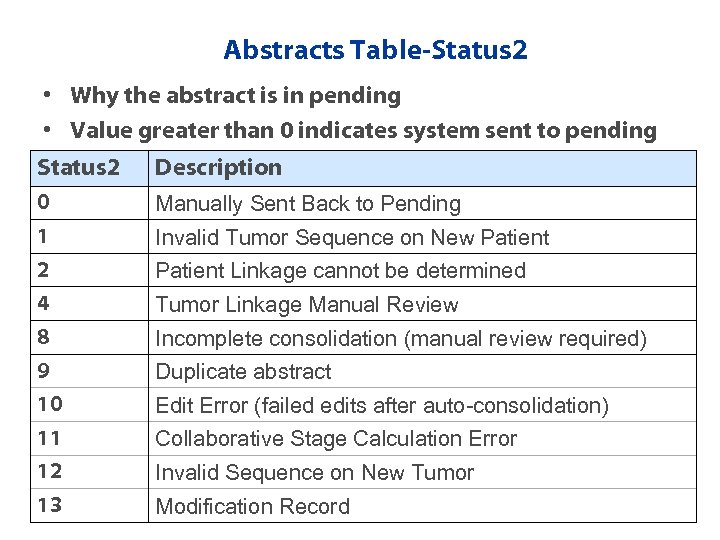 Abstracts Table-Status 2 • Why the abstract is in pending • Value greater than 0 indicates system sent to pending Status 2 Description 0 Manually Sent Back to Pending 1 Invalid Tumor Sequence on New Patient 2 Patient Linkage cannot be determined 4 Tumor Linkage Manual Review 8 Incomplete consolidation (manual review required) 9 Duplicate abstract 10 Edit Error (failed edits after auto-consolidation) 11 Collaborative Stage Calculation Error 12 Invalid Sequence on New Tumor 13 Modification Record
Abstracts Table-Status 2 • Why the abstract is in pending • Value greater than 0 indicates system sent to pending Status 2 Description 0 Manually Sent Back to Pending 1 Invalid Tumor Sequence on New Patient 2 Patient Linkage cannot be determined 4 Tumor Linkage Manual Review 8 Incomplete consolidation (manual review required) 9 Duplicate abstract 10 Edit Error (failed edits after auto-consolidation) 11 Collaborative Stage Calculation Error 12 Invalid Sequence on New Tumor 13 Modification Record
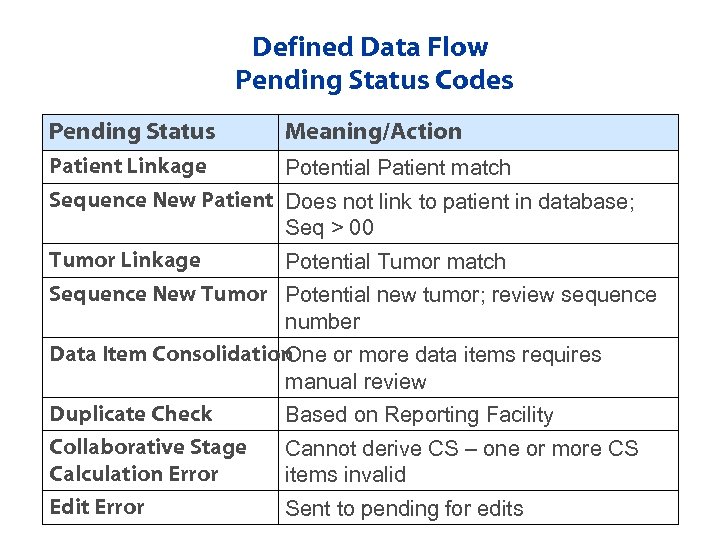 Defined Data Flow Pending Status Codes Pending Status Meaning/Action Patient Linkage Potential Patient match Sequence New Patient Does not link to patient in database; Seq > 00 Tumor Linkage Potential Tumor match Sequence New Tumor Potential new tumor; review sequence number Data Item Consolidation One or more data items requires manual review Duplicate Check Based on Reporting Facility Collaborative Stage Calculation Error Cannot derive CS – one or more CS items invalid Edit Error Sent to pending for edits
Defined Data Flow Pending Status Codes Pending Status Meaning/Action Patient Linkage Potential Patient match Sequence New Patient Does not link to patient in database; Seq > 00 Tumor Linkage Potential Tumor match Sequence New Tumor Potential new tumor; review sequence number Data Item Consolidation One or more data items requires manual review Duplicate Check Based on Reporting Facility Collaborative Stage Calculation Error Cannot derive CS – one or more CS items invalid Edit Error Sent to pending for edits
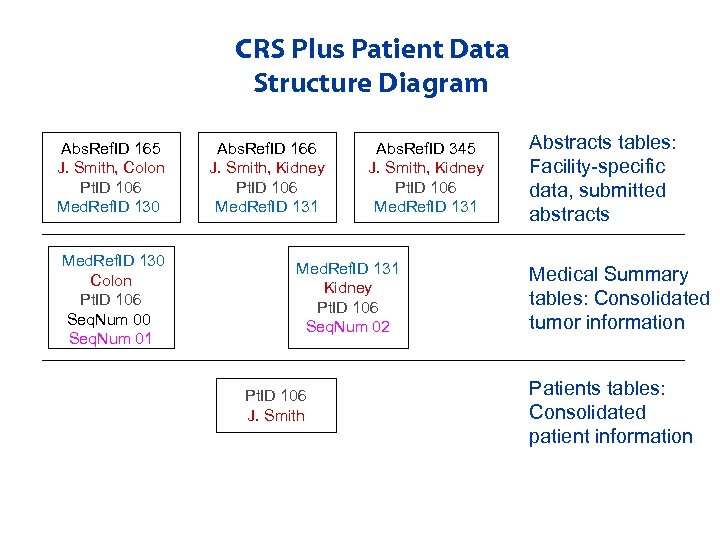 CRS Plus Patient Data Structure Diagram Abs. Ref. ID 165 J. Smith, Colon Pt. ID 106 Med. Ref. ID 130 Colon Pt. ID 106 Seq. Num 00 Seq. Num 01 Abs. Ref. ID 166 J. Smith, Kidney Pt. ID 106 Med. Ref. ID 131 Abs. Ref. ID 345 J. Smith, Kidney Pt. ID 106 Med. Ref. ID 131 Kidney Pt. ID 106 Seq. Num 02 Pt. ID 106 J. Smith Abstracts tables: Facility-specific data, submitted abstracts Medical Summary tables: Consolidated tumor information Patients tables: Consolidated patient information
CRS Plus Patient Data Structure Diagram Abs. Ref. ID 165 J. Smith, Colon Pt. ID 106 Med. Ref. ID 130 Colon Pt. ID 106 Seq. Num 00 Seq. Num 01 Abs. Ref. ID 166 J. Smith, Kidney Pt. ID 106 Med. Ref. ID 131 Abs. Ref. ID 345 J. Smith, Kidney Pt. ID 106 Med. Ref. ID 131 Kidney Pt. ID 106 Seq. Num 02 Pt. ID 106 J. Smith Abstracts tables: Facility-specific data, submitted abstracts Medical Summary tables: Consolidated tumor information Patients tables: Consolidated patient information
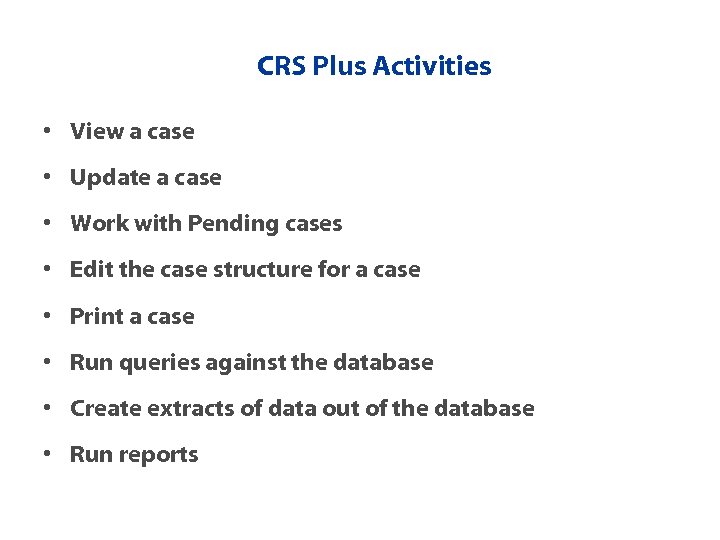 CRS Plus Activities • View a case • Update a case • Work with Pending cases • Edit the case structure for a case • Print a case • Run queries against the database • Create extracts of data out of the database • Run reports
CRS Plus Activities • View a case • Update a case • Work with Pending cases • Edit the case structure for a case • Print a case • Run queries against the database • Create extracts of data out of the database • Run reports
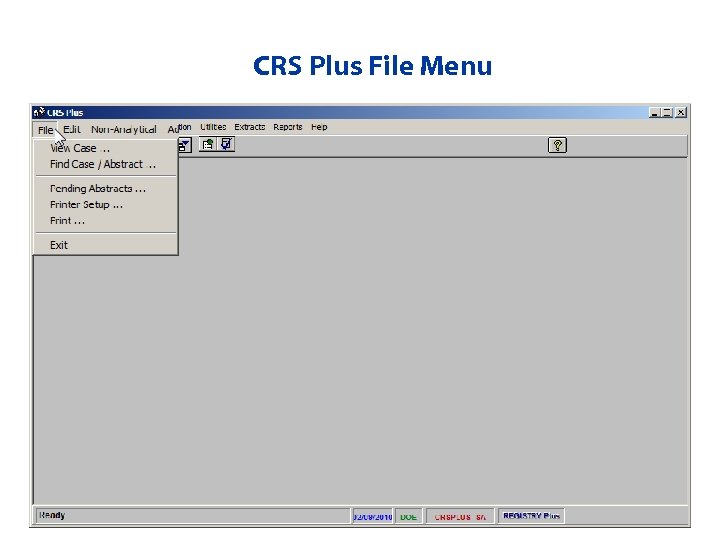 CRS Plus File Menu
CRS Plus File Menu
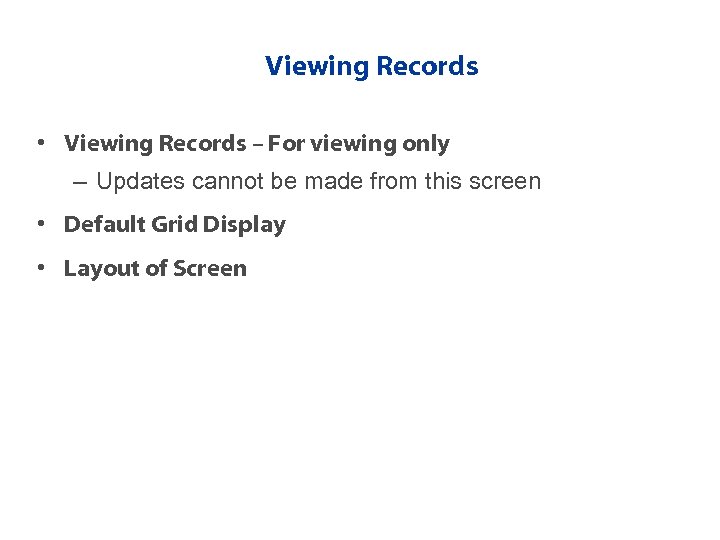 Viewing Records • Viewing Records – For viewing only – Updates cannot be made from this screen • Default Grid Display • Layout of Screen
Viewing Records • Viewing Records – For viewing only – Updates cannot be made from this screen • Default Grid Display • Layout of Screen
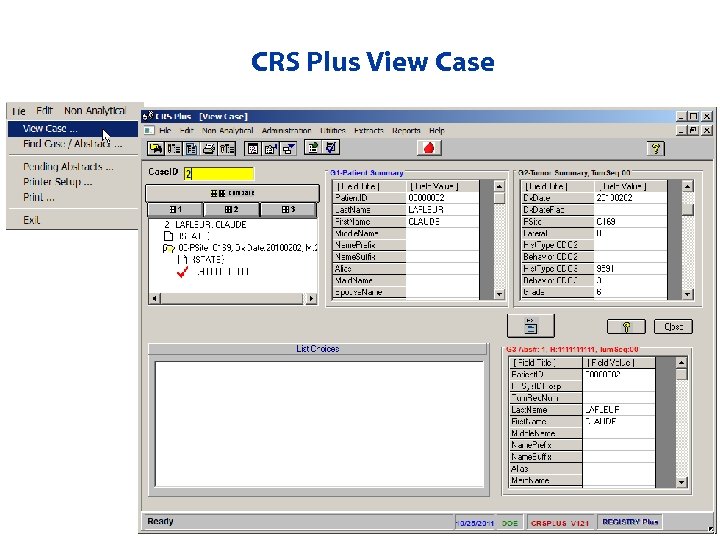 CRS Plus View Case
CRS Plus View Case
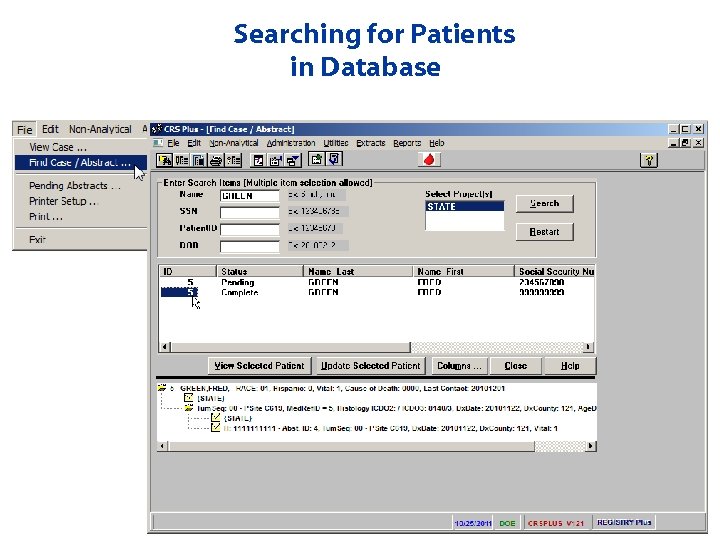 Searching for Patients in Database
Searching for Patients in Database
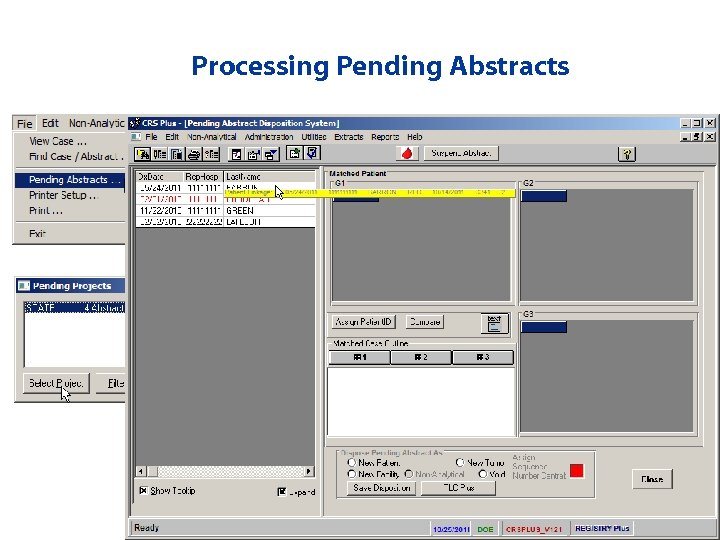 Processing Pending Abstracts
Processing Pending Abstracts
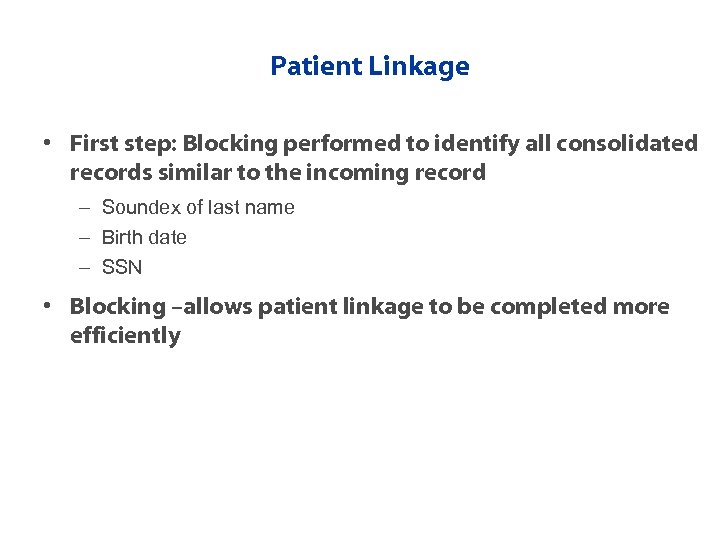 Patient Linkage • First step: Blocking performed to identify all consolidated records similar to the incoming record – Soundex of last name – Birth date – SSN • Blocking –allows patient linkage to be completed more efficiently
Patient Linkage • First step: Blocking performed to identify all consolidated records similar to the incoming record – Soundex of last name – Birth date – SSN • Blocking –allows patient linkage to be completed more efficiently
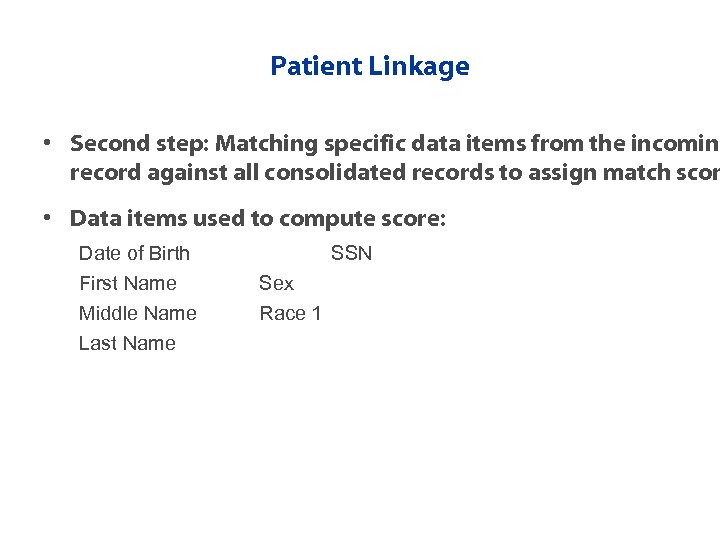 Patient Linkage • Second step: Matching specific data items from the incoming record against all consolidated records to assign match scor • Data items used to compute score: Date of Birth First Name Middle Name Last Name SSN Sex Race 1
Patient Linkage • Second step: Matching specific data items from the incoming record against all consolidated records to assign match scor • Data items used to compute score: Date of Birth First Name Middle Name Last Name SSN Sex Race 1
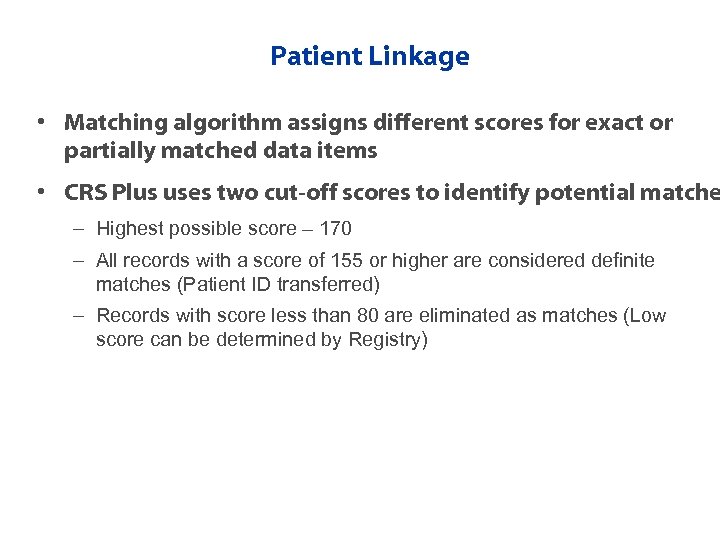 Patient Linkage • Matching algorithm assigns different scores for exact or partially matched data items • CRS Plus uses two cut-off scores to identify potential matche – Highest possible score – 170 – All records with a score of 155 or higher are considered definite matches (Patient ID transferred) – Records with score less than 80 are eliminated as matches (Low score can be determined by Registry)
Patient Linkage • Matching algorithm assigns different scores for exact or partially matched data items • CRS Plus uses two cut-off scores to identify potential matche – Highest possible score – 170 – All records with a score of 155 or higher are considered definite matches (Patient ID transferred) – Records with score less than 80 are eliminated as matches (Low score can be determined by Registry)
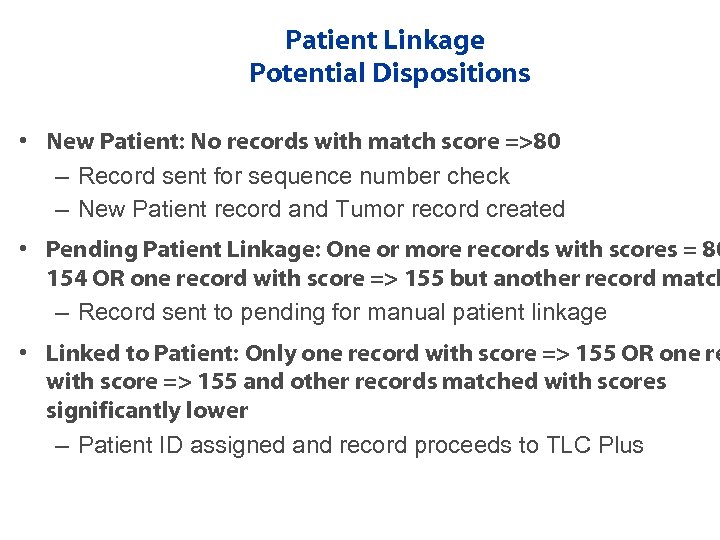 Patient Linkage Potential Dispositions • New Patient: No records with match score =>80 – Record sent for sequence number check – New Patient record and Tumor record created • Pending Patient Linkage: One or more records with scores = 80 154 OR one record with score => 155 but another record match – Record sent to pending for manual patient linkage • Linked to Patient: Only one record with score => 155 OR one re with score => 155 and other records matched with scores significantly lower – Patient ID assigned and record proceeds to TLC Plus
Patient Linkage Potential Dispositions • New Patient: No records with match score =>80 – Record sent for sequence number check – New Patient record and Tumor record created • Pending Patient Linkage: One or more records with scores = 80 154 OR one record with score => 155 but another record match – Record sent to pending for manual patient linkage • Linked to Patient: Only one record with score => 155 OR one re with score => 155 and other records matched with scores significantly lower – Patient ID assigned and record proceeds to TLC Plus
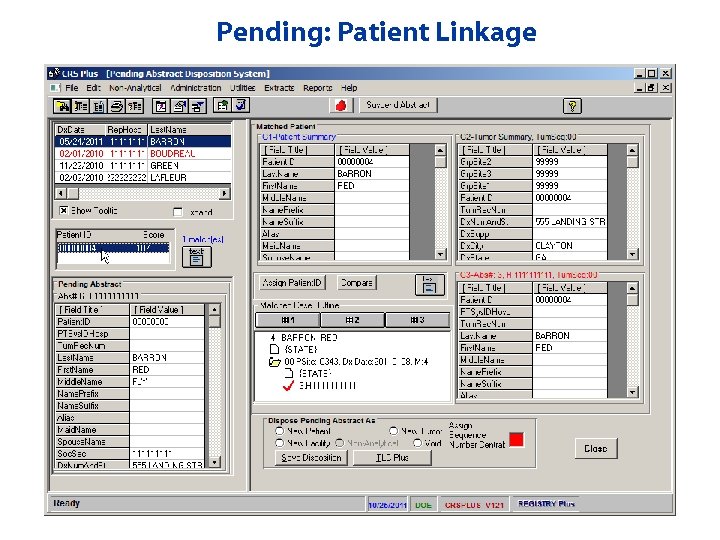 Pending: Patient Linkage
Pending: Patient Linkage
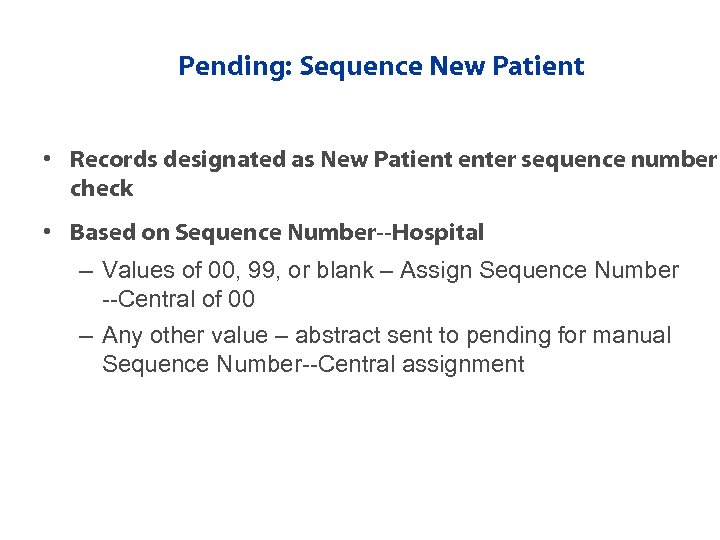 Pending: Sequence New Patient • Records designated as New Patient enter sequence number check • Based on Sequence Number--Hospital – Values of 00, 99, or blank – Assign Sequence Number --Central of 00 – Any other value – abstract sent to pending for manual Sequence Number--Central assignment
Pending: Sequence New Patient • Records designated as New Patient enter sequence number check • Based on Sequence Number--Hospital – Values of 00, 99, or blank – Assign Sequence Number --Central of 00 – Any other value – abstract sent to pending for manual Sequence Number--Central assignment
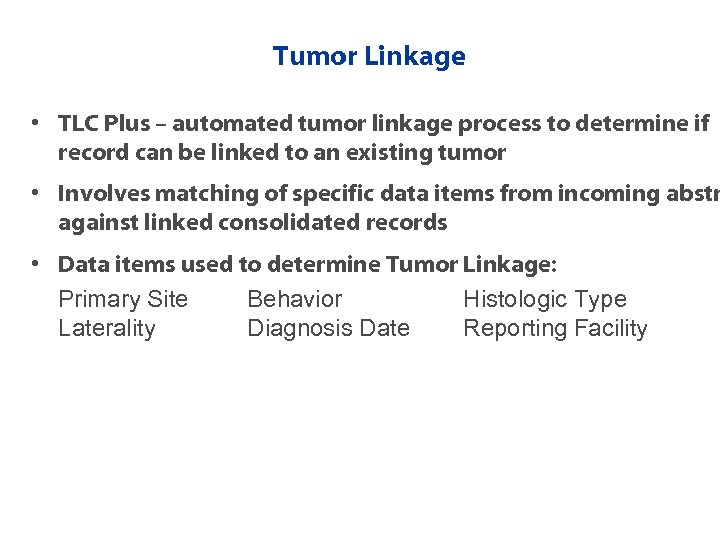 Tumor Linkage • TLC Plus – automated tumor linkage process to determine if record can be linked to an existing tumor • Involves matching of specific data items from incoming abstr against linked consolidated records • Data items used to determine Tumor Linkage: Primary Site Behavior Histologic Type Laterality Diagnosis Date Reporting Facility
Tumor Linkage • TLC Plus – automated tumor linkage process to determine if record can be linked to an existing tumor • Involves matching of specific data items from incoming abstr against linked consolidated records • Data items used to determine Tumor Linkage: Primary Site Behavior Histologic Type Laterality Diagnosis Date Reporting Facility
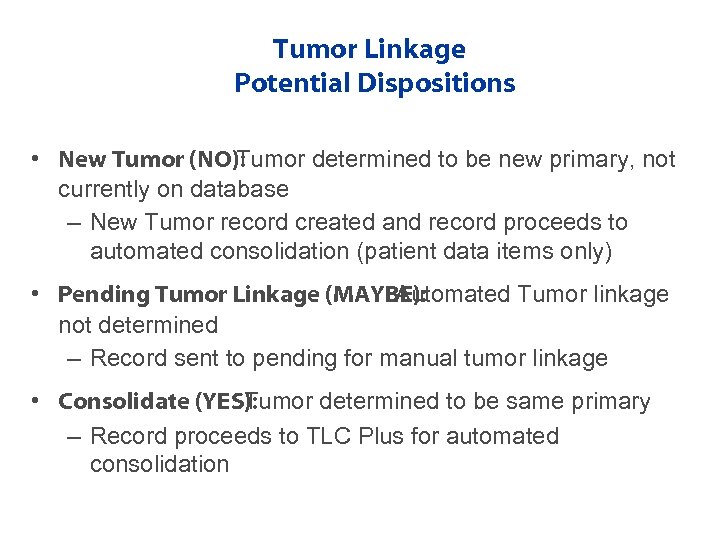 Tumor Linkage Potential Dispositions • New Tumor (NO): Tumor determined to be new primary, not currently on database – New Tumor record created and record proceeds to automated consolidation (patient data items only) • Pending Tumor Linkage (MAYBE): Automated Tumor linkage not determined – Record sent to pending for manual tumor linkage • Consolidate (YES): Tumor determined to be same primary – Record proceeds to TLC Plus for automated consolidation
Tumor Linkage Potential Dispositions • New Tumor (NO): Tumor determined to be new primary, not currently on database – New Tumor record created and record proceeds to automated consolidation (patient data items only) • Pending Tumor Linkage (MAYBE): Automated Tumor linkage not determined – Record sent to pending for manual tumor linkage • Consolidate (YES): Tumor determined to be same primary – Record proceeds to TLC Plus for automated consolidation
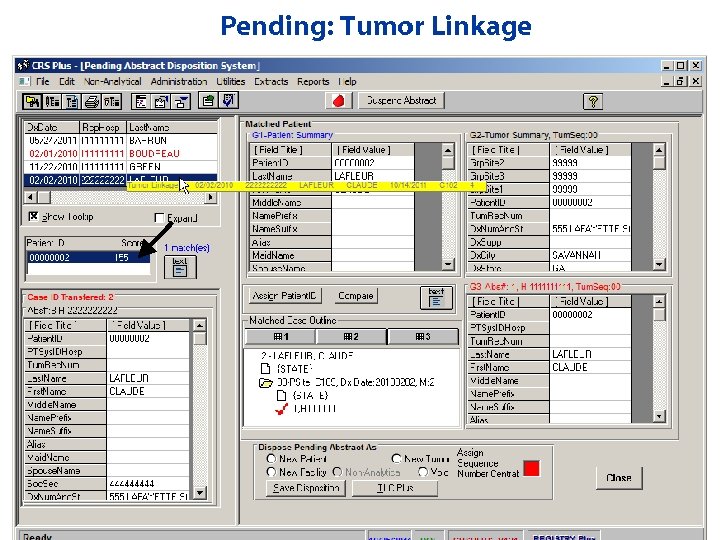 Pending: Tumor Linkage
Pending: Tumor Linkage
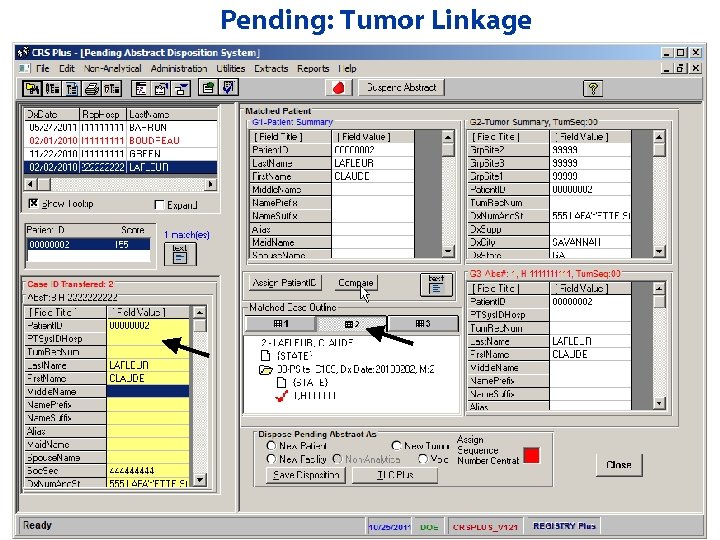 Pending: Tumor Linkage
Pending: Tumor Linkage
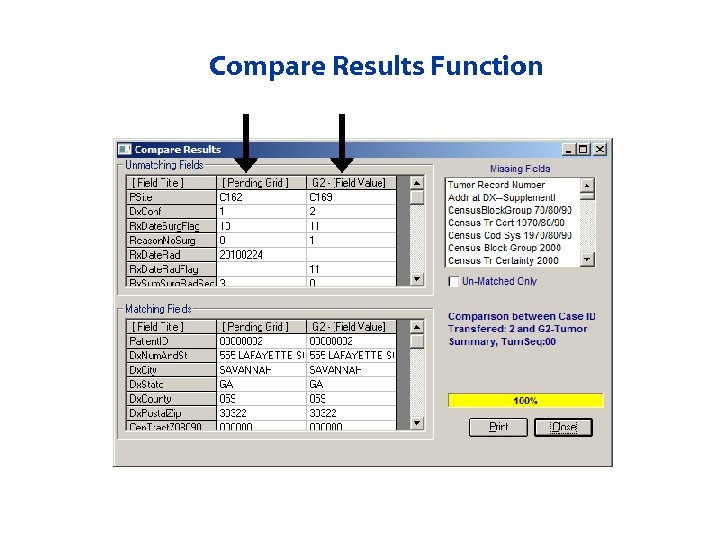 Compare Results Function
Compare Results Function
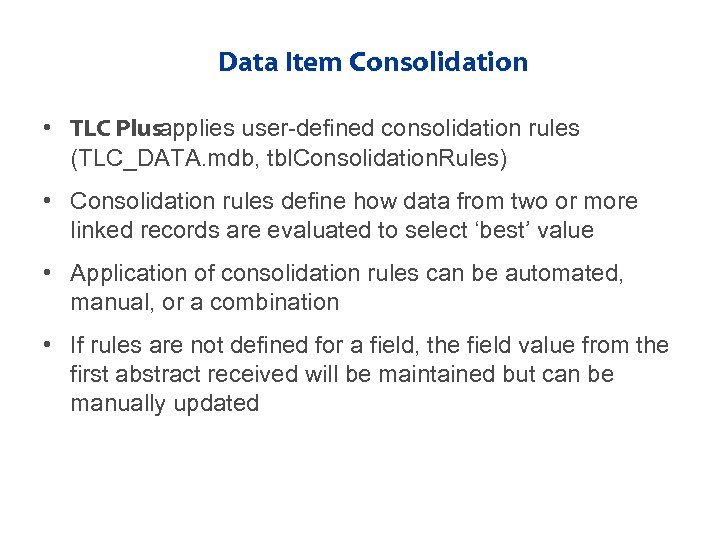 Data Item Consolidation • TLC Plusapplies user-defined consolidation rules (TLC_DATA. mdb, tbl. Consolidation. Rules) • Consolidation rules define how data from two or more linked records are evaluated to select ‘best’ value • Application of consolidation rules can be automated, manual, or a combination • If rules are not defined for a field, the field value from the first abstract received will be maintained but can be manually updated
Data Item Consolidation • TLC Plusapplies user-defined consolidation rules (TLC_DATA. mdb, tbl. Consolidation. Rules) • Consolidation rules define how data from two or more linked records are evaluated to select ‘best’ value • Application of consolidation rules can be automated, manual, or a combination • If rules are not defined for a field, the field value from the first abstract received will be maintained but can be manually updated
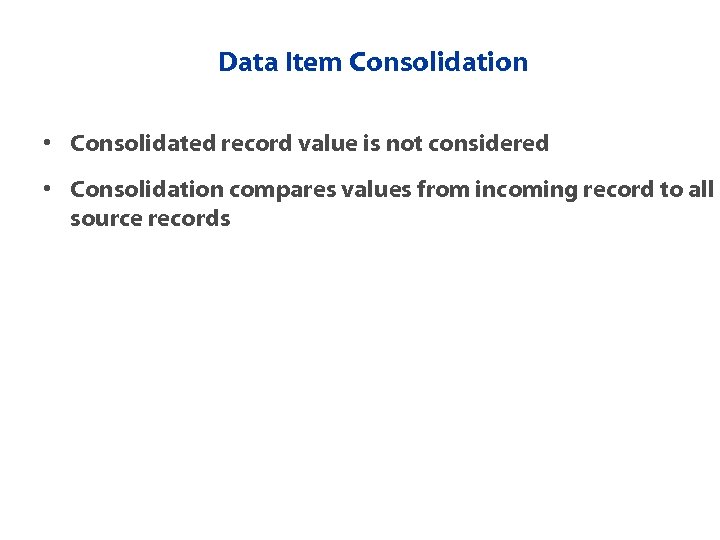 Data Item Consolidation • Consolidated record value is not considered • Consolidation compares values from incoming record to all source records
Data Item Consolidation • Consolidated record value is not considered • Consolidation compares values from incoming record to all source records
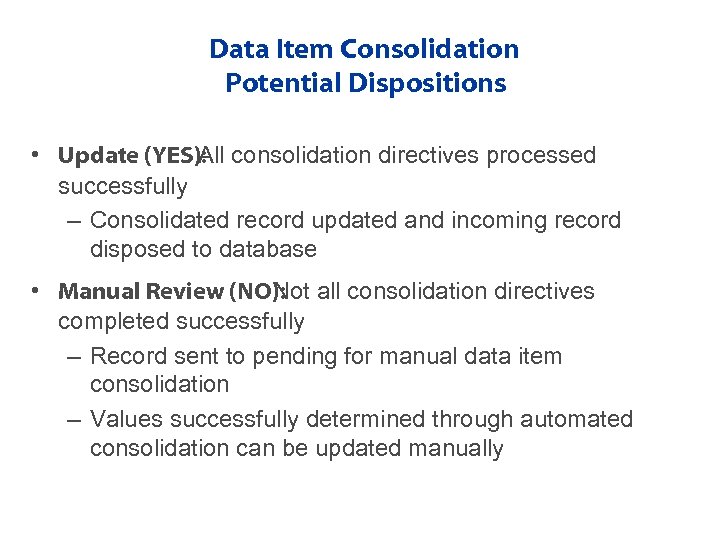 Data Item Consolidation Potential Dispositions • Update (YES): consolidation directives processed All successfully – Consolidated record updated and incoming record disposed to database • Manual Review (NO): all consolidation directives Not completed successfully – Record sent to pending for manual data item consolidation – Values successfully determined through automated consolidation can be updated manually
Data Item Consolidation Potential Dispositions • Update (YES): consolidation directives processed All successfully – Consolidated record updated and incoming record disposed to database • Manual Review (NO): all consolidation directives Not completed successfully – Record sent to pending for manual data item consolidation – Values successfully determined through automated consolidation can be updated manually
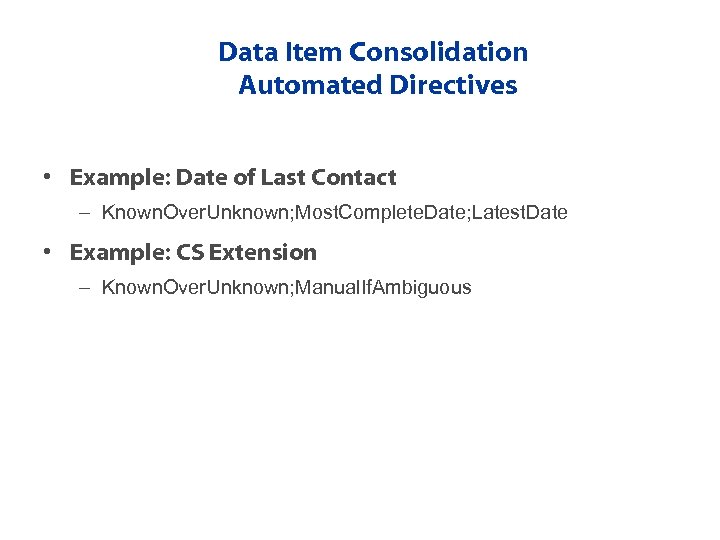 Data Item Consolidation Automated Directives • Example: Date of Last Contact – Known. Over. Unknown; Most. Complete. Date; Latest. Date • Example: CS Extension – Known. Over. Unknown; Manual. If. Ambiguous
Data Item Consolidation Automated Directives • Example: Date of Last Contact – Known. Over. Unknown; Most. Complete. Date; Latest. Date • Example: CS Extension – Known. Over. Unknown; Manual. If. Ambiguous
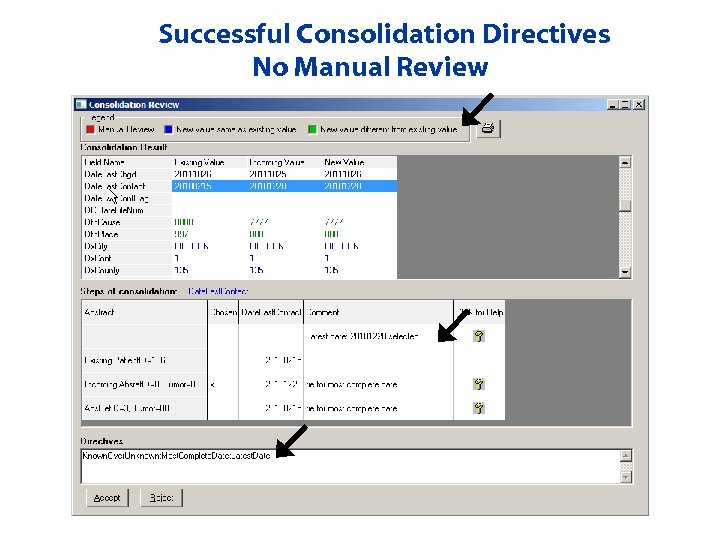 Successful Consolidation Directives No Manual Review
Successful Consolidation Directives No Manual Review
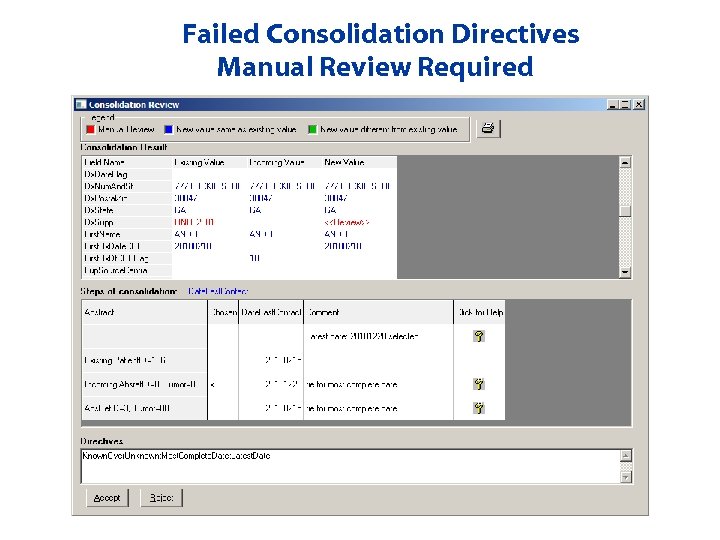 Failed Consolidation Directives Manual Review Required
Failed Consolidation Directives Manual Review Required
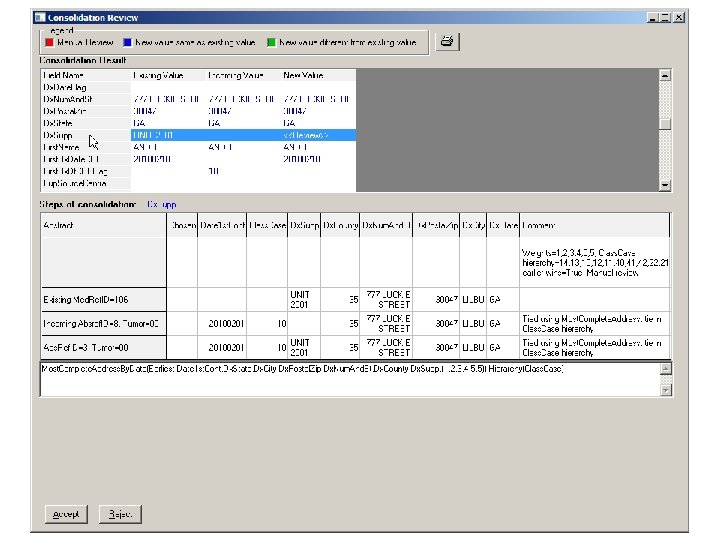
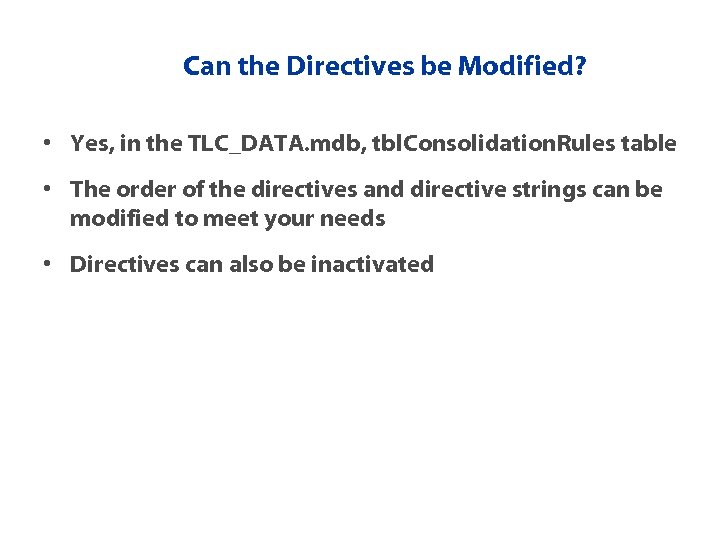 Can the Directives be Modified? • Yes, in the TLC_DATA. mdb, tbl. Consolidation. Rules table • The order of the directives and directive strings can be modified to meet your needs • Directives can also be inactivated
Can the Directives be Modified? • Yes, in the TLC_DATA. mdb, tbl. Consolidation. Rules table • The order of the directives and directive strings can be modified to meet your needs • Directives can also be inactivated
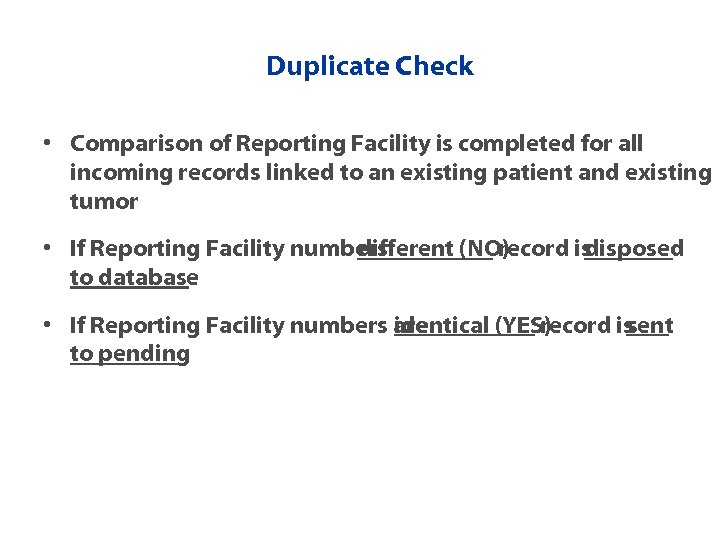 Duplicate Check • Comparison of Reporting Facility is completed for all incoming records linked to an existing patient and existing tumor • If Reporting Facility numbers different (NO) record is disposed to database • If Reporting Facility numbers are identical (YES) record is sent to pending
Duplicate Check • Comparison of Reporting Facility is completed for all incoming records linked to an existing patient and existing tumor • If Reporting Facility numbers different (NO) record is disposed to database • If Reporting Facility numbers are identical (YES) record is sent to pending
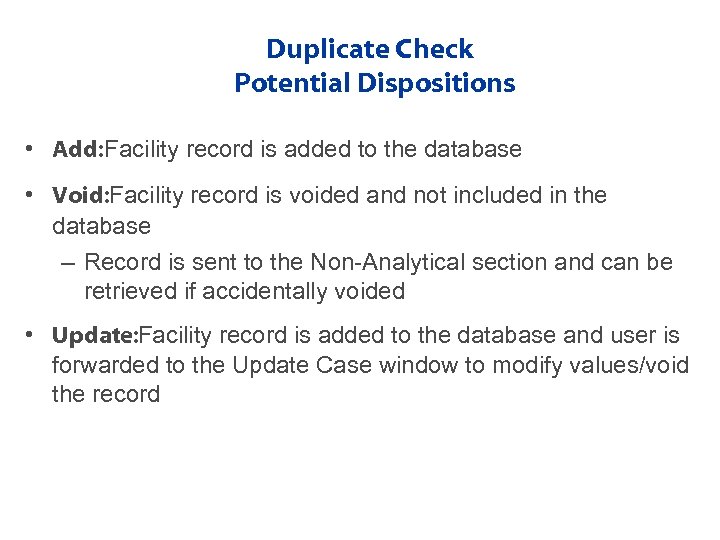 Duplicate Check Potential Dispositions • Add: Facility record is added to the database • Void: Facility record is voided and not included in the database – Record is sent to the Non-Analytical section and can be retrieved if accidentally voided • Update: Facility record is added to the database and user is forwarded to the Update Case window to modify values/void the record
Duplicate Check Potential Dispositions • Add: Facility record is added to the database • Void: Facility record is voided and not included in the database – Record is sent to the Non-Analytical section and can be retrieved if accidentally voided • Update: Facility record is added to the database and user is forwarded to the Update Case window to modify values/void the record
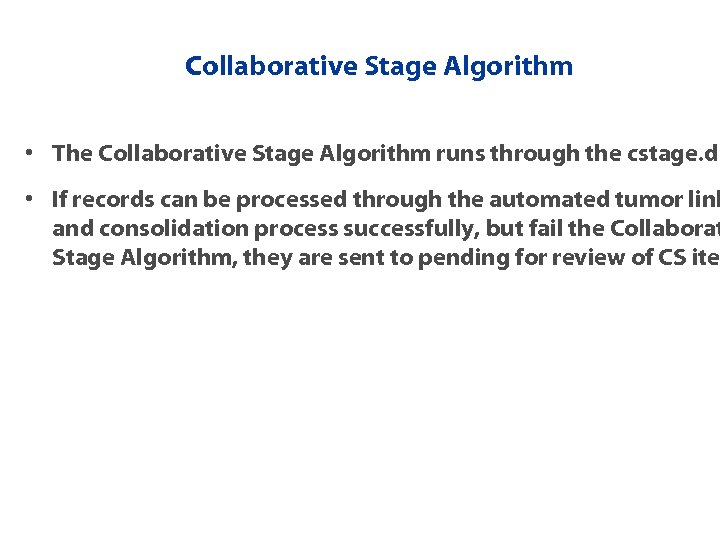 Collaborative Stage Algorithm • The Collaborative Stage Algorithm runs through the cstage. dl • If records can be processed through the automated tumor link and consolidation process successfully, but fail the Collaborat Stage Algorithm, they are sent to pending for review of CS ite
Collaborative Stage Algorithm • The Collaborative Stage Algorithm runs through the cstage. dl • If records can be processed through the automated tumor link and consolidation process successfully, but fail the Collaborat Stage Algorithm, they are sent to pending for review of CS ite
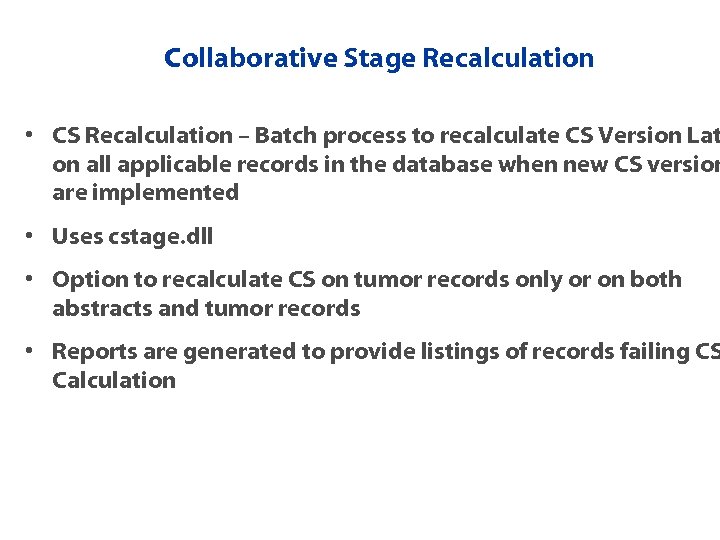 Collaborative Stage Recalculation • CS Recalculation – Batch process to recalculate CS Version Lat on all applicable records in the database when new CS version are implemented • Uses cstage. dll • Option to recalculate CS on tumor records only or on both abstracts and tumor records • Reports are generated to provide listings of records failing CS Calculation
Collaborative Stage Recalculation • CS Recalculation – Batch process to recalculate CS Version Lat on all applicable records in the database when new CS version are implemented • Uses cstage. dll • Option to recalculate CS on tumor records only or on both abstracts and tumor records • Reports are generated to provide listings of records failing CS Calculation
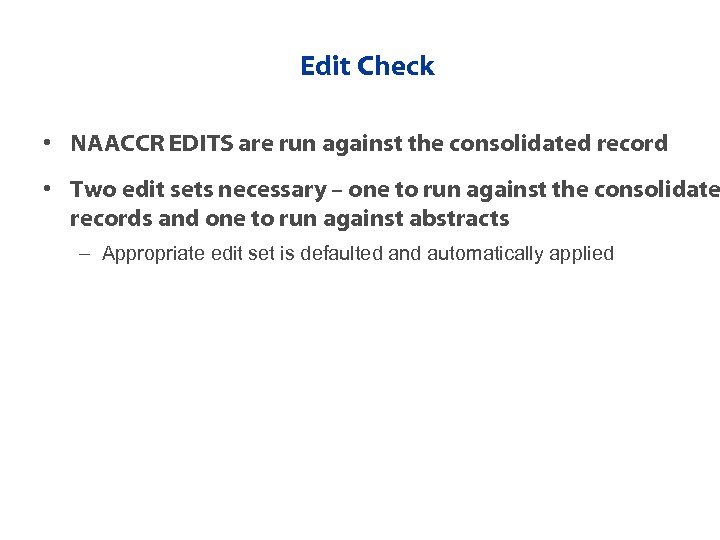 Edit Check • NAACCR EDITS are run against the consolidated record • Two edit sets necessary – one to run against the consolidate records and one to run against abstracts – Appropriate edit set is defaulted and automatically applied
Edit Check • NAACCR EDITS are run against the consolidated record • Two edit sets necessary – one to run against the consolidate records and one to run against abstracts – Appropriate edit set is defaulted and automatically applied
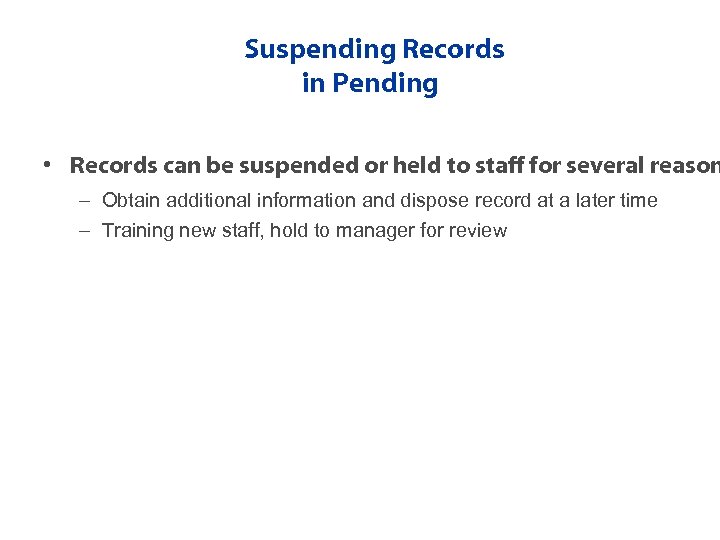 Suspending Records in Pending • Records can be suspended or held to staff for several reason – Obtain additional information and dispose record at a later time – Training new staff, hold to manager for review
Suspending Records in Pending • Records can be suspended or held to staff for several reason – Obtain additional information and dispose record at a later time – Training new staff, hold to manager for review
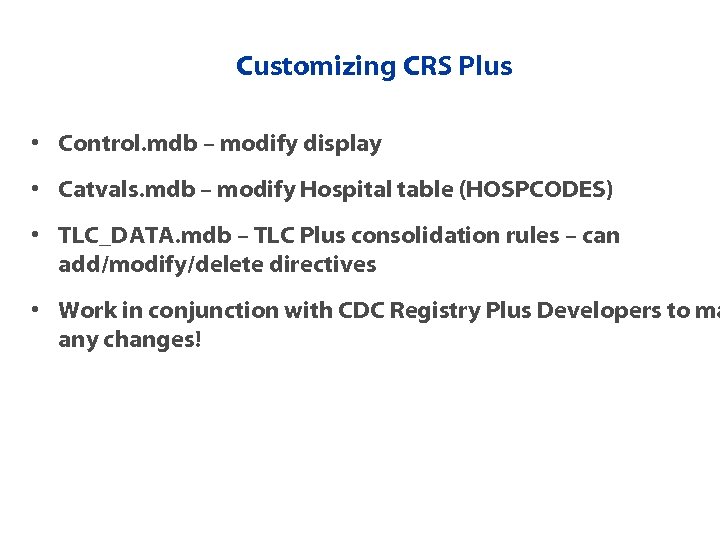 Customizing CRS Plus • Control. mdb – modify display • Catvals. mdb – modify Hospital table (HOSPCODES) • TLC_DATA. mdb – TLC Plus consolidation rules – can add/modify/delete directives • Work in conjunction with CDC Registry Plus Developers to ma any changes!
Customizing CRS Plus • Control. mdb – modify display • Catvals. mdb – modify Hospital table (HOSPCODES) • TLC_DATA. mdb – TLC Plus consolidation rules – can add/modify/delete directives • Work in conjunction with CDC Registry Plus Developers to ma any changes!
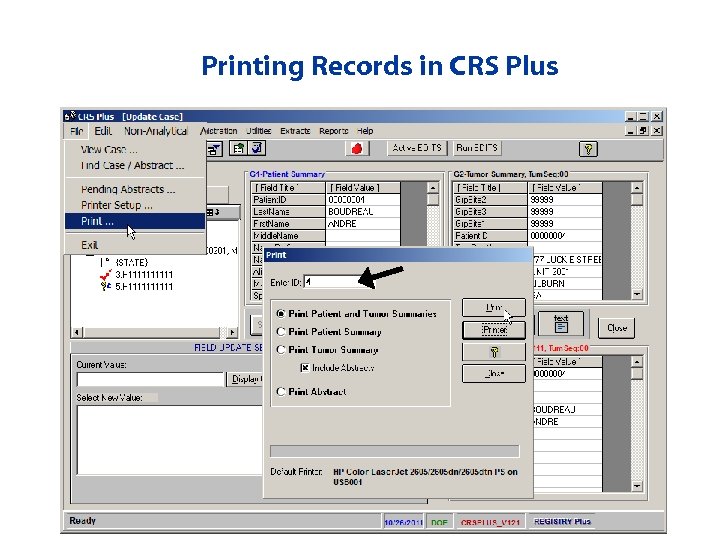 Printing Records in CRS Plus
Printing Records in CRS Plus
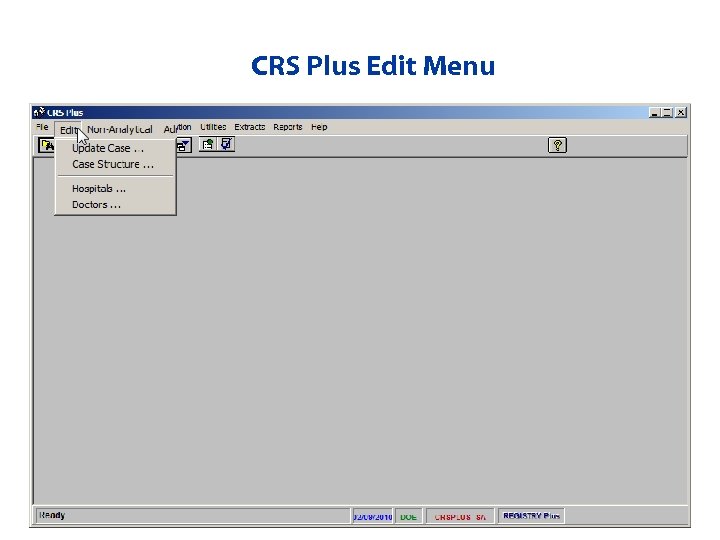 CRS Plus Edit Menu
CRS Plus Edit Menu
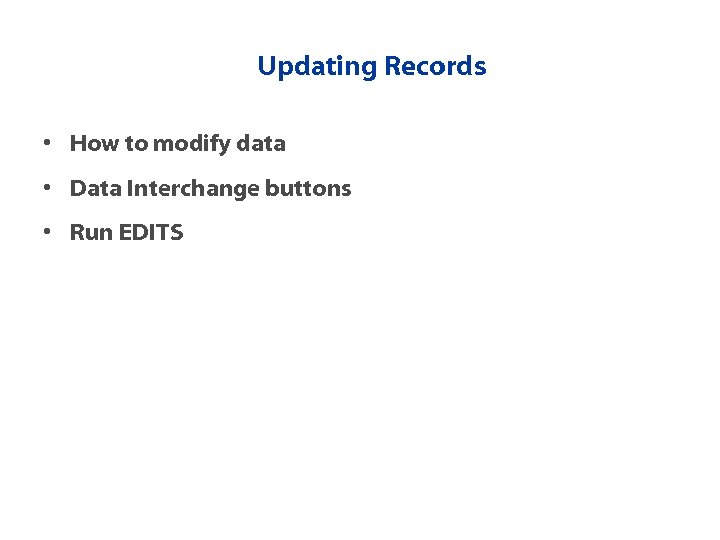 Updating Records • How to modify data • Data Interchange buttons • Run EDITS
Updating Records • How to modify data • Data Interchange buttons • Run EDITS
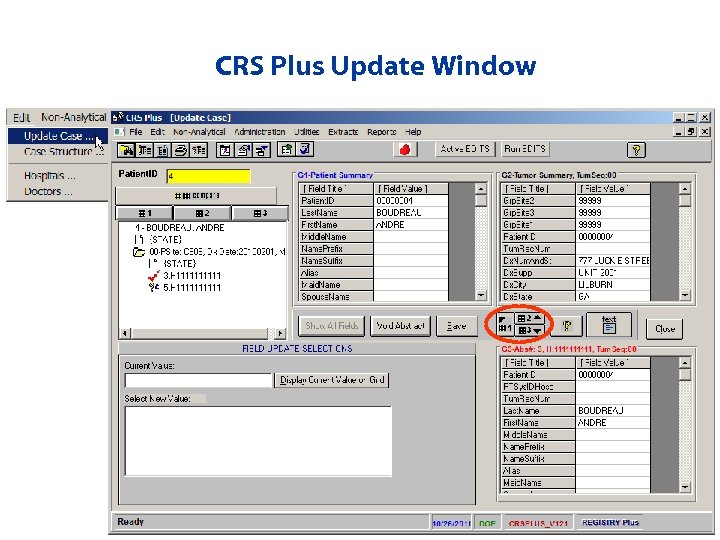 CRS Plus Update Window
CRS Plus Update Window
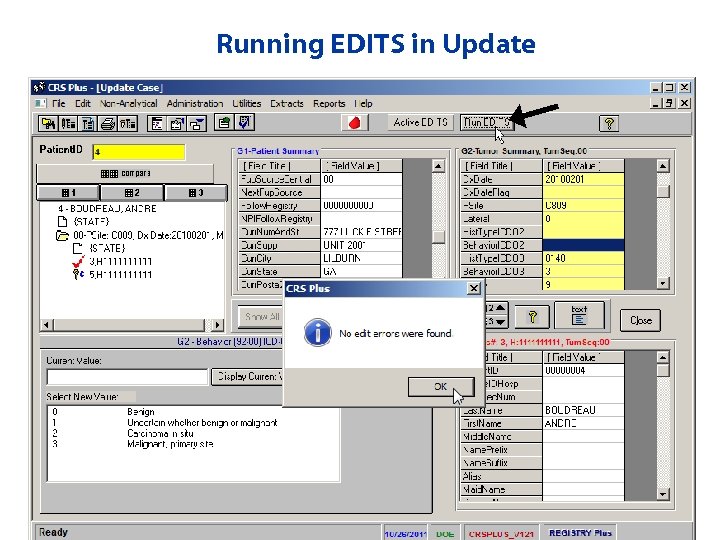 Running EDITS in Update
Running EDITS in Update
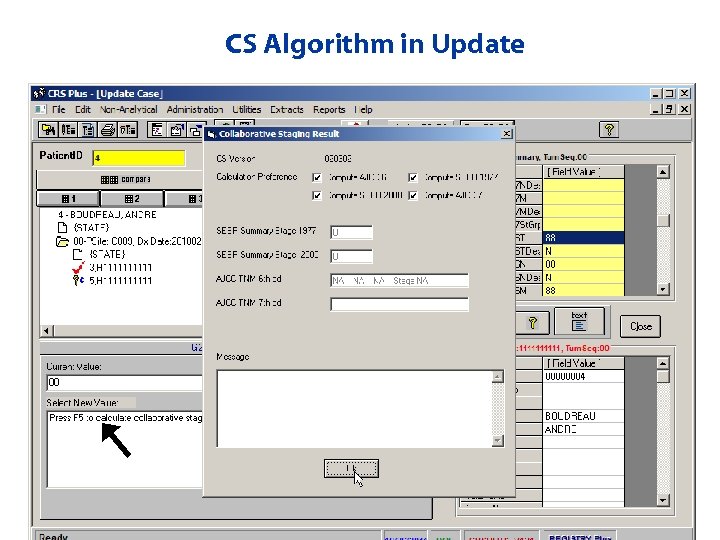 CS Algorithm in Update
CS Algorithm in Update
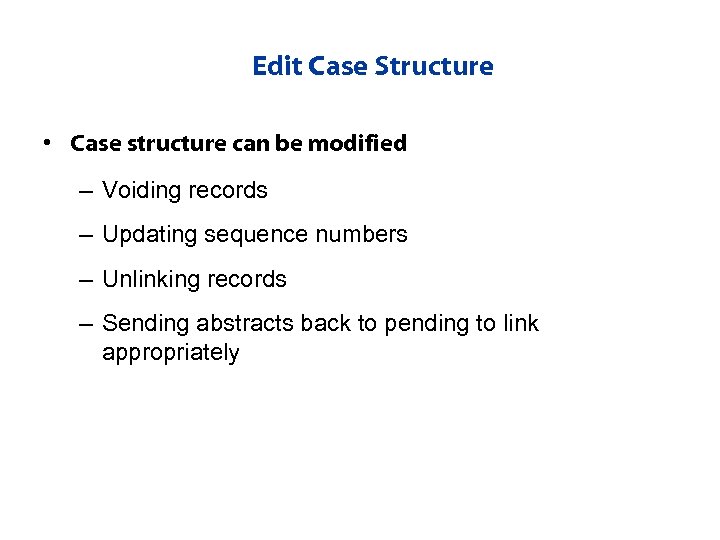 Edit Case Structure • Case structure can be modified – Voiding records – Updating sequence numbers – Unlinking records – Sending abstracts back to pending to link appropriately
Edit Case Structure • Case structure can be modified – Voiding records – Updating sequence numbers – Unlinking records – Sending abstracts back to pending to link appropriately
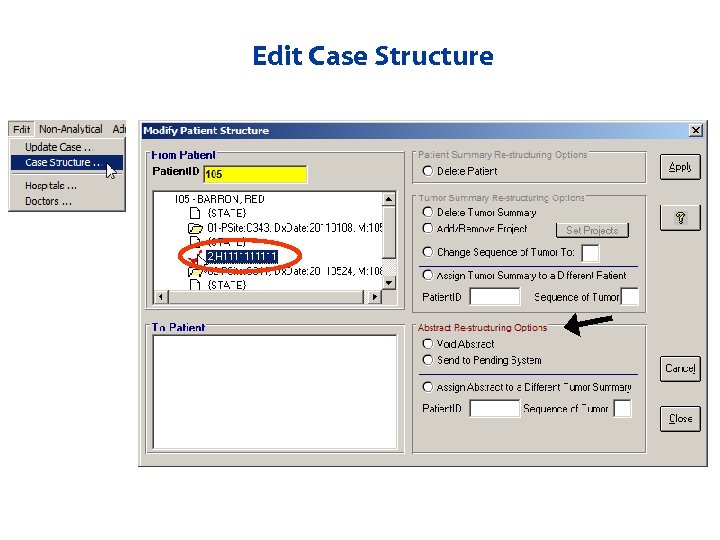 Edit Case Structure
Edit Case Structure
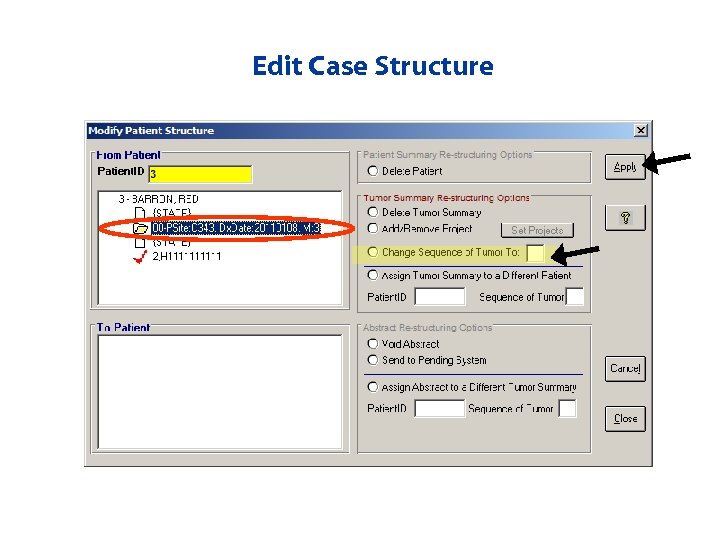 Edit Case Structure
Edit Case Structure
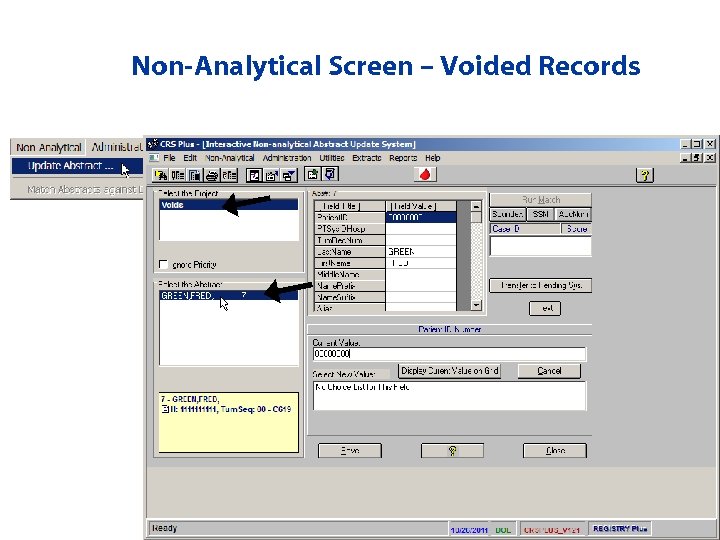 Non-Analytical Screen – Voided Records
Non-Analytical Screen – Voided Records
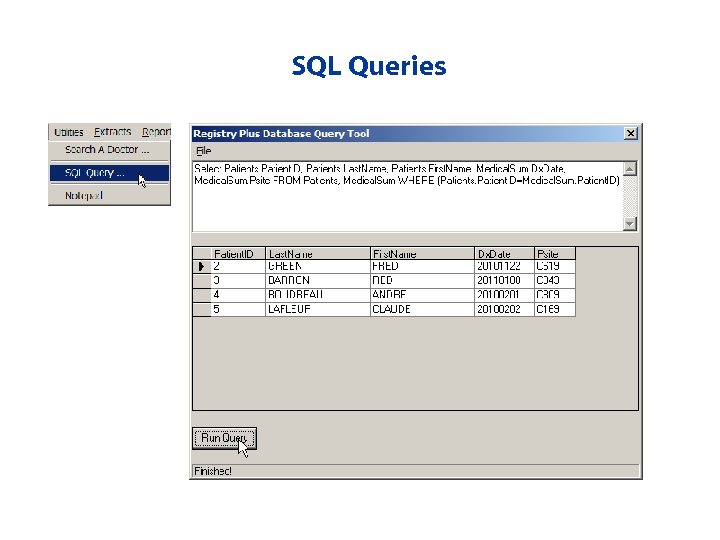 SQL Queries
SQL Queries
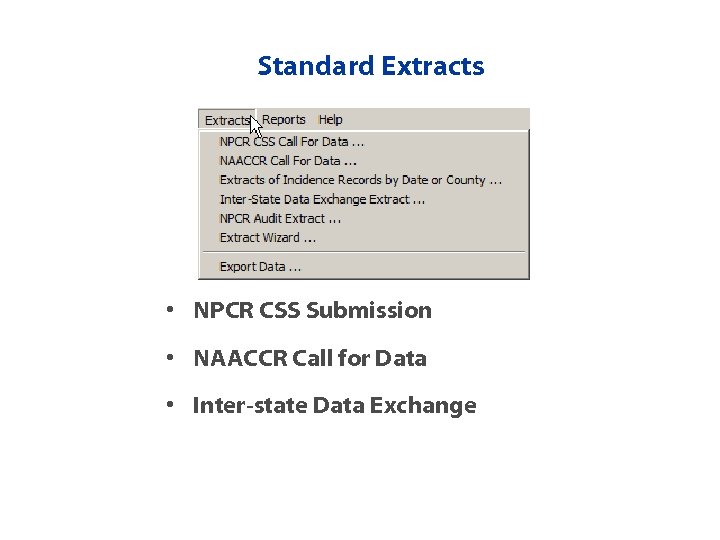 Standard Extracts • NPCR CSS Submission • NAACCR Call for Data • Inter-state Data Exchange
Standard Extracts • NPCR CSS Submission • NAACCR Call for Data • Inter-state Data Exchange
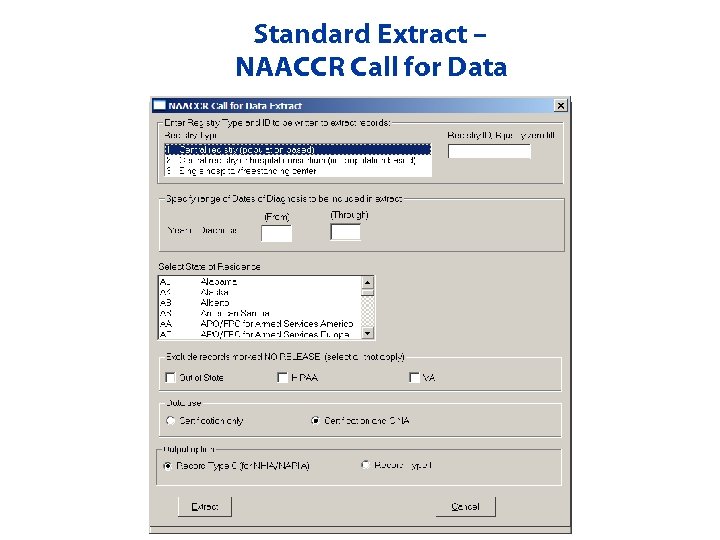 Standard Extract – NAACCR Call for Data
Standard Extract – NAACCR Call for Data
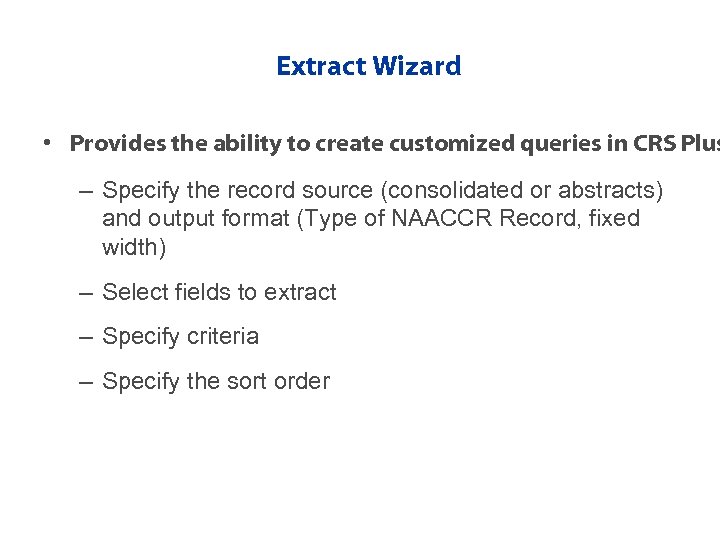 Extract Wizard • Provides the ability to create customized queries in CRS Plus – Specify the record source (consolidated or abstracts) and output format (Type of NAACCR Record, fixed width) – Select fields to extract – Specify criteria – Specify the sort order
Extract Wizard • Provides the ability to create customized queries in CRS Plus – Specify the record source (consolidated or abstracts) and output format (Type of NAACCR Record, fixed width) – Select fields to extract – Specify criteria – Specify the sort order
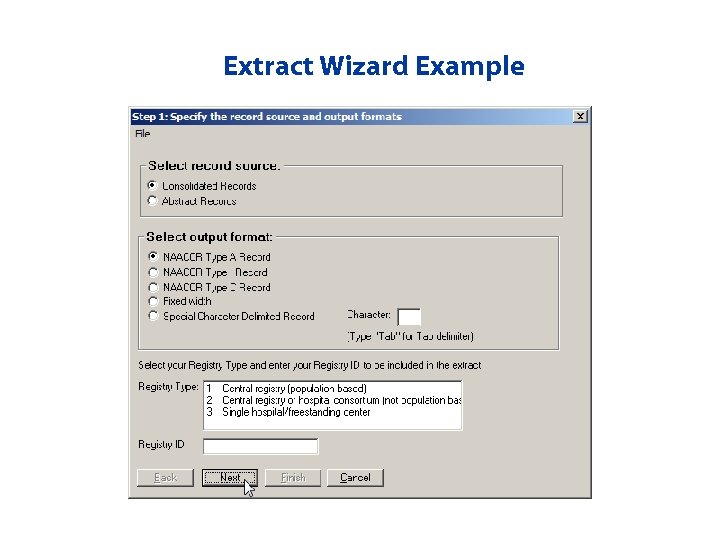 Extract Wizard Example
Extract Wizard Example
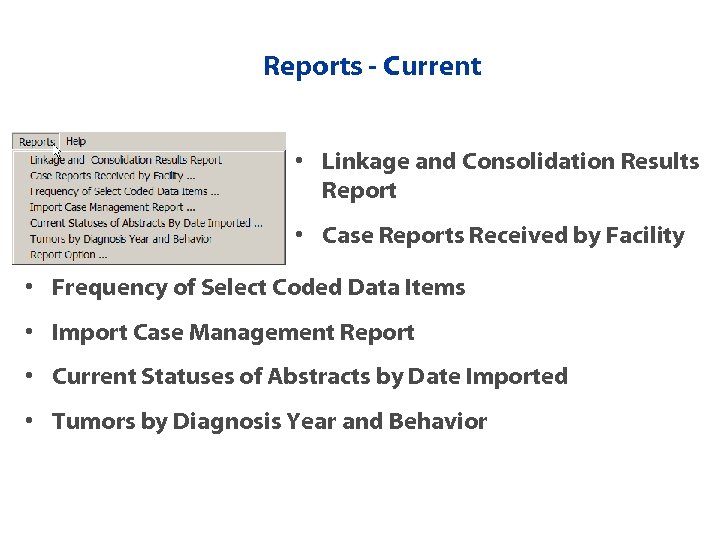 Reports - Current • Linkage and Consolidation Results Report • Case Reports Received by Facility • Frequency of Select Coded Data Items • Import Case Management Report • Current Statuses of Abstracts by Date Imported • Tumors by Diagnosis Year and Behavior
Reports - Current • Linkage and Consolidation Results Report • Case Reports Received by Facility • Frequency of Select Coded Data Items • Import Case Management Report • Current Statuses of Abstracts by Date Imported • Tumors by Diagnosis Year and Behavior
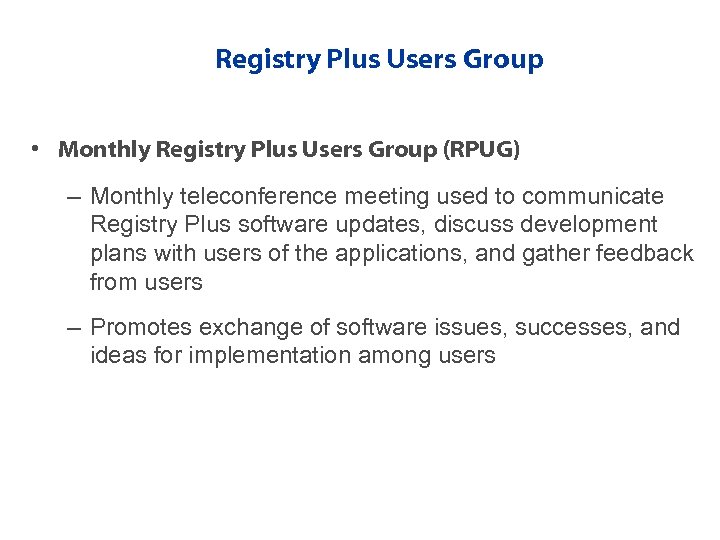 Registry Plus Users Group • Monthly Registry Plus Users Group (RPUG) – Monthly teleconference meeting used to communicate Registry Plus software updates, discuss development plans with users of the applications, and gather feedback from users – Promotes exchange of software issues, successes, and ideas for implementation among users
Registry Plus Users Group • Monthly Registry Plus Users Group (RPUG) – Monthly teleconference meeting used to communicate Registry Plus software updates, discuss development plans with users of the applications, and gather feedback from users – Promotes exchange of software issues, successes, and ideas for implementation among users
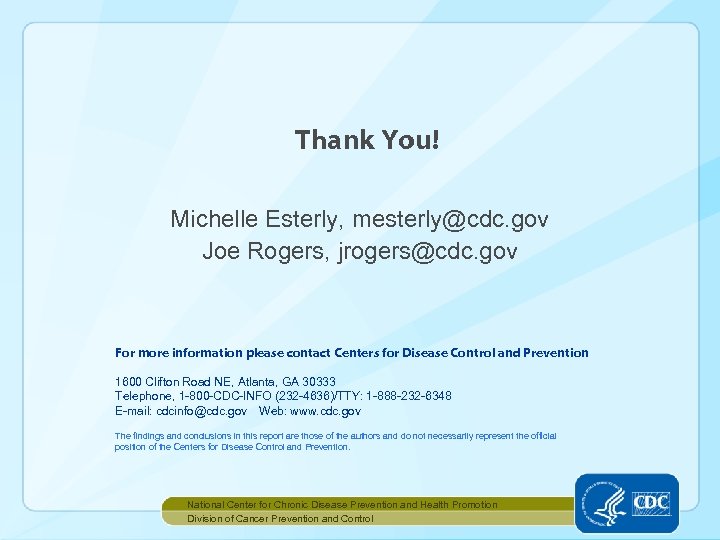 Thank You! Michelle Esterly, mesterly@cdc. gov Joe Rogers, jrogers@cdc. gov For more information please contact Centers for Disease Control and Prevention 1600 Clifton Road NE, Atlanta, GA 30333 Telephone, 1 -800 -CDC-INFO (232 -4636)/TTY: 1 -888 -232 -6348 E-mail: cdcinfo@cdc. gov Web: www. cdc. gov The findings and conclusions in this report are those of the authors and do not necessarily represent the official position of the Centers for Disease Control and Prevention. National Center for Chronic Disease Prevention and Health Promotion Division of Cancer Prevention and Control
Thank You! Michelle Esterly, mesterly@cdc. gov Joe Rogers, jrogers@cdc. gov For more information please contact Centers for Disease Control and Prevention 1600 Clifton Road NE, Atlanta, GA 30333 Telephone, 1 -800 -CDC-INFO (232 -4636)/TTY: 1 -888 -232 -6348 E-mail: cdcinfo@cdc. gov Web: www. cdc. gov The findings and conclusions in this report are those of the authors and do not necessarily represent the official position of the Centers for Disease Control and Prevention. National Center for Chronic Disease Prevention and Health Promotion Division of Cancer Prevention and Control


