c4c22f02f7585649db49a0db1b803b76.ppt
- Количество слайдов: 67
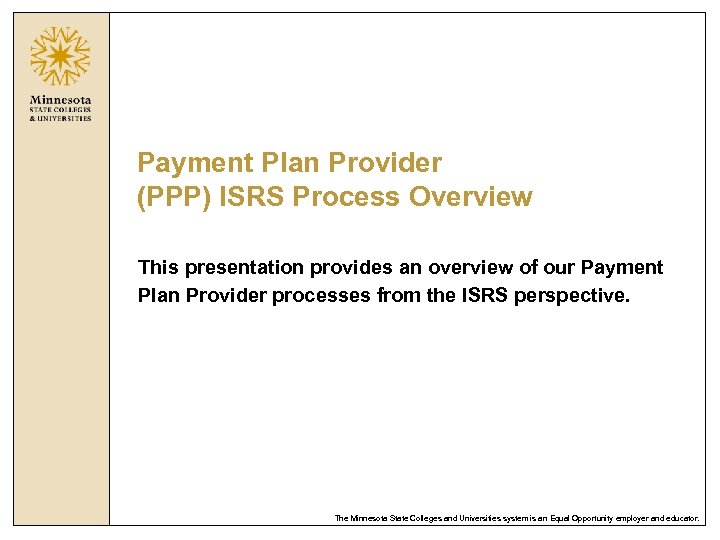 Payment Plan Provider (PPP) ISRS Process Overview This presentation provides an overview of our Payment Plan Provider processes from the ISRS perspective. The Minnesota State Colleges and Universities system is an Equal Opportunity employer and educator.
Payment Plan Provider (PPP) ISRS Process Overview This presentation provides an overview of our Payment Plan Provider processes from the ISRS perspective. The Minnesota State Colleges and Universities system is an Equal Opportunity employer and educator.
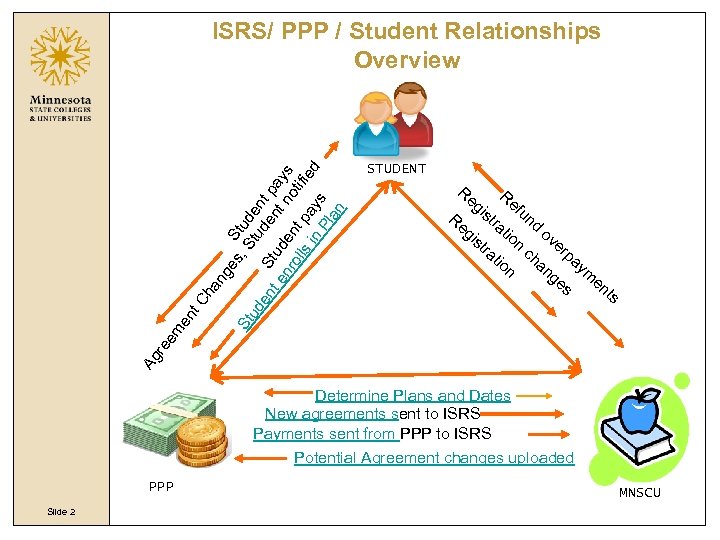 STUDENT Re Re gi gi st st Re ra ra fu tio n ch ov an er ge pa s ym en ts St n nd Ag re em en t. C ha ng es S , S tud ud t e en S ude nt p n a t e tud nr en t no ys oll s i t pa tifie d y n Pl s an ISRS/ PPP / Student Relationships Overview Determine Plans and Dates New agreements sent to ISRS Payments sent from PPP to ISRS Potential Agreement changes uploaded PPP Slide 2 MNSCU
STUDENT Re Re gi gi st st Re ra ra fu tio n ch ov an er ge pa s ym en ts St n nd Ag re em en t. C ha ng es S , S tud ud t e en S ude nt p n a t e tud nr en t no ys oll s i t pa tifie d y n Pl s an ISRS/ PPP / Student Relationships Overview Determine Plans and Dates New agreements sent to ISRS Payments sent from PPP to ISRS Potential Agreement changes uploaded PPP Slide 2 MNSCU
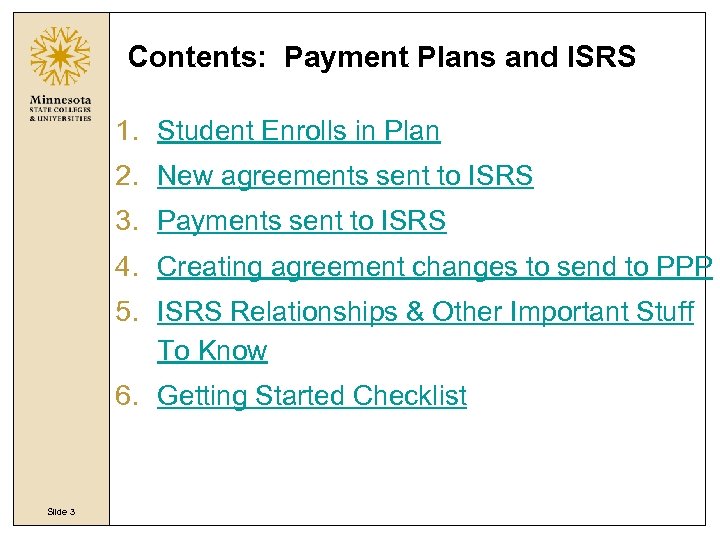 Contents: Payment Plans and ISRS 1. Student Enrolls in Plan 2. New agreements sent to ISRS 3. Payments sent to ISRS 4. Creating agreement changes to send to PPP 5. ISRS Relationships & Other Important Stuff To Know 6. Getting Started Checklist Slide 3
Contents: Payment Plans and ISRS 1. Student Enrolls in Plan 2. New agreements sent to ISRS 3. Payments sent to ISRS 4. Creating agreement changes to send to PPP 5. ISRS Relationships & Other Important Stuff To Know 6. Getting Started Checklist Slide 3
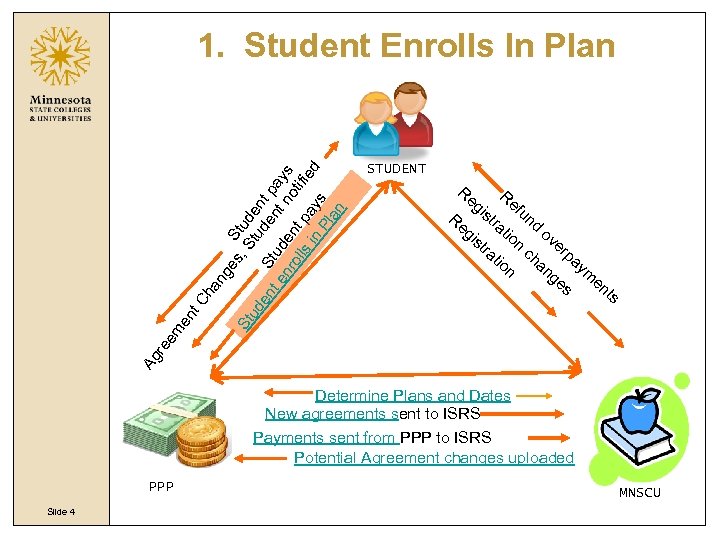 STUDENT Re Re gi gi st st Re ra ra fu tio n ch ov an er ge pa s ym en ts St n nd Ag re em en t. C ha ng es S , S tud ud t e en S ude nt p n a t e tud nr en t no ys oll s i t pa tifie d y n Pl s an 1. Student Enrolls In Plan Determine Plans and Dates New agreements sent to ISRS Payments sent from PPP to ISRS Potential Agreement changes uploaded PPP Slide 4 MNSCU
STUDENT Re Re gi gi st st Re ra ra fu tio n ch ov an er ge pa s ym en ts St n nd Ag re em en t. C ha ng es S , S tud ud t e en S ude nt p n a t e tud nr en t no ys oll s i t pa tifie d y n Pl s an 1. Student Enrolls In Plan Determine Plans and Dates New agreements sent to ISRS Payments sent from PPP to ISRS Potential Agreement changes uploaded PPP Slide 4 MNSCU
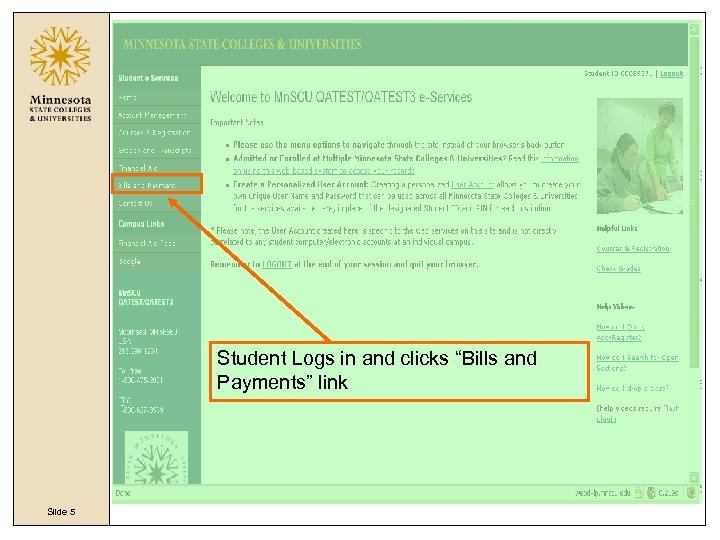 Student Logs in and clicks “Bills and Payments” link Slide 5
Student Logs in and clicks “Bills and Payments” link Slide 5
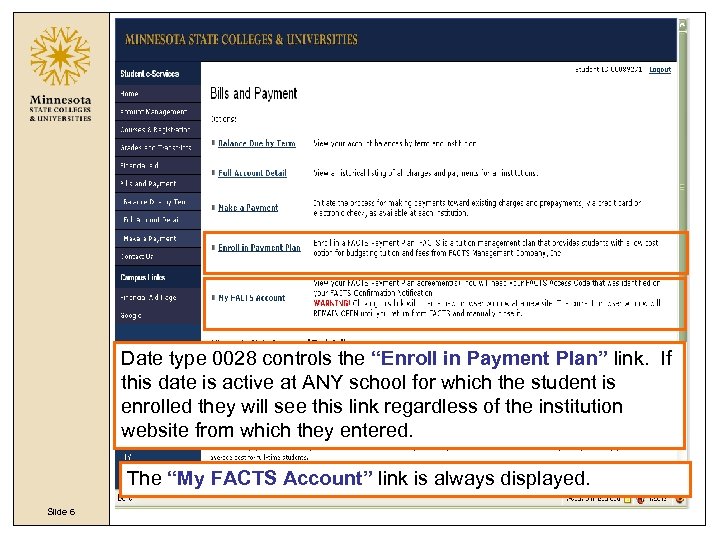 Date type 0028 controls the “Enroll in Payment Plan” link. If this date is active at ANY school for which the student is enrolled they will see this link regardless of the institution website from which they entered. The “My FACTS Account” link is always displayed. Slide 6
Date type 0028 controls the “Enroll in Payment Plan” link. If this date is active at ANY school for which the student is enrolled they will see this link regardless of the institution website from which they entered. The “My FACTS Account” link is always displayed. Slide 6
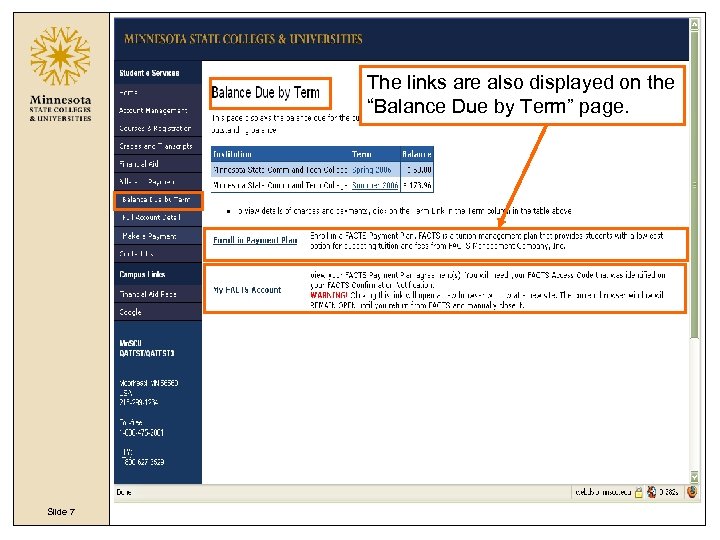 The links are also displayed on the “Balance Due by Term” page. Slide 7
The links are also displayed on the “Balance Due by Term” page. Slide 7
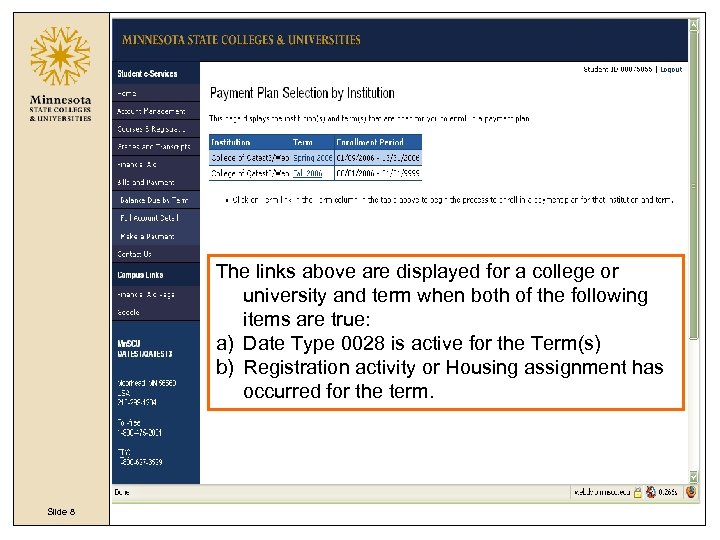 The links above are displayed for a college or university and term when both of the following items are true: a) Date Type 0028 is active for the Term(s) b) Registration activity or Housing assignment has occurred for the term. Slide 8
The links above are displayed for a college or university and term when both of the following items are true: a) Date Type 0028 is active for the Term(s) b) Registration activity or Housing assignment has occurred for the term. Slide 8
 Error message(s) are displayed when the student clicks on a Term if one of the following are true : • There is already a Payment Plan for selected Term • There is a Balance Due Hold (either 0031 or 0015) Slide 9
Error message(s) are displayed when the student clicks on a Term if one of the following are true : • There is already a Payment Plan for selected Term • There is a Balance Due Hold (either 0031 or 0015) Slide 9
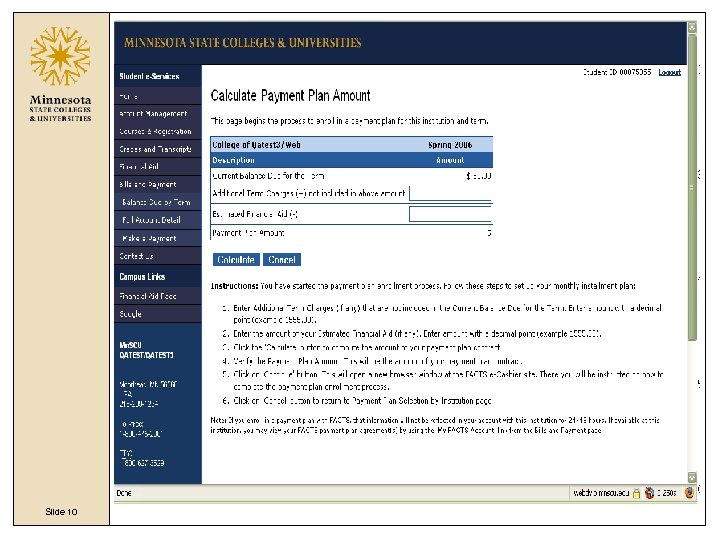 Slide 10
Slide 10
 The student can adjust their payment plan amount if some charges are not yet available or if they are receiving financial aid. After entering additional charges and/or Financial Aid amount, they click on the Calculate Button. Note: Financial aid amount is not calculated and need to be estimated and entered manually by the student. Slide 11
The student can adjust their payment plan amount if some charges are not yet available or if they are receiving financial aid. After entering additional charges and/or Financial Aid amount, they click on the Calculate Button. Note: Financial aid amount is not calculated and need to be estimated and entered manually by the student. Slide 11
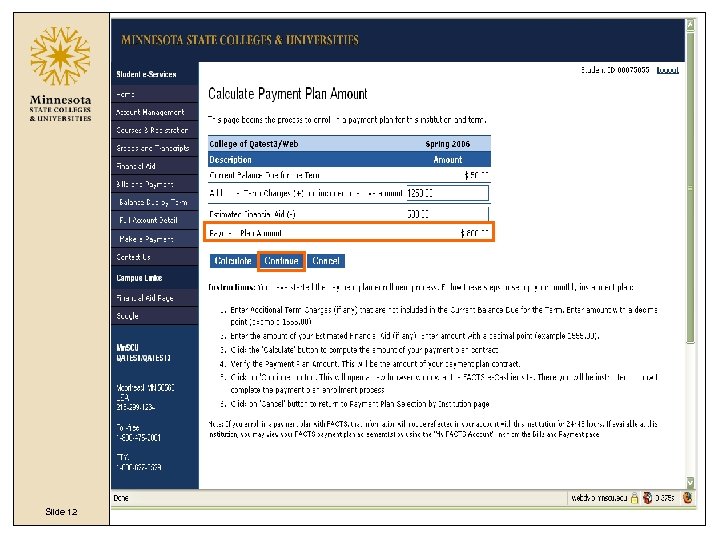 Slide 12
Slide 12
 Slide 13
Slide 13
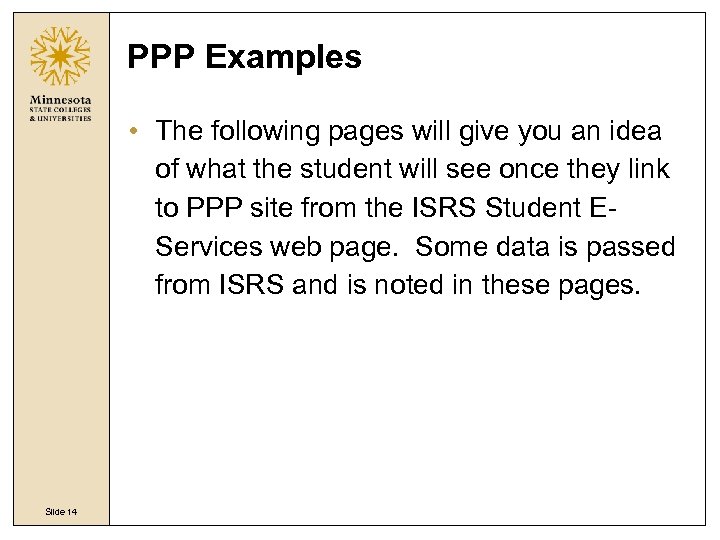 PPP Examples • The following pages will give you an idea of what the student will see once they link to PPP site from the ISRS Student EServices web page. Some data is passed from ISRS and is noted in these pages. Slide 14
PPP Examples • The following pages will give you an idea of what the student will see once they link to PPP site from the ISRS Student EServices web page. Some data is passed from ISRS and is noted in these pages. Slide 14
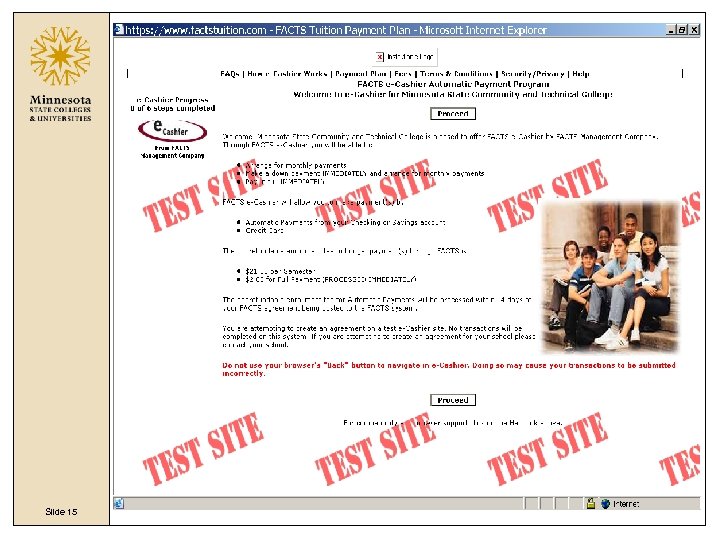 Slide 15
Slide 15
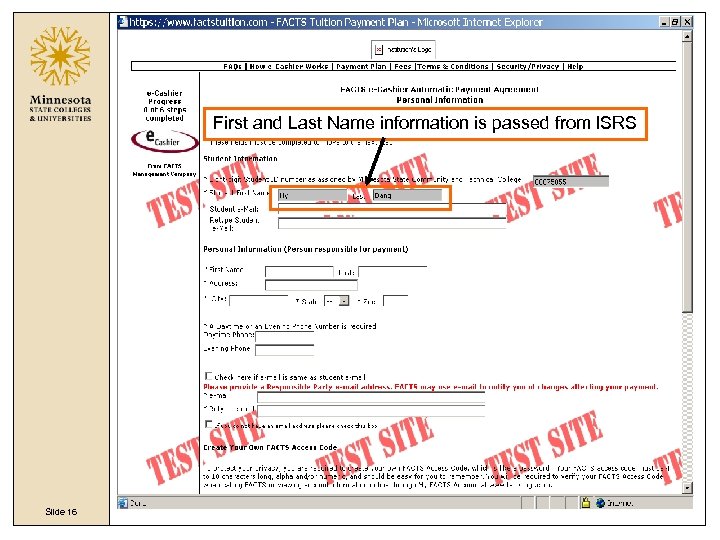 First and Last Name information is passed from ISRS Slide 16
First and Last Name information is passed from ISRS Slide 16
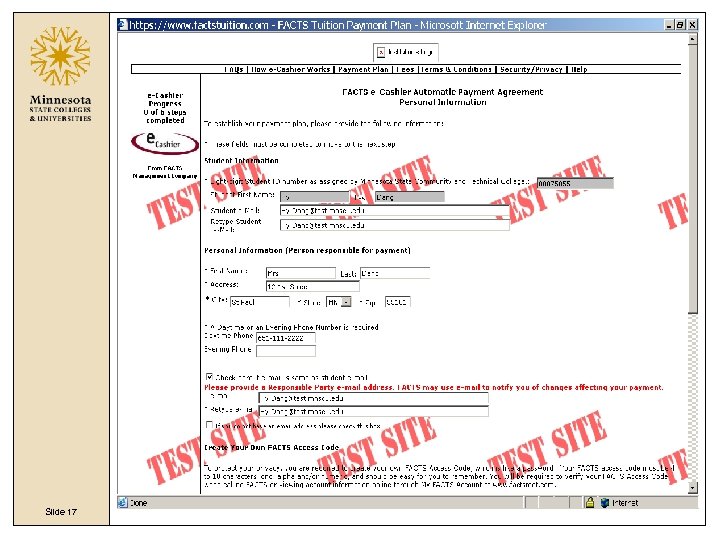 Slide 17
Slide 17
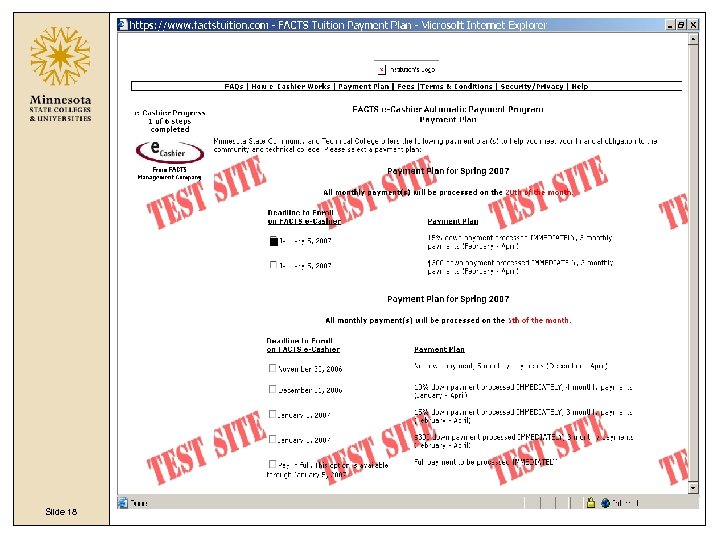 Slide 18
Slide 18
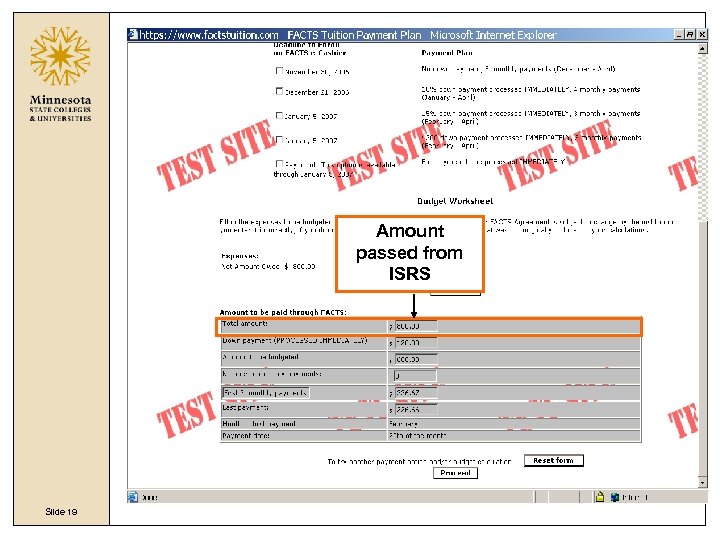 Amount passed from ISRS Slide 19
Amount passed from ISRS Slide 19
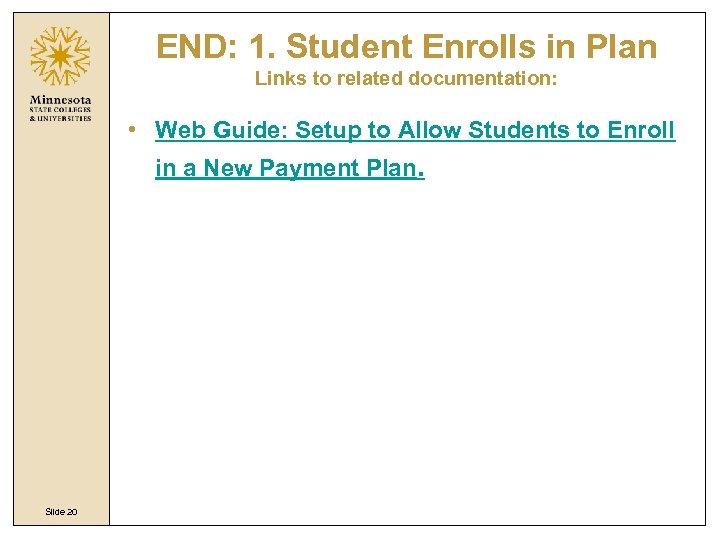 END: 1. Student Enrolls in Plan Links to related documentation: • Web Guide: Setup to Allow Students to Enroll in a New Payment Plan. Slide 20
END: 1. Student Enrolls in Plan Links to related documentation: • Web Guide: Setup to Allow Students to Enroll in a New Payment Plan. Slide 20
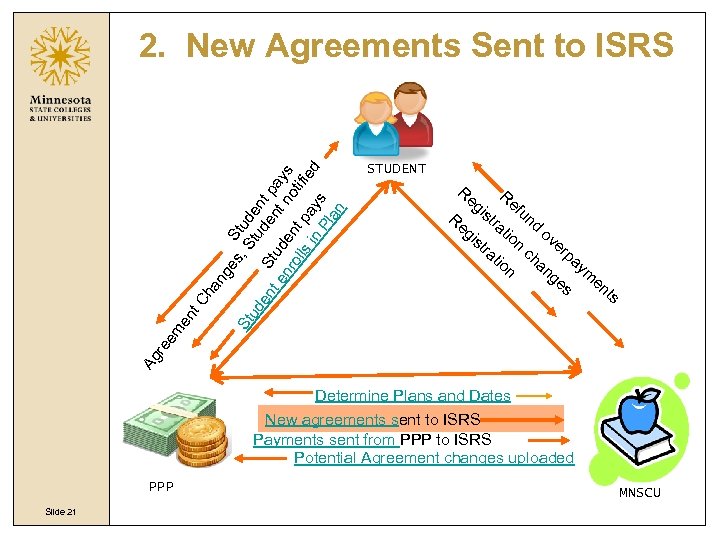 STUDENT Re Re gi gi st st Re ra ra fu tio n nd ch ov an er ge pa en ts St s ym Ag re em en t. C ha ng es S , S tud ud t e en S ude nt p n a t e tud nr en t no ys oll s i t pa tifie d y n Pl s an 2. New Agreements Sent to ISRS Determine Plans and Dates New agreements sent to ISRS Payments sent from PPP to ISRS Potential Agreement changes uploaded PPP Slide 21 MNSCU
STUDENT Re Re gi gi st st Re ra ra fu tio n nd ch ov an er ge pa en ts St s ym Ag re em en t. C ha ng es S , S tud ud t e en S ude nt p n a t e tud nr en t no ys oll s i t pa tifie d y n Pl s an 2. New Agreements Sent to ISRS Determine Plans and Dates New agreements sent to ISRS Payments sent from PPP to ISRS Potential Agreement changes uploaded PPP Slide 21 MNSCU
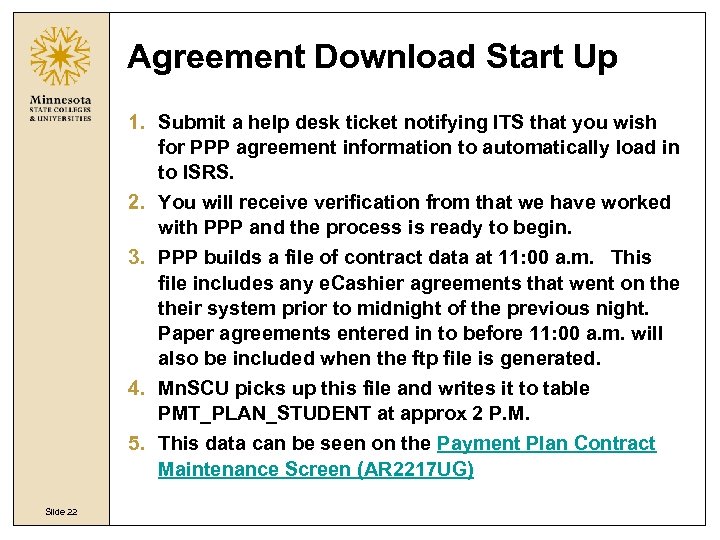 Agreement Download Start Up 1. Submit a help desk ticket notifying ITS that you wish for PPP agreement information to automatically load in to ISRS. 2. You will receive verification from that we have worked with PPP and the process is ready to begin. 3. PPP builds a file of contract data at 11: 00 a. m. This file includes any e. Cashier agreements that went on their system prior to midnight of the previous night. Paper agreements entered in to before 11: 00 a. m. will also be included when the ftp file is generated. 4. Mn. SCU picks up this file and writes it to table PMT_PLAN_STUDENT at approx 2 P. M. 5. This data can be seen on the Payment Plan Contract Maintenance Screen (AR 2217 UG) Slide 22
Agreement Download Start Up 1. Submit a help desk ticket notifying ITS that you wish for PPP agreement information to automatically load in to ISRS. 2. You will receive verification from that we have worked with PPP and the process is ready to begin. 3. PPP builds a file of contract data at 11: 00 a. m. This file includes any e. Cashier agreements that went on their system prior to midnight of the previous night. Paper agreements entered in to before 11: 00 a. m. will also be included when the ftp file is generated. 4. Mn. SCU picks up this file and writes it to table PMT_PLAN_STUDENT at approx 2 P. M. 5. This data can be seen on the Payment Plan Contract Maintenance Screen (AR 2217 UG) Slide 22
 AR 2217 UG: Students with a payment plan agreement Slide 23
AR 2217 UG: Students with a payment plan agreement Slide 23
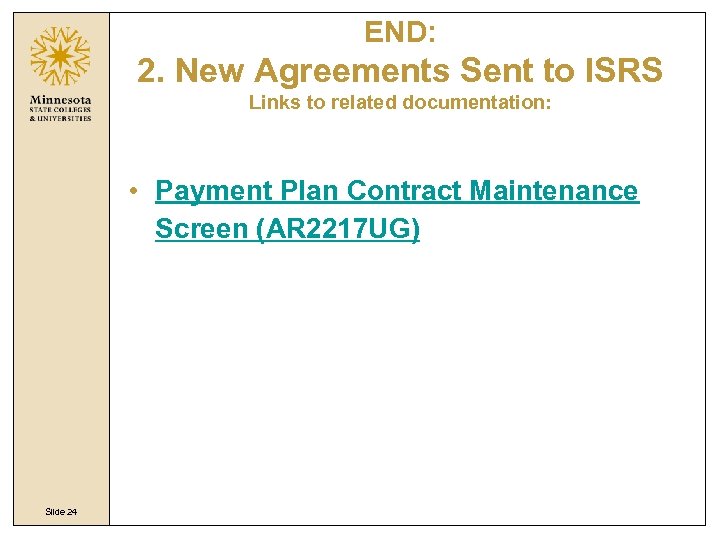 END: 2. New Agreements Sent to ISRS Links to related documentation: • Payment Plan Contract Maintenance Screen (AR 2217 UG) Slide 24
END: 2. New Agreements Sent to ISRS Links to related documentation: • Payment Plan Contract Maintenance Screen (AR 2217 UG) Slide 24
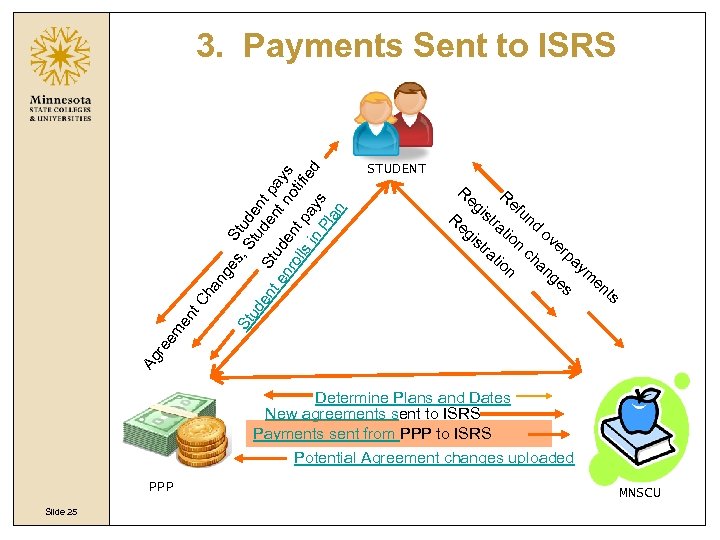 STUDENT Re Re gi gi st st Re ra ra fu tio n ch ov an er ge pa s ym en ts St n nd Ag re em en t. C ha ng es S , S tud ud t e en S ude nt p n a t e tud nr en t no ys oll s i t pa tifie d y n Pl s an 3. Payments Sent to ISRS Determine Plans and Dates New agreements sent to ISRS Payments sent from PPP to ISRS Potential Agreement changes uploaded PPP Slide 25 MNSCU
STUDENT Re Re gi gi st st Re ra ra fu tio n ch ov an er ge pa s ym en ts St n nd Ag re em en t. C ha ng es S , S tud ud t e en S ude nt p n a t e tud nr en t no ys oll s i t pa tifie d y n Pl s an 3. Payments Sent to ISRS Determine Plans and Dates New agreements sent to ISRS Payments sent from PPP to ISRS Potential Agreement changes uploaded PPP Slide 25 MNSCU
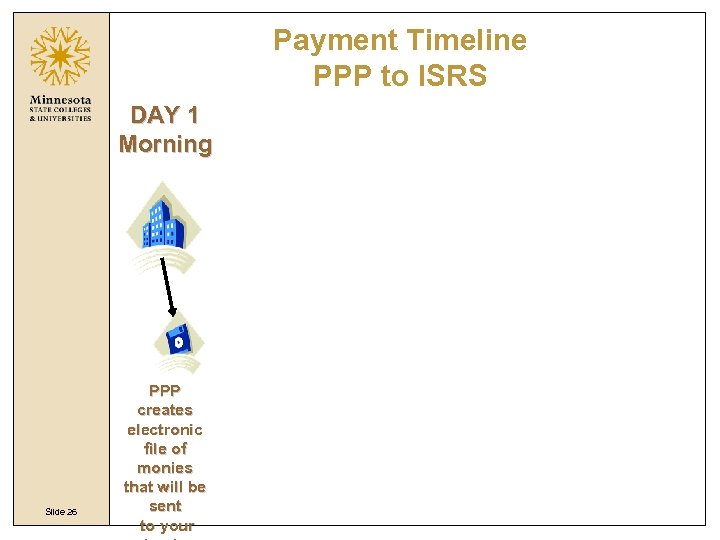 Payment Timeline PPP to ISRS DAY 1 Morning Slide 26 PPP creates electronic file of monies that will be sent to your
Payment Timeline PPP to ISRS DAY 1 Morning Slide 26 PPP creates electronic file of monies that will be sent to your
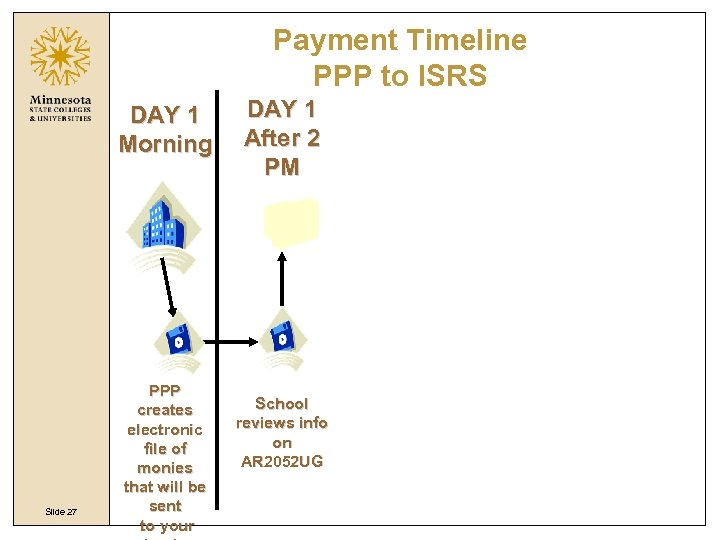 Payment Timeline PPP to ISRS DAY 1 Morning Slide 27 PPP creates electronic file of monies that will be sent to your DAY 1 After 2 PM School reviews info on AR 2052 UG
Payment Timeline PPP to ISRS DAY 1 Morning Slide 27 PPP creates electronic file of monies that will be sent to your DAY 1 After 2 PM School reviews info on AR 2052 UG
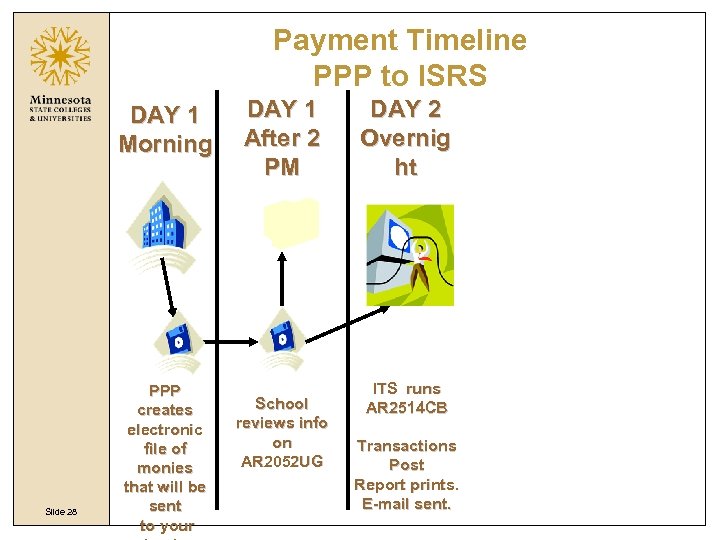 Payment Timeline PPP to ISRS DAY 1 Morning Slide 28 PPP creates electronic file of monies that will be sent to your DAY 1 After 2 PM School reviews info on AR 2052 UG DAY 2 Overnig ht ITS runs AR 2514 CB Transactions Post Report prints. E-mail sent.
Payment Timeline PPP to ISRS DAY 1 Morning Slide 28 PPP creates electronic file of monies that will be sent to your DAY 1 After 2 PM School reviews info on AR 2052 UG DAY 2 Overnig ht ITS runs AR 2514 CB Transactions Post Report prints. E-mail sent.
 Payment Timeline PPP to ISRS DAY 1 Morning Slide 29 PPP creates electronic file of monies that will be sent to your DAY 1 After 2 PM School reviews info on AR 2052 UG DAY 2 Overnig ht ITS runs AR 2514 CB DAY 2 Daytime School Staff corrects errors. Transactions School Post balances Report prints. cash drawers E-mail sent.
Payment Timeline PPP to ISRS DAY 1 Morning Slide 29 PPP creates electronic file of monies that will be sent to your DAY 1 After 2 PM School reviews info on AR 2052 UG DAY 2 Overnig ht ITS runs AR 2514 CB DAY 2 Daytime School Staff corrects errors. Transactions School Post balances Report prints. cash drawers E-mail sent.
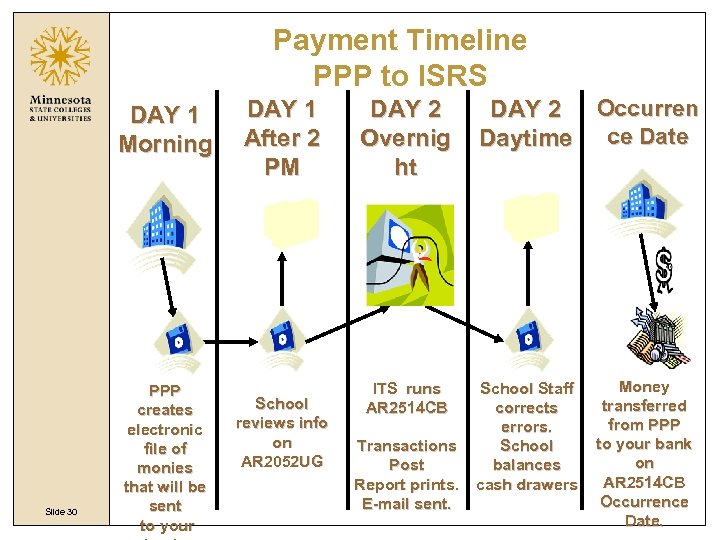 Payment Timeline PPP to ISRS DAY 1 Morning Slide 30 PPP creates electronic file of monies that will be sent to your DAY 1 After 2 PM School reviews info on AR 2052 UG DAY 2 Overnig ht ITS runs AR 2514 CB DAY 2 Occurren Daytime ce Date School Staff corrects errors. Transactions School Post balances Report prints. cash drawers E-mail sent. Money transferred from PPP to your bank on AR 2514 CB Occurrence Date.
Payment Timeline PPP to ISRS DAY 1 Morning Slide 30 PPP creates electronic file of monies that will be sent to your DAY 1 After 2 PM School reviews info on AR 2052 UG DAY 2 Overnig ht ITS runs AR 2514 CB DAY 2 Occurren Daytime ce Date School Staff corrects errors. Transactions School Post balances Report prints. cash drawers E-mail sent. Money transferred from PPP to your bank on AR 2514 CB Occurrence Date.
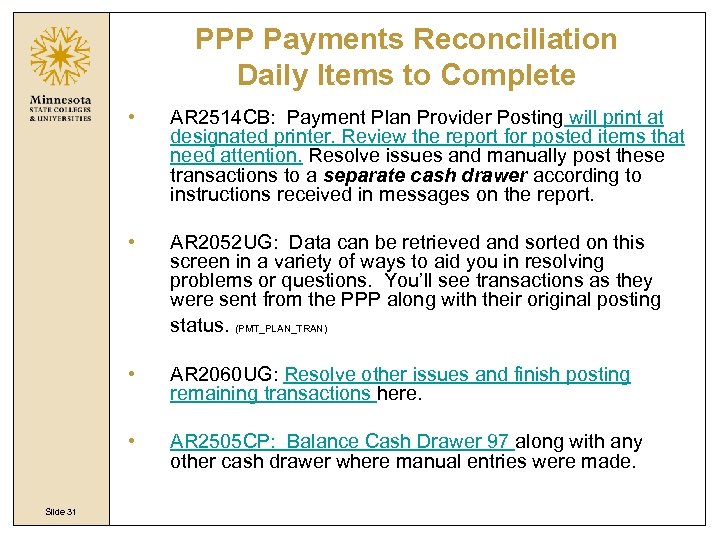 PPP Payments Reconciliation Daily Items to Complete • • AR 2052 UG: Data can be retrieved and sorted on this screen in a variety of ways to aid you in resolving problems or questions. You’ll see transactions as they were sent from the PPP along with their original posting status. (PMT_PLAN_TRAN) • AR 2060 UG: Resolve other issues and finish posting remaining transactions here. • Slide 31 AR 2514 CB: Payment Plan Provider Posting will print at designated printer. Review the report for posted items that need attention. Resolve issues and manually post these transactions to a separate cash drawer according to instructions received in messages on the report. AR 2505 CP: Balance Cash Drawer 97 along with any other cash drawer where manual entries were made.
PPP Payments Reconciliation Daily Items to Complete • • AR 2052 UG: Data can be retrieved and sorted on this screen in a variety of ways to aid you in resolving problems or questions. You’ll see transactions as they were sent from the PPP along with their original posting status. (PMT_PLAN_TRAN) • AR 2060 UG: Resolve other issues and finish posting remaining transactions here. • Slide 31 AR 2514 CB: Payment Plan Provider Posting will print at designated printer. Review the report for posted items that need attention. Resolve issues and manually post these transactions to a separate cash drawer according to instructions received in messages on the report. AR 2505 CP: Balance Cash Drawer 97 along with any other cash drawer where manual entries were made.
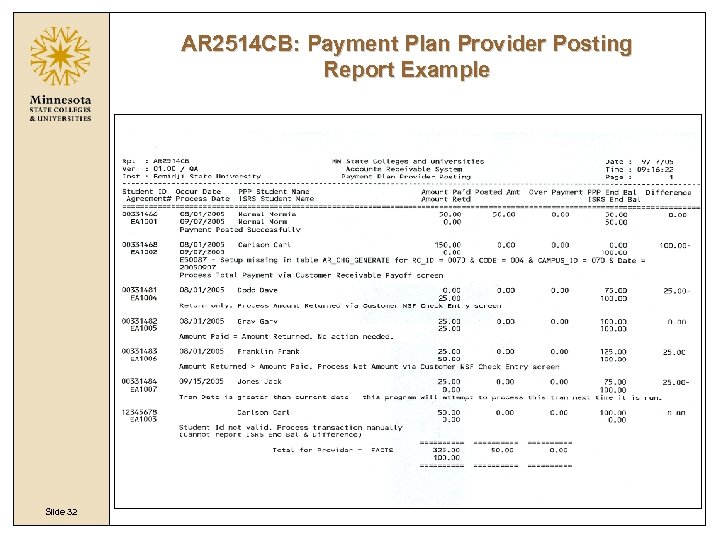 AR 2514 CB: Payment Plan Provider Posting Report Example Slide 32
AR 2514 CB: Payment Plan Provider Posting Report Example Slide 32
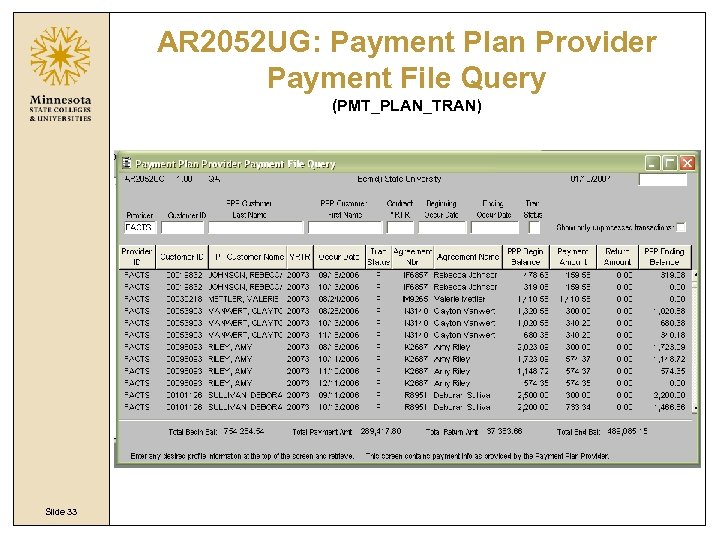 AR 2052 UG: Payment Plan Provider Payment File Query (PMT_PLAN_TRAN) Slide 33
AR 2052 UG: Payment Plan Provider Payment File Query (PMT_PLAN_TRAN) Slide 33
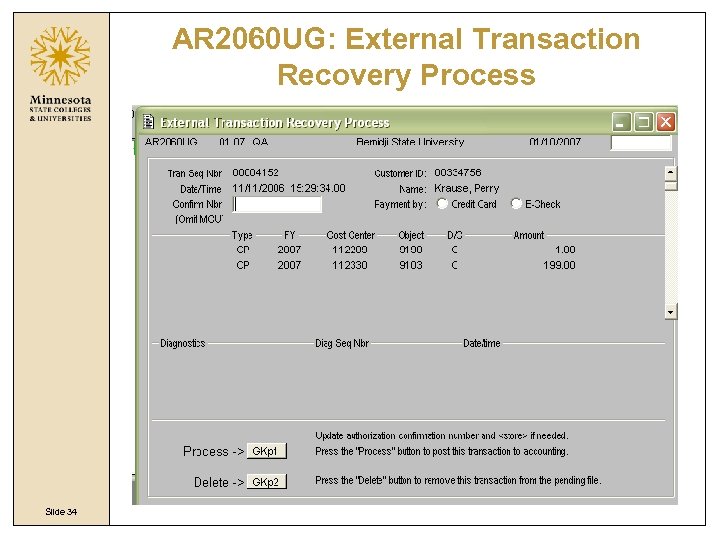 AR 2060 UG: External Transaction Recovery Process Slide 34
AR 2060 UG: External Transaction Recovery Process Slide 34
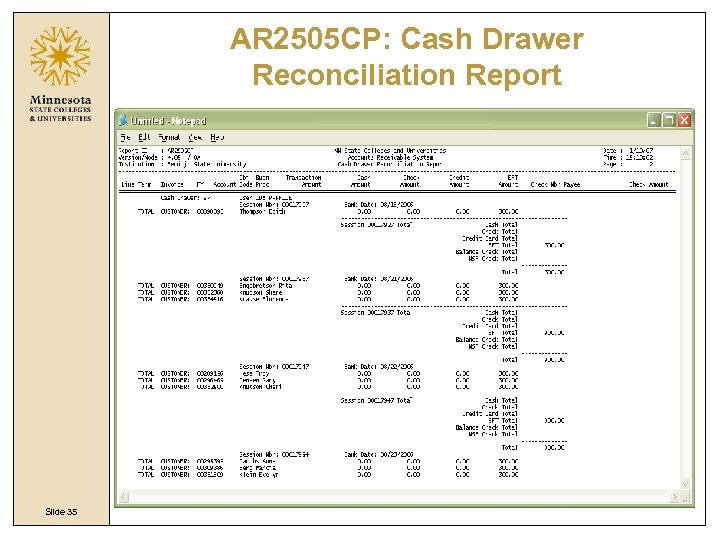 AR 2505 CP: Cash Drawer Reconciliation Report Slide 35
AR 2505 CP: Cash Drawer Reconciliation Report Slide 35
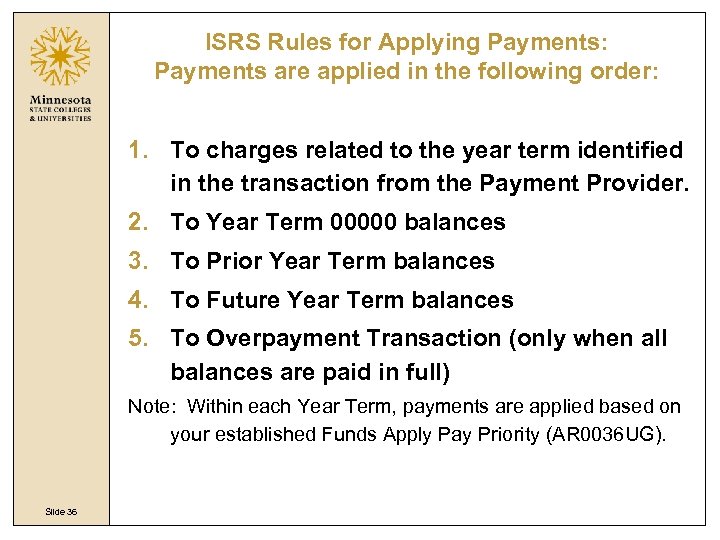 ISRS Rules for Applying Payments: Payments are applied in the following order: 1. To charges related to the year term identified in the transaction from the Payment Provider. 2. To Year Term 00000 balances 3. To Prior Year Term balances 4. To Future Year Term balances 5. To Overpayment Transaction (only when all balances are paid in full) Note: Within each Year Term, payments are applied based on your established Funds Apply Pay Priority (AR 0036 UG). Slide 36
ISRS Rules for Applying Payments: Payments are applied in the following order: 1. To charges related to the year term identified in the transaction from the Payment Provider. 2. To Year Term 00000 balances 3. To Prior Year Term balances 4. To Future Year Term balances 5. To Overpayment Transaction (only when all balances are paid in full) Note: Within each Year Term, payments are applied based on your established Funds Apply Pay Priority (AR 0036 UG). Slide 36
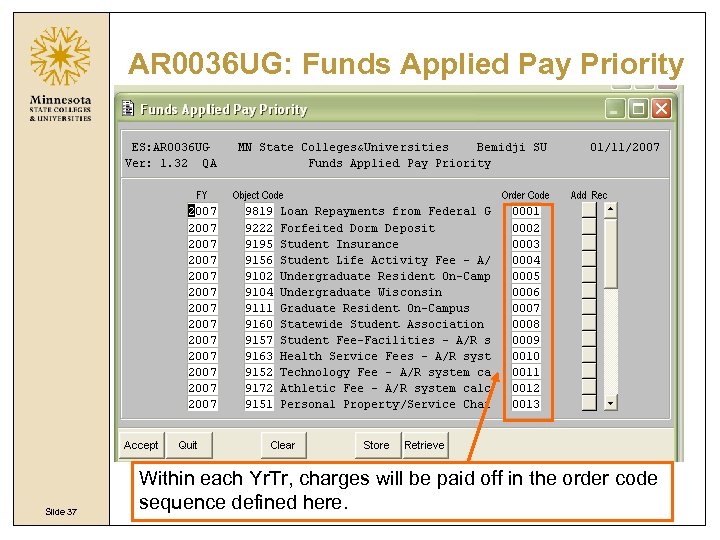 AR 0036 UG: Funds Applied Pay Priority Slide 37 Within each Yr. Tr, charges will be paid off in the order code sequence defined here.
AR 0036 UG: Funds Applied Pay Priority Slide 37 Within each Yr. Tr, charges will be paid off in the order code sequence defined here.
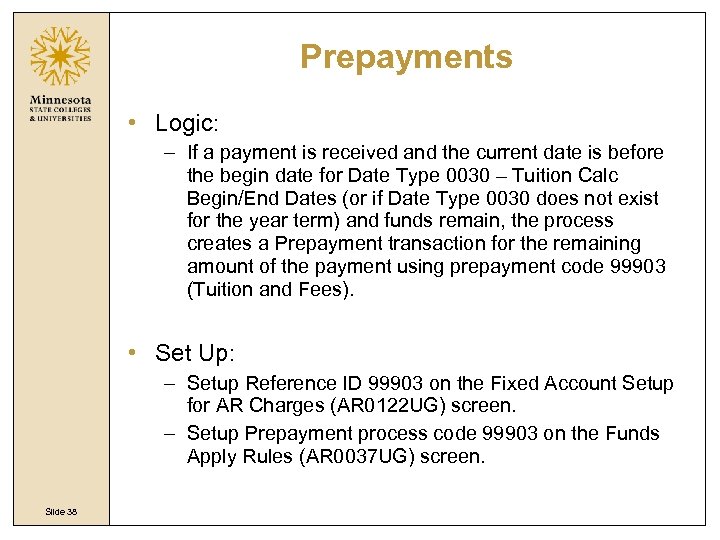 Prepayments • Logic: – If a payment is received and the current date is before the begin date for Date Type 0030 – Tuition Calc Begin/End Dates (or if Date Type 0030 does not exist for the year term) and funds remain, the process creates a Prepayment transaction for the remaining amount of the payment using prepayment code 99903 (Tuition and Fees). • Set Up: – Setup Reference ID 99903 on the Fixed Account Setup for AR Charges (AR 0122 UG) screen. – Setup Prepayment process code 99903 on the Funds Apply Rules (AR 0037 UG) screen. Slide 38
Prepayments • Logic: – If a payment is received and the current date is before the begin date for Date Type 0030 – Tuition Calc Begin/End Dates (or if Date Type 0030 does not exist for the year term) and funds remain, the process creates a Prepayment transaction for the remaining amount of the payment using prepayment code 99903 (Tuition and Fees). • Set Up: – Setup Reference ID 99903 on the Fixed Account Setup for AR Charges (AR 0122 UG) screen. – Setup Prepayment process code 99903 on the Funds Apply Rules (AR 0037 UG) screen. Slide 38
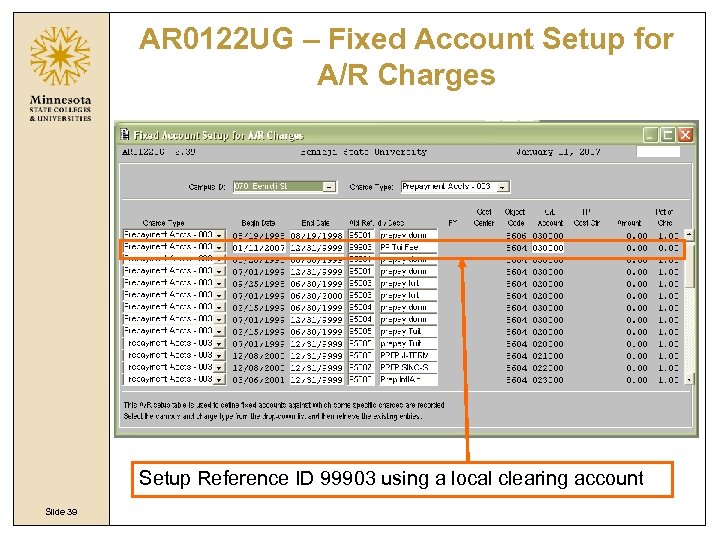 AR 0122 UG – Fixed Account Setup for A/R Charges Setup Reference ID 99903 using a local clearing account Slide 39
AR 0122 UG – Fixed Account Setup for A/R Charges Setup Reference ID 99903 using a local clearing account Slide 39
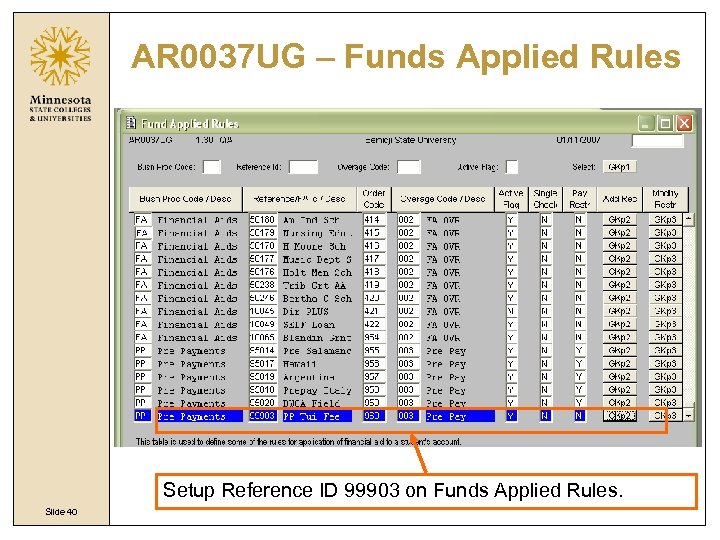 AR 0037 UG – Funds Applied Rules Setup Reference ID 99903 on Funds Applied Rules. Slide 40
AR 0037 UG – Funds Applied Rules Setup Reference ID 99903 on Funds Applied Rules. Slide 40
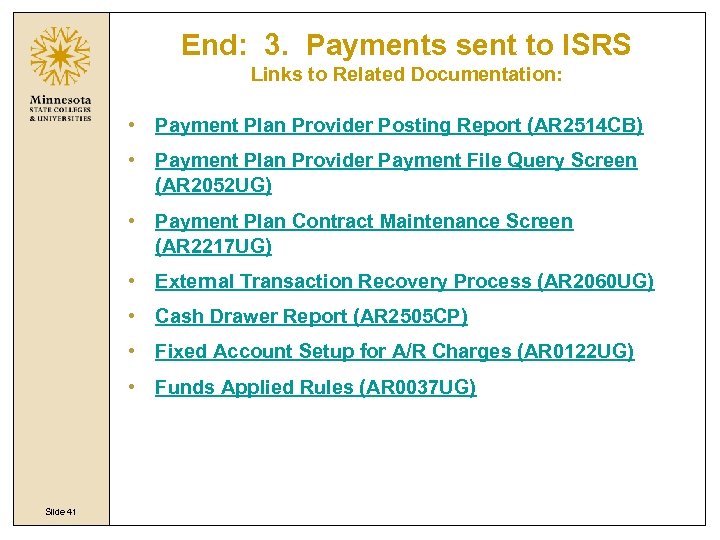 End: 3. Payments sent to ISRS Links to Related Documentation: • Payment Plan Provider Posting Report (AR 2514 CB) • Payment Plan Provider Payment File Query Screen (AR 2052 UG) • Payment Plan Contract Maintenance Screen (AR 2217 UG) • External Transaction Recovery Process (AR 2060 UG) • Cash Drawer Report (AR 2505 CP) • Fixed Account Setup for A/R Charges (AR 0122 UG) • Funds Applied Rules (AR 0037 UG) Slide 41
End: 3. Payments sent to ISRS Links to Related Documentation: • Payment Plan Provider Posting Report (AR 2514 CB) • Payment Plan Provider Payment File Query Screen (AR 2052 UG) • Payment Plan Contract Maintenance Screen (AR 2217 UG) • External Transaction Recovery Process (AR 2060 UG) • Cash Drawer Report (AR 2505 CP) • Fixed Account Setup for A/R Charges (AR 0122 UG) • Funds Applied Rules (AR 0037 UG) Slide 41
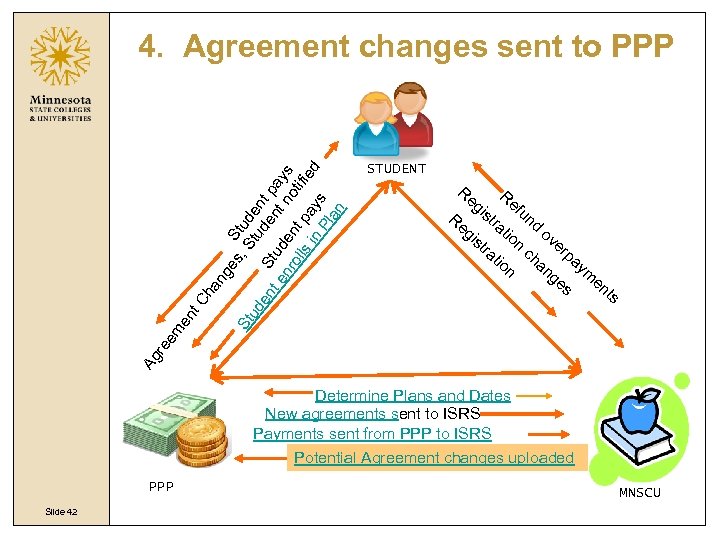 STUDENT Re Re gi gi st st Re ra ra fu tio n ch ov an er ge pa s ym en ts St n nd Ag re em en t. C ha ng es S , S tud ud t e en S ude nt p n a t e tud nr en t no ys oll s i t pa tifie d y n Pl s an 4. Agreement changes sent to PPP Determine Plans and Dates New agreements sent to ISRS Payments sent from PPP to ISRS Potential Agreement changes uploaded PPP Slide 42 MNSCU
STUDENT Re Re gi gi st st Re ra ra fu tio n ch ov an er ge pa s ym en ts St n nd Ag re em en t. C ha ng es S , S tud ud t e en S ude nt p n a t e tud nr en t no ys oll s i t pa tifie d y n Pl s an 4. Agreement changes sent to PPP Determine Plans and Dates New agreements sent to ISRS Payments sent from PPP to ISRS Potential Agreement changes uploaded PPP Slide 42 MNSCU
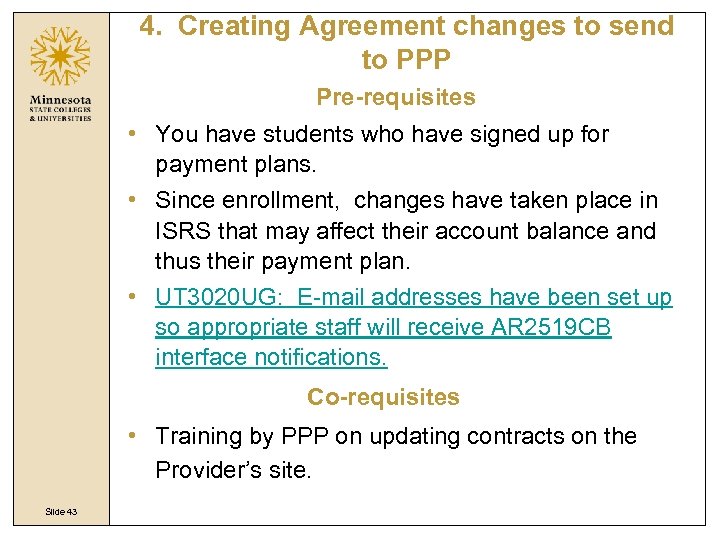 4. Creating Agreement changes to send to PPP Pre-requisites • You have students who have signed up for payment plans. • Since enrollment, changes have taken place in ISRS that may affect their account balance and thus their payment plan. • UT 3020 UG: E-mail addresses have been set up so appropriate staff will receive AR 2519 CB interface notifications. Co-requisites • Training by PPP on updating contracts on the Provider’s site. Slide 43
4. Creating Agreement changes to send to PPP Pre-requisites • You have students who have signed up for payment plans. • Since enrollment, changes have taken place in ISRS that may affect their account balance and thus their payment plan. • UT 3020 UG: E-mail addresses have been set up so appropriate staff will receive AR 2519 CB interface notifications. Co-requisites • Training by PPP on updating contracts on the Provider’s site. Slide 43
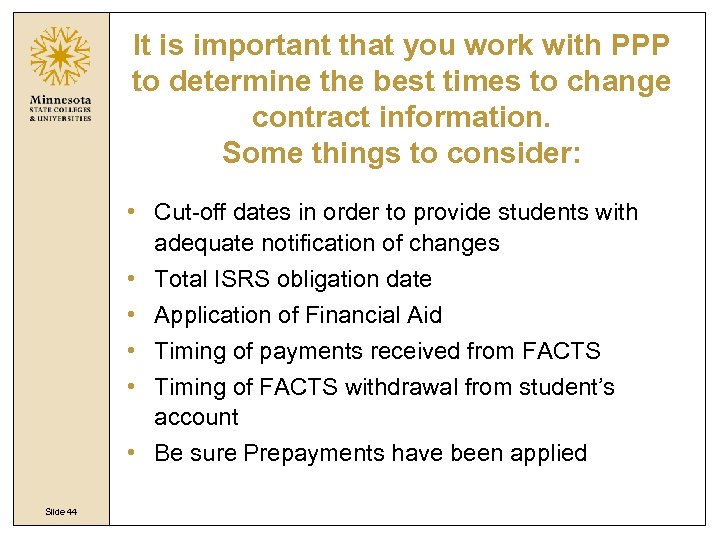 It is important that you work with PPP to determine the best times to change contract information. Some things to consider: • Cut-off dates in order to provide students with adequate notification of changes • Total ISRS obligation date • Application of Financial Aid • Timing of payments received from FACTS • Timing of FACTS withdrawal from student’s account • Be sure Prepayments have been applied Slide 44
It is important that you work with PPP to determine the best times to change contract information. Some things to consider: • Cut-off dates in order to provide students with adequate notification of changes • Total ISRS obligation date • Application of Financial Aid • Timing of payments received from FACTS • Timing of FACTS withdrawal from student’s account • Be sure Prepayments have been applied Slide 44
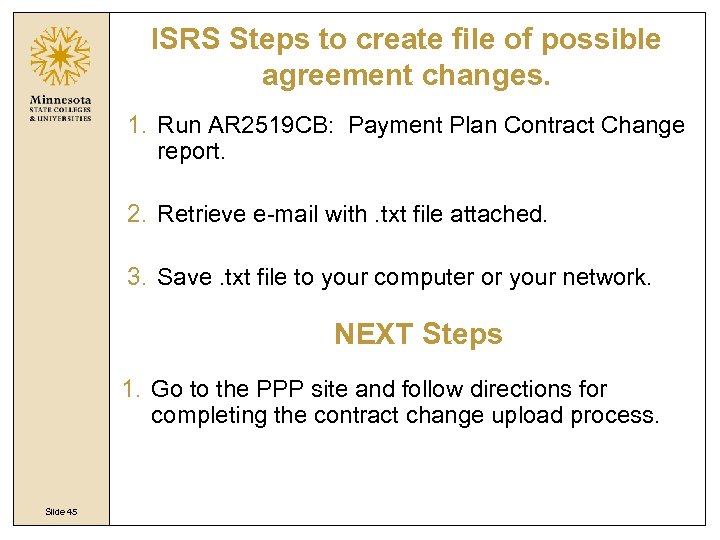 ISRS Steps to create file of possible agreement changes. 1. Run AR 2519 CB: Payment Plan Contract Change report. 2. Retrieve e-mail with. txt file attached. 3. Save. txt file to your computer or your network. NEXT Steps 1. Go to the PPP site and follow directions for completing the contract change upload process. Slide 45
ISRS Steps to create file of possible agreement changes. 1. Run AR 2519 CB: Payment Plan Contract Change report. 2. Retrieve e-mail with. txt file attached. 3. Save. txt file to your computer or your network. NEXT Steps 1. Go to the PPP site and follow directions for completing the contract change upload process. Slide 45
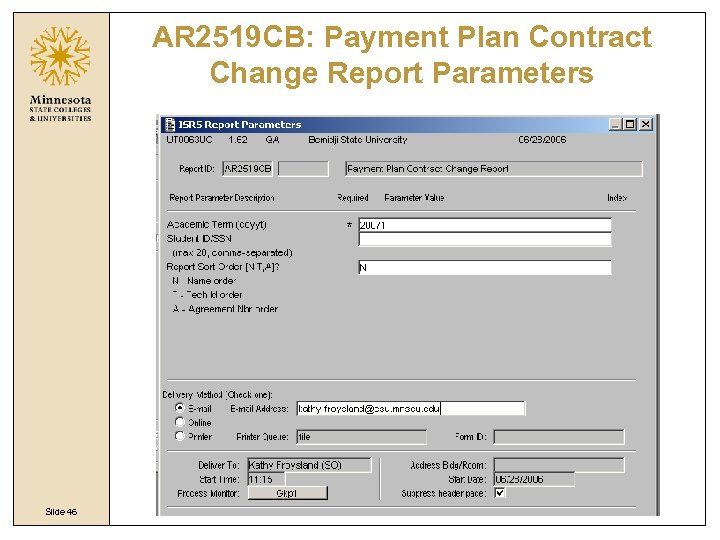 AR 2519 CB: Payment Plan Contract Change Report Parameters Slide 46
AR 2519 CB: Payment Plan Contract Change Report Parameters Slide 46
 Academic Term: The report will only return information on students who have a Payment Plan for this term. Slide 47
Academic Term: The report will only return information on students who have a Payment Plan for this term. Slide 47
 Student ID/SSN: If you want to only upload certain accounts, you may use this field to just limit to those records. Slide 48
Student ID/SSN: If you want to only upload certain accounts, you may use this field to just limit to those records. Slide 48
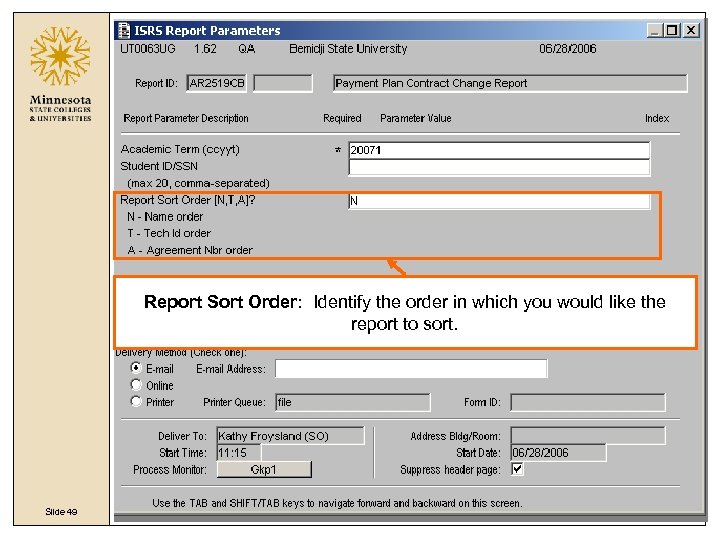 Report Sort Order: Identify the order in which you would like the report to sort. Slide 49
Report Sort Order: Identify the order in which you would like the report to sort. Slide 49
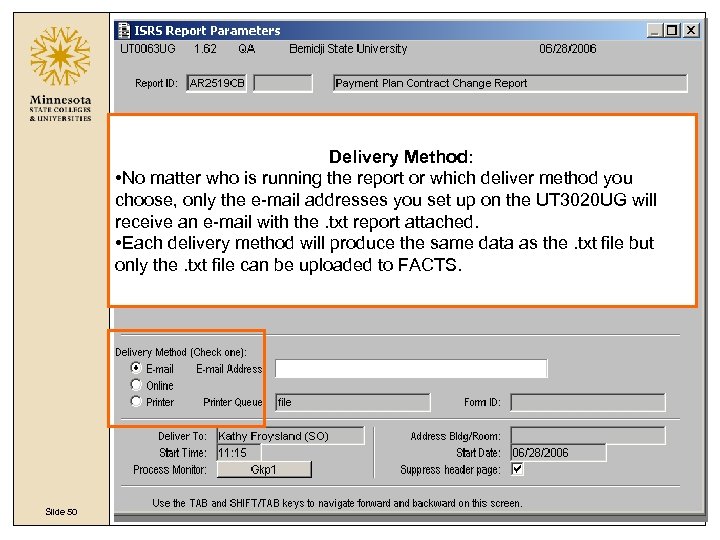 Delivery Method: • No matter who is running the report or which deliver method you choose, only the e-mail addresses you set up on the UT 3020 UG will receive an e-mail with the. txt report attached. • Each delivery method will produce the same data as the. txt file but only the. txt file can be uploaded to FACTS. Slide 50
Delivery Method: • No matter who is running the report or which deliver method you choose, only the e-mail addresses you set up on the UT 3020 UG will receive an e-mail with the. txt report attached. • Each delivery method will produce the same data as the. txt file but only the. txt file can be uploaded to FACTS. Slide 50
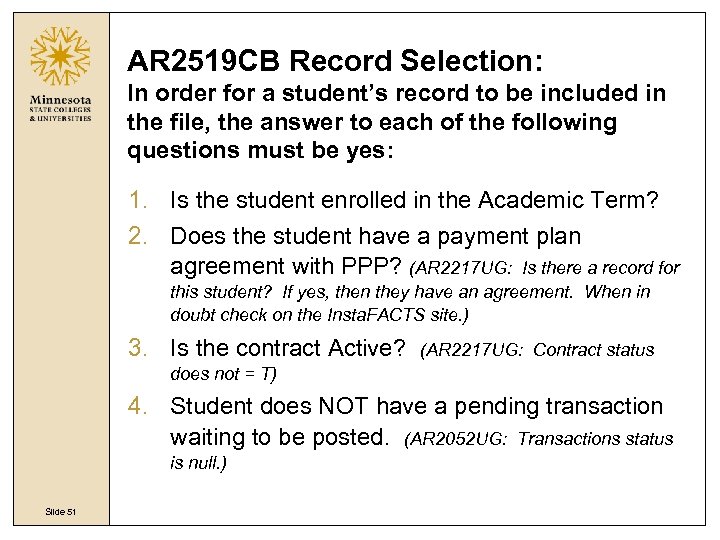 AR 2519 CB Record Selection: In order for a student’s record to be included in the file, the answer to each of the following questions must be yes: 1. Is the student enrolled in the Academic Term? 2. Does the student have a payment plan agreement with PPP? (AR 2217 UG: Is there a record for this student? If yes, then they have an agreement. When in doubt check on the Insta. FACTS site. ) 3. Is the contract Active? (AR 2217 UG: Contract status does not = T) 4. Student does NOT have a pending transaction waiting to be posted. (AR 2052 UG: Transactions status is null. ) Slide 51
AR 2519 CB Record Selection: In order for a student’s record to be included in the file, the answer to each of the following questions must be yes: 1. Is the student enrolled in the Academic Term? 2. Does the student have a payment plan agreement with PPP? (AR 2217 UG: Is there a record for this student? If yes, then they have an agreement. When in doubt check on the Insta. FACTS site. ) 3. Is the contract Active? (AR 2217 UG: Contract status does not = T) 4. Student does NOT have a pending transaction waiting to be posted. (AR 2052 UG: Transactions status is null. ) Slide 51
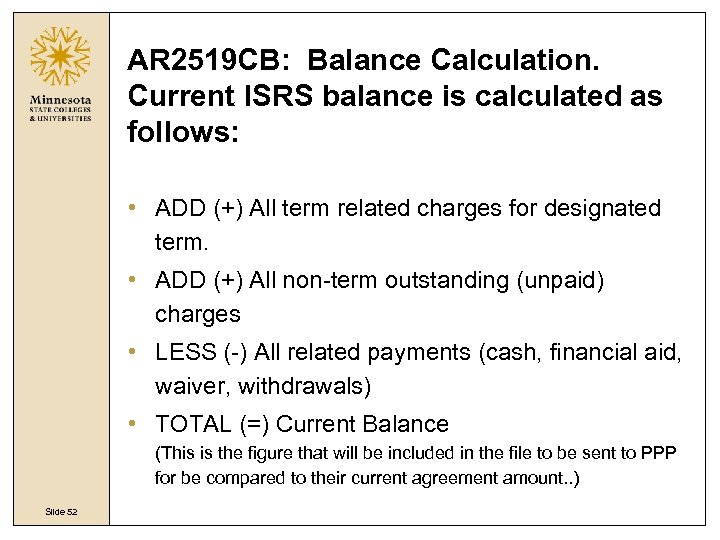 AR 2519 CB: Balance Calculation. Current ISRS balance is calculated as follows: • ADD (+) All term related charges for designated term. • ADD (+) All non-term outstanding (unpaid) charges • LESS (-) All related payments (cash, financial aid, waiver, withdrawals) • TOTAL (=) Current Balance (This is the figure that will be included in the file to be sent to PPP for be compared to their current agreement amount. . ) Slide 52
AR 2519 CB: Balance Calculation. Current ISRS balance is calculated as follows: • ADD (+) All term related charges for designated term. • ADD (+) All non-term outstanding (unpaid) charges • LESS (-) All related payments (cash, financial aid, waiver, withdrawals) • TOTAL (=) Current Balance (This is the figure that will be included in the file to be sent to PPP for be compared to their current agreement amount. . ) Slide 52
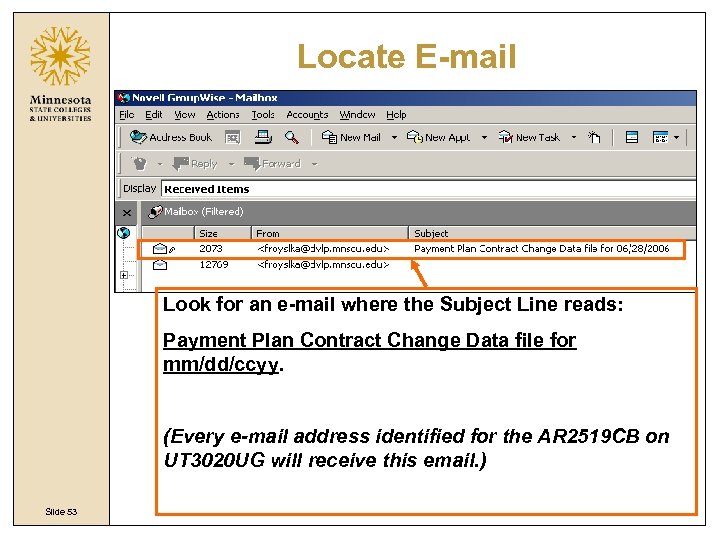 Locate E-mail Look for an e-mail where the Subject Line reads: Payment Plan Contract Change Data file for mm/dd/ccyy. (Every e-mail address identified for the AR 2519 CB on UT 3020 UG will receive this email. ) Slide 53
Locate E-mail Look for an e-mail where the Subject Line reads: Payment Plan Contract Change Data file for mm/dd/ccyy. (Every e-mail address identified for the AR 2519 CB on UT 3020 UG will receive this email. ) Slide 53
 View E-mail The Email will have an attachment named CHANGE_UPLOAD_ccyymmdd. TXT. Double Click to view the file contents if desired. Slide 54
View E-mail The Email will have an attachment named CHANGE_UPLOAD_ccyymmdd. TXT. Double Click to view the file contents if desired. Slide 54
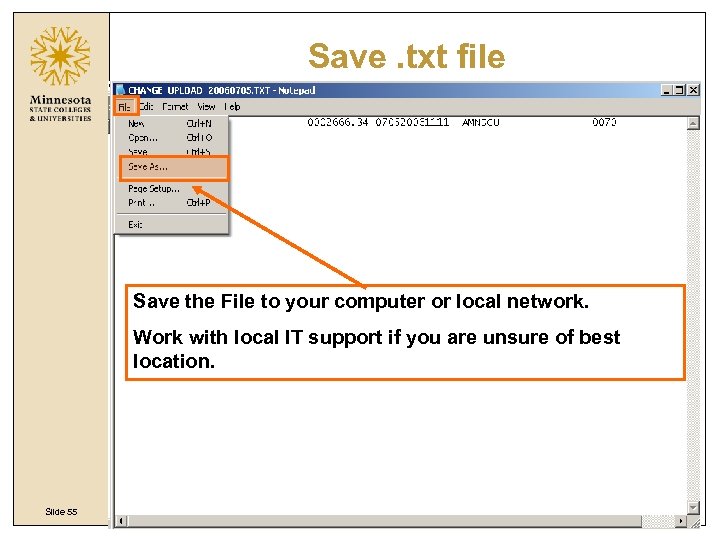 Save. txt file Save the File to your computer or local network. Work with local IT support if you are unsure of best location. Slide 55
Save. txt file Save the File to your computer or local network. Work with local IT support if you are unsure of best location. Slide 55
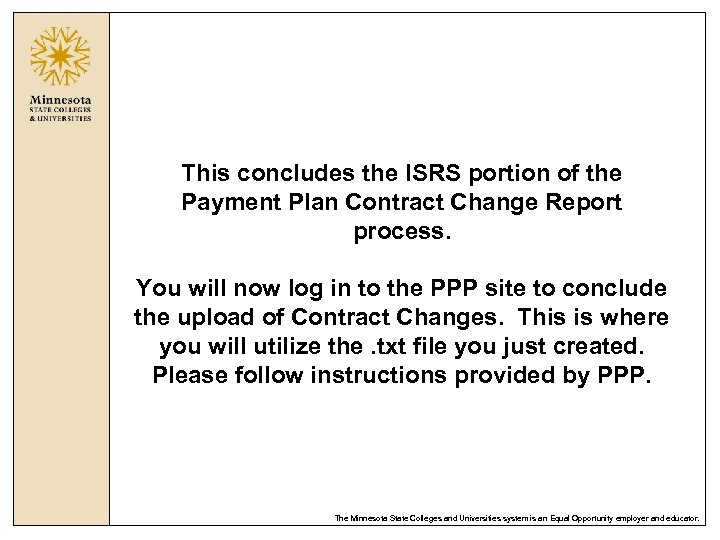 This concludes the ISRS portion of the Payment Plan Contract Change Report process. You will now log in to the PPP site to conclude the upload of Contract Changes. This is where you will utilize the. txt file you just created. Please follow instructions provided by PPP. The Minnesota State Colleges and Universities system is an Equal Opportunity employer and educator.
This concludes the ISRS portion of the Payment Plan Contract Change Report process. You will now log in to the PPP site to conclude the upload of Contract Changes. This is where you will utilize the. txt file you just created. Please follow instructions provided by PPP. The Minnesota State Colleges and Universities system is an Equal Opportunity employer and educator.
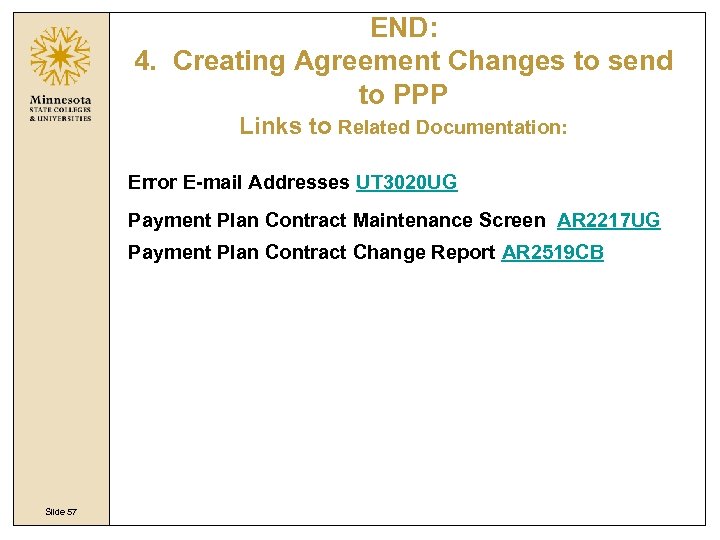 END: 4. Creating Agreement Changes to send to PPP Links to Related Documentation: Error E-mail Addresses UT 3020 UG Payment Plan Contract Maintenance Screen AR 2217 UG Payment Plan Contract Change Report AR 2519 CB Slide 57
END: 4. Creating Agreement Changes to send to PPP Links to Related Documentation: Error E-mail Addresses UT 3020 UG Payment Plan Contract Maintenance Screen AR 2217 UG Payment Plan Contract Change Report AR 2519 CB Slide 57
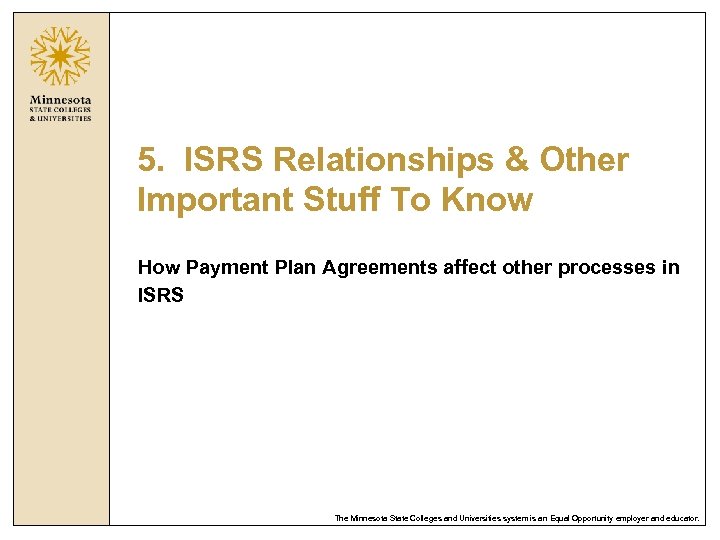 5. ISRS Relationships & Other Important Stuff To Know How Payment Plan Agreements affect other processes in ISRS The Minnesota State Colleges and Universities system is an Equal Opportunity employer and educator.
5. ISRS Relationships & Other Important Stuff To Know How Payment Plan Agreements affect other processes in ISRS The Minnesota State Colleges and Universities system is an Equal Opportunity employer and educator.
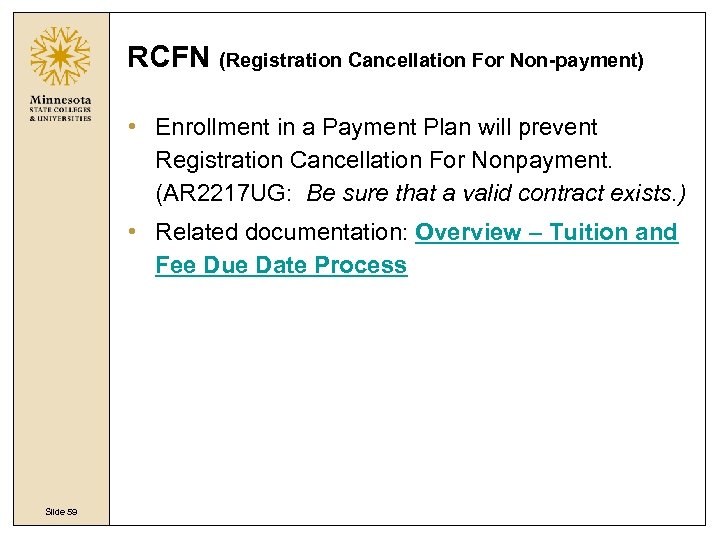 RCFN (Registration Cancellation For Non-payment) • Enrollment in a Payment Plan will prevent Registration Cancellation For Nonpayment. (AR 2217 UG: Be sure that a valid contract exists. ) • Related documentation: Overview – Tuition and Fee Due Date Process Slide 59
RCFN (Registration Cancellation For Non-payment) • Enrollment in a Payment Plan will prevent Registration Cancellation For Nonpayment. (AR 2217 UG: Be sure that a valid contract exists. ) • Related documentation: Overview – Tuition and Fee Due Date Process Slide 59
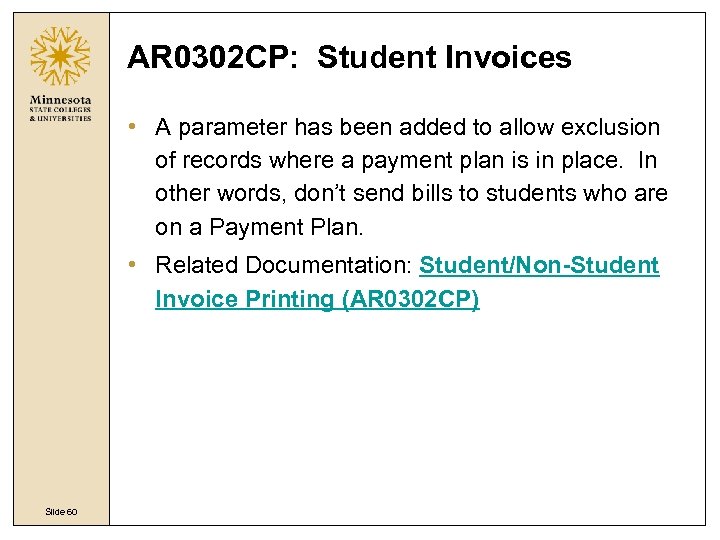 AR 0302 CP: Student Invoices • A parameter has been added to allow exclusion of records where a payment plan is in place. In other words, don’t send bills to students who are on a Payment Plan. • Related Documentation: Student/Non-Student Invoice Printing (AR 0302 CP) Slide 60
AR 0302 CP: Student Invoices • A parameter has been added to allow exclusion of records where a payment plan is in place. In other words, don’t send bills to students who are on a Payment Plan. • Related Documentation: Student/Non-Student Invoice Printing (AR 0302 CP) Slide 60
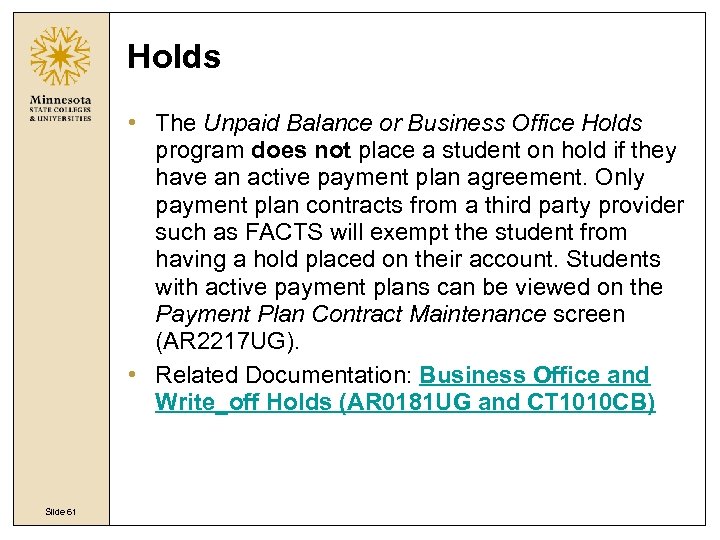 Holds • The Unpaid Balance or Business Office Holds program does not place a student on hold if they have an active payment plan agreement. Only payment plan contracts from a third party provider such as FACTS will exempt the student from having a hold placed on their account. Students with active payment plans can be viewed on the Payment Plan Contract Maintenance screen (AR 2217 UG). • Related Documentation: Business Office and Write_off Holds (AR 0181 UG and CT 1010 CB) Slide 61
Holds • The Unpaid Balance or Business Office Holds program does not place a student on hold if they have an active payment plan agreement. Only payment plan contracts from a third party provider such as FACTS will exempt the student from having a hold placed on their account. Students with active payment plans can be viewed on the Payment Plan Contract Maintenance screen (AR 2217 UG). • Related Documentation: Business Office and Write_off Holds (AR 0181 UG and CT 1010 CB) Slide 61
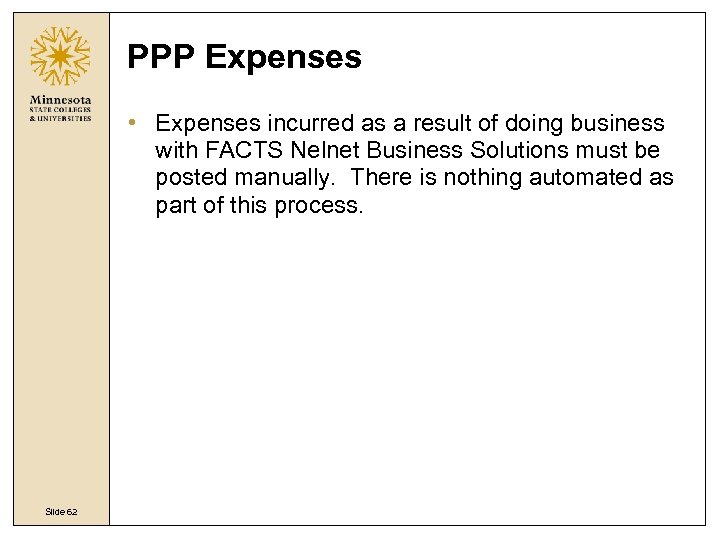 PPP Expenses • Expenses incurred as a result of doing business with FACTS Nelnet Business Solutions must be posted manually. There is nothing automated as part of this process. Slide 62
PPP Expenses • Expenses incurred as a result of doing business with FACTS Nelnet Business Solutions must be posted manually. There is nothing automated as part of this process. Slide 62
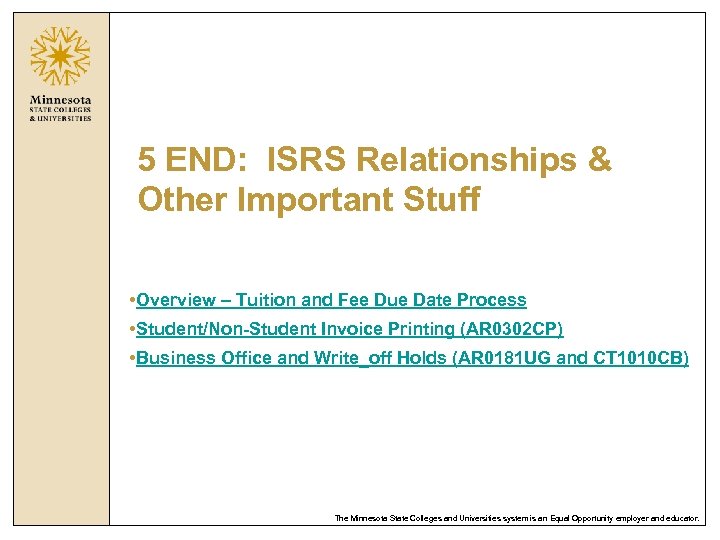 5 END: ISRS Relationships & Other Important Stuff • Overview – Tuition and Fee Due Date Process • Student/Non-Student Invoice Printing (AR 0302 CP) • Business Office and Write_off Holds (AR 0181 UG and CT 1010 CB) The Minnesota State Colleges and Universities system is an Equal Opportunity employer and educator.
5 END: ISRS Relationships & Other Important Stuff • Overview – Tuition and Fee Due Date Process • Student/Non-Student Invoice Printing (AR 0302 CP) • Business Office and Write_off Holds (AR 0181 UG and CT 1010 CB) The Minnesota State Colleges and Universities system is an Equal Opportunity employer and educator.
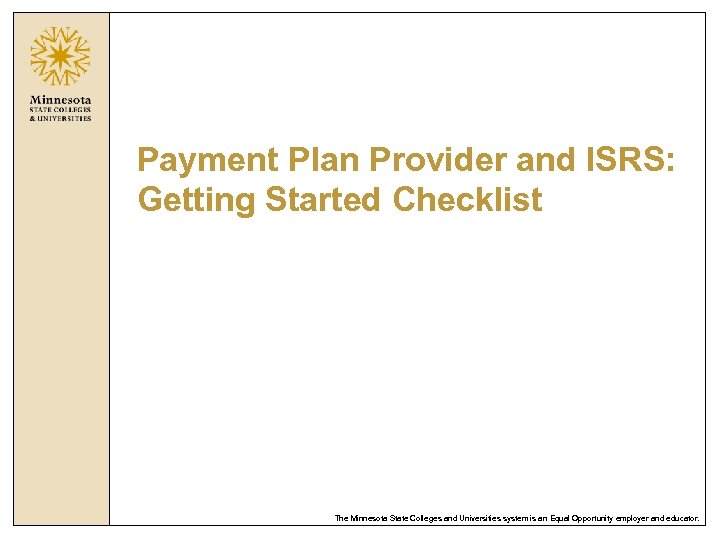 Payment Plan Provider and ISRS: Getting Started Checklist The Minnesota State Colleges and Universities system is an Equal Opportunity employer and educator.
Payment Plan Provider and ISRS: Getting Started Checklist The Minnesota State Colleges and Universities system is an Equal Opportunity employer and educator.
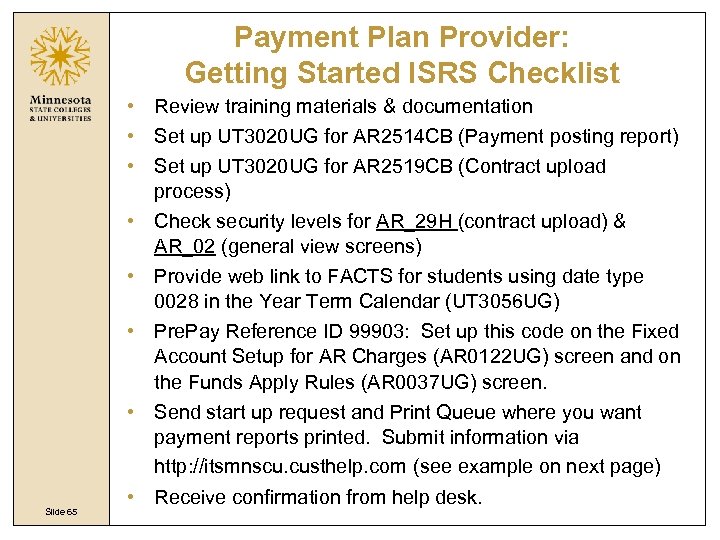 Payment Plan Provider: Getting Started ISRS Checklist • Review training materials & documentation • Set up UT 3020 UG for AR 2514 CB (Payment posting report) • Set up UT 3020 UG for AR 2519 CB (Contract upload process) • Check security levels for AR_29 H (contract upload) & AR_02 (general view screens) • Provide web link to FACTS for students using date type 0028 in the Year Term Calendar (UT 3056 UG) • Pre. Pay Reference ID 99903: Set up this code on the Fixed Account Setup for AR Charges (AR 0122 UG) screen and on the Funds Apply Rules (AR 0037 UG) screen. • Send start up request and Print Queue where you want payment reports printed. Submit information via http: //itsmnscu. custhelp. com (see example on next page) Slide 65 • Receive confirmation from help desk.
Payment Plan Provider: Getting Started ISRS Checklist • Review training materials & documentation • Set up UT 3020 UG for AR 2514 CB (Payment posting report) • Set up UT 3020 UG for AR 2519 CB (Contract upload process) • Check security levels for AR_29 H (contract upload) & AR_02 (general view screens) • Provide web link to FACTS for students using date type 0028 in the Year Term Calendar (UT 3056 UG) • Pre. Pay Reference ID 99903: Set up this code on the Fixed Account Setup for AR Charges (AR 0122 UG) screen and on the Funds Apply Rules (AR 0037 UG) screen. • Send start up request and Print Queue where you want payment reports printed. Submit information via http: //itsmnscu. custhelp. com (see example on next page) Slide 65 • Receive confirmation from help desk.
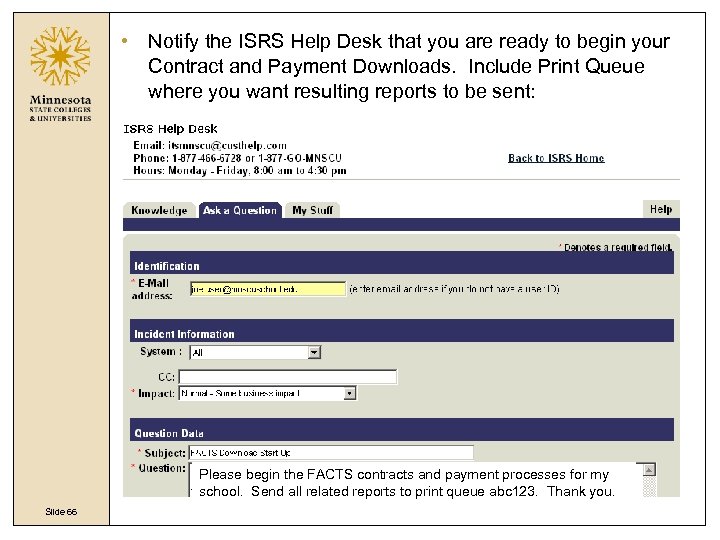 • Notify the ISRS Help Desk that you are ready to begin your Contract and Payment Downloads. Include Print Queue where you want resulting reports to be sent: Please begin the FACTS contracts and payment processes for my school. Send all related reports to print queue abc 123. Thank you. Slide 66 Report Print Queue ________
• Notify the ISRS Help Desk that you are ready to begin your Contract and Payment Downloads. Include Print Queue where you want resulting reports to be sent: Please begin the FACTS contracts and payment processes for my school. Send all related reports to print queue abc 123. Thank you. Slide 66 Report Print Queue ________
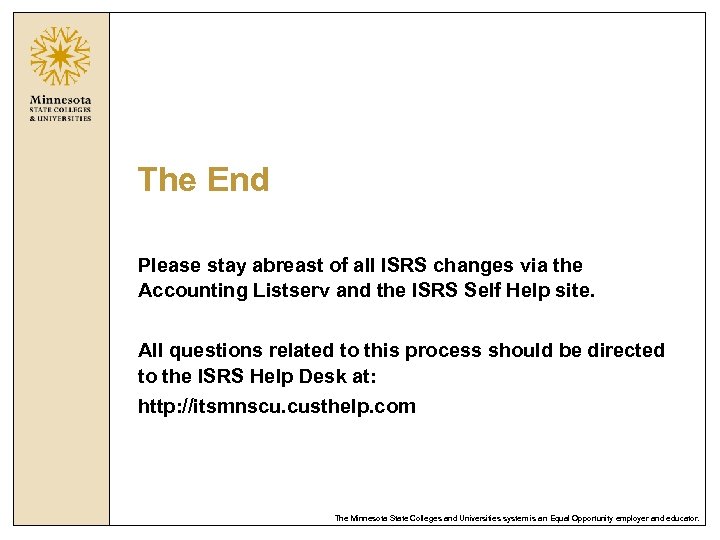 The End Please stay abreast of all ISRS changes via the Accounting Listserv and the ISRS Self Help site. All questions related to this process should be directed to the ISRS Help Desk at: http: //itsmnscu. custhelp. com The Minnesota State Colleges and Universities system is an Equal Opportunity employer and educator.
The End Please stay abreast of all ISRS changes via the Accounting Listserv and the ISRS Self Help site. All questions related to this process should be directed to the ISRS Help Desk at: http: //itsmnscu. custhelp. com The Minnesota State Colleges and Universities system is an Equal Opportunity employer and educator.
