ac59b258a3c642fab33570c8637005bd.ppt
- Количество слайдов: 39
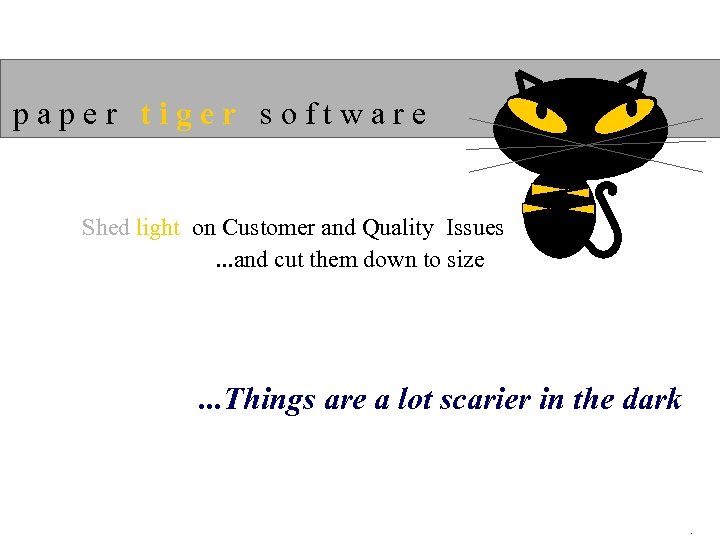 paper tiger software Shed light on Customer and Quality Issues. . . and cut them down to size . . . Things are a lot scarier in the dark .
paper tiger software Shed light on Customer and Quality Issues. . . and cut them down to size . . . Things are a lot scarier in the dark .
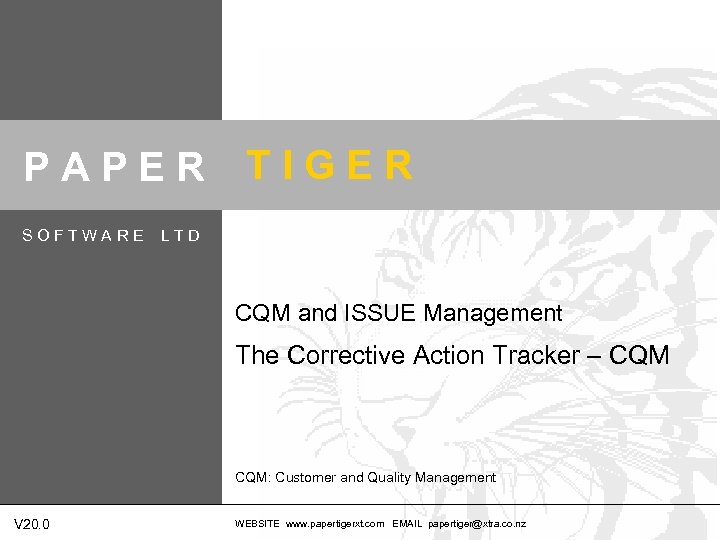 PAPER SOFTWARE TIGER LTD CQM and ISSUE Management The Corrective Action Tracker – CQM: Customer and Quality Management V 20. 0 WEBSITE www. papertigerxt. com EMAIL papertiger@xtra. co. nz
PAPER SOFTWARE TIGER LTD CQM and ISSUE Management The Corrective Action Tracker – CQM: Customer and Quality Management V 20. 0 WEBSITE www. papertigerxt. com EMAIL papertiger@xtra. co. nz
 C Q M DEMONSTRATION INSTRUCTIONS 1 To move to the NEXT slide - click anywhere on the screen with your mouse cursor 2 To move to the PREVIOUS slide - press ‘P’ twice (not operational if you are running the demo over the web) 3 To QUIT the presentation - press the ‘ESC’ key (or the Back key if you are running demo over the web) X This sign will appear at the bottom right hand corner of each slide to show when it is COMPLETE. PAPER TIGER WEBSITE www. papertigerxt. com EMAIL papertiger@xtra. co. nz X
C Q M DEMONSTRATION INSTRUCTIONS 1 To move to the NEXT slide - click anywhere on the screen with your mouse cursor 2 To move to the PREVIOUS slide - press ‘P’ twice (not operational if you are running the demo over the web) 3 To QUIT the presentation - press the ‘ESC’ key (or the Back key if you are running demo over the web) X This sign will appear at the bottom right hand corner of each slide to show when it is COMPLETE. PAPER TIGER WEBSITE www. papertigerxt. com EMAIL papertiger@xtra. co. nz X
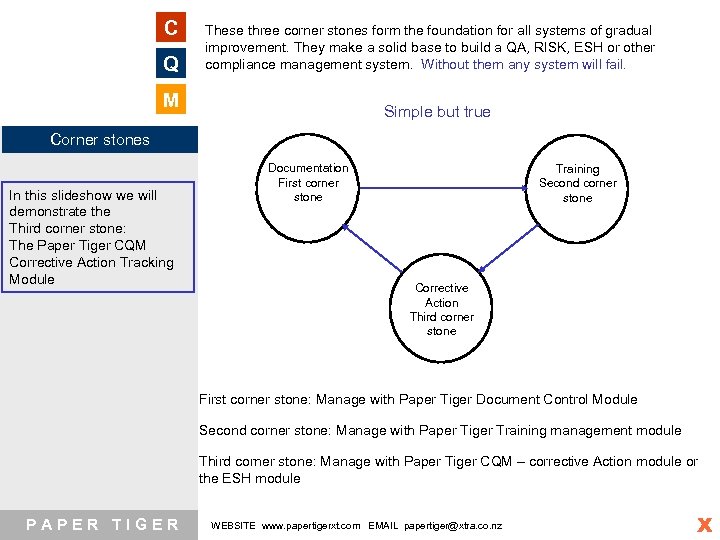 C Q These three corner stones form the foundation for all systems of gradual improvement. They make a solid base to build a QA, RISK, ESH or other compliance management system. Without them any system will fail. M Simple but true Corner stones In this slideshow we will demonstrate the Third corner stone: The Paper Tiger CQM Corrective Action Tracking Module Documentation First corner stone Training Second corner stone Corrective Action Third corner stone First corner stone: Manage with Paper Tiger Document Control Module Second corner stone: Manage with Paper Tiger Training management module Third corner stone: Manage with Paper Tiger CQM – corrective Action module or the ESH module PAPER TIGER WEBSITE www. papertigerxt. com EMAIL papertiger@xtra. co. nz X
C Q These three corner stones form the foundation for all systems of gradual improvement. They make a solid base to build a QA, RISK, ESH or other compliance management system. Without them any system will fail. M Simple but true Corner stones In this slideshow we will demonstrate the Third corner stone: The Paper Tiger CQM Corrective Action Tracking Module Documentation First corner stone Training Second corner stone Corrective Action Third corner stone First corner stone: Manage with Paper Tiger Document Control Module Second corner stone: Manage with Paper Tiger Training management module Third corner stone: Manage with Paper Tiger CQM – corrective Action module or the ESH module PAPER TIGER WEBSITE www. papertigerxt. com EMAIL papertiger@xtra. co. nz X
 The CQM and Issue C Management module applies the classic Corrective and Q Preventive Action process to Non conforming products, M Non performing suppliers, NCRs, Customer complaints and more. Almost any type of SOME BASIC CQM issue or problem that need to PRINCIPLES be recorded, actioned, tracked and reported on can be added to the module by the user and managed i efficiently and effectively. Customer Complaints are managed in the CQM and Issue management module but can also be managed in the more specialised ii Customer complaints module that comes free with the CQM module. Reporting covers both modules. iii CQM integrates with other Paper Tiger modules like Document control, Training iv management and Audits – increasing both power and PAPER TIGER usability. CQM - THE CORRECTIVE ACTION TRACKING MODULE The CQM Module is designed to ensure that CAPTURE, TRACKING and REPORTING of issues and problems and the CORRECTIVE and PREVENTIVE ACTION response in your organisation is Easy, Efficient and Effective. Your CUSTOMERS* and FRONT LINE staff have IMMEDIATE access to the Complaint and Corrective Action reporting Screens via the Paper Tiger Front and Back Office where Complaints and Issues are entered as they happen. Data entry is SIMPLE. *Using the additional OASIS module enables Customers and staff to enter issues directly into Paper Tiger via the internet. Your MANAGEMENT and SUPERVISORS have PASSWORD PROTECTED access to information via the Back Office - where issues are managed, assigned, monitored and reviewed against deadlines. PAPER TIGER allows you to manage information that is logged from both Internal and External sources so that you can easily identify specific problem areas - and take CORRECTIVE ACTION. PAPER TIGER can INTERPRET, PRESENTand REPORT information to reveal progress, trends and areas of concern. WEBSITE www. papertigerxt. com EMAIL papertiger@xtra. co. nz X
The CQM and Issue C Management module applies the classic Corrective and Q Preventive Action process to Non conforming products, M Non performing suppliers, NCRs, Customer complaints and more. Almost any type of SOME BASIC CQM issue or problem that need to PRINCIPLES be recorded, actioned, tracked and reported on can be added to the module by the user and managed i efficiently and effectively. Customer Complaints are managed in the CQM and Issue management module but can also be managed in the more specialised ii Customer complaints module that comes free with the CQM module. Reporting covers both modules. iii CQM integrates with other Paper Tiger modules like Document control, Training iv management and Audits – increasing both power and PAPER TIGER usability. CQM - THE CORRECTIVE ACTION TRACKING MODULE The CQM Module is designed to ensure that CAPTURE, TRACKING and REPORTING of issues and problems and the CORRECTIVE and PREVENTIVE ACTION response in your organisation is Easy, Efficient and Effective. Your CUSTOMERS* and FRONT LINE staff have IMMEDIATE access to the Complaint and Corrective Action reporting Screens via the Paper Tiger Front and Back Office where Complaints and Issues are entered as they happen. Data entry is SIMPLE. *Using the additional OASIS module enables Customers and staff to enter issues directly into Paper Tiger via the internet. Your MANAGEMENT and SUPERVISORS have PASSWORD PROTECTED access to information via the Back Office - where issues are managed, assigned, monitored and reviewed against deadlines. PAPER TIGER allows you to manage information that is logged from both Internal and External sources so that you can easily identify specific problem areas - and take CORRECTIVE ACTION. PAPER TIGER can INTERPRET, PRESENTand REPORT information to reveal progress, trends and areas of concern. WEBSITE www. papertigerxt. com EMAIL papertiger@xtra. co. nz X
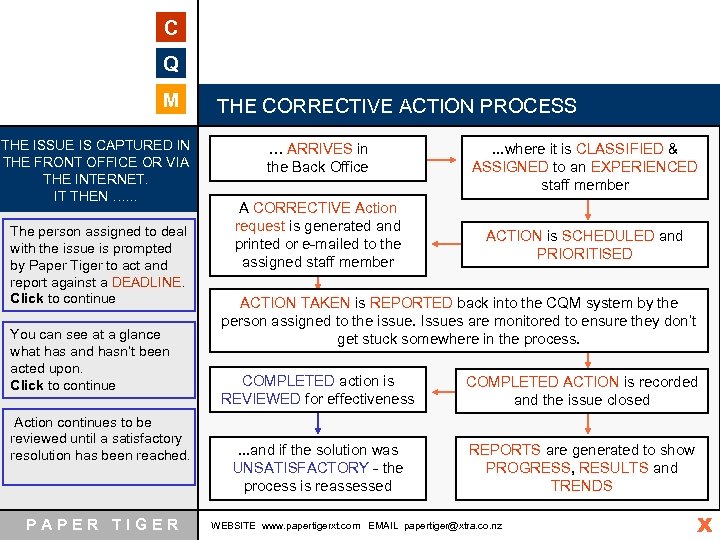 C Q M THE ISSUE IS CAPTURED IN THE FRONT OFFICE OR VIA THE INTERNET. IT THEN …. . . The person assigned to deal with the issue is prompted by Paper Tiger to act and report against a DEADLINE. Click to continue You can see at a glance what has and hasn’t been acted upon. Click to continue Action continues to be reviewed until a satisfactory resolution has been reached. PAPER TIGER THE CORRECTIVE ACTION PROCESS … ARRIVES in the Back Office A CORRECTIVE Action request is generated and printed or e-mailed to the assigned staff member . . . where it is CLASSIFIED & ASSIGNED to an EXPERIENCED staff member ACTION is SCHEDULED and PRIORITISED ACTION TAKEN is REPORTED back into the CQM system by the person assigned to the issue. Issues are monitored to ensure they don’t get stuck somewhere in the process. COMPLETED action is REVIEWED for effectiveness COMPLETED ACTION is recorded and the issue closed . . . and if the solution was UNSATISFACTORY - the process is reassessed REPORTS are generated to show PROGRESS, RESULTS and TRENDS WEBSITE www. papertigerxt. com EMAIL papertiger@xtra. co. nz X
C Q M THE ISSUE IS CAPTURED IN THE FRONT OFFICE OR VIA THE INTERNET. IT THEN …. . . The person assigned to deal with the issue is prompted by Paper Tiger to act and report against a DEADLINE. Click to continue You can see at a glance what has and hasn’t been acted upon. Click to continue Action continues to be reviewed until a satisfactory resolution has been reached. PAPER TIGER THE CORRECTIVE ACTION PROCESS … ARRIVES in the Back Office A CORRECTIVE Action request is generated and printed or e-mailed to the assigned staff member . . . where it is CLASSIFIED & ASSIGNED to an EXPERIENCED staff member ACTION is SCHEDULED and PRIORITISED ACTION TAKEN is REPORTED back into the CQM system by the person assigned to the issue. Issues are monitored to ensure they don’t get stuck somewhere in the process. COMPLETED action is REVIEWED for effectiveness COMPLETED ACTION is recorded and the issue closed . . . and if the solution was UNSATISFACTORY - the process is reassessed REPORTS are generated to show PROGRESS, RESULTS and TRENDS WEBSITE www. papertigerxt. com EMAIL papertiger@xtra. co. nz X
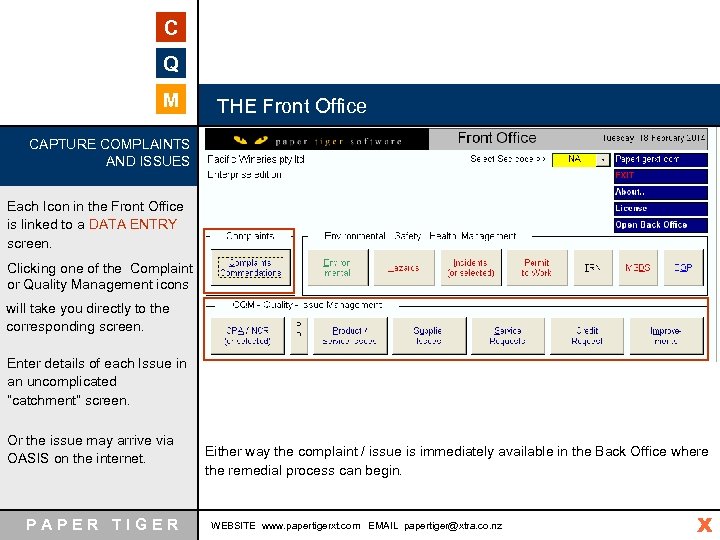 C Q M THE Front Office CAPTURE COMPLAINTS AND ISSUES Each Icon in the Front Office is linked to a DATA ENTRY screen. Clicking one of the Complaint or Quality Management icons will take you directly to the corresponding screen. Enter details of each Issue in an uncomplicated “catchment” screen. Or the issue may arrive via OASIS on the internet. PAPER TIGER Either way the complaint / issue is immediately available in the Back Office where the remedial process can begin. WEBSITE www. papertigerxt. com EMAIL papertiger@xtra. co. nz X
C Q M THE Front Office CAPTURE COMPLAINTS AND ISSUES Each Icon in the Front Office is linked to a DATA ENTRY screen. Clicking one of the Complaint or Quality Management icons will take you directly to the corresponding screen. Enter details of each Issue in an uncomplicated “catchment” screen. Or the issue may arrive via OASIS on the internet. PAPER TIGER Either way the complaint / issue is immediately available in the Back Office where the remedial process can begin. WEBSITE www. papertigerxt. com EMAIL papertiger@xtra. co. nz X
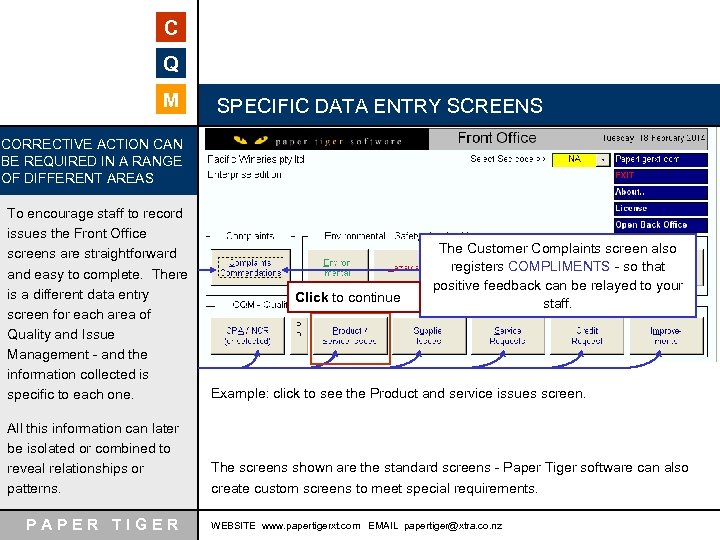 C Q M SPECIFIC DATA ENTRY SCREENS CORRECTIVE ACTION CAN BE REQUIRED IN A RANGE OF DIFFERENT AREAS To encourage staff to record issues the Front Office screens are straightforward and easy to complete. There is a different data entry screen for each area of Quality and Issue Management - and the information collected is specific to each one. Example: click to see the Product and service issues screen. All this information can later be isolated or combined to reveal relationships or patterns. The screens shown are the standard screens - Paper Tiger software can also create custom screens to meet special requirements. PAPER TIGER Click to continue The Customer Complaints screen also registers COMPLIMENTS - so that positive feedback can be relayed to your staff. WEBSITE www. papertigerxt. com EMAIL papertiger@xtra. co. nz
C Q M SPECIFIC DATA ENTRY SCREENS CORRECTIVE ACTION CAN BE REQUIRED IN A RANGE OF DIFFERENT AREAS To encourage staff to record issues the Front Office screens are straightforward and easy to complete. There is a different data entry screen for each area of Quality and Issue Management - and the information collected is specific to each one. Example: click to see the Product and service issues screen. All this information can later be isolated or combined to reveal relationships or patterns. The screens shown are the standard screens - Paper Tiger software can also create custom screens to meet special requirements. PAPER TIGER Click to continue The Customer Complaints screen also registers COMPLIMENTS - so that positive feedback can be relayed to your staff. WEBSITE www. papertigerxt. com EMAIL papertiger@xtra. co. nz
 C Q M Non-Conforming PRODUCT screen THIS SCREEN REQUESTS THE INFORMATION NECESSARY TO ADDRESS PRODUCT NONCONFORMANCE User defined, drop-down MENUS assist your staff in identifying products etc specific to your organisation. Once the information is collected it is sent to the Back Office where the appropriate staff member will address and prioritise it. Problems can also be captured via the internet using the Paper tiger OASIS web interface. Click to view PAPER TIGER WEBSITE www. papertigerxt. com EMAIL papertiger@xtra. co. nz
C Q M Non-Conforming PRODUCT screen THIS SCREEN REQUESTS THE INFORMATION NECESSARY TO ADDRESS PRODUCT NONCONFORMANCE User defined, drop-down MENUS assist your staff in identifying products etc specific to your organisation. Once the information is collected it is sent to the Back Office where the appropriate staff member will address and prioritise it. Problems can also be captured via the internet using the Paper tiger OASIS web interface. Click to view PAPER TIGER WEBSITE www. papertigerxt. com EMAIL papertiger@xtra. co. nz
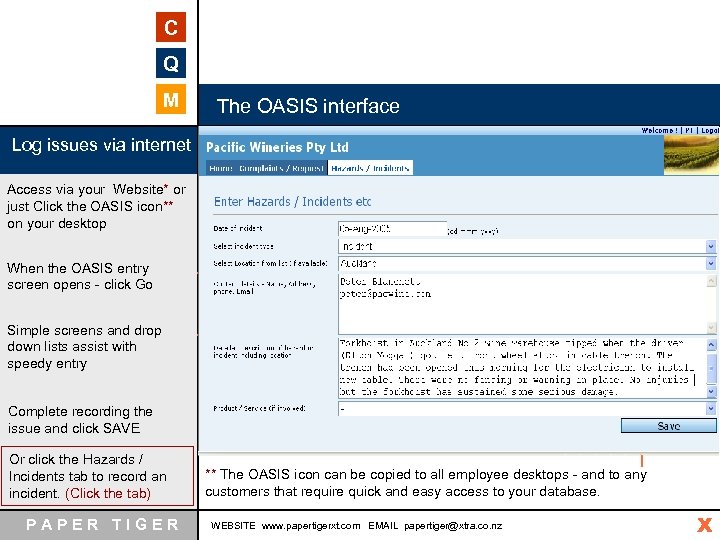 C Q M The OASIS interface Log issues via internet Access via your Website* or just Click the OASIS icon** on your desktop When the OASIS entry screen opens - click Go Simple screens and drop down lists assist with speedy entry Complete recording the issue and click SAVE Or click the Hazards / Incidents tab to record an incident. (Click the tab) PAPER TIGER Done! ** The OASIS icon can be copied to all employee desktops - and to any customers that require quick and easy access to your database. WEBSITE www. papertigerxt. com EMAIL papertiger@xtra. co. nz X
C Q M The OASIS interface Log issues via internet Access via your Website* or just Click the OASIS icon** on your desktop When the OASIS entry screen opens - click Go Simple screens and drop down lists assist with speedy entry Complete recording the issue and click SAVE Or click the Hazards / Incidents tab to record an incident. (Click the tab) PAPER TIGER Done! ** The OASIS icon can be copied to all employee desktops - and to any customers that require quick and easy access to your database. WEBSITE www. papertigerxt. com EMAIL papertiger@xtra. co. nz X
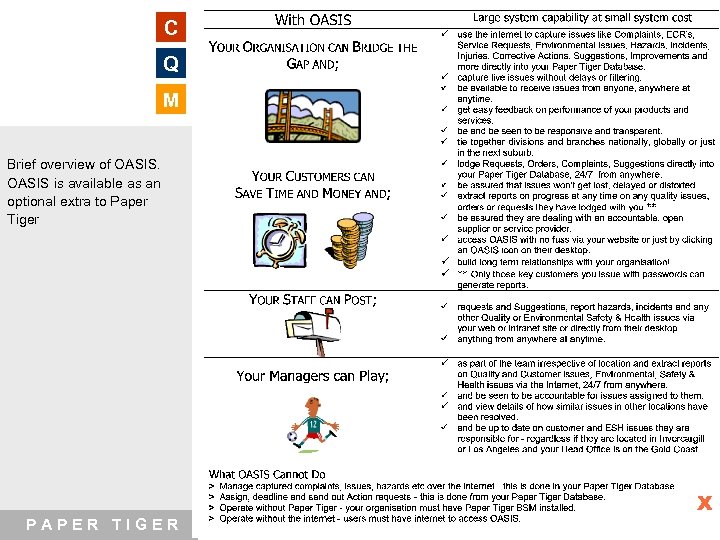 C Q M Brief overview of OASIS is available as an optional extra to Paper Tiger PAPER TIGER X WEBSITE www. papertigerxt. com EMAIL papertiger@xtra. co. nz
C Q M Brief overview of OASIS is available as an optional extra to Paper Tiger PAPER TIGER X WEBSITE www. papertigerxt. com EMAIL papertiger@xtra. co. nz
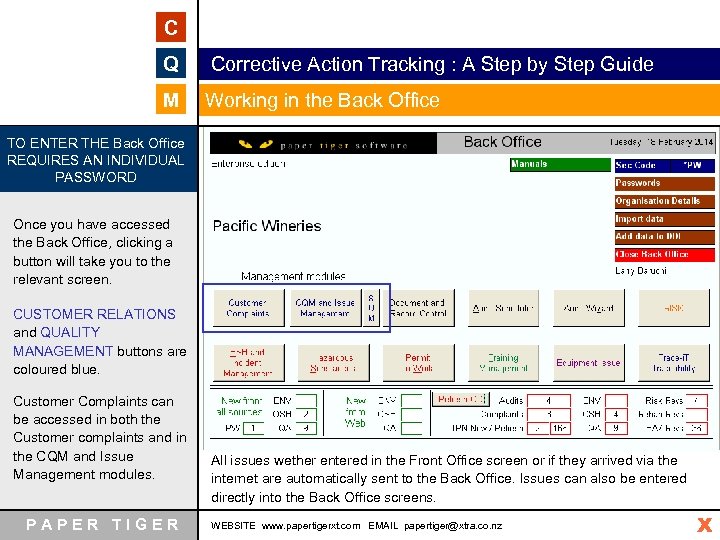 C Q Corrective Action Tracking : A Step by Step Guide M Working in the Back Office TO ENTER THE Back Office REQUIRES AN INDIVIDUAL PASSWORD Once you have accessed the Back Office, clicking a button will take you to the relevant screen. CUSTOMER RELATIONS and QUALITY MANAGEMENT buttons are coloured blue. Customer Complaints can be accessed in both the Customer complaints and in the CQM and Issue Management modules. PAPER TIGER All issues wether entered in the Front Office screen or if they arrived via the internet are automatically sent to the Back Office. Issues can also be entered directly into the Back Office screens. WEBSITE www. papertigerxt. com EMAIL papertiger@xtra. co. nz X
C Q Corrective Action Tracking : A Step by Step Guide M Working in the Back Office TO ENTER THE Back Office REQUIRES AN INDIVIDUAL PASSWORD Once you have accessed the Back Office, clicking a button will take you to the relevant screen. CUSTOMER RELATIONS and QUALITY MANAGEMENT buttons are coloured blue. Customer Complaints can be accessed in both the Customer complaints and in the CQM and Issue Management modules. PAPER TIGER All issues wether entered in the Front Office screen or if they arrived via the internet are automatically sent to the Back Office. Issues can also be entered directly into the Back Office screens. WEBSITE www. papertigerxt. com EMAIL papertiger@xtra. co. nz X
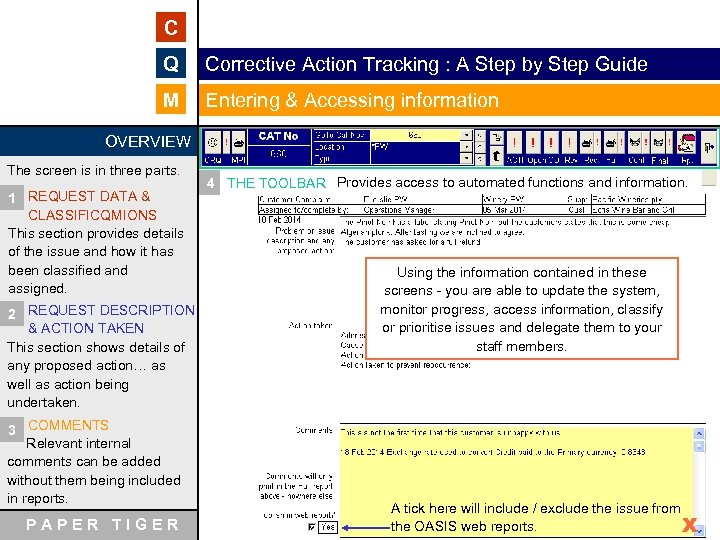 C Q Corrective Action Tracking : A Step by Step Guide M Entering & Accessing information OVERVIEW The screen is in three parts. 1 REQUEST DATA & CLASSIFICQMIONS This section provides details of the issue and how it has been classified and assigned. 4 THE TOOLBAR Provides access to automated functions and information. Using the information contained in these screens - you are able to update the system, monitor progress, access information, classify or prioritise issues and delegate them to your staff members. 2 REQUEST DESCRIPTION & ACTION TAKEN This section shows details of any proposed action… as well as action being undertaken. 3 COMMENTS Relevant internal comments can be added without them being included in reports. PAPER TIGER WEBSITE www. papertigerxt. com A tick here will include / exclude the issue from EMAIL papertiger@xtra. co. nz the OASIS web reports. X
C Q Corrective Action Tracking : A Step by Step Guide M Entering & Accessing information OVERVIEW The screen is in three parts. 1 REQUEST DATA & CLASSIFICQMIONS This section provides details of the issue and how it has been classified and assigned. 4 THE TOOLBAR Provides access to automated functions and information. Using the information contained in these screens - you are able to update the system, monitor progress, access information, classify or prioritise issues and delegate them to your staff members. 2 REQUEST DESCRIPTION & ACTION TAKEN This section shows details of any proposed action… as well as action being undertaken. 3 COMMENTS Relevant internal comments can be added without them being included in reports. PAPER TIGER WEBSITE www. papertigerxt. com A tick here will include / exclude the issue from EMAIL papertiger@xtra. co. nz the OASIS web reports. X
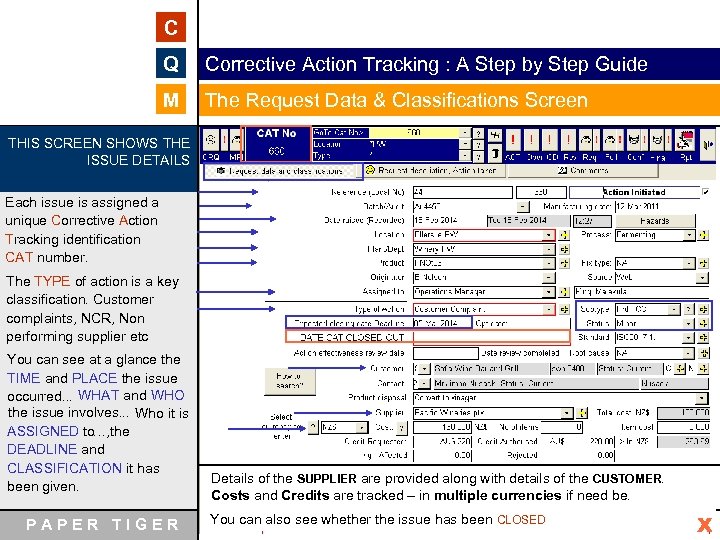 C Q Corrective Action Tracking : A Step by Step Guide M The Request Data & Classifications Screen THIS SCREEN SHOWS THE ISSUE DETAILS Each issue is assigned a unique Corrective Action Tracking identification CAT number. The TYPE of action is a key classification. Customer complaints, NCR, Non performing supplier etc You can see at a glance the TIME and PLACE the issue occurred. . . WHAT and WHO the issue involves. . . Who it is ASSIGNED to…, the DEADLINE and CLASSIFICATION it has been given. PAPER TIGER Details of the SUPPLIER are provided along with details of the CUSTOMER. Costs and Credits are tracked – in multiple currencies if need be. You canwww. papertigerxt. com EMAILissue has been CLOSED also see whether the papertiger@xtra. co. nz WEBSITE X
C Q Corrective Action Tracking : A Step by Step Guide M The Request Data & Classifications Screen THIS SCREEN SHOWS THE ISSUE DETAILS Each issue is assigned a unique Corrective Action Tracking identification CAT number. The TYPE of action is a key classification. Customer complaints, NCR, Non performing supplier etc You can see at a glance the TIME and PLACE the issue occurred. . . WHAT and WHO the issue involves. . . Who it is ASSIGNED to…, the DEADLINE and CLASSIFICATION it has been given. PAPER TIGER Details of the SUPPLIER are provided along with details of the CUSTOMER. Costs and Credits are tracked – in multiple currencies if need be. You canwww. papertigerxt. com EMAILissue has been CLOSED also see whether the papertiger@xtra. co. nz WEBSITE X
 C Q Corrective Action Tracking : A Step by Step Guide M Request Description & Action Taken Screen THIS SCREEN SHOWS THE DETAILS OF THE ISSUE AND ANY ACTION TAKEN For your reference - there is a brief SUMMARY of the issue at the top of the screen. A more detailed DESCRIPTION of the issue as well as any proposed solution is recorded in this section. . . and Corrective and Preventive ACTION taken is progressively entered here. . . A HOTLINK to related documents, photos or reports gives instant access to all associated information. PAPER TIGER WEBSITE www. papertigerxt. com EMAIL papertiger@xtra. co. nz X
C Q Corrective Action Tracking : A Step by Step Guide M Request Description & Action Taken Screen THIS SCREEN SHOWS THE DETAILS OF THE ISSUE AND ANY ACTION TAKEN For your reference - there is a brief SUMMARY of the issue at the top of the screen. A more detailed DESCRIPTION of the issue as well as any proposed solution is recorded in this section. . . and Corrective and Preventive ACTION taken is progressively entered here. . . A HOTLINK to related documents, photos or reports gives instant access to all associated information. PAPER TIGER WEBSITE www. papertigerxt. com EMAIL papertiger@xtra. co. nz X
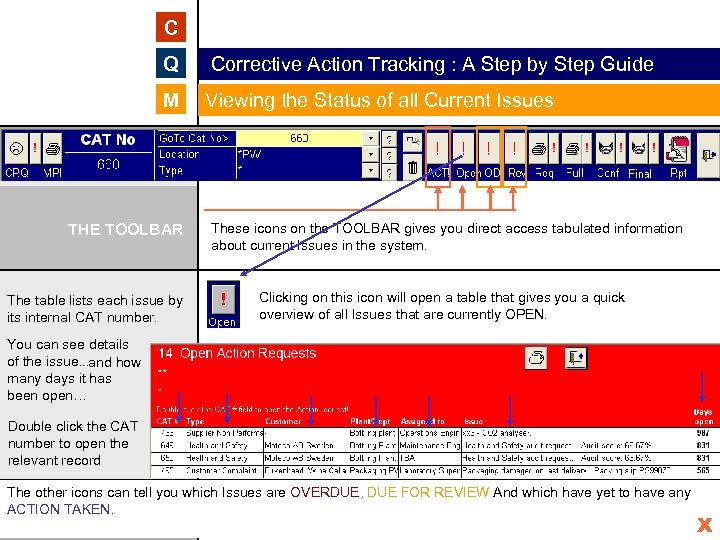 C Q Corrective Action Tracking : A Step by Step Guide M Viewing the Status of all Current Issues THE TOOLBAR The table lists each issue by its internal CAT number. These icons on the TOOLBAR gives you direct access tabulated information about current Issues in the system. Clicking on this icon will open a table that gives you a quick overview of all Issues that are currently OPEN. You can see details of the issue. . . and how many days it has been open… Double click the CAT number to open the relevant record The other icons can tell you which Issues are OVERDUE, DUE FOR REVIEW And which have yet to have any ACTION TAKEN. PAPER TIGER WEBSITE www. papertigerxt. com EMAIL papertiger@xtra. co. nz X
C Q Corrective Action Tracking : A Step by Step Guide M Viewing the Status of all Current Issues THE TOOLBAR The table lists each issue by its internal CAT number. These icons on the TOOLBAR gives you direct access tabulated information about current Issues in the system. Clicking on this icon will open a table that gives you a quick overview of all Issues that are currently OPEN. You can see details of the issue. . . and how many days it has been open… Double click the CAT number to open the relevant record The other icons can tell you which Issues are OVERDUE, DUE FOR REVIEW And which have yet to have any ACTION TAKEN. PAPER TIGER WEBSITE www. papertigerxt. com EMAIL papertiger@xtra. co. nz X
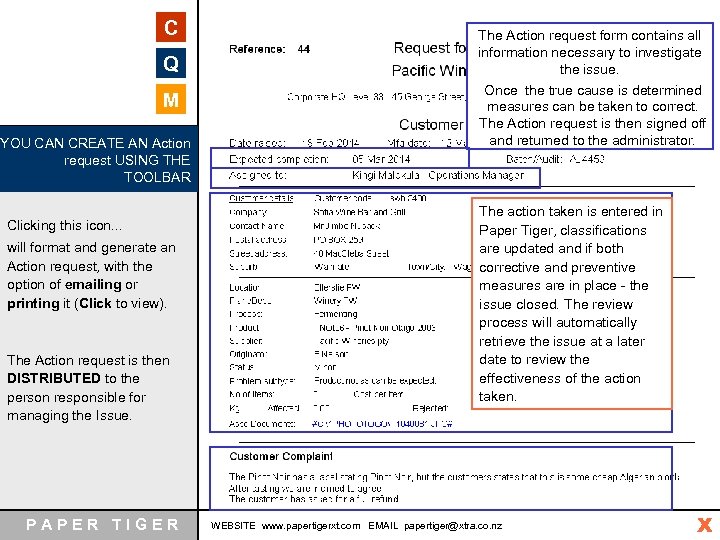 C Q Corrective Action Tracking : M Creating Action requests YOU CAN CREATE AN Action request USING THE TOOLBAR Clicking this icon. . . will format and generate an Action request, with the option of emailing or printing it (Click to view). The Action request is then DISTRIBUTED to the person responsible for managing the Issue. PAPER TIGER The Action request form contains all information necessary to investigate A Step by Step Guide the issue. Once the true cause is determined measures can be taken to correct. The Action request is then signed off and returned to the administrator. The action taken is entered in Paper Tiger, classifications are updated and if both corrective and preventive measures are in place - the issue closed. The review process will automatically retrieve the issue at a later date to review the effectiveness of the action taken. WEBSITE www. papertigerxt. com EMAIL papertiger@xtra. co. nz X
C Q Corrective Action Tracking : M Creating Action requests YOU CAN CREATE AN Action request USING THE TOOLBAR Clicking this icon. . . will format and generate an Action request, with the option of emailing or printing it (Click to view). The Action request is then DISTRIBUTED to the person responsible for managing the Issue. PAPER TIGER The Action request form contains all information necessary to investigate A Step by Step Guide the issue. Once the true cause is determined measures can be taken to correct. The Action request is then signed off and returned to the administrator. The action taken is entered in Paper Tiger, classifications are updated and if both corrective and preventive measures are in place - the issue closed. The review process will automatically retrieve the issue at a later date to review the effectiveness of the action taken. WEBSITE www. papertigerxt. com EMAIL papertiger@xtra. co. nz X
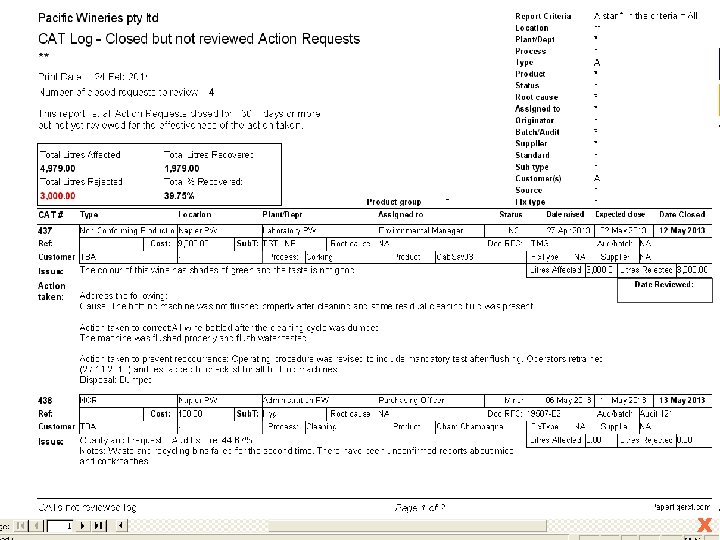 C Q Corrective Action Tracking : A Step by Step Guide M Reviewing Corrective Action Review for effectiveness As issues are actioned and closed Paper Tiger will retrieve them for the solutions to be reviewed for effectiveness. Click this icon on the tool bar to open the CQM REPORTING SCREEN Using these two icons. . . you can SET the timeframe for reviewing the effectiveness of Action taken. . . and VIEW a list of all closed Issues scheduled for review. Click to view Report PAPER TIGER WEBSITE www. papertigerxt. com EMAIL papertiger@xtra. co. nz X
C Q Corrective Action Tracking : A Step by Step Guide M Reviewing Corrective Action Review for effectiveness As issues are actioned and closed Paper Tiger will retrieve them for the solutions to be reviewed for effectiveness. Click this icon on the tool bar to open the CQM REPORTING SCREEN Using these two icons. . . you can SET the timeframe for reviewing the effectiveness of Action taken. . . and VIEW a list of all closed Issues scheduled for review. Click to view Report PAPER TIGER WEBSITE www. papertigerxt. com EMAIL papertiger@xtra. co. nz X
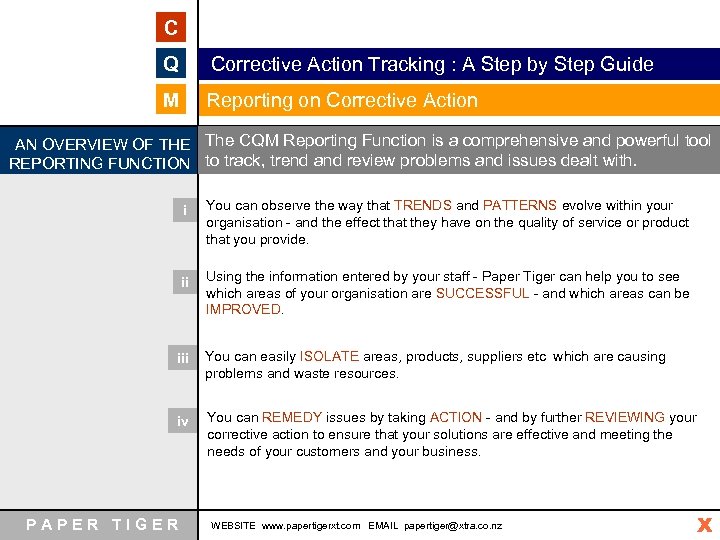 C Q Corrective Action Tracking : A Step by Step Guide M Reporting on Corrective Action AN OVERVIEW OF THE The CQM Reporting Function is a comprehensive and powerful tool REPORTING FUNCTION to track, trend and review problems and issues dealt with. i You can observe the way that TRENDS and PATTERNS evolve within your organisation - and the effect that they have on the quality of service or product that you provide. ii Using the information entered by your staff - Paper Tiger can help you to see which areas of your organisation are SUCCESSFUL - and which areas can be IMPROVED. iii You can easily ISOLATE areas, products, suppliers etc which are causing problems and waste resources. iv You can REMEDY issues by taking ACTION - and by further REVIEWING your corrective action to ensure that your solutions are effective and meeting the needs of your customers and your business. PAPER TIGER WEBSITE www. papertigerxt. com EMAIL papertiger@xtra. co. nz X
C Q Corrective Action Tracking : A Step by Step Guide M Reporting on Corrective Action AN OVERVIEW OF THE The CQM Reporting Function is a comprehensive and powerful tool REPORTING FUNCTION to track, trend and review problems and issues dealt with. i You can observe the way that TRENDS and PATTERNS evolve within your organisation - and the effect that they have on the quality of service or product that you provide. ii Using the information entered by your staff - Paper Tiger can help you to see which areas of your organisation are SUCCESSFUL - and which areas can be IMPROVED. iii You can easily ISOLATE areas, products, suppliers etc which are causing problems and waste resources. iv You can REMEDY issues by taking ACTION - and by further REVIEWING your corrective action to ensure that your solutions are effective and meeting the needs of your customers and your business. PAPER TIGER WEBSITE www. papertigerxt. com EMAIL papertiger@xtra. co. nz X
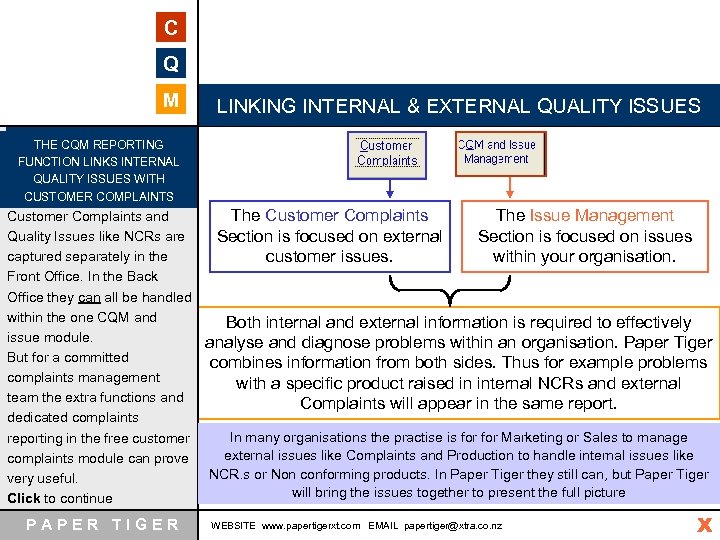 C Q M LINKING INTERNAL & EXTERNAL QUALITY ISSUES THE CQM REPORTING FUNCTION LINKS INTERNAL QUALITY ISSUES WITH CUSTOMER COMPLAINTS Customer Complaints and Quality Issues like NCRs are captured separately in the Front Office. In the Back Office they can all be handled within the one CQM and issue module. But for a committed complaints management team the extra functions and dedicated complaints reporting in the free customer complaints module can prove very useful. Click to continue PAPER TIGER The Customer Complaints Section is focused on external customer issues. The Issue Management Section is focused on issues within your organisation. Both internal and external information is required to effectively analyse and diagnose problems within an organisation. Paper Tiger combines information from both sides. Thus for example problems with a specific product raised in internal NCRs and external Complaints will appear in the same report. In many organisations the practise is for Marketing or Sales to manage external issues like Complaints and Production to handle internal issues like NCR. s or Non conforming products. In Paper Tiger they still can, but Paper Tiger will bring the issues together to present the full picture WEBSITE www. papertigerxt. com EMAIL papertiger@xtra. co. nz X
C Q M LINKING INTERNAL & EXTERNAL QUALITY ISSUES THE CQM REPORTING FUNCTION LINKS INTERNAL QUALITY ISSUES WITH CUSTOMER COMPLAINTS Customer Complaints and Quality Issues like NCRs are captured separately in the Front Office. In the Back Office they can all be handled within the one CQM and issue module. But for a committed complaints management team the extra functions and dedicated complaints reporting in the free customer complaints module can prove very useful. Click to continue PAPER TIGER The Customer Complaints Section is focused on external customer issues. The Issue Management Section is focused on issues within your organisation. Both internal and external information is required to effectively analyse and diagnose problems within an organisation. Paper Tiger combines information from both sides. Thus for example problems with a specific product raised in internal NCRs and external Complaints will appear in the same report. In many organisations the practise is for Marketing or Sales to manage external issues like Complaints and Production to handle internal issues like NCR. s or Non conforming products. In Paper Tiger they still can, but Paper Tiger will bring the issues together to present the full picture WEBSITE www. papertigerxt. com EMAIL papertiger@xtra. co. nz X
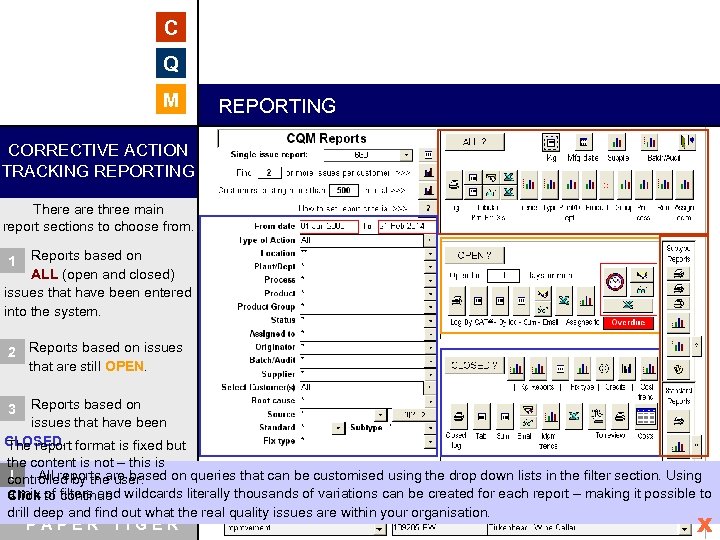 C Q M REPORTING CORRECTIVE ACTION TRACKING REPORTING There are three main report sections to choose from. Reports based on ALL (open and closed) issues that have been entered into the system. 1 2 Reports based on issues that are still OPEN. Reports based on. issues that have been CLOSED. format is fixed but The report the content is not – this is All reports are based on queries that can be customised using the drop down lists in the filter section. Using ! controlled by the user. a mix of filters and wildcards literally thousands of variations can be created for each report – making it possible to Click to continue drill deep and find out what the real quality issues are within your organisation. 3 PAPER TIGER WEBSITE www. papertigerxt. com EMAIL papertiger@xtra. co. nz X
C Q M REPORTING CORRECTIVE ACTION TRACKING REPORTING There are three main report sections to choose from. Reports based on ALL (open and closed) issues that have been entered into the system. 1 2 Reports based on issues that are still OPEN. Reports based on. issues that have been CLOSED. format is fixed but The report the content is not – this is All reports are based on queries that can be customised using the drop down lists in the filter section. Using ! controlled by the user. a mix of filters and wildcards literally thousands of variations can be created for each report – making it possible to Click to continue drill deep and find out what the real quality issues are within your organisation. 3 PAPER TIGER WEBSITE www. papertigerxt. com EMAIL papertiger@xtra. co. nz X
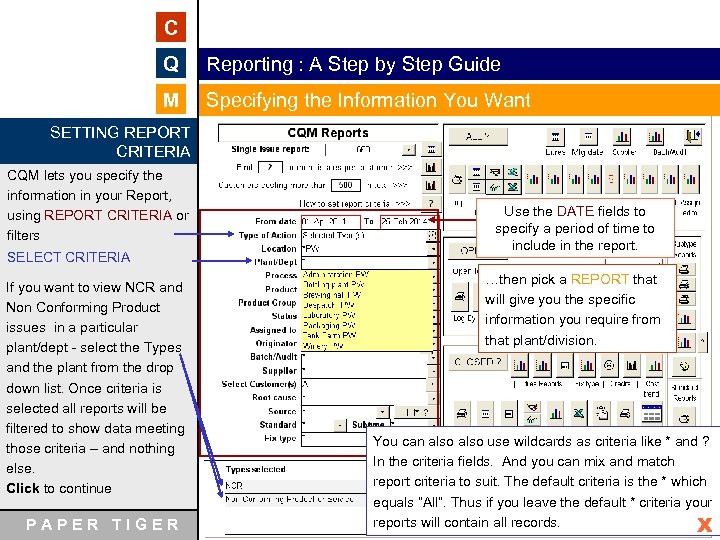 C Q Reporting : A Step by Step Guide M Specifying the Information You Want SETTING REPORT CRITERIA CQM lets you specify the information in your Report, using REPORT CRITERIA or filters Use the DATE fields to specify a period of time to include in the report. SELECT CRITERIA …then pick a REPORT that will give you the specific information you require from that plant/division. If you want to view NCR and Non Conforming Product issues in a particular plant/dept - select the Types and the plant from the drop down list. Once criteria is selected all reports will be filtered to show data meeting those criteria – and nothing else. Click to continue PAPER TIGER WEBSITE www. papertigerxt. com You can also use wildcards as criteria like * and ? In the criteria fields. And you can mix and match report criteria to suit. The default criteria is the * which equals “All”. Thus if you leave the default * criteria your reports will contain all EMAIL papertiger@xtra. co. nz records. X
C Q Reporting : A Step by Step Guide M Specifying the Information You Want SETTING REPORT CRITERIA CQM lets you specify the information in your Report, using REPORT CRITERIA or filters Use the DATE fields to specify a period of time to include in the report. SELECT CRITERIA …then pick a REPORT that will give you the specific information you require from that plant/division. If you want to view NCR and Non Conforming Product issues in a particular plant/dept - select the Types and the plant from the drop down list. Once criteria is selected all reports will be filtered to show data meeting those criteria – and nothing else. Click to continue PAPER TIGER WEBSITE www. papertigerxt. com You can also use wildcards as criteria like * and ? In the criteria fields. And you can mix and match report criteria to suit. The default criteria is the * which equals “All”. Thus if you leave the default * criteria your reports will contain all EMAIL papertiger@xtra. co. nz records. X
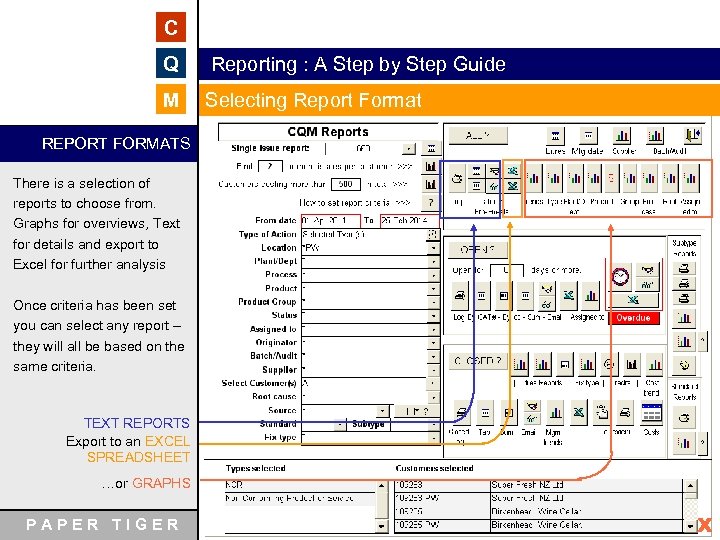 C Q Reporting : A Step by Step Guide M Selecting Report Format REPORT FORMATS There is a selection of reports to choose from. Graphs for overviews, Text for details and export to Excel for further analysis Once criteria has been set you can select any report – they will all be based on the same criteria. TEXT REPORTS Export to an EXCEL SPREADSHEET …or GRAPHS PAPER TIGER WEBSITE www. papertigerxt. com EMAIL papertiger@xtra. co. nz X
C Q Reporting : A Step by Step Guide M Selecting Report Format REPORT FORMATS There is a selection of reports to choose from. Graphs for overviews, Text for details and export to Excel for further analysis Once criteria has been set you can select any report – they will all be based on the same criteria. TEXT REPORTS Export to an EXCEL SPREADSHEET …or GRAPHS PAPER TIGER WEBSITE www. papertigerxt. com EMAIL papertiger@xtra. co. nz X
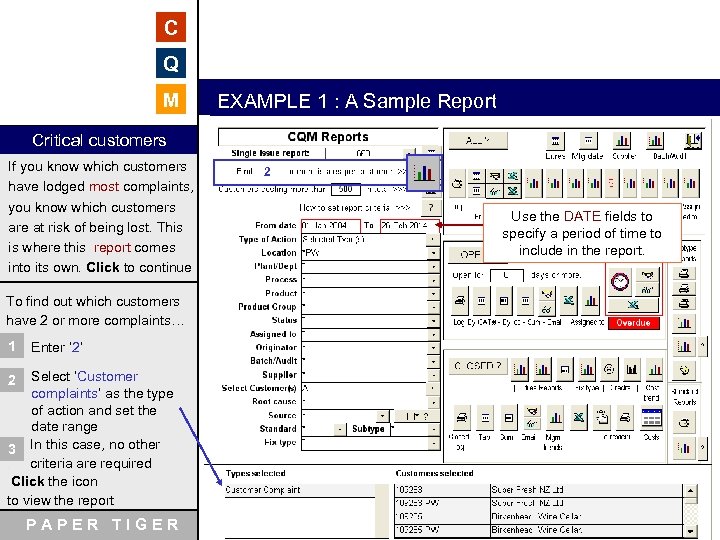 C Q M EXAMPLE 1 : A Sample Report Critical customers If you know which customers have lodged most complaints, you know which customers are at risk of being lost. This is where this report comes into its own. Click to continue 2 Use the DATE fields to specify a period of time to include in the report. To find out which customers have 2 or more complaints… 1 Enter ‘ 2’ Select ‘Customer complaints’ as the type of action and set the date range 3 In this case, no other. criteria are required Click the icon to view the report 2 PAPER TIGER WEBSITE www. papertigerxt. com EMAIL papertiger@xtra. co. nz
C Q M EXAMPLE 1 : A Sample Report Critical customers If you know which customers have lodged most complaints, you know which customers are at risk of being lost. This is where this report comes into its own. Click to continue 2 Use the DATE fields to specify a period of time to include in the report. To find out which customers have 2 or more complaints… 1 Enter ‘ 2’ Select ‘Customer complaints’ as the type of action and set the date range 3 In this case, no other. criteria are required Click the icon to view the report 2 PAPER TIGER WEBSITE www. papertigerxt. com EMAIL papertiger@xtra. co. nz
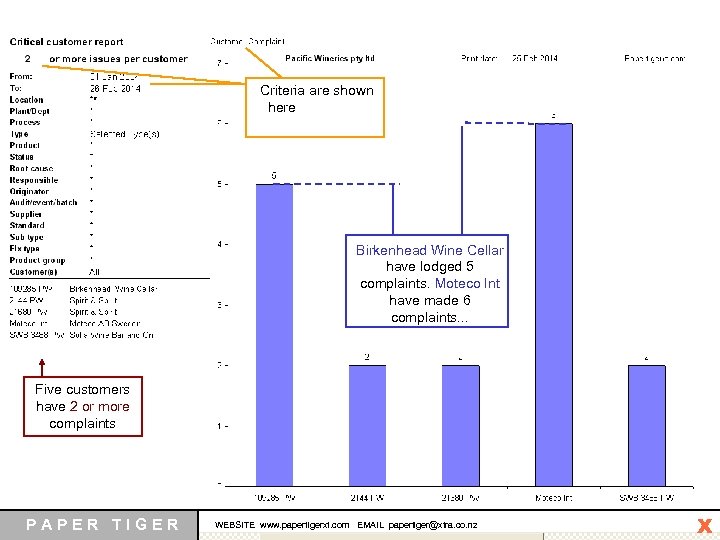 C Q M Criteria are shown here. Birkenhead Wine Cellar have lodged 5 complaints. Moteco Int have made 6 complaints. . . Five customers have 2 or more complaints PAPER TIGER WEBSITE www. papertigerxt. com EMAIL papertiger@xtra. co. nz X
C Q M Criteria are shown here. Birkenhead Wine Cellar have lodged 5 complaints. Moteco Int have made 6 complaints. . . Five customers have 2 or more complaints PAPER TIGER WEBSITE www. papertigerxt. com EMAIL papertiger@xtra. co. nz X
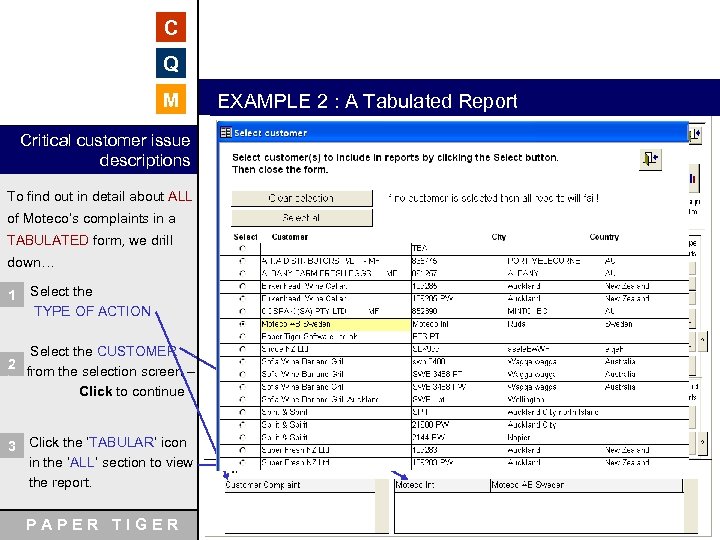 C Q M EXAMPLE 2 : A Tabulated Report Critical customer issue descriptions To find out in detail about ALL of Moteco’s complaints in a TABULATED form, we drill down… 1 Select the TYPE OF ACTION Select the CUSTOMER. 2 from the selection screen –. Click to continue 3 Click the ‘TABULAR’ icon in the ‘ALL’ section to view the report. PAPER TIGER WEBSITE www. papertigerxt. com EMAIL papertiger@xtra. co. nz
C Q M EXAMPLE 2 : A Tabulated Report Critical customer issue descriptions To find out in detail about ALL of Moteco’s complaints in a TABULATED form, we drill down… 1 Select the TYPE OF ACTION Select the CUSTOMER. 2 from the selection screen –. Click to continue 3 Click the ‘TABULAR’ icon in the ‘ALL’ section to view the report. PAPER TIGER WEBSITE www. papertigerxt. com EMAIL papertiger@xtra. co. nz
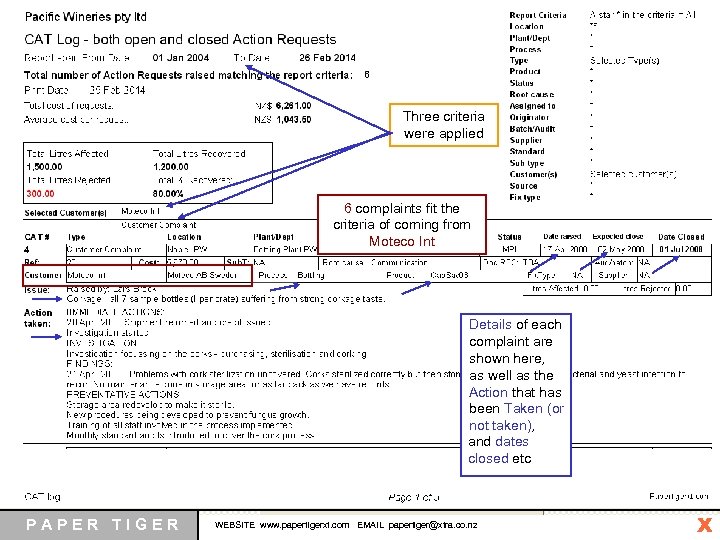 C Q M Three criteria were applied 6 complaints fit the criteria of coming from Moteco Int Details of each complaint are shown here, as well as the Action that has been Taken (or not taken), and dates closed etc PAPER TIGER WEBSITE www. papertigerxt. com EMAIL papertiger@xtra. co. nz X
C Q M Three criteria were applied 6 complaints fit the criteria of coming from Moteco Int Details of each complaint are shown here, as well as the Action that has been Taken (or not taken), and dates closed etc PAPER TIGER WEBSITE www. papertigerxt. com EMAIL papertiger@xtra. co. nz X
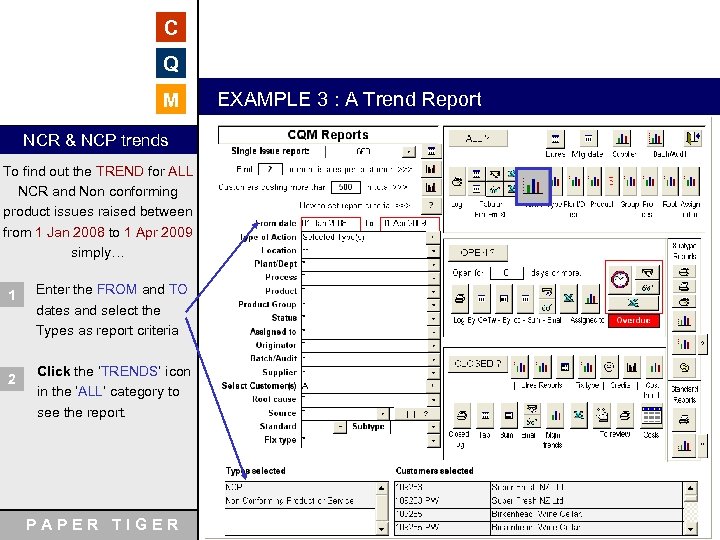 C Q M EXAMPLE 3 : A Trend Report NCR & NCP trends To find out the TREND for ALL NCR and Non conforming product issues raised between from 1 Jan 2008 to 1 Apr 2009 simply… 1 2 Enter the FROM and TO dates and select the Types as report criteria Click the ‘TRENDS’ icon in the ‘ALL’ category to see the report. PAPER TIGER WEBSITE www. papertigerxt. com EMAIL papertiger@xtra. co. nz
C Q M EXAMPLE 3 : A Trend Report NCR & NCP trends To find out the TREND for ALL NCR and Non conforming product issues raised between from 1 Jan 2008 to 1 Apr 2009 simply… 1 2 Enter the FROM and TO dates and select the Types as report criteria Click the ‘TRENDS’ icon in the ‘ALL’ category to see the report. PAPER TIGER WEBSITE www. papertigerxt. com EMAIL papertiger@xtra. co. nz
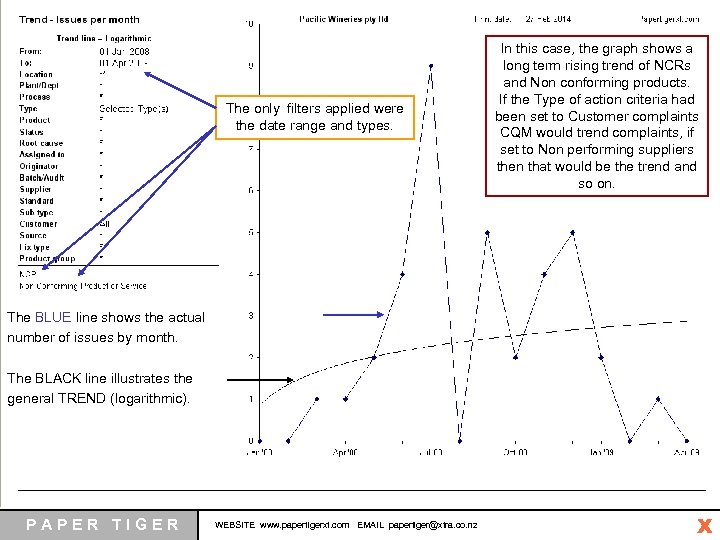 C Q M The only filters applied were the date range and types. In this case, the graph shows a long term rising trend of NCRs and Non conforming products. If the Type of action criteria had been set to Customer complaints CQM would trend complaints, if set to Non performing suppliers then that would be the trend and so on. The BLUE line shows the actual number of issues by month. The BLACK line illustrates the general TREND (logarithmic). PAPER TIGER WEBSITE www. papertigerxt. com EMAIL papertiger@xtra. co. nz X
C Q M The only filters applied were the date range and types. In this case, the graph shows a long term rising trend of NCRs and Non conforming products. If the Type of action criteria had been set to Customer complaints CQM would trend complaints, if set to Non performing suppliers then that would be the trend and so on. The BLUE line shows the actual number of issues by month. The BLACK line illustrates the general TREND (logarithmic). PAPER TIGER WEBSITE www. papertigerxt. com EMAIL papertiger@xtra. co. nz X
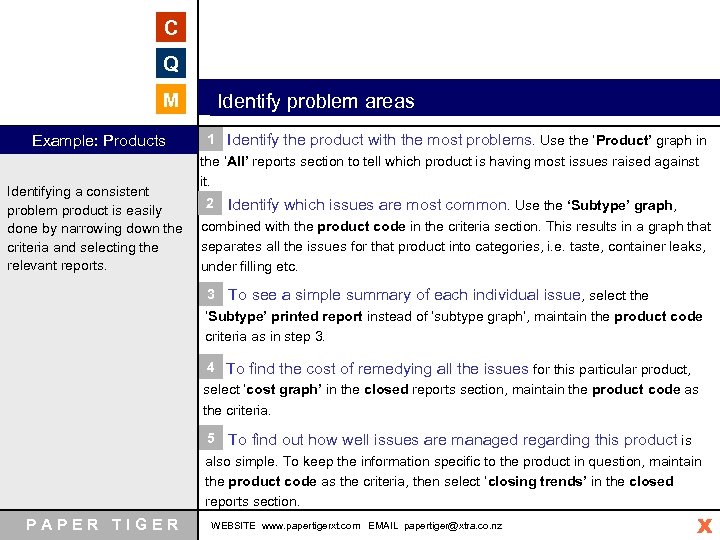 C Q M Example: Products Identifying a consistent problem product is easily done by narrowing down the criteria and selecting the relevant reports. Identify problem areas 1 Identify the product with the most problems. Use the ‘Product’ graph in the ‘All’ reports section to tell which product is having most issues raised against The following is an example of the process used to identify a it. problem product and finding out exactly what the issues are. 2 Identify which issues are most common. Use the ‘Subtype’ graph, This process can be used to pinpoint problems by product, combined with the product codelocation, process or This results in much that supplier or service, by in the criteria section. person and a graph separates all the issues for trends are equally easy to determine. There more. Costs and that product into categories, i. e. taste, container leaks, under filling etc. are literally thousands of possible combinations of reports and criteria that individual issue 3 To see a simple summary of each can be used. , select the A series of animated steps will follow to demonstrate how ‘Subtype’ printed report instead of ‘subtype graph’, maintain the product code straight forward the process is. . criteria as in step 3. Click to continue. 4 To find the cost of remedying all the issues for this particular product, select ‘cost graph’ in the closed reports section, maintain the product code as the criteria. 5 To find out how well issues are managed regarding this product is also simple. To keep the information specific to the product in question, maintain the product code as the criteria, then select ‘closing trends’ in the closed reports section. PAPER TIGER WEBSITE www. papertigerxt. com EMAIL papertiger@xtra. co. nz X
C Q M Example: Products Identifying a consistent problem product is easily done by narrowing down the criteria and selecting the relevant reports. Identify problem areas 1 Identify the product with the most problems. Use the ‘Product’ graph in the ‘All’ reports section to tell which product is having most issues raised against The following is an example of the process used to identify a it. problem product and finding out exactly what the issues are. 2 Identify which issues are most common. Use the ‘Subtype’ graph, This process can be used to pinpoint problems by product, combined with the product codelocation, process or This results in much that supplier or service, by in the criteria section. person and a graph separates all the issues for trends are equally easy to determine. There more. Costs and that product into categories, i. e. taste, container leaks, under filling etc. are literally thousands of possible combinations of reports and criteria that individual issue 3 To see a simple summary of each can be used. , select the A series of animated steps will follow to demonstrate how ‘Subtype’ printed report instead of ‘subtype graph’, maintain the product code straight forward the process is. . criteria as in step 3. Click to continue. 4 To find the cost of remedying all the issues for this particular product, select ‘cost graph’ in the closed reports section, maintain the product code as the criteria. 5 To find out how well issues are managed regarding this product is also simple. To keep the information specific to the product in question, maintain the product code as the criteria, then select ‘closing trends’ in the closed reports section. PAPER TIGER WEBSITE www. papertigerxt. com EMAIL papertiger@xtra. co. nz X
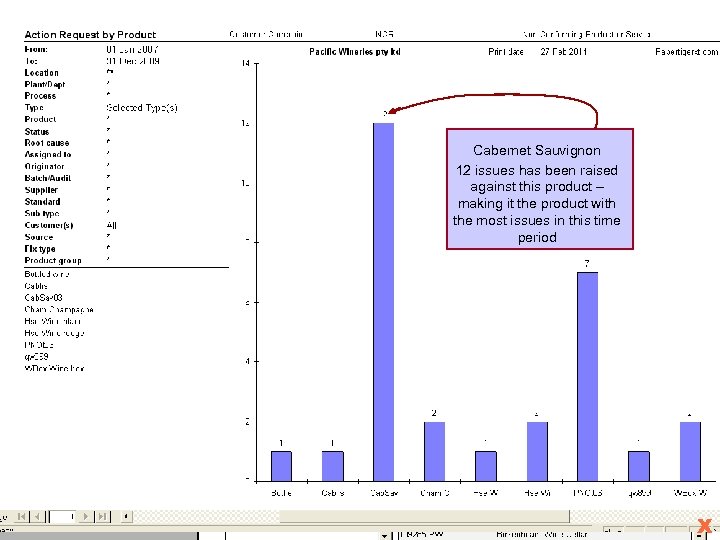 C Q M Step one: Product Criteria set are date range and Types: Customer complaints, NCRs and Non conforming products are selected to make sure both external and internal issues are checked for problem products. . Identify the product Cabernet Sauvignon 12 issues has been raised against this product – making it the product with the most issues in this time period Use the ‘Product’ graph in the ‘All’ reports section Click to see the report. PAPER TIGER WEBSITE www. papertigerxt. com EMAIL papertiger@xtra. co. nz X
C Q M Step one: Product Criteria set are date range and Types: Customer complaints, NCRs and Non conforming products are selected to make sure both external and internal issues are checked for problem products. . Identify the product Cabernet Sauvignon 12 issues has been raised against this product – making it the product with the most issues in this time period Use the ‘Product’ graph in the ‘All’ reports section Click to see the report. PAPER TIGER WEBSITE www. papertigerxt. com EMAIL papertiger@xtra. co. nz X
 C Q The criteria set was: M Date range, Product and types Ranking the Issues Ranking the issues for this product. Use the ‘Subtype’ graph, combined with the product code and Types in the criteria section. ‘Taste is the reason behind most of the issues (5) as well as the most costly ($34000). attributed to the Cabernet Sauvignon 2003. This results in a graph that separates the issues for this product into categories, i. e. taste, under fill etc, Click to view report. PAPER TIGER WEBSITE www. papertigerxt. com EMAIL papertiger@xtra. co. nz X
C Q The criteria set was: M Date range, Product and types Ranking the Issues Ranking the issues for this product. Use the ‘Subtype’ graph, combined with the product code and Types in the criteria section. ‘Taste is the reason behind most of the issues (5) as well as the most costly ($34000). attributed to the Cabernet Sauvignon 2003. This results in a graph that separates the issues for this product into categories, i. e. taste, under fill etc, Click to view report. PAPER TIGER WEBSITE www. papertigerxt. com EMAIL papertiger@xtra. co. nz X
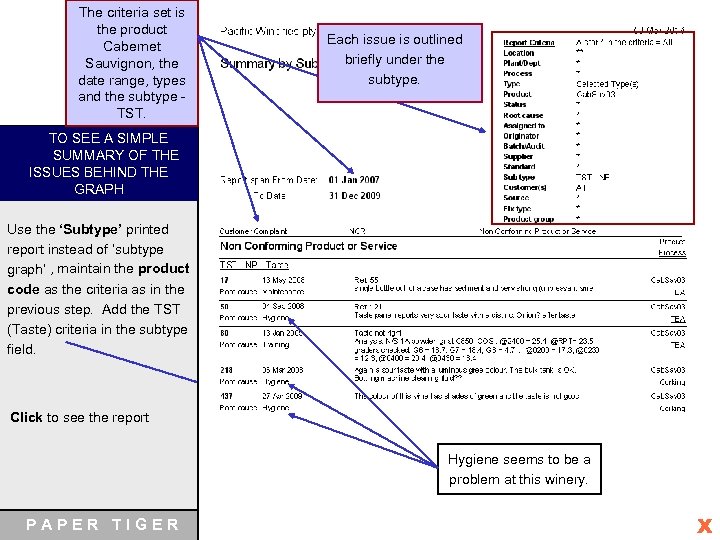 The criteria set is the product C Cabernet Sauvignon, the Q date range, types and the subtype M TST. Each issue is outlined briefly under the subtype. Define the issues behind the graph TO SEE A SIMPLE SUMMARY OF THE ISSUES BEHIND THE GRAPH Use the ‘Subtype’ printed report instead of ‘subtype graph’ , maintain the product code as the criteria as in the previous step. Add the TST (Taste) criteria in the subtype field. Click to see the report Hygiene seems to be a problem at this winery. PAPER TIGER WEBSITE www. papertigerxt. com EMAIL papertiger@xtra. co. nz X
The criteria set is the product C Cabernet Sauvignon, the Q date range, types and the subtype M TST. Each issue is outlined briefly under the subtype. Define the issues behind the graph TO SEE A SIMPLE SUMMARY OF THE ISSUES BEHIND THE GRAPH Use the ‘Subtype’ printed report instead of ‘subtype graph’ , maintain the product code as the criteria as in the previous step. Add the TST (Taste) criteria in the subtype field. Click to see the report Hygiene seems to be a problem at this winery. PAPER TIGER WEBSITE www. papertigerxt. com EMAIL papertiger@xtra. co. nz X
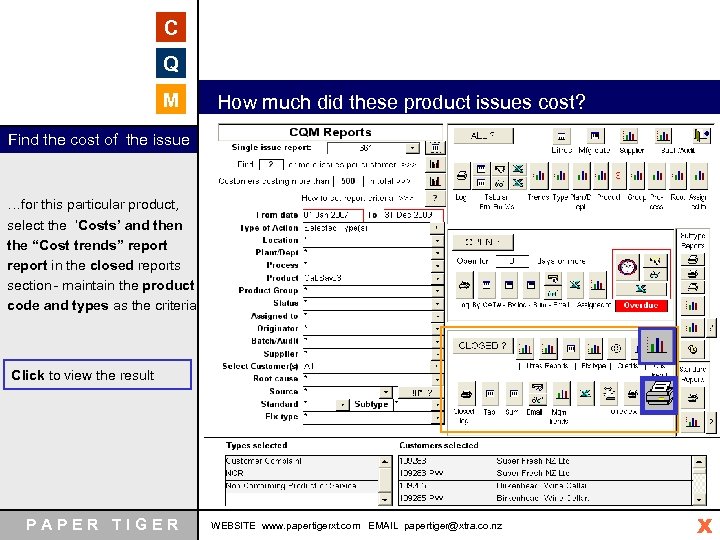 C Q M How much did these product issues cost? Find the cost of the issue …for this particular product, select the ‘Costs’ and then the “Cost trends” report in the closed reports section - maintain the product code and types as the criteria. Click to view the result PAPER TIGER WEBSITE www. papertigerxt. com EMAIL papertiger@xtra. co. nz X
C Q M How much did these product issues cost? Find the cost of the issue …for this particular product, select the ‘Costs’ and then the “Cost trends” report in the closed reports section - maintain the product code and types as the criteria. Click to view the result PAPER TIGER WEBSITE www. papertigerxt. com EMAIL papertiger@xtra. co. nz X
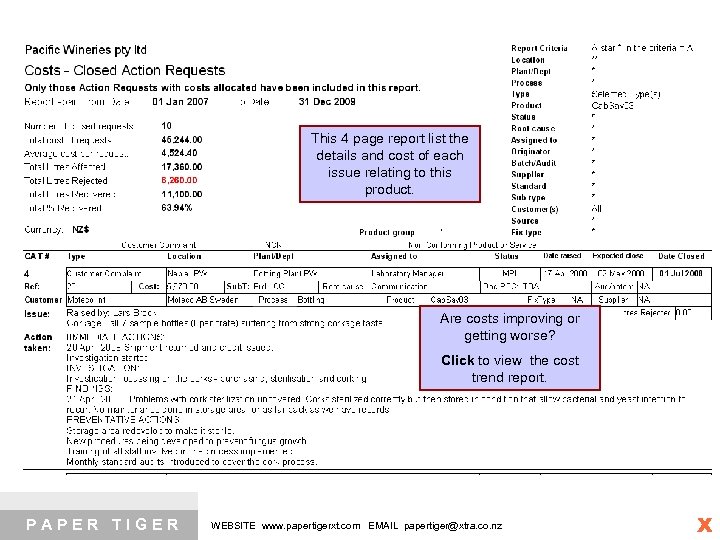 C Q M This 4 page report list the details and cost of each issue relating to this product. Are costs improving or getting worse? Click to view the cost trend report. PAPER TIGER WEBSITE www. papertigerxt. com EMAIL papertiger@xtra. co. nz X
C Q M This 4 page report list the details and cost of each issue relating to this product. Are costs improving or getting worse? Click to view the cost trend report. PAPER TIGER WEBSITE www. papertigerxt. com EMAIL papertiger@xtra. co. nz X
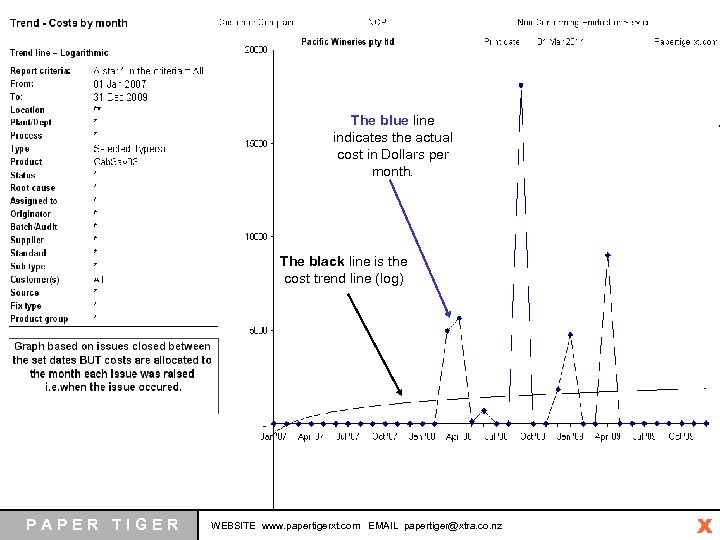 C Q M The blue line indicates the actual cost in Dollars per month. The black line is the cost trend line (log) PAPER TIGER WEBSITE www. papertigerxt. com EMAIL papertiger@xtra. co. nz X
C Q M The blue line indicates the actual cost in Dollars per month. The black line is the cost trend line (log) PAPER TIGER WEBSITE www. papertigerxt. com EMAIL papertiger@xtra. co. nz X
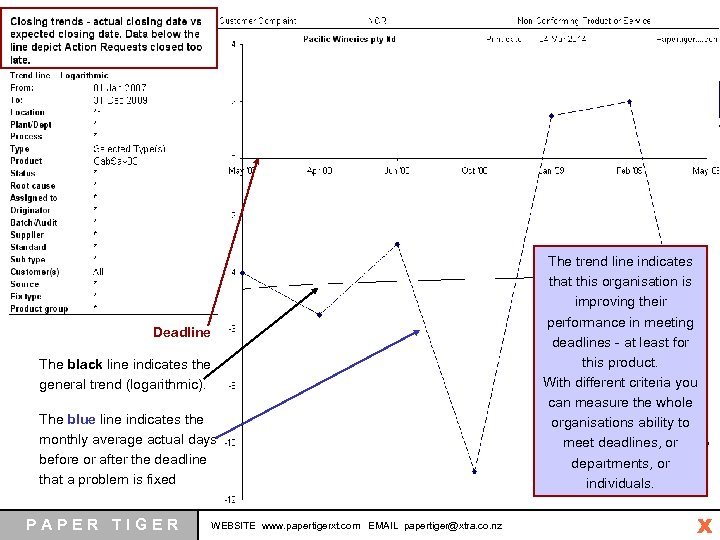 C Q M Deadline vs Actual Date Closed graph Finding out the average number of days that issues relating to Cabernet sauvignon are being closed – in relation to deadlines - is also simple. The following report is an effective indicator of how issues are being managed. Select the ‘Management Deadline trends’ report in the closed The black reports section. line indicates the general trend (logarithmic). The blue line indicates the monthly average actual days Click to view after the deadline before or report that a problem is fixed PAPER TIGER WEBSITE www. papertigerxt. com EMAIL papertiger@xtra. co. nz The trend line indicates that this organisation is improving their performance in meeting deadlines - at least for this product. With different criteria you can measure the whole organisations ability to meet deadlines, or departments, or individuals. X
C Q M Deadline vs Actual Date Closed graph Finding out the average number of days that issues relating to Cabernet sauvignon are being closed – in relation to deadlines - is also simple. The following report is an effective indicator of how issues are being managed. Select the ‘Management Deadline trends’ report in the closed The black reports section. line indicates the general trend (logarithmic). The blue line indicates the monthly average actual days Click to view after the deadline before or report that a problem is fixed PAPER TIGER WEBSITE www. papertigerxt. com EMAIL papertiger@xtra. co. nz The trend line indicates that this organisation is improving their performance in meeting deadlines - at least for this product. With different criteria you can measure the whole organisations ability to meet deadlines, or departments, or individuals. X
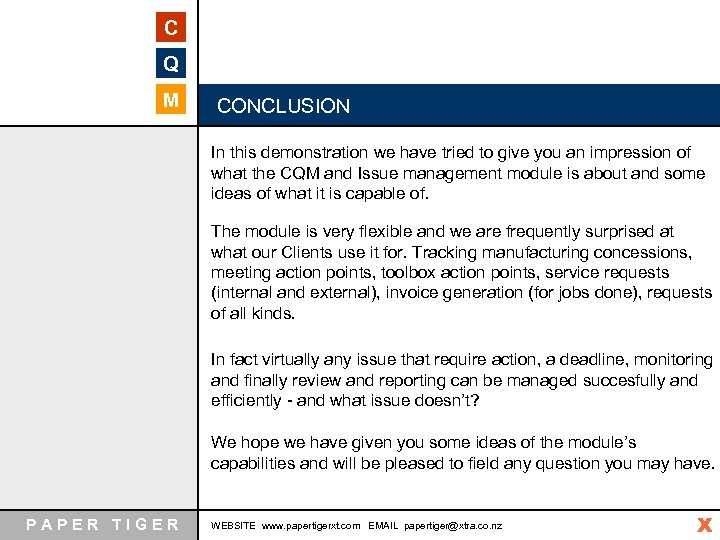 C Q M CONCLUSION In this demonstration we have tried to give you an impression of what the CQM and Issue management module is about and some ideas of what it is capable of. The module is very flexible and we are frequently surprised at what our Clients use it for. Tracking manufacturing concessions, meeting action points, toolbox action points, service requests (internal and external), invoice generation (for jobs done), requests of all kinds. In fact virtually any issue that require action, a deadline, monitoring and finally review and reporting can be managed succesfully and efficiently - and what issue doesn’t? We hope we have given you some ideas of the module’s capabilities and will be pleased to field any question you may have. PAPER TIGER WEBSITE www. papertigerxt. com EMAIL papertiger@xtra. co. nz X
C Q M CONCLUSION In this demonstration we have tried to give you an impression of what the CQM and Issue management module is about and some ideas of what it is capable of. The module is very flexible and we are frequently surprised at what our Clients use it for. Tracking manufacturing concessions, meeting action points, toolbox action points, service requests (internal and external), invoice generation (for jobs done), requests of all kinds. In fact virtually any issue that require action, a deadline, monitoring and finally review and reporting can be managed succesfully and efficiently - and what issue doesn’t? We hope we have given you some ideas of the module’s capabilities and will be pleased to field any question you may have. PAPER TIGER WEBSITE www. papertigerxt. com EMAIL papertiger@xtra. co. nz X
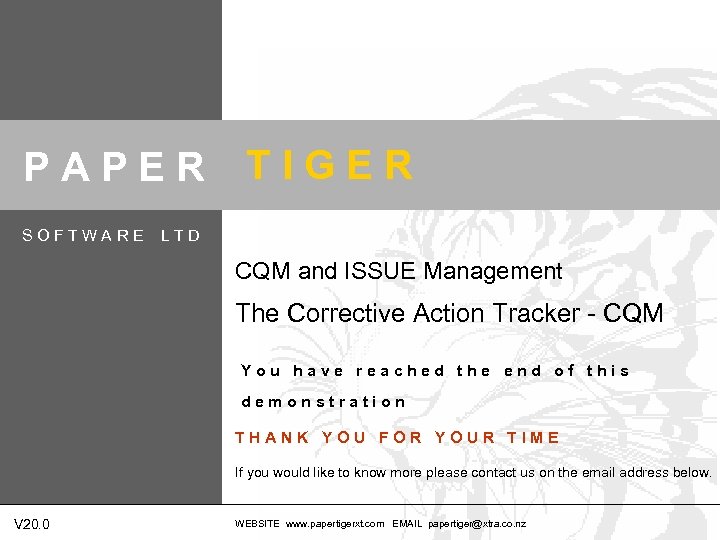 PAPER SOFTWARE TIGER LTD CQM and ISSUE Management The Corrective Action Tracker - CQM You have reached the end of this demonstration THANK YOU FOR YOUR TIME If you would like to know more please contact us on the email address below. V 20. 0 WEBSITE www. papertigerxt. com EMAIL papertiger@xtra. co. nz
PAPER SOFTWARE TIGER LTD CQM and ISSUE Management The Corrective Action Tracker - CQM You have reached the end of this demonstration THANK YOU FOR YOUR TIME If you would like to know more please contact us on the email address below. V 20. 0 WEBSITE www. papertigerxt. com EMAIL papertiger@xtra. co. nz
