ae0429ab9100fdd81b6a91c5ce03aaf4.ppt
- Количество слайдов: 101
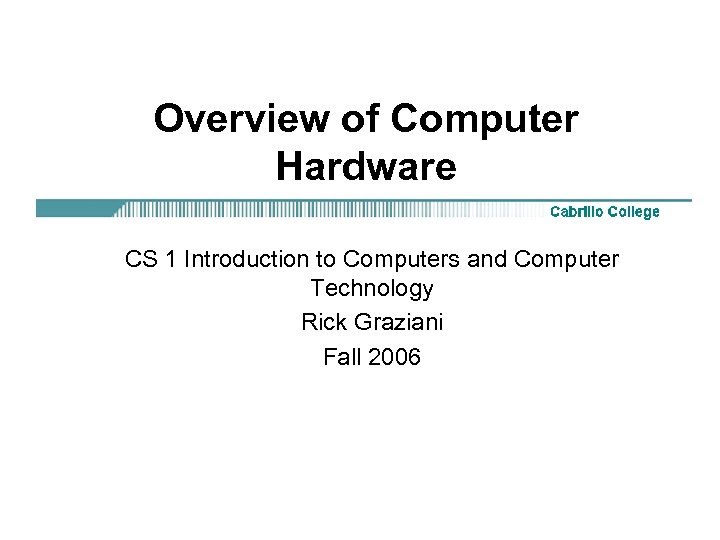 Overview of Computer Hardware CS 1 Introduction to Computers and Computer Technology Rick Graziani Fall 2006
Overview of Computer Hardware CS 1 Introduction to Computers and Computer Technology Rick Graziani Fall 2006
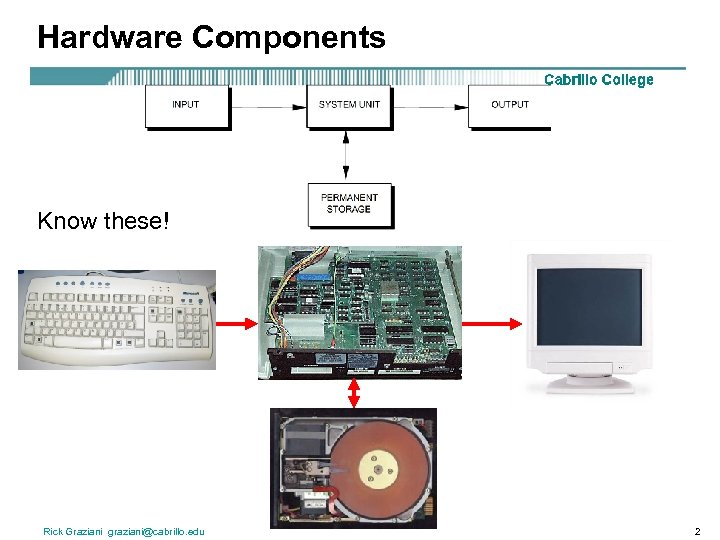 Hardware Components Know these! Rick Graziani graziani@cabrillo. edu 2
Hardware Components Know these! Rick Graziani graziani@cabrillo. edu 2
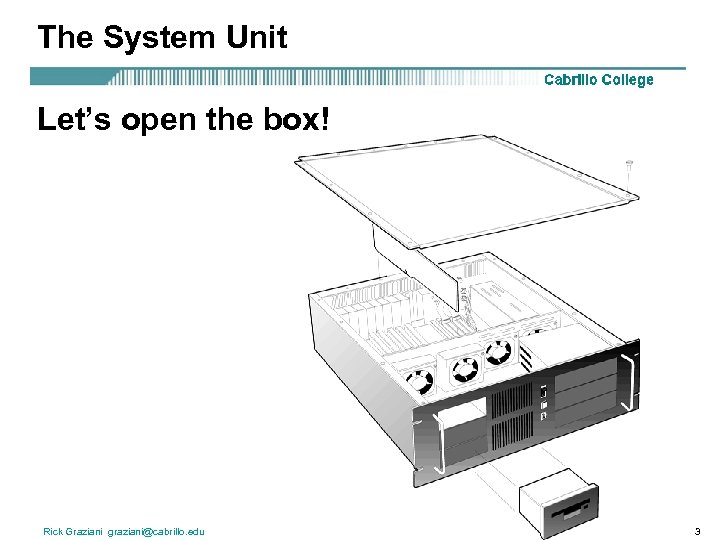 The System Unit Let’s open the box! Rick Graziani graziani@cabrillo. edu 3
The System Unit Let’s open the box! Rick Graziani graziani@cabrillo. edu 3
 The System Unit circuit board = a board with integrated circuits (microchips) • system board or motherboard • interface boards or expansion boards system board or motherboard = a single circuit board with the components which make up the computer’s processor for a microcomputer, including the: • CPU (Central Processing Unit) • Memory – RAM – ROM or ROM BIOS • expansion slots Rick Graziani graziani@cabrillo. edu 4
The System Unit circuit board = a board with integrated circuits (microchips) • system board or motherboard • interface boards or expansion boards system board or motherboard = a single circuit board with the components which make up the computer’s processor for a microcomputer, including the: • CPU (Central Processing Unit) • Memory – RAM – ROM or ROM BIOS • expansion slots Rick Graziani graziani@cabrillo. edu 4
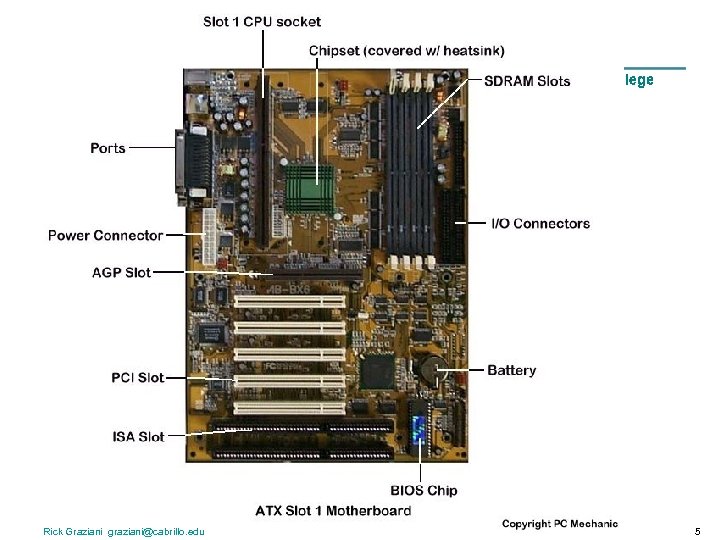 Rick Graziani graziani@cabrillo. edu 5
Rick Graziani graziani@cabrillo. edu 5
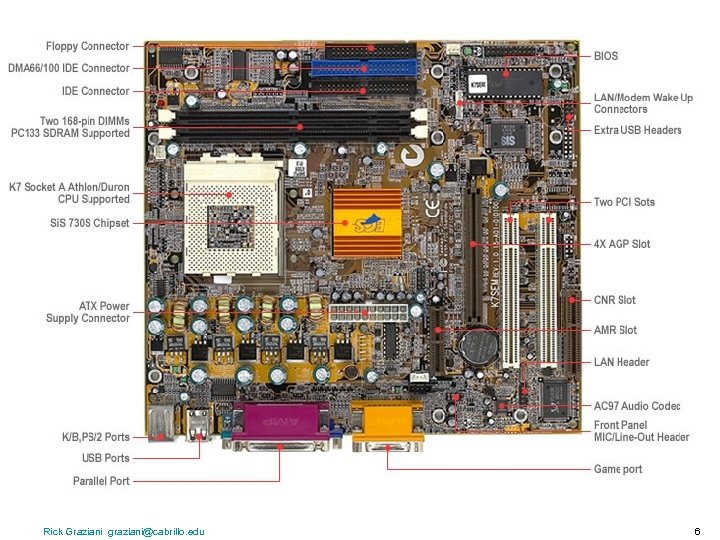 Rick Graziani graziani@cabrillo. edu 6
Rick Graziani graziani@cabrillo. edu 6
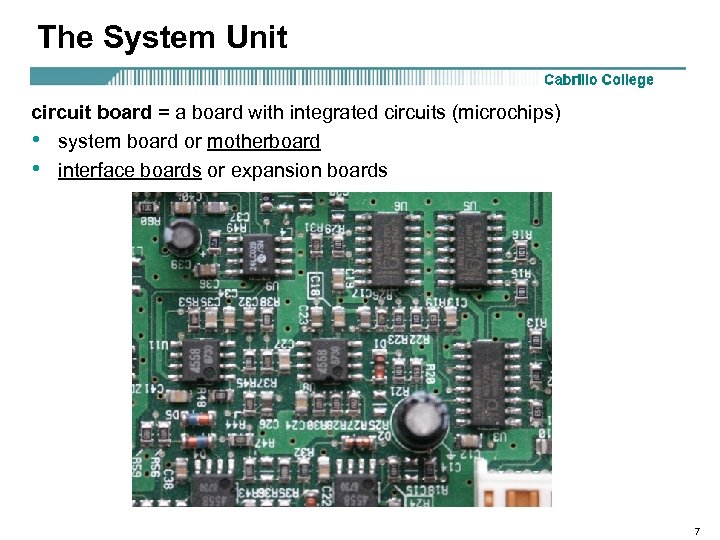 The System Unit circuit board = a board with integrated circuits (microchips) • system board or motherboard • interface boards or expansion boards 7
The System Unit circuit board = a board with integrated circuits (microchips) • system board or motherboard • interface boards or expansion boards 7
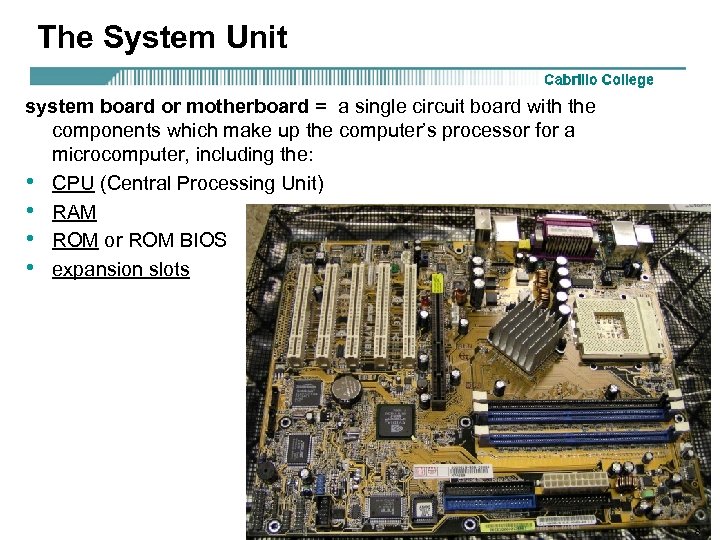 The System Unit system board or motherboard = a single circuit board with the components which make up the computer’s processor for a microcomputer, including the: • CPU (Central Processing Unit) • RAM • ROM or ROM BIOS • expansion slots 8
The System Unit system board or motherboard = a single circuit board with the components which make up the computer’s processor for a microcomputer, including the: • CPU (Central Processing Unit) • RAM • ROM or ROM BIOS • expansion slots 8
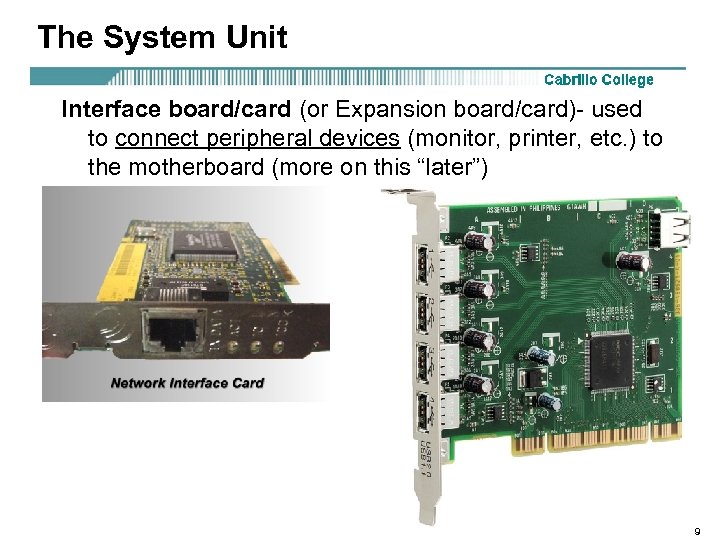 The System Unit Interface board/card (or Expansion board/card)- used to connect peripheral devices (monitor, printer, etc. ) to the motherboard (more on this “later”) 9
The System Unit Interface board/card (or Expansion board/card)- used to connect peripheral devices (monitor, printer, etc. ) to the motherboard (more on this “later”) 9
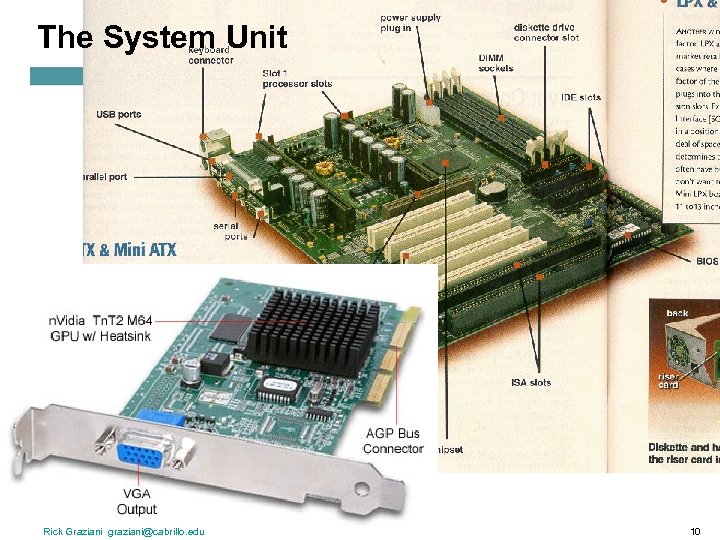 The System Unit Rick Graziani graziani@cabrillo. edu 10
The System Unit Rick Graziani graziani@cabrillo. edu 10
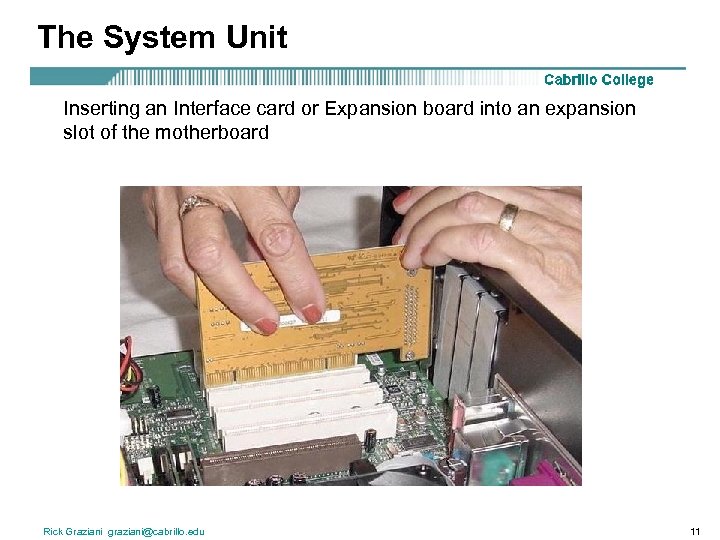 The System Unit Inserting an Interface card or Expansion board into an expansion slot of the motherboard Rick Graziani graziani@cabrillo. edu 11
The System Unit Inserting an Interface card or Expansion board into an expansion slot of the motherboard Rick Graziani graziani@cabrillo. edu 11
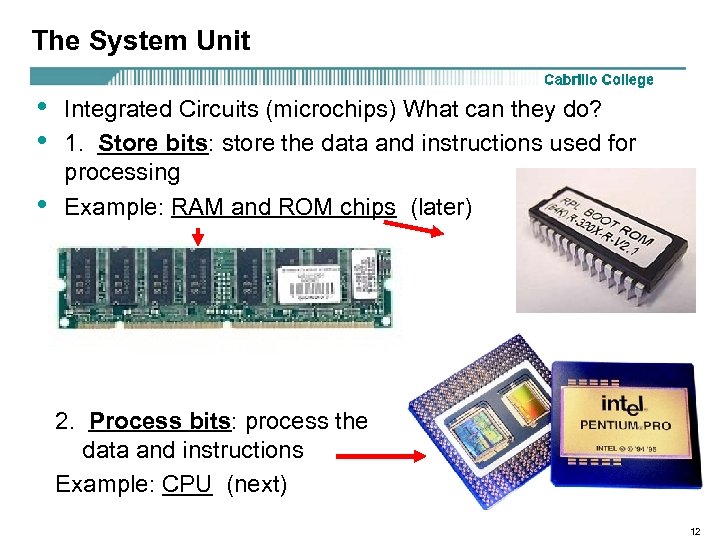 The System Unit • • • Integrated Circuits (microchips) What can they do? 1. Store bits: store the data and instructions used for processing Example: RAM and ROM chips (later) 2. Process bits: process the data and instructions Example: CPU (next) 12
The System Unit • • • Integrated Circuits (microchips) What can they do? 1. Store bits: store the data and instructions used for processing Example: RAM and ROM chips (later) 2. Process bits: process the data and instructions Example: CPU (next) 12
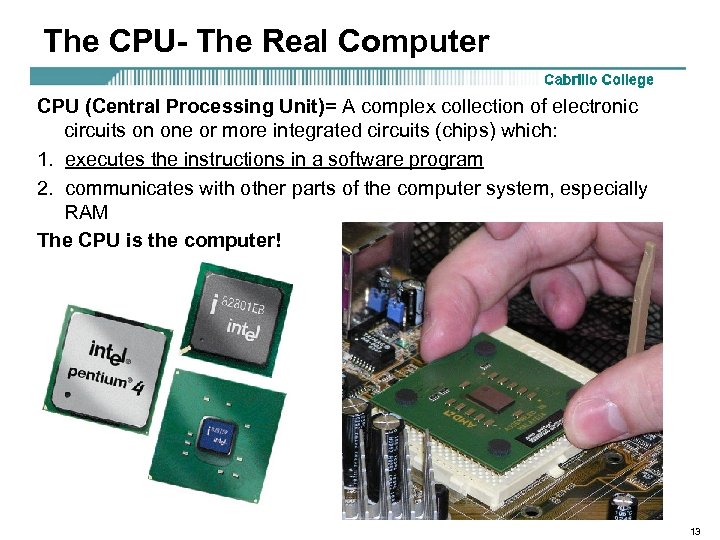 The CPU- The Real Computer CPU (Central Processing Unit)= A complex collection of electronic circuits on one or more integrated circuits (chips) which: 1. executes the instructions in a software program 2. communicates with other parts of the computer system, especially RAM The CPU is the computer! 13
The CPU- The Real Computer CPU (Central Processing Unit)= A complex collection of electronic circuits on one or more integrated circuits (chips) which: 1. executes the instructions in a software program 2. communicates with other parts of the computer system, especially RAM The CPU is the computer! 13
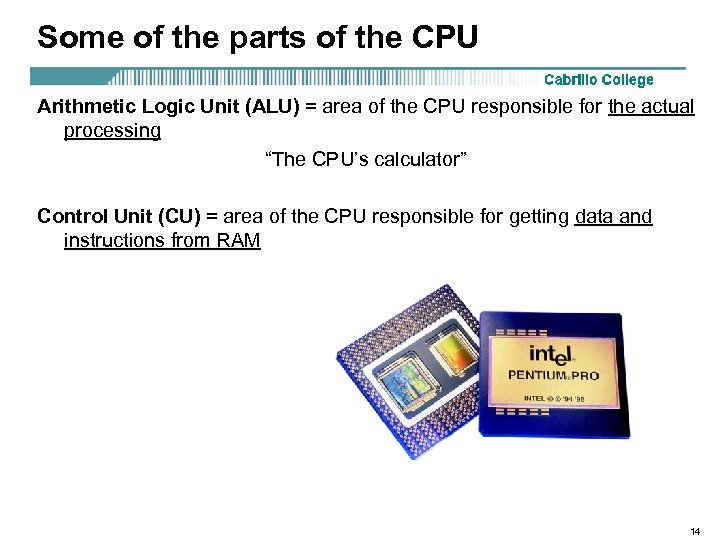 Some of the parts of the CPU Arithmetic Logic Unit (ALU) = area of the CPU responsible for the actual processing “The CPU’s calculator” Control Unit (CU) = area of the CPU responsible for getting data and instructions from RAM 14
Some of the parts of the CPU Arithmetic Logic Unit (ALU) = area of the CPU responsible for the actual processing “The CPU’s calculator” Control Unit (CU) = area of the CPU responsible for getting data and instructions from RAM 14
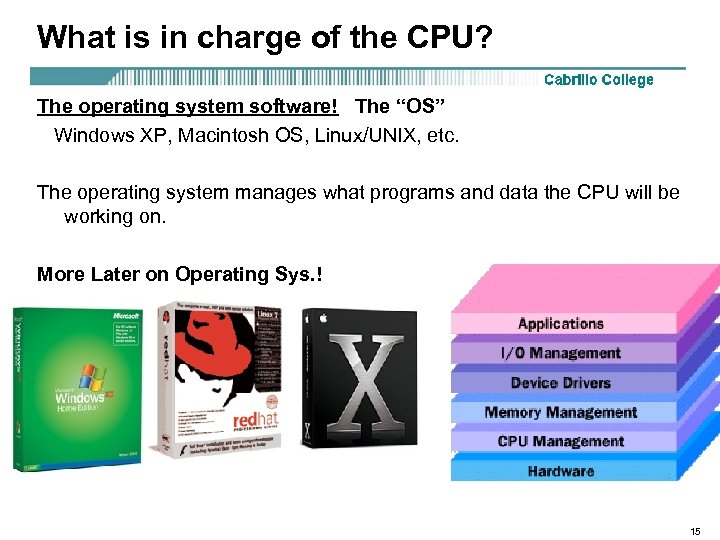 What is in charge of the CPU? The operating system software! The “OS” Windows XP, Macintosh OS, Linux/UNIX, etc. The operating system manages what programs and data the CPU will be working on. More Later on Operating Sys. ! 15
What is in charge of the CPU? The operating system software! The “OS” Windows XP, Macintosh OS, Linux/UNIX, etc. The operating system manages what programs and data the CPU will be working on. More Later on Operating Sys. ! 15
 A CPU can be: 1. A series of integrated circuits (chips) on one or more circuit boards – Older mainframe and minicomputers 2. On a single integrated circuit known as a microprocessor = a CPU on a single chip microcomputer = older term for a computer with a microprocessor(s) (PC, Macintosh) 16
A CPU can be: 1. A series of integrated circuits (chips) on one or more circuit boards – Older mainframe and minicomputers 2. On a single integrated circuit known as a microprocessor = a CPU on a single chip microcomputer = older term for a computer with a microprocessor(s) (PC, Macintosh) 16
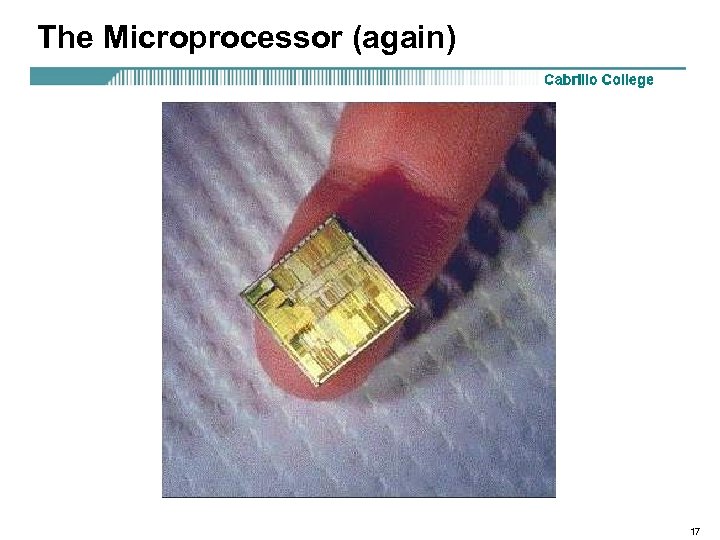 The Microprocessor (again) 17
The Microprocessor (again) 17
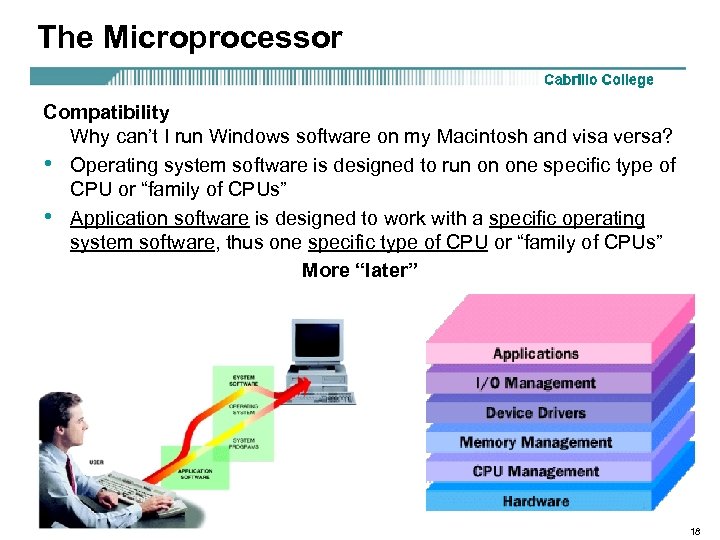 The Microprocessor Compatibility Why can’t I run Windows software on my Macintosh and visa versa? • Operating system software is designed to run on one specific type of CPU or “family of CPUs” • Application software is designed to work with a specific operating system software, thus one specific type of CPU or “family of CPUs” More “later” 18
The Microprocessor Compatibility Why can’t I run Windows software on my Macintosh and visa versa? • Operating system software is designed to run on one specific type of CPU or “family of CPUs” • Application software is designed to work with a specific operating system software, thus one specific type of CPU or “family of CPUs” More “later” 18
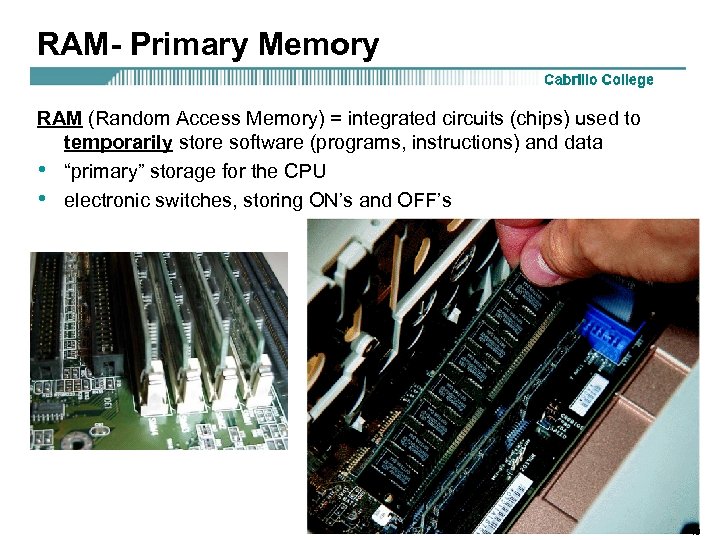 RAM- Primary Memory RAM (Random Access Memory) = integrated circuits (chips) used to temporarily store software (programs, instructions) and data • “primary” storage for the CPU • electronic switches, storing ON’s and OFF’s 19
RAM- Primary Memory RAM (Random Access Memory) = integrated circuits (chips) used to temporarily store software (programs, instructions) and data • “primary” storage for the CPU • electronic switches, storing ON’s and OFF’s 19
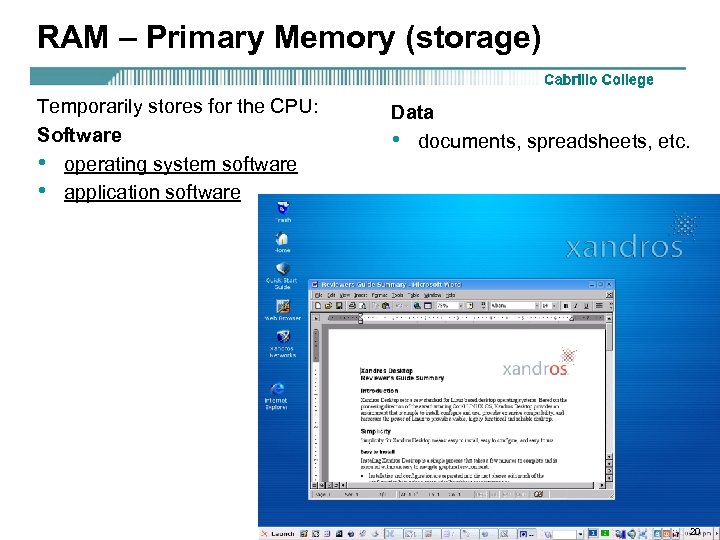 RAM – Primary Memory (storage) Temporarily stores for the CPU: Software • operating system software • application software Data • documents, spreadsheets, etc. 20
RAM – Primary Memory (storage) Temporarily stores for the CPU: Software • operating system software • application software Data • documents, spreadsheets, etc. 20
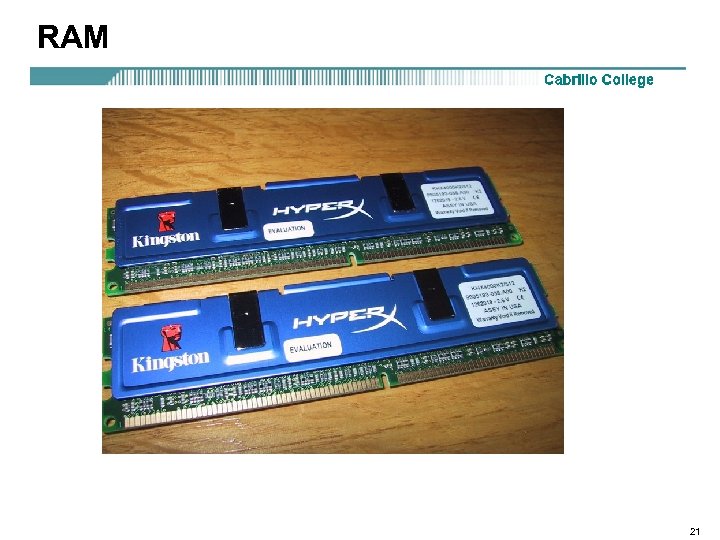 RAM 21
RAM 21
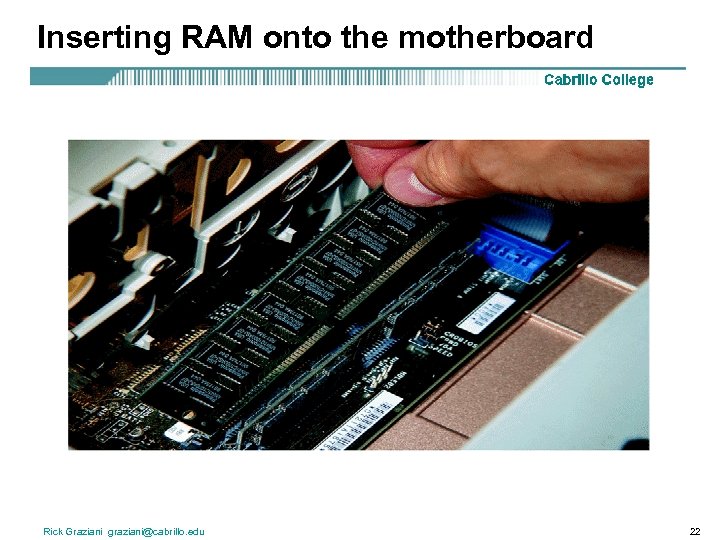 Inserting RAM onto the motherboard Rick Graziani graziani@cabrillo. edu 22
Inserting RAM onto the motherboard Rick Graziani graziani@cabrillo. edu 22
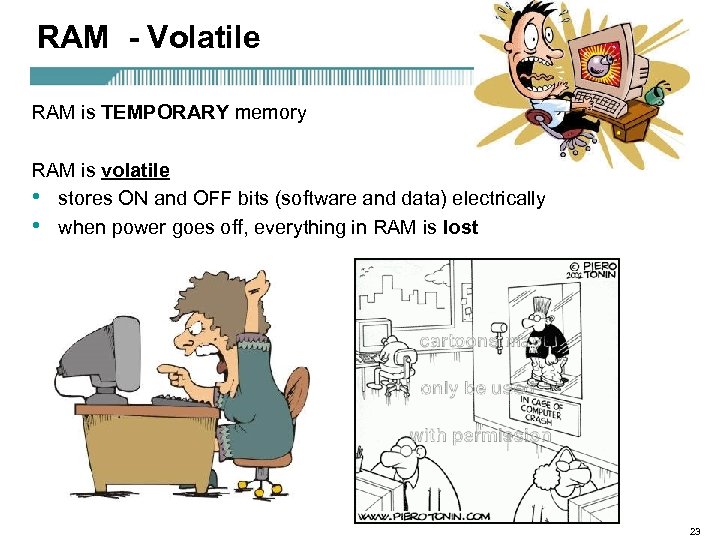 RAM - Volatile RAM is TEMPORARY memory RAM is volatile • stores ON and OFF bits (software and data) electrically • when power goes off, everything in RAM is lost 23
RAM - Volatile RAM is TEMPORARY memory RAM is volatile • stores ON and OFF bits (software and data) electrically • when power goes off, everything in RAM is lost 23
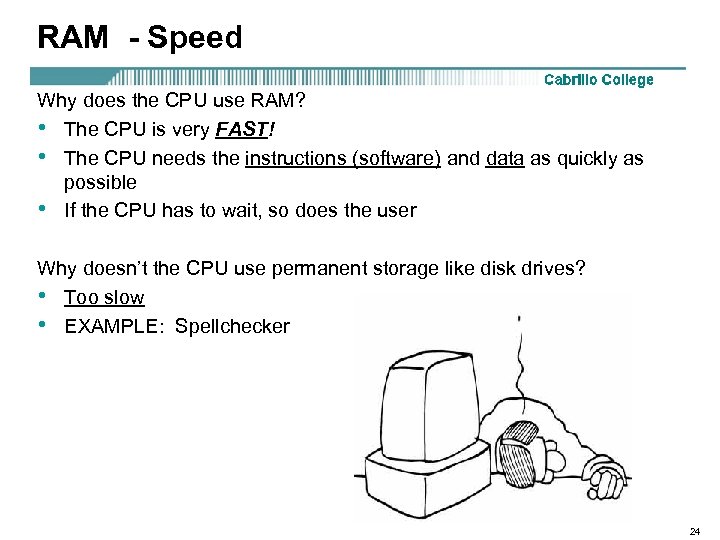 RAM - Speed Why does the CPU use RAM? • The CPU is very FAST! • The CPU needs the instructions (software) and data as quickly as possible • If the CPU has to wait, so does the user Why doesn’t the CPU use permanent storage like disk drives? • Too slow • EXAMPLE: Spellchecker 24
RAM - Speed Why does the CPU use RAM? • The CPU is very FAST! • The CPU needs the instructions (software) and data as quickly as possible • If the CPU has to wait, so does the user Why doesn’t the CPU use permanent storage like disk drives? • Too slow • EXAMPLE: Spellchecker 24
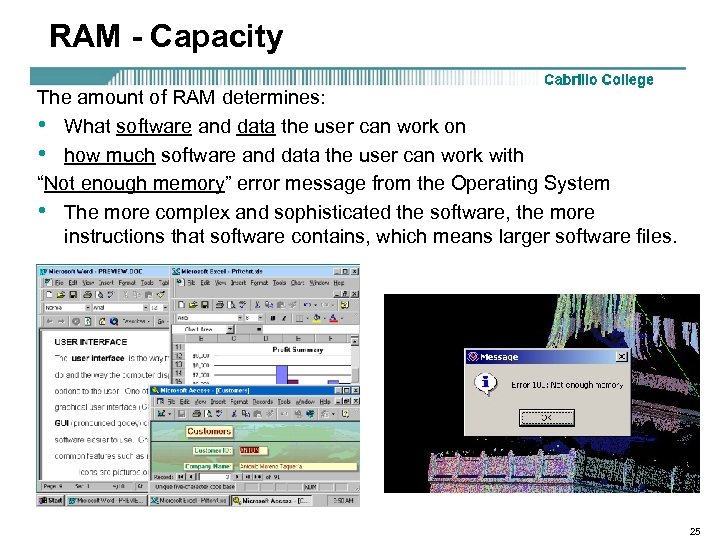 RAM - Capacity The amount of RAM determines: • What software and data the user can work on • how much software and data the user can work with “Not enough memory” error message from the Operating System • The more complex and sophisticated the software, the more instructions that software contains, which means larger software files. 25
RAM - Capacity The amount of RAM determines: • What software and data the user can work on • how much software and data the user can work with “Not enough memory” error message from the Operating System • The more complex and sophisticated the software, the more instructions that software contains, which means larger software files. 25
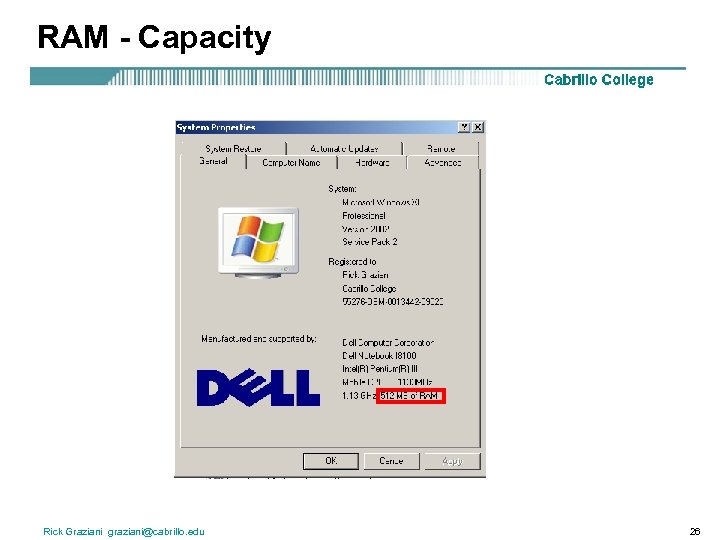 RAM - Capacity Rick Graziani graziani@cabrillo. edu 26
RAM - Capacity Rick Graziani graziani@cabrillo. edu 26
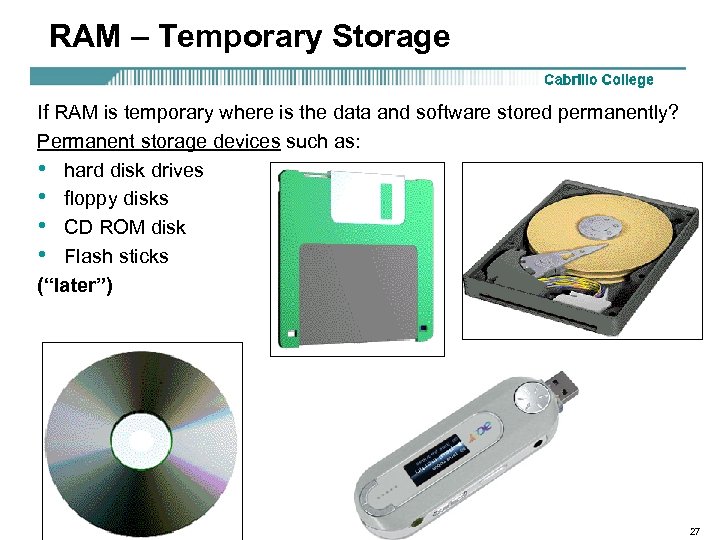 RAM – Temporary Storage If RAM is temporary where is the data and software stored permanently? Permanent storage devices such as: • hard disk drives • floppy disks • CD ROM disk • Flash sticks (“later”) 27
RAM – Temporary Storage If RAM is temporary where is the data and software stored permanently? Permanent storage devices such as: • hard disk drives • floppy disks • CD ROM disk • Flash sticks (“later”) 27
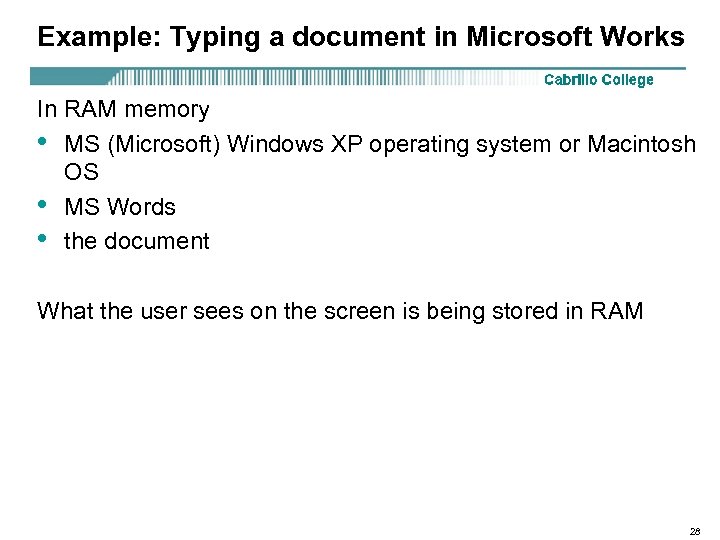 Example: Typing a document in Microsoft Works In RAM memory • MS (Microsoft) Windows XP operating system or Macintosh OS • MS Words • the document What the user sees on the screen is being stored in RAM 28
Example: Typing a document in Microsoft Works In RAM memory • MS (Microsoft) Windows XP operating system or Macintosh OS • MS Words • the document What the user sees on the screen is being stored in RAM 28
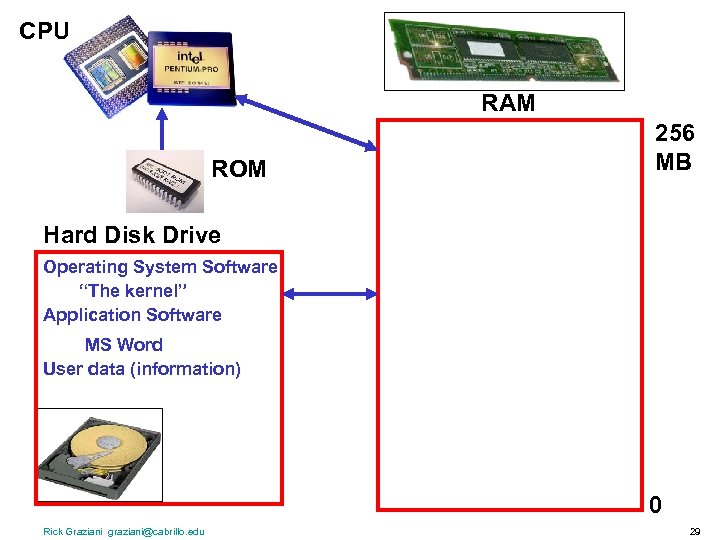 CPU RAM ROM 256 MB Hard Disk Drive Operating System Software “The kernel” Application Software MS Word User data (information) 0 Rick Graziani graziani@cabrillo. edu 29
CPU RAM ROM 256 MB Hard Disk Drive Operating System Software “The kernel” Application Software MS Word User data (information) 0 Rick Graziani graziani@cabrillo. edu 29
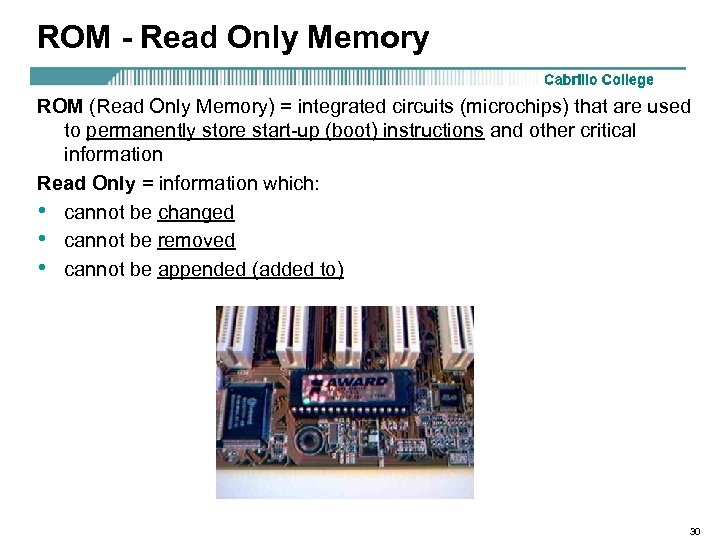 ROM - Read Only Memory ROM (Read Only Memory) = integrated circuits (microchips) that are used to permanently store start-up (boot) instructions and other critical information Read Only = information which: • cannot be changed • cannot be removed • cannot be appended (added to) 30
ROM - Read Only Memory ROM (Read Only Memory) = integrated circuits (microchips) that are used to permanently store start-up (boot) instructions and other critical information Read Only = information which: • cannot be changed • cannot be removed • cannot be appended (added to) 30
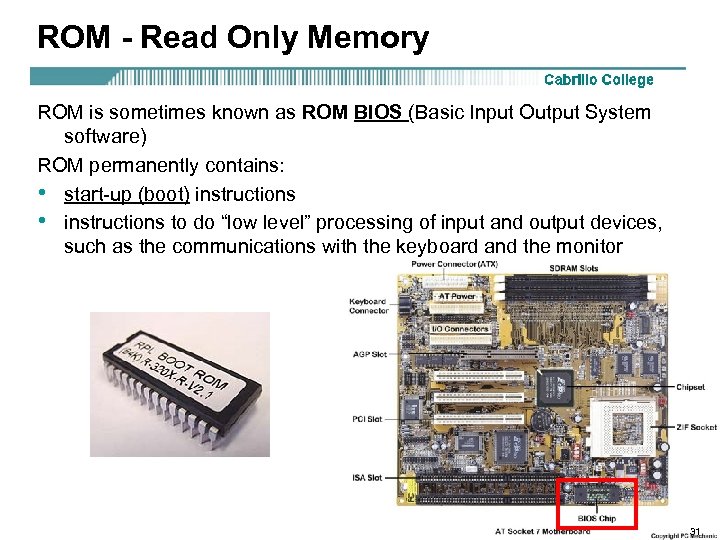 ROM - Read Only Memory ROM is sometimes known as ROM BIOS (Basic Input Output System software) ROM permanently contains: • start-up (boot) instructions • instructions to do “low level” processing of input and output devices, such as the communications with the keyboard and the monitor 31
ROM - Read Only Memory ROM is sometimes known as ROM BIOS (Basic Input Output System software) ROM permanently contains: • start-up (boot) instructions • instructions to do “low level” processing of input and output devices, such as the communications with the keyboard and the monitor 31
 ROM - Read Only Memory Firmware = software program which is stored permanently on a microchip, such as the software on the ROM chip 32
ROM - Read Only Memory Firmware = software program which is stored permanently on a microchip, such as the software on the ROM chip 32
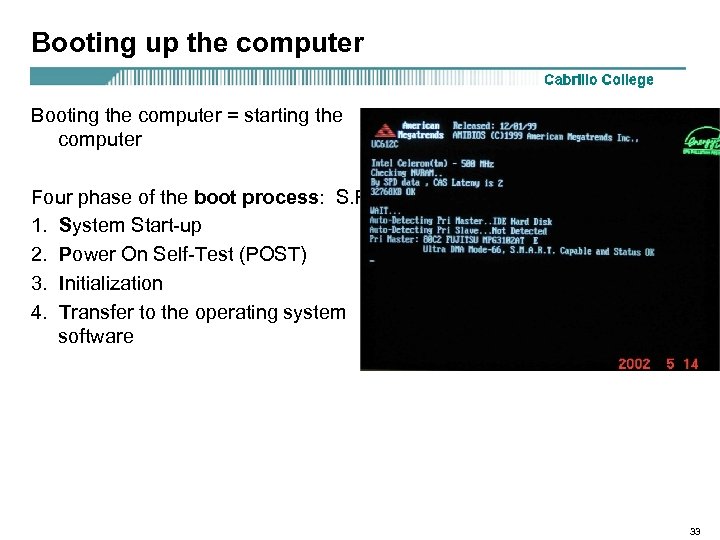 Booting up the computer Booting the computer = starting the computer Four phase of the boot process: S. P. I. T. 1. System Start-up 2. Power On Self-Test (POST) 3. Initialization 4. Transfer to the operating system software 33
Booting up the computer Booting the computer = starting the computer Four phase of the boot process: S. P. I. T. 1. System Start-up 2. Power On Self-Test (POST) 3. Initialization 4. Transfer to the operating system software 33
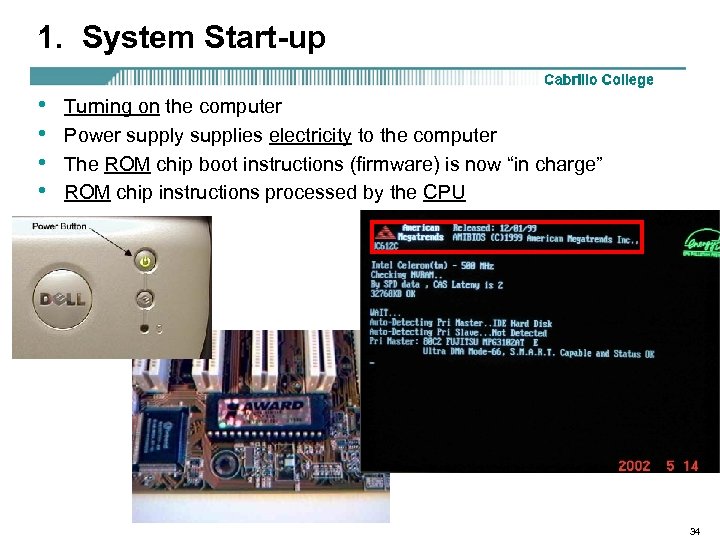 1. System Start-up • • Turning on the computer Power supply supplies electricity to the computer The ROM chip boot instructions (firmware) is now “in charge” ROM chip instructions processed by the CPU 34
1. System Start-up • • Turning on the computer Power supply supplies electricity to the computer The ROM chip boot instructions (firmware) is now “in charge” ROM chip instructions processed by the CPU 34
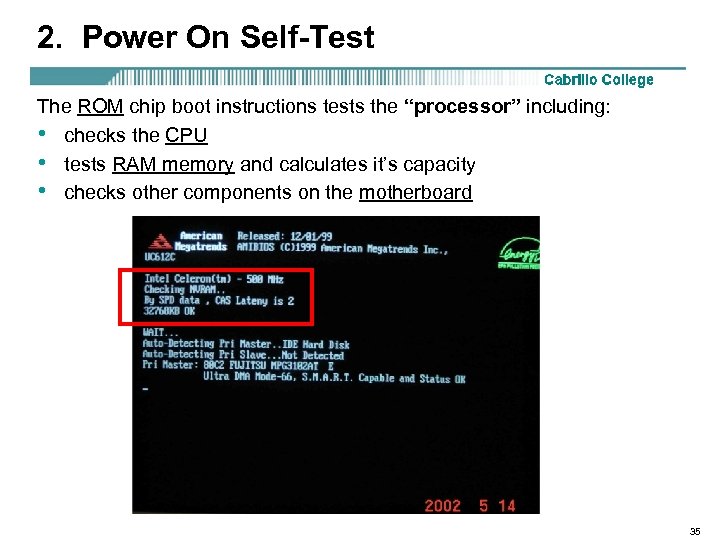 2. Power On Self-Test The ROM chip boot instructions tests the “processor” including: • checks the CPU • tests RAM memory and calculates it’s capacity • checks other components on the motherboard 35
2. Power On Self-Test The ROM chip boot instructions tests the “processor” including: • checks the CPU • tests RAM memory and calculates it’s capacity • checks other components on the motherboard 35
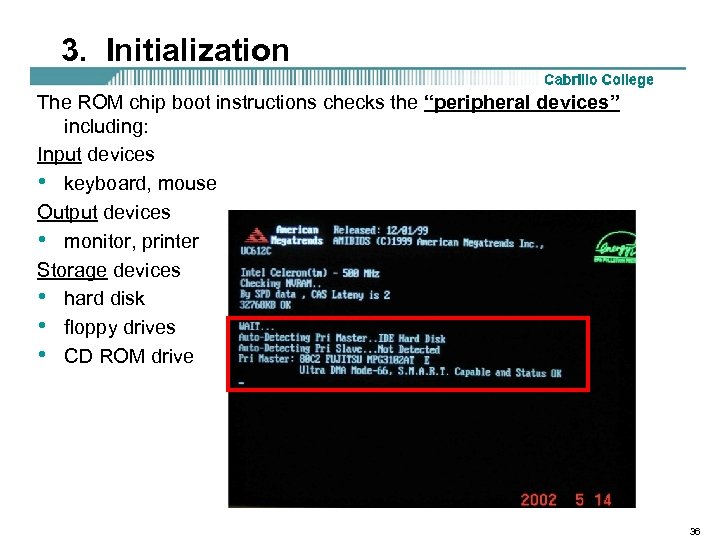 3. Initialization The ROM chip boot instructions checks the “peripheral devices” including: Input devices • keyboard, mouse Output devices • monitor, printer Storage devices • hard disk • floppy drives • CD ROM drive 36
3. Initialization The ROM chip boot instructions checks the “peripheral devices” including: Input devices • keyboard, mouse Output devices • monitor, printer Storage devices • hard disk • floppy drives • CD ROM drive 36
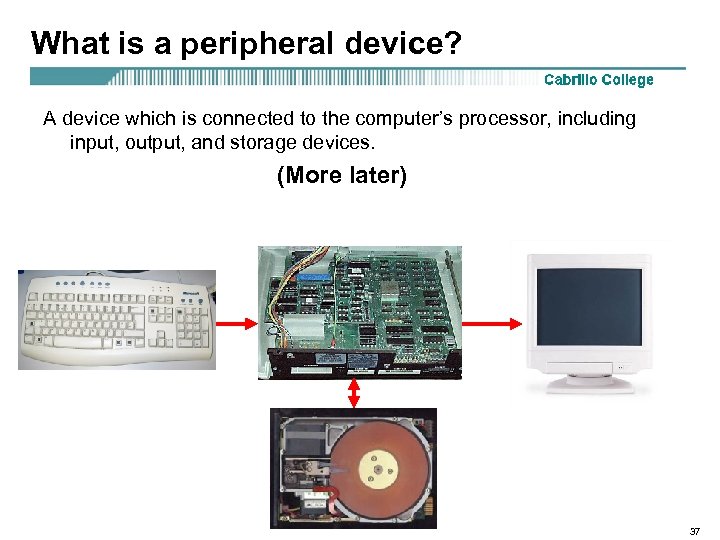 What is a peripheral device? A device which is connected to the computer’s processor, including input, output, and storage devices. (More later) 37
What is a peripheral device? A device which is connected to the computer’s processor, including input, output, and storage devices. (More later) 37
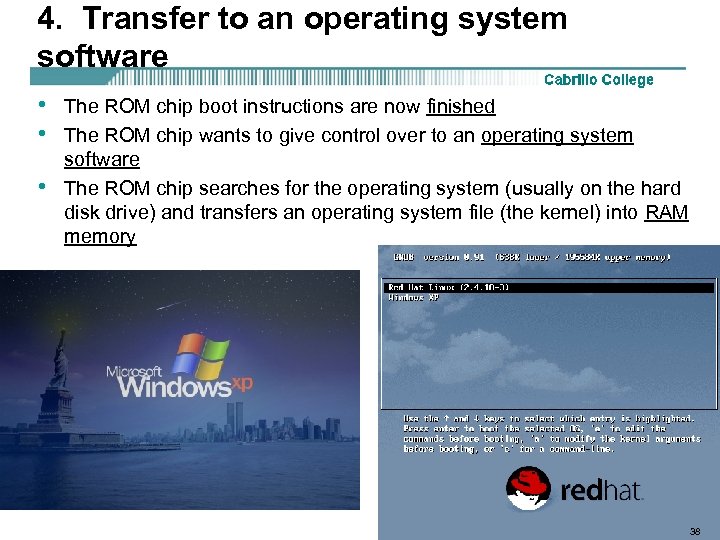 4. Transfer to an operating system software • • • The ROM chip boot instructions are now finished The ROM chip wants to give control over to an operating system software The ROM chip searches for the operating system (usually on the hard disk drive) and transfers an operating system file (the kernel) into RAM memory 38
4. Transfer to an operating system software • • • The ROM chip boot instructions are now finished The ROM chip wants to give control over to an operating system software The ROM chip searches for the operating system (usually on the hard disk drive) and transfers an operating system file (the kernel) into RAM memory 38
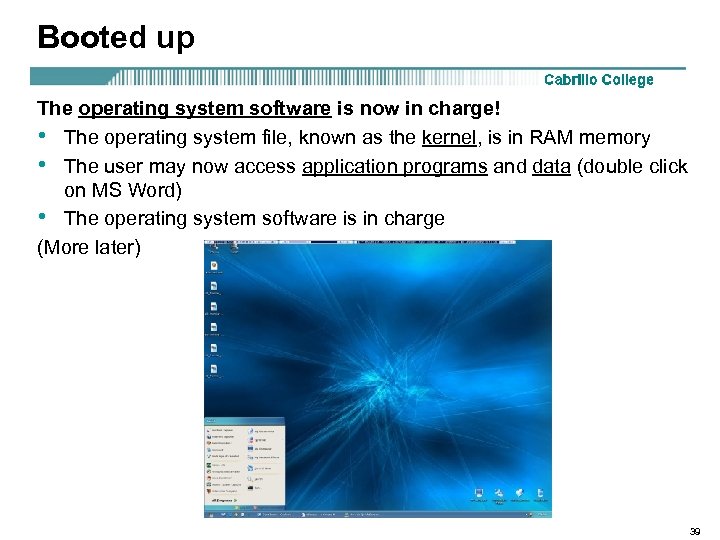 Booted up The operating system software is now in charge! • The operating system file, known as the kernel, is in RAM memory • The user may now access application programs and data (double click on MS Word) • The operating system software is in charge (More later) 39
Booted up The operating system software is now in charge! • The operating system file, known as the kernel, is in RAM memory • The user may now access application programs and data (double click on MS Word) • The operating system software is in charge (More later) 39
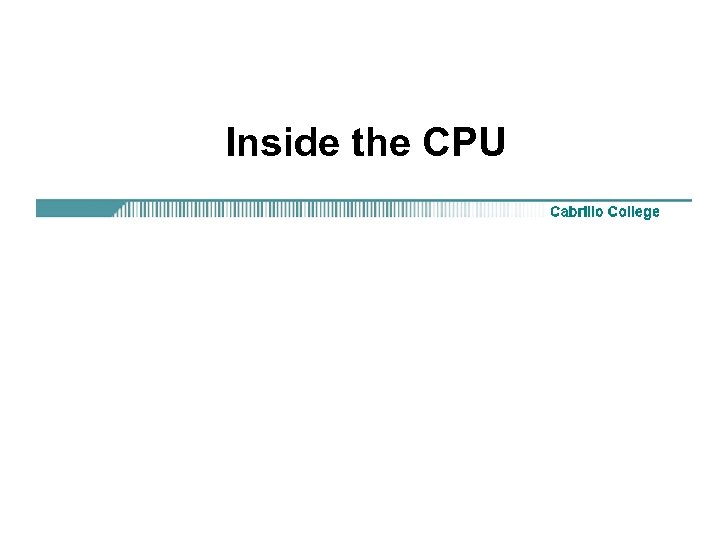 Inside the CPU
Inside the CPU
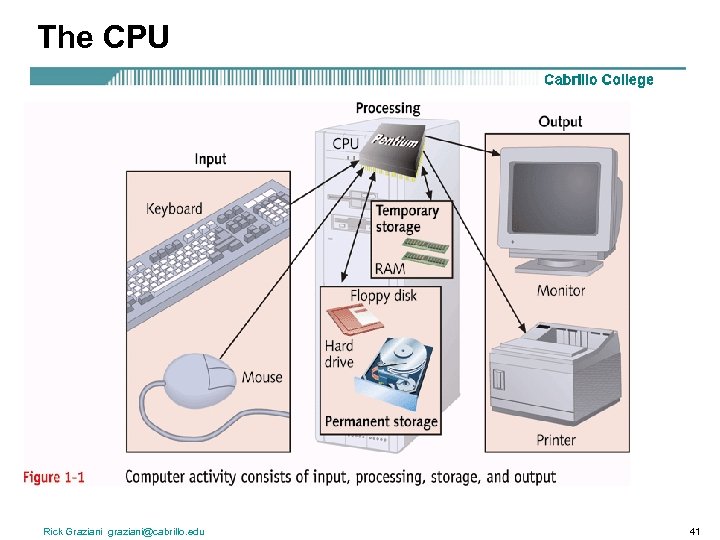 The CPU Rick Graziani graziani@cabrillo. edu 41
The CPU Rick Graziani graziani@cabrillo. edu 41
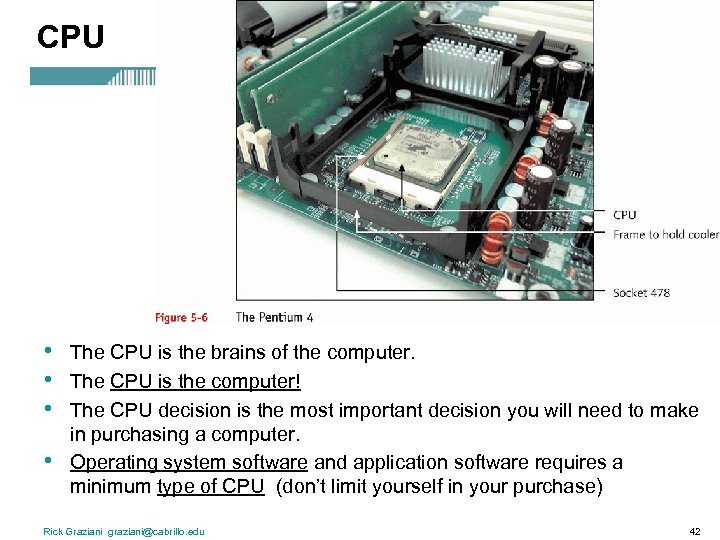 CPU • • The CPU is the brains of the computer. The CPU is the computer! The CPU decision is the most important decision you will need to make in purchasing a computer. Operating system software and application software requires a minimum type of CPU (don’t limit yourself in your purchase) Rick Graziani graziani@cabrillo. edu 42
CPU • • The CPU is the brains of the computer. The CPU is the computer! The CPU decision is the most important decision you will need to make in purchasing a computer. Operating system software and application software requires a minimum type of CPU (don’t limit yourself in your purchase) Rick Graziani graziani@cabrillo. edu 42
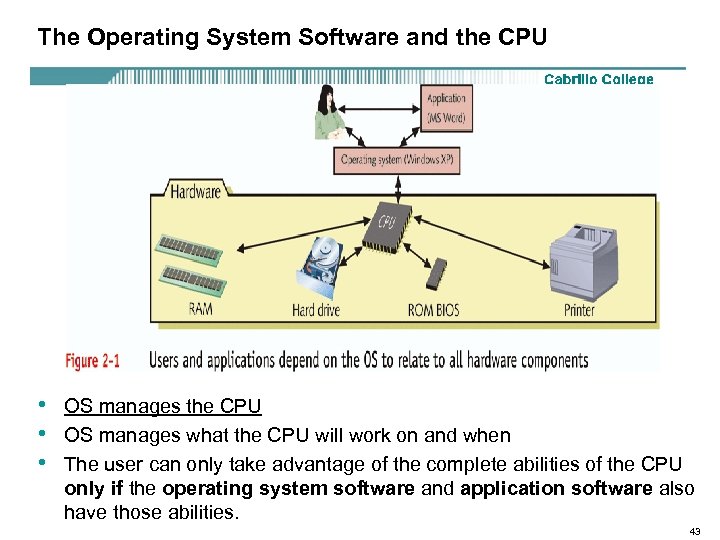 The Operating System Software and the CPU • • • OS manages the CPU OS manages what the CPU will work on and when The user can only take advantage of the complete abilities of the CPU only if the operating system software and application software also have those abilities. 43
The Operating System Software and the CPU • • • OS manages the CPU OS manages what the CPU will work on and when The user can only take advantage of the complete abilities of the CPU only if the operating system software and application software also have those abilities. 43
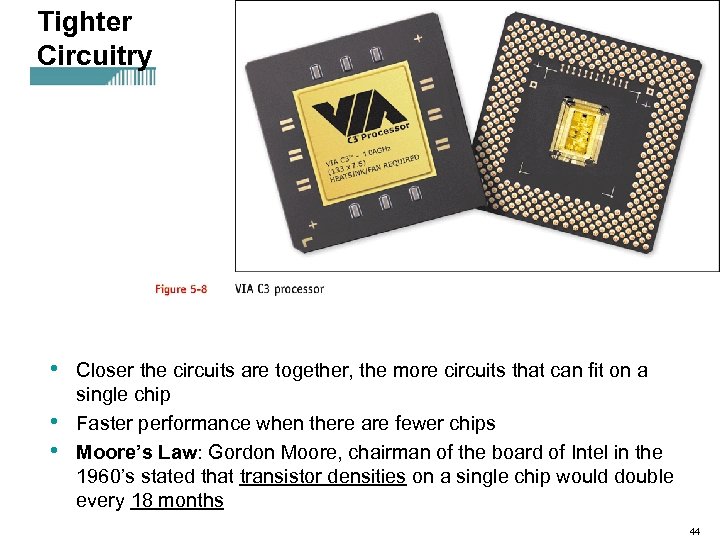 Tighter Circuitry • • • Closer the circuits are together, the more circuits that can fit on a single chip Faster performance when there are fewer chips Moore’s Law: Gordon Moore, chairman of the board of Intel in the 1960’s stated that transistor densities on a single chip would double every 18 months 44
Tighter Circuitry • • • Closer the circuits are together, the more circuits that can fit on a single chip Faster performance when there are fewer chips Moore’s Law: Gordon Moore, chairman of the board of Intel in the 1960’s stated that transistor densities on a single chip would double every 18 months 44
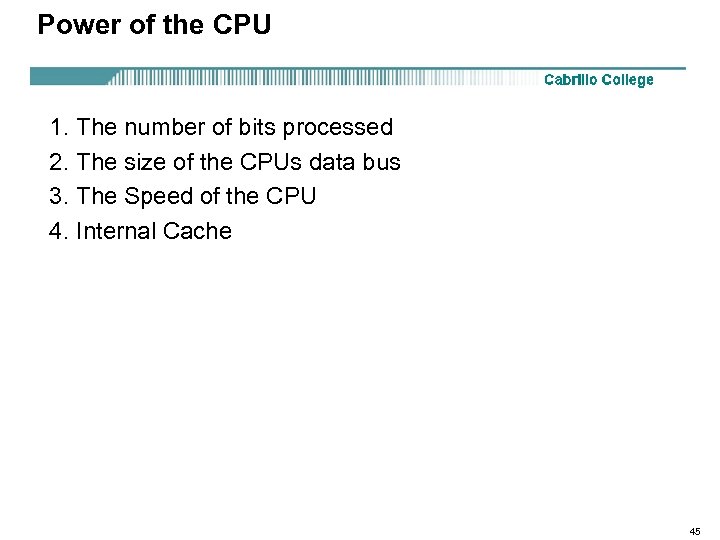 Power of the CPU 1. The number of bits processed 2. The size of the CPUs data bus 3. The Speed of the CPU 4. Internal Cache 45
Power of the CPU 1. The number of bits processed 2. The size of the CPUs data bus 3. The Speed of the CPU 4. Internal Cache 45
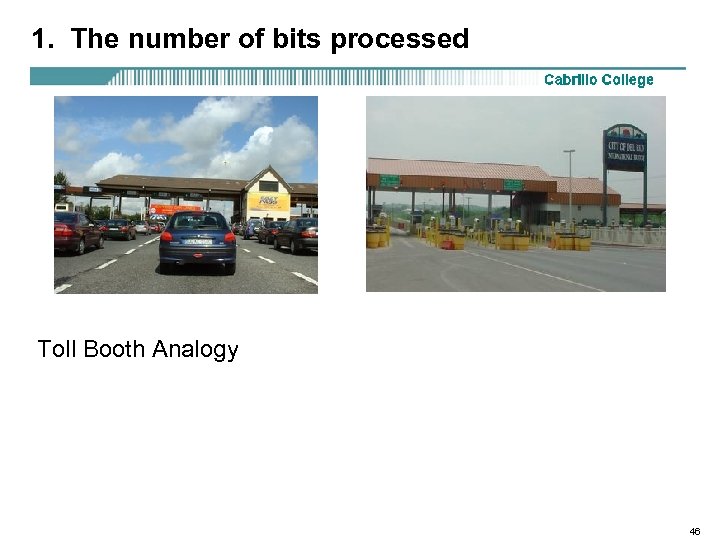 1. The number of bits processed Toll Booth Analogy 46
1. The number of bits processed Toll Booth Analogy 46
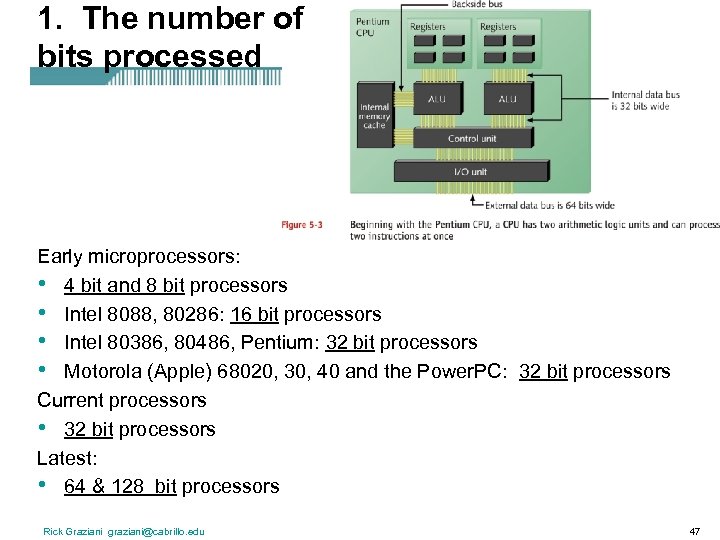 1. The number of bits processed Early microprocessors: • 4 bit and 8 bit processors • Intel 8088, 80286: 16 bit processors • Intel 80386, 80486, Pentium: 32 bit processors • Motorola (Apple) 68020, 30, 40 and the Power. PC: 32 bit processors Current processors • 32 bit processors Latest: • 64 & 128 bit processors Rick Graziani graziani@cabrillo. edu 47
1. The number of bits processed Early microprocessors: • 4 bit and 8 bit processors • Intel 8088, 80286: 16 bit processors • Intel 80386, 80486, Pentium: 32 bit processors • Motorola (Apple) 68020, 30, 40 and the Power. PC: 32 bit processors Current processors • 32 bit processors Latest: • 64 & 128 bit processors Rick Graziani graziani@cabrillo. edu 47
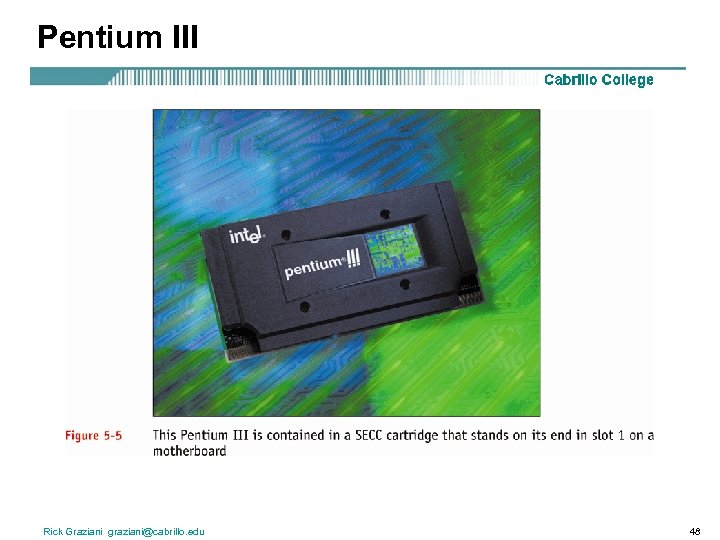 Pentium III Rick Graziani graziani@cabrillo. edu 48
Pentium III Rick Graziani graziani@cabrillo. edu 48
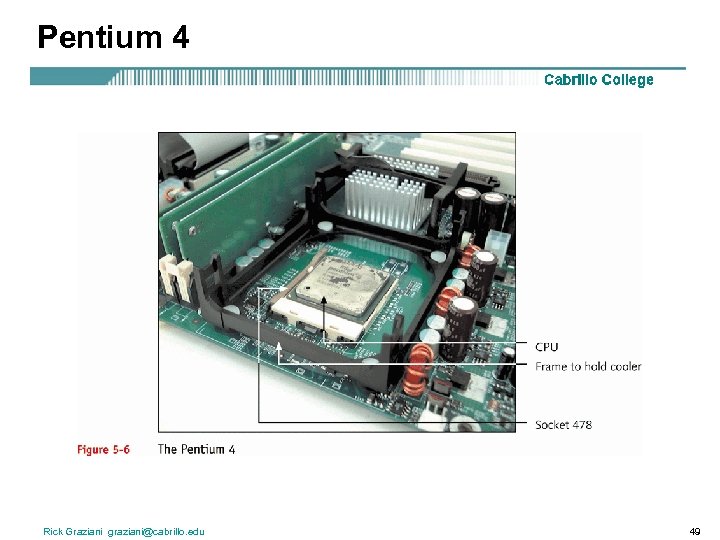 Pentium 4 Rick Graziani graziani@cabrillo. edu 49
Pentium 4 Rick Graziani graziani@cabrillo. edu 49
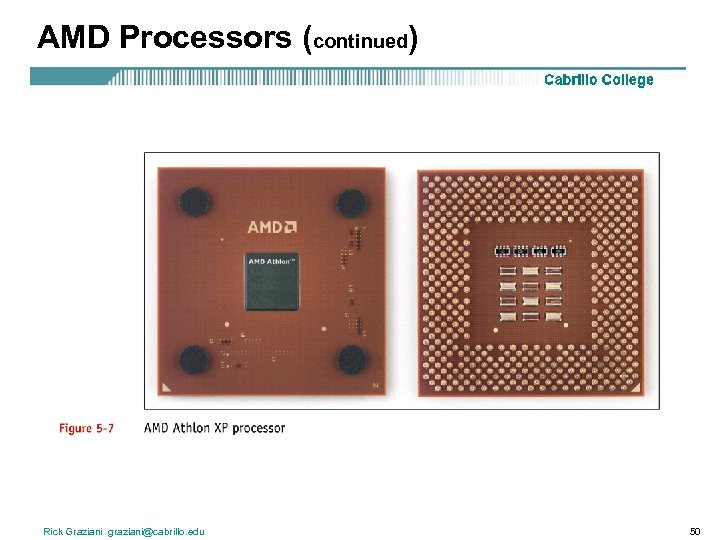 AMD Processors (continued) Rick Graziani graziani@cabrillo. edu 50
AMD Processors (continued) Rick Graziani graziani@cabrillo. edu 50
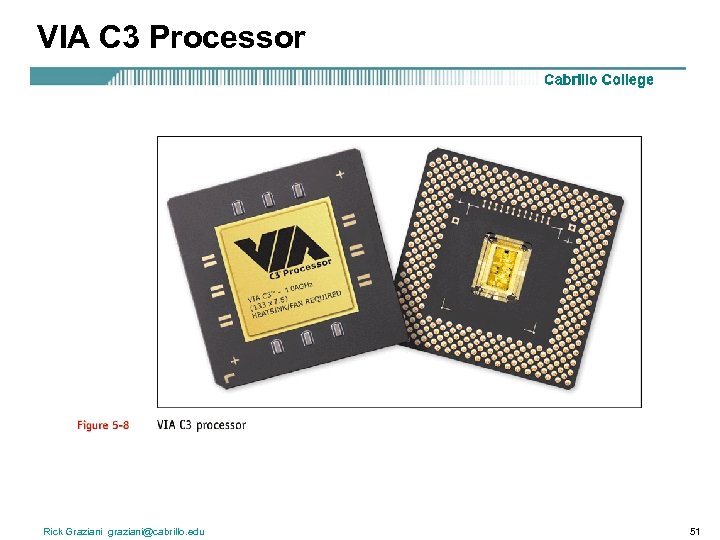 VIA C 3 Processor Rick Graziani graziani@cabrillo. edu 51
VIA C 3 Processor Rick Graziani graziani@cabrillo. edu 51
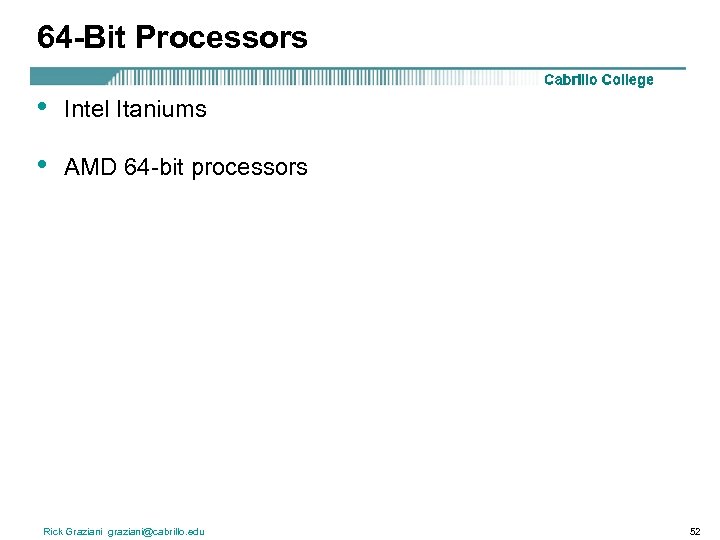 64 -Bit Processors • Intel Itaniums • AMD 64 -bit processors Rick Graziani graziani@cabrillo. edu 52
64 -Bit Processors • Intel Itaniums • AMD 64 -bit processors Rick Graziani graziani@cabrillo. edu 52
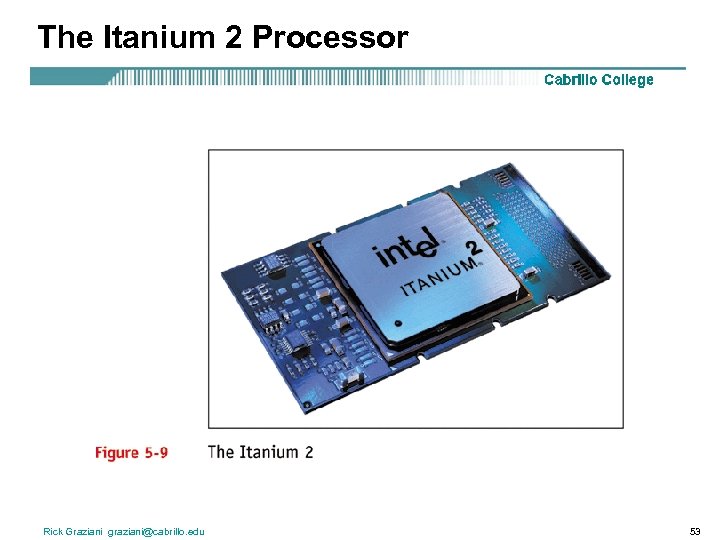 The Itanium 2 Processor Rick Graziani graziani@cabrillo. edu 53
The Itanium 2 Processor Rick Graziani graziani@cabrillo. edu 53
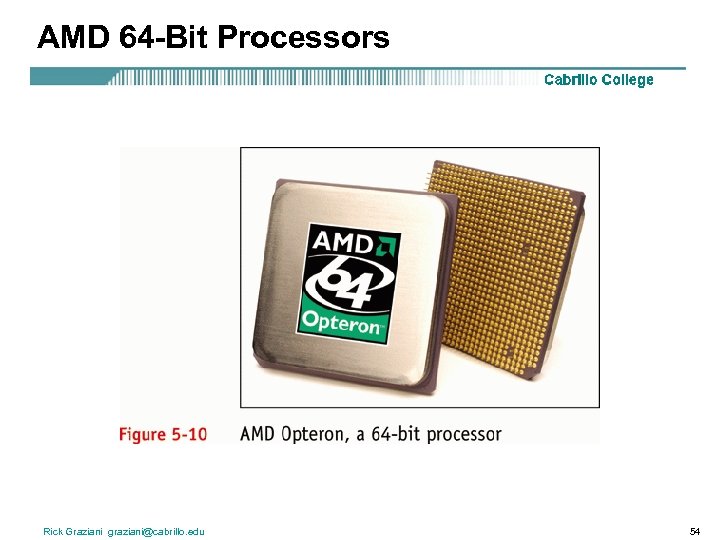 AMD 64 -Bit Processors Rick Graziani graziani@cabrillo. edu 54
AMD 64 -Bit Processors Rick Graziani graziani@cabrillo. edu 54
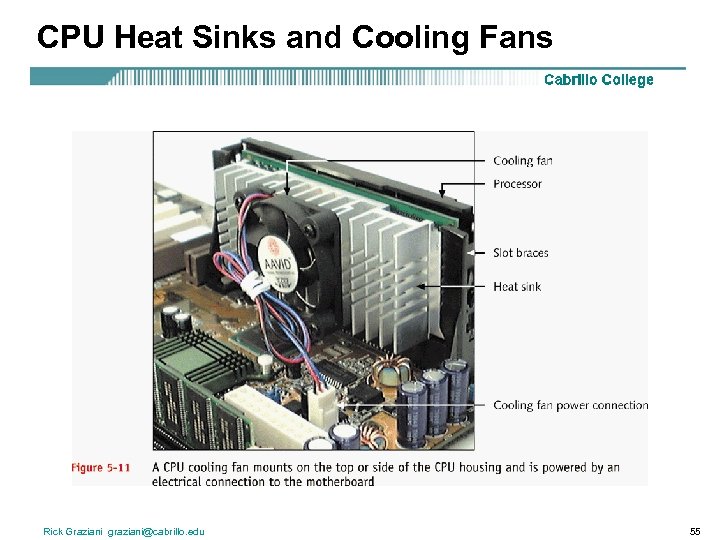 CPU Heat Sinks and Cooling Fans Rick Graziani graziani@cabrillo. edu 55
CPU Heat Sinks and Cooling Fans Rick Graziani graziani@cabrillo. edu 55
 Combination Heat Sink and Cooling Fan Rick Graziani graziani@cabrillo. edu 56
Combination Heat Sink and Cooling Fan Rick Graziani graziani@cabrillo. edu 56
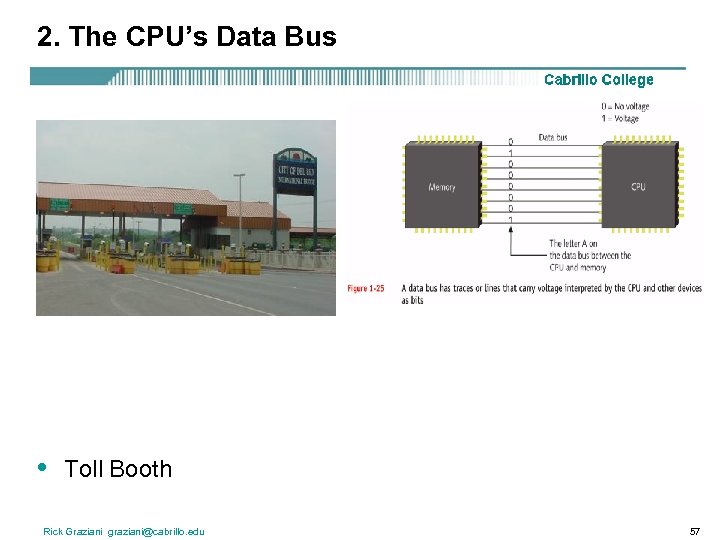 2. The CPU’s Data Bus • Toll Booth Rick Graziani graziani@cabrillo. edu 57
2. The CPU’s Data Bus • Toll Booth Rick Graziani graziani@cabrillo. edu 57
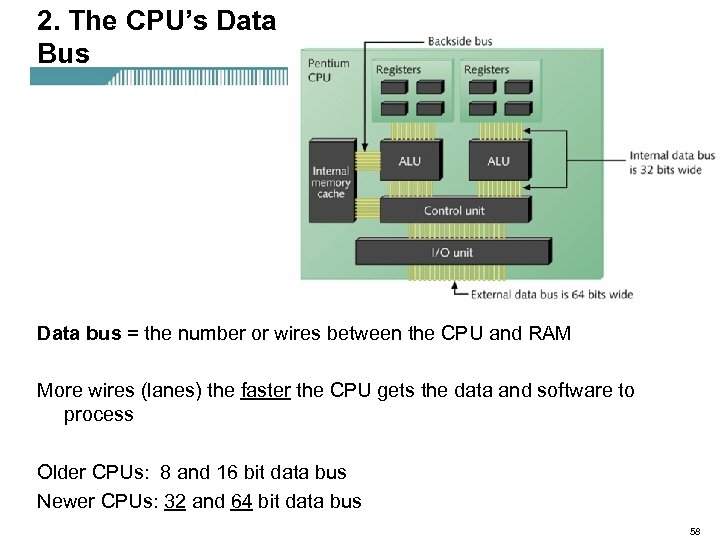 2. The CPU’s Data Bus Data bus = the number or wires between the CPU and RAM More wires (lanes) the faster the CPU gets the data and software to process Older CPUs: 8 and 16 bit data bus Newer CPUs: 32 and 64 bit data bus 58
2. The CPU’s Data Bus Data bus = the number or wires between the CPU and RAM More wires (lanes) the faster the CPU gets the data and software to process Older CPUs: 8 and 16 bit data bus Newer CPUs: 32 and 64 bit data bus 58
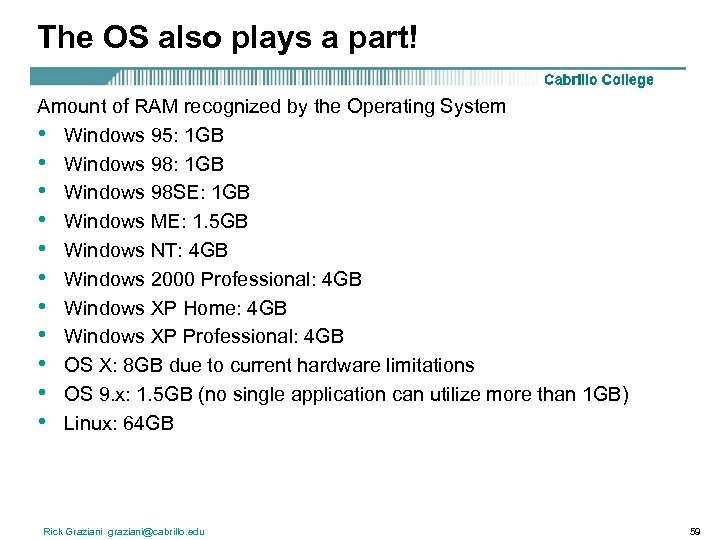 The OS also plays a part! Amount of RAM recognized by the Operating System • Windows 95: 1 GB • Windows 98 SE: 1 GB • Windows ME: 1. 5 GB • Windows NT: 4 GB • Windows 2000 Professional: 4 GB • Windows XP Home: 4 GB • Windows XP Professional: 4 GB • OS X: 8 GB due to current hardware limitations • OS 9. x: 1. 5 GB (no single application can utilize more than 1 GB) • Linux: 64 GB Rick Graziani graziani@cabrillo. edu 59
The OS also plays a part! Amount of RAM recognized by the Operating System • Windows 95: 1 GB • Windows 98 SE: 1 GB • Windows ME: 1. 5 GB • Windows NT: 4 GB • Windows 2000 Professional: 4 GB • Windows XP Home: 4 GB • Windows XP Professional: 4 GB • OS X: 8 GB due to current hardware limitations • OS 9. x: 1. 5 GB (no single application can utilize more than 1 GB) • Linux: 64 GB Rick Graziani graziani@cabrillo. edu 59
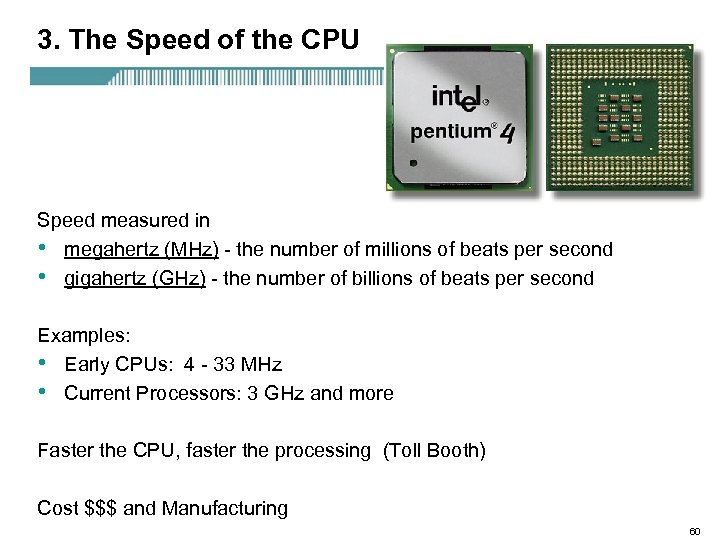 3. The Speed of the CPU Speed measured in • megahertz (MHz) - the number of millions of beats per second • gigahertz (GHz) - the number of billions of beats per second Examples: • Early CPUs: 4 - 33 MHz • Current Processors: 3 GHz and more Faster the CPU, faster the processing (Toll Booth) Cost $$$ and Manufacturing 60
3. The Speed of the CPU Speed measured in • megahertz (MHz) - the number of millions of beats per second • gigahertz (GHz) - the number of billions of beats per second Examples: • Early CPUs: 4 - 33 MHz • Current Processors: 3 GHz and more Faster the CPU, faster the processing (Toll Booth) Cost $$$ and Manufacturing 60
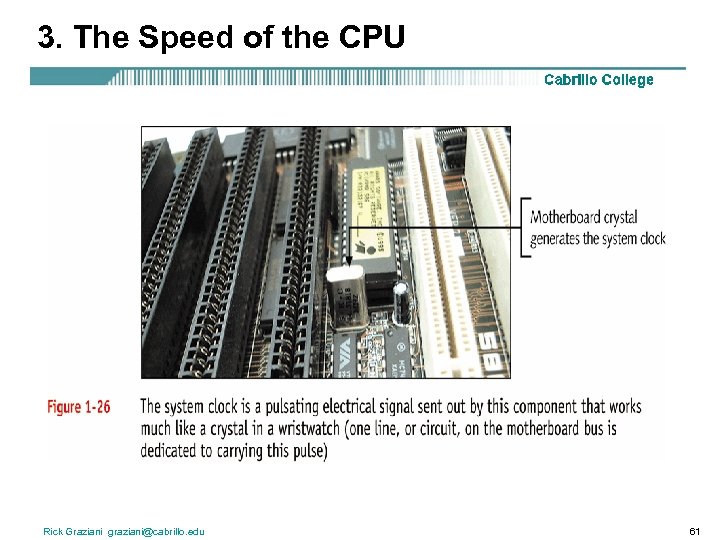 3. The Speed of the CPU Rick Graziani graziani@cabrillo. edu 61
3. The Speed of the CPU Rick Graziani graziani@cabrillo. edu 61
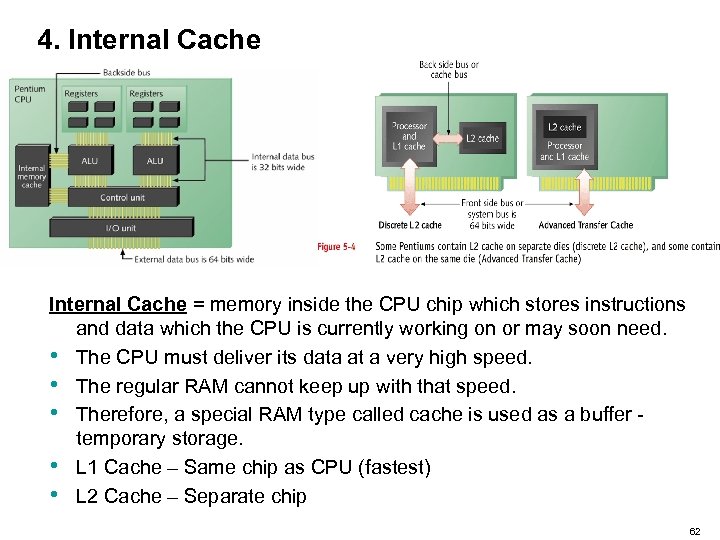 4. Internal Cache = memory inside the CPU chip which stores instructions and data which the CPU is currently working on or may soon need. • The CPU must deliver its data at a very high speed. • The regular RAM cannot keep up with that speed. • Therefore, a special RAM type called cache is used as a buffer temporary storage. • L 1 Cache – Same chip as CPU (fastest) • L 2 Cache – Separate chip 62
4. Internal Cache = memory inside the CPU chip which stores instructions and data which the CPU is currently working on or may soon need. • The CPU must deliver its data at a very high speed. • The regular RAM cannot keep up with that speed. • Therefore, a special RAM type called cache is used as a buffer temporary storage. • L 1 Cache – Same chip as CPU (fastest) • L 2 Cache – Separate chip 62
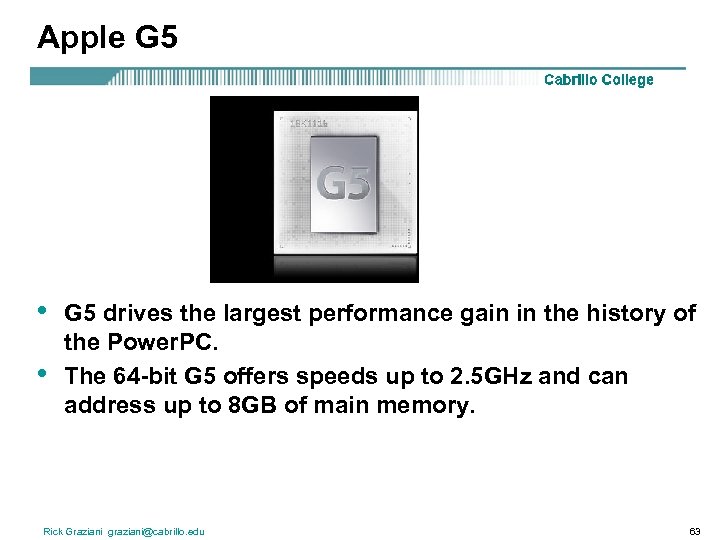 Apple G 5 • • G 5 drives the largest performance gain in the history of the Power. PC. The 64 -bit G 5 offers speeds up to 2. 5 GHz and can address up to 8 GB of main memory. Rick Graziani graziani@cabrillo. edu 63
Apple G 5 • • G 5 drives the largest performance gain in the history of the Power. PC. The 64 -bit G 5 offers speeds up to 2. 5 GHz and can address up to 8 GB of main memory. Rick Graziani graziani@cabrillo. edu 63
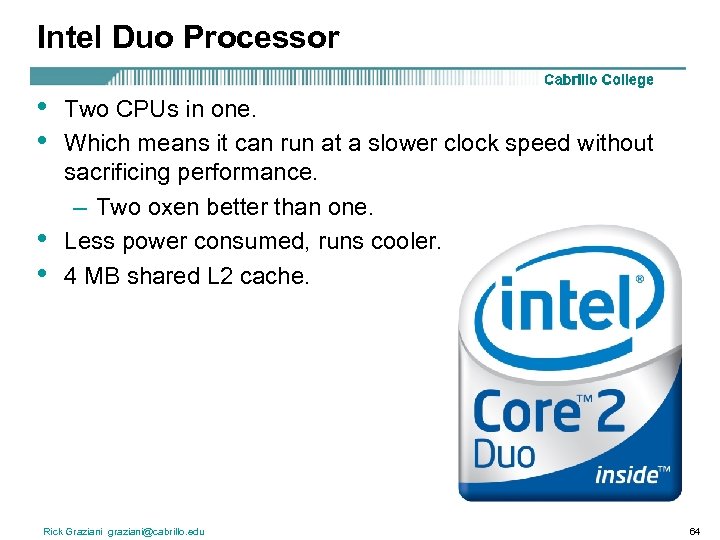 Intel Duo Processor • • Two CPUs in one. Which means it can run at a slower clock speed without sacrificing performance. – Two oxen better than one. Less power consumed, runs cooler. 4 MB shared L 2 cache. Rick Graziani graziani@cabrillo. edu 64
Intel Duo Processor • • Two CPUs in one. Which means it can run at a slower clock speed without sacrificing performance. – Two oxen better than one. Less power consumed, runs cooler. 4 MB shared L 2 cache. Rick Graziani graziani@cabrillo. edu 64
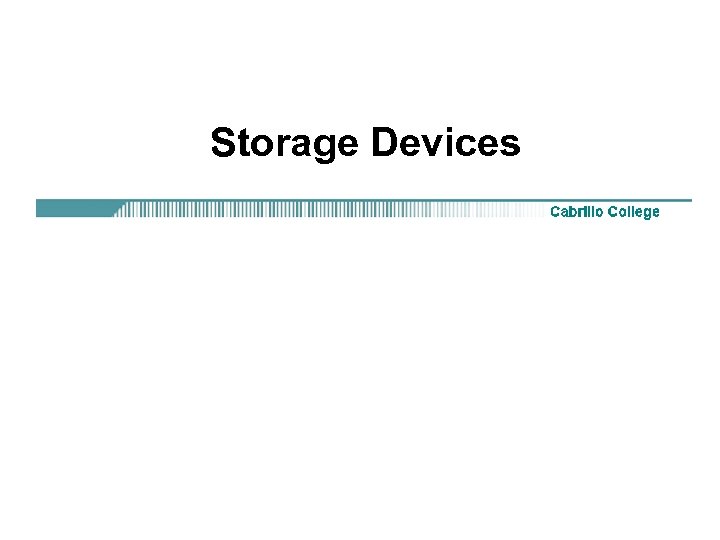 Storage Devices
Storage Devices
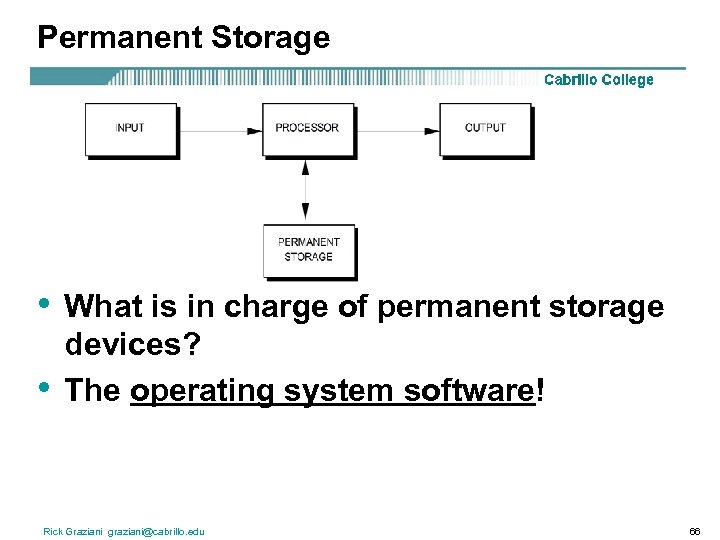 Permanent Storage • • What is in charge of permanent storage devices? The operating system software! Rick Graziani graziani@cabrillo. edu 66
Permanent Storage • • What is in charge of permanent storage devices? The operating system software! Rick Graziani graziani@cabrillo. edu 66
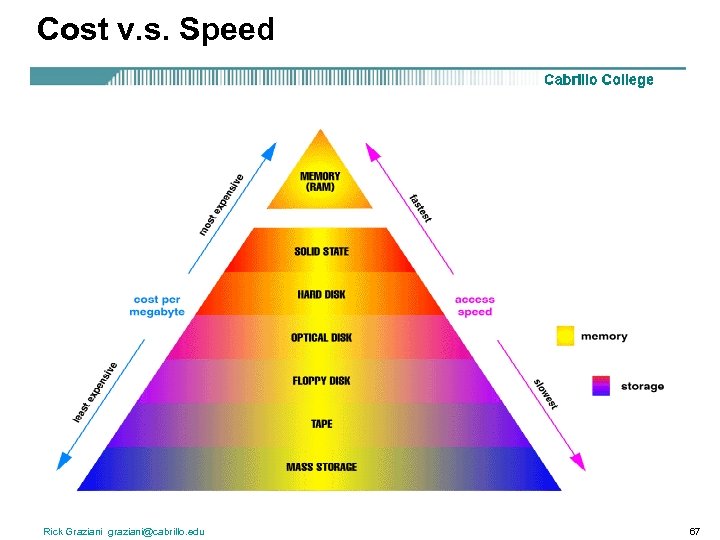 Cost v. s. Speed Rick Graziani graziani@cabrillo. edu 67
Cost v. s. Speed Rick Graziani graziani@cabrillo. edu 67
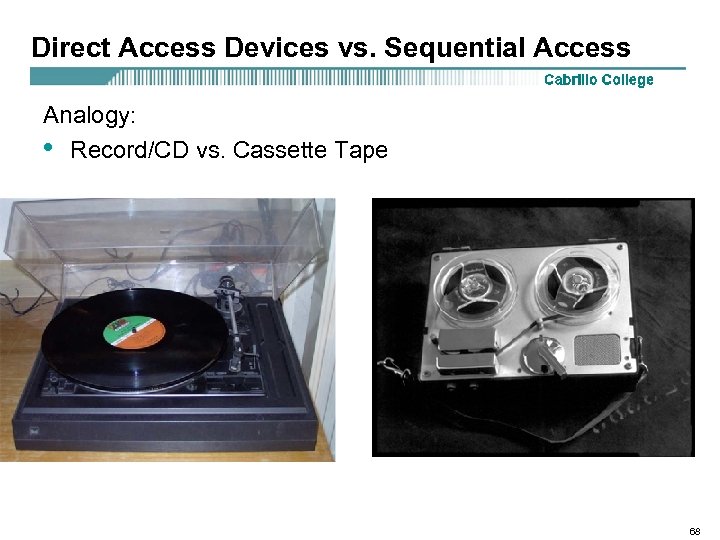 Direct Access Devices vs. Sequential Access Analogy: • Record/CD vs. Cassette Tape 68
Direct Access Devices vs. Sequential Access Analogy: • Record/CD vs. Cassette Tape 68
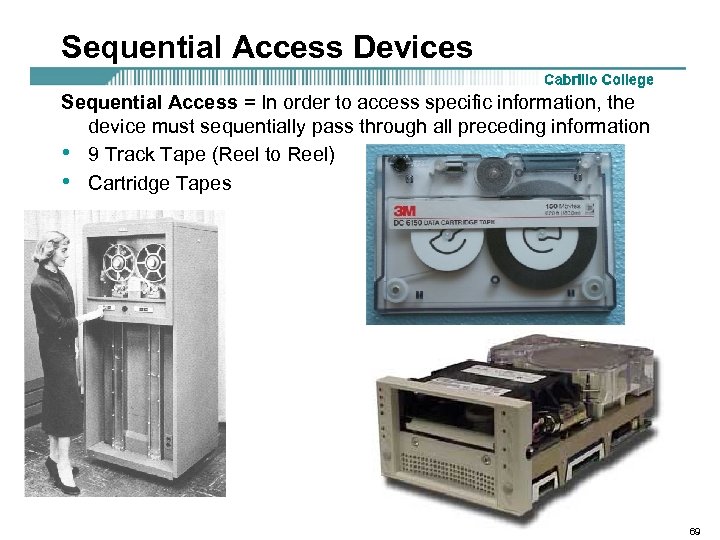 Sequential Access Devices Sequential Access = In order to access specific information, the device must sequentially pass through all preceding information • 9 Track Tape (Reel to Reel) • Cartridge Tapes 69
Sequential Access Devices Sequential Access = In order to access specific information, the device must sequentially pass through all preceding information • 9 Track Tape (Reel to Reel) • Cartridge Tapes 69
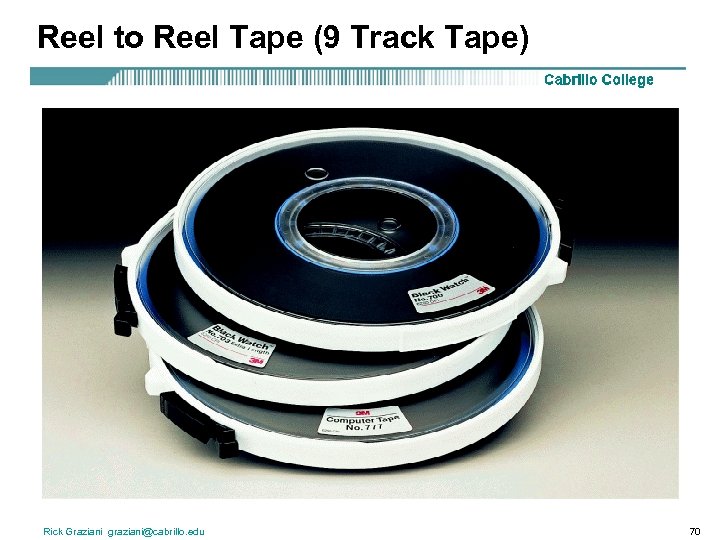 Reel to Reel Tape (9 Track Tape) Rick Graziani graziani@cabrillo. edu 70
Reel to Reel Tape (9 Track Tape) Rick Graziani graziani@cabrillo. edu 70
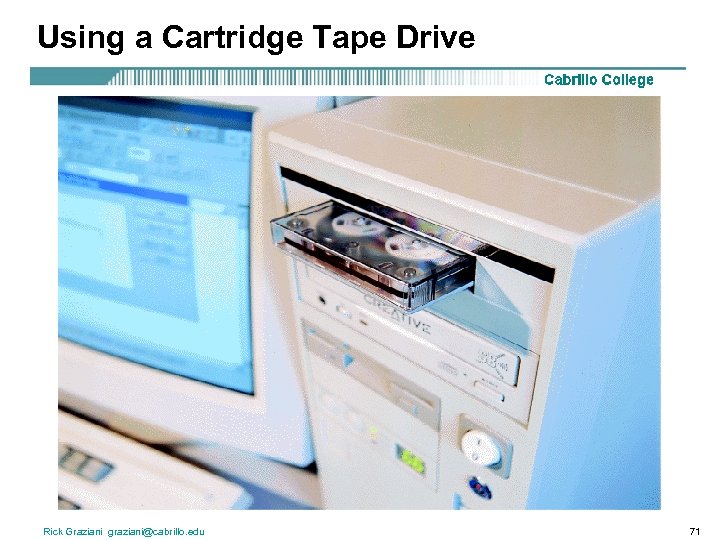 Using a Cartridge Tape Drive Rick Graziani graziani@cabrillo. edu 71
Using a Cartridge Tape Drive Rick Graziani graziani@cabrillo. edu 71
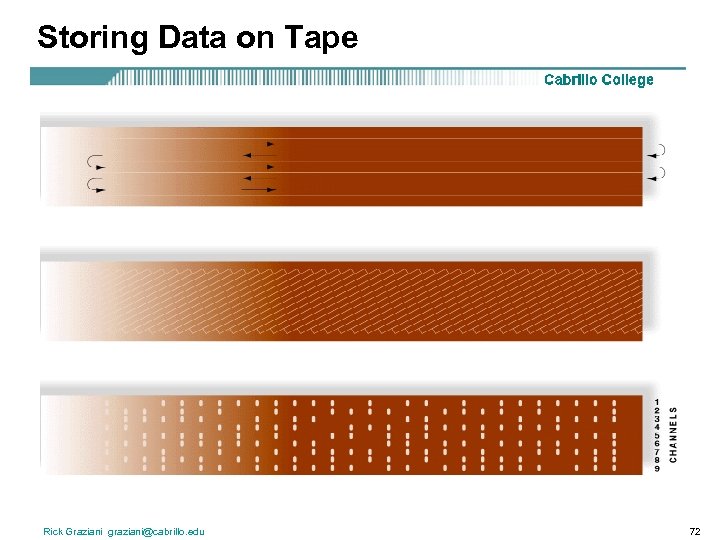 Storing Data on Tape Rick Graziani graziani@cabrillo. edu 72
Storing Data on Tape Rick Graziani graziani@cabrillo. edu 72
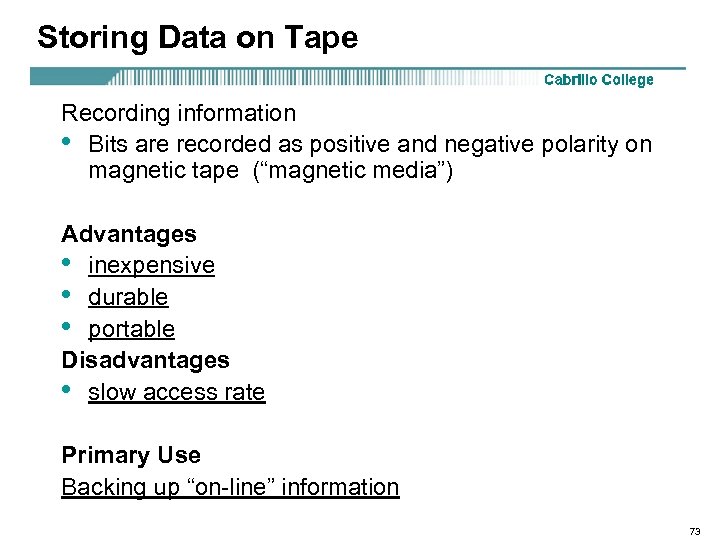 Storing Data on Tape Recording information • Bits are recorded as positive and negative polarity on magnetic tape (“magnetic media”) Advantages • inexpensive • durable • portable Disadvantages • slow access rate Primary Use Backing up “on-line” information 73
Storing Data on Tape Recording information • Bits are recorded as positive and negative polarity on magnetic tape (“magnetic media”) Advantages • inexpensive • durable • portable Disadvantages • slow access rate Primary Use Backing up “on-line” information 73
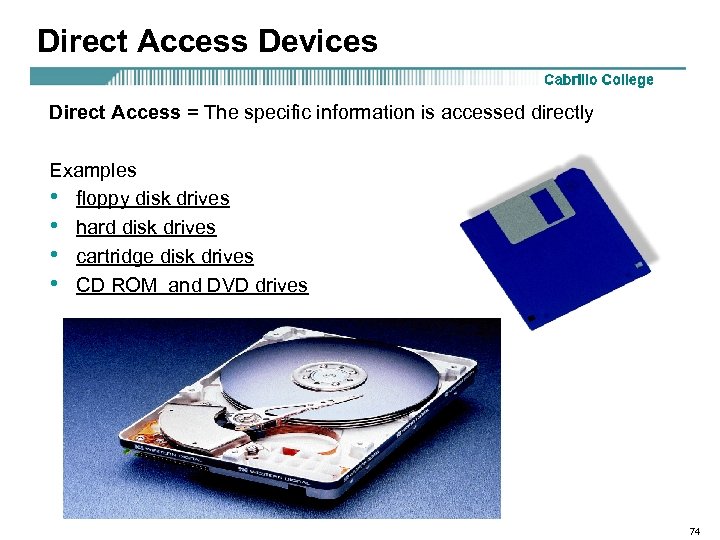 Direct Access Devices Direct Access = The specific information is accessed directly Examples • floppy disk drives • hard disk drives • cartridge disk drives • CD ROM and DVD drives 74
Direct Access Devices Direct Access = The specific information is accessed directly Examples • floppy disk drives • hard disk drives • cartridge disk drives • CD ROM and DVD drives 74
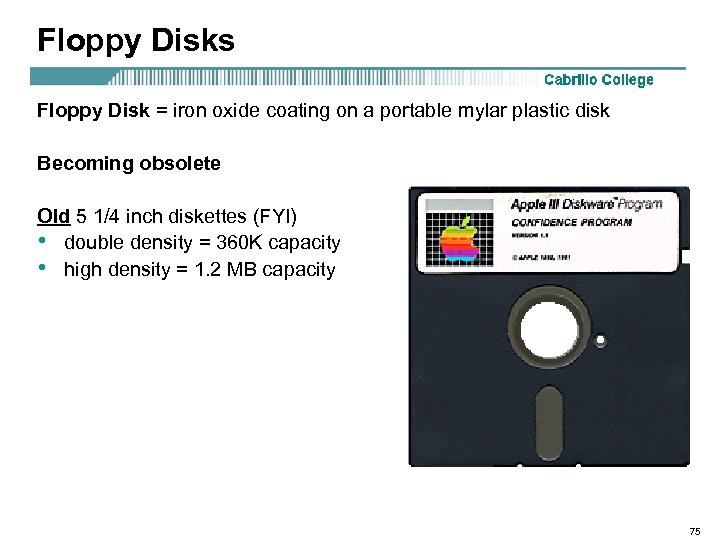 Floppy Disks Floppy Disk = iron oxide coating on a portable mylar plastic disk Becoming obsolete Old 5 1/4 inch diskettes (FYI) • double density = 360 K capacity • high density = 1. 2 MB capacity 75
Floppy Disks Floppy Disk = iron oxide coating on a portable mylar plastic disk Becoming obsolete Old 5 1/4 inch diskettes (FYI) • double density = 360 K capacity • high density = 1. 2 MB capacity 75
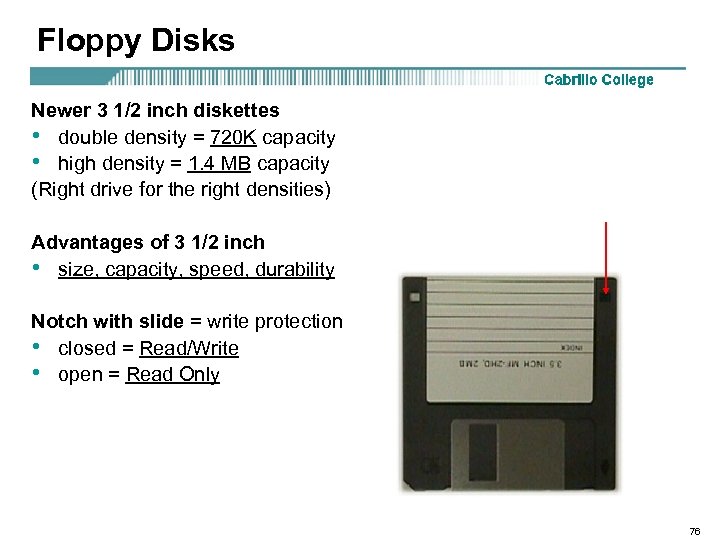 Floppy Disks Newer 3 1/2 inch diskettes • double density = 720 K capacity • high density = 1. 4 MB capacity (Right drive for the right densities) Advantages of 3 1/2 inch • size, capacity, speed, durability Notch with slide = write protection • closed = Read/Write • open = Read Only 76
Floppy Disks Newer 3 1/2 inch diskettes • double density = 720 K capacity • high density = 1. 4 MB capacity (Right drive for the right densities) Advantages of 3 1/2 inch • size, capacity, speed, durability Notch with slide = write protection • closed = Read/Write • open = Read Only 76
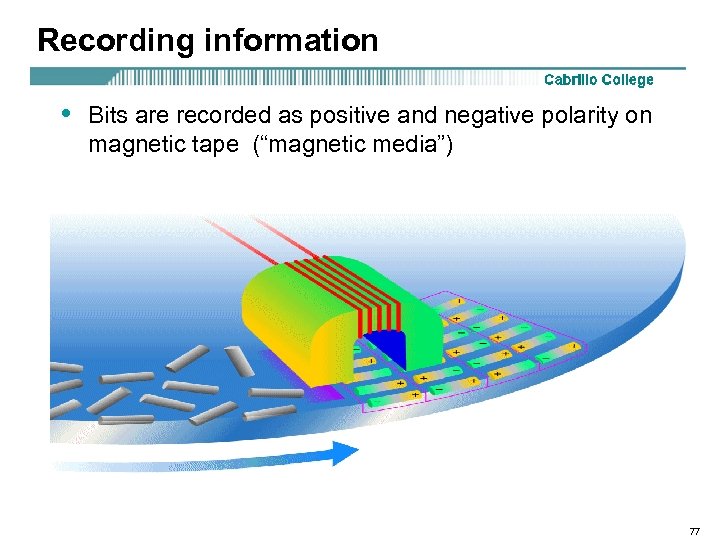 Recording information • Bits are recorded as positive and negative polarity on magnetic tape (“magnetic media”) 77
Recording information • Bits are recorded as positive and negative polarity on magnetic tape (“magnetic media”) 77
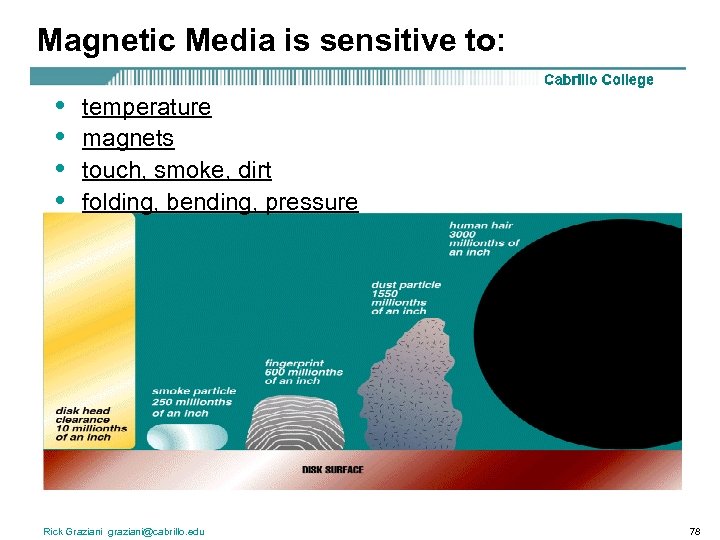 Magnetic Media is sensitive to: • • temperature magnets touch, smoke, dirt folding, bending, pressure Rick Graziani graziani@cabrillo. edu 78
Magnetic Media is sensitive to: • • temperature magnets touch, smoke, dirt folding, bending, pressure Rick Graziani graziani@cabrillo. edu 78
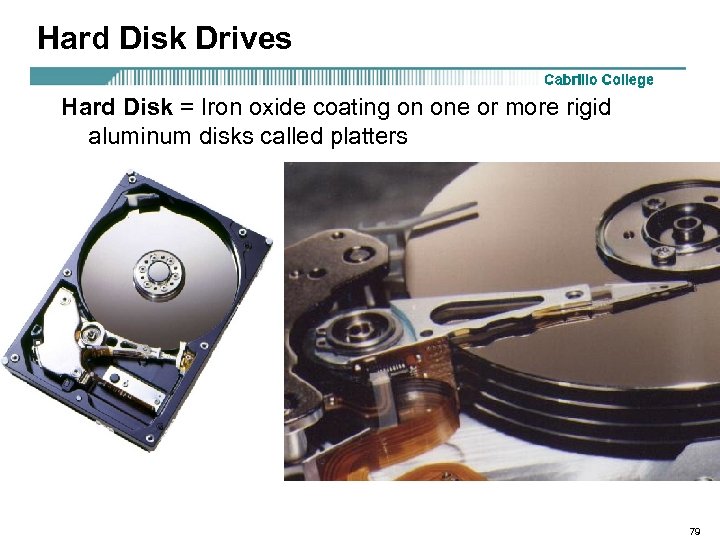 Hard Disk Drives Hard Disk = Iron oxide coating on one or more rigid aluminum disks called platters 79
Hard Disk Drives Hard Disk = Iron oxide coating on one or more rigid aluminum disks called platters 79
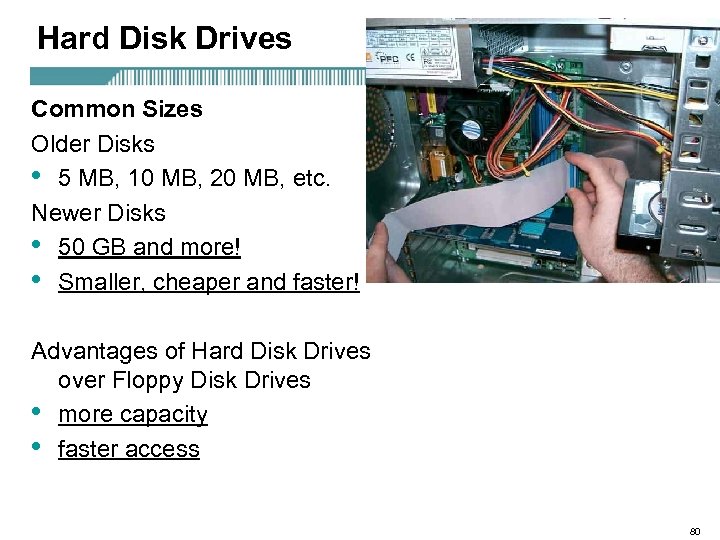 Hard Disk Drives Common Sizes Older Disks • 5 MB, 10 MB, 20 MB, etc. Newer Disks • 50 GB and more! • Smaller, cheaper and faster! Advantages of Hard Disk Drives over Floppy Disk Drives • more capacity • faster access 80
Hard Disk Drives Common Sizes Older Disks • 5 MB, 10 MB, 20 MB, etc. Newer Disks • 50 GB and more! • Smaller, cheaper and faster! Advantages of Hard Disk Drives over Floppy Disk Drives • more capacity • faster access 80
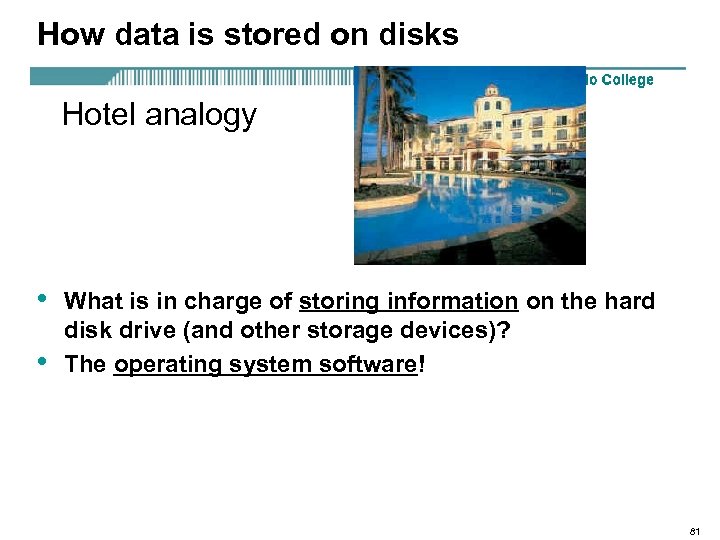 How data is stored on disks Hotel analogy • • What is in charge of storing information on the hard disk drive (and other storage devices)? The operating system software! 81
How data is stored on disks Hotel analogy • • What is in charge of storing information on the hard disk drive (and other storage devices)? The operating system software! 81
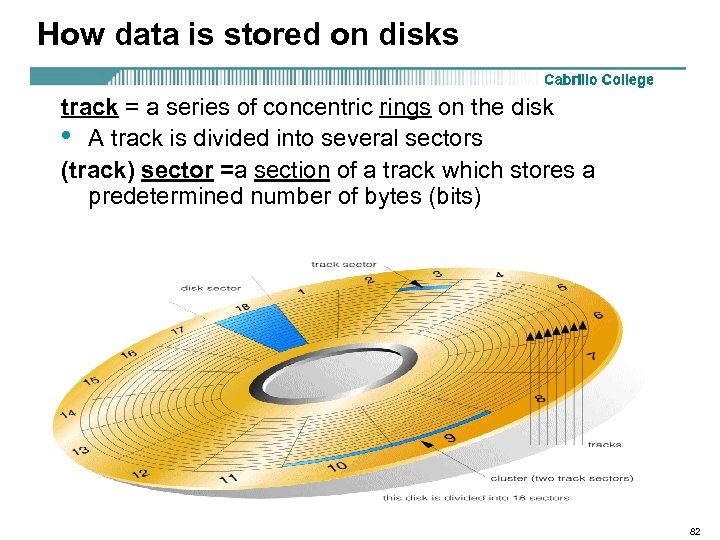 How data is stored on disks track = a series of concentric rings on the disk • A track is divided into several sectors (track) sector =a section of a track which stores a predetermined number of bytes (bits) 82
How data is stored on disks track = a series of concentric rings on the disk • A track is divided into several sectors (track) sector =a section of a track which stores a predetermined number of bytes (bits) 82
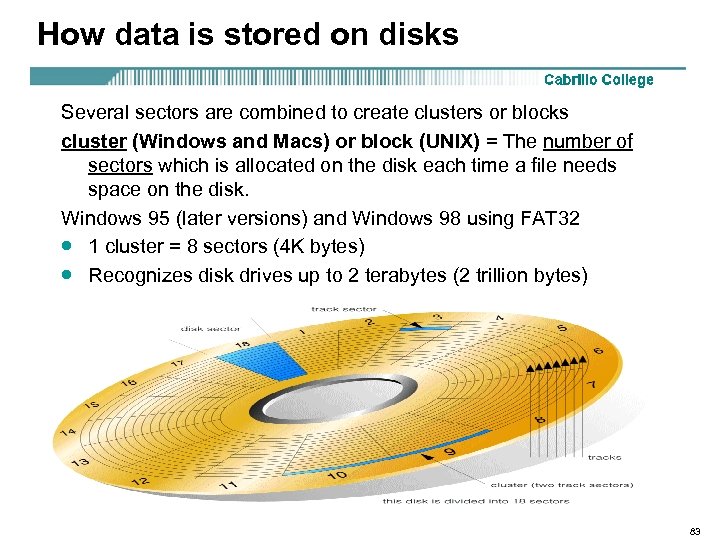 How data is stored on disks Several sectors are combined to create clusters or blocks cluster (Windows and Macs) or block (UNIX) = The number of sectors which is allocated on the disk each time a file needs space on the disk. Windows 95 (later versions) and Windows 98 using FAT 32 · 1 cluster = 8 sectors (4 K bytes) · Recognizes disk drives up to 2 terabytes (2 trillion bytes) 83
How data is stored on disks Several sectors are combined to create clusters or blocks cluster (Windows and Macs) or block (UNIX) = The number of sectors which is allocated on the disk each time a file needs space on the disk. Windows 95 (later versions) and Windows 98 using FAT 32 · 1 cluster = 8 sectors (4 K bytes) · Recognizes disk drives up to 2 terabytes (2 trillion bytes) 83
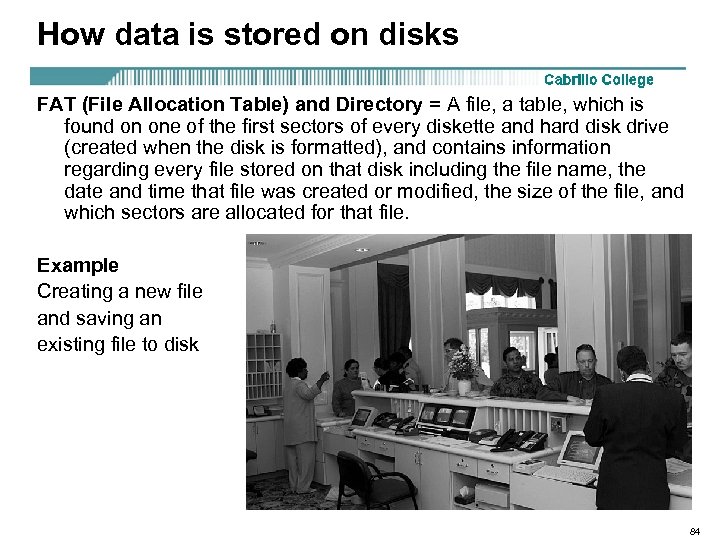 How data is stored on disks FAT (File Allocation Table) and Directory = A file, a table, which is found on one of the first sectors of every diskette and hard disk drive (created when the disk is formatted), and contains information regarding every file stored on that disk including the file name, the date and time that file was created or modified, the size of the file, and which sectors are allocated for that file. Example Creating a new file and saving an existing file to disk 84
How data is stored on disks FAT (File Allocation Table) and Directory = A file, a table, which is found on one of the first sectors of every diskette and hard disk drive (created when the disk is formatted), and contains information regarding every file stored on that disk including the file name, the date and time that file was created or modified, the size of the file, and which sectors are allocated for that file. Example Creating a new file and saving an existing file to disk 84
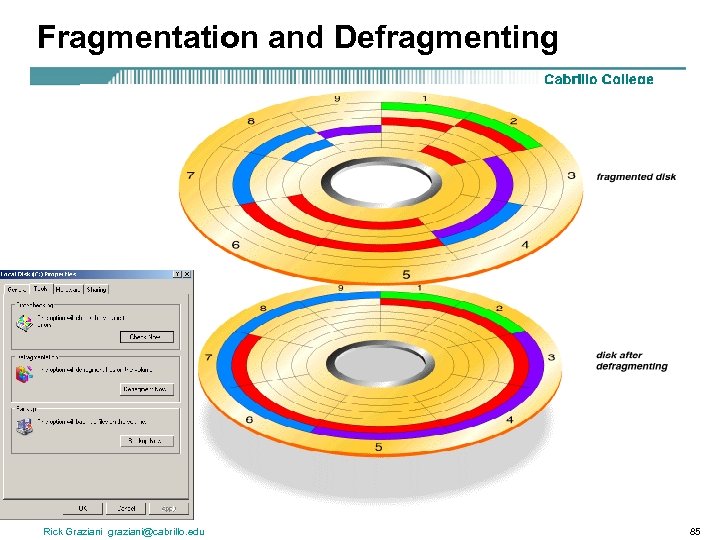 Fragmentation and Defragmenting Rick Graziani graziani@cabrillo. edu 85
Fragmentation and Defragmenting Rick Graziani graziani@cabrillo. edu 85
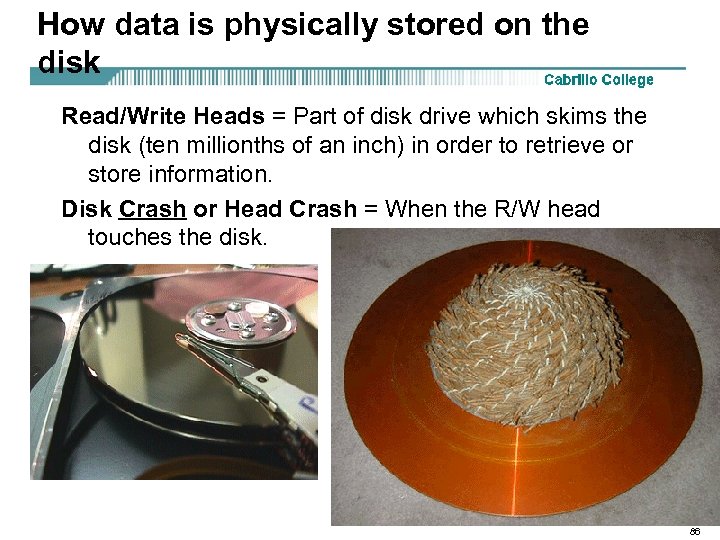 How data is physically stored on the disk Read/Write Heads = Part of disk drive which skims the disk (ten millionths of an inch) in order to retrieve or store information. Disk Crash or Head Crash = When the R/W head touches the disk. 86
How data is physically stored on the disk Read/Write Heads = Part of disk drive which skims the disk (ten millionths of an inch) in order to retrieve or store information. Disk Crash or Head Crash = When the R/W head touches the disk. 86
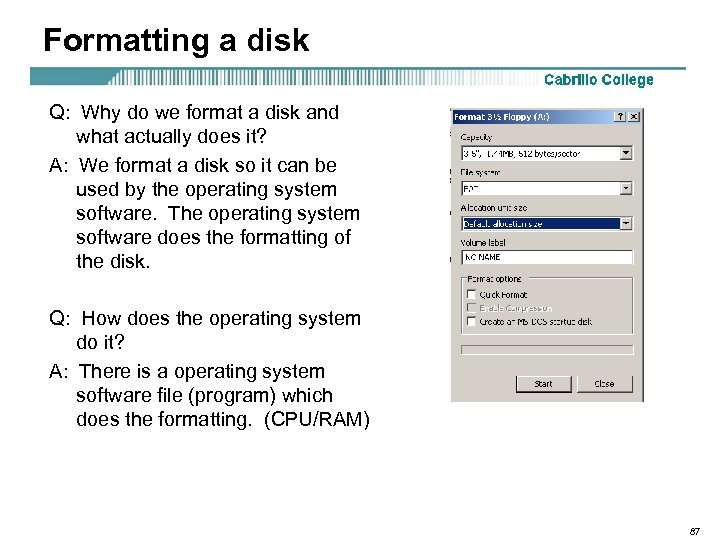 Formatting a disk Q: Why do we format a disk and what actually does it? A: We format a disk so it can be used by the operating system software. The operating system software does the formatting of the disk. Q: How does the operating system do it? A: There is a operating system software file (program) which does the formatting. (CPU/RAM) 87
Formatting a disk Q: Why do we format a disk and what actually does it? A: We format a disk so it can be used by the operating system software. The operating system software does the formatting of the disk. Q: How does the operating system do it? A: There is a operating system software file (program) which does the formatting. (CPU/RAM) 87
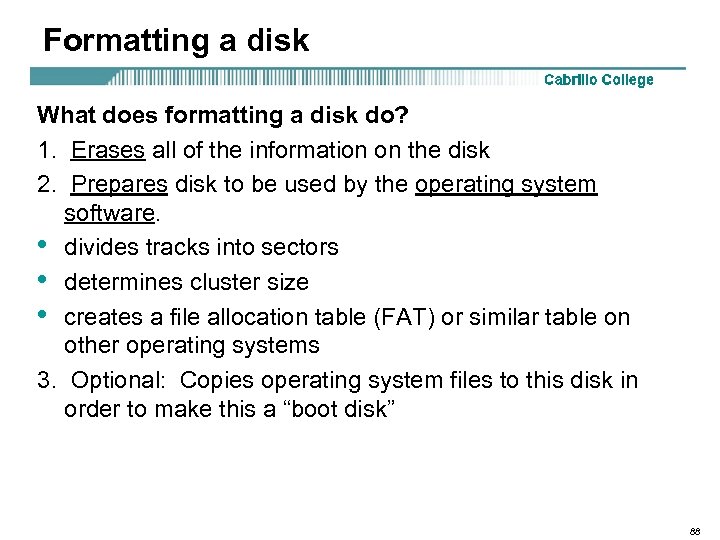 Formatting a disk What does formatting a disk do? 1. Erases all of the information on the disk 2. Prepares disk to be used by the operating system software. • divides tracks into sectors • determines cluster size • creates a file allocation table (FAT) or similar table on other operating systems 3. Optional: Copies operating system files to this disk in order to make this a “boot disk” 88
Formatting a disk What does formatting a disk do? 1. Erases all of the information on the disk 2. Prepares disk to be used by the operating system software. • divides tracks into sectors • determines cluster size • creates a file allocation table (FAT) or similar table on other operating systems 3. Optional: Copies operating system files to this disk in order to make this a “boot disk” 88
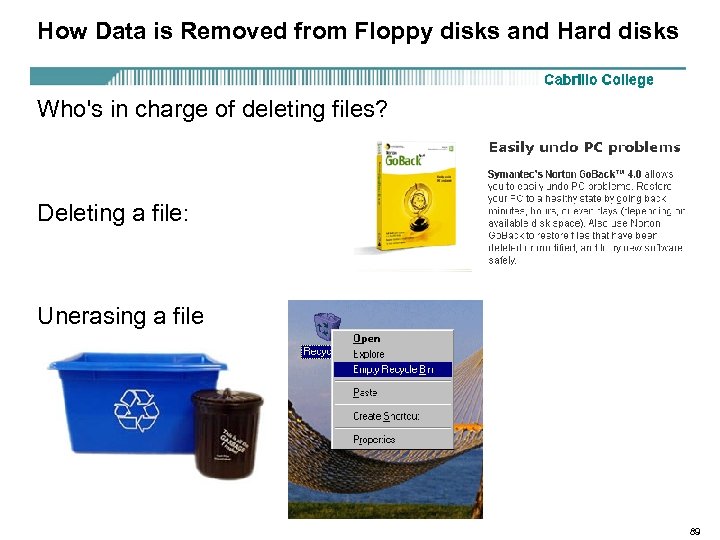 How Data is Removed from Floppy disks and Hard disks Who's in charge of deleting files? Deleting a file: Unerasing a file 89
How Data is Removed from Floppy disks and Hard disks Who's in charge of deleting files? Deleting a file: Unerasing a file 89
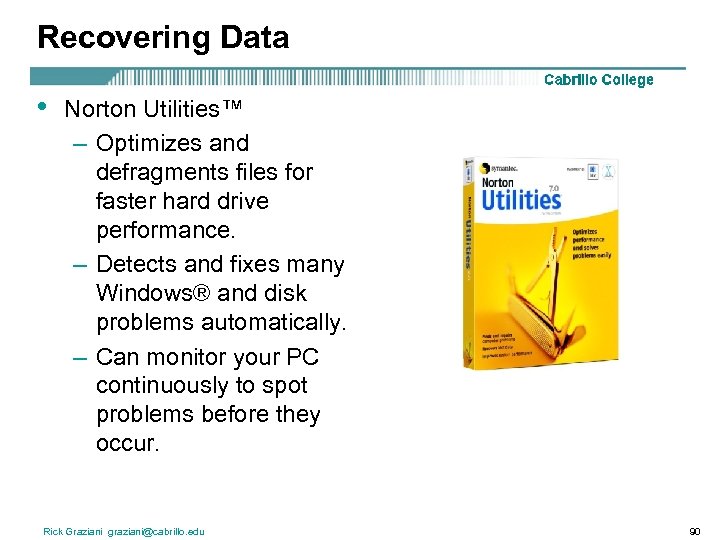 Recovering Data • Norton Utilities™ – Optimizes and defragments files for faster hard drive performance. – Detects and fixes many Windows® and disk problems automatically. – Can monitor your PC continuously to spot problems before they occur. Rick Graziani graziani@cabrillo. edu 90
Recovering Data • Norton Utilities™ – Optimizes and defragments files for faster hard drive performance. – Detects and fixes many Windows® and disk problems automatically. – Can monitor your PC continuously to spot problems before they occur. Rick Graziani graziani@cabrillo. edu 90
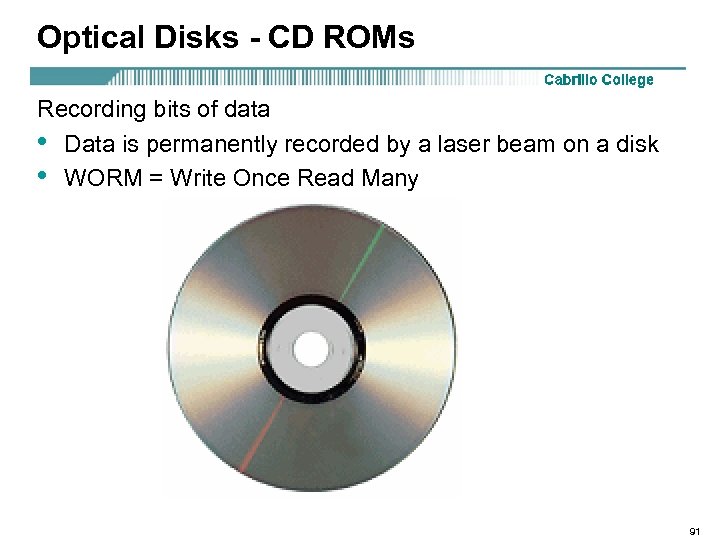 Optical Disks - CD ROMs Recording bits of data • Data is permanently recorded by a laser beam on a disk • WORM = Write Once Read Many 91
Optical Disks - CD ROMs Recording bits of data • Data is permanently recorded by a laser beam on a disk • WORM = Write Once Read Many 91
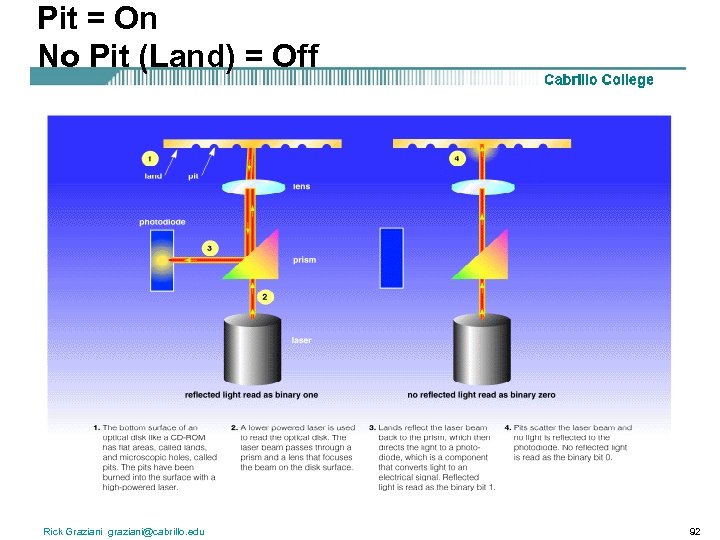 Pit = On No Pit (Land) = Off Rick Graziani graziani@cabrillo. edu 92
Pit = On No Pit (Land) = Off Rick Graziani graziani@cabrillo. edu 92
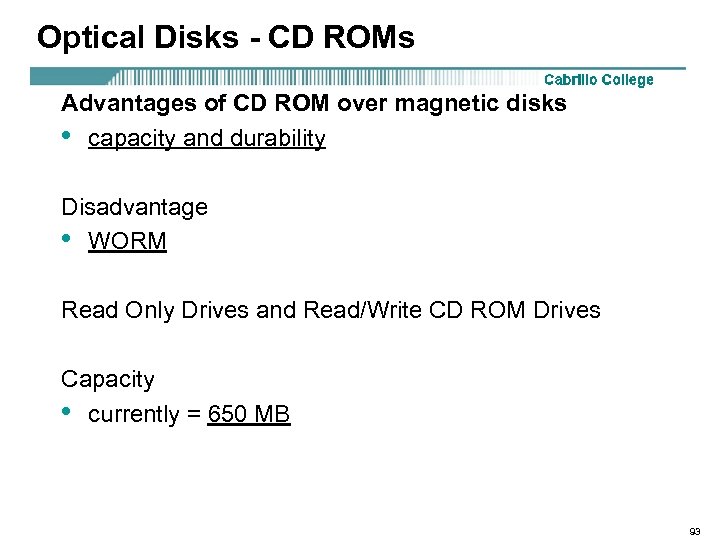 Optical Disks - CD ROMs Advantages of CD ROM over magnetic disks • capacity and durability Disadvantage • WORM Read Only Drives and Read/Write CD ROM Drives Capacity • currently = 650 MB 93
Optical Disks - CD ROMs Advantages of CD ROM over magnetic disks • capacity and durability Disadvantage • WORM Read Only Drives and Read/Write CD ROM Drives Capacity • currently = 650 MB 93
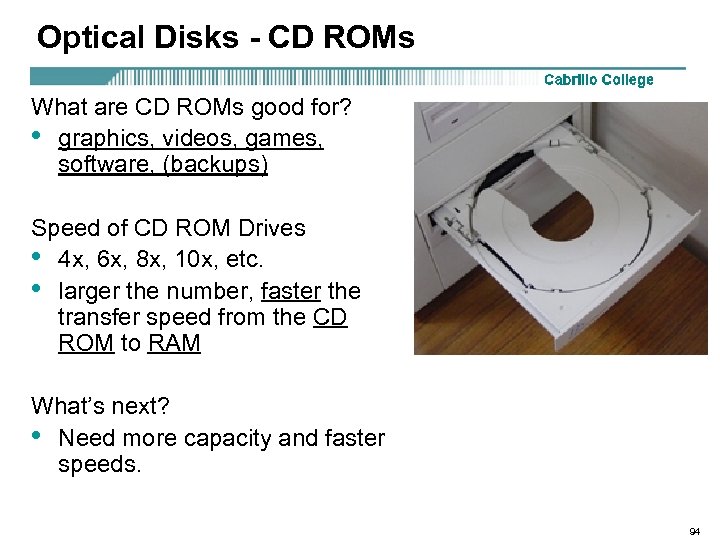 Optical Disks - CD ROMs What are CD ROMs good for? • graphics, videos, games, software, (backups) Speed of CD ROM Drives • 4 x, 6 x, 8 x, 10 x, etc. • larger the number, faster the transfer speed from the CD ROM to RAM What’s next? • Need more capacity and faster speeds. 94
Optical Disks - CD ROMs What are CD ROMs good for? • graphics, videos, games, software, (backups) Speed of CD ROM Drives • 4 x, 6 x, 8 x, 10 x, etc. • larger the number, faster the transfer speed from the CD ROM to RAM What’s next? • Need more capacity and faster speeds. 94
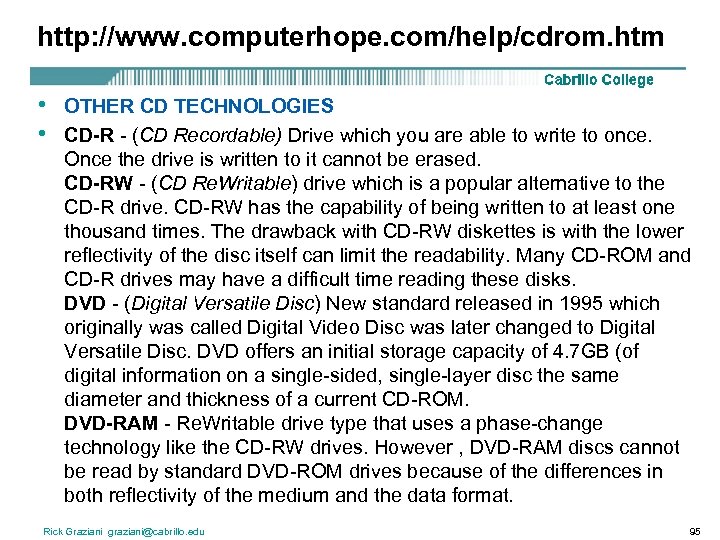 http: //www. computerhope. com/help/cdrom. htm • • OTHER CD TECHNOLOGIES CD-R - (CD Recordable) Drive which you are able to write to once. Once the drive is written to it cannot be erased. CD-RW - (CD Re. Writable) drive which is a popular alternative to the CD-R drive. CD-RW has the capability of being written to at least one thousand times. The drawback with CD-RW diskettes is with the lower reflectivity of the disc itself can limit the readability. Many CD-ROM and CD-R drives may have a difficult time reading these disks. DVD - (Digital Versatile Disc) New standard released in 1995 which originally was called Digital Video Disc was later changed to Digital Versatile Disc. DVD offers an initial storage capacity of 4. 7 GB (of digital information on a single-sided, single-layer disc the same diameter and thickness of a current CD-ROM. DVD-RAM - Re. Writable drive type that uses a phase-change technology like the CD-RW drives. However , DVD-RAM discs cannot be read by standard DVD-ROM drives because of the differences in both reflectivity of the medium and the data format. Rick Graziani graziani@cabrillo. edu 95
http: //www. computerhope. com/help/cdrom. htm • • OTHER CD TECHNOLOGIES CD-R - (CD Recordable) Drive which you are able to write to once. Once the drive is written to it cannot be erased. CD-RW - (CD Re. Writable) drive which is a popular alternative to the CD-R drive. CD-RW has the capability of being written to at least one thousand times. The drawback with CD-RW diskettes is with the lower reflectivity of the disc itself can limit the readability. Many CD-ROM and CD-R drives may have a difficult time reading these disks. DVD - (Digital Versatile Disc) New standard released in 1995 which originally was called Digital Video Disc was later changed to Digital Versatile Disc. DVD offers an initial storage capacity of 4. 7 GB (of digital information on a single-sided, single-layer disc the same diameter and thickness of a current CD-ROM. DVD-RAM - Re. Writable drive type that uses a phase-change technology like the CD-RW drives. However , DVD-RAM discs cannot be read by standard DVD-ROM drives because of the differences in both reflectivity of the medium and the data format. Rick Graziani graziani@cabrillo. edu 95
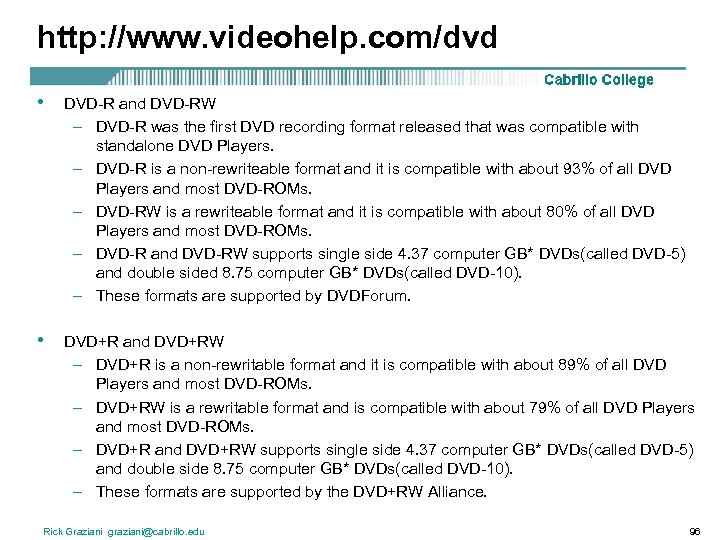 http: //www. videohelp. com/dvd • DVD-R and DVD-RW – DVD-R was the first DVD recording format released that was compatible with standalone DVD Players. – DVD-R is a non-rewriteable format and it is compatible with about 93% of all DVD Players and most DVD-ROMs. – DVD-RW is a rewriteable format and it is compatible with about 80% of all DVD Players and most DVD-ROMs. – DVD-R and DVD-RW supports single side 4. 37 computer GB* DVDs(called DVD-5) and double sided 8. 75 computer GB* DVDs(called DVD-10). – These formats are supported by DVDForum. • DVD+R and DVD+RW – DVD+R is a non-rewritable format and it is compatible with about 89% of all DVD Players and most DVD-ROMs. – DVD+RW is a rewritable format and is compatible with about 79% of all DVD Players and most DVD-ROMs. – DVD+R and DVD+RW supports single side 4. 37 computer GB* DVDs(called DVD-5) and double side 8. 75 computer GB* DVDs(called DVD-10). – These formats are supported by the DVD+RW Alliance. Rick Graziani graziani@cabrillo. edu 96
http: //www. videohelp. com/dvd • DVD-R and DVD-RW – DVD-R was the first DVD recording format released that was compatible with standalone DVD Players. – DVD-R is a non-rewriteable format and it is compatible with about 93% of all DVD Players and most DVD-ROMs. – DVD-RW is a rewriteable format and it is compatible with about 80% of all DVD Players and most DVD-ROMs. – DVD-R and DVD-RW supports single side 4. 37 computer GB* DVDs(called DVD-5) and double sided 8. 75 computer GB* DVDs(called DVD-10). – These formats are supported by DVDForum. • DVD+R and DVD+RW – DVD+R is a non-rewritable format and it is compatible with about 89% of all DVD Players and most DVD-ROMs. – DVD+RW is a rewritable format and is compatible with about 79% of all DVD Players and most DVD-ROMs. – DVD+R and DVD+RW supports single side 4. 37 computer GB* DVDs(called DVD-5) and double side 8. 75 computer GB* DVDs(called DVD-10). – These formats are supported by the DVD+RW Alliance. Rick Graziani graziani@cabrillo. edu 96
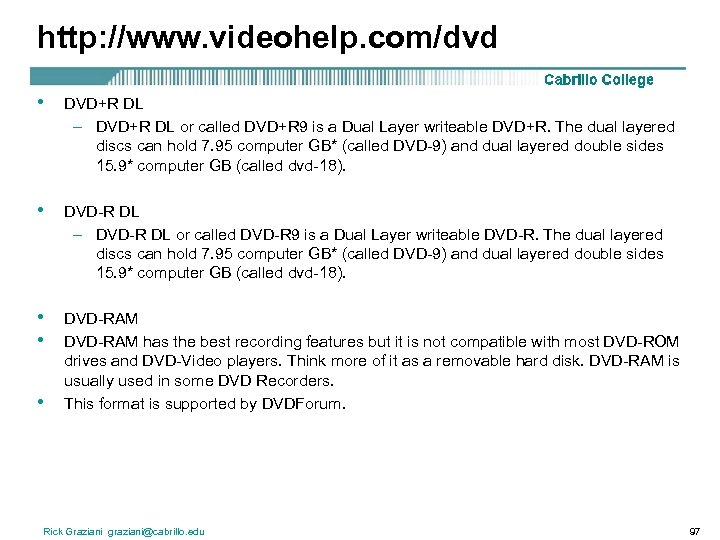 http: //www. videohelp. com/dvd • DVD+R DL – DVD+R DL or called DVD+R 9 is a Dual Layer writeable DVD+R. The dual layered discs can hold 7. 95 computer GB* (called DVD-9) and dual layered double sides 15. 9* computer GB (called dvd-18). • DVD-R DL – DVD-R DL or called DVD-R 9 is a Dual Layer writeable DVD-R. The dual layered discs can hold 7. 95 computer GB* (called DVD-9) and dual layered double sides 15. 9* computer GB (called dvd-18). • • DVD-RAM has the best recording features but it is not compatible with most DVD-ROM drives and DVD-Video players. Think more of it as a removable hard disk. DVD-RAM is usually used in some DVD Recorders. This format is supported by DVDForum. • Rick Graziani graziani@cabrillo. edu 97
http: //www. videohelp. com/dvd • DVD+R DL – DVD+R DL or called DVD+R 9 is a Dual Layer writeable DVD+R. The dual layered discs can hold 7. 95 computer GB* (called DVD-9) and dual layered double sides 15. 9* computer GB (called dvd-18). • DVD-R DL – DVD-R DL or called DVD-R 9 is a Dual Layer writeable DVD-R. The dual layered discs can hold 7. 95 computer GB* (called DVD-9) and dual layered double sides 15. 9* computer GB (called dvd-18). • • DVD-RAM has the best recording features but it is not compatible with most DVD-ROM drives and DVD-Video players. Think more of it as a removable hard disk. DVD-RAM is usually used in some DVD Recorders. This format is supported by DVDForum. • Rick Graziani graziani@cabrillo. edu 97
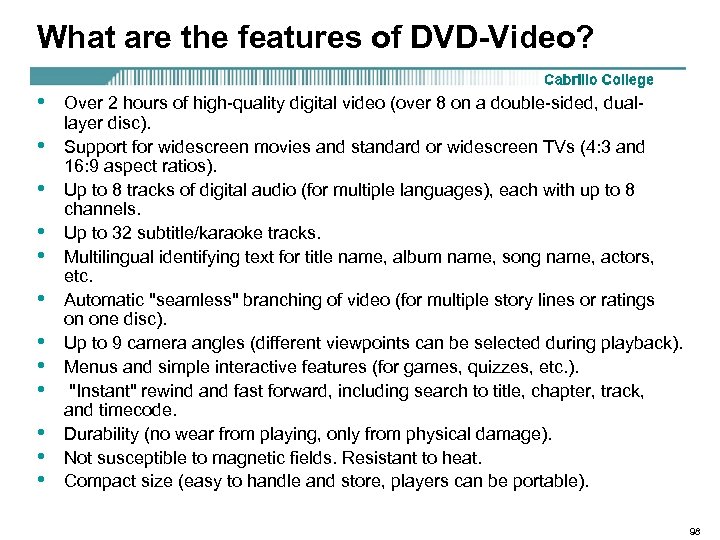 What are the features of DVD-Video? • • • Over 2 hours of high-quality digital video (over 8 on a double-sided, duallayer disc). Support for widescreen movies and standard or widescreen TVs (4: 3 and 16: 9 aspect ratios). Up to 8 tracks of digital audio (for multiple languages), each with up to 8 channels. Up to 32 subtitle/karaoke tracks. Multilingual identifying text for title name, album name, song name, actors, etc. Automatic "seamless" branching of video (for multiple story lines or ratings on one disc). Up to 9 camera angles (different viewpoints can be selected during playback). Menus and simple interactive features (for games, quizzes, etc. ). "Instant" rewind and fast forward, including search to title, chapter, track, and timecode. Durability (no wear from playing, only from physical damage). Not susceptible to magnetic fields. Resistant to heat. Compact size (easy to handle and store, players can be portable). 98
What are the features of DVD-Video? • • • Over 2 hours of high-quality digital video (over 8 on a double-sided, duallayer disc). Support for widescreen movies and standard or widescreen TVs (4: 3 and 16: 9 aspect ratios). Up to 8 tracks of digital audio (for multiple languages), each with up to 8 channels. Up to 32 subtitle/karaoke tracks. Multilingual identifying text for title name, album name, song name, actors, etc. Automatic "seamless" branching of video (for multiple story lines or ratings on one disc). Up to 9 camera angles (different viewpoints can be selected during playback). Menus and simple interactive features (for games, quizzes, etc. ). "Instant" rewind and fast forward, including search to title, chapter, track, and timecode. Durability (no wear from playing, only from physical damage). Not susceptible to magnetic fields. Resistant to heat. Compact size (easy to handle and store, players can be portable). 98
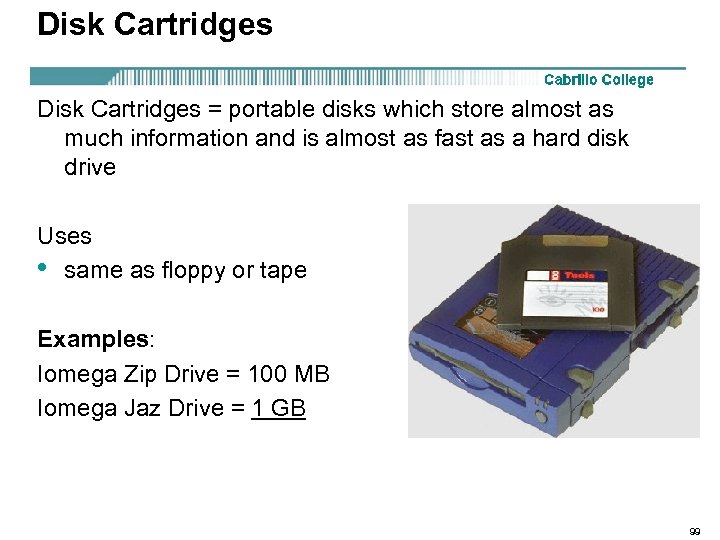 Disk Cartridges = portable disks which store almost as much information and is almost as fast as a hard disk drive Uses • same as floppy or tape Examples: Iomega Zip Drive = 100 MB Iomega Jaz Drive = 1 GB 99
Disk Cartridges = portable disks which store almost as much information and is almost as fast as a hard disk drive Uses • same as floppy or tape Examples: Iomega Zip Drive = 100 MB Iomega Jaz Drive = 1 GB 99
 Flash Drives • • Capacity – 64 MB – 128 MB – 256 MB – 512 MB – 1 GB – And more $35 to $175 Rick Graziani graziani@cabrillo. edu 100
Flash Drives • • Capacity – 64 MB – 128 MB – 256 MB – 512 MB – 1 GB – And more $35 to $175 Rick Graziani graziani@cabrillo. edu 100
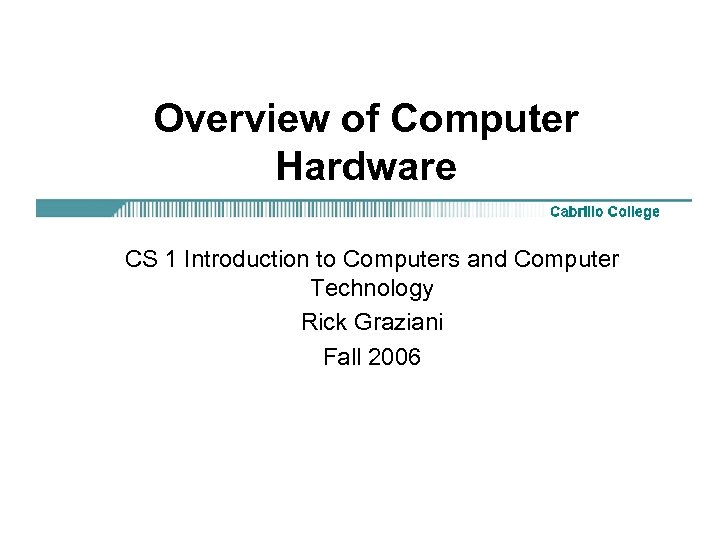 Overview of Computer Hardware CS 1 Introduction to Computers and Computer Technology Rick Graziani Fall 2006
Overview of Computer Hardware CS 1 Introduction to Computers and Computer Technology Rick Graziani Fall 2006


