5530ca1bbe3dd3d7d836c1d8d5c6a2be.ppt
- Количество слайдов: 36
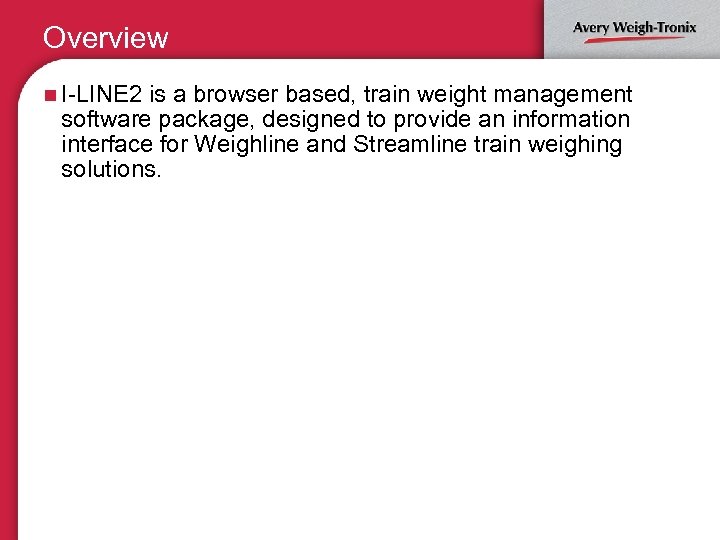
Overview n I-LINE 2 is a browser based, train weight management software package, designed to provide an information interface for Weighline and Streamline train weighing solutions.
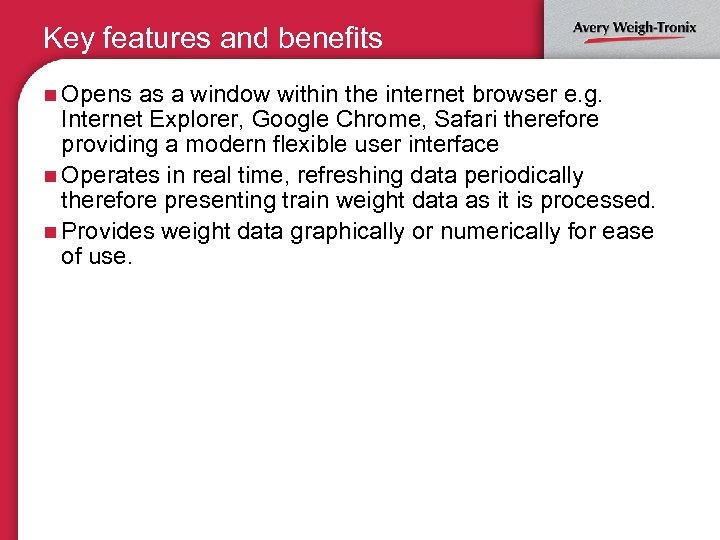
Key features and benefits n Opens as a window within the internet browser e. g. Internet Explorer, Google Chrome, Safari therefore providing a modern flexible user interface n Operates in real time, refreshing data periodically therefore presenting train weight data as it is processed. n Provides weight data graphically or numerically for ease of use.
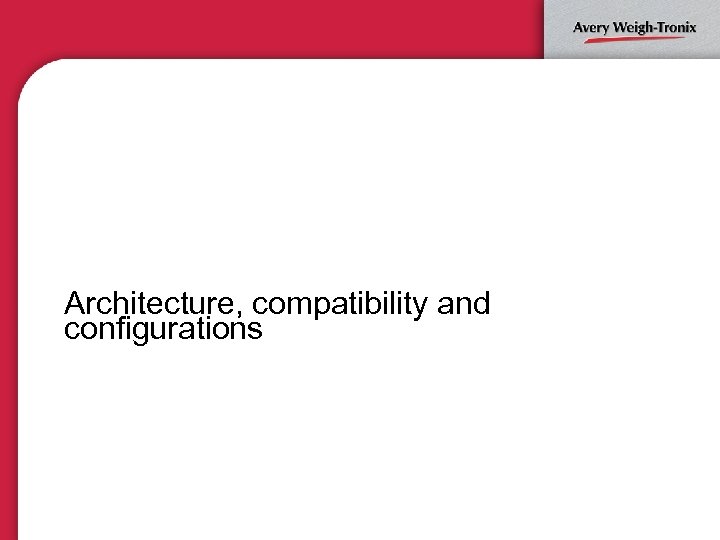
Architecture, compatibility and configurations
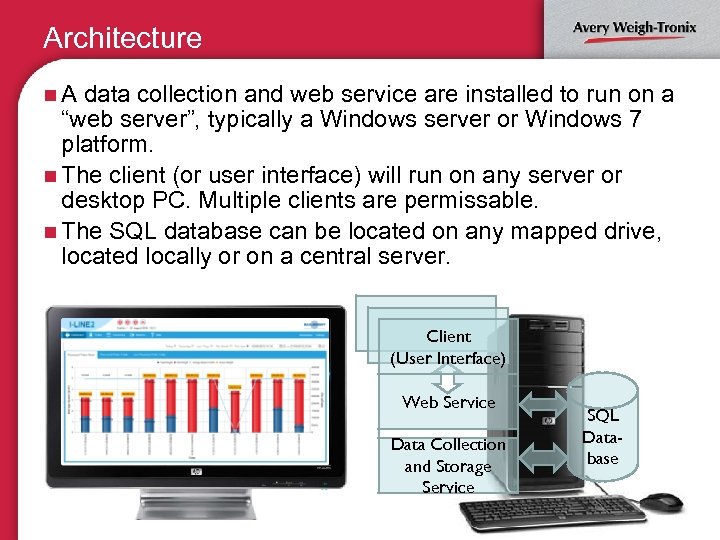
Architecture n. A data collection and web service are installed to run on a “web server”, typically a Windows server or Windows 7 platform. n The client (or user interface) will run on any server or desktop PC. Multiple clients are permissable. n The SQL database can be located on any mapped drive, located locally or on a central server. Client (User Interface) Web Service Data Collection and Storage Service SQL Database
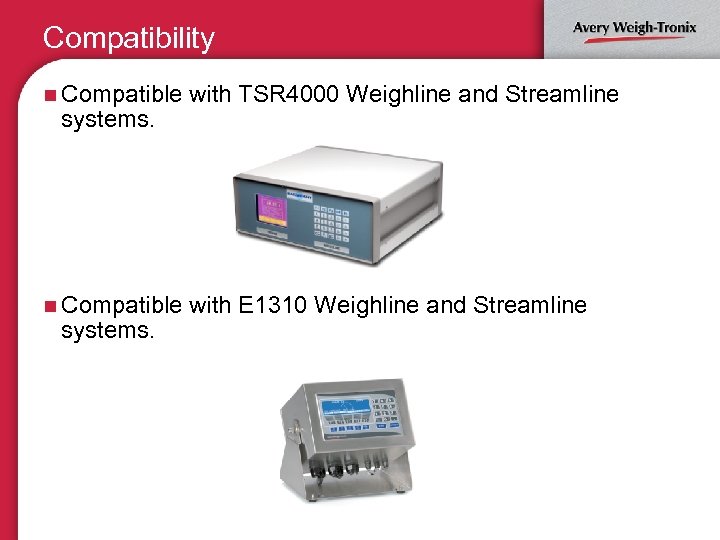
Compatibility n Compatible with TSR 4000 Weighline and Streamline n Compatible with E 1310 Weighline and Streamline systems.
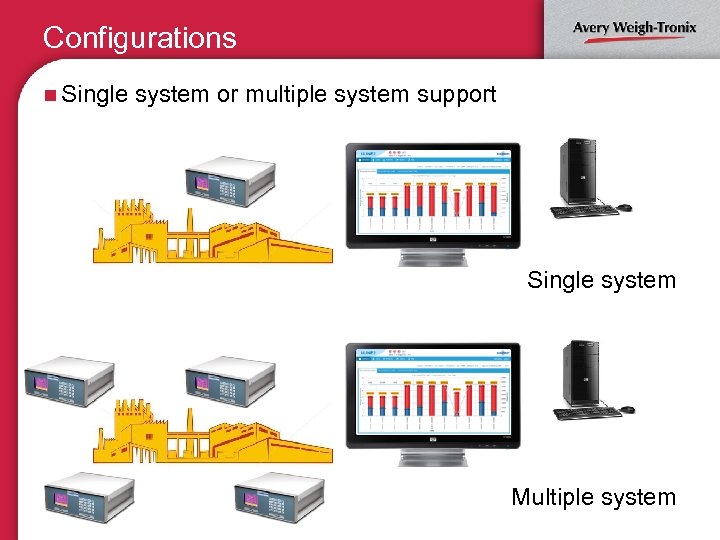
Configurations n Single system or multiple system support Single system Multiple system
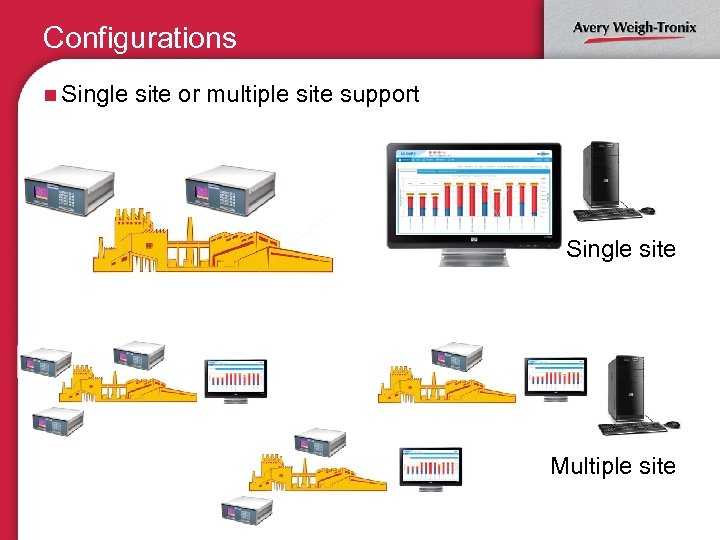
Configurations n Single site or multiple site support Single site Multiple site
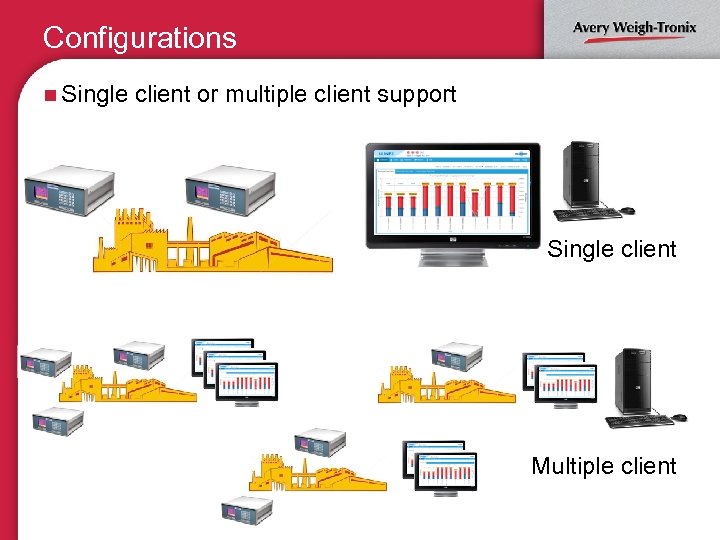
Configurations n Single client or multiple client support Single client Multiple client
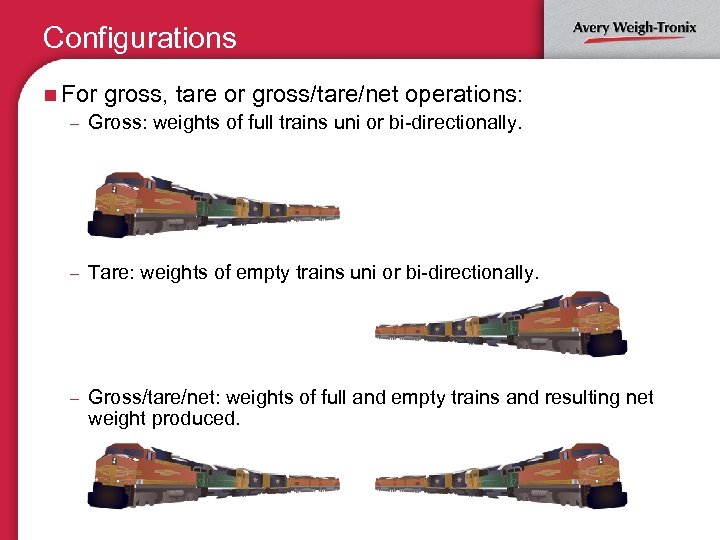
Configurations n For gross, tare or gross/tare/net operations: – Gross: weights of full trains uni or bi-directionally. – Tare: weights of empty trains uni or bi-directionally. – Gross/tare/net: weights of full and empty trains and resulting net weight produced.
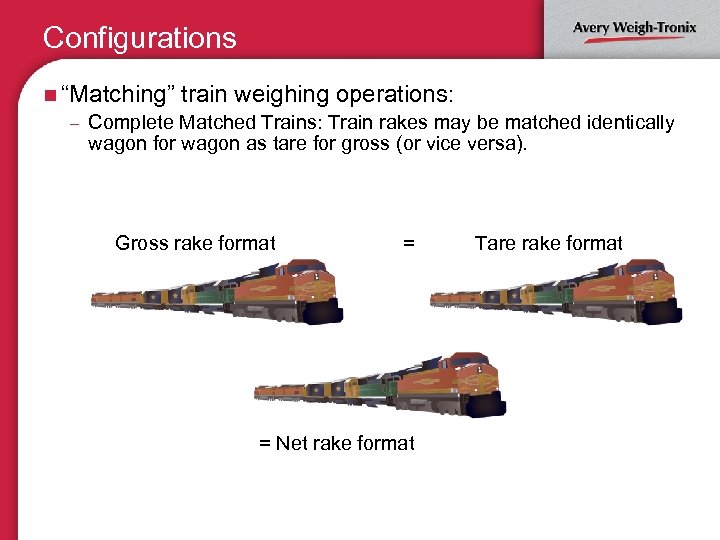
Configurations n “Matching” train weighing operations: – Complete Matched Trains: Train rakes may be matched identically wagon for wagon as tare for gross (or vice versa). Gross rake format = = Net rake format Tare rake format
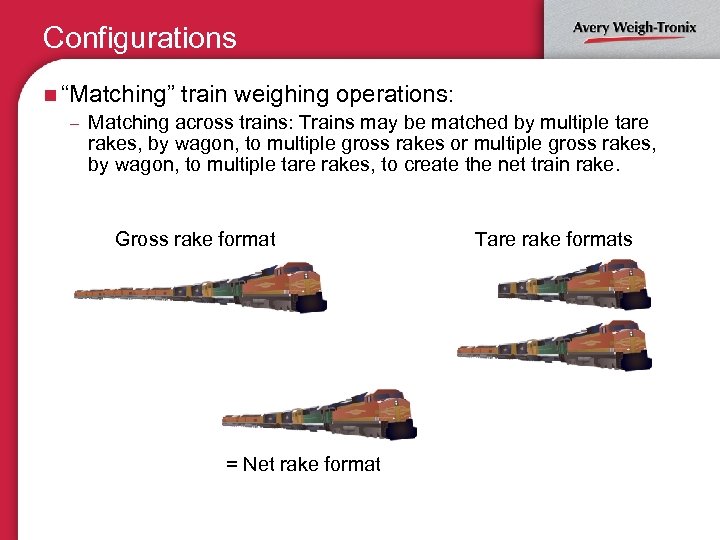
Configurations n “Matching” train weighing operations: – Matching across trains: Trains may be matched by multiple tare rakes, by wagon, to multiple gross rakes or multiple gross rakes, by wagon, to multiple tare rakes, to create the net train rake. Gross rake format = Net rake format Tare rake formats
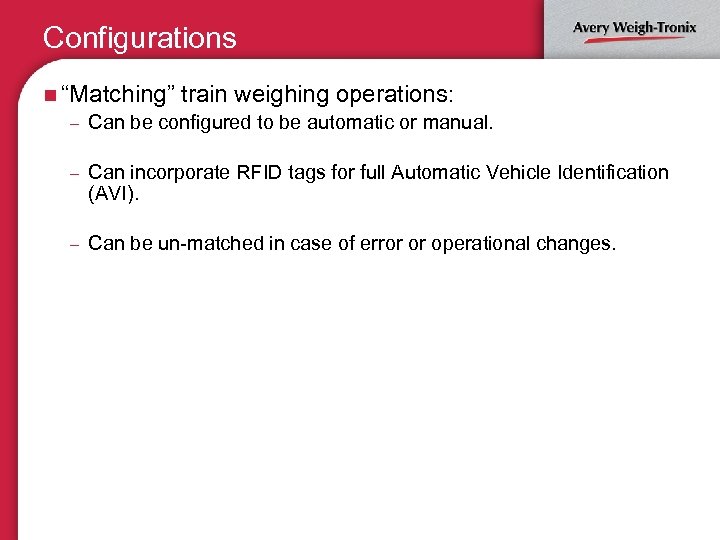
Configurations n “Matching” train weighing operations: – Can be configured to be automatic or manual. – Can incorporate RFID tags for full Automatic Vehicle Identification (AVI). – Can be un-matched in case of error or operational changes.
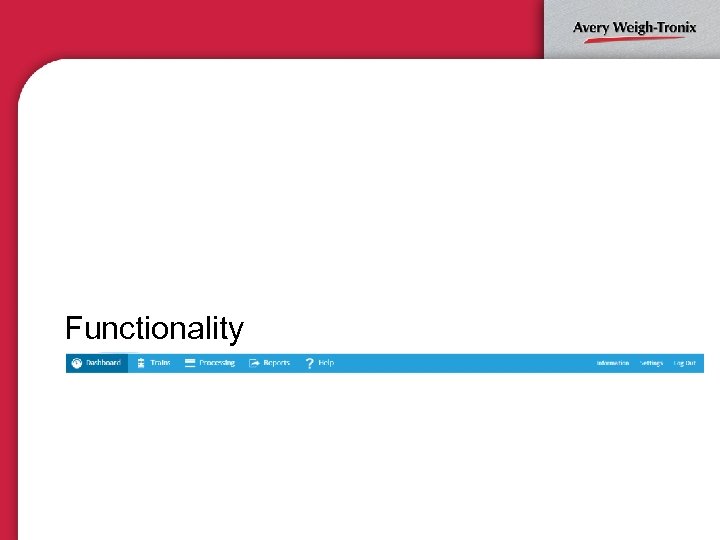
Functionality
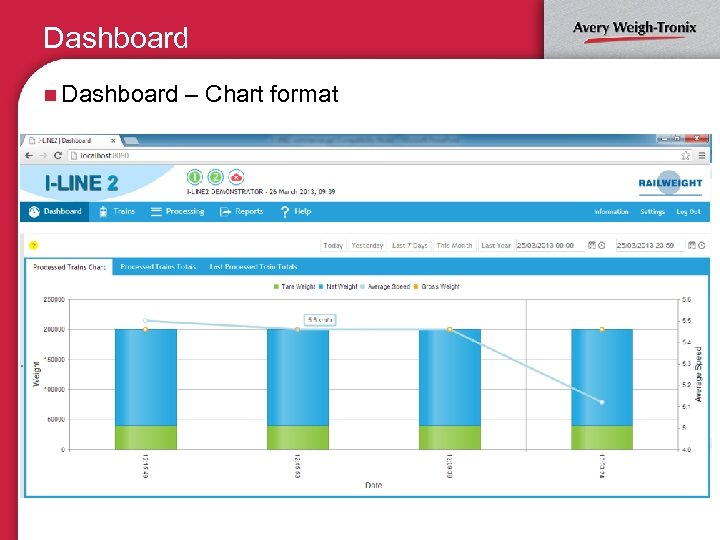
Dashboard n Dashboard – Chart format
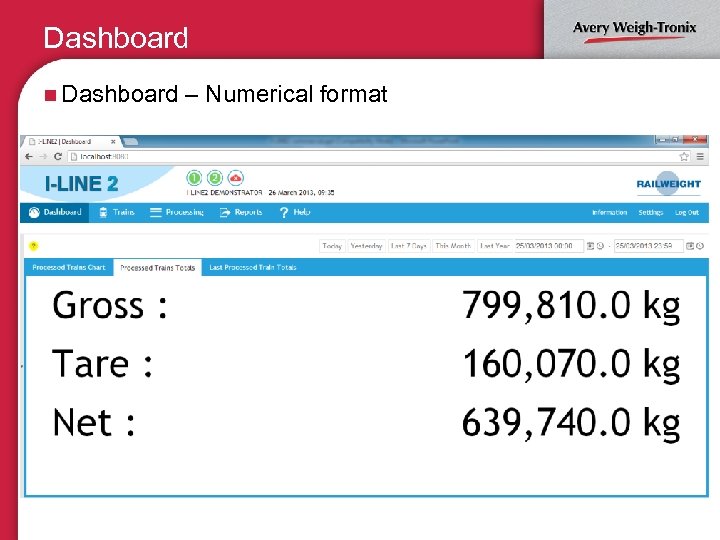
Dashboard n Dashboard – Numerical format
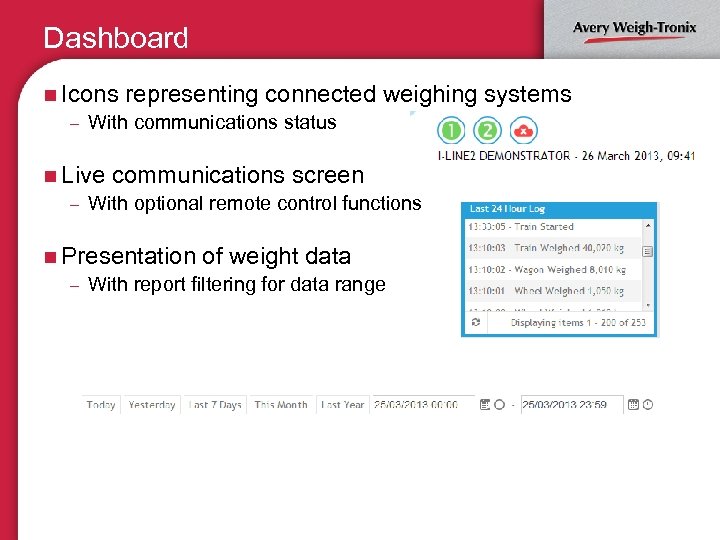
Dashboard n Icons representing connected – With communications status weighing systems n Live communications screen – With optional remote control functions n Presentation of weight data – With report filtering for data range
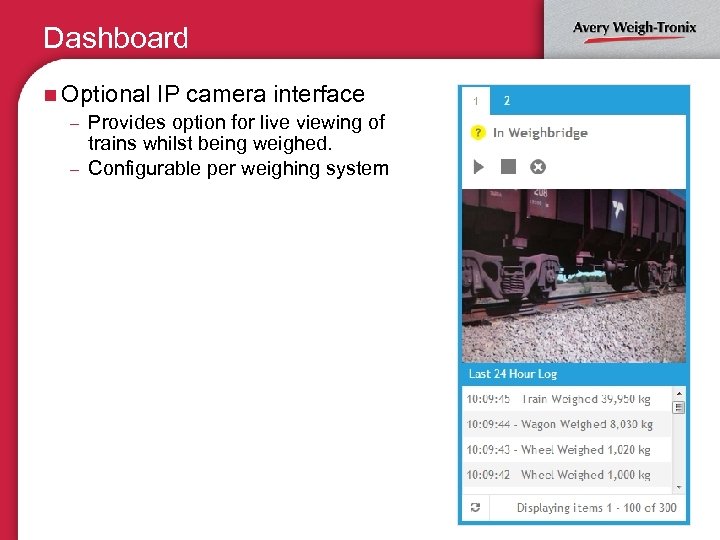
Dashboard n Optional IP camera interface – Provides option for live viewing of trains whilst being weighed. – Configurable per weighing system
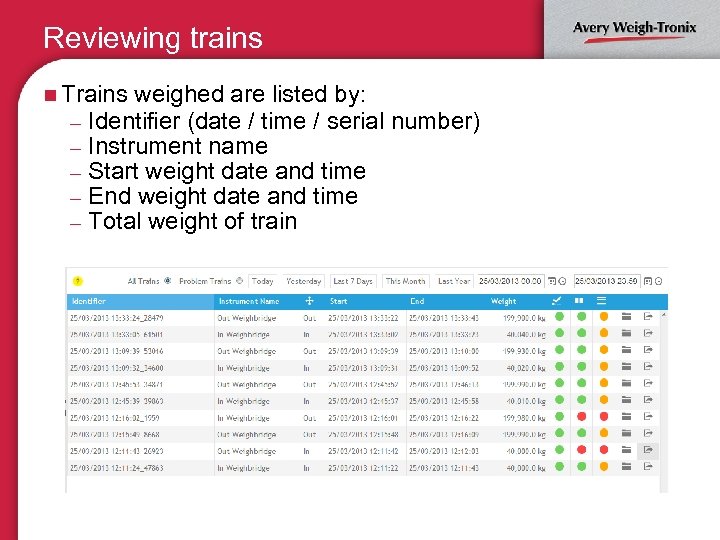
Reviewing trains n Trains weighed are listed by: – Identifier (date / time / serial – Instrument name – Start weight date and time – End weight date and time – Total weight of train number)
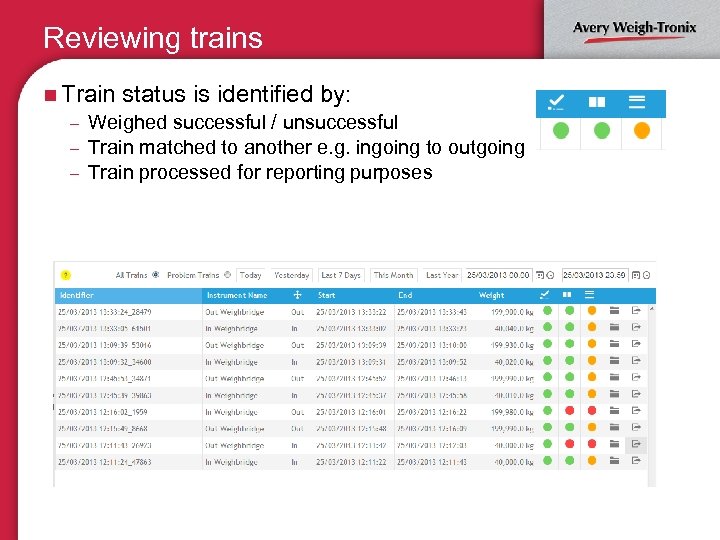
Reviewing trains n Train status is identified by: – Weighed successful / unsuccessful – Train matched to another e. g. ingoing to outgoing – Train processed for reporting purposes – Traffic light system for simple recognition
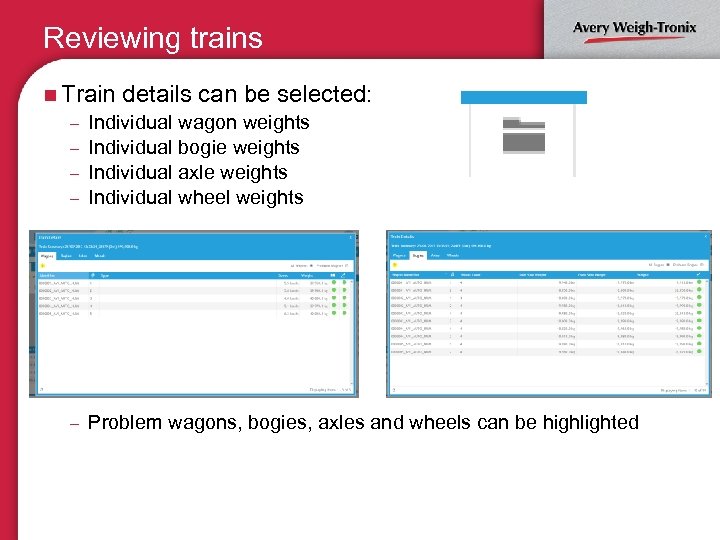
Reviewing trains n Train details can be selected: – Individual wagon weights – Individual bogie weights – Individual axle weights – Individual wheel weights – Problem wagons, bogies, axles and wheels can be highlighted
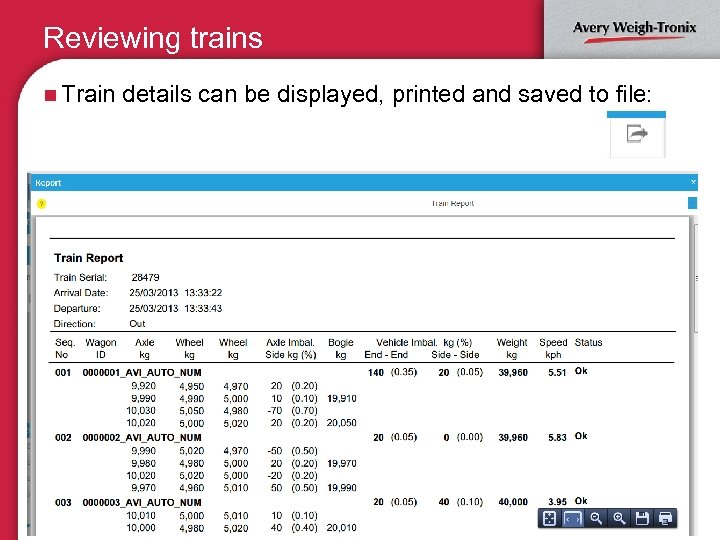
Reviewing trains n Train details can be displayed, printed and saved to file:
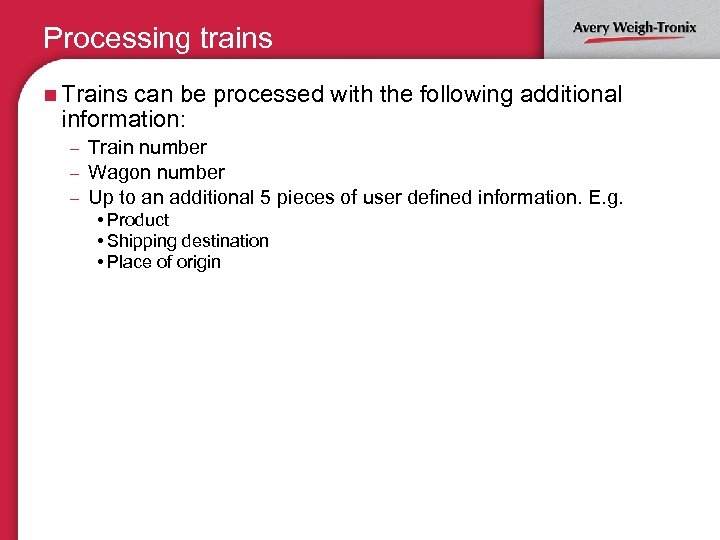
Processing trains n Trains can be processed with the following additional information: Train number – Wagon number – Up to an additional 5 pieces of user defined information. E. g. – • Product • Shipping destination • Place of origin
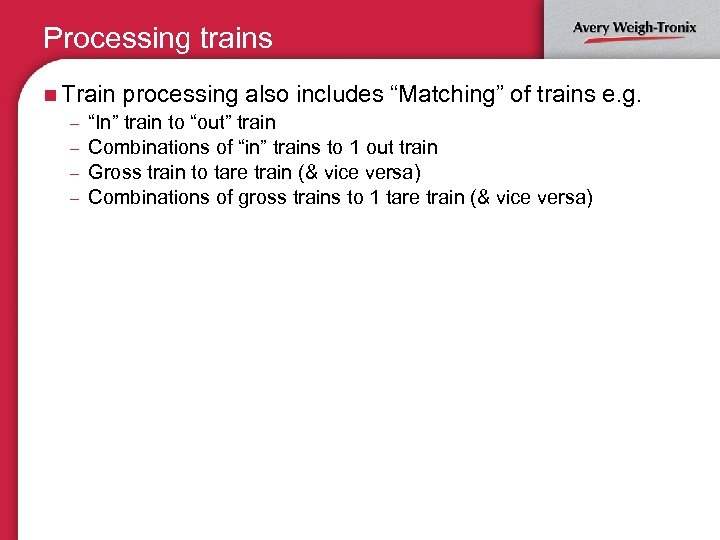
Processing trains n Train processing also includes “Matching” of trains – “In” train to “out” train – Combinations of “in” trains to 1 out train – Gross train to tare train (& vice versa) – Combinations of gross trains to 1 tare train (& vice versa) e. g.
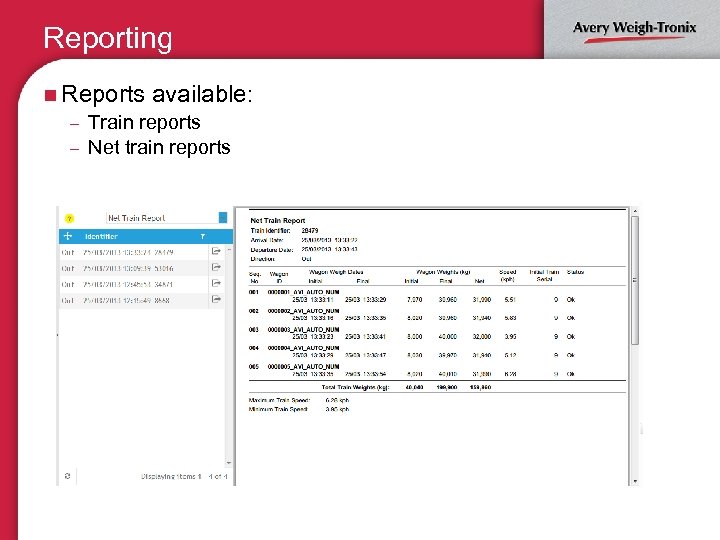
Reporting n Reports available: – Train reports – Net train reports – Reports available to screen, printer or to. pdf file

Help system n Help tab provides a guide for: – Quick help – User manual included for preview, save or print – Settings – Additional support
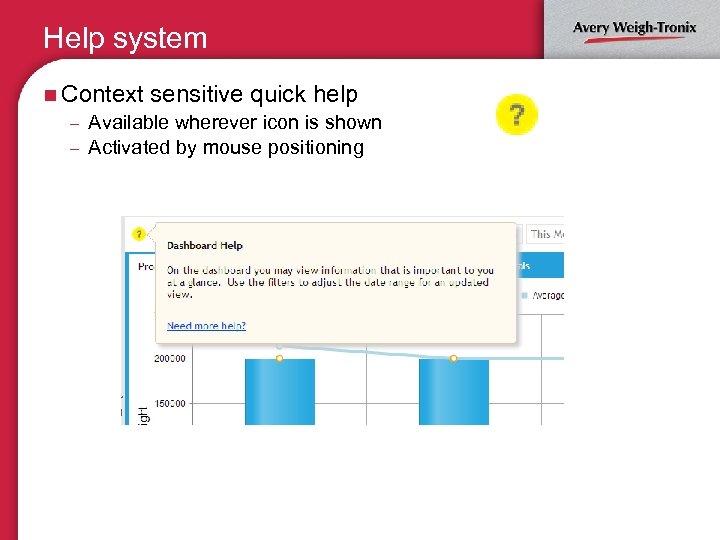
Help system n Context sensitive quick help – Available wherever icon is shown – Activated by mouse positioning
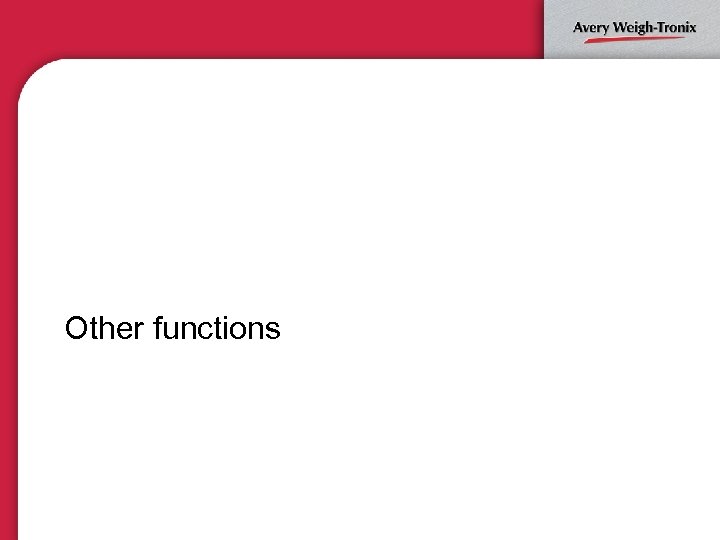
Other functions
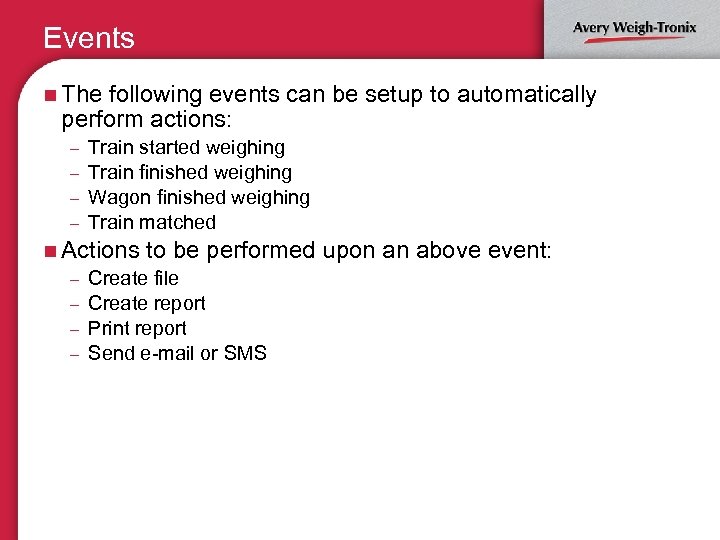
Events n The following events can be setup to automatically perform actions: Train started weighing – Train finished weighing – Wagon finished weighing – Train matched – n Actions to be performed – Create file – Create report – Print report – Send e-mail or SMS upon an above event:
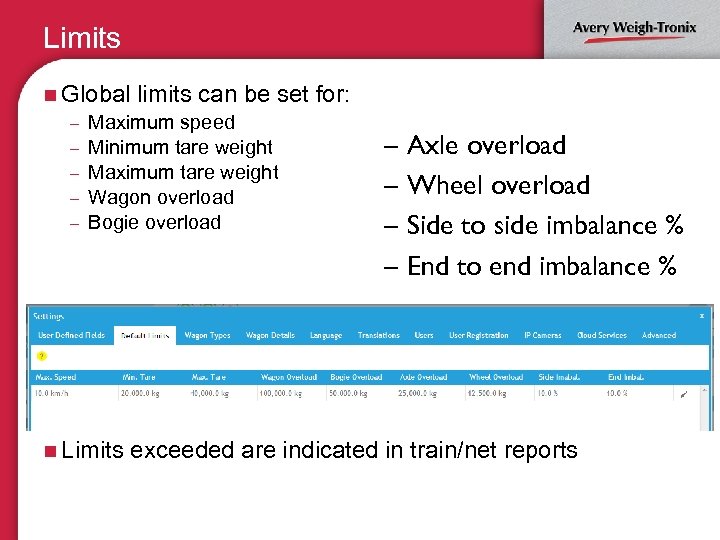
Limits n Global limits can be set – Maximum speed – Minimum tare weight – Maximum tare weight – Wagon overload – Bogie overload n Limits for: – Axle overload – Wheel overload – Side to side imbalance % – End to end imbalance % exceeded are indicated in train/net reports
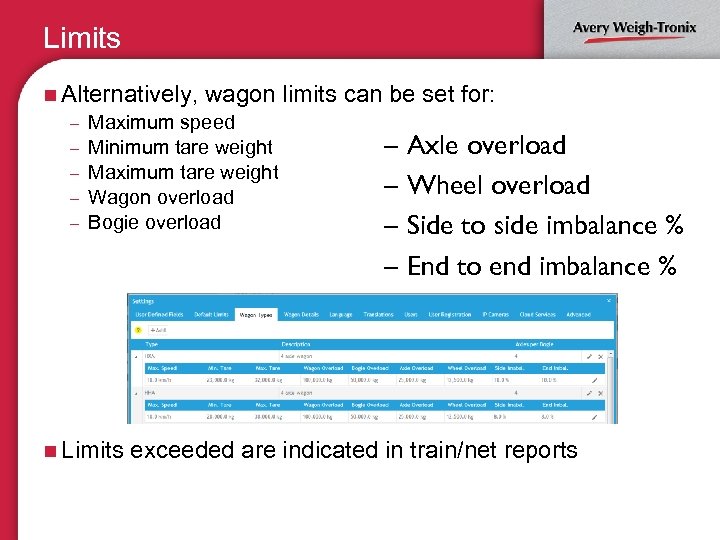
Limits n Alternatively, wagon limits – Maximum speed – Minimum tare weight – Maximum tare weight – Wagon overload – Bogie overload n Limits can be set for: – Axle overload – Wheel overload – Side to side imbalance % – End to end imbalance % exceeded are indicated in train/net reports
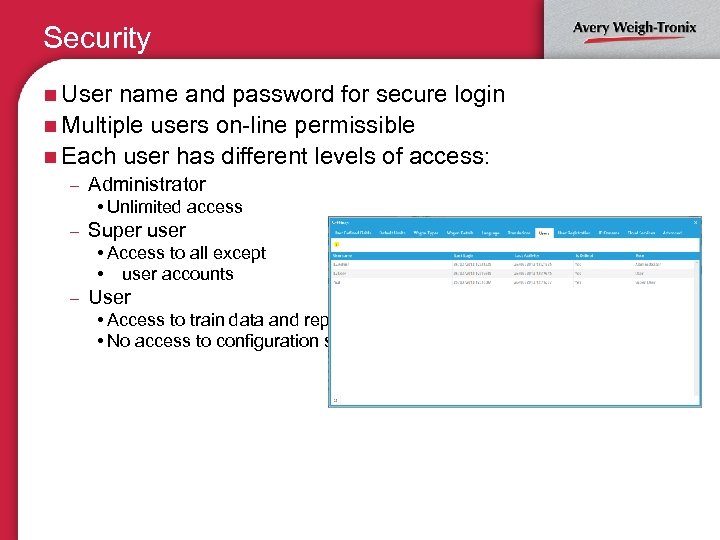
Security n User name and password for secure login n Multiple users on-line permissible n Each user has different levels of access: – Administrator • Unlimited access – Super user • Access to all except • user accounts – User • Access to train data and reporting only • No access to configuration settings
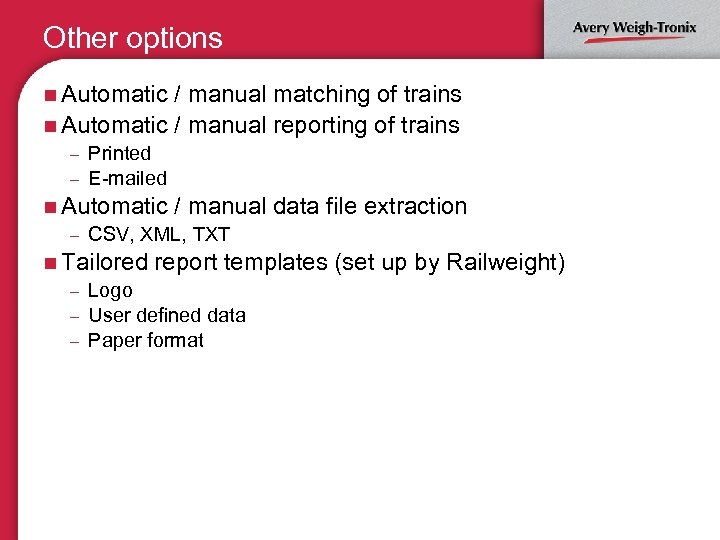
Other options n Automatic / manual matching of trains n Automatic / manual reporting of trains Printed – E-mailed – n Automatic / manual data file extraction – CSV, XML, TXT n Tailored report templates (set up by Railweight) – Logo – User defined data – Paper format
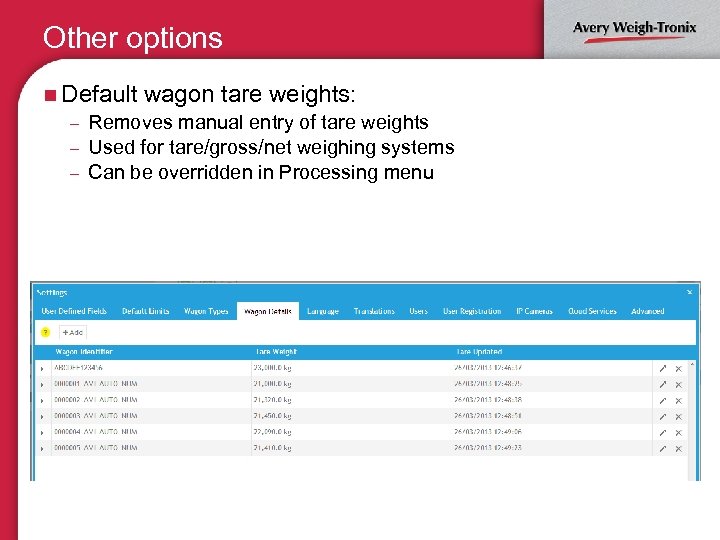
Other options n Default wagon tare weights: – Removes manual entry of tare weights – Used for tare/gross/net weighing systems – Can be overridden in Processing menu
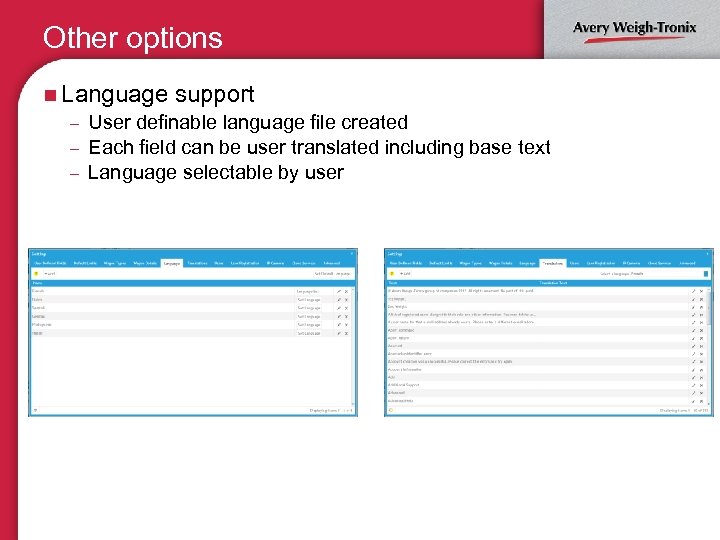
Other options n Language support – User definable language file created – Each field can be user translated including base text – Language selectable by user
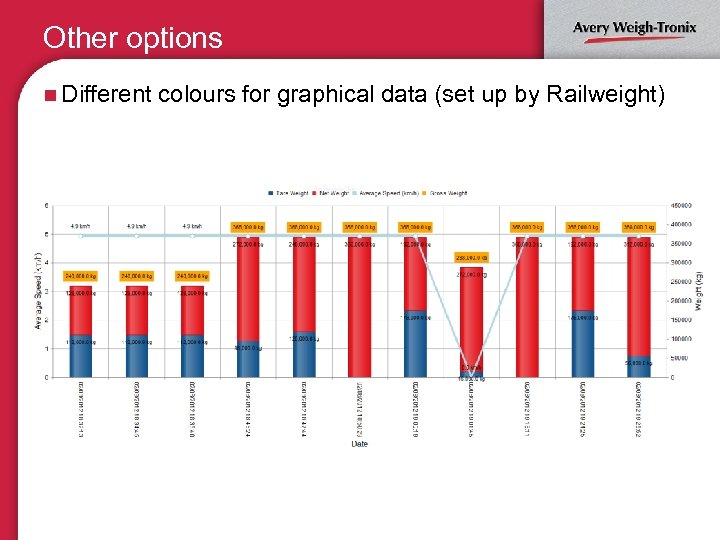
Other options n Different colours for graphical data (set up by Railweight)
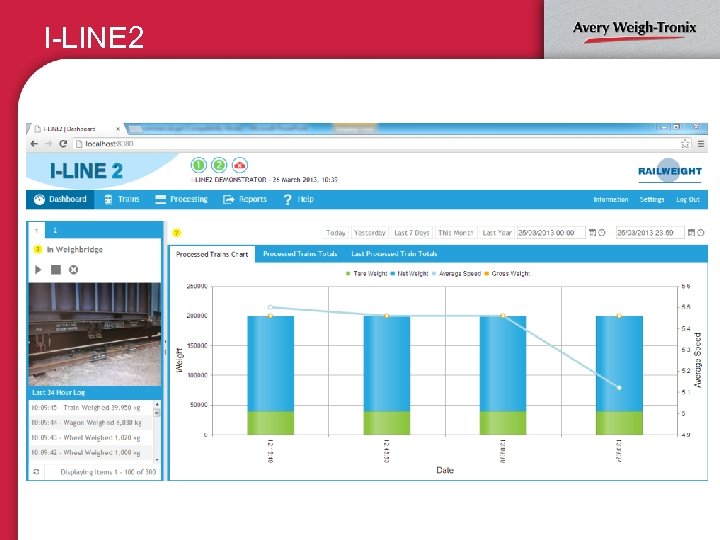
I-LINE 2
5530ca1bbe3dd3d7d836c1d8d5c6a2be.ppt