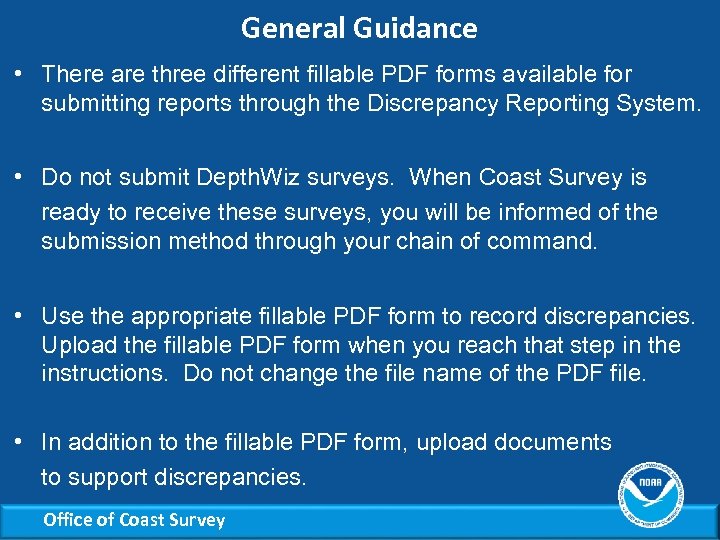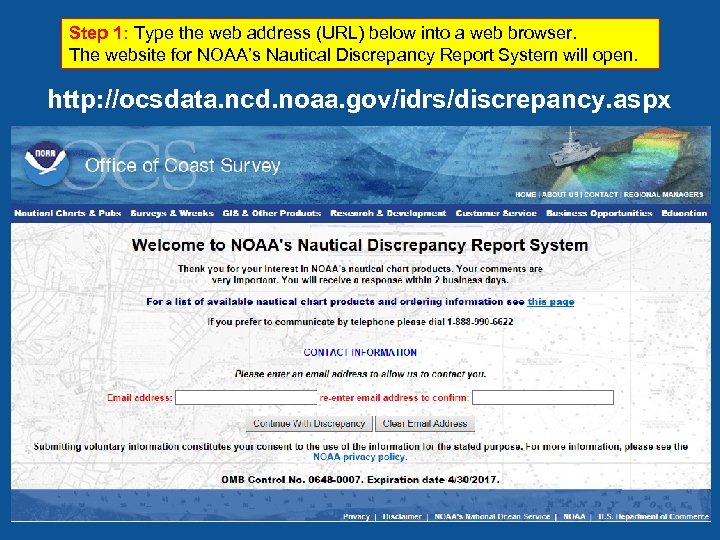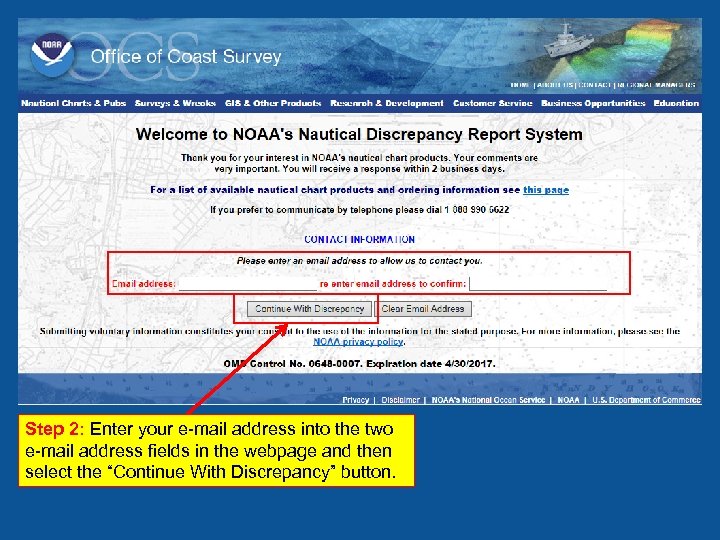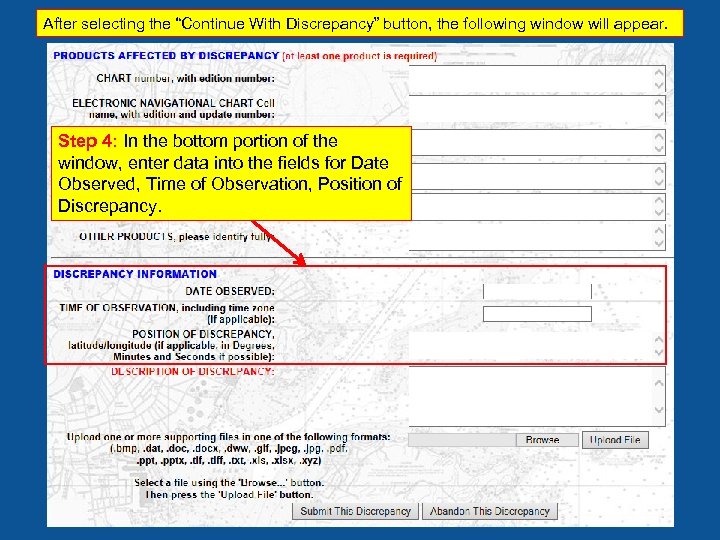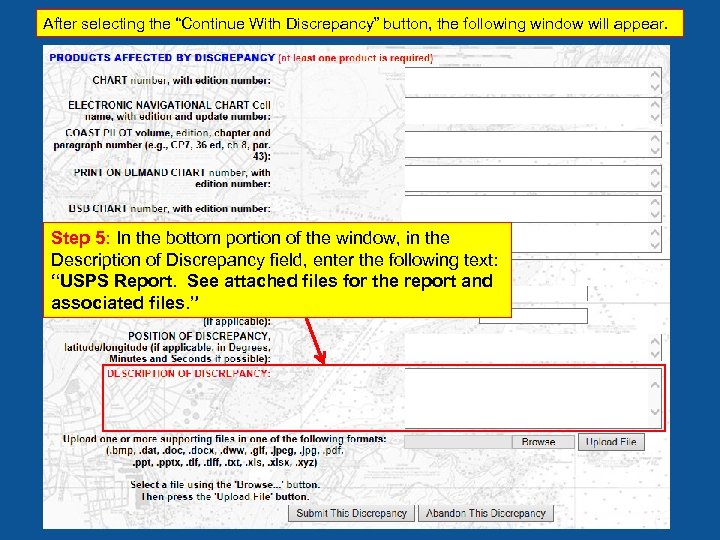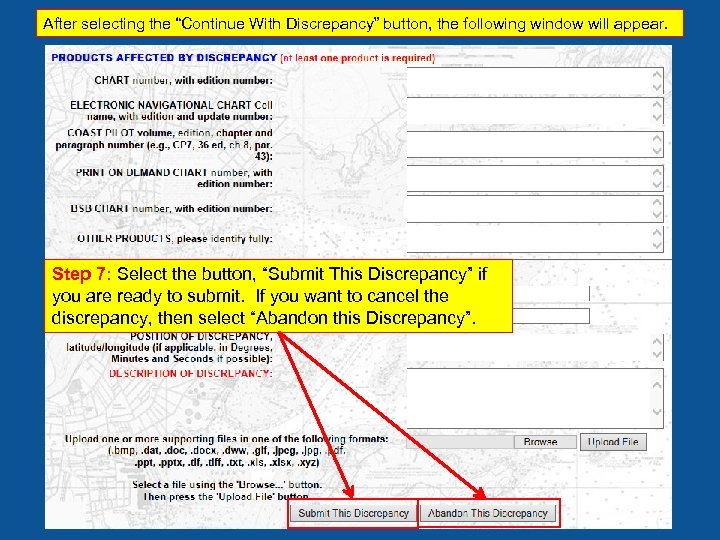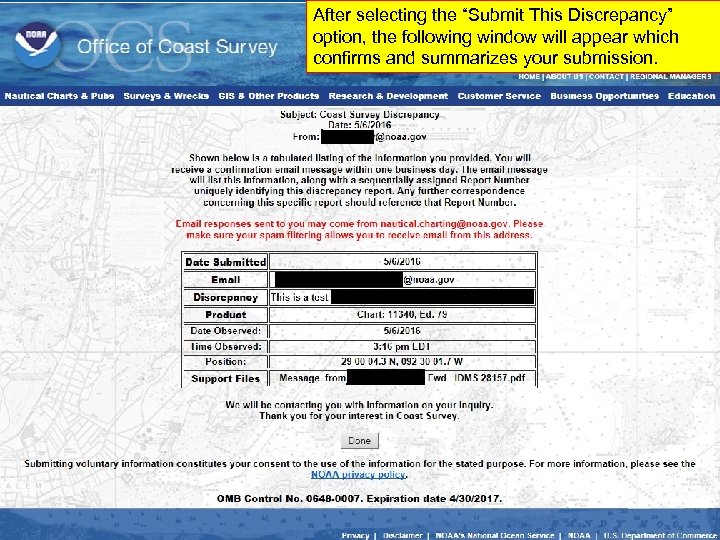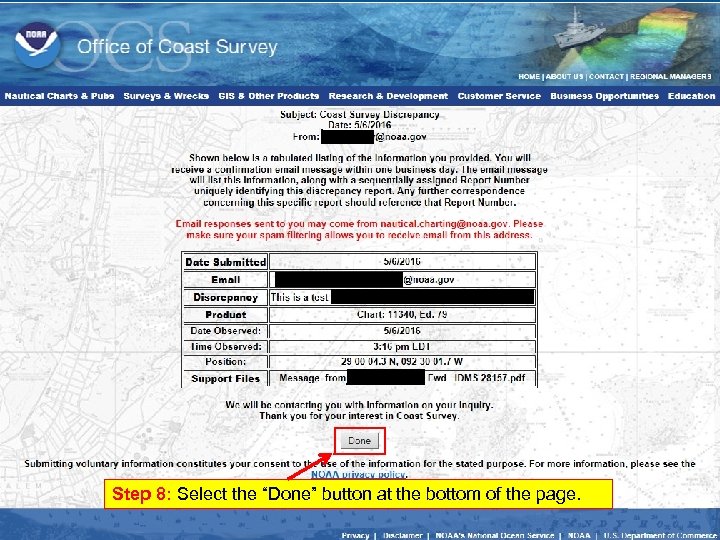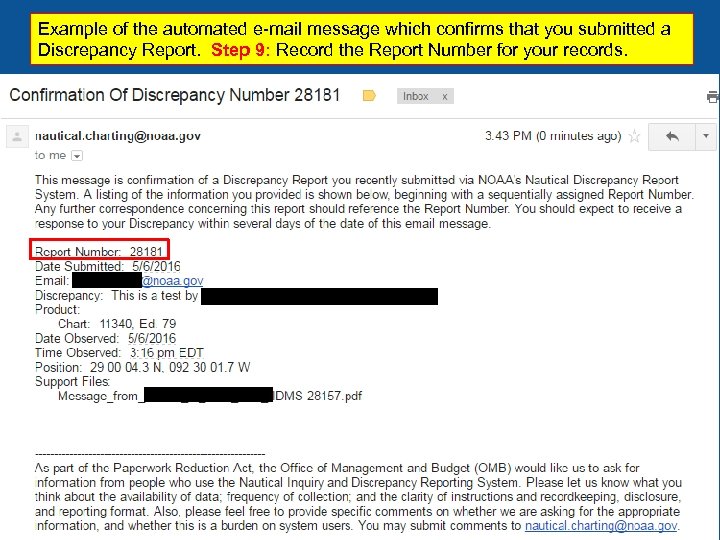Office of Coast Survey NOAA’s Nautical Discrepancy Report System Instructions for USPS and USCG Auxiliary Office of Coast Survey
Office of Coast Survey NOAA’s Nautical Discrepancy Report System Instructions for USPS and USCG Auxiliary Office of Coast Survey
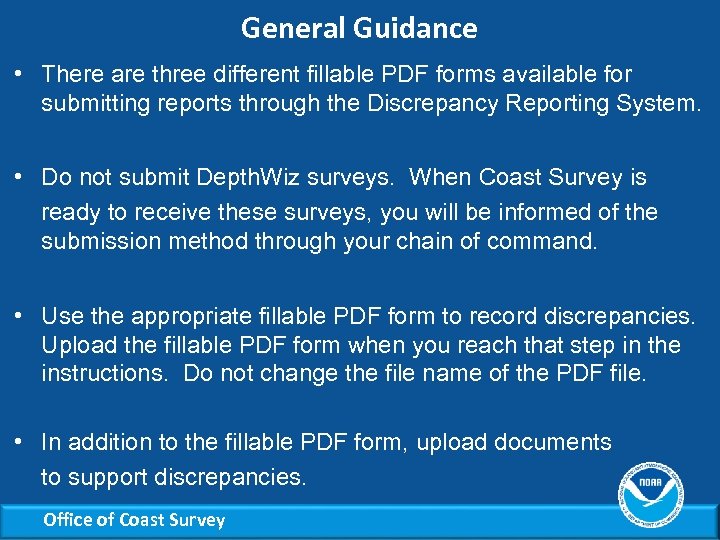 General Guidance • There are three different fillable PDF forms available for submitting reports through the Discrepancy Reporting System. • Do not submit Depth. Wiz surveys. When Coast Survey is ready to receive these surveys, you will be informed of the submission method through your chain of command. • Use the appropriate fillable PDF form to record discrepancies. Upload the fillable PDF form when you reach that step in the instructions. Do not change the file name of the PDF file. • In addition to the fillable PDF form, upload documents to support discrepancies. Office of Coast Survey
General Guidance • There are three different fillable PDF forms available for submitting reports through the Discrepancy Reporting System. • Do not submit Depth. Wiz surveys. When Coast Survey is ready to receive these surveys, you will be informed of the submission method through your chain of command. • Use the appropriate fillable PDF form to record discrepancies. Upload the fillable PDF form when you reach that step in the instructions. Do not change the file name of the PDF file. • In addition to the fillable PDF form, upload documents to support discrepancies. Office of Coast Survey
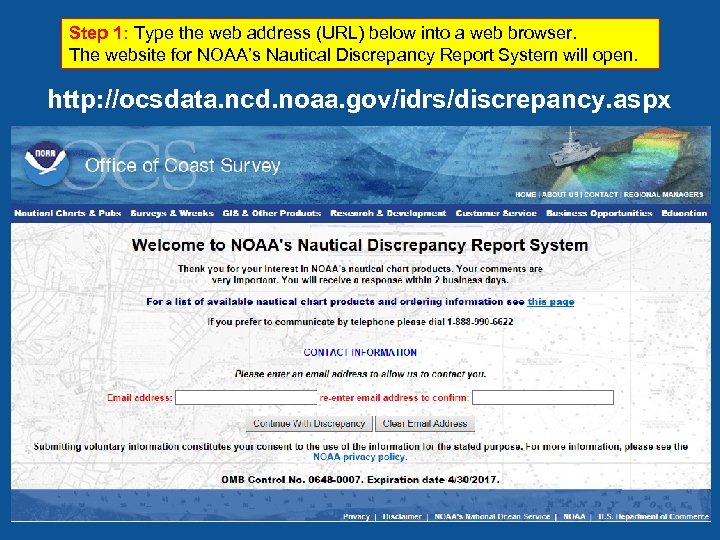 Step 1: Type the web address (URL) below into a web browser. The website for NOAA’s Nautical Discrepancy Report System will open. http: //ocsdata. ncd. noaa. gov/idrs/discrepancy. aspx
Step 1: Type the web address (URL) below into a web browser. The website for NOAA’s Nautical Discrepancy Report System will open. http: //ocsdata. ncd. noaa. gov/idrs/discrepancy. aspx
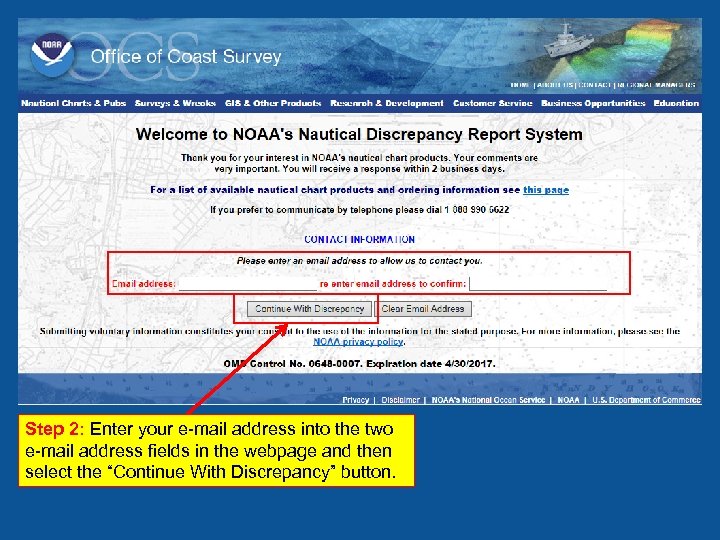 Step 2: Enter your e-mail address into the two e-mail address fields in the webpage and then select the “Continue With Discrepancy” button.
Step 2: Enter your e-mail address into the two e-mail address fields in the webpage and then select the “Continue With Discrepancy” button.
 After selecting the “Continue With Discrepancy” button, the following window will appear. 11340, ed. ## CP 7, 47 ed. , etc. Step 3: If your report applies only to chart corrections, then enter chart number and edition number. If your report pertains only to Coast Pilot corrections, then enter the Coast Pilot volume number, edition number, etc.
After selecting the “Continue With Discrepancy” button, the following window will appear. 11340, ed. ## CP 7, 47 ed. , etc. Step 3: If your report applies only to chart corrections, then enter chart number and edition number. If your report pertains only to Coast Pilot corrections, then enter the Coast Pilot volume number, edition number, etc.
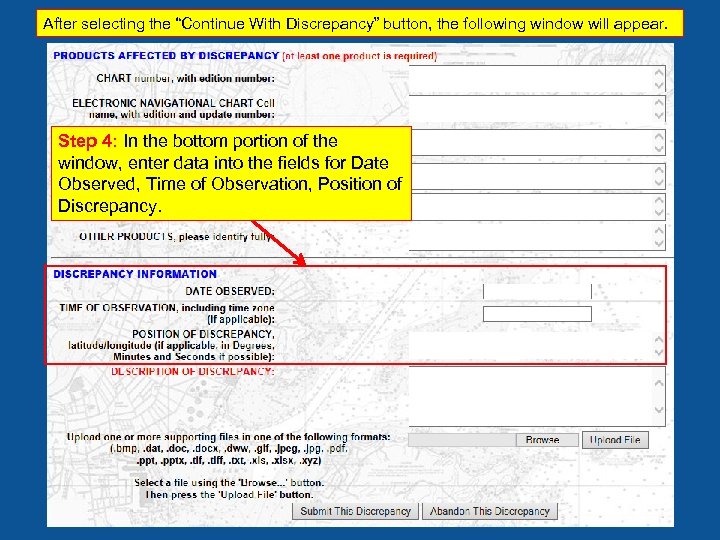 After selecting the “Continue With Discrepancy” button, the following window will appear. Step 4: In the bottom portion of the window, enter data into the fields for Date Observed, Time of Observation, Position of Discrepancy.
After selecting the “Continue With Discrepancy” button, the following window will appear. Step 4: In the bottom portion of the window, enter data into the fields for Date Observed, Time of Observation, Position of Discrepancy.
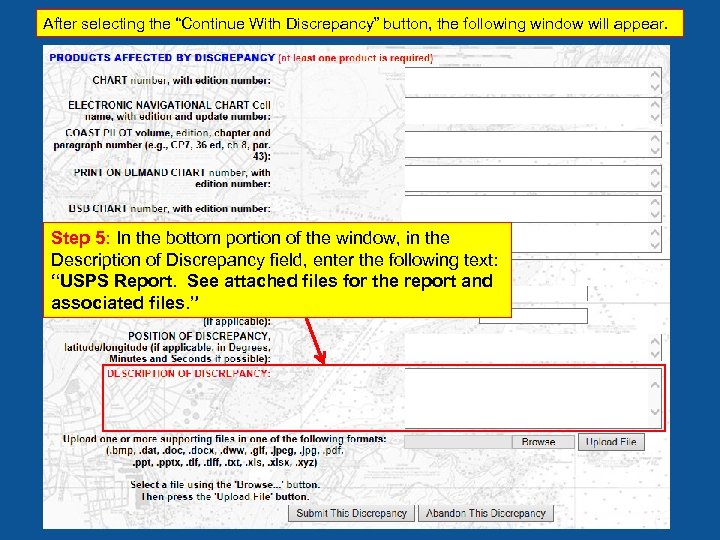 After selecting the “Continue With Discrepancy” button, the following window will appear. Step 5: In the bottom portion of the window, in the Description of Discrepancy field, enter the following text: “USPS Report. See attached files for the report and associated files. ”
After selecting the “Continue With Discrepancy” button, the following window will appear. Step 5: In the bottom portion of the window, in the Description of Discrepancy field, enter the following text: “USPS Report. See attached files for the report and associated files. ”
 After selecting the “Continue With Discrepancy” button, the following window will appear. Step 6: Select the “Browse” button and navigate to the folder in your computer directory where you have stored the fillable PDF form and associated files. Click the “Upload File” button to upload the PDF form and repeat this process for each associated file. You can upload only one file at a time. NOTE: If your supporting file is not in one of the formats listed above, then the file will not upload.
After selecting the “Continue With Discrepancy” button, the following window will appear. Step 6: Select the “Browse” button and navigate to the folder in your computer directory where you have stored the fillable PDF form and associated files. Click the “Upload File” button to upload the PDF form and repeat this process for each associated file. You can upload only one file at a time. NOTE: If your supporting file is not in one of the formats listed above, then the file will not upload.
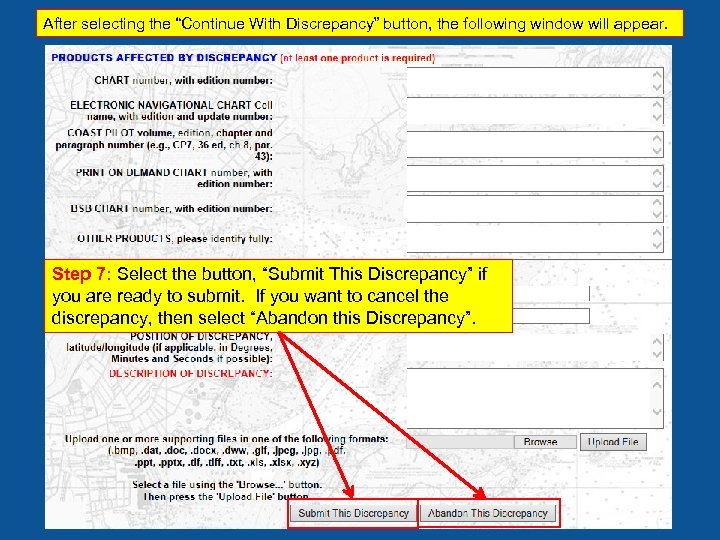 After selecting the “Continue With Discrepancy” button, the following window will appear. Step 7: Select the button, “Submit This Discrepancy” if you are ready to submit. If you want to cancel the discrepancy, then select “Abandon this Discrepancy”.
After selecting the “Continue With Discrepancy” button, the following window will appear. Step 7: Select the button, “Submit This Discrepancy” if you are ready to submit. If you want to cancel the discrepancy, then select “Abandon this Discrepancy”.
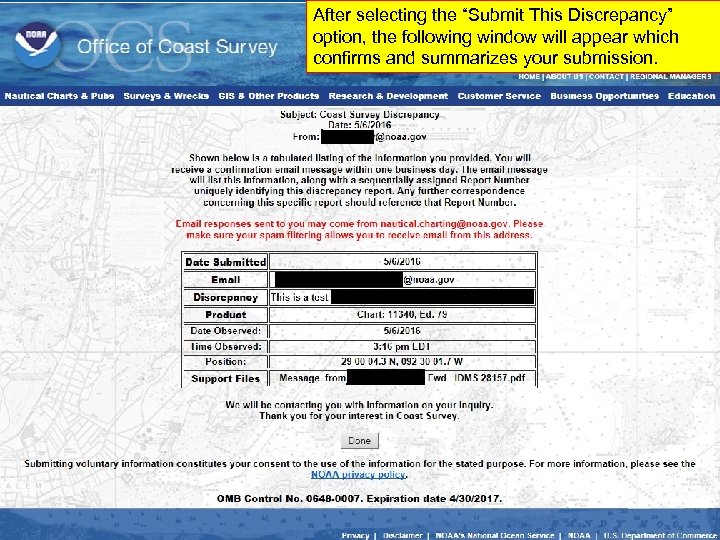 After selecting the “Submit This Discrepancy” option, the following window will appear which confirms and summarizes your submission.
After selecting the “Submit This Discrepancy” option, the following window will appear which confirms and summarizes your submission.
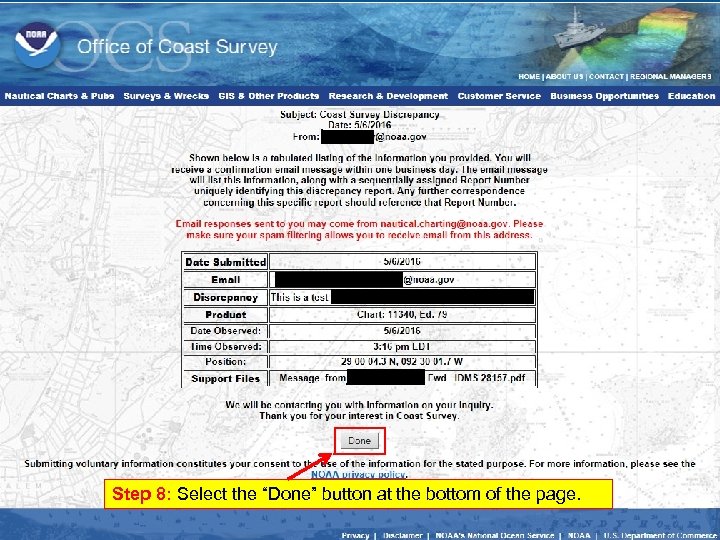 Step 8: Select the “Done” button at the bottom of the page.
Step 8: Select the “Done” button at the bottom of the page.
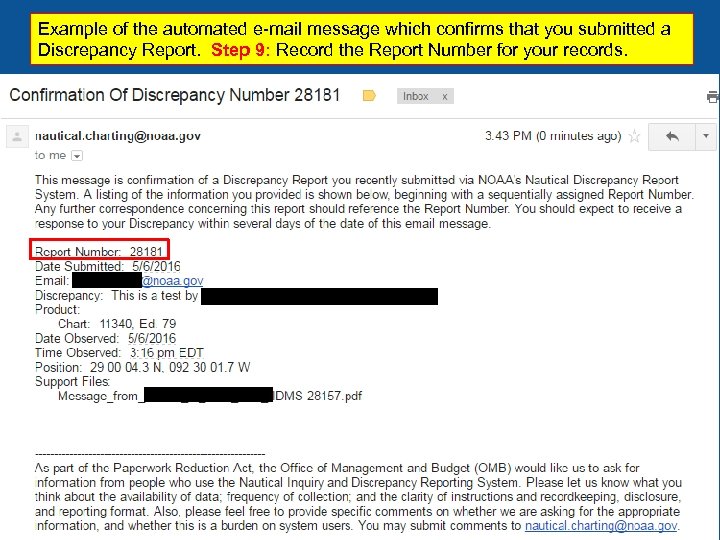 Example of the automated e-mail message which confirms that you submitted a Discrepancy Report. Step 9: Record the Report Number for your records.
Example of the automated e-mail message which confirms that you submitted a Discrepancy Report. Step 9: Record the Report Number for your records.