58beb710807c14cb7d241e7e87deebe9.ppt
- Количество слайдов: 26
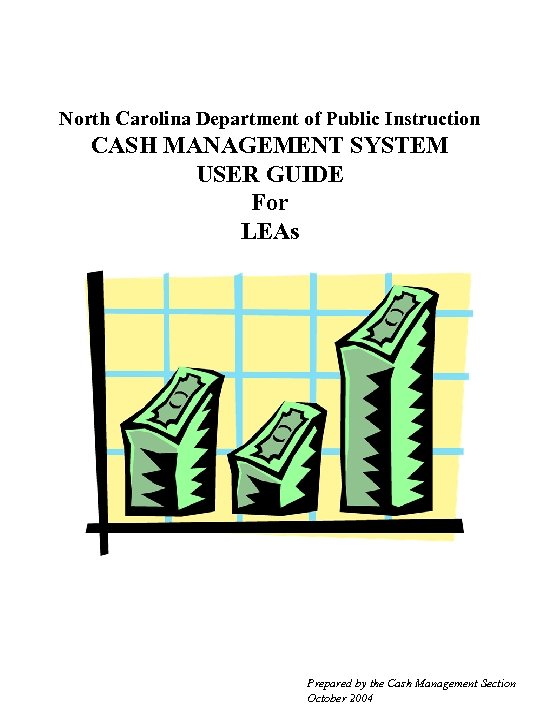
North Carolina Department of Public Instruction CASH MANAGEMENT SYSTEM USER GUIDE For LEAs Prepared by the Cash Management Section October 2004
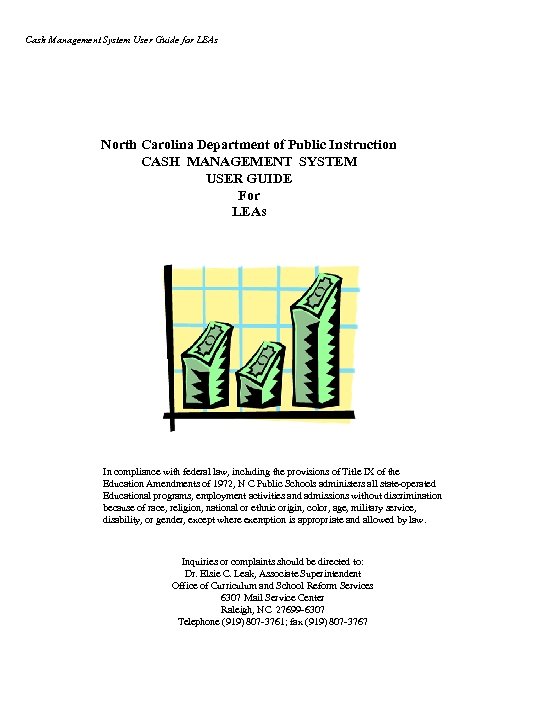
Cash Management System User Guide for LEAs North Carolina Department of Public Instruction CASH MANAGEMENT SYSTEM USER GUIDE For LEAs In compliance with federal law, including the provisions of Title IX of the Education Amendments of 1972, N C Public Schools administers all state-operated Educational programs, employment activities and admissions without discrimination because of race, religion, national or ethnic origin, color, age, military service, disability, or gender, except where exemption is appropriate and allowed by law. Inquiries or complaints should be directed to: Dr. Elsie C. Leak, Associate Superintendent Office of Curriculum and School Reform Services 6307 Mail Service Center Raleigh, NC 27699 -6307 Telephone (919) 807 -3761; fax (919) 807 -3767
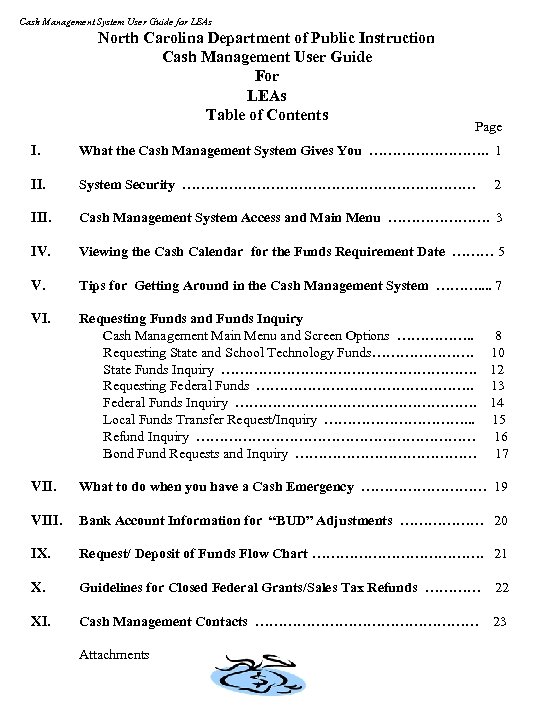
Cash Management System User Guide for LEAs North Carolina Department of Public Instruction Cash Management User Guide For LEAs Table of Contents Page I. What the Cash Management System Gives You …………. . 1 II. System Security …………………………… III. Cash Management System Access and Main Menu …………………. 3 IV. Viewing the Cash Calendar for the Funds Requirement Date ……… 5 V. Tips for Getting Around in the Cash Management System ………. . 7 VI. Requesting Funds and Funds Inquiry Cash Management Main Menu and Screen Options ……………. . Requesting State and School Technology Funds…………………. State Funds Inquiry ………………………. Requesting Federal Funds ……………………. . Federal Funds Inquiry ………………………. Local Funds Transfer Request/Inquiry ……………. . . Refund Inquiry ………………………… Bond Fund Requests and Inquiry ………………… 2 8 10 12 13 14 15 16 17 VII. What to do when you have a Cash Emergency …………… 19 VIII. Bank Account Information for “BUD” Adjustments ……………… 20 IX. Request/ Deposit of Funds Flow Chart ………………. 21 X. Guidelines for Closed Federal Grants/Sales Tax Refunds ………… 22 XI. Cash Management Contacts …………………… 23 Attachments
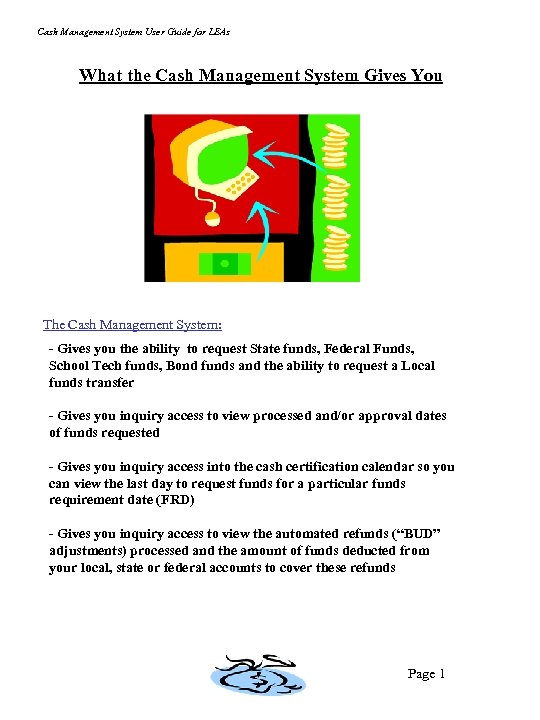
Cash Management System User Guide for LEAs What the Cash Management System Gives You The Cash Management System: - Gives you the ability to request State funds, Federal Funds, School Tech funds, Bond funds and the ability to request a Local funds transfer - Gives you inquiry access to view processed and/or approval dates of funds requested - Gives you inquiry access into the cash certification calendar so you can view the last day to request funds for a particular funds requirement date (FRD) - Gives you inquiry access to view the automated refunds (“BUD” adjustments) processed and the amount of funds deducted from your local, state or federal accounts to cover these refunds Page 1
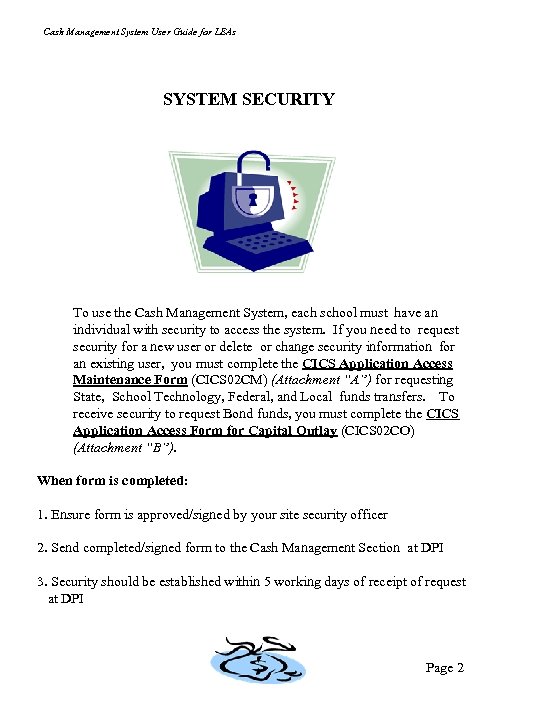
Cash Management System User Guide for LEAs SYSTEM SECURITY To use the Cash Management System, each school must have an individual with security to access the system. If you need to request security for a new user or delete or change security information for an existing user, you must complete the CICS Application Access Maintenance Form (CICS 02 CM) (Attachment “A”) for requesting State, School Technology, Federal, and Local funds transfers. To receive security to request Bond funds, you must complete the CICS Application Access Form for Capital Outlay (CICS 02 CO) (Attachment “B”). When form is completed: 1. Ensure form is approved/signed by your site security officer 2. Send completed/signed form to the Cash Management Section at DPI 3. Security should be established within 5 working days of receipt of request at DPI Page 2
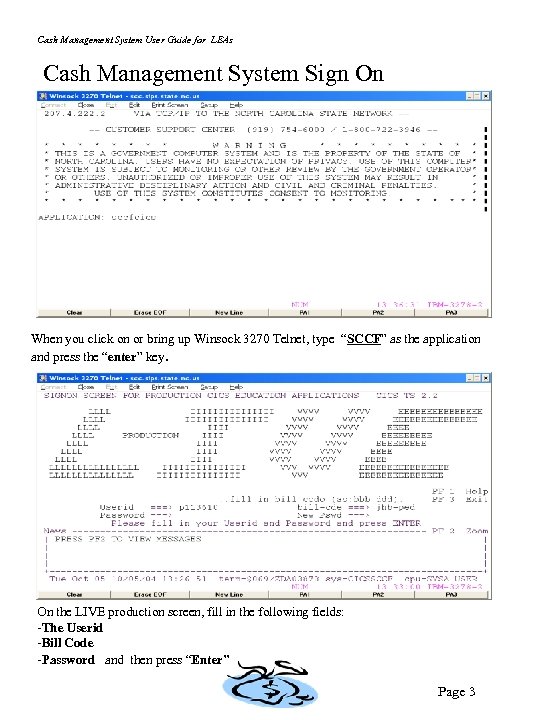
Cash Management System User Guide for LEAs Cash Management System Sign On When you click on or bring up Winsock 3270 Telnet, type “SCCF” as the application and press the “enter” key. On the LIVE production screen, fill in the following fields: -The Userid -Bill Code -Password and then press “Enter” Page 3
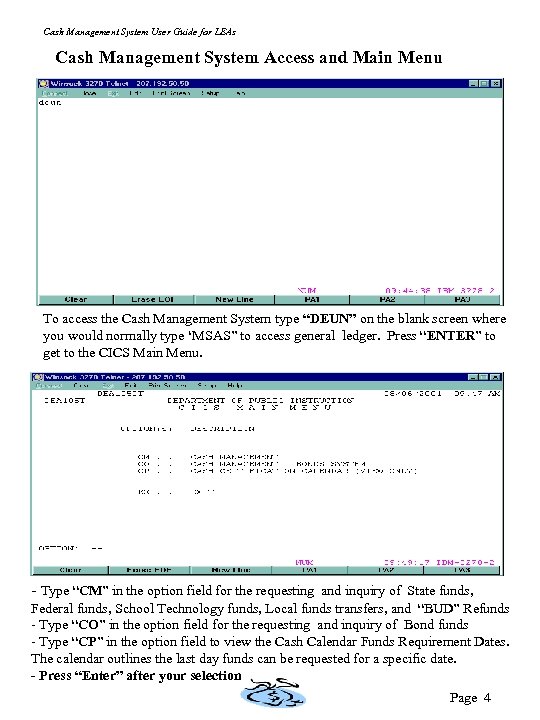
Cash Management System User Guide for LEAs Cash Management System Access and Main Menu To access the Cash Management System type “DEUN” on the blank screen where you would normally type ‘MSAS” to access general ledger. Press “ENTER” to get to the CICS Main Menu. - Type “CM” in the option field for the requesting and inquiry of State funds, Federal funds, School Technology funds, Local funds transfers, and “BUD” Refunds - Type “CO” in the option field for the requesting and inquiry of Bond funds - Type “CP” in the option field to view the Cash Calendar Funds Requirement Dates. The calendar outlines the last day funds can be requested for a specific date. - Press “Enter” after your selection Page 4
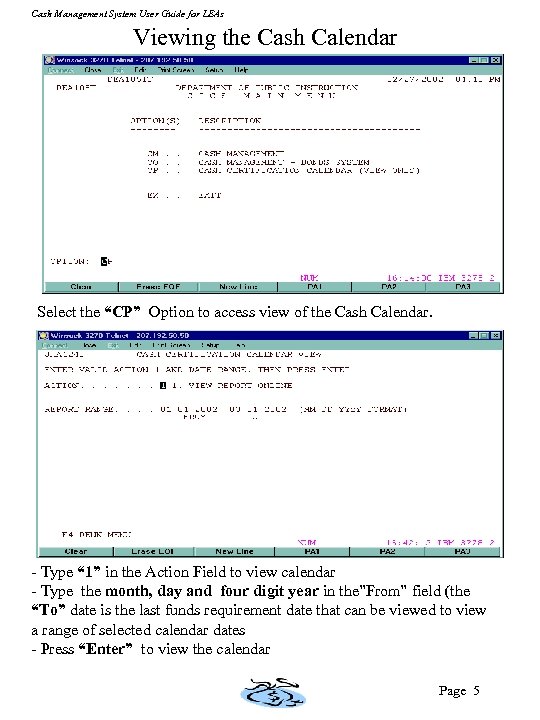
Cash Management System User Guide for LEAs Viewing the Cash Calendar Select the “CP” Option to access view of the Cash Calendar. - Type “ 1” in the Action Field to view calendar - Type the month, day and four digit year in the”From” field (the “To” date is the last funds requirement date that can be viewed to view a range of selected calendar dates - Press “Enter” to view the calendar Page 5
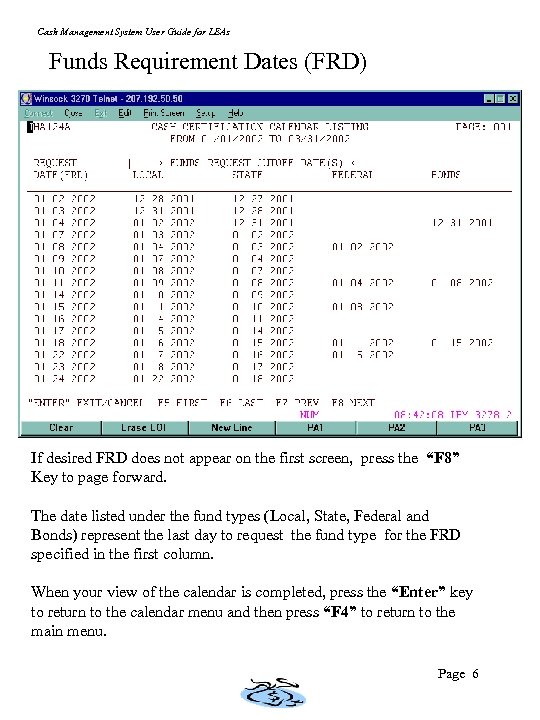
Cash Management System User Guide for LEAs Funds Requirement Dates (FRD) If desired FRD does not appear on the first screen, press the “F 8” Key to page forward. The date listed under the fund types (Local, State, Federal and Bonds) represent the last day to request the fund type for the FRD specified in the first column. When your view of the calendar is completed, press the “Enter” key to return to the calendar menu and then press “F 4” to return to the main menu. Page 6
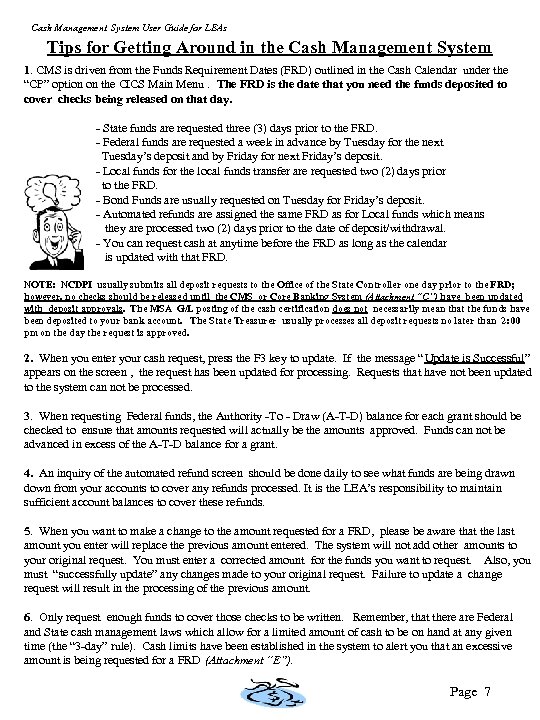
Cash Management System User Guide for LEAs Tips for Getting Around in the Cash Management System 1. CMS is driven from the Funds Requirement Dates (FRD) outlined in the Cash Calendar under the “CP” option on the CICS Main Menu. The FRD is the date that you need the funds deposited to cover checks being released on that day. - State funds are requested three (3) days prior to the FRD. - Federal funds are requested a week in advance by Tuesday for the next Tuesday’s deposit and by Friday for next Friday’s deposit. - Local funds for the local funds transfer are requested two (2) days prior to the FRD. - Bond Funds are usually requested on Tuesday for Friday’s deposit. - Automated refunds are assigned the same FRD as for Local funds which means they are processed two (2) days prior to the date of deposit/withdrawal. - You can request cash at anytime before the FRD as long as the calendar is updated with that FRD. NOTE: NCDPI usually submits all deposit requests to the Office of the State Controller one day prior to the FRD; however, no checks should be released until the CMS or Core Banking System (Attachment “C”) have been updated with deposit approvals. The MSA G/L posting of the cash certification does not necessarily mean that the funds have been deposited to your bank account. The State Treasurer usually processes all deposit requests no later than 2: 00 pm on the day the request is approved. 2. When you enter your cash request, press the F 3 key to update. If the message “Update is Successful” appears on the screen , the request has been updated for processing. Requests that have not been updated to the system can not be processed. 3. When requesting Federal funds, the Authority -To - Draw (A-T-D) balance for each grant should be checked to ensure that amounts requested will actually be the amounts approved. Funds can not be advanced in excess of the A-T-D balance for a grant. 4. An inquiry of the automated refund screen should be done daily to see what funds are being drawn down from your accounts to cover any refunds processed. It is the LEA’s responsibility to maintain sufficient account balances to cover these refunds. 5. When you want to make a change to the amount requested for a FRD, please be aware that the last amount you enter will replace the previous amount entered. The system will not add other amounts to your original request. You must enter a corrected amount for the funds you want to request. Also, you must “successfully update” any changes made to your original request. Failure to update a change request will result in the processing of the previous amount. 6. Only request enough funds to cover those checks to be written. Remember, that there are Federal and State cash management laws which allow for a limited amount of cash to be on hand at any given time (the “ 3 -day” rule). Cash limits have been established in the system to alert you that an excessive amount is being requested for a FRD (Attachment “E”). Page 7
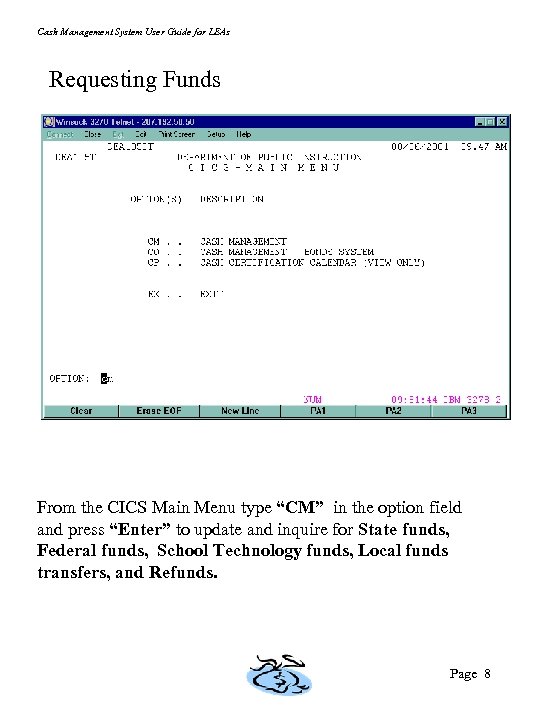
Cash Management System User Guide for LEAs Requesting Funds From the CICS Main Menu type “CM” in the option field and press “Enter” to update and inquire for State funds, Federal funds, School Technology funds, Local funds transfers, and Refunds. Page 8
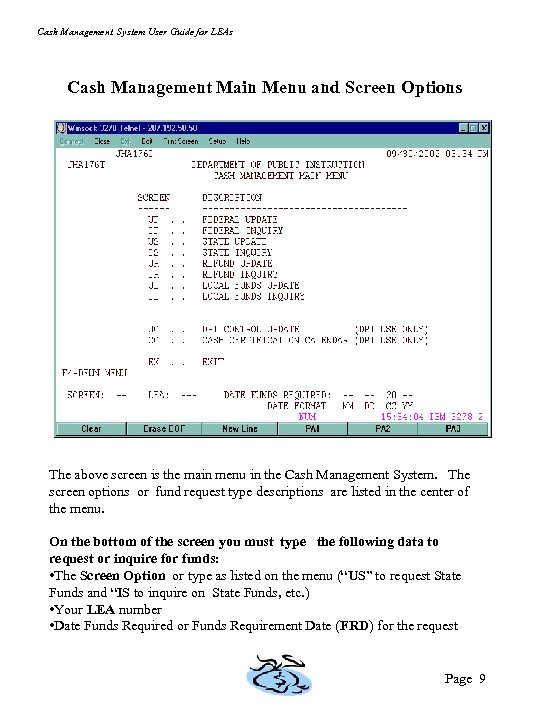
Cash Management System User Guide for LEAs Cash Management Main Menu and Screen Options The above screen is the main menu in the Cash Management System. The screen options or fund request type descriptions are listed in the center of the menu. On the bottom of the screen you must type the following data to request or inquire for funds: • The Screen Option or type as listed on the menu (“US” to request State Funds and “IS to inquire on State Funds, etc. ) • Your LEA number • Date Funds Required or Funds Requirement Date (FRD) for the request Page 9
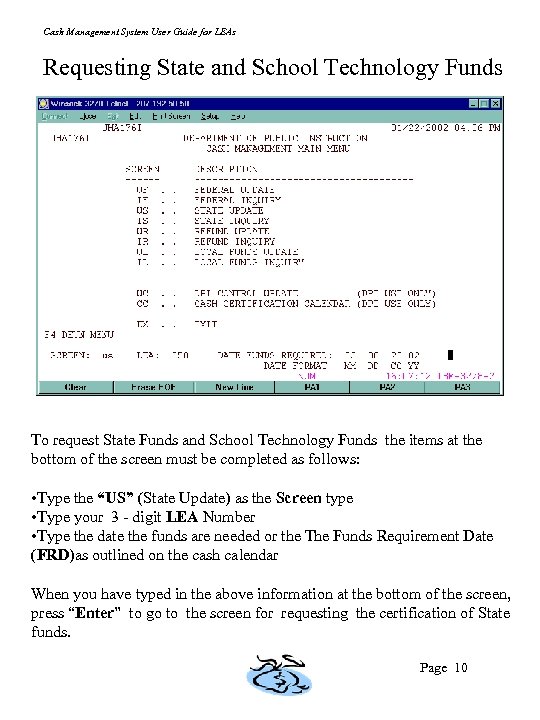
Cash Management System User Guide for LEAs Requesting State and School Technology Funds To request State Funds and School Technology Funds the items at the bottom of the screen must be completed as follows: • Type the “US” (State Update) as the Screen type • Type your 3 - digit LEA Number • Type the date the funds are needed or the The Funds Requirement Date (FRD)as outlined on the cash calendar When you have typed in the above information at the bottom of the screen, press “Enter” to go to the screen for requesting the certification of State funds. Page 10
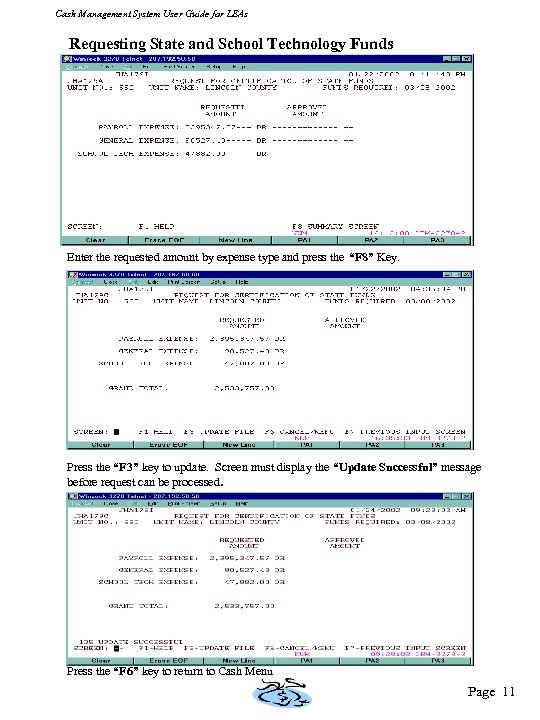
Cash Management System User Guide for LEAs Requesting State and School Technology Funds Enter the requested amount by expense type and press the “F 8” Key. Press the “F 3” key to update. Screen must display the “Update Successful” message before request can be processed. Press the “F 6” key to return to Cash Menu Page 11
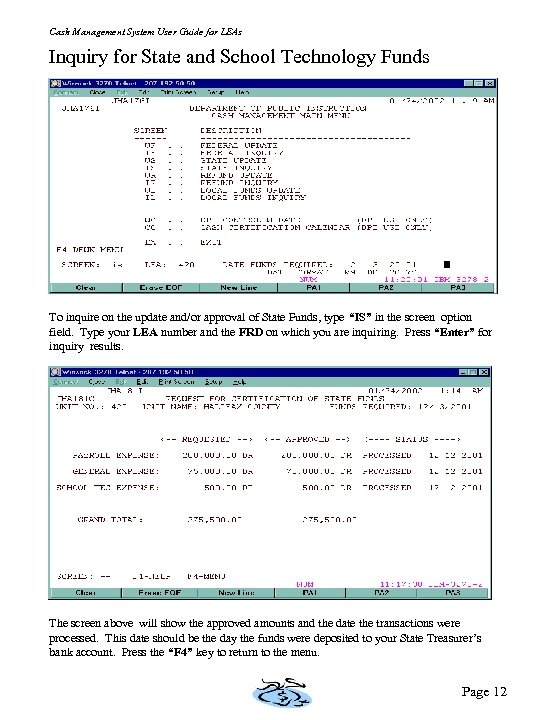
Cash Management System User Guide for LEAs Inquiry for State and School Technology Funds To inquire on the update and/or approval of State Funds, type “IS” in the screen option field. Type your LEA number and the FRD on which you are inquiring. Press “Enter” for inquiry results. The screen above will show the approved amounts and the date the transactions were processed. This date should be the day the funds were deposited to your State Treasurer’s bank account. Press the “F 4” key to return to the menu. Page 12
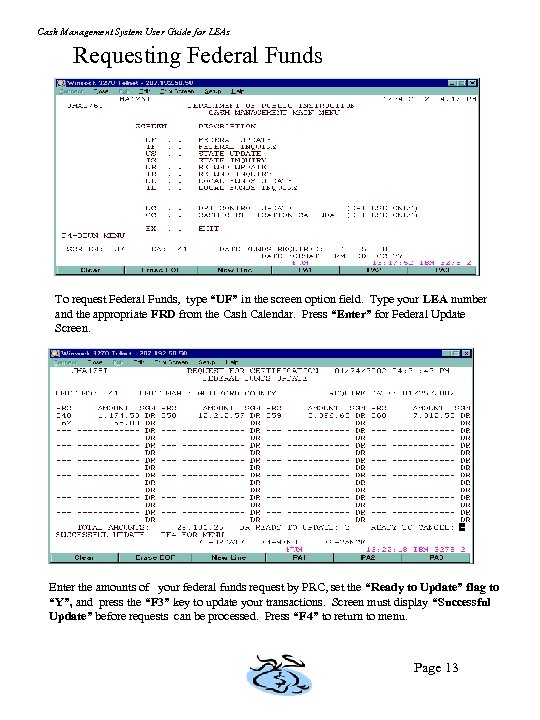
Cash Management System User Guide for LEAs Requesting Federal Funds To request Federal Funds, type “UF” in the screen option field. Type your LEA number and the appropriate FRD from the Cash Calendar. Press “Enter” for Federal Update Screen. Enter the amounts of your federal funds request by PRC, set the “Ready to Update” flag to “Y”, and press the “F 3” key to update your transactions. Screen must display “Successful Update” before requests can be processed. Press “F 4” to return to menu. Page 13
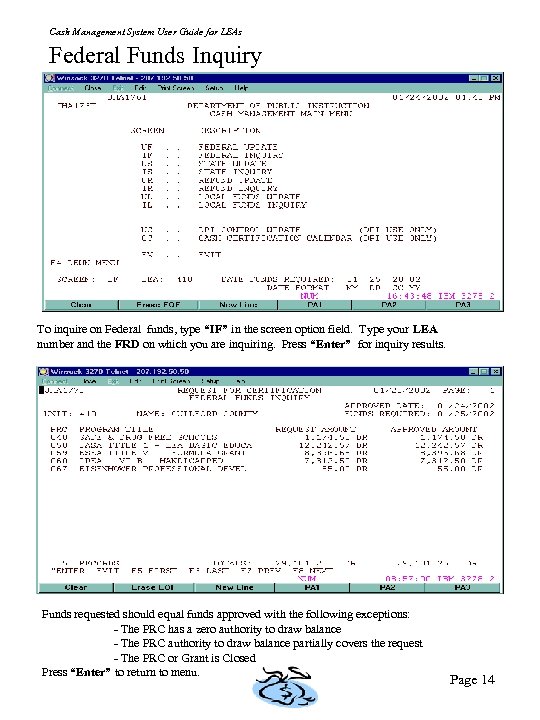
Cash Management System User Guide for LEAs Federal Funds Inquiry To inquire on Federal funds, type “IF” in the screen option field. Type your LEA number and the FRD on which you are inquiring. Press “Enter” for inquiry results. Funds requested should equal funds approved with the following exceptions: - The PRC has a zero authority to draw balance - The PRC authority to draw balance partially covers the request - The PRC or Grant is Closed Press “Enter” to return to menu. Page 14
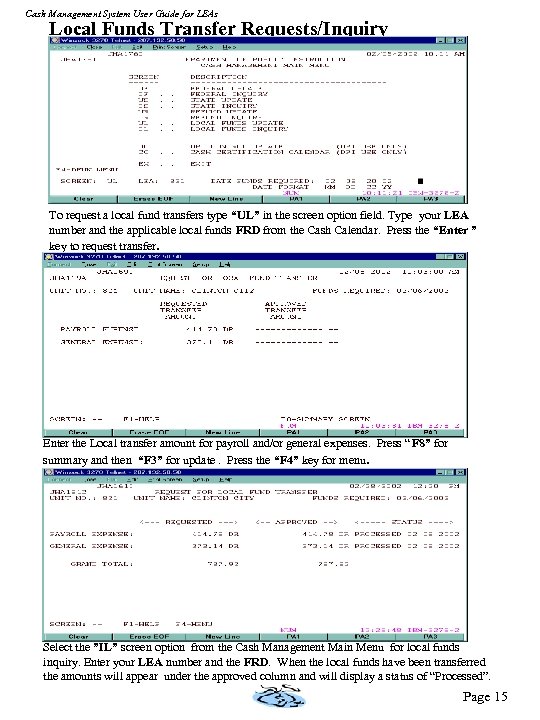
Cash Management System User Guide for LEAs Local Funds Transfer Requests/Inquiry To request a local fund transfers type “UL” in the screen option field. Type your LEA number and the applicable local funds FRD from the Cash Calendar. Press the “Enter ” key to request transfer. Enter the Local transfer amount for payroll and/or general expenses. Press “ F 8” for summary and then “F 3” for update. Press the “F 4” key for menu. Select the ”IL” screen option from the Cash Management Main Menu for local funds inquiry. Enter your LEA number and the FRD. When the local funds have been transferred the amounts will appear under the approved column and will display a status of “Processed”. Page 15
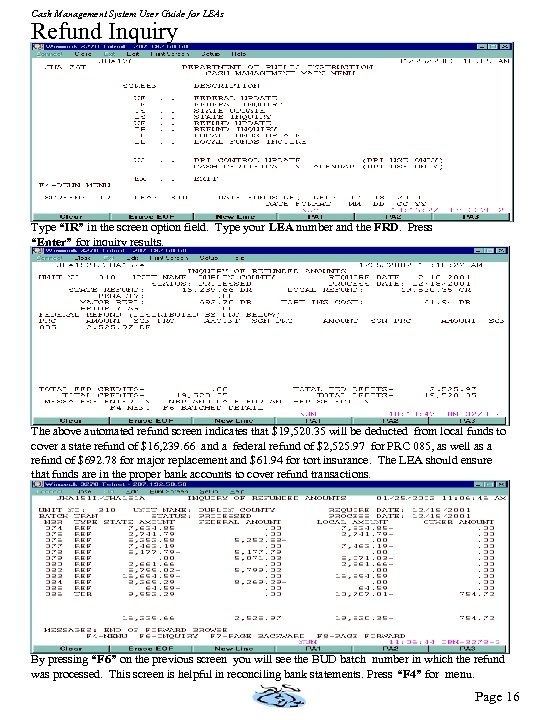
Cash Management System User Guide for LEAs Refund Inquiry Type “IR” in the screen option field. Type your LEA number and the FRD. Press “Enter” for inquiry results. The above automated refund screen indicates that $19, 520. 35 will be deducted from local funds to cover a state refund of $16, 239. 66 and a federal refund of $2, 525. 97 for PRC 085, as well as a refund of $692. 78 for major replacement and $61. 94 for tort insurance. The LEA should ensure that funds are in the proper bank accounts to cover refund transactions. By pressing “F 6” on the previous screen you will see the BUD batch number in which the refund was processed. This screen is helpful in reconciling bank statements. Press “F 4” for menu. Page 16
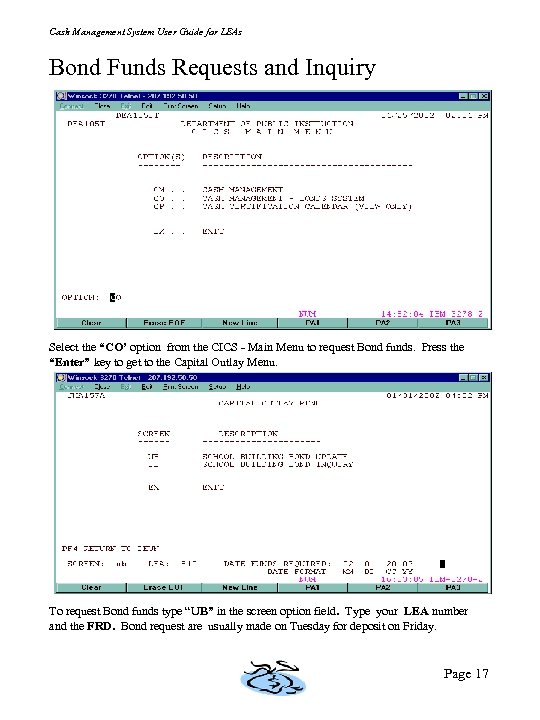
Cash Management System User Guide for LEAs Bond Funds Requests and Inquiry Select the “CO’ option from the CICS - Main Menu to request Bond funds. Press the “Enter” key to get to the Capital Outlay Menu. To request Bond funds type “UB” in the screen option field. Type your LEA number and the FRD. Bond request are usually made on Tuesday for deposit on Friday. Page 17
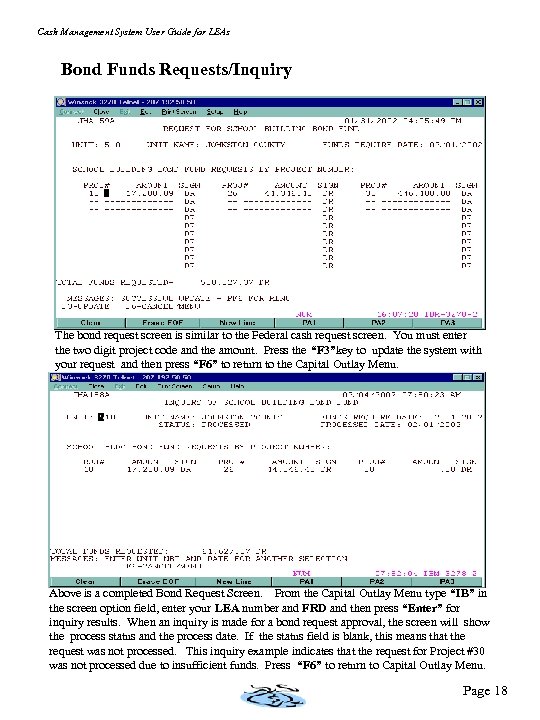
Cash Management System User Guide for LEAs Bond Funds Requests/Inquiry The bond request screen is similar to the Federal cash request screen. You must enter the two digit project code and the amount. Press the “F 3”key to update the system with your request and then press “F 6” to return to the Capital Outlay Menu. Above is a completed Bond Request Screen. From the Capital Outlay Menu type “IB” in the screen option field, enter your LEA number and FRD and then press “Enter” for inquiry results. When an inquiry is made for a bond request approval, the screen will show the process status and the process date. If the status field is blank, this means that the request was not processed. This inquiry example indicates that the request for Project #30 was not processed due to insufficient funds. Press “F 6” to return to Capital Outlay Menu. Page 18
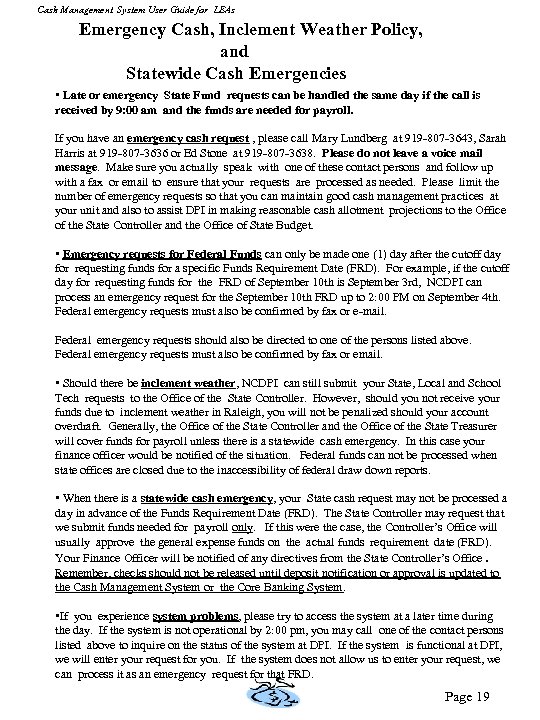
Cash Management System User Guide for LEAs Emergency Cash, Inclement Weather Policy, and Statewide Cash Emergencies • Late or emergency State Fund requests can be handled the same day if the call is received by 9: 00 am and the funds are needed for payroll. If you have an emergency cash request , please call Mary Lundberg at 919 -807 -3643, Sarah Harris at 919 -807 -3636 or Ed Stone at 919 -807 -3638. Please do not leave a voice mail message. Make sure you actually speak with one of these contact persons and follow up with a fax or email to ensure that your requests are processed as needed. Please limit the number of emergency requests so that you can maintain good cash management practices at your unit and also to assist DPI in making reasonable cash allotment projections to the Office of the State Controller and the Office of State Budget. • Emergency requests for Federal Funds can only be made one (1) day after the cutoff day for requesting funds for a specific Funds Requirement Date (FRD). For example, if the cutoff day for requesting funds for the FRD of September 10 th is September 3 rd, NCDPI can process an emergency request for the September 10 th FRD up to 2: 00 PM on September 4 th. Federal emergency requests must also be confirmed by fax or e-mail. Federal emergency requests should also be directed to one of the persons listed above. Federal emergency requests must also be confirmed by fax or email. • Should there be inclement weather, NCDPI can still submit your State, Local and School Tech requests to the Office of the State Controller. However, should you not receive your funds due to inclement weather in Raleigh, you will not be penalized should your account overdraft. Generally, the Office of the State Controller and the Office of the State Treasurer will cover funds for payroll unless there is a statewide cash emergency. In this case your finance officer would be notified of the situation. Federal funds can not be processed when state offices are closed due to the inaccessibility of federal draw down reports. • When there is a statewide cash emergency, your State cash request may not be processed a day in advance of the Funds Requirement Date (FRD). The State Controller may request that we submit funds needed for payroll only. If this were the case, the Controller’s Office will usually approve the general expense funds on the actual funds requirement date (FRD). Your Finance Officer will be notified of any directives from the State Controller’s Office. Remember, checks should not be released until deposit notification or approval is updated to the Cash Management System or the Core Banking System. • If you experience system problems, please try to access the system at a later time during the day. If the system is not operational by 2: 00 pm, you may call one of the contact persons listed above to inquire on the status of the system at DPI. If the system is functional at DPI, we will enter your request for you. If the system does not allow us to enter your request, we can process it as an emergency request for that FRD. Page 19
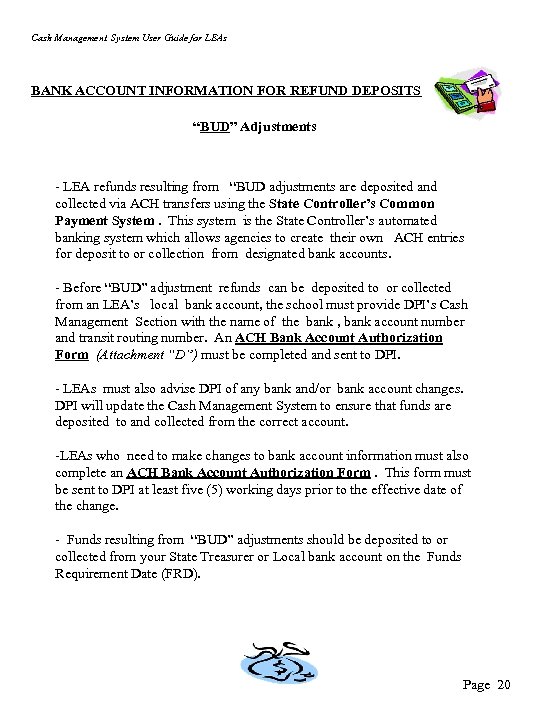
Cash Management System User Guide for LEAs BANK ACCOUNT INFORMATION FOR REFUND DEPOSITS “BUD” Adjustments - LEA refunds resulting from “BUD adjustments are deposited and collected via ACH transfers using the State Controller’s Common Payment System. This system is the State Controller’s automated banking system which allows agencies to create their own ACH entries for deposit to or collection from designated bank accounts. - Before “BUD” adjustment refunds can be deposited to or collected from an LEA’s local bank account, the school must provide DPI’s Cash Management Section with the name of the bank , bank account number and transit routing number. An ACH Bank Account Authorization Form (Attachment “D”) must be completed and sent to DPI. - LEAs must also advise DPI of any bank and/or bank account changes. DPI will update the Cash Management System to ensure that funds are deposited to and collected from the correct account. -LEAs who need to make changes to bank account information must also complete an ACH Bank Account Authorization Form. This form must be sent to DPI at least five (5) working days prior to the effective date of the change. - Funds resulting from “BUD” adjustments should be deposited to or collected from your State Treasurer or Local bank account on the Funds Requirement Date (FRD). Page 20
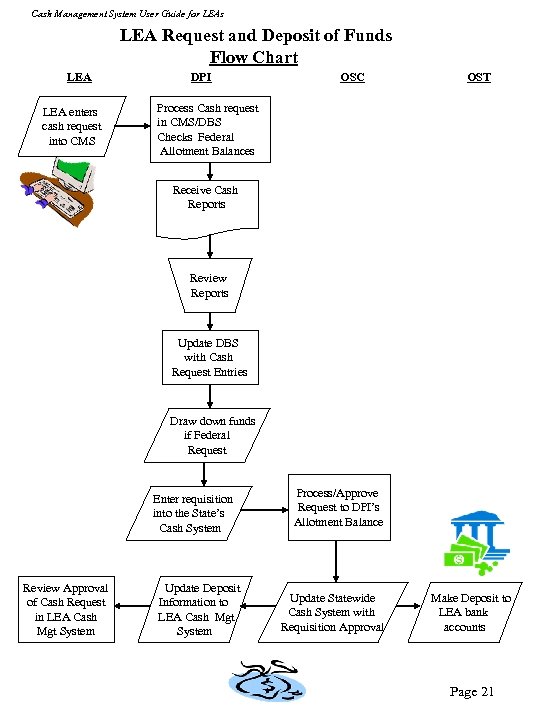
Cash Management System User Guide for LEAs LEA Request and Deposit of Funds Flow Chart LEA enters cash request into CMS DPI OSC OST Process Cash request in CMS/DBS Checks Federal Allotment Balances Receive Cash Reports Review Reports Update DBS with Cash Request Entries Draw down funds if Federal Request Enter requisition into the State’s Cash System Review Approval of Cash Request in LEA Cash Mgt System Update Deposit Information to LEA Cash Mgt System Process/Approve Request to DPI’s Allotment Balance Update Statewide Cash System with Requisition Approval Make Deposit to LEA bank accounts Page 21
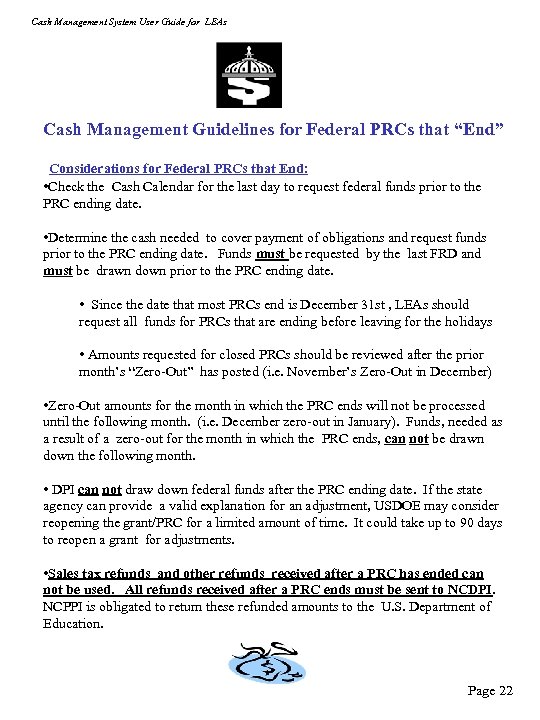
Cash Management System User Guide for LEAs Cash Management Guidelines for Federal PRCs that “End” Considerations for Federal PRCs that End: • Check the Cash Calendar for the last day to request federal funds prior to the PRC ending date. • Determine the cash needed to cover payment of obligations and request funds prior to the PRC ending date. Funds must be requested by the last FRD and must be drawn down prior to the PRC ending date. • Since the date that most PRCs end is December 31 st , LEAs should request all funds for PRCs that are ending before leaving for the holidays • Amounts requested for closed PRCs should be reviewed after the prior month’s “Zero-Out” has posted (i. e. November’s Zero-Out in December) • Zero-Out amounts for the month in which the PRC ends will not be processed until the following month. (i. e. December zero-out in January). Funds, needed as a result of a zero-out for the month in which the PRC ends, can not be drawn down the following month. • DPI can not draw down federal funds after the PRC ending date. If the state agency can provide a valid explanation for an adjustment, USDOE may consider reopening the grant/PRC for a limited amount of time. It could take up to 90 days to reopen a grant for adjustments. • Sales tax refunds and other refunds received after a PRC has ended can not be used. All refunds received after a PRC ends must be sent to NCDPI. NCPPI is obligated to return these refunded amounts to the U. S. Department of Education. Page 22
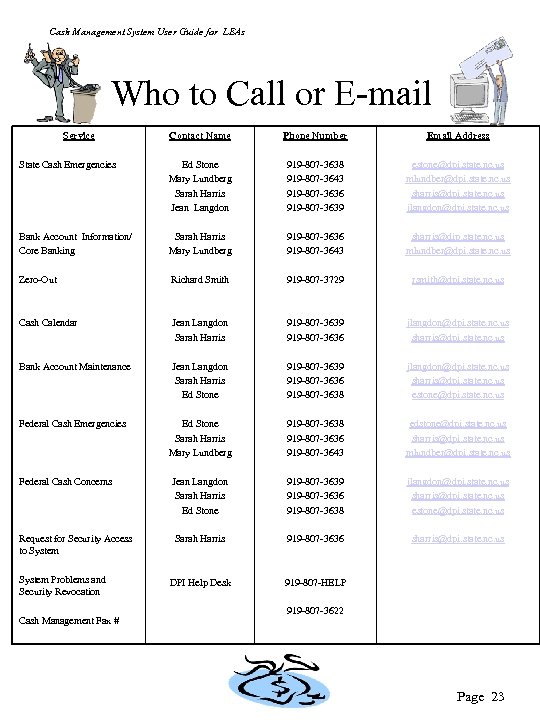
Cash Management System User Guide for LEAs Who to Call or E-mail Service Contact Name Phone Number Email Address State Cash Emergencies Ed Stone Mary Lundberg Sarah Harris Jean Langdon 919 -807 -3638 919 -807 -3643 919 -807 -3636 919 -807 -3639 estone@dpi. state. nc. us mlundber@dpi. state. nc. us sharris@dpi. state. nc. us jlangdon@dpi. state. nc. us Bank Account Information/ Core Banking Sarah Harris Mary Lundberg 919 -807 -3636 919 -807 -3643 sharris@dip. state. nc. us mlundber@dpi. state. nc. us Zero-Out Richard Smith 919 -807 -3729 rsmith@dpi. state. nc. us Cash Calendar Jean Langdon Sarah Harris 919 -807 -3639 919 -807 -3636 jlangdon@dpi. state. nc. us sharris@dpi. state. nc. us Bank Account Maintenance Jean Langdon Sarah Harris Ed Stone 919 -807 -3639 919 -807 -3636 919 -807 -3638 jlangdon@dpi. state. nc. us sharris@dpi. state. nc. us estone@dpi. state. nc. us Federal Cash Emergencies Ed Stone Sarah Harris Mary Lundberg 919 -807 -3638 919 -807 -3636 919 -807 -3643 edstone@dpi. state. nc. us sharris@dpi. state. nc. us mlundber@dpi. state. nc. us Federal Cash Concerns Jean Langdon Sarah Harris Ed Stone 919 -807 -3639 919 -807 -3636 919 -807 -3638 jlangdon@dpi. state. nc. us sharris@dpi. state. nc. us estone@dpi. state. nc. us Request for Security Access to System Sarah Harris 919 -807 -3636 sharris@dpi. state. nc. us DPI Help Desk 919 -807 -HELP System Problems and Security Revocation Cash Management Fax # 919 -807 -3622 Page 23
58beb710807c14cb7d241e7e87deebe9.ppt