fbc5dc165531233d502a8e416e08f1ce.ppt
- Количество слайдов: 28
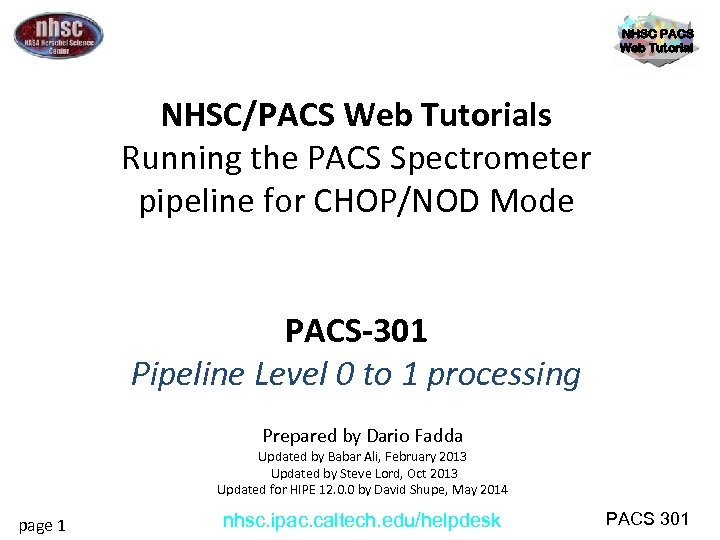
NHSC PACS Web Tutorial NHSC/PACS Web Tutorials Running the PACS Spectrometer pipeline for CHOP/NOD Mode PACS-301 Pipeline Level 0 to 1 processing Prepared by Dario Fadda Updated by Babar Ali, February 2013 Updated by Steve Lord, Oct 2013 Updated for HIPE 12. 0. 0 by David Shupe, May 2014 page 1 nhsc. ipac. caltech. edu/helpdesk PACS 301
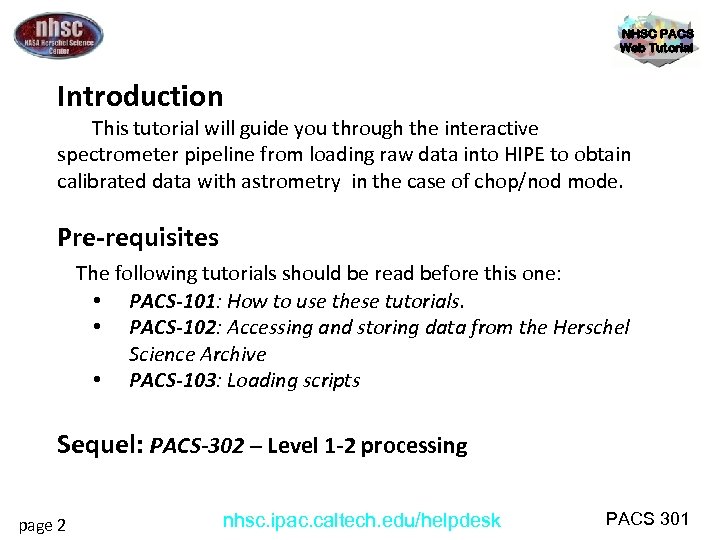
NHSC PACS Web Tutorial Introduction This tutorial will guide you through the interactive spectrometer pipeline from loading raw data into HIPE to obtain calibrated data with astrometry in the case of chop/nod mode. Pre-requisites The following tutorials should be read before this one: • PACS-101: How to use these tutorials. • PACS-102: Accessing and storing data from the Herschel Science Archive • PACS-103: Loading scripts Sequel: PACS-302 – Level 1 -2 processing page 2 nhsc. ipac. caltech. edu/helpdesk PACS 301
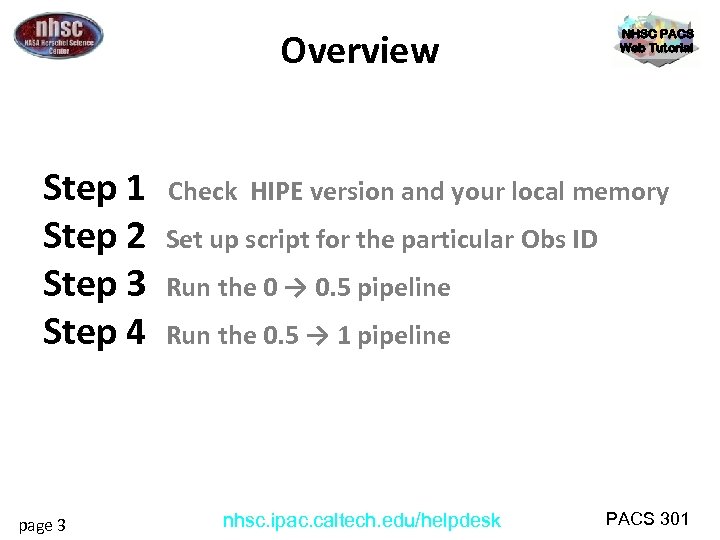
Overview Step 1 Step 2 Step 3 Step 4 page 3 NHSC PACS Web Tutorial Check HIPE version and your local memory Set up script for the particular Obs ID Run the 0 → 0. 5 pipeline Run the 0. 5 → 1 pipeline nhsc. ipac. caltech. edu/helpdesk PACS 301
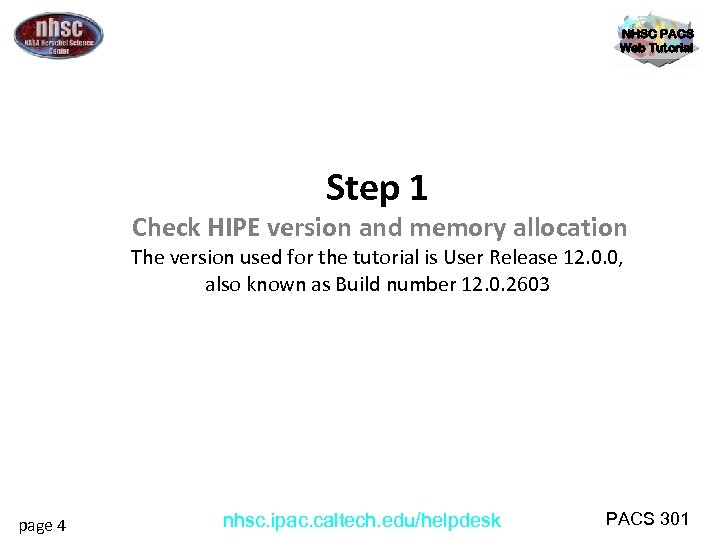
NHSC PACS Web Tutorial Step 1 Check HIPE version and memory allocation The version used for the tutorial is User Release 12. 0. 0, also known as Build number 12. 0. 2603 page 4 nhsc. ipac. caltech. edu/helpdesk PACS 301
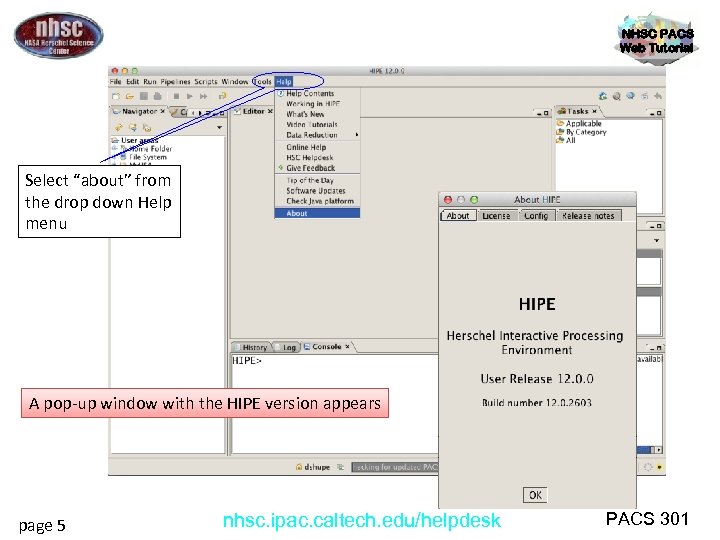
NHSC PACS Web Tutorial Select “about” from the drop down Help menu A pop-up window with the HIPE version appears page 5 nhsc. ipac. caltech. edu/helpdesk PACS 301
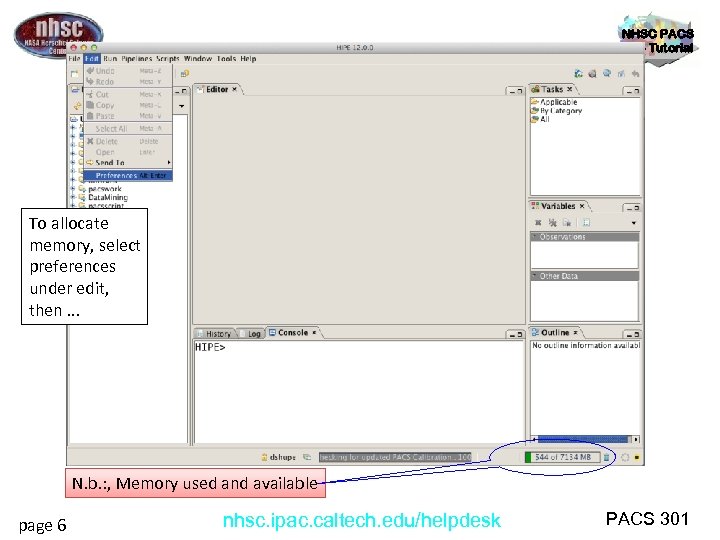
NHSC PACS Web Tutorial To allocate memory, select preferences under edit, then. . . N. b. : , Memory used and available page 6 nhsc. ipac. caltech. edu/helpdesk PACS 301
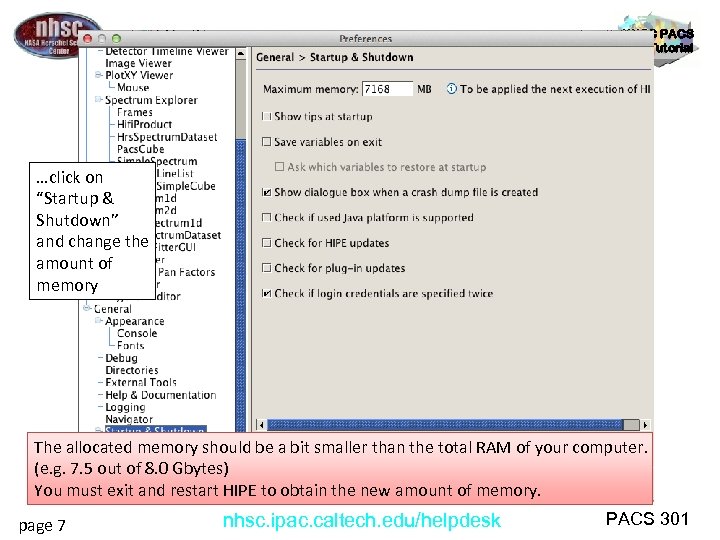
NHSC PACS Web Tutorial …click on “Startup & Shutdown” and change the amount of memory The allocated memory should be a bit smaller than the total RAM of your computer. (e. g. 7. 5 out of 8. 0 Gbytes) You must exit and restart HIPE to obtain the new amount of memory. page 7 nhsc. ipac. caltech. edu/helpdesk PACS 301
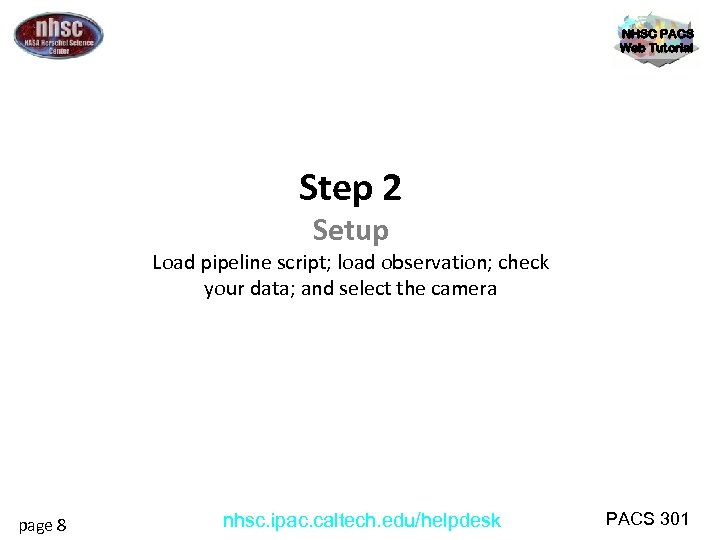
NHSC PACS Web Tutorial Step 2 Setup Load pipeline script; load observation; check your data; and select the camera page 8 nhsc. ipac. caltech. edu/helpdesk PACS 301
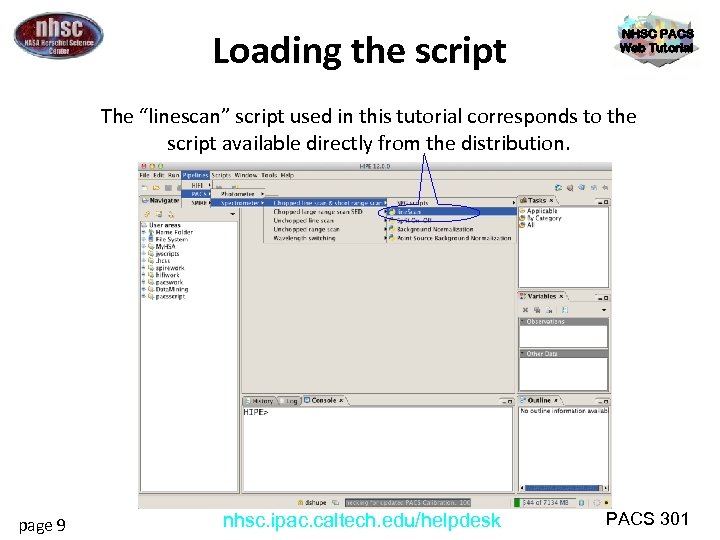
Loading the script NHSC PACS Web Tutorial The “linescan” script used in this tutorial corresponds to the script available directly from the distribution. page 9 nhsc. ipac. caltech. edu/helpdesk PACS 301
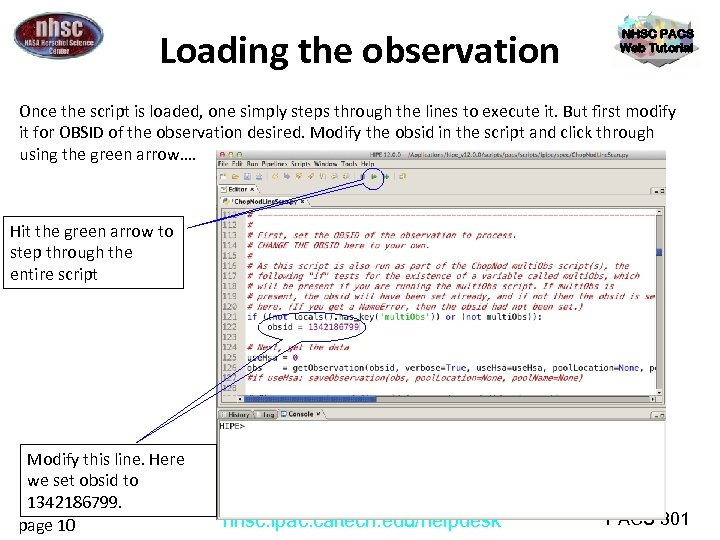
Loading the observation NHSC PACS Web Tutorial Once the script is loaded, one simply steps through the lines to execute it. But first modify it for OBSID of the observation desired. Modify the obsid in the script and click through using the green arrow…. Hit the green arrow to step through the entire script Modify this line. Here we set obsid to 1342186799. page 10 nhsc. ipac. caltech. edu/helpdesk PACS 301
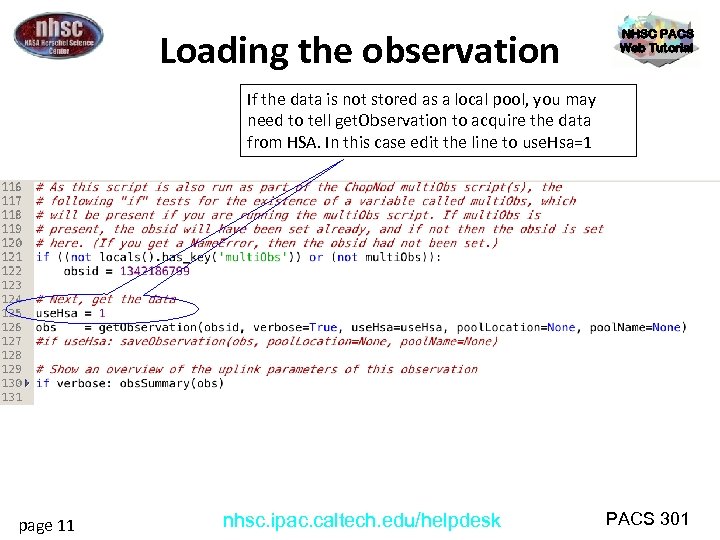
Loading the observation NHSC PACS Web Tutorial If the data is not stored as a local pool, you may need to tell get. Observation to acquire the data from HSA. In this case edit the line to use. Hsa=1 page 11 nhsc. ipac. caltech. edu/helpdesk PACS 301
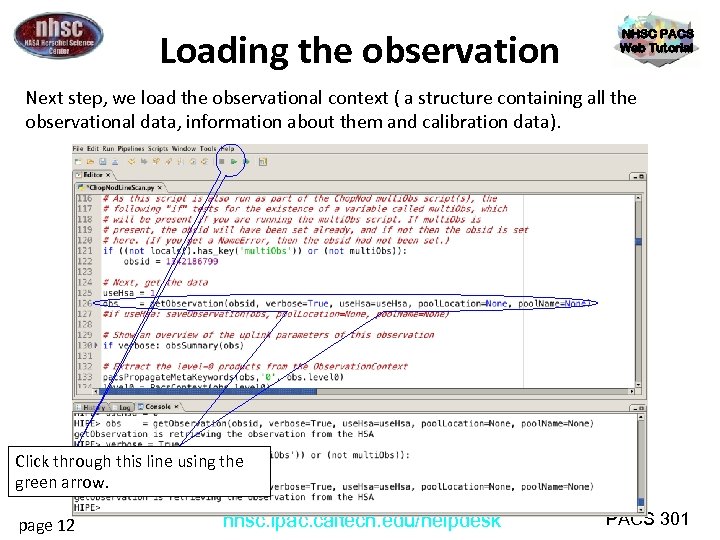
Loading the observation NHSC PACS Web Tutorial Next step, we load the observational context ( a structure containing all the observational data, information about them and calibration data). Click through this line using the green arrow. page 12 nhsc. ipac. caltech. edu/helpdesk PACS 301
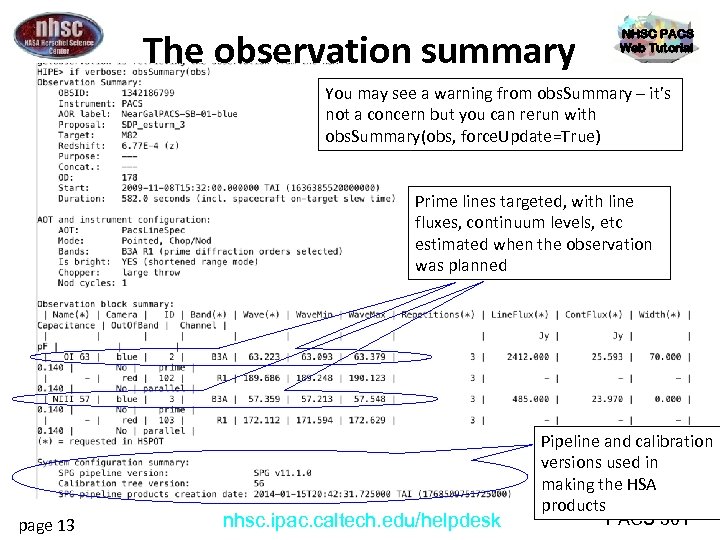
The observation summary NHSC PACS Web Tutorial You may see a warning from obs. Summary – it’s not a concern but you can rerun with obs. Summary(obs, force. Update=True) Prime lines targeted, with line fluxes, continuum levels, etc estimated when the observation was planned page 13 nhsc. ipac. caltech. edu/helpdesk Pipeline and calibration versions used in making the HSA products PACS 301
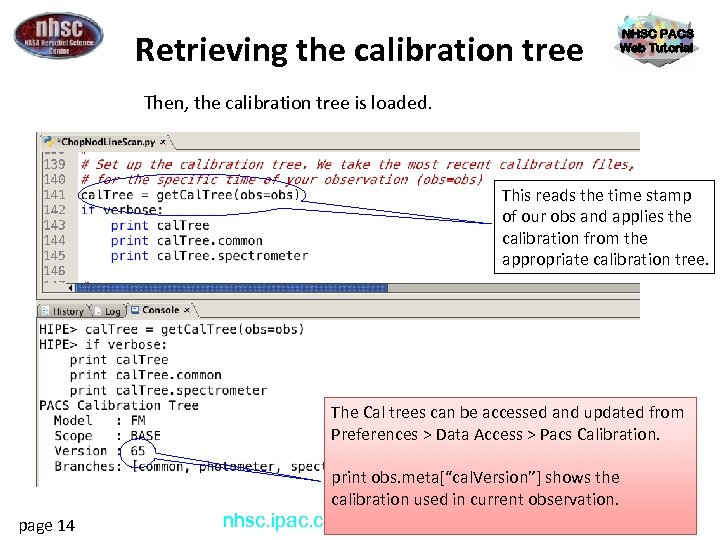
Retrieving the calibration tree NHSC PACS Web Tutorial Then, the calibration tree is loaded. This reads the time stamp of our obs and applies the calibration from the appropriate calibration tree. The Cal trees can be accessed and updated from Preferences > Data Access > Pacs Calibration. page 14 print obs. meta[“cal. Version”] shows the calibration used in current observation. PACS 301 nhsc. ipac. caltech. edu/helpdesk
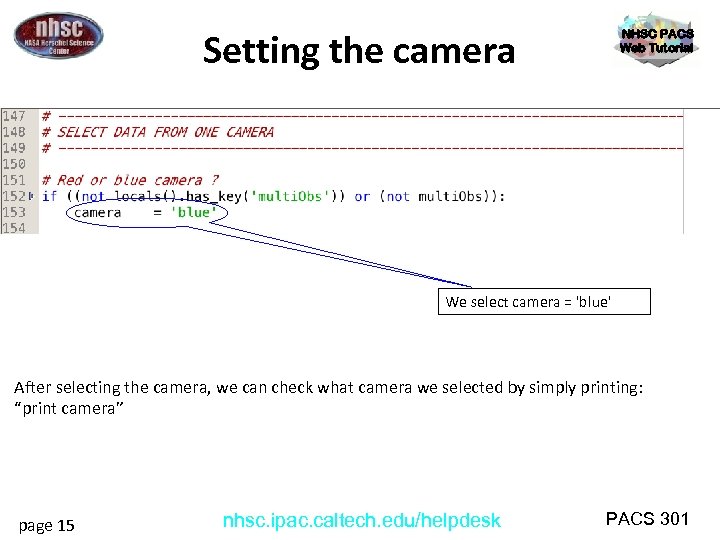
Setting the camera NHSC PACS Web Tutorial We select camera = 'blue' After selecting the camera, we can check what camera we selected by simply printing: “print camera” page 15 nhsc. ipac. caltech. edu/helpdesk PACS 301
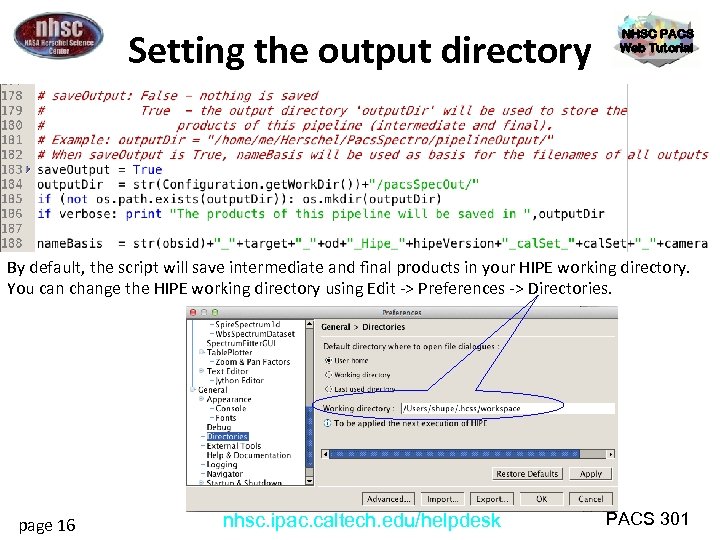
Setting the output directory NHSC PACS Web Tutorial By default, the script will save intermediate and final products in your HIPE working directory. You can change the HIPE working directory using Edit -> Preferences -> Directories. page 16 nhsc. ipac. caltech. edu/helpdesk PACS 301
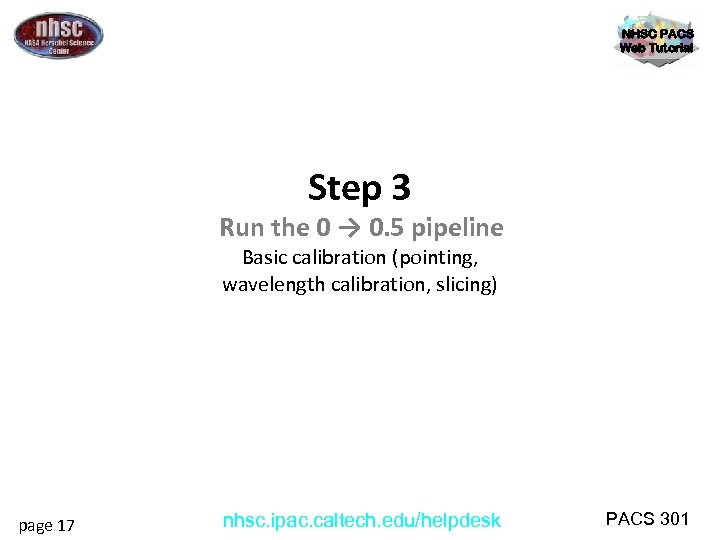
NHSC PACS Web Tutorial Step 3 Run the 0 → 0. 5 pipeline Basic calibration (pointing, wavelength calibration, slicing) page 17 nhsc. ipac. caltech. edu/helpdesk PACS 301
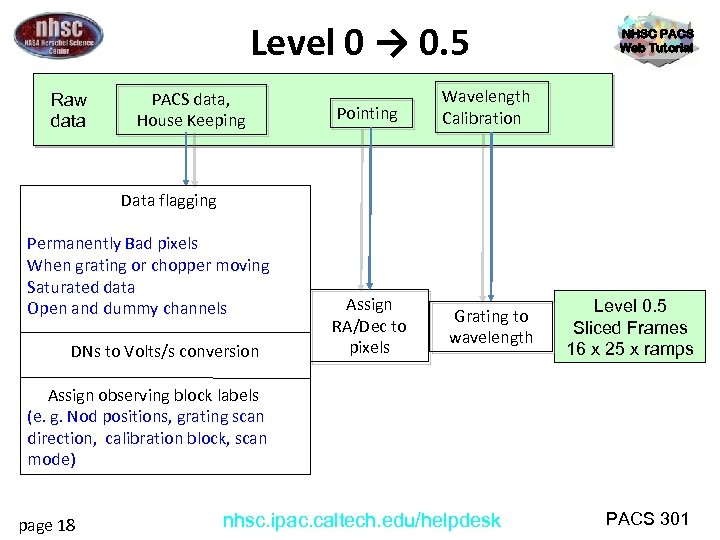
Level 0 → 0. 5 Raw data PACS data, House Keeping Pointing Wavelength Calibration Assign RA/Dec to pixels Grating to wavelength NHSC PACS Web Tutorial Data flagging Permanently Bad pixels When grating or chopper moving Saturated data Open and dummy channels DNs to Volts/s conversion Level 0. 5 Sliced Frames 16 x 25 x ramps Assign observing block labels (e. g. Nod positions, grating scan direction, calibration block, scan mode) page 18 nhsc. ipac. caltech. edu/helpdesk PACS 301
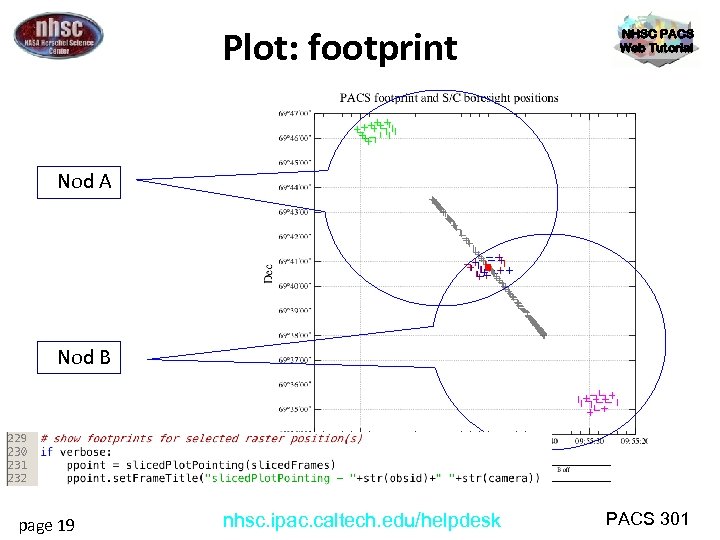
Plot: footprint NHSC PACS Web Tutorial Nod A Nod B page 19 nhsc. ipac. caltech. edu/helpdesk PACS 301
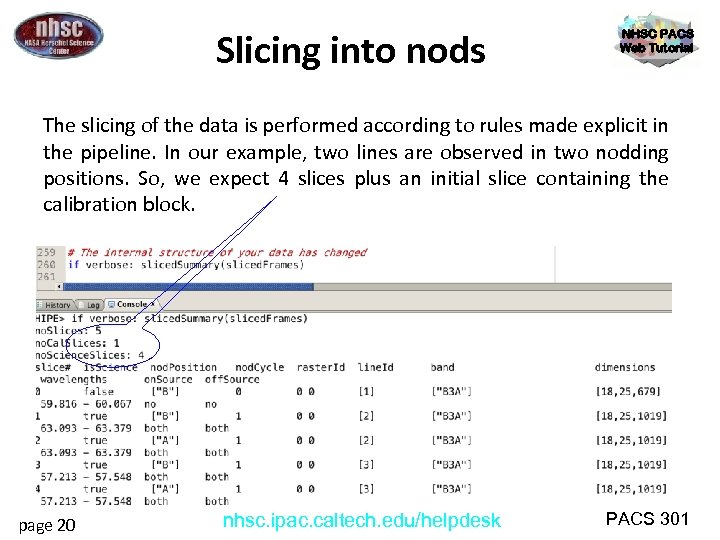
Slicing into nods NHSC PACS Web Tutorial The slicing of the data is performed according to rules made explicit in the pipeline. In our example, two lines are observed in two nodding positions. So, we expect 4 slices plus an initial slice containing the calibration block. page 20 nhsc. ipac. caltech. edu/helpdesk PACS 301
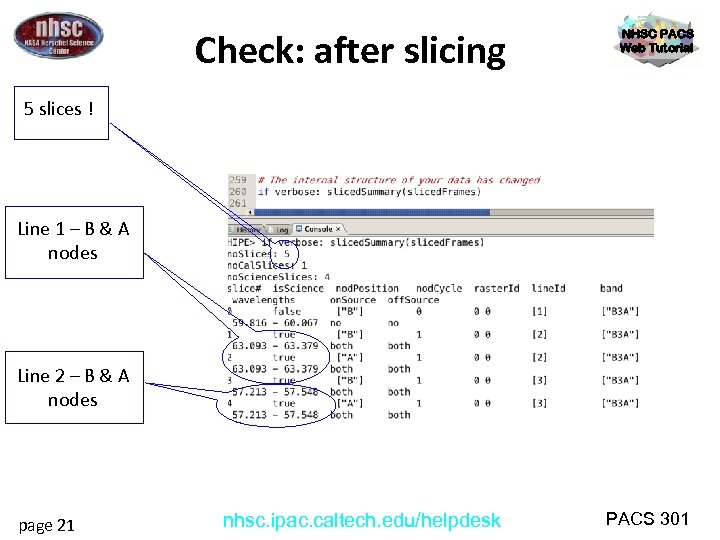
Check: after slicing NHSC PACS Web Tutorial 5 slices ! Line 1 – B & A nodes Line 2 – B & A nodes page 21 nhsc. ipac. caltech. edu/helpdesk PACS 301
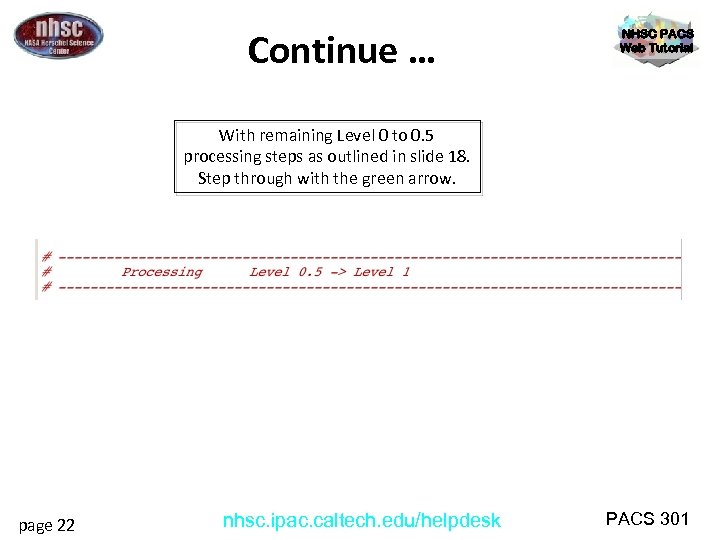
Continue … NHSC PACS Web Tutorial With remaining Level 0 to 0. 5 processing steps as outlined in slide 18. Step through with the green arrow. page 22 nhsc. ipac. caltech. edu/helpdesk PACS 301
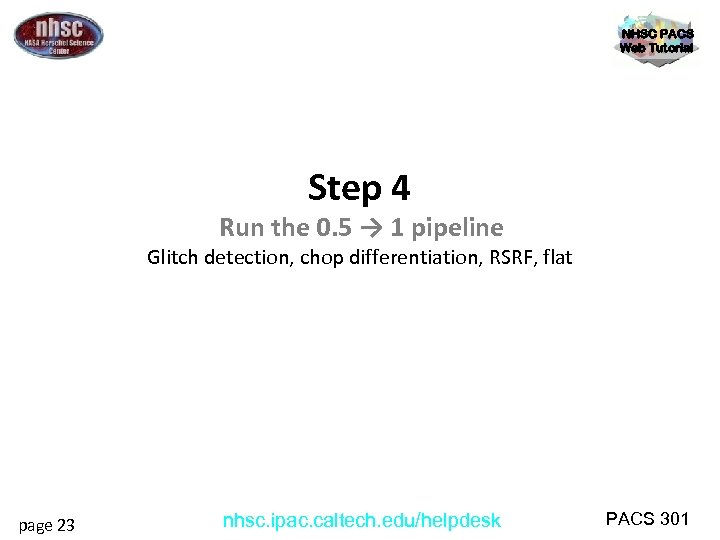
NHSC PACS Web Tutorial Step 4 Run the 0. 5 → 1 pipeline Glitch detection, chop differentiation, RSRF, flat page 23 nhsc. ipac. caltech. edu/helpdesk PACS 301
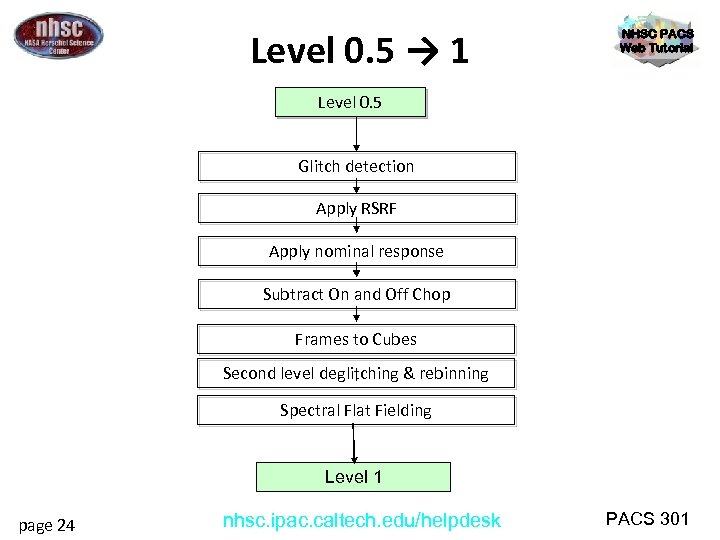
Level 0. 5 → 1 NHSC PACS Web Tutorial Level 0. 5 Glitch detection Apply RSRF Apply nominal response Subtract On and Off Chop Frames to Cubes Second level deglitching & rebinning Spectral Flat Fielding Level 1 page 24 nhsc. ipac. caltech. edu/helpdesk PACS 301
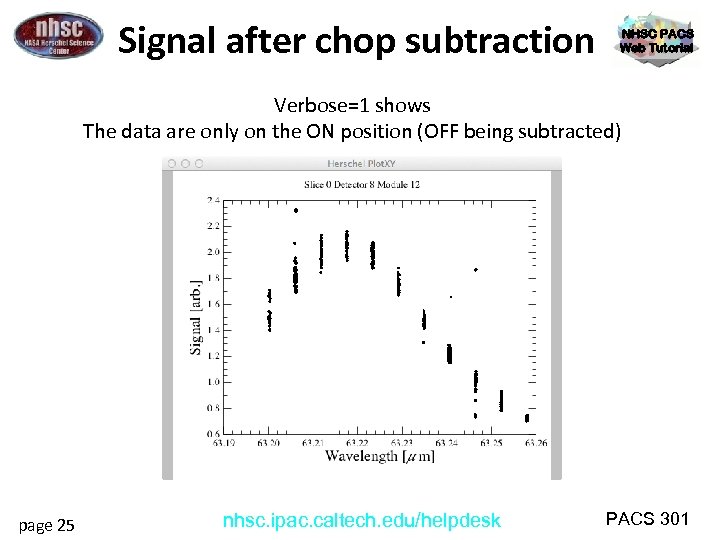
Signal after chop subtraction NHSC PACS Web Tutorial Verbose=1 shows The data are only on the ON position (OFF being subtracted) page 25 nhsc. ipac. caltech. edu/helpdesk PACS 301
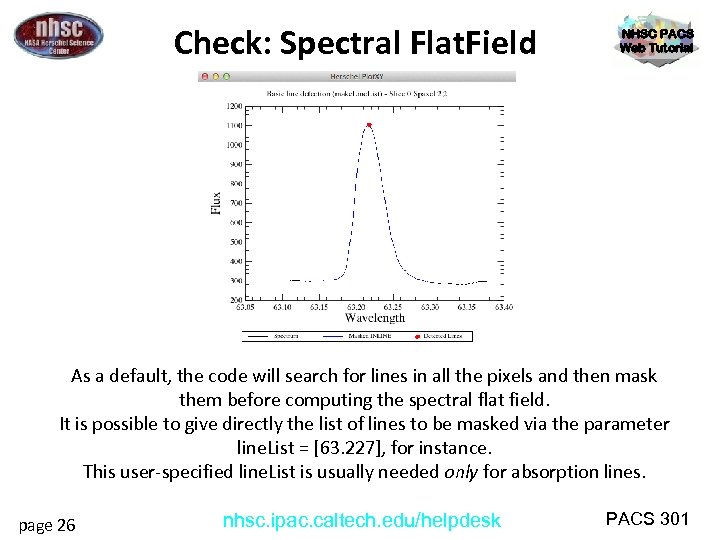
Check: Spectral Flat. Field NHSC PACS Web Tutorial As a default, the code will search for lines in all the pixels and then mask them before computing the spectral flat field. It is possible to give directly the list of lines to be masked via the parameter line. List = [63. 227], for instance. This user-specified line. List is usually needed only for absorption lines. page 26 nhsc. ipac. caltech. edu/helpdesk PACS 301
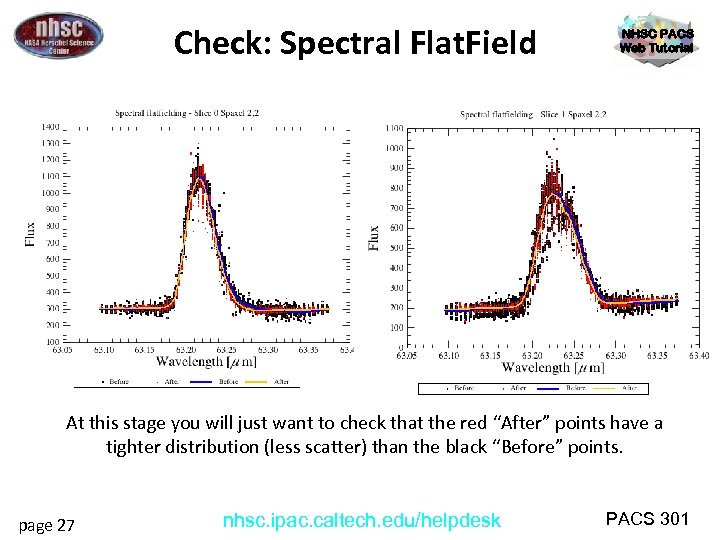
Check: Spectral Flat. Field NHSC PACS Web Tutorial At this stage you will just want to check that the red “After” points have a tighter distribution (less scatter) than the black “Before” points. page 27 nhsc. ipac. caltech. edu/helpdesk PACS 301
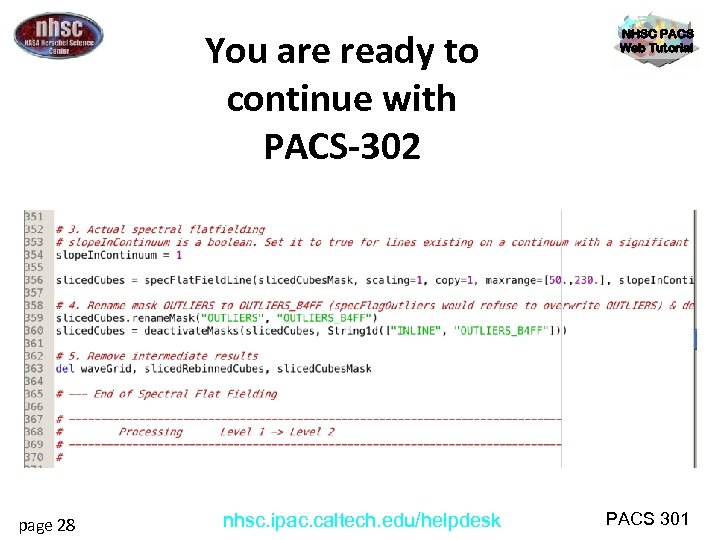
You are ready to continue with PACS-302 page 28 nhsc. ipac. caltech. edu/helpdesk NHSC PACS Web Tutorial PACS 301
fbc5dc165531233d502a8e416e08f1ce.ppt